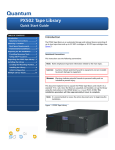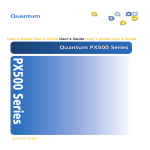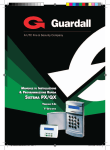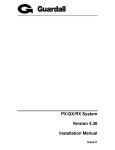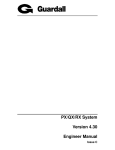Download Quantum PX506 Installation Instructions
Transcript
Quantum PX506 and PX510 Unpacking and Installation Instructions Introduction 3 Selecting an Installation Location 4 Rack Space Requirements.........................................................................................5 Environmental Conditions .......................................................................................6 Preparing for the Installation 7 Providing Necessary Tools and Equipment ..........................................................7 Taking ESD Precautions ...........................................................................................7 Unpacking the Library 8 Removing the Remaining Packing Materials 11 Installing the Library 15 Locating the Mounting Position ............................................................................15 Installing the Library...............................................................................................19 Loading the Tape Cartridges .................................................................................32 Initial Configuration................................................................................................32 Installing Additional Libraries 35 Removing the FlexLink Covers .............................................................................36 Installing the Alignment Hardware......................................................................38 Installing the Libraries ............................................................................................39 Configuring the Libraries in a Multiple Stack.....................................................39 Document 81-81338-01 D01, June 2005 1 Quantum PX506 and PX510 Unpacking and Installation Instructions Document 81-81338-01 D01 June 2005 2 Quantum PX506 and PX510 Unpacking and Installation Instructions Document 81-81338-01 D01 June 2005 Introduction 0 Caution: Do NOT unpack the Quantum PX506 or PX510 unless you are a qualified Quantum field service engineer. This document explains how to unpack the Quantum PX506 and PX510 libraries and install them in a standard 19 in. rack. Once the library is unpacked and installed, set up the library using the instructions in the Quantum PX500 Series User’s Guide PN 81-81290. The Quantum PX506 and PX510 are automated storage and retrieval libraries consisting of: • up to six tape drives and up to 88 SDLT cartridges or 100 LTO tape cartridges for the PX506 (see figure 1). • up to ten tape drives and up to 171 SDLT or 201 LTO tape cartridges for the PX510 (see figure 2). Figure 1 Quantum PX506 Library Introduction 3 Quantum PX506 and PX510 Unpacking and Installation Instructions Document 81-81338-01 D01 June 2005 Figure 2 Quantum PX510 Library Selecting an Installation Location When choosing an installation site for the PX506 and PX510, consider the following requirements: 4 • Rack Space Requirements • Environmental Conditions Selecting an Installation Location 0 Quantum PX506 and PX510 Unpacking and Installation Instructions Document 81-81338-01 D01 June 2005 Rack Space Requirements 0 Figure 3 shows the minimum rack space required by both the PX506 and PX510. • Depth - 31 in (76.2 cm) • Width - 19 in (48.3 cm) • Height: • • PX506 - 17.25 in (44 cm) - 10U per library • PX510 - 31.5 in (80 cm) - 18U per library Weight: • PX506 - 202 lbs. (92 kg) with 6 drives, 4 magazines, and 0 cartridges installed • PX510 - 334 lbs. (152 kg) with 10 drives, 10 magazines, and 0 cartridges installed • Clearance behind library, inside rack - 6 in (15 cm) for serviceability • Door swing - 3 ft (.91 m) Selecting an Installation Location 5 Quantum PX506 and PX510 Unpacking and Installation Instructions Document 81-81338-01 D01 June 2005 Figure 3 Rack Space Requirements 19 31 in ( 48 . 3c in to i 36 n( . 78 o9 8t m 1c m) PX510 shown Environmental Conditions The installation site must have the following environmental conditions: 0 • Humidity: 20%-80% non-condensing • Temperature: 15°C-35°C (59°F-95°F) • Altitude: -984 to 10,000 feet (-300 to 3048 meters) • PX506 power requirements: • 6 • Voltage - 88-264 VAC, 47-63 Hz • Watts - 325 PX510 power requirements: • Voltage - 88-264 VAC, 47-63 Hz • Watts - 500 Selecting an Installation Location Quantum PX506 and PX510 Unpacking and Installation Instructions Document 81-81338-01 D01 June 2005 • Service clearance - 15 in (38 cm) in the front of the library and 12 in (30 cm) in the back of the library These environmental conditions apply when the PX506 and PX510 libraries are in operation. Note: For additional PX500 Series specifications (including environmental requirements during shipping and storage), see the Quantum PX500 Series User’s Guide (PN 81-81290). Preparing for the Installation 0 Before you begin the installation procedure in this section, make the following preparations as described in this section: Providing Necessary Tools and Equipment 0 Taking ESD Precautions 0 • Providing Necessary Tools and Equipment • Taking ESD Precautions Provide the following tools for unpacking and installing the PX506 and PX510 libraries: • #2 PHILLIPS® screwdriver • Metal pick included in accessory kit • Wood dowel included in accessory kit • #1 flat blade screwdriver • Allen wrench (2.5mm and 3mm) included in accessory kit • Antistatic wrist strap Some components within the PX506 and PX510 libraries contain staticsensitive parts. To avoid damaging these parts while performing installation procedures, always observe the following precautions: • Keep the library turned off during all installation procedures. • Use an antistatic wrist strap (included in the accessory kit). • Keep static-sensitive parts in their original shipping containers until ready for installation. Look for the ESD sticker to identify static sensitive parts. Preparing for the Installation 7 Quantum PX506 and PX510 Unpacking and Installation Instructions Document 81-81338-01 D01 June 2005 • Do not place static-sensitive parts on a metal surface. Place them inside their protective shipping bag or on an antistatic mat. • Avoid touching connectors and other components. Note: Dry climates and cold-weather heating environments have lower relative humidity and are more likely to produce static electricity. Unpacking the Library Note: 0 Inspect the outer library packaging for damage. If there is any damage evident on the library packaging, to not continue with the installation and contact Quantum customer support. This section explains how to unpack both the PX506 and PX510 library components and move them to their final installation location. By following these instructions, you help ensure that the system will continue to be safeguarded after it arrives at the installation site. Note: Unpack the library as close to the installation location as possible. Unpack and remove the following components from the packing materials (see figure 4 for PX506 and figure 5 for PX510): 1 Remove the accessories kit and set it aside. Warning: At least two people are required to move the library chassis. Caution: Lift the library chassis at the sides. Avoid putting the weight of the library chassis on the front bezel. 2 With the help of a second person, lift the library chassis up and out of the shipping carton. 3 Place the library on a table approximately waist high. 8 Unpacking the Library Quantum PX506 and PX510 Unpacking and Installation Instructions Document 81-81338-01 D01 June 2005 Figure 4 Unpacking the Libraries (PX506) Cover Accessories kit Front bezel Lift point Metal bands Metal bands Pallet Unpacking the Library 9 Quantum PX506 and PX510 Unpacking and Installation Instructions Document 81-81338-01 D01 June 2005 Figure 5 Unpacking the Libraries (PX510) Lid Sleeve Accessories kit Front bezel Lift point Metal bands Metal bands Pallet 10 Unpacking the Library Quantum PX506 and PX510 Unpacking and Installation Instructions Document 81-81338-01 D01 June 2005 Removing the Remaining Packing Materials 0 Now that you have removed the library chassis from its shipping carton, remove the remaining packing materials from the library chassis: 1 Put on an antistatic wrist strap and clip it to the antistatic stud on the back of the library (near the power supply). Caution: Take standard ESD precautions when performing this procedure. 2 Remove the antistatic sheet: a Cut the tape strips securing the sheet. b Fold the sheet down. c With the help of a second person, lift the library up off of the antistatic sheet. d Place the library on the table or desk next to the antistatic sheet. 3 Insert the metal pick included with the accessory kit into the release holes and move the magazine door release to the left for all magazine doors (see figure 6). The magazine access doors open. Removing the Remaining Packing Materials 11 Quantum PX506 and PX510 Unpacking and Installation Instructions Document 81-81338-01 D01 June 2005 Figure 6 Opening the Right and Left Magazine Access Doors Left magazine doors Right magazine doors Door releases 4 Insert the wooden dowel that is included in the library accessory kit into the magazine release hole and trip the magazine release to remove the each magazine from the library (see figure 7). Remove all magazines from a PX506 library and the bottom four magazines (two on each side) from a PX510 library. 12 Note: Keep the tool as straight as possible when inserting the wooden dowel into the magazine release hole. You must continue to hold the tool against the magazine release until the magazine is entirely out of the library. Note: Only the bottom most magazines have a magazine release. All other magazines can be pulled directly from the library without a release mechanism. Removing the Remaining Packing Materials Quantum PX506 and PX510 Unpacking and Installation Instructions Document 81-81338-01 D01 June 2005 Figure 7 Removing the Magazines Magazine release hole Magazine release Magazine release (engaged) Right magazine PX506 shown Removing the Remaining Packing Materials 13 Quantum PX506 and PX510 Unpacking and Installation Instructions Document 81-81338-01 D01 June 2005 5 To remove the robotics restraints (see figure 8): a Disconnect the two velcro straps securing the robotics restraints to the library chassis. b Pull the straps away from the chassis anchors and remove the straps from the library. c Lift the left robotics restraint slightly up and remove it from the library. d Slide the right robotics restraint to the right until you are clear of the robotics motor and remove the restraint from the library. Caution: Avoid touching the printed circuit board and ribbon cable connectors on the robotic hand. Figure 8 Removing the Robotics Restraints Velcro straps Left door Robotics restraints Note: 14 Right door PX506 shown PX506 shown Save the robotics restraints for later shipping or relocation of the library. Removing the Remaining Packing Materials Quantum PX506 and PX510 Unpacking and Installation Instructions Document 81-81338-01 D01 June 2005 Close the front doors. e 6 Remove the tape drive cover plates by loosening the captive screws securing the plate to the library chassis with a flat blade screwdriver (see figure 9). Figure 9 Removing the Tape Drive Cover Plates Tape drive 1 Tape drive 3 Tape drive 2 Tape drive 5 Tape drive 4 Cover plate Tape drive 6 Installing the Library 0 Installing a PX506 and PX510 library in a rack consists of the following steps: Note: Locating the Mounting Position 0 If this is an upgrade to an existing library system or multiple libraries are going to be installed in this rack, see Installing Additional Libraries on page 35 for information on preparing the library chassis prior to installation. • Locating the Mounting Position • Installing the Library • Loading the Tape Cartridges • Initial Configuration Both the PX506 and PX510 libraries are designed to fit in a standard 19 inch wide rack. Installing the Library 15 Quantum PX506 and PX510 Unpacking and Installation Instructions Document 81-81338-01 D01 June 2005 It is important to the library installation to locate the hole pattern in the rack rails (see figure 11). The library must be installed at the beginning of the hole pattern. Refer to table 1 for information on common rack hole types. Table 1 Rack Hole Types Figure Description Cage nut Square rack holes are the most common type of rack holes. They can accept either cage nuts which mount from the back of the rail or clip nuts which clip on from the side of the rack rail. Clip nut Clip nut Through holes require clip nuts to accept mounting hardware. Threaded holes require neither cage or clip nuts to accept mounting hardware. Note: 16 The rails within the rack have a hole pattern that repeats throughout the rail. X marks the screw positions. Install nut clips (included in the accessory kit) on the rails if necessary. Installing the Library Quantum PX506 and PX510 Unpacking and Installation Instructions Document 81-81338-01 D01 June 2005 Figure 10 PX506 Rail Hole Patterns and Mounting Positions )URQWSDQHO VFUHZV 8 LQ PP )URQWSDQHO VFUHZV %DFNSDQHO VFUHZV %DFNSDQHO VFU HZV LQPP LQPP LQPP LQPP LQPP LQPP LQPP )URQWSDQHOVFUHZV XVHGWR VHFXUHWKHOLEUDU\WRWKHU DFN UDLOV %DFNSDQHOVFUHZVXVHGWR VHFXUHWKHOLEUDU\P RXQWLQJ VKHOYHVWRWKHEDFNRIWKHUDFN UDLOV 8RIUDFNVSDFH +ROHSDWWHUQ 7RSRIUDFN )URQWSDQHO VFUHZV )URQWSDQHO VFUHZV Installing the Library 17 Quantum PX506 and PX510 Unpacking and Installation Instructions Document 81-81338-01 D01 June 2005 Figure 11 PX510 Rail Hole Pattern and Mounting Positions )U RQWSDQHO VFUHZV 8 LQ PP %DFNSDQHO VFU HZV %DFNSDQHO VFUHZV +ROHSDWWHUQ 7RSRIUDFN LQPP LQP P 8RIUDFNVSDFH )U RQWSDQHO VFUHZV LQP P LQPP LQP P LQP P LQPP )U RQWSDQHO VFUHZV )U RQWSDQHO VFUHZV )URQWSDQHOVFUHZV XVHGWR VHFXUHWKHOLEUDU\WRWKHUDFN UDLOV %DFNSDQHOVFUHZVXVHGWR VHFXUHWKHOLEUDU\PRXQWLQJ VKHOYHVWRWKHEDFNRIWKHUDFN UDLOV 18 )U RQWSDQHO VFUHZV Installing the Library Quantum PX506 and PX510 Unpacking and Installation Instructions Document 81-81338-01 D01 June 2005 Warning: Installing the Library 0 Table 2 Library Mounting Hardware If the rack is empty at the time of installation, do NOT install the PX506 or PX510 library too high in the rack. The weight of the libraries may cause the rack to become “top heavy” and unstable if installed in the top of an empty rack. If multiple libraries are to be installed in the rack, begin the library installations from the bottom of the rack. Installing the PX506 and PX510 libraries consists of the following steps: • Installing the Rack Mount Shelves • Installing the Library Chassis • Cabling the Library Qty Figure Description 16 Allen head screws (M5 x 10) for shelf assembly 8 T- nuts (M5) 4 Rail adapters (both metric and standard holes are included, 8 total adapters) 2 Right and left support shelves (left shown) 4 sets Front and back rail mounting hardware (M5 x 12 allen screws and mounting plates) Installing the Library 19 Quantum PX506 and PX510 Unpacking and Installation Instructions Document 81-81338-01 D01 June 2005 Qty Figure Description 2 sets Back bracket hardware (M5 x 8 allen screws and mounting plate) 2 sets Back clamp hardware (M5 x 10 and back clamp) Installing the Rack Mount Shelves 0 1 Assemble the rack mount shelves by (see figure 13): Note: The rack mount shelf orientation differs between the right and left shelves to allow the FlexLink system to operate. Loosely attach the adjustable shelves (right and left) with 4 M5 x 10 Allen screws and T-nuts. a Note: b 20 T-Nuts must be oriented so they fit in the grooves of the shelves. Attach the appropriate rail adapter to the front and back of the rack mount shelves (right and left) with 4 M5 x 10 Allen screws (each rail adapter is marked with the specific hole type supported, either metric or standard). The rail adapters have arrows indicating the proper orientation (see figure 12). Installing the Library Quantum PX506 and PX510 Unpacking and Installation Instructions Document 81-81338-01 D01 June 2005 Figure 12 Rail Adapter Orientation Keep the arrow up for correct orientation Figure 13 Assembling the Rack Mount Shelves Allen screws Rail adapter Rail adapter T-nuts T-nuts Right rail Left rail Rail adapter Rail adapter 2 Install the left and right rack mount shelves into the rack (the rack mount shelves adjust 27 in. to 36 in.) and secure with a mounting plate and 2 M4 x 12 Allen screws at the front and back of the rack (see figure 14). Note: The rack mount shelves must be installed on the inside rack rails. Installing the Library 21 Quantum PX506 and PX510 Unpacking and Installation Instructions Document 81-81338-01 D01 June 2005 Figure 14 Installing the Rack Mount Shelves Mounting plate M4 x 12 Allen screws Left rack mount shelf Fr on t of r ac k Right rack mount shelf 3 Once the rack mount shelves are secured to the rack, tighten the Allen screws securing the adjustable shelves together. Installing the Library Chassis Warning: The PX506 weighs approximately 78 lbs (35 kg) without power supplies or tape drives. The PX510 weighs approximately 112 lbs (51 kg) without power supplies or tape drives.At least two people are required to lift and install either library. 1 Remove the power supplies prior to installing the library to reduce the weight. Use a flat blade screwdriver to loosen the captive screws and remove the power supplies (two power supplies in a PX506 and six in a PX510) from the library (see figure 15). 22 Installing the Library 0 Quantum PX506 and PX510 Unpacking and Installation Instructions Document 81-81338-01 D01 June 2005 Figure 15 Removing the Power Supplies Captive screw PX510 shown 2 The back mounting brackets are lettered (A through I) so the correct mounting position is easily determined. The mounting positions differ depending on the depth of the rack (see table 3). Installing the Library 23 Quantum PX506 and PX510 Unpacking and Installation Instructions Document 81-81338-01 D01 June 2005 Table 3 Back Mounting Bracket Orientation Rack Depth Mounting Position > 27 to 28 in. Use holes A and C > 28 to 29 in. Use holes B and D > 29 to 30 in. Use holes A and C > 30 to 31 in. Use holes B and D > 31 to 32 in. Use holes C and E > 32 to 33 in. Use holes D and F > 33 to 34 in. Use holes E and G > 34 to 35 in. Use holes F and H > 35 to 36 in. Use holes G and I Once the location is determined, attach the back brackets to each side of the library with four M5 x 8 Allen screws (see figure 16 for the PX506 and figure 17 for the PX510). 24 Note: Use the shortest depth number. For example, if the measurement is 34 in., use holes E and G. Note: If this is a multiple stack configuration, refer to Installing Additional Libraries on page 35 for information on preparing the library chassis for passing tape cartridges from one unit to another. Installing the Library Quantum PX506 and PX510 Unpacking and Installation Instructions Document 81-81338-01 D01 June 2005 Figure 16 Back Mounting Brackets (PX506) Back mounting bracket Back mounting bracket Allen screws Allen screws Figure 17 Back Mounting Brackets (PX510) Back mounting bracket Back mounting bracket Allen screws Allen screws 3 Install the library into the rack as shown and secure with eight PHILLIPS screws for the PX506 and twelve PHILLIPS screws for the PX510 (see figure 18 for the PX506 and figure 19 for the PX510). Warning: The PX506 weighs approximately 78 lbs (35 kg) without power supplies or tape drives. The PX510 weighs approximately 112 lbs (51 kg) without power supplies or tape drives.At least two people are required to lift and install either library. Installing the Library 25 Quantum PX506 and PX510 Unpacking and Installation Instructions Document 81-81338-01 D01 June 2005 Figure 18 Installing the Library into the Rack PHILLIPS screws Fr on to fr ac k Figure 19 Installing the Library into the Rack PHILLIPS screws Fr 26 Installing the Library on t of rac k Quantum PX506 and PX510 Unpacking and Installation Instructions Document 81-81338-01 D01 June 2005 4 Secure the back of the library to the rack with two mounting clamps and and two Allen screws on each clamp. The mounting clamps are oriented differently depending on the depth of the rack (see figure 20). Note: If the rack depth is 27 to 30 in., the long portion of the clamp is mounted to the back. If the rack depth is 30 to 36 in., the long portion is mounted to the front. 5 Secure the mounting clamps to the rack rails with two PHILLIPS screws on each side (see figure 20). Figure 20 Securing the Back of the Library Allen screws Ba c k of ra ck Long portion PHILLIPS screws PX506 shown 6 Install the power supplies previously removed. Tighten the captive screws with a flat blade screw driver. 7 To install the tape drives into the library: a Remove the tape drive cover plates by loosening the captive screws securing the plate to the library chassis with a flat blade screwdriver (see figure 21). Installing the Library 27 Quantum PX506 and PX510 Unpacking and Installation Instructions Document 81-81338-01 D01 June 2005 Figure 21 Removing the Tape Drive Cover Plates Tape drive 1 Tape drive 3 Tape drive 2 Tape drive 5 Tape drive 4 Cover plate Tape drive 6 PX506 shown b Insert the tape drive into the drive bay slowly until the connectors are seated. Refer to figure 22 and figure 23 for drive bay numbering. Figure 22 PX506 Tape Drive Numbering Tape drive 2 Tape drive 1 Tape drive 4 Tape drive 3 Tape drive 6 28 Tape drive 5 Installing the Library Quantum PX506 and PX510 Unpacking and Installation Instructions Document 81-81338-01 D01 June 2005 Figure 23 PX510 Tape Drive Numbering Tape drive 2 Tape drive 1 Tape drive 4 Tape drive 3 Tape drive 6 Tape drive 5 Tape drive 8 Tape drive 7 Tape drive 10 Tape drive 9 c Tighten the tape drive thumbscrews using a flat blade screwdriver. d Repeat these steps to install another tape drive in a different location, if desired. The library chassis is installed in the rack. 0 Cabling the Library 1 Connect the SCSI cables and jumpers as shown in the following figures: Note: • For Fibre Channel bridge installation and cabling instructions, refer to the Quantum FC1202 Installation Instructions (PN 81-81371). PX506 Cabling Configuration (SCSI) Installing the Library 29 Quantum PX506 and PX510 Unpacking and Installation Instructions Document 81-81338-01 D01 June 2005 • PX510 Cabling Configuration (SCSI) Note: Quantum ships sufficient SCSI cables and terminators with the libraries to set up two-drives per SCSI bus. One tape drive per SCSI bus may be necessary for optimum performance. Refer to your tape drive documentation. Note: SCSI cable lengths should not exceed 82 feet (25 meters) between the host and library. Figure 24 PX506 Cabling Configuration (SCSI) SCSI jumper Host computer Network SCSI jumper Host computer SCSI terminators SCSI jumper Host computer SCSI jumper 30 Installing the Library Quantum PX506 and PX510 Unpacking and Installation Instructions Document 81-81338-01 D01 June 2005 Figure 25 PX510 Cabling Configuration (SCSI) SCSI jumper SCSI jumper Host computer Host computer SCSI jumper Host computer SCSI jumper SCSI terminators Host computer SCSI jumper Host computer 2 Connect one end of an AC power cable to each installed power supply and to a wall outlet. Installing the Library 31 Quantum PX506 and PX510 Unpacking and Installation Instructions Document 81-81338-01 D01 June 2005 Loading the Tape Cartridges 0 Initial Configuration 0 Before operating the library, load the appropriate tape cartridges (LTO and/ or SDLT) into the library starting with the left-hand magazines (refer to the Quantum PX500 Series User’s Guide PN 81-8290 for more information on tape cartridges). Initially configuring the library consists of the following steps: • Turning on the Library • Setting the Library Options • Setting the Date and Time • Setting Network Information 0 Turning on the Library To turn on the library: 1 Verify that: • Power cables are firmly in place • All doors are closed 2 Push the power button located behind the OCP cover (see figure 26). Figure 26 Turning On the Library OCP Power button During the power up sequence, the library performs an inventory. The power up sequence can take several minutes. 32 Installing the Library Quantum PX506 and PX510 Unpacking and Installation Instructions Document 81-81338-01 D01 June 2005 0 Setting the Library Options To set the library options: 1 Press Setup from the Home screen. The OCP displays the Setup screen (see figure 27): Figure 27 Setup Screen Enter 2 From the Setup screen, use the up and down arrows to highlight Cabinet and press Enter. The Cabinet screen displays (see figure 28): Figure 28 Library Options Screen 3 The Stack role screen allows you to configure the library as a “Master” or “Slave” in a multiple library stack. The library is configured “Stand alone” by default. If this is a multiple library stack, use the up and down arrows to highlight Stack role and press Enter and the OCP displays the following information about the library: Installing the Library 33 Quantum PX506 and PX510 Unpacking and Installation Instructions Document 81-81338-01 D01 June 2005 Table 4 Setting Up the Cabinet Cabinet Options Description Host bus Sets the SCSI ID for both the library and tape drives. Stack role Assigns the library stack role as Master, Slave, or Stand alone. There can be only one Master library in a multiple stack. Once configured as a slave, all library OCP functions can be controlled via the Master library OCP. The library model number will also change to PX500S indicating a stacked library configuration. The library model number is available from the home screen on the Master library OCP. Left load port Enables or disables the left load port Right load port Enables or disables the right load port Auto inventory Enables or disables the auto inventory function. When enabled, the library automatically inventories the library contents when going “On-line”. Setting the Date and Time 0 To set the date and time: 1 From the Setup screen, use the up and down arrows to highlight Date and Time and press Enter. The Date and Time screen displays (see figure 29): Figure 29 Date and Time Screen The Date and Time screen displays the following information about the library: 2 Use the up and down arrows to view or edit the date and time information. Press Enter to accept the new settings. 3 When you are finished viewing/editing the date and time information, press Exit to return to the Setup screen. 34 Installing the Library Quantum PX506 and PX510 Unpacking and Installation Instructions Document 81-81338-01 D01 June 2005 Setting Network Information 0 To view or edit the network information: 1 From the Setup screen, use the up and down arrows to highlight Network and press Enter. The Network screen displays (see figure 29): Figure 30 Network Screen The Network screen allows you to view or edit the following network settings: • DHCP • IP address • Subnet mask • Default gateway 2 Use the up and down arrows to select the network setting you wish to view or edit and press Enter. When you are finished viewing/editing the network information, press Back to return to the Setup screen. The library is initially configured and ready for use. Refer to the PX500 Series User’s Guide (PN 81-81290) for information on diagnostic tests. Note: Close the service call and register the installation with Quantum customer support. Installing Additional Libraries 0 The PX506 and PX510 library modules can be used as stand-alone libraries, or combined with other PX500 Series library modules in a standard 19-inch rack to form a larger library system (called a multiple library stack). The multiple library stack appears as a single large capacity library to the host and can pass cartridges through the library. Installing additional libraries and configuring for a multiple library stack consists of the following steps: • Removing the FlexLink Covers Installing Additional Libraries 35 Quantum PX506 and PX510 Unpacking and Installation Instructions Document 81-81338-01 D01 June 2005 Removing the FlexLink Covers 0 • Installing the Libraries • Configuring the Libraries in a Multiple Stack The FlexLink covers must be removed prior to library installation so tape cartridges can pass between library chassis. To remove the FlexLink covers: 1 The library modules have pass-through cover plates located on the top and bottom of the chassis. Depending on the location of the library in the stack, one or both of the cover plates are removed from the chassis (see figure 31). Figure 31 Identifying the Cover Plates for Removal Library 1 Top library in stack - remove ONLY the bottom cover plate Library 2 Middle library in stack - remove BOTH the top and bottom cover plate Library 3 Middle library in stack - remove BOTH the top and bottom cover plate Library 4 Bottom library in stack - remove ONLY the top cover plate 2 After you have identified the cover plates to remove, use a #2 PHILLIPS screwdriver to remove the two screws that secure the cover plate to the library chassis (see figure 32). Note: 36 The cover plate location is the same on both the PX506 and PX510 libraries. Installing Additional Libraries Quantum PX506 and PX510 Unpacking and Installation Instructions Document 81-81338-01 D01 June 2005 Figure 32 Removing the Pass-through Cover Plates Infrared transmitter/ receiver Screws Cover plate Cover plate Screws Infrared transmitter/ receiver PX506 shown The cover plates are removed. Installing Additional Libraries 37 Quantum PX506 and PX510 Unpacking and Installation Instructions Document 81-81338-01 D01 June 2005 Installing the Alignment Hardware 0 The alignment hardware is installed on the top and bottom of the libraries in a multiple stack to allow the FlexLink bays to align correctly. Install the following alignment hardware (see figure 33): 1 Install the top alignment hardware with two PHILLIPS screws. 2 Install the bottom alignment hardware with one PHILLIPS screw. Note: Install only the bottom alignment hardware on the top library in the stack and the top alignment hardware on the bottom library in the stack. Screws Figure 33 Installing the Alignment Hardware Top alignment hardware Bottom alignment hardware Screws The libraries are prepared for installation in a multiple stack. 38 Installing Additional Libraries Quantum PX506 and PX510 Unpacking and Installation Instructions Document 81-81338-01 D01 June 2005 Installing the Libraries 0 Refer to Installing the Library on page 15 for information on installing the library chassis into the rack. The libraries must be stacked without space between units. Configuring the Libraries in a Multiple Stack 0 The libraries initialize by default in a “Stand Alone” configuration. The libraries must be set to either a “Master” or “Slave” configuration through the OCP so the libraries recognize the other units in the stack. To configure the libraries in a multiple stack: 1 Select one of the libraries in the stack to be the “Master” library. This library can occupy any position in the stack. 2 Refer to Setting the Library Options on page 33 for information on setting the library’s stack role. Installing Additional Libraries 39 Quantum PX506 and PX510 Unpacking and Installation Instructions Document 81-81338-01 D01 June 2005 40 Installing Additional Libraries