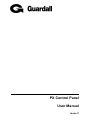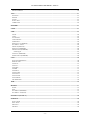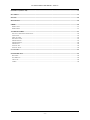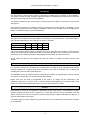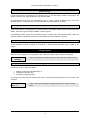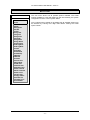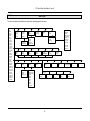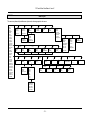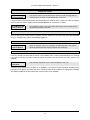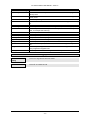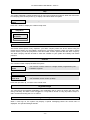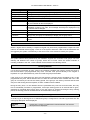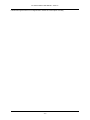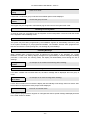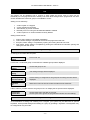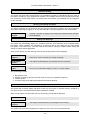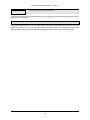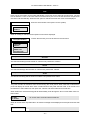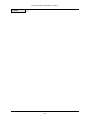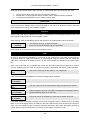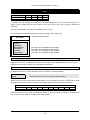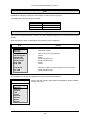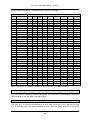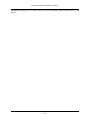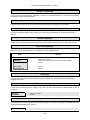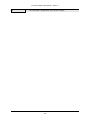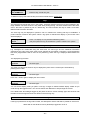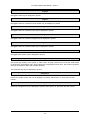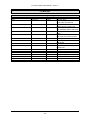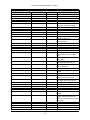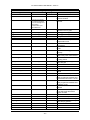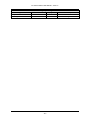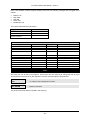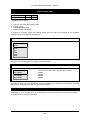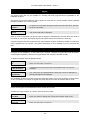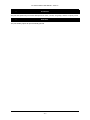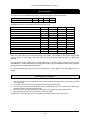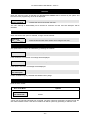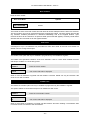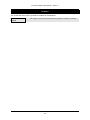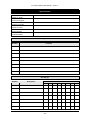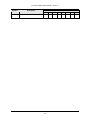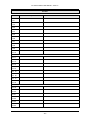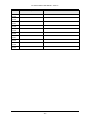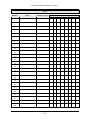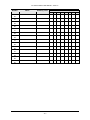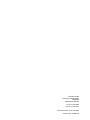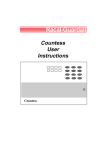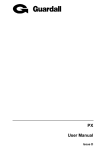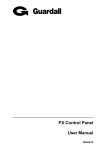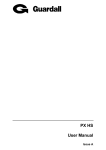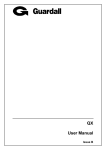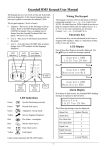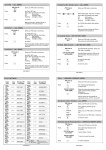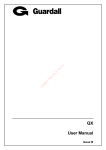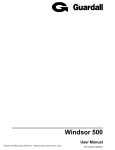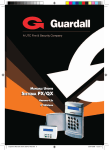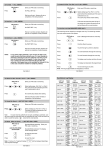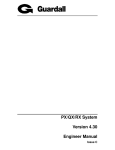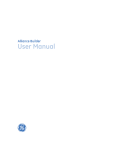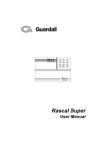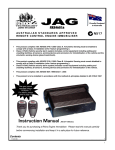Download PX Control Panel User Manual - Affordable Security and Protection
Transcript
PX Control Panel User Manual Issue C PX Control Panel User Manual – Issue C Contents CONTENTS ...............................................................................................................................................................................2 INTRODUCTION .....................................................................................................................................................................5 EVENT LOG.............................................................................................................................................................................5 A REAS & SET GROUPS.........................................................................................................................................................5 CIRCUITS................................................................................................................................................................................5 USER, SET GROUP AND CIRCUIT IDENTIFICATION ........................................................................................................6 USER CODES...........................................................................................................................................................................6 OPERATOR CONTROLS AND DISPLAYS ......................................................................................................................6 SYSTEM KEYPADS................................................................................................................................................................6 Electronic Keys................................................................................................................................................................7 Proximity Tokens.............................................................................................................................................................7 KEYSWITCH ...........................................................................................................................................................................7 USING THE SYSTEM..............................................................................................................................................................7 LOGGING ON ...........................................................................................................................................................................7 M ENU FORMAT .....................................................................................................................................................................8 MENU LAYOUT........................................................................................................................................................................9 MENU LAYOUT..................................................................................................................................................................... 10 INVALID USER CODES.........................................................................................................................................................11 USER A CCESS TIME.............................................................................................................................................................11 ENGINEER ON SITE.............................................................................................................................................................11 M ENU RESTRICTIONS ........................................................................................................................................................11 LOGGING OFF .......................................................................................................................................................................12 HELP .....................................................................................................................................................................................13 Remote Service.............................................................................................................................................................. 13 Contract ......................................................................................................................................................................... 13 Product Info ................................................................................................................................................................... 13 KEYPAD BACKLIGHT .........................................................................................................................................................13 LOG ON M ESSAGES..............................................................................................................................................................13 DUAL USER CODE OPERATION ........................................................................................................................................14 UNSET ..................................................................................................................................................................................... 14 UNSETTING M ETHODS ......................................................................................................................................................14 Unsetting from a keypad ............................................................................................................................................. 14 Unsetting from a keyswitch......................................................................................................................................... 16 Automatic Unsetting .................................................................................................................................................... 16 UNSETTING W ARNINGS .....................................................................................................................................................16 UNSETTING A FTER AN A LARM .......................................................................................................................................16 SET........................................................................................................................................................................................... 17 SETTING FROM A KEYPAD................................................................................................................................................17 KEYSWITCH SETTING........................................................................................................................................................17 A UTOMATIC SETTING ......................................................................................................................................................18 Aborting The Setting Procedure................................................................................................................................ 18 SETTING WITH W ARNINGS...............................................................................................................................................18 SETTING FAULTS................................................................................................................................................................18 FAILURE TO SET AFTER EXIT TIME ...............................................................................................................................19 RESET...................................................................................................................................................................................... 20 CUSTOMER RESET ..............................................................................................................................................................20 ENGINEER RESET ................................................................................................................................................................20 -2- PX Control Panel User Manual – Issue C M ANAGED RESET ...............................................................................................................................................................20 TEST........................................................................................................................................................................................ 21 SOUNDER..............................................................................................................................................................................21 STROBE .................................................................................................................................................................................21 A UDIO...................................................................................................................................................................................21 W ALK TEST .........................................................................................................................................................................21 COMMS TEST .......................................................................................................................................................................23 ENGINEER .............................................................................................................................................................................. 23 CODE....................................................................................................................................................................................... 23 USER........................................................................................................................................................................................ 24 NAME ....................................................................................................................................................................................24 CODE .....................................................................................................................................................................................25 A UTHORITY ........................................................................................................................................................................25 CODE CHANGE .....................................................................................................................................................................26 LOGON/SET ..........................................................................................................................................................................26 SCHEDULE 1-2 (PX18/34)...................................................................................................................................................28 SET GROUP 1-MAX .............................................................................................................................................................28 DOOR 1-2 (PX18/34)............................................................................................................................................................28 SCHEDULE (PX80/500) .......................................................................................................................................................28 DOOR A CCESS (PX80/500)..................................................................................................................................................28 Challenged .................................................................................................................................................................... 28 LOCKOUT (PX80/500).........................................................................................................................................................28 EXPIRY DATE (PX80/500)..................................................................................................................................................28 LOGS ....................................................................................................................................................................................... 30 EVENT LOG M ESSAGES.......................................................................................................................................................30 PRINTED LOG.......................................................................................................................................................................30 LOG-FULL .............................................................................................................................................................................31 LOG-CCT ...............................................................................................................................................................................31 LOG-USER .............................................................................................................................................................................31 LOG-KP .................................................................................................................................................................................31 LOG-DATE ............................................................................................................................................................................31 LOG-A LARM .........................................................................................................................................................................31 A/LOG-FULL ........................................................................................................................................................................31 A/LOG-USER.........................................................................................................................................................................31 A/LOG-DOOR .......................................................................................................................................................................31 LOG M ESSAGES ....................................................................................................................................................................32 TIME......................................................................................................................................................................................... 36 HOLIDAY................................................................................................................................................................................ 37 START ...................................................................................................................................................................................37 END........................................................................................................................................................................................37 SET GROUP (PX80/500) ......................................................................................................................................................37 SET GROUP 1-8 (PX34) .......................................................................................................................................................37 SCHEDULE (PX18 & 34)..................................................................................................................................................... 38 SCHEDULE............................................................................................................................................................................. 38 START TIME ........................................................................................................................................................................38 STOP TIME...........................................................................................................................................................................38 M ON-SUN .............................................................................................................................................................................38 HOLIDAY ..............................................................................................................................................................................38 -3- PX Control Panel User Manual – Issue C SCHEDULE (PX80 & 500).................................................................................................................................................. 39 SET GROUP ........................................................................................................................................................................... 39 BYPASS.................................................................................................................................................................................. 40 KEYPAD OFF......................................................................................................................................................................... 40 CHIME..................................................................................................................................................................................... 40 PRINT TEXT .........................................................................................................................................................................41 PRINT HOLS. ........................................................................................................................................................................41 ACCESS FEATURES ............................................................................................................................................................ 42 SECURITY SYSTEM INTEGRATION ..................................................................................................................................42 A DD USER ............................................................................................................................................................................43 DELETE USER......................................................................................................................................................................43 IDENTIFY USER ...................................................................................................................................................................43 DOOR UNLOCK ....................................................................................................................................................................43 DOOR LOCKOUT ..................................................................................................................................................................44 DOOR TEXT .........................................................................................................................................................................44 ISOLATE CCT .......................................................................................................................................................................44 ISOLATE CONC ....................................................................................................................................................................44 CCT STATUS ......................................................................................................................................................................... 45 SYSTEM DETAILS ............................................................................................................................................................... 46 KEYPADS..............................................................................................................................................................................46 SET GROUPS.........................................................................................................................................................................46 CIRCUITS..............................................................................................................................................................................48 USERS ....................................................................................................................................................................................50 -4- PX Control Panel User Manual – Issue C Introduction The PX Electronic Intruder Alarm System is designed to provide secure protection for the installation. The system is highly versatile, permitting individual systems to be installed and programmed to meet the particular security requirements of each installation. The system comprises a main control panel, normally located out of sight in a secure area, and at least one keypad. The panel has a wide range of features, which are programmed by the engineer on installation, to suit the security requirements of the particular installation. Some of the features may be reprogrammed, edited, or viewed as required by an authorised user. Event Log The system incorporates an event log capable of recording the at least 250 events. The actual number of event stored is dependent on the panel type as shown in the table. Feature Security event log Access Log PX18 250 1000 PX34 250 1000 PX80 500 1000 PX500 1000 1000 The event log will record all events, for example, user log-on times and user numbers, keypad numbers, setting and unsetting times, alterations made to programmed settings, fault conditions, etc. When the event log is full, the oldest event will be automatically removed when the next event occurs. All log events are date and time stamped and may be viewed, or printed if a printer is fitted to the system. Areas & Set Groups For protection purposes, the premises may be divided into a number of areas. Individual areas may be grouped together into a setting group which provides the user with a convenient way of setting and unsetting more than one area at the same time. The installation company engineer will have configured your system for the appropriate number of areas and groups to comply with your specific security requirements. Where more than one area is incorporated in the system, an area(s) can be configured by the installation engineer as a common area. A common area will automatically set if all other areas of the system are set and will automatically unset if any one of the other areas is unset. Circuits Each detector or sensor in the installation is allocated a unique circuit number. The installation engineer will have programmed each circuit to respond in a certain way when the circuit is activated, when the area is set and unset. The way in which the circuit is programmed to respond will depend on the type of circuit and its location and purpose. If a circuit is faulty, the alarm response may be turned off by an authorised user. This process is referred to as bypassing. -5- PX Control Panel User Manual – Issue C User, Set group and Circuit Identification Each user, set group, and circuit can be programmed with a text description. An authorised user can change a user text descriptor. User Codes Each user of the system is identified by a unique code. This code can be a PIN code, an electronic key or proximity token. An electronic key can only be used on a keypad variant with an electronic key interface. A proximity token can only be used on a keypad variant with a proximity interface. Throughout this manual user codes are only referred to as codes. Operator Controls and Displays System Keypads 2 x 16 character LCD backlit display 12:00 Mon 20 Dec Guardall Mains indicator Optional electronic key socket The operator keypad unit incorporates a backlit liquid crystal display (LCD) comprising 2 lines of 16 characters, and a backlit keypad to gain access to the system and to perform all authorised user functions. Keypads may be fitted with an electronic key socket or an internal proximity reader. The keypad incorporates a mains power indicator. This indicator will flash if the system is operating on standby battery power. -6- PX Control Panel User Manual – Issue C Electronic Keys A user PIN code can be replaced by an electronic key. To use the facility at least one keypad in the system must have the optional electronic key interface fitted. All Guardall electronic keys are manufactured with a unique code and duplicate keys cannot be obtained. Spare or replacement keys can be obtained from the installation company. Proximity Tokens A user PIN code can be replaced by a proximity token if the keypad is fitted with the optional proximity reader. There are 2 types of token available; a card or key fob. All Guardall proximity tokens are manufactured with a unique code and duplicate tokens cannot be obtained. Spare or replacement tokens can be obtained from the installation company. Keyswitch As an alternative method of setting and unsetting, a simple On/Off keyswitch may be fitted to the system. Using the System When no user is logged on to a keypad, the time, date and company will normally be displayed. 12:00 Mon 27 Sep Guardall The LCD keypad will normally display the time, date and company name. Logging on A user logs on to the system by either: 1. 2. 3. Entering a user PIN code followed by 4 Inserting an electronic key Presenting a proximity token The system will check that the entered user code is valid before permitting access to the system user functions. 12:00 Mon 27 Sep Enter- **** When a PIN code is entered the display will show an asterisk for each digit. -7- PX Control Panel User Manual – Issue C Menu Format User Menu 01=Unset 02=Set 03=Reset 04=Test 05=Engineer 06=Code 07=User 10=Log-Full 11=Log-Cct 12=Log-User 13=Log-KP 14=Log-Date 15=Log-Alarm 16=A/Log-Full 17=A/Log-User 18=A/Log-Door 20=Time 24=Holiday 25=Schedule 26=SetGroup 30=Bypass 31=KP Off 32=Chime 40=Print Text 42=Print Hols. 50=Add User 51=Delete User 52=Identify User 53=Door Unlock 54=Door Lockout 55=Door Text 71=Copy User 73=Copy A/User 86=Isolate Cct 87=Isolate Conc 89=Cct Status The user menu shown has all possible options available. The actual options available to a user will depend on the user authority, the system configuration and the current system status. Only 2 options will be visible on the display but all available options can be selected by entering the 2-digit code without viewing the actual option number. -8- PX Control Panel User Manual – Issue C PX 18/34 Menu Layout The menu map shows all possible menu options and, where appropriate, sub menus. 01=Unset 02=Set 03=Reset 04=Test 05=Engineer 06=Code 07=User 10=Log-Full 11=Log-Cct 12=Log-User 13=Log-KP 14=Log-Date 15=Log-Alarm 16=A/Log Full 17=A/Log User 18=A/Log Door 20=Time 24=Holiday 25=Schedule 26=Set Group 30=Bypass 31=KP Off 32=Chime 40=Print Text 42=Print Hols. 50=Add User 51=Delete User 52=Identify User 53=Door Unlock 54=Door Lockout 55=Door Text 71=Copy User 73=Copy A/User 86=Isolate Cct 87=Isolate Conc 89=Cct Status 01 1=Group 1 2=Group 2 ... 8=Group 8 02 04 1=Group 1 2=Group 2 ... 8=Group 8 Area Number-? ? 1=Silent Set 2=Instant Set 10, 15, 16 1=Display 2=Print 20 Time 00:00 06 Engineer Guardall 07 New Code Enter- 24 13 14 Keypad Number-_ 25 Holiday Number-__ Schedule Number-__ Holiday 1 Start-Off End-Off Set Group-00 Schedule-n Start Time- 00:00 Stop Time- 00:00 Mon-Off Tue-Off Wed-Off Thu-Off Fri-Off Sat-Off Sun-Off Holiday-Off 3 1=Name 2=Code 3=Authority 12, 17 User Number-__ 18 Filter Date EnterDDMMYYYY 30, 32 Circuit Number-__ User-xx "Descriptor" Manager Code Change-On LogOn/Set-On Schedule 1-0 Schedule 2-0 Group 1-Off Group 2-Off ... Group 8-Off Door 1-Off Door 2-Off User Number- _ _ 1=Sounder 2=Audio 3=Strobe 4=Walk Test 5=Comms Test 11 Circuit Number-__ 05 Set Group Number-__ 31 Keypad Number-_ Copy User __ __-__ -9- 40 42 Printing Text 71 53, 54, 55 Door Number-_ 26 Door Number-__ 50 Printing Holiday User n Present Card/Fob 73 Copy A/User ____ ____-____ 51 86 Circuit Number-__ Delete Users ___-___ 87 Concentrator Number-_ 52 Present Card/Fob PX Control Panel User Manual – Issue C PX 80/500 Menu Layout The menu map shows all possible menu options and, where appropriate, sub menus. 01=Unset 02=Set 03=Reset 04=Test 05=Engineer 06=Code 07=User 10=Log-Full 11=Log-Cct 12=Log-User 13=Log-KP 14=Log-Date 15=Log-Alarm 16=A/Log Full 17=A/Log User 18=A/Log Door 20=Time 24=Holiday 25=Schedule 26=Set Group 30=Bypass 31=KP Off 32=Chime 40=Print Text 42=Print Hols. 50=Add User 51=Delete User 52=Identify User 53=Door Unlock 54=Door Lockout 55=Door Text 71=Copy User 73=Copy A/User 86=Isolate Cct 87=Isolate Conc 89=Cct Status 01 01= Group 1 02= Group 2 ... 32= Group 32 02 01=Group 1 02=Group 2 ... 32=Group 32 Area Number-? ? 1=Silent Set 2=Instant Set 10, 15, 16 1=Display 2=Print 20 Time 00:00 06 Engineer Guardall 07 New Code Enter- User Number- _ ___ 1=Name 2=Code 3=Authority 4=Door Access 5=Schedule 6=Lockout 7=Expiry Date 1=Sounder 2=Audio 3=Strobe 4=Walk Test 5=Comms Test 12, 17 11 Circuit Number-__ 05 04 User Number-____ 24 13 Keypad Number-__ Schedule Number-__ Holiday 1 Start-Off End-Off Set Group-00 1=Mon 2=Tue 3=Wed 4=Thu 5=Fri 6=Sat 7=Sun 8=Hol 18 Filter Date EnterDDMMYYYY 30, 32 25 Holiday Number-__ 14 Set Group Number-__ 31 Circuit Number-__ 40 Keypad Number-_ 53, 54, 55 Door Number-__ Printing Text 71 Copy User ____ ____-____ Schedule-n Mon Start 1- 00:00 Stop 1- 00:00 Start 2- 00:00 Stop 2- 00:00 - 10 - User-xx "Descriptor" Manager Code Change-On LogOn/Set-On Group 1 -Off Group 2 -Off ... Group 32-Off 26 Door Number-__ 42 User-xx Enable-Off Door 1-Off Door 1-Off ... Door 1-Off Challenged-Off 50 Printing Holiday 86 Circuit Number-__ Delete Users ___-___ 87 Concentrator Number-_ 7 Expiry Date Enter DDMMYYYY 51 User n Present Card/Fob 73 Copy A/User ____ ____-____ 4 3 52 Present Card/Fob PX Control Panel User Manual – Issue C Invalid User Codes 12:00 Mon 27 Sep Incorrect Code If an incorrect user code is entered, the incorrect code message will be displayed for 4 seconds or until another key is pressed. If more than the programmed number of code attempts are made to enter a valid user code, the keypad will be locked out and the display will show Out of Service for a period of 5 minutes. 12:00 Mon 27 Sep Out Of Service Any attempt to enter a user code during the locked out period will extend the period by another 5 minutes User Access Time When a user logs on to the system a selection must be made from the user menu within two minutes of log on, otherwise they will be automatically logged off. Engineer On Site Engineer Out Of Service When an engineer logs on to a keypad, all other keypads in the system will be inoperable and the display will show Out of Service. Menu Restrictions If a menu number is entered and the option is not available, then a reason will be displayed. For example if no area is set and you select unset the panel will prompt with the reason the unset option is not available. Not Available No Set Area This indicates that there is no set area available to the user. There are many reasons why an option is not available. If you think an option should be available but the prompt is not on display then enter the menu number and the panel will display an appropriate message. The following table shows the reasons why a menu option is not available: - 11 - PX Control Panel User Manual – Issue C Not Available Message Where Used No Authority User tries to select an option that is not allowed with their programmed authority level. No Set Area User selects unset when all areas that can be unset from the keypad are already unset. Timer Control On User attempts to log on outwith the schedule times. No Unset Area User selects set when all areas that can be set from the keypad are already set. Set Area User attempts to access test when an area is set. Test in Progress User attempts to set an area that is being tested (on another keypad). System Not Unset User attempts to access an option that is only available when the system is unset, for example the event log. Unset Area User attempts to unset an unset area. Key Not Used The key (button) which has been pressed is never used in the current menu. Printer Busy User attempts to print and the printer is in use. Not Programmed The option selected is not programmed. Keypad Busy User attempts to turn off a keypad that is being used. Not Applicable User attempts, for example, to reset when there are no alarms logged. Option in Use User selects an option, such as test, which is in being used by another user. At Bypass Limit User attempts to bypass a circuit when the number of bypassed circuits is at the programmed bypass limit. Call Engineer User attempts to set when an engineer reset is required. Logging Off 02=Set 05=Eng Press 7to log off from the main menu. 4=Confirm LogOff Press 4 to confirm log off. - 12 - PX Control Panel User Manual – Issue C Help The system will display context sensitive help for menu and programming options. When the main menu is on display press the help button (?) to display information about the system. 02=Set 05=Eng The normal log on menu Press the ? button to display the customer help menu. Help Menu 0=Remote Service 1=Contract 2=Product Info Help Menu Remote Service The remote service option is only required if your alarm company offers this service. Before using the remote service option you must obtain a number from your alarm company. When you need to use the remote service, you will be prompted to enter this number, and the panel will dial the alarm company. The alarm company will then be able to check the condition of your system and identify and resolve problems. Help Menu Contract The contract number uniquely identifies the system. Contract 123456 Help Menu W73797 v1.00 S.Dial v4.0x The customer contract number is a 6-digit number programmed by the installation engineer. Product Info The panel order code and firmware version number The SmartDial version number (if fitted) Press the quit button (7) to return to the normal menu. Keypad Backlight The LCD keypad incorporates backlighting. The backlighting will be turned on during the entry time, during code entry and while a user is logged on. It may also be turned on using any button except 4 and 7and turned off using the 4 or 7 buttons. Log On Messages When a user logs on, the system may display a special message(s) before the normal menu is displayed. The special messages include: - 13 - PX Control Panel User Manual – Issue C Message Alarm Abort Setting Stopped Group Unset Cannot Set Unset Alarm Mult.Alarm Code Known Call Engineer Reset OK Set 4=Confirm Soak Cct Fails Reason User logs on within the alarm abort period (programmable option) User logs on during the setting exit period A group(s) is set and is programmed to automatically unset when a user logs on. The system cannot set, the reason(s) will then be displayed. An unset alarm has occurred, the details will then be displayed. A circuit(s) has alarmed the maximum number of times allowed (programmable). The circuit details will then be displayed. Another user has chosen your code. You will then be given the option of immediately changing your code. This message will always be displayed on log on until the code is changed. You should call the installation company. The details will then be displayed. A managed reset code has been accepted The user is configured for the log on set option. If confirmed the system will start setting (if only one group is authorised) or display the set group menu. Circuits which have been put on special test by the installation engineer have alarmed. Dual User Code Operation Where a higher level of security is required a keypad may have been programmed to require two user codes to be entered before logging a user on to the system. Both user codes must be authorised and are logged by the system. The authority of the second user code entered is used by the system. Unset Code-01 The system will have been partitioned by the installation engineer into a number of set groups. The user authority will determine the choice of groups, which can be unset. There are several methods of unsetting available to the user. These methods are discussed in the following section. Unsetting Methods If a set group incorporates an entry route in the unsetting procedure then opening a final entry door to the area will start a pre-programmed entry timer. The user must proceed directly to the keypad or keyswitch via a pre-determined entry route and unset the group as described. If the group is not unset before the entry time has expired a warning period, equivalent to 50% of the programmed entry time, will be allowed. This is to warn the user that an alarm condition will occur if the group is not unset by the end of the warning period. If the group is not unset by the time that the total entry time and warning time has expired, an alarm condition will be initiated. During the entry time, if a user deviates from the prescribed entry route into an armed area, the entry time is immediately cancelled. If programmed, a fixed pre-warning period of 45 seconds will be given, otherwise an immediate alarm will be given. If the user enters an armed area during the entry warning period, the warning period is cancelled and an immediate alarm will be given. Unsetting from a keypad To unset, log on to the keypad. If an authorised group is configured for automatic logon/unset then the unset group descriptor will be displayed. Workshop Unset If more than 1 group is configured for logon/unset then only the first descriptor will be displayed. - 14 - PX Control Panel User Manual – Issue C If automatic logon/unset is not configured then choose the unset option manually. - 15 - PX Control Panel User Manual – Issue C 01=Unset 05=Eng Press 01 to unset If more than 1 authorised group is set then the available options will be displayed. 1=Workshop 2=Office Choose the group to unset. The keypad may be configured to automatically log the user off from the system after unset. Unsetting from a keyswitch To unset an area from a keyswitch, turn the keyswitch to the unset position. The area under the control of the keyswitch will immediately unset. Automatic Unsetting The system may have been programmed by the installation engineer to automatically unset all or parts of the system according to a pre-programmed schedule. The schedule will have been programmed to take into account the normal opening time, non-working days and holidays. Unsetting Warnings When unsetting from a keypad, the user is informed on the display of any warnings, e.g. circuits isolated or on soak. The warning display will appear for approximately 4 seconds during the unsetting procedure. If more than one warning exists, the display will automatically scroll through the list of warnings Loading Door Isolated An example of an isolated circuit warning after unsetting. Unsetting After an Alarm If an alarm condition has occurred when set, the alarm message will be displayed when the group is unset. Alarm PIR in Office An example of an alarm message after unsetting. If more than one alarm has occurred the display will automatically scroll through the list of alarms. After the last alarm is displayed the reset prompt will be displayed. 4=Reset Press 4 to reset the alarm If the system is programmed for engineer or managed reset then a special message will displayed. Refer to the reset section for details. - 16 - PX Control Panel User Manual – Issue C Set Code-02 The system can be partitioned into a number of parts called set groups, each of which can be individually set. The programmed user authority level must allow setting and the programmed user area access will determine which set groups are available to a user. Setting can be started by: 1. 2. 3. 4. 5. A user request on a keypad A user activating a keyswitch Automatically by a timer schedule Remotely from a PC using the Guardall GuardStation software A user request on an Access module Proximity Reader. Setting modes include: 1. 2. 3. 4. Instant, where setting is completed immediately Timed, where setting is completed at the end of the programmed exit time Exit point, where setting is completed by opening and closing the final exit circuit Push button, where setting is completed by pushing the external PB circuits after opening and closing the final exit circuit Setting from a keypad To set log on and select the set option. 02=Set 05=Eng Press 02 to set. If more than 1 authorised group is unset then the available groups will be displayed. 1=Workshop 2=Office Choose the group to set. Workshop Setting The setting message will be displayed Workshop Seconds Left-005 If timed setting is configured for the group the remaining exit time will be displayed Workshop Set When the groups set the set confirm message will be displayed. If the ? button is pressed while the set group menu is on display the set options will be displayed. 1=Silent Set 2=Quick Set Choose silent set to set with no exit tone. Choose quick set to ignore the programmed exit time and set instantly. Keyswitch Setting As an alternative to setting and unsetting from a keypad, your system may be fitted with an optional keyswitch, which permits setting and unsetting of a group by operating a keyswitch. The keyswitch may be configured for any set mode. - 17 - PX Control Panel User Manual – Issue C Automatic Setting The system may have been programmed by the installation engineer to automatically set all or parts of the system according to a pre-programmed schedule. The schedule will have been programmed to take into account the normal closing time, non-working days and holidays. The schedule may be configured for any set mode. Aborting The Setting Procedure The setting procedure can be aborted at any time during the exit time by pressing 7on the keypad that was used to start setting, logging on to any other keypad or turning a keyswitch to the unset position. Setting Stopped If setting is aborted by logging onto a keypad the setting aborted message will be displayed. Setting with Warnings The system will automatically display any conditions which the user should be aware of before setting the system. These conditions are described as set warnings and do not prohibit the user from setting the system in the normal way. The user however may wish to change a condition before setting the area(s) or system, where appropriate. When a user selects set, and warnings exist, the set warning prompt will be displayed. Set Warning 4=Report Loading Door Isolated Workshop 4=Set Press the 4 button to display the setting warning(s). The display will automatically scroll through the list of warnings Press 4 to proceed with setting or press 7 to cancel setting The set warnings include: 1. 2. 3. 4. Bypassed circuits Circuits On Soak (a special circuit test mode set up by the installation engineer) Isolated circuits Line Fault (only when setting with telephone line fault is allowed) Setting Faults The system will not permit setting with faults or with any circuit open or activated, with the exception of exit route circuits or circuits which have been bypassed or isolated. When a user selects set, and faults exist, the set warning prompt will be displayed. Cannot Set Tamper Rear Door The display will automatically scroll through the list of faults The system may have been programmed to allow the user to force set if circuit faults exist. - 18 - PX Control Panel User Manual – Issue C 4=Force Set Press the 4 button to try to force set. If the circuits in fault can be bypassed then the system will report the bypassed circuits and then prompt the user to confirm setting. Failure to Set after Exit Time If the group fails to set at the end of the exit period, the exit tone will change to warn the user that the system has not set. Log on to the keypad to display the fault condition(s). The external sounder may also have been programmed by the installation engineer to activate in the event of a failure to set. - 19 - PX Control Panel User Manual – Issue C Reset Code-03 The resetting method programmed by the alarm company engineer for each area and the system will depend on the particular security requirements of the area or system. There are 3 types of reset: 1. 2. 3. Customer reset, where the customer can reset any alarm Engineer reset, where the alarm company engineer must reset all alarms Managed reset, where the customer can reset an alarm after reporting the event to the alarm company Customer Reset If an alarm condition has occurred when set, the alarm message will be displayed when the group is unset. Alarm PIR in Office An example of an alarm message after unsetting. If more than one alarm has occurred the display will automatically scroll through the list of alarms. After the last alarm is displayed the reset prompt will be displayed. 4=Reset Press 4 to reset the alarm If an alarm condition cannot be reset then a message will be displayed. Engineer Reset If the system is configured for engineer reset then after the alarm(s) information is displayed a special prompt will be displayed. 01313333802 Code:123456 The number to call for a service engineer Quote your customer contract number When an engineer reset is required, it will not be possible to set the system until an engineer has been to the site. Managed Reset If the system is configured for managed reset then after the alarm(s) information is displayed a special prompt will be displayed. This feature operates in a similar way to engineer reset. After the call engineer prompt the telephone and code numbers will be displayed. 01313333802 Code:12345 The number to call for a service engineer Quote your code number The alarm company will issue a special 5-digit PIN code. This PIN code can be used only once to reset the system. Reset OK Log on using the 5 digit reset code. If the code is accepted this message will be displayed. - 20 - PX Control Panel User Manual – Issue C Test Code-04 Each area of the system can be tested individually or all areas can be tested at the same time. The test time is limited to 1 hour. If the user does not end the test by the end of the test time then the panel will exit test mode automatically. When the test option is selected the area test menu will be displayed. Test Areas Menu Enter the area number to test (area 0 for the system). Area Number-? When an area(s) is selected the test options menu will be displayed. Test Options Menu Choose the item that you want to test from the test menu. 1=Sounder 2=Strobe 3=Audio 4=Walk Test 5=Comms Test Test Options Sounder Code-1 The external sounder(s) will be turned on until the user presses the 7button. Test Options Strobe Code-2 The external strobe(s) will be turned on until the user presses the 7button. Test Options Audio Code-3 The internal sounder(s) will be turned on until the user presses the 7button. Test Options Walk Test Code-4 The panel records all activations from sensors during the unset period. When walk test is selected the panel will display all circuits which have not alarmed since the panel was last unset. If all circuits are to be tested then select walk test, then press the 7button and select walk test a second time. When walk test is selected the keypad will automatically scroll through the list of circuits which have not been tested. Hall PIR Not Tested All circuits still to be tested will be displayed. When all circuits have responded then “All Tested” message will be displayed and the panel will exit walk test: Walk Test - 21 - PX Control Panel User Manual – Issue C All Tested - 22 - PX Control Panel User Manual – Issue C When the panel exits test mode, either manually or automatically at the end of the test time then: 1. 2. 3. Any fire sensor still in alarm will give a normal alarm response. Circuits with a 24-hour response, which are still in alarm, will be temporarily bypassed. A warning will be displayed if any PA sensor is still in alarm. Test Options Comms Test Code-5 If the comms test is selected then the panel will make a test call to all telephone numbers that have been programmed for test by the installation engineer. Engineer Code-05 The Eng option will only be available if the system is configured for user authorised engineer access. This option applies to both local and remote engineer access. When the Eng option is selected the system will prompt for the engineer PIN code to be entered. Engineer Guardall The engineer must log on within 2 minutes. Press 7to cancel the engineer log on authorisation. Once logged on the engineer working time is limited to 8 hours. Code Code-06 All users on the system are identified by a user code. A user code can be a PIN code, an electronic key or proximity token. To change user code, log on to the keypad using your current code and choose the code option. Then follow the display prompts. All user code changes are recorded in the system event log. Note: If the code option is not available this means that the system has been programmed to prevent you from changing your user code, and a new code must be allocated by the security system manager. New Code Enter- The chosen code may be any unique 4, 5 or 6 digit code. If the entered code is not available the a warning message will be displayed. New Code Not Available Re-enter Code Enter- The new code must be re-entered before being accepted by the system New Code Does not Match If the re-entered code does not match a message will be displayed and the system will prompt again for a new code. New Code Not Available If the new code is not available you must choose another new code. If a suitable keypad is used then the user code may be changed to either an electronic key or proximity token. If you are changing code to an electronic key then insert the key when the system prompts for a code. If you are changing code to a proximity token then present the token when the system prompts for a code. When using a proximity token you will not be prompted to re-enter the code. - 23 - PX Control Panel User Manual – Issue C Code-07 User Feature Max. Users Max. Security PX18 20 20 PX34 40 40 PX80 1000 100 PX500 1000 200 A manager user can change the name, user code and authority for any user except the engineer. To modify a user’s details enter the user number in the range 2-max users. The user menu will then be displayed. The user 2 configuration may only be changed by user 1 or user. Access system users be added quickly using the “Add User” menu option (50). Choose the required option. User Menu 1=Name 2=Code 3=Authority 4=Door Access 5=Schedule 6=Lockout 7=Expiry Date This option is not available on the PX18/34. This option is not available on the PX18/34. This option is not available on the PX18/34. This option is not available on the PX18/34. User Code-1 Name When the name option is selected the current user descriptor will be displayed. Names can be up to 10 characters long and may contain any of the following characters. ABCDEFGHIJKLMNOPQRSTUVWXYZabcdefghijklmnopqrstuvwxyz .-/+#%^&*@<>:!$?_0123456789 By default all names are “User” followed by the user number, for example User 2. User Number-03 J Smith The first character of the text descriptor will be flashing. When you edit a name the first letter will be flashing. You can either use the é or ê buttons to select the required character or use one of the numeric keys to quickly access a particular character. Button Character 1 A Fast character access buttons 2 3 4 5 6 M Z a m z 7 1 8 9 9 space Use the 4 button to move to the next character position on the right. Press 7to save the descriptor and exit. To clear all characters to the right of the cursor press 0. - 24 - PX Control Panel User Manual – Issue C User Menu Code-2 Code For details of changing a code refer to the section on code change on page 23. The default user codes are shown in the table. Default Codes User Number PIN 2 0202 3-last user Off User Menu Code-3 Authority Users can be programmed with a number or options including authority level, area access and timed access. When the authority option is selected the user authority menu is displayed. User User-nnnn User Name Manager Code Change-On LogOn/Set-On Schedule 1-Off Schedule 2-Off Group 1-Off Group 2-Off … Group 32-Off Door 1-Off Door 2-Off Options nnnn=User number Press ? for list of user authorities On/Off On/Off On/Off (PX18/34 only) On/Off (PX18/34 only) On/Off On/Off On/Off, the number of groups depends on the panel type On/Off (PX18/34 only) On/Off (PX18/34 only) The available menu options are dependent on the programmed user authority. User Auth Help Refer to the user authority option table for full details of options available for each user type. 0=Off 1=Manager 2=Ordinary 3=Set/Uns 4=Set 5=Unset 6=Cleaner 7=Access 8=Reset 9=Duress - 25 - PX Control Panel User Manual – Issue C The menu options available to each authority level are shown in the table. Menu Option Code Text 01 02 03 04 05 06 07 10 11 12 13 14 15 16 17 18 20 24 25 26 30 31 32 40 42 50 51 52 53 54 55 71 73 86 87 89 Unset Set Reset Test Engineer Code User Log-Full Log-Cct Log-User Log-KP Log-Date Log-Alarm A/Log-Full A/Log-User A/Log-Door Time +/-75m Holiday Schedule Set Group Bypass KP Off Chime Print Text Print Hols. Add User Delete User IdentifyUser Door Unlock Door Lockout Door Text Copy User Copy A/User Isolate Cct Isolate Conc Cct Status Man Ord 3 3 3 3 3 3 3 3 1 3 3 3 3 3 3 3 3 3 3 3 1 2 7 7 7 7 7 7 7 7 7 7 3 3 3 3 3 7 7 7 4 3 3 3 3 3 3 3 3 3 3 3 3 4 7 3 7 7 7 7 7 7 7 7 7 7 7 7 7 5 5 3 Set/ Uns 3 3 3 7 Set 1 2 7 7 7 7 7 7 7 7 7 7 7 7 7 7 7 7 7 7 7 7 7 7 7 7 7 7 7 7 7 7 1 2 7 7 7 7 7 7 7 7 7 7 7 7 7 7 7 7 7 7 7 7 7 7 7 7 7 7 7 7 7 7 User Authority Level Unset Cleaner Access 7 3 7 7 3 7 7 7 7 7 7 7 7 7 7 7 7 7 7 7 7 7 7 7 7 7 7 7 7 7 7 7 7 7 7 7 7 7 7 7 3 3 7 7 7 7 7 7 7 7 7 7 7 7 7 7 7 7 7 7 7 7 7 7 7 7 7 7 7 7 7 7 7 7 7 7 Reset Duress 7 7 3 7 7 7 7 7 7 7 7 7 7 7 7 7 7 7 7 7 7 7 7 7 7 7 7 7 7 7 7 7 7 7 7 7 3 7 3 7 7 7 7 7 7 7 7 7 7 7 7 7 7 7 7 7 7 7 7 7 7 7 7 7 7 7 7 7 7 7 7 7 7 7 7 7 7 2 7 7 7 7 7 7 7 7 7 7 7 7 7 7 7 7 7 7 7 7 7 7 7 7 7 7 7 7 7 7 Notes: Items marked 1-5 will only be available if programmed by the installation engineer. User Authority Menu Code Change On/Off Some user types are allowed by default to change their own code (refer to authority table). This feature can be disabled for any user without manager authority. User Authority Menu LogOn/Set On/Off If this option is on, a set prompt will be displayed in place of the normal log on menu, when the user logs on. If the user has only the set option available then either a list of the groups, which can be set, will be - 26 - PX Control Panel User Manual – Issue C displayed when logging on or, if there is only one set group available, setting will start when the user logs on. - 27 - PX Control Panel User Manual – Issue C User Authority Menu On/Off Schedule 1-2 (PX18/34) A user can be programmed with schedules 1 and/or 2 to control access times. The timer and holiday schedules may also be programmed. User Authority Menu On/Off Set Group 1-max If the Set Group option is on the user can be programmed any combination of set groups. User Authority Menu On/Off Door 1-2 (PX18/34) If access modules are fitted to the system then a user can be authorised for access through doors 1 and/or 2. User Menu Code-5 Schedule (PX80/500) A user can be programmed with a schedule to control access times. Program 0 to allow 24hr access. User Menu Code-5 Door Access (PX80/500) Each user can be programmed for any combination of the available doors. User User-nnnn Enable-Off Door 1-Off ... Door 32-Off Challenged-Off Door Options Options nnnn=User number On/Off, this option must be on to view other options On/Off On/Off On/Off Challenged On/Off If a user is programmed as challenged then the door release and open times will be automatically doubled for the user. User Menu Lockout (PX80/500) Code-6 A user can be locked out of the system at any time. All user configuration is retained while a user is locked out. User-nnnn Lockout-Off User Menu The user number On/Off Expiry Date (PX80/500) Code-7 Expiry dates can now be programmed for all users (panel and access). This option is available even if no access module is fitted to the system. Expiry Date - 28 - PX Control Panel User Manual – Issue C Off No expiry date is programmed, press enter to change - 29 - PX Control Panel User Manual – Issue C Expiry Date Enter DDMMYYYY Enter the day, month and year. To delete an expiry date enter the day and month of 0000 and the current year. Logs The panel logs all events that occur in the system. All events stored in the event log are numbered in the range 0-65535. The event number is only used when printing the log. The event number will be the same even if the event is printed as part of a filtered log. The event number will only be reset if more than 65535 events have been recorded. The event log may be displayed or printed in full or in filtered form. Printing will only be available if a printer interface is fitted to the system. When a log option is selected the display or print choice menu will be displayed. 1=Display 2=Print Press 1 to display or 2 to print the selected log items. The print option will only be available if a printer is fitted to the system Logs Event Log Messages Log messages are constructed using the event time, the event type and the additional information specified by the event type. Each event is time stamped to the nearest 2 seconds. If a text description has been programmed it will be used in the printed log. When the log is displayed abbreviations are used. The displayed log format is: PIR in Hall Bypassed the circuit description the event type The event time and circuit number may be displayed in place of the normal top line information by pressing the ? button. 12:00:00 Cct 1 Bypassed the event time and additional data the event type Press the ? button again to display the user number. U xxxx Cct 1 Bypassed the event time and additional data the event type You can set the display mode you prefer or use the ? button to switch between display modes as you scroll through the logged events. You can use the é and ê buttons to step through the events. In the table below all messages logged by the panel are shown. Some message types are stored in both the alarm and event logs and some are stored in the event log only. Logs Printed Log If the log is printed then the log index number, text descriptors and the date will be printed for each event. 00001 Sat 02 Jan 00:00:02 User 2 (Mr Smith) Logged On on KP 0 - 30 - PX Control Panel User Manual – Issue C Logs Log-Full Code-10 Log-Cct Code-11 All logged events may be displayed or printed. Logs All logged events for a particular circuit number may be displayed or printed. Logs Log-User Code-12 All logged events for a particular user may be displayed or printed. Logs Log-KP Code-13 All logged events for a particular keypad may be displayed or printed. Logs Log-Date Code-14 All logged events for a particular date may be displayed or printed. Logs Log-Alarm Code-15 All logged alarm events may be displayed or printed. Access Log A/Log-Full Code-16 The access log capacity of the system is 1000 events. This log contains the most recent 1000 events for all doors in chronological order. All log options are configurable for each door. The Access log options are only accessible to users with manager authority. The full access log may be displayed or printed. Access Log A/Log-User Code-17 Events for a single access user may be displayed or printed. Select option 17, then enter the user number. Access Log A/Log-Door Code-18 Events for a single door may be displayed or printed. Select option 18, then enter the door number. - 31 - PX Control Panel User Manual – Issue C Logs Log Messages Log Text Alarm Anti mask Bat.Monitor Fail Battery Low Comm Fail Entry Alarm Fire Panel Tamper Personal Attack Rmt.Auth Fail Sndr Tamper Tamper Tamper Tamper Tamper Tamper Tamper Alarm & Event Log messages Additional Data Display Text Event Description Circuit nnn Cctnnn A Circuit alarm Circuit nnn Cctnnn A Circuit program with the antimask option has alarmed NONE (see note) NONE Battery voltage is low or not present during a battery test NONE (see note) NONE The battery has reached the low volts threshold (after a mains fail) NONE NONE Control panel comm fail input active. Area n An The area is not unset before the end of the entry warning period Circuit nnn Cctnnn A fire type circuit alarm NONE NONE Panel case or off the wall tamper Circuit nnn Cctnnn A PA type circuit alarm NONE NONE Repeated attempt to log on by a remote host NONE NONE Panel sounder tamper n n Concentrator Tamper Circuit nnn Cctnnn A circuit tamper Keypad n KPn A keypad tamper SM n SMn A serial module tamper OM n OMn An output module tamper Door n Doorn An access module tamper - 32 - PX Control Panel User Manual – Issue C Log Text 230v Fault 230v OK Active Circuit Alarm (master shunt) Alarm Abort Auto Check Fail Auto Check OK Bypass Cannot set Cct Tested Changed Code Changed Code Changed Time Check Fuse Check Fuse Check Fuse Check Fuse Clear Code Clash Comm Acknowledge Comm Fail Comm Test Duress Alarm Engineer Reset Entry Started Failed Auto Set Fault Fault Fault Fault Fault Fault First code Head Count Isolate Isolate Key Set Req. Key Unset Req. Event log only messages Additional Data Display Text NONE (see note) NONE NONE (see note) NONE Circuit nnn Cctnnn Circuit nnn Cctnnn User nn, Keypad m Usnn, KPm Circuit nnn Cctnnn Event Description Mains supply failed Mains supply restored User selected active circuit test Master shunt type circuit alarms Alarm abort signal transmitted. A Circuit has failed to activate during the auto check period. NONE NONE Circuit Auto Check was OK User nn, Circuit mmm Usnn Cctmmm Circuit bypassed User nn, Area m Usnn, Am User was not able to set an area Circuit nnn Cctnnn Circuit responded in walk test User nn, Keypad m Usnn, KPm User changes own code User nn, User mm Usnn, Usmm Manager or GSR user changes code for another user User nn, Keypad m Usnn, KPm Time modified, old time and new time are logged n N Panel fuse number Conc n Conc n Concentrator fuse OPM n OPM n Output module fuse Door n Door n Access module fuse Circuit nnn Cctnnn Master shunt type circuit clears User nn, User mm Usnn, Usmm User has chosen a new code which is the same as another user n N Central station acknowledge alarm report n N Central station fails to acknowledges alarm report User nn, Keypad m Usnn, KPm User or the panel tested the communicator(s) User nn, Keypad m Usnn, KPm User enters a duress code Circuit nnn Cctnnn Engineer reset type circuit alarms Circuit nnn Cctnnn Entry circuit opens User nn, Area m Usnn, Am Event programmer failed to auto set due to circuits in alarm Circuit nnn Cctnnn A Circuit short circuit when unset or in alarm when trying to set Keypad n KPn Failed poll when unset Conc nn Conc nn Failed poll when unset OPM nn OPM nn Failed poll when unset SM n SM n Failed poll when unset Door nn Door nn Failed poll when unset User nn, Keypad m Usnn, KPm User entered code on Dual code keypad Number Number of activations of all circuits programmed with the head count option while the panel was unset. User nn, Circuit mmm Usnn Cctmmm Circuit isolated by user User nn, Concm Usnn, m Concentrator isolated by user Circuit nnn Cctnnn Key type circuit alarms Circuit nnn Cctnnn Key type circuit clears - 33 - PX Control Panel User Manual – Issue C Log Text Knock Line Block Line Fault Event log only messages Additional Data Display Text Event Description Circuit nnn Cctnnn Circuit first knock NONE NONE SmartDial has reported a line blocked condition 1 - 50 volts not present NONE Communicator has reported a 2 - Line block test failure line fault 3 - No acknowledge from central station 4 - Main PCB LF input 5- SmartDial Fault Lockout Logged Off Logged On Managed Rst Marginal Mult. Alarm Normal Normal PC Access Power Fail Pre-Warning Reprogrammed Reset Reset Clear Restored Code(s) Set Shunt Off Shunt On Soak Alarm Soak Failed Soak Off Soak On Software Error Temp Bypass TX On TX Off Unset Keypad n KPn Incorrect code attempt limit reached on the keypad User nn, Keypad m Usnn, KPm User logged off keypad User nn, Keypad m Usnn, KPm User logged on keypad Keypad m KPm Managed reset code entered Circuit nnn Cctnnn A Circuit is marginal Circuit nnn Cctnnn Circuit has alarmed up to the multiple alarm limit User nn, Concm Usnn, m Isolate removed from a concentrator User nn, Circuit mmm Usnn Cctmmm Bypass or isolate removed from a circuit User 00 Usnn A GSR user has logged on remotely. NONE (see note) NONE Supply voltage has fallen to the power fail threshold Circuit nnn Cctnnn A circuit has been alarmed during the entry period User nn, Keypad m Usnn, KPm A configuration option(s) has been changed Circuit nnn Cctnnn An area has been reset User nn, Area m Usnn, Usnn An area has been reset Circuit nnn Cctnnn A Circuit alarm has cleared. User nn, Keypad m Usnn, KPm All codes have been restored to default User nn, Area m Usnn Am Area has been set by a user Circuit nnn Cctnnn A master shunt circuit or the event programmer schedule has removed the shunt from a circuit Circuit nnn Cctnnn A master shunt circuit or the event programmer schedule has shunted a circuit Circuit nnn Cctnnn A circuit on soak test has alarmed Circuit nnn Cctnnn At the end of the soak period any circuit which has alarmed is logged as failed Circuit nnn Cctnnn A circuit has been taken off soak Circuit nnn Cctnnn A circuit has been put on soak N N A software error has been logged Circuit nnn Cctnnn A circuit has been temporarily (until clear) bypassed N N TX channel N on N N TX channel N off User nn, Area m Usnn Am A user has unset the area - 34 - PX Control Panel User Manual – Issue C Log Text Verify Alm Watchdog Event log only messages Additional Data Display Text Event Description Area n An A verified alarm has occurred NONE NONE Software watchdog active - 35 - PX Control Panel User Manual – Issue C Note: If the software versions supports auxiliary PSUs then the following messages will be logged with a number: • • • • • Battery Low 230v Fault 230v OK Power Fail Bat.Monitor Fail The number represents the PSU device: Logged Number 0 1-max concs Max concs-max concs + max access modules Device Control Panel Concentrator number Access module number Access Denied Set Req. Unset Req. Access log only messages Additional Data Display Text User nn, Door m Usnn, Doorm User nn, Door m Usnn, Doorm User nn, Door m Usnn, Doorm User nn, Door m Usnn, Doorm Exit Door Open Forced Unlock Lock Pending RTE User nn, Door m Door m Door m Door m Door m Door m Door m Log Text Usnn, Doorm Doorm Doorm Doorm Doorm Doorm Doorm Time Event Description User accessed door m User denied access door m User request to set from door m User request to unset from door m User exit by door m Door held open Door forced open Door unlocked Door lock Schedule unlock pending Door RTE button active Code-20 The clock can only be set by the engineer. Some users have the authority to change the time by up to 75 minutes from the time set by the engineer if the user clock edit option is programmed. Time 12:00 To change, start entering the new time Time Enter HH:MM Enter the new time The old and new times will be recorded in the event log. - 36 - PX Control Panel User Manual – Issue C Code-24 Holiday Feature Max. Holidays PX18 0 PX34 14 PX80 14 PX500 14 This option is used in conjunction with the programmable schedules. To program a holiday, select the holiday option from the main menu followed by the holiday number. The holiday menu will then be displayed. Holiday Holiday-x Start-DD:MM End-DD:MM Set Group-1 Options x=holiday number DD:MM DD:MM 1 – Max Set Groups Note: The holiday date format is day and month only. No year is entered therefore the entered date will remain programmed as a holiday for all subsequent years, or until it is removed from the holiday schedule. It is not possible to program a holiday period that starts in December and ends in January. To achieve this 2 holiday periods must be programmed. Holiday Menu DD:MM Start Enter the holiday start day and month. To disable a holiday enter a date of 00:00. The date entered must be before the programmed end date. Holiday Menu DD:MM End Enter the holiday end day and month. To disable a holiday enter a date of 00:00. The date entered must be after the programmed start date. Holiday Menu Set Group (Px80/500) 1 – Max Set Groups A holiday can be programmed for a single set-group Holiday Menu Set Group 1-8 (Px34) If the Set Group option is on the holiday can be programmed any combination of set groups. - 37 - On/Off PX Control Panel User Manual – Issue C Schedule (PX18 & 34) Feature Max. Schedules PX18 4 Code-25 PX34 8 A schedule can be used to: 1. 2. 3. 4. Auto set and unset parts of the system Control outputs Enable/disable keypads Enable/disable user access To program a schedule, select the schedule option from the main menu followed by the schedule number. The schedule menu will then be displayed. Schedule Schedule-x Start Time-00:00 Stop Time-00:00 Mon-Off Tue-Off ... Sun-Off Holiday-Off Schedule Menu Options x=Schedule number HH:MM HH:MM On/Off On/Off On/Off On/Off Start Time HH:MM To disable a schedule the start and stop times should be set to 00:00. Schedule Menu Stop Time HH:MM To disable a schedule the start and stop times should be set to 00:00. Schedule Menu Mon-Sun On/Off Each schedule can be configured for any combination of days, if the start or stop times are non zero. The programmed schedule function will not operate on days that are programmed as off. Schedule Menu Holiday On/Off If the holiday option is on, then the schedule operation will be suspended on dates that are programmed as holidays. - 38 - PX Control Panel User Manual – Issue C Code-25 Schedule (PX80 & 500) Feature Max. Schedules PX80 16 PX500 32 A schedule can be used to: 1. 2. 3. 4. Auto set and unset parts of the system Control outputs Enable/disable keypads Enable/disable user access To program a schedule, select the schedule option from the main menu followed by the schedule number. The day menu will then be displayed. Schedule Options 1=Mon 2=Tue 3=Wed 4=Thu 5=Fri 6=Sat 7=Sun 8=Hol Select the day or holiday (Hol) to program the schedule times: Schedule Schedule-nn Day Start 1-00:00 Stop 1-00:00 Start 2-00:00 Stop 2-00:00 Options nn=Schedule number, Day= selected day or holiday HH:MM HH:MM HH:MM HH:MM Two sets of times may be programmed for each schedule day. This allows, for example, 2 access periods to be configured for a user or 2 auto set/unset times. Set Group Code-26 A descriptor of up to 10 characters may be entered for each set group. Refer to the user name section for details of how to change a descriptor. - 39 - PX Control Panel User Manual – Issue C Bypass Code-30 The bypass option will only be available if a circuit(s) has been programmed as bypassable by the installation engineer. The bypass circuit option allows the user to bypass a circuit that is in a fault condition. When bypassed the alarm condition of a circuit is ignored. Circuit Number-x To bypass a circuit select the bypass option from the main menu, followed by the circuit number. Circuit -x Normal The current state will be displayed When a circuit is bypassed it is ignored until the bypass is automatically removed when the circuit is next unset or until a user removes the bypass. All bypass actions are stored in the event log. A bypass limit will have been programmed by the installation engineer to limit the number of circuits that can be bypassed at any one time. The system will display an error message if you try to exceed this limit. Keypad Off Code-31 A keypad can be disabled by an authorised user if required. Disabling a keypad will render all buttons on the keypad inoperative, however the keypad display will continue to operate normally. To disable a keypad, enter the keypad number. Keypad-x On 12:00 Mon 27 Sep Out of Service Not Available: Keypad Busy Press 0 to turn off or 1 to turn on. A keypad that is turned off will show the time/date and out of service message. You cannot turn off a keypad which is being used. If this is attempted a warning message will be displayed. The installation engineer may also have programmed the system to turn off a keypad(s) at various times of day. This allows, for example, a keypad in a public area to be turned off while the area is unset. Chime Code-32 Certain circuit types can be selected as chime circuits when unset. To select the chime function for a circuit, enter the circuit number. Circuit -x Front Door The circuit descriptor will be displayed. Press any button to display the current chime status of the circuit. Circuit -x Chime-Off Press 0 to turn off or 1 to turn on. - 40 - PX Control Panel User Manual – Issue C Printing Print Text Code-40 The print text option will print all text descriptors for users, circuits, set groups, and the company name. Printing Print Hols. The print holiday option will print all holiday periods. - 41 - Code-42 PX Control Panel User Manual – Issue C Access Features The number of Access Modules that can be connected depends on the panel variant: Feature Access Modules PX18 2 PX34 2 PX80 16 PX500 32 The table shows the access features across the panel range. Feature Doors Panel Users Access Users User expiry dates Challenged user option User lock out from keypad Door lock/unlock from keypad Programmable unlock time Programmable Aux. relay time Anti pass back Access log events Access log real time print Set & unset PX18 PX34 2 20 20 7 7 7 3 3 3 3 2 40 40 7 7 7 3 3 3 3 PX80 16 100 1000 3 3 3 3 3 3 3 1000 3 3 1000 3 3 1000 3 3 PX500 32 200 1000 3 3 3 3 3 3 3 1000 3 3 Note: The panel users must be the first users in the system. For example on the PX 500 users 2-200 may be access or panel users, users 201-1000 can only be access users and user 1 is always the engineer. The PX access control system can be configured through a security system keypad or a PC running GuardStation™ Access. Guardall PX proximity tokens may only be introduced to the system through a PX keypad with an integrated proximity reader. The Access Module door input may be programmed as a circuit. Refer to the Input Map option for details. Access System Security System Integration 1. The door contact may be programmed as a security panel entry/exit circuit or be given any other circuit response. 2. An access system user can be programmed as a security system user. 3. The door may not be unlocked while the access module area is set. The access module area is the area that the door circuit is programmed for. 4. All doors may be programmed to open if a fire alarm is reported from the security system. 5. The door area may be set and unset from a Proximity reader. Outputs on the security system may be programmed to follow the state of a door circuit. - 42 - PX Control Panel User Manual – Issue C Code-50 Add User When the Add User option is selected, the first free user number will be selected by the system and the normal user programming menu will be displayed. User xxxx Present Card/Fob Present the card or fob for the new user The user authority is automatically set to Access for all doors and the user text descriptor will be defaulted. Code-51 Delete User When the Delete User option is selected, a range must be entered: Delete User Frst ____ Lst ____ Enter the first and last users number in the range 2-max user Code-52 Identify User This option allows a user to be identified by presenting the card/fob. Present Card/Fob Present the token or press 7to exit. If the card/fob is not used then a message will be displayed. Code Not Used Present another token or press 7to exit. If the token is used then a message will be displayed. User X “User Descriptor” The user number Further card/fobs may be presented and identified at any stage. Code-53 Door Unlock Enter the door number: Door Lock Menu Door-nn Door Unlock-Off Options On/Off A door can be manually unlocked from a keypad. The door unlock off command is required to lock the door after indefinite unlock. If the door is locked it can still be opened by presenting a valid user card. - 43 - PX Control Panel User Manual – Issue C Code-54 Door Lockout Enter the door number: Door Lock Menu Door-nn Door Lockout-Off Options On/Off The locked out door will remain locked and will refuse all access attempts until the lockout is removed. The door lockout can only be removed through this programming option. The door lockout will over-ride any user/door schedule permissions or otherwise immediately, and for the applied duration. Upon removal the door will be returned to its previous state (if that state still applies). Proximity reader LED’s will show the door as locked out for the applied duration. Door Text Code-55 A descriptor of up to 10 characters may be entered for each door. Refer to the user name section for details of how to change a descriptor. Isolate Cct Code-86 The isolate circuit option will only be available if programmed by the installation engineer. The isolate circuit operation enables a circuit to be isolated in case of a fault. When isolated the alarm and tamper condition of a circuit are ignored. Circuit Number-x Enter the circuit number Circuit -x Normal The current state will be displayed When a circuit is isolated it is ignored until the isolate is removed. Isolate can only be removed if the circuit is in a clear condition. Isolate Conc Code-87 The isolate concentrator option will only be available if programmed by the installation engineer. This option enables a concentrator tamper to be isolated if a fault occurs. Concentrator Number-x Enter the concentrator number Isol Conc-x Off The current state will be displayed When a concentrator is isolated it is ignored until the isolate is removed. Isolating a concentrator does not isolate circuits connected to the concentrator. - 44 - PX Control Panel User Manual – Issue C Cct Status Code-89 The circuits that are on soak, bypassed or isolated can be displayed. Cct Status Normal The display will scroll all circuits that are bypassed, isolated or shunted. - 45 - PX Control Panel User Manual – Issue C System Details Number of Areas Number of keypads Number of Circuits Number of Users Service Number Contract Number Keypads Number Location 1 2 3 4 5 6 7 8 Set Groups Number Description 1 1 2 3 4 5 6 7 - 46 - 2 3 Areas 4 5 6 7 8 PX Control Panel User Manual – Issue C Number Description 1 8 - 47 - 2 3 Areas 4 5 6 7 8 PX Control Panel User Manual – Issue C Circuits Number Description Location Cct 1 Cct 2 Cct 3 Cct 4 Cct 5 Cct 6 Cct 7 Cct 8 Cct 9 Cct 10 Cct 11 Cct 12 Cct 13 Cct 14 Cct 15 Cct 16 Cct 17 Cct 18 Cct 19 Cct 20 Cct 21 Cct 22 Cct 23 Cct 24 - 48 - PX Control Panel User Manual – Issue C Number Description Location Cct 25 Cct 26 Cct 27 Cct 28 Cct 29 Cct 30 Cct 31 Cct 32 Cct 33 Cct 34 - 49 - PX Control Panel User Manual – Issue C Users Number Name Authority Level 1 2 3 4 5 6 7 8 9 10 11 12 13 14 15 16 17 18 19 20 21 22 23 24 25 26 - 50 - 2 Areas or Set Groups 3 4 5 6 7 8 PX Control Panel User Manual – Issue C Number Name Authority Level 1 27 28 29 30 31 32 33 34 35 36 37 38 39 40 - 51 - 2 Areas or Set Groups 3 4 5 6 7 8 Guardall Limited Lochend Industrial Estate Newbridge Edinburgh EH28 8PL Tel: 0131-333-2900 FAX: 0131-333-4919 Technical Hotline: 0131-333-3802 Part Number: 320680-0C