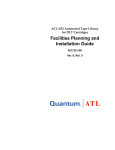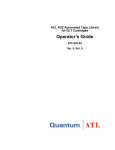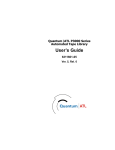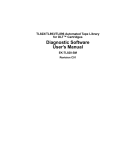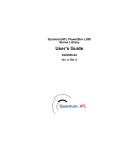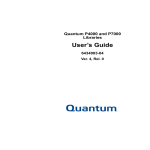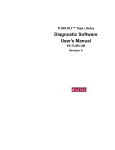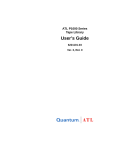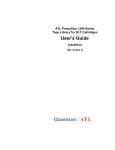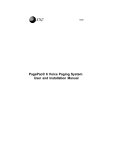Download Quantum 7100 Operator's Guide
Transcript
Quantum|ATL 7100 Series Library Operator’s Guide 6241102-02 Ver. 2, Rel. 2 Quantum|ATL 7100 Series Library Operator’s Guide, 6241102-02, Ver. 2, Rel. 2, August 2001. Printed in the USA. ATL Products, Inc. provides this publication “as is” without warranty of any kind, either express or implied, including but not limited to the implied warranties of merchantability or fitness for a particular purpose. ATL Products, Inc. may revise this publication from time to time without notice. Quantum|ATL is the generally known alternative designation of ATL Products, Inc. COPYRIGHT STATEMENT Copyright 2001 by ATL Products, Inc. All rights reserved. Your right to copy this manual is limited by copyright law. Making copies or adaptations without prior written authorization of ATL Products, Inc. is prohibited by law and constitutes a punishable violation of the law. TRADEMARK STATEMENT Prism Library Architecture, IntelliGrip, WebAdmin, and WebLibrarian are all trademarks of ATL Products, Inc. Other trademarks may be mentioned herein which belong to other companies. 6207947-06cP 39 Contents Preface Chapter 1 ix Introduction 1 Overview ................................................................................................. 1 Library Numbering Conventions .................................................. 3 Operator Accessible Components........................................................ 6 Control Panel .................................................................................... 6 Load Port........................................................................................... 8 Front Door....................................................................................... 10 Storage Array Door........................................................................ 11 Drive Access Door ......................................................................... 12 Rear Panel ....................................................................................... 13 Chapter 2 Operating the Library 15 Operating Procedures .......................................................................... 15 Applying Power to the Library.................................................... 15 Placing the Library Online............................................................ 16 Taking the Library Offline ............................................................ 16 Quantum|ATL 7100 Series Library Operator’s Guide iii Contents Removing Power from the Library ............................................. 16 Working With Tape Cartridges................................................... 17 Turning the Interior Light On or Off........................................... 22 Using the Control Panel Menus ......................................................... 23 Entering Menu Mode .................................................................... 23 Menu Navigation ........................................................................... 24 Performing Library Diagnostics .................................................. 27 Setting the Library SCSI Address ................................................ 29 Setting a Tape Drive SCSI Address ............................................. 30 Defining the Library Power-Up State ......................................... 33 Enabling/Disabling the Auto Clean Option.............................. 34 Enabling/Disabling the Retries Option...................................... 35 Enabling/Disabling the Auto Load Option ............................... 36 Setting the Status Display Area Language ................................. 37 Adjusting the Status Display Area Contrast .............................. 38 Cleaning a Drive............................................................................. 40 Displaying the Library’s Actuator Status ................................... 41 Performing an Inventory .............................................................. 43 Enabling/Disabling 4/52 Identity Mode ................................... 44 Chapter 3 Operator Troubleshooting 47 Status Messages .................................................................................... 47 Other Problems ..................................................................................... 49 Appendix A Regulatory Statements 51 FCC Statement ...................................................................................... 51 Industry Canada (Digital Apparatus) ............................................... 52 Notice for USA and Canada Only...................................................... 53 Laser Statement..................................................................................... 54 Battery Statement.................................................................................. 55 Glossary iv 57 Quantum|ATL 7100 Series Library Operator’s Guide Contents Index 61 Quantum|ATL 7100 Series Library Operator’s Guide v Contents vi Quantum|ATL 7100 Series Library Operator’s Guide Figures Figure 1 Library .................................................................................. 2 Figure 2 100 Cartridge Model........................................................... 4 Figure 3 68 Cartridge Model............................................................. 5 Figure 4 Control Panel ....................................................................... 6 Figure 5 Load Port.............................................................................. 9 Figure 6 Front Door.......................................................................... 10 Figure 7 Storage Array Door .......................................................... 11 Figure 8 Drive Access Door ............................................................ 12 Figure 9 Rear Panel .......................................................................... 13 Figure 10 Bar Code Label on a Tape Cartridge.............................. 17 Figure 11 Inserting and Removing Tapes ....................................... 18 Figure 12 Tape Cartridge Orientation ............................................. 21 Figure 13 Turning the Interior Light On/Off................................. 23 Figure 14 Menu Structure ................................................................. 25 Figure 15 Menu Navigation Example ............................................. 26 Quantum|ATL 7100 Series Library Operator’s Guide vii Figures viii Quantum|ATL 7100 Series Library Operator’s Guide Tables Table 1 Controls on the Control Panel........................................... 7 Table 2 Default Tape Drive SCSI Address .................................. 30 Table 3 Tape Drive Locations ....................................................... 32 Table 4 Tape Drive Locations ....................................................... 41 Table 5 Status Messages................................................................. 48 Table 6 Other Problems ................................................................. 49 Quantum|ATL 7100 Series Library Operator’s Guide ix Tables x Quantum|ATL 7100 Series Library Operator’s Guide Preface The Quantum|ATL 7100 Series library (library) is the automated storage and retrieval component of an automated tape library system. It contains up to seven tape drives and is capable of storing a maximum of 96 tape cartridges in a Fixed Storage Array (FSA). An operator-accessible load port at the front of the library can hold an additional four tape cartridges for a maximum total of 100. Audience This document was written for operators of the library. Purpose This document provides information about the library including: • Installing the library • Basic library operations • Operator commands • Service commands • Troubleshooting Quantum|ATL 7100 Series Library Operator’s Guide ix Preface Notational Conventions This manual uses the following conventions: Caution: Note: Cautions indicate potential hazards to equipment and are included to prevent damage to equipment. Notes emphasize important information related to the main topic. Warning: Warnings indicate potential hazards to personal safety and are included to prevent injury. This manual uses the following: • Right side of the library — Refers to the right side as you face the component being described. • Left side of the library — Refers to the left side as you face the component being described. • b — All binary numbers are succeeded by “b.” • h — All hexadecimal numbers are succeeded by “h.” • Error or attention conditions are represented in parenthesis that translate as follows: (SK=S ASC=AA ASCQ=QQ) where: S — hexadecimal sense key value AA — hexadecimal additional sense code QQ — hexadecimal additional sense code qualifier x Quantum|ATL 7100 Series Library Operator’s Guide Preface Related Documents Documents related to the library are shown below: Document No Document Title Document Description 6241101 Quantum|ATL 7100 Series Library Facilities Planning and Installation Guide Describes facility preparation and provides the procedures for first-time installation of the library. 6241104 Quantum|ATL 7100 Series Library Diagnostic Software User’s Manual Provides procedures for installing and using the Quantum|ATL 7100 Series Diagnostic Software. 6241105 Quantum|ATL 7100 Series Library Software Interface Guide For software engineers and programmers developing applications to control the Quantum|ATL 7100 Series library. Note: See applicable product manual for tape drive information. SCSI-2 Specification 0 The SCSI-2 communications specification is the proposed American National Standard for information systems, dated March 9, 1990. Copies may be obtained from: Global Engineering Documents 15 Inverness Way, East Englewood, CO 80112 (800) 854-7179 or (303) 397-2740 Quantum|ATL 7100 Series Library Operator’s Guide xi Preface Contacts Quantum|ATL company contacts are listed below. Quantum|ATL Corporate Headquarters 0 To order documentation on the library or other products contact: Quantum|ATL P.O. Box 57100 Irvine, CA 92619-7100 (949) 856-7800 (800) 284-5101 0 Technical Publications To comment on existing documentation send e-mail to: [email protected] Visit the Quantum|ATL home page at: 0 http://www.atlp.com 0 Customer Support The Quantum|ATL Customer Support Department provides a 24-hour help desk that can be reached at: North/South America: (949) 725-2100 or (800) 284-5101 Asia/Pacific Rim: (International Code) +61 7 3862 4834 Europe/Middle East/Africa: (International Code) +44 (0) 1256 848748 xii Quantum|ATL 7100 Series Library Operator’s Guide Preface Send faxes for the Customer Support Department to: North/South America: (949) 725-2176 Asia/Pacific Rim: (International Code) +61 7 3862 4677 Europe/Middle East/Africa: (International Code) +44 (0) 1256 848777 Send e-mail for the Customer Support Department to: North/South America: [email protected] Asia/Pacific Rim: [email protected] Europe/Middle East/Africa: [email protected] Quantum|ATL 7100 Series Library Operator’s Guide xiii Preface xiv Quantum|ATL 7100 Series Library Operator’s Guide Chapter 1 1 Introduction This chapter contains a brief description of the Quantum|ATL 7100 Series library (library) and each of the operator-accessible components. Overview 1 The library is an automated tape storage and retrieval system (see figure 1). It accomodates up to seven tape drives and is capable of storing a maximum of 96 tape cartridges in a Fixed Storage Array (FSA). An operator-accessible load port at the front of the library can hold an additional four tape cartridges for a maximum total of 100. Quantum|ATL 7100 Series Library Operator’s Guide 1 Chapter 1 Introduction Overview Figure 1 Library Load port (open) (4 additional cartridges) Fixed Storage Array (FSA) (96 cartridge bins) Control Panel Door handle Gripping mechanism (gripper) Vertical carriage Tape drives (7) Horizontal carriage (Left-side cosmetic panel removed) 2 Quantum|ATL 7100 Series Library Operator’s Guide (Front) Chapter 1 Introduction Overview A host computer communicates with the library through a SCSI interface using the SCSI-2 medium changer command set. In a typical operation, the robotics receive a command from the host computer to transfer a tape cartridge from one FSA component to another (storage bin, tape drive, and load port). To transfer a cartridge, a gripping mechanism aligns itself with the designated tape cartridge and “picks” it from the FSA component. It then moves and aligns itself with the designated location within the FSA and “places” the tape cartridge. Library Numbering Conventions 1 All FSA components (storage bins, load port bins, and tape drives) are numered. Figure 2 shows the numbering convention for the “100 cartridge model”. This numbering convention is used in the diagnostic software and the library menu mode, which is viewed in the status display area of the control panel. Quantum|ATL 7100 Series Library Operator’s Guide 3 Chapter 1 Introduction Overview Figure 2 100 Cartridge Model Fixed Storage Array (FSA) bins 4 Load port bins Bin 72 Bin 0 Bin 24 Bin 48 Bin 1 Bin 25 Bin 49 Bin 73 Bin 1 Bin 2 Bin 26 Bin 50 Bin 74 Bin 2 Bin 3 Bin 27 Bin 51 Bin 75 Bin 4 Bin 28 Bin 52 Bin 76 Bin 5 Bin 29 Bin 53 Bin 77 Bin 6 Bin 30 Bin 54 Bin 78 Bin 7 Bin 31 Bin 55 Bin 79 Bin 8 Bin 32 Bin 56 Bin 80 Bin 9 Bin 33 Bin 57 Bin 81 Bin 10 Bin 34 Bin 58 Bin 82 Bin 11 Bin 35 Bin 59 Bin 83 Bin 12 Bin 36 Bin 60 Bin 84 Bin 13 Bin 37 Bin 61 Bin 85 Bin 14 Bin 38 Bin 62 Bin 86 Bin 15 Bin 39 Bin 63 Bin 87 Bin 16 Bin 40 Bin 64 Bin 88 Bin 17 Bin 41 Bin 65 Bin 89 Bin 18 Bin 42 Bin 66 Bin 90 Bin 19 Bin 43 Bin 67 Bin 91 Bin 20 Bin 44 Bin 68 Bin 92 Bin 21 Bin 45 Bin 69 Bin 93 Bin 22 Bin 46 Bin 70 Bin 94 Bin 23 Bin 47 Bin 71 Bin 95 Bin 0 Bin 3 Drive 0 Drive 1 Drive 2 Drive 3 Drive 4 Drive 5 Drive 6 Quantum|ATL 7100 Series Library Operator’s Guide Tape drives Chapter 1 Introduction Overview Figure 3 shows the numbering convention for the “68 cartridge model”. Figure 3 68 Cartridge Model Load port bins Bin 0 Bin 1 Bin 2 Bin 3 Tape drives FSA bins Bin 0 Bin 16 Bin 32 Bin 48 Bin 1 Bin 17 Bin 33 Bin 49 Bin 2 Bin 18 Bin 34 Bin 50 Bin 3 Bin 19 Bin 35 Bin 51 Bin 4 Bin 20 Bin 36 Bin 52 Bin 5 Bin 21 Bin 37 Bin 53 Bin 6 Bin 22 Bin 38 Bin 54 Bin 7 Bin 23 Bin 39 Bin 55 Bin 8 Bin 24 Bin 40 Bin 56 Bin 9 Bin 25 Bin 41 Bin 57 Bin 10 Bin 26 Bin 42 Bin 58 Bin 11 Bin 27 Bin 43 Bin 59 Bin 12 Bin 28 Bin 44 Bin 60 Bin 13 Bin 29 Bin 45 Bin 61 Bin 14 Bin 30 Bin 46 Bin 62 Bin 15 Bin 31 Bin 47 Bin 63 Drive 0 Drive 1 Drive 2 Drive 3 Drive 4 Drive 5 Drive 6 Quantum|ATL 7100 Series Library Operator’s Guide 5 Chapter 1 Introduction Operator Accessible Components Operator Accessible Components Control Panel 1 1 The control panel (figure 4) is located on the right side at the front of the library. Its features are described in table 1. Figure 4 Control Panel Control panel Status display area (16 characters/2 lines) FAULT STANDBY OPEN SELECT CLOSE STOP Scrolling buttons (Up {↑} and down {↓}) 6 Quantum|ATL 7100 Series Library Operator’s Guide Chapter 1 Introduction Operator Accessible Components Table 1 Controls on the Control Panel Control Library Function OPEN The OPEN button opens the load port door providing access to the four loading bins. When pressed, the following occurs: (load port) 1. 2. 3. CLOSE (load port) The CLOSE button closes the load port door. When pressed, the following occurs: 1. 2. 3. 4. STANDBY Park the robotics (green indicator blinks). Unlock and open the load port door (green indicator illuminated). Lock the load port door in the open position (green indicator off). Park the robotics (red indicator blinks). Unlock the door (red indicator illuminated). The operator closes the door (red indicator illuminated). The library locks the door in the closed position (red indicator off). The STANDBY button toggles the library between online mode and standby mode. On-line mode —normal operation, the red indicator is Off. Standby mode — host communications are disabled, the control panel menu mode is available, the diagnostic port on the rear panel (DIAG) is active, and the red indicator is On. If chosen during a transfer operation, the library completes the operation before standby mode is active (the red indicator blinks during the completion of the transfer). The STOP button removes power to the robotic equipment (red indicator illuminates). Pressing the button again restores power to the robitics (red indicator off). STOP SELECT ↑ ↓ With the library in STANDBY mode, pressing the SELECT button activates the menu mode. In menu mode, a menu appears in the bottom line of the status display area (SDA). An operator then uses the ↑ and ↓ buttons to scroll menu options in the SDA. When the desired menu option is displayed, the operator then chooses the SELECT button. For detailed procedures on using the menu mode, see Chapter 3, Operator Troubleshooting . Quantum|ATL 7100 Series Library Operator’s Guide 7 Chapter 1 Introduction Operator Accessible Components Control Library Function FAULT The FAULT indicator illuminates when the library has an error condition. The SDA displays the name of the error condition. For a listing and detailed description of all status messages shown in the SDA, see chapter 3, Operator Troubleshooting. (Indicator) This is a 16-character, 2-line liquid crystal display (LCD) display. It displays status messages that describe the operating state of the library. It also displays menu options when the library is in menu mode. Status Display Area Load Port 1 The load port is located at the front of the library above and to the left of the control panel (see figure 1). It allows an operator to insert and/or remove up to four tape cartridges (see table 1 for a description of the load port buttons). To load/remove cartridges, press the OPEN button. When the indicator stops blinking, the load port door opens and allowing the operator to insert tape cartridges. To close, press the CLOSE button and push the door to the closed position. Caution: You must release the CLOSE button before pushing the load port door closed. For the unload operation, the gripper places tape cartridges in the load port bins. Looking through the view port, the operator will be able to decide if an unload operation is necessary. Pressing the OPEN button automatically opens the door allowing the operator to remove the tape cartridge(s). 8 Quantum|ATL 7100 Series Library Operator’s Guide Chapter 1 Introduction Operator Accessible Components Figure 5 Load Port Load port (closed) (View port) Load port (open) Cartridge (Closes to left) Quantum|ATL 7100 Series Library Operator’s Guide 9 Chapter 1 Introduction Operator Accessible Components 1 Front Door The front door accesses the library interior for manually loading/ unloading tape cartridges (typically done by field service engineers during maintenance procedures). For safety purposes, an interlock switch removes power from the robotics equipment when the door is opened. Always press the STANDBY button to open any library door. Do not open until the STANDBY indicator blinks, then becomes solid. System Off-line is then displayed on the SDA. Figure 6 Front Door Front door (open) Handle Interlock switch (open to right) 10 Quantum|ATL 7100 Series Library Operator’s Guide Chapter 1 Introduction Operator Accessible Components Storage Array Door 1 The storage array door is used for bulk loading and unloading of cartridges (see figure 7). For safety purposes, an interlock switch removes power from the robotics equipment when the door is opened. Always press the STANDBY button to open any library door. The FAULT indicator flashes until the current command is completed. Wait until the STANDBY indicator is on solid and System Off-line is displayed before opening the door. Figure 7 Storage Array Door Storage array door Quantum|ATL 7100 Series Library Operator’s Guide 11 Chapter 1 Introduction Operator Accessible Components Drive Access Door 1 The drive access door (see figure 8) is intended for use by field service engineers and is not normally used by operators. For safety purposes, an interlock switch removes power from the robotics equipment when the door is opened. Always press the STANDBY button to open any library door. The FAULT indicator flashes until the current command is completed. Wait until the STANDBY indicator is on solid and System Off-line is displayed before opening the door. Figure 8 Drive Access Door Drive access door 12 Quantum|ATL 7100 Series Library Operator’s Guide Chapter 1 Introduction Operator Accessible Components Rear Panel 1 The rear panel of the library contains the AC power switch, AC power receptacle and the communication ports for the host, tape drives and diagnostic PC (see figure 9). The operator’s only responsibility concerning the rear panel is to verify the cables are properly connected and to turn library power on or off with the AC power switch. Figure 9 Rear Panel DIAG (RS-232 diagnostic port) SCSI ports (port 8 at top, port 1 at bottom) AC power receptacle and power switch Quantum|ATL 7100 Series Library Operator’s Guide 13 Chapter 1 Introduction Operator Accessible Components 14 Quantum|ATL 7100 Series Library Operator’s Guide Chapter 2 Operating the Library 2 This chapter describes the following basic library features: • Operating procedures • Adding or removing tape cartridges • Using the control panel Operating Procedures Applying Power to the Library 2 2 To apply power to the library: 1 Verify the following: • Front door and load port are closed • All outer panels are attached • All back panel connections are secured 2 At the back panel, set the AC power switch to the I (on) position. Quantum|ATL 7100 Series Library Operator’s Guide 15 Chapter 2 Operating the Library Operating Procedures 3 After several seconds, verify that SDA shows System On-line. Note: Placing the Library Online 2 System On-line is only displayed if the library powerup state is configured for On-line. Otherwise, System Off-line is displayed. To place the library online: 1 With the library power applied and the SDA showing System Off-line, press the control panel STANDBY button. 2 Verify that System On-line is displayed in the SDA. Taking the Library Offline 2 To take the library offline: 1 With the library power applied and the SDA showing System On-line, press the control panel STANDBY button. 2 The library robotics will stop after completing the current command(s). Verify that System Off-line is displayed in the SDA. Removing Power from the Library 2 To remove power from the library: 1 Press the control panel STANDBY button. The library robotics will stop after completing the current command(s). Verify that System Off-line is displayed in the SDA. 2 At the rear panel, set the AC power switch to the O (off) position. Caution: 16 Always leave library power off for at least 15 seconds before turning the power on again. Quantum|ATL 7100 Series Library Operator’s Guide Chapter 2 Operating the Library Operating Procedures Working With Tape Cartridges 2 Applying Bar Code Labels to Cartridges 2 A bar code label is the identification for the cartridge. Apply a bar code label to all cartridges used in the library. When applying: • Only use the bar code labels provided with the library. • Apply the bar code label to the front face (see figure 10). Figure 10 Bar Code Label on a Tape Cartridge Bar code label Adding Tape Cartridges Through the Load Port Note: 2 Enable the auto load option before performing this task (see Enabling/Disabling the Auto Load Option on page 36). Caution: DO NOT USE CompacTape I, CompacTape IIor CompacTape IIIXT tape cartridges in this library. Caution: Examine all cartridges before adding them to the library. Look for label stock or foreign material that may be clinging to the cartridges. To add a tape cartridge through the load port: 1 Verify that each cartridge has a bar code label. Quantum|ATL 7100 Series Library Operator’s Guide 17 Chapter 2 Operating the Library Operating Procedures 2 Press the load port OPEN button and verify the indicator begins blinking. (It may take several seconds for the load port door to automatically open.) Caution: Mechanical hazards could be exposed when the load port is partially open or closed. Do not attempt to insert hands or fingers into the load port opening at any time. 3 With the load port door open, place the tape cartridge(s) in any available bin (see figure 11). 4 Press the load port CLOSE button. Caution: The load port door is locked in the open position. You must press the CLOSE button before attempting to close the load port door. 5 When the CLOSE indicator is steadily lit, push the load port door closed. (The library will lock the door.) Figure 11 Inserting and Removing Tapes Load port Tape cartridge Bar code label 18 opens to right/ closes to left Quantum|ATL 7100 Series Library Operator’s Guide Chapter 2 Operating the Library Operating Procedures 2 Removing Tape Cartridges from the Load Port To remove a tape cartridge from the load port: Note: Use the view port to determine if the load port contains tape cartridges to be removed. 1 When tape cartridges are ready to be removed, press the load port OPEN button and verify the indicator is blinking. (It may be several seconds before the load port door automatically opens.) Warning: Mechanical hazards could be exposed when the load port is partially open or closed. Do not attempt to insert hands or fingers into the load port opening at any time. 2 Remove the tape cartridge(s) from the load port bin(s). 3 Press the load port CLOSE button. Caution: The load port door is locked in the open position. You must press the CLOSE button before attempting to close the load port door. 4 When the CLOSE indicator is steadily lit, push the load port door closed. The library locks the door. Bulk Loading or Unloading of Cartridges 2 It is recommended to add or remove tape cartridges from the library using the load port. However, there may be situations (such as initial loading of the library) when you need to load or unload a Quantum|ATL 7100 Series Library Operator’s Guide 19 Chapter 2 Operating the Library Operating Procedures large number of cartridges. In this situation, you can load or unload the cartridges through the storage array door. Caution: DO NOT USE CompacTape I, CompacTape IIor CompacTape IIIXT tape cartridges in this library. To bulk load or unload cartridges through the storage array door: 1 If loading cartridges, verify all cartridges have a bar code label. Note: Use the bar code labels provided with the library. 2 If the library is powered on, press the control panel STANDBY button. The library robotics will stop after completing the current command(s). Verify that System Off-line is displayed in the SDA. 3 Open the storage array door. 4 Unload and/or load tape cartridges in the bins. When loading a cartridge, insert the cartridge in the proper orientation (see figure 10, bar code label facing out and on the left side). 20 Quantum|ATL 7100 Series Library Operator’s Guide Chapter 2 Operating the Library Operating Procedures Figure 12 Tape Cartridge Orientation Quantum|ATL 7100 Series Library Operator’s Guide 21 Chapter 2 Operating the Library Operating Procedures Note: The load port bins are keyed to ensure that tape cartridges are inserted in the proper orientation. Fixed storage array bins inside the library, however, are not keyed, and you MUST ensure that cartridges are loaded in the proper orientation. 5 When finished, close the storage array door. 6 Press the control panel STANDBY button, and verify that System On-line is displayed in the SDA. Turning the Interior Light On or Off 2 The library is normally shipped with the interior light set to the On position. Use the following procedure to turn the interior light on or off. Note: The interior light bulb is not an operator-replaceable item. If the light bulb needs replacement, notify your field service engineer. 1 Press the control panel STANDBY button. The library robotics will stop after completing the current command(s). Verify that System Off-line is displayed in the SDA. 2 Open the front door by pulling the door towards you. (The door opens to your right.) 3 Reach through the front door and set the light switch on the far side of the light to the desired position (see figure 13). 4 Close and latch the library front door. 5 Press the control panel STANDBY button, and verify that System On-line is displayed in the SDA. 22 Quantum|ATL 7100 Series Library Operator’s Guide Chapter 2 Operating the Library Using the Control Panel Menus Figure 13 Turning the Interior Light On/Off Interior light Power switch (opens to right) Using the Control Panel Menus Entering Menu Mode 2 To enter menu mode: 2 1 Press the control panel STANDBY button, and verify the SDA displays System Off-line. 2 Press the SELECT button to enter menu mode. Verify the following is displayed in the SDA: Quantum|ATL 7100 Series Library Operator’s Guide 23 Chapter 2 Operating the Library Using the Control Panel Menus Menu: Configuration Menu Navigation 2 In menu mode, the Status Display Area (SDA) displays two lines: Line 1 Line 2 The upper line (line 1) of the display is passive. It shows the name of the current menu or submenu. The lower line (line 2) is the active line and shows the items that can be selected from the current menu. Each item on the menu is either a submenu or a function. When you press the “up arrow” (↑) and “down arrow” (↓) buttons, line 2 scrolls through the options available for the current menu. When you press the SELECT button, the submenu or function displayed on line 2 is selected or executed. There is an Exit option at the end of each menu, submenu and option list. When you select Exit, you are returned to the previous menu. The overall structure the menus is shown in figure 14. Figure 15 is an example of menu navigation. It shows the commands and associated SDA displays involved in changing the “Auto Clean” option from “Disabled” (factory default) to “Enabled.” Exiting Menu Mode There are two ways to exit from menu mode: 24 • Conventional method • Fast method Quantum|ATL 7100 Series Library Operator’s Guide 2 Chapter 2 Operating the Library Using the Control Panel Menus Figure 14 Menu Structure Main Menu Configuration Inquiry SCSI Address Power-Up State Num of Drives Auto Clean Retries Auto Load Language Set View Auto Inventory No Barcode Scan Emulate Exabyte 4/52 Identity Temperature Det Exit Menu Drive Control Calibration Unload Clean Exit Menu Cal All Cal Storage Cal Drives Cal Load Port Exit Menu System Test Robot Control Diagnostics Random Shuffle Random /No Scan Pick Each Bin Pick All Report Results Exit Menu Empty Load Port Pick Bin Pick Drive Place Bin Place Drive Barcode Bin Barcode Drive Exit Menu Home All Selftest All Status Actuator Move Actuator Inventory Exercise All Exit Menu Quantum|ATL 7100 Series Library Operator’s Guide 25 Chapter 2 Operating the Library Using the Control Panel Menus Figure 15 Menu Navigation Example Main menu function “Configuration” Status Display Menu: Description SELECT — Select the “Configuration” menu Configuration Menu: Configurati Inquiry SCSI Address.. Power-Up State Num of Drives.. Submenu function “Auto Clean” Switch Menu: Configurati Auto Clean.. Ø — Bypass the “Inquiry” submenu Ø — Bypass the “SCSI Address” submenu Ø — Bypass the “Power-Up State” submenu Ø — Bypass the “Num of Drives” submenu SELECT — Choose the “Auto Clean” submenu SELECT — Select the “Enabled” Option Menu: Auto Clean Enabled — The SDA displays the status “SUCCESS” when the function is finished. — Press the ↑ or↓ button and the SELECT button simultaneously to exit the menu mode or use them separately to navigate to the Exit or another function. Menu: Enabled ..Working.. SUCCESS “<” (less than sign) indicates feature is active Menu: Auto Clean Enabled< Exiting from Menu Mode: Conventional Method Use the ↑ and ↓ buttons to navigate to an Exit option, then press the SELECT button. This takes you one level up in the menu hierarchy. 1 Continue until the following is displayed in the SDA. Menu: Exit 2 Press SELECT to exit menu mode. 26 Quantum|ATL 7100 Series Library Operator’s Guide 2 Chapter 2 Operating the Library Using the Control Panel Menus 2 Exiting from menu mode: fast method 1 If the results of an operation are displayed in the SDA, press the ↑ or ↓ button to clear the SDA. Note: If the results of an operation are displayed in the SDA, the quick method of exiting menu mode is not available until the results are cleared. 2 From anywhere in the menus, press the SELECT button and the ↑ or ↓ button simultaneously. Performing Library Diagnostics 2 The Diagnostics menu has options available to: • Home all actuators in the library (Home All) • Command the library to perform a self-test (Selftest All) • Display the library actuator status (Status Actuators) • Display the library sensor status (Status Sensor) • Command a robotic actuator to move (Move Actuator) • Perform a library inventory (Inventory) • Exercise the library robotic actuators (Exercise All) This section only describes how to use the Diagnostics menu option for performing a self-test to verify proper configuration and operation of the library. For a description of other Diagnostic menu options, refer to the Quantum|ATL 7100 Series Field Service Manual. Note: As an alternate method of testing the library, you can use the Diagnostic Software Package (DSP). Refer to the Quantum|ATL 7100 Series Library Diagnostic Software User’s Manual for more information about the DSP. Quantum|ATL 7100 Series Library Operator’s Guide 27 Chapter 2 Operating the Library Using the Control Panel Menus Performing a Library Self-Test 2 This option performs a complete self-test of the library. 1 Press and release the control panel STANDBY button, and verify the SDA shows Off-line. 2 To enter menu mode, press and release the SELECT button. Verify the following is displayed in the SDA: Menu: Configuration.. 3 Press the ↓ button until Diagnostics is displayed in the SDA: Menu: Diagnostics.. 4 Press the SELECT button to select the Diagnostics menu. Verify the following is displayed in the SDA: Menu:Diagnostics Home All 5 Press the ↓ button until Selftest All is displayed in the SDA: Menu:Diagnostics Selftest All 6 Press the SELECT button. The following is displayed in the SDA: Menu:Selftest Al ..WORKING.. 7 The self-test should take several seconds to complete. If the self-test completes successfully, the following is displayed in the SDA: Menu:Selftest Al SUCCESS 28 Quantum|ATL 7100 Series Library Operator’s Guide Chapter 2 Operating the Library Using the Control Panel Menus Setting the Library SCSI Address 2 The SCSI address of the library can be set using the SCSI Address/ Robotics submenus. Note: The default SCSI address for the library is 0 (zero). Note: SCSI address 7 is typically reserved for the host controller. 1 Enter the menu mode. 2 Press the SELECT button to choose the Configuration menu and verify the following is displayed in the SDA: Menu:Configuration Inquiry 3 Press the ↓ button once time to bypass the Inquiry menu and verify the following is displayed in the SDA: Menu:Configuration SCSI Address 4 Press the SELECT button to choose the SCSI Address submenu and verify the following is displayed in the SDA: Menu:SCSI Address Robotics 5 Press the SELECT button to choose the Robotics submenu and verify the following is displayed in the SDA: Menu:Robotics SCSI ID 0 6 Use the ↑ and ↓ buttons to navigate to the SCSI ID number for the library. 7 With the proper SCSI ID number displayed on line 2, press the SELECT button. Quantum|ATL 7100 Series Library Operator’s Guide 29 Chapter 2 Operating the Library Using the Control Panel Menus 8 Exit the menu mode. Note: Setting a Tape Drive SCSI Address 2 Table 2 Default Tape Drive SCSI Address After changing the SCSI address of the library, one of two things must happen to set the new SCSI ID: the host controller must issue a “SCSI Bus Reset,” or the library must be powered off and on again. The SCSI Address/ Drive function is used to set the SCSI address of tape drives in the library. The library ships with the tape drives configured as shown in table 2. SCSI Address Drive Number Physical Location 1 0 top drive 2 1 second drive 3 2 third drive 4 3 fourth drive 5 4 fifth drive 6 5 sixth drive 1 (second bus) 6 bottom drive Note: SCSI address 7 is typically reserved for the host controller. To change the SCSI addresses of the drives in the library: 1 Enter the menu mode. 30 Quantum|ATL 7100 Series Library Operator’s Guide Chapter 2 Operating the Library Using the Control Panel Menus 2 Press the SELECT button to choose the Configuration menu and verify the following is displayed in the SDA: Menu:Configuration Inquiry ↓ button to bypass the Inquiry menu and verify the following is displayed in the SDA: 3 Use the Menu:Configuration SCSI Address 4 Press the SELECT button again to choose SCSI Address and verify the following is displayed in the SDA: Menu:SCSI Addres Robotics 5 Use the ↓ button to bypass the Robotics submenu and verify the following is displayed in the SDA: Menu:SCSI Addres Drive 0 ↑ and ↓ buttons to select the proper drive number to set or change (see table 3). 6 Use the Quantum|ATL 7100 Series Library Operator’s Guide 31 Chapter 2 Operating the Library Using the Control Panel Menus Table 3 Tape Drive Locations Tape Drive Number Physical Location Drive 0 top drive Drive 1 second drive Drive 2 third drive Drive 3 fourth drive Drive 4 fifth drive Drive 5 sixth drive Drive 6 bottom drive 7 With the proper drive number displayed on line 2, press the SELECT button and verify the following is displayed in the SDA: Menu:Drive 0 SCSI ID 0 8 Use the ↑ and ↓ buttons to navigate to the SCSI ID for the selected drive. 9 With the proper SCSI ID displayed on line 2, press SELECT. 10 Exit the menu mode. 11 After changing the SCSI address of the drives, do one of the following to set the new SCSI ID: • Run the Reset Drives command from the Diagnostic Software Package. • Issue a “SCSI Bus Reset” from the host controller. • Power the library off and on again. Caution: 32 If you turn the library power off and then on again, be sure to leave the power off for at least 15 seconds before turning power back on. Quantum|ATL 7100 Series Library Operator’s Guide Chapter 2 Operating the Library Using the Control Panel Menus Defining the Library Power-Up State 2 The condition of the library after power-up, self-tests and initialization can be defined as either On-line or standby (Off-line). The default is On-line. To change the power-up state: 1 Enter the menu mode. 2 Press the SELECT button to choose the Configuration menu and verify the following is displayed in the SDA: Menu:Configuration Inquiry 3 Use the ↓ button to bypass the Inquiry menu and verify the following is displayed in the SDA: Menu:Configuration Power-Up State 4 Press the SELECT button to choose the Power-Up State menu and verify the following is displayed in the SDA: Menu:Power-Up State On-line< Note: 5 Use the System On-line is the default. If you want to change the power-up state to standby, proceed to step 5. Otherwise, exit the menu mode. ↓ button to bypass the System On-line option and verify the following is displayed in the SDA: Menu:Power-Up State Standby< 6 With the desired option displayed on line 2, press the SELECT button. 7 Exit the menu mode. Quantum|ATL 7100 Series Library Operator’s Guide 33 Chapter 2 Operating the Library Using the Control Panel Menus Enabling/Disabling the Auto Clean Option 2 The automatic drive cleaning feature has two modes of drive cleaning support: • Auto clean enabled • Auto clean disabled In disabled mode, drive cleaning is enabled by the System Administrator at the host computer. Although the library unit will internally track cleaning tape cartridge movement and use, the library unit provides no cleaning support in this mode. The host is responsible for all cleaning functions, such as detecting when a drive requires cleaning, tracking and selecting cleaning tape cartridges, initiating media movement of the cleaning tape cartridge to the drive and determining when a cleaning tape cartridge has been “used up.” With auto clean enabled, the library monitors each drive’s status to determine when a drive requires cleaning and initiates action when that determination is made. The library selects an available cleaning tape cartridge, handles media movement of the cleaning tape cartridge to and from the drive and supervises the cleaning operation in the drive. The library tracks cleaning tape cartridges within the library, monitors cleaning tape cartridge use and determines when a cleaning tape cartridge has been “used up.” A “used up” cleaning tape cartridge is exported to the load port under control of the library. The library is shipped with automatic drive cleaning disabled. To enable or disable the auto clean option: 1 Enter the menu mode. 2 Press the SELECT button to choose the Configuration menu and verify the following is displayed in the SDA: Menu:Configuration Inquiry 34 Quantum|ATL 7100 Series Library Operator’s Guide Chapter 2 Operating the Library Using the Control Panel Menus 3 Use the ↓ button to bypass the Inquiry, SCSI Address, and Power-Up State menus and verify the following is displayed in the SDA: Menu:Configuration Auto Clean 4 With Auto Clean displayed on line 2 of the SDA, press the SELECT button and verify the following is displayed in the SDA: Menu:Auto Clean Enabled 5 With the desired option displayed on line 2, press the SELECT button. 6 Exit the menu mode. Enabling/Disabling the Retries Option2 When the retries option is enabled, the library attempts to recover from internal anomalies to complete a host command. 1 Enter the menu mode. 2 Press the SELECT button to choose the Configuration menu. 3 Verify the following is displayed in the SDA: Menu:Configuration Inquiry ↓ button to bypass the Inquiry, SCSI Address, PowerUp State and Auto Clean menus and verify the following is displayed in the SDA: 4 Use the Menu:Configuration Retries Quantum|ATL 7100 Series Library Operator’s Guide 35 Chapter 2 Operating the Library Using the Control Panel Menus 5 With Retries displayed on line 2 of the SDA, press the SELECT button and verify the following is displayed in the SDA: Menu:Retries Enabled Note: Retries Enabled is the default. If you want to disable this feature, proceed to step 6. Otherwise, exit the menu mode. ↓ button to bypass the Enabled option and verify the following is displayed in the SDA: 6 Use the Menu:Retries Disabled 7 With the desired option displayed on line 2, press the SELECT button. 8 Exit the menu mode. Enabling/Disabling the Auto Load Option 2 The auto load option allows the operator to load cartridges into the fixed storage array without any intervention from the host controller. When this option is enabled, the library automatically finds bins in the FSA for cartridges that are placed in the load port. If no bin locations are available in the FSA, the cartridges are left in the load port bin and an error message is displayed on the control panel SDA. The default for the auto load option is disabled. To change the auto load setting: 1 Enter the menu mode. 2 Press the SELECT button to choose the Configuration menu. 3 Verify the following is displayed in the SDA: Menu:Configurati Inquiry 36 Quantum|ATL 7100 Series Library Operator’s Guide Chapter 2 Operating the Library Using the Control Panel Menus 4 Use the ↓ button to bypass the Inquiry, SCSI Address, Power- Up State, Number of Drives, Auto Clean, and Retries menus and verify the following is displayed in the SDA: Menu:Configurati Auto Load 5 With Auto Load displayed on line 2 of the SDA, press the SELECT button and verify the following is displayed in the SDA: Menu:Auto Load Disabled Note: Auto Load Disabled is the default. If you want to enable this feature, proceed to step 6. Otherwise, exit the menu mode. ↓ button to bypass the Enabled option and verify the following is displayed in the SDA: 6 Use the Menu:Auto Load Enabled 7 With the desired option displayed on line 2, press the SELECT button. 8 Exit the menu mode. Setting the Status Display Area Language 2 The language of text displayed in the status display area (SDA) can be set to any of the following: • English (default) • Francais • Deutsch • Espanol • Italiano Quantum|ATL 7100 Series Library Operator’s Guide 37 Chapter 2 Operating the Library Using the Control Panel Menus To change the SDA language: 1 Enter the menu mode. 2 Press the SELECT button to choose the Configuration menu. 3 Verify the following is displayed in the SDA: Menu:Configurati Inquiry ↓ button to bypass the Inquiry, SCSI Address, PowerUp State, Auto Clean, Retries and Auto Load sub-menus and verify the following is displayed in the SDA: 4 Use the Menu:Configurati Language 5 With Language displayed on line 2 of the SDA, press the SELECT button and verify the following is displayed in the SDA: Menu:Language English 6 Use the ↑ and ↓ buttons to navigate to the desired language. 7 With the desired language displayed on line 2, press the SELECT button. 8 Exit the menu mode. Adjusting the Status Display Area Contrast To adjust the status display area contrast: 2 1 Enter the menu mode. 2 Press the SELECT button to choose the Configuration menu. 3 Verify the following is displayed in the SDA: Menu:Configurati Inquiry 38 Quantum|ATL 7100 Series Library Operator’s Guide Chapter 2 Operating the Library Using the Control Panel Menus 4 Use the ↓ button to bypass the Inquiry, SCSI Address, Power- Up State, Auto Clean, Retries, Auto Load, and Language sub menus and verify the following is displayed in the SDA: Menu:Configurati Set View 5 With Set View displayed on line 2 of the SDA, press the SELECT button and verify the following is displayed in the SDA: Menu:Set View Contrast 9 6 Use the ↑ and ↓ buttons to navigate to the desired contrast. 7 With the desired contrast displayed on line 2, press the SELECT button. 8 Exit the menu mode. Quantum|ATL 7100 Series Library Operator’s Guide 39 Chapter 2 Operating the Library Using the Control Panel Menus Cleaning a Drive 2 You can use the drive clean option to clean a drive when autocleaning is disabled or additional cleaning is required for a drive (see Enabling/Disabling the Auto Clean Option on page 34 for a description of the auto clean option. 1 Enter the menu mode. 2 Use the ↓ button to bypass the Configuration menu and verify the following is displayed in the SDA: Menu: Drive Control 3 Press the SELECT button to choose the Drive Control menu. 4 Verify the following is displayed in the SDA: Menu:Drive Contr Unload ↓ button to bypass the Unload submenu. Verify the following is displayed in the SDA: 5 Use the Menu:Drive Contr Clean 6 Press the SELECT button to choose the Clean sub-menu and verify the following is displayed in the SDA: Menu:Clean Drive 1 7 Use the ↑ and ↓ buttons to select the proper drive number (see table 3). 8 With the proper drive number displayed on line 2, press the SELECT button and verify the following is displayed: Menu:Drive n ..Working.. Where n = the number of the drive that you selected. 40 Quantum|ATL 7100 Series Library Operator’s Guide Chapter 2 Operating the Library Using the Control Panel Menus 9 When the following is displayed in the SDA, exit the menu mode. Menu:Clean Drive n Table 4 Tape Drive Locations Displaying the Library’s Actuator Status 2 Tape Drive Number Physical Location Drive 0 top drive Drive 1 second drive Drive 2 third drive Drive 3 fourth drive Drive 4 fifth drive Drive 5 sixth drive Drive 6 bottom drive This option reports the position of each of the four actuators (horizontal, vertical, extension, gripper) in the library. You can use this option to test for proper operation and tracking of each actuator. 1 Enter the menu mode. ↓ button to bypass the Configuration, Drive Control, Calibration, System Test, and Robot Control menus and verify the following is displayed in the SDA: 2 Use the Menu: Diagnostics Quantum|ATL 7100 Series Library Operator’s Guide 41 Chapter 2 Operating the Library Using the Control Panel Menus 3 Press the SELECT button to choose the Diagnostics menu and verify the following is displayed in the SDA: Menu:Diagnostics Home All ↓ button twice to bypass the Home All and Selftest All submenus. Then verify the following is displayed in the SDA: 4 Press the Menu:Diagnostics Status Actuator 5 Use the ↑ and ↓ buttons to scroll to the function that you want to display (Status Actuator or Status Sensor). Note: Status Sensor is not currently supported. 6 With the selection displayed on line 2, press the SELECT button. ↑ and ↓ buttons to scroll through the (SDA line 2) displays to review the information returned. 7 Use the The following is an example for a status actuator: Menu:Status Actu 1.51 11.8 3.25 C 1.51 11.8 3.25 c = = = = horizontal position vertical position extension position gripper state-closed/open/unknown 8 When you have finished viewing the status of the library sensors or actuators, exit the menu mode. 42 Quantum|ATL 7100 Series Library Operator’s Guide Chapter 2 Operating the Library Using the Control Panel Menus Performing an Inventory 2 This feature allows you to perform an inventory of the cartridges contained in the library. The inventory information is written to system RAM. Note: Inventory information is maintained in system RAM and is not retained if the system power is removed. To perform an inventory: 1 Enter the menu mode. Verify the following is displayed in the SDA: Menu: Configuration.. 2 Use the ↓ button until Diagnostics is displayed in the SDA: Menu: Diagnostics 3 Press the SELECT button to select the Diagnostics menu. Verify the following is displayed in the SDA: Menu:Diagnostics Home All 4 Press the ↓ button until the Inventory option on the Diagnostic menu is displayed: Menu:Diagnostics Inventory Quantum|ATL 7100 Series Library Operator’s Guide 43 Chapter 2 Operating the Library Using the Control Panel Menus 5 With Inventory displayed on line 2, press the SELECT button. Note: With a full library, the inventory takes less than three minutes if all cartridges are properly bar code labeled. The actual inventory time takes longer if the library is not completely full or if any of the cartridges are not properly labeled. When the library is full of unlabeled cartridges, the inventory may take over 27 minutes. 6 When the SDA returns to the previous menu as shown below (i.e., inventory is complete), exit the menu mode. Menu:Inventory Success 7 Press and release the ↑ or ↓ button to clear the display. 8 Press and release the ↑ or ↓ button and the SELECT button simultaneously, and verify that System On-line or System OffLine is displayed in the SDA. Enabling/Disabling 4/52 Identity Mode2 Some clients utilize host software specific to the Quantum|ATL 520 Series library. Enabling 4/52 Identity Mode allows the host to interface with the Quantum|ATL 7100 Series library without changing the host software. Note: 44 The 4/52 Identity Mode configures to the Quantum|ATL 7100 Series library to issue the same inquiry string as the Quantum|ATL 520 Series library. However, this is not a true “emulation” because the Quantum|ATL 7100 Series library accomodates more storage bins and tape drives than a Quantum|ATL 520 Series library. Some storage management software may not be able to respond properly to a Quantum|ATL 7100 Series library in 4/52 Identity Mode. Check with your software supplier for further information. Quantum|ATL 7100 Series Library Operator’s Guide Chapter 2 Operating the Library Using the Control Panel Menus To configure 4/52 Identity Mode: 1 Enter the menu mode. 2 Press the SELECT button to choose the Configuration menu. 3 Verify the following is displayed in the SDA: Menu:Configurati Inquiry 4 Press the ↓ button until 4/52 Identity is displayed in the SDA: Menu:Configurati 4/52 Identity.. 5 Press the SELECT button to select 4/52 Identity and verify the following is displayed in the SDA: Menu:4/52 Identi Enabled 6 Use the ↑ and ↓ buttons to display the desired option (Enabled, Disabled, or Exit Menu). 7 With the desired setting displayed on line 2, press the SELECT button. 8 Exit the menu mode. Quantum|ATL 7100 Series Library Operator’s Guide 45 Chapter 2 Operating the Library Using the Control Panel Menus 46 Quantum|ATL 7100 Series Library Operator’s Guide Chapter 3 3 Operator Troubleshooting This chapter provides explanations of status messages displayed in the control panel Status Display Area (SDA) as well as the associated action necessary (if any) to rectify specific problems. Status Messages 3 Table 5 lists of all status messages displayed in the SDA. The status message column shows the two lines of the SDA. If there is only one line of text in the message, it is displayed on line 1. The description/action column provides a brief explanation of the message and, where necessary, steps that you can take to resolve any problem associated with the message. Quantum|ATL 7100 Series Library Operator’s Guide 47 Chapter 3 Operator Troubleshooting Status Messages Table 5 Status Messages Status Message Description/Action System On-line. The library is online and ready to communicate with the host computer. System Off-line. The library is offline and ready to accept commands from the diagnostic PC (DIAG port) or enter the control panel menu mode. Going On-line... Please Wait. The library is transitioning from offline to online but must complete a command that is (currently) executing. When finished, System On-line is displayed in the SDA. Going Off-line... Please Wait. The library is transitioning from online to offline but must complete a command that is currently executing. When finished, System Offline is displayed in the SDA. System Power-Up. This is the first message displayed in the SDA when the library power is cycled from off to on. Initializing... Wait for On-line This is the second message displayed in the SDA, after System Power-Up, when the library power is cycled from off to on. When the library successfully completes initialization, System On-line is displayed. On-line Init Fail In the event of an initialization failure (library power has been cycled from off to on), this message is displayed in the SDA following the Initializing...Wait for On-line message. (When the library successfully completes initialization, System On-line is displayed in the SDA.) System Stopped The control panel STOP button was pressed. System DoorOpen The library front door is open. 48 Quantum|ATL 7100 Series Library Operator’s Guide Chapter 3 Operator Troubleshooting Other Problems Other Problems 3 In addition to the status messages described in table 6, there are other problems that may occur. Some of the problems and the steps to resolve them are listed in table 6. Note: Coordinate your troubleshooting efforts with the System Administrator. Note: For a problem not listed in table 6, notify your FSE. Table 6 Other Problems Problem Resolution A tape drive is not ejecting the cartridges properly. Use the procedure described in the tape drive documentation to remove the cartridge. If the problem persists, notify your FSE. One or more cables are disconnected from the ports on the rear panel. Perform the procedure described in Removing Power from the Library on page 16. Reconnect the cables to the corresponding port on the rear panel, figure 9 on page 13. Perform the procedure described in Applying Power to the Library on page 15. Quantum|ATL 7100 Series Library Operator’s Guide 49 Chapter 3 Operator Troubleshooting Other Problems 50 Quantum|ATL 7100 Series Library Operator’s Guide Appendix A 0 Regulatory Statements FCC Statement 0 This equipment has been tested and found to comply with the limits for a Class A digital device, pursuant to Part 15 of the FCC Rules. These limits are designed to provide reasonable protection against harmful interference when the equipment is operated in a commercial environment. This equipment generates, uses, and can radiate radio frequency energy and, if not installed and used in accordance with the instruction manual, may cause harmful interference to radio communications. Any changes or modifications made to this equipment may void the user’s authority to operate this equipment. Operation of this equipment in a residential area may cause interference in which case the user at his own expense will be required to take whatever measures may be required to correct the interference. Quantum|ATL 7100 Series Library Operator’s Guide 51 Appendix A Regulatory Statements Industry Canada (Digital Apparatus) This device complies with Part 15 of the FCC Rules. Operation is subject to the following conditions: 1 This device may not cause harmful interference, and 2 This device must accept any interference received, including interference that may cause undesired operation. Industry Canada (Digital Apparatus) 0 Referemce: Interference-Causing Equipment Standard, ICES-003 Issue 2 This Class A digital apparatus meets all requirements of the Canadian Interference-Causing Equipment Regulations. Cet appareil numérique de la classe A respecte toutes les exigences du Reglément sur le matériel brouilleur du Canada. This is a Class A product. In a domestic environment this product may cause radio interference in which case the user may be required to take adequate measures. CISPR-22 WARNING! 0 ACHTUNG! 0 Dieses ist ein Gerät der Funkstörgrenzwertklasse A. In Wohnbereichen können bei Betrieb dieses Gerätes Rundfunkstörungen auftreten, in welchen Fällen der Benutzer für entsprechende Gegenmassnahmen verantwortlich ist. ATTENTION! 0 Ceci est un produit de classe A. Dans un environment domestique, ce produit peut causer des interférences radioélectriques. Il appartient alors à l'utilisateur de prendre les mesures appropriées. 52 Quantum|ATL 7100 Series Library Operator’s Guide Appendix A Regulatory Statements Notice for USA and Canada Only Notice for USA and Canada Only 0 If shipped to USA, use the UL LISTED power cord specified below for 100-120 V operation. If shipped to Canada, use the CSA CERTIFIED power cord specified below for 100-120V operation. Plug Cap Parallel blade with ground pin (NEMA 5-15P configuration) Cord Type: SJT, three 16 AWG (1.5 mm2) or 18 AWG (1.0 mm2) wires Length Maximum 15 feet (4.5m) Rating Minimum 10 A, 125 V 0 ATTENTION LIRE LA REMARQUE DANS LE MODE D’EMPLOI. 0 REMARQUE CETTE REMARQUE NE CONCERNE QUE LES ÉTATS-UNIS ET LE CANADA. En cas d'envoi aux États-Unis, utiliser le cordon d'alimentation CERTIFIÉ UL et convenant pour 100-120 V. En cas d'envoi au Canada, utiliser le cordon d'alimentation CERTIFIÉ CSA et convenant pour 100-120 V. Fiche Broches parallèles avec une broche de mise à la terre (configuration NEMA 5-15P) Cordon Type: SJT, trifilaire 16 AWG (1.5 mm2) ou 18 AWG (1.0 mm2) Longeur Maximum 15 pieds (4.5m) Capacité Minimum 10 A, 125 V Quantum|ATL 7100 Series Library Operator’s Guide 53 Appendix A Regulatory Statements Laser Statement Laser Statement Class 1 Laser Product 0 0 CAUTION: With all panels and enclosures in place, this product is rated as a Class I laser product. The bar code scanner inside this product, however, is a Class II laser. Avoid exposure to the laser light emitted from the bar code scanner. Do not stare into the beam. CAUTION: Use of controls or adjustments or performance of procedures other than those specified herein may result in hazardous exposure. Laser Klasse 1 0 VORSICHT: Dieses Produkt Enthdlt Einen Laser Der Kategorie II. Laserstrahlen - Der Strichcode-scanner Gibt Laserstrahlen aus. VERMEIDEN SIE jeden Blickkontakt und direkten kvrperlichen Kontakt mit diesen Strahlen. VORSICHT: Ein nicht ordnungsgemd_er (siehe hier enthaltene Anweisungen) Einsatz bzw. Dnderungen der Betriebsleistung kvnnen einen gesundheitsgefdhrdenden Kontakt zur Folge haben. Appareil à Laser de Classe 1 0 ATTENTION: Ce produit émet de la classe laser II. Rayonnement laser - NE PAS fixer des yeux le rayon. Éviter les expositions - Le rayonnement laser est émis à partir du lecteur optique de code barre. ATTENTION: L’utilisation de contrôles ou d’ajustements de performance des procédures autres que ceux indiqués ici peut entraîner une exposition dangereuse. Producto Láser de Clase 1 0 54 ¡ATENCIÓN! Este producto contiene laser de clase II. Luz de laser - NO mire el rayo. Evite el contacto con la luz: la luz de laser se emite desde el explorador de código de barras. Quantum|ATL 7100 Series Library Operator’s Guide Appendix A Regulatory Statements Battery Statement ¡ATENCIÓN! El uso de los controles o ajustes para realizar procedimientos que no son especificados puede provocar una situación peligrosa. Luokan 1 Laserlaite 0 ATTENZIONE: Questo prodotto emette una luce laser di Classe II. NON guardare il facsio di luce ed evitare di esporsi alla fonte del laser. Il fascio di luce laser h emesso dal dispositivo di scansione del codice a barre. ATTENZIONE: L’uso di comandi o regolazioni per eseguire le procedure che non siano quelli specificati in questa documentazione pur causare rischi all ‘incolumit’ delle persone. Battery Statement 0 CAUTION 0 This product contains a Lithium battery. The Dallas Semiconductor DS12B887 on the motherboard contains a Lithium battery. Lithium may be considered a hazardous material. Dispose of this battery in accordance with local, state, and federal laws. LET OP 0 Dit product bevat een lithiumbatterij. De DS12B887-chip van Dallas Semiconductor op het moederbord bevat een lithiumbatterij. Lithium kan als gevaarlijk materiaal worden beschouwd. Werp de batterij weg in overeenstemming met de plaatselijke en landelijke milieuwetgeving. VAROITUS 0 Tässä tuotteessa on litiumparisto. Emolevyllä oleva Dallas Semiconductor DS12B887 sisältää litiumpariston. Litium saattaa olla luokiteltu vaaralliseksi aineeksi. Hävitä tämä paristo paikallisten lakien ja määräysten mukaisesti. Quantum|ATL 7100 Series Library Operator’s Guide 55 Appendix A Regulatory Statements Battery Statement ATTENTION 0 Ce produit contient une batterie au lithium. Le composant Dallas DS12B887 de la carte mère contient une batterie au lithium. Le lithium peut être considéré comme un produit dangereux. Rejetez cette batterie selon les règlements locaux, régionaux ou fédéraux. ACHTUNG 0 Dieses Produkt enthält eine Lithium-Batterie. Der Dallas Halbleiter DS12B887 auf der Hauptplatine enthält eine Lithium-Batterie. Lithium gilt als speziell zu entsorgender Sondermüll. Bei der Entsorgung dieser Batterie müssen die entsprechenden lokalen, länder- und bundesweiten Gesetze und Regelungen betreffend Sammel- und Rückgabestellen beachtet werden. Attenzione 0 Questo prodotto contiene una batteria al litio. Il modulo Dallas Semiconductor DS12B887 contiene una batteria al litio sulla scheda madre. Il litio può essere considerato un materiale pericoloso. Utilizzare questo tipo di batterie in accordo con le normative vigenti. PRECAUCIÓN 0 Este producto contiene una batería de litio. El modelo Dallas Semiconductor DS12B887 de la placa base contiene una batería de litio. El litio puede ser considerado un material peligroso. Deseche la batería conforme a la normativa vigente de aplicación. VARNING! 0 Denna produkt innehåller ett litiumbatteri. Dallas Semiconductor DS12B887 på moderkortet innehåller ett litiumbatteri. Litium kan betraktas som ett miljöfarligt ämne. När batteriet förbrukats, ska de lagar som gäller för miljöfarligt avfall respekteras. 56 Quantum|ATL 7100 Series Library Operator’s Guide Glossary A actuators Robotic components that move inside the library to manipulate cartridges. These include the gripper, extension axis, vertical and horizontal axes. automated tape library A robotic storage and retrieval system for tape cartridges. B bar code A printed pattern of vertical bars of varying widths used for computerized inventory control. bar code label The identification label on tape cartridges. bar code scanner A device that is mounted on the extension axis that reads the cartridge bar code labels. C calibration The software measurements and configuration required for successful operation of the library. control panel The panel on the front of the library that contains the Status Display Area, as well as indicators and control buttons. E EIA/TIA-574 A serial communications cabling and protocol standard for 9-pin connectors, sometimes referred to as RS-232. The diagnostic port (DIAG), on the rear of the library, uses this protocol. Quantum|ATL 7100 Series Library Operator’s Guide 57 Glossary extension axis assembly Mounted onto the vertical axis, the extension axis assembly consists of the gripper assembly and the horizontal axis on which the gripper assembly is mounted. extension axis belt The drive belt connecting the extension motor/gearbox to the gripper. F FCC Class A Standard established by the U.S. Federal Communications Commission governing electromagnetic emissions in a commercial environment. FSA Fixed Storage Array. This is a 3-column by 32-row fixture mounted inside the library. Its purpose is to store up to 96 cartridges in the library. FSE Field Service Engineer G gripper assembly The assembly that mounts on the extension axis and grips cartridges; referred to as the gripper. H horizontal belt The drive belt connecting the horizontal motor to the horizontal axis assembly. host or host computer The computer that issues SCSI commands to control the library robotics. L LCD Liquid Crystal Display. load port The operator accessible component of the library that allows up to four cartridges to be import/export loaded and unloaded into/from the library. M MTBF Mean Time Between Failures. MTTR Mean Time To Repair. N native mode The uncompressed storage capacity of a tape subsystem. A TZ289N tape drive can store 35 GB in native mode and 70 GB with 2:1 compression. NVRAM Non-Volatile RAM. 58 Quantum|ATL 7100 Series Library Operator’s Guide Glossary O off-line Ready for communication with a diagnostic computer. on-line Ready for communications with a host. P PC Personal computer. pick The act of removing a cartridge from one location in preparation for placing it in another location. place The act of placing a cartridge in a location after it has been picked from another location. PROM Programmable Read-Only Memory. Q Quantum|ATL 7100 Series Library The automated storage and retrieval component of an automated tape library system used for storing and handling cartridges. R RAM Random Access Memory. rear panel The rear cosmetic panel of the library that contains the AC power switch, AC power receptacle and connectors for attaching external cabling to the library. RS-232 A serial communications cabling and protocol standard for 9-pin connectors. S SCSI Small Computer System Interface, a communications standard for attaching peripheral equipment to computers. SDA Status Display Area. This is a 16-character, 2-line LCD display. It shows status messages that describe the operating state of the library. It is also used for displaying menu options while the library is in the menu mode. T tape drive The mechanism that reads and writes data from and to a tape cartridge. U UL Underwriters Laboratories. Quantum|ATL 7100 Series Library Operator’s Guide 59 Glossary V vertical belt The drive belt connecting the vertical motor to the vertical axis assembly. vertical carriage assembly The crossbar and linear bearings mounted on the vertical rails and all components mounted on the crossbar. Z 60 ZIF connector Zero Insertion Force connector. Quantum|ATL 7100 Series Library Operator’s Guide Index A F Actuator status menu 41 Fixed Storage Array ix, 1 Adjusting the display area contrast menu 38 Front door 10 bin numbering 3 Auto clean option menu 34 Auto load feature menu 36 I C Inventory elapsed time 44 Cleaning a drive menu 40 menu 43 Contrast, adjusting 38 Control panel 6 L D Language languages supported 38 Diagnostics 28 Digital Linear Tapes 1 Display, contrast settings 39 status display area language menu 37 Library placing online 16 Quantum|ATL 7100 Series Library Operator’s Guide 61 Index taking offline 16 Light, turning on/off 22 Load port 8 removing tape cartridges 19 M R Rear panel 13 Retry option menu 35 S Menu mode 23 entering 23 SCSI address menu setting/changing drive 30 exiting 24 navigation 24 setting/changing library 29 SCSI II specification xi SCSI interface 3 Self-test 28 N Numbering of bins and tape drives 3 T Tape cartridge O removing 19 Operator accessible components control panel 6 Tape drive cleaning 40 front door 10 load port 8 rear panel 13 Operator troubleshooting other problems 49 status messages 47 P Power applying 15 removing 16 Power-up state menu 33 62 Quantum|ATL 7100 Series Library Operator’s Guide