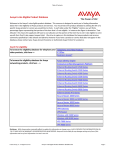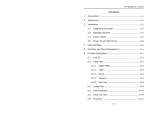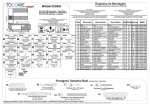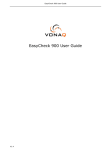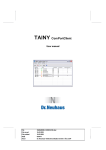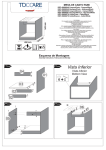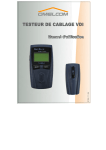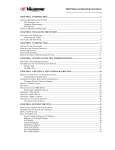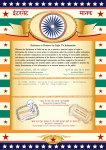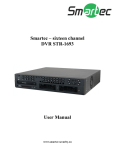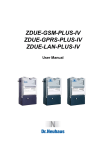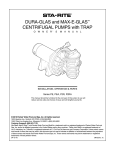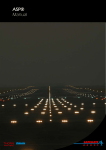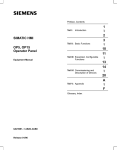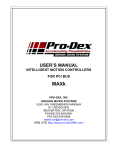Download TEST-ALL IV - Independent Technologies
Transcript
October 2000 Revision A ® TEST-ALL IV with TDR User’s Manual Copyright 2000 Independent Technologies, Inc. All Rights Reserved Independent Technologies, Inc. 1960 Ridgeview Road Blair, NE 68008 006067N Ind Tech (Test All) 1 10/18/00, 9:29 AM Contents 1. INTRODUCTION TO THE TEST-ALL®IV +Plus with TDR.................................... 1 ® ® (The TEST-ALL IV+Plus with TDR will be referred to as the TEST-ALL +Plus IV throughout the rest of this user’s manual.) 2. UNDERSTANDING THE TEST-ALL®IV +Plus a)THE KEYPAD............................................................................................ b)THE INTERFACE....................................................................................... c)POWER-UP............................................................................................... d)DETECTING A LIVE LINE............................................................................ e)CONTRAST AND SYSTEM INITIALIZATION................................................... 3. SETTING UP THE TEST-ALL ®IV +Plus a)SETTING THE DATE.................................................................................. b)SETTING THE TIME................................................................................... c)SETTING THE AUTO-POWER DOWN TIMER................................................. d)ENABLING AND DISABLING THE BEEPER.................................................... e)SETTING THE CONTRAST.......................................................................... 4. TEST-ALL IV® +Plus TEST SET-UP a)ENABLING AND DISABLING A LOCATING TONE........................................... b)SELECTING A CURRENT SITE..................................................................... c)SELECTING A STATION WIREMAP............................................................... d)SELECTING THE TEST SET END................................................................. e)SELECTING A CABLE VIEW........................................................................ 5. TIME DOMAIN REFLECTOMETRY (TDR) SETUP a)SELECTING A CABLE VENDOR’S NVP.......................................................... b)SELECTING AN NVP VALUE....................................................................... c)DETERMINING AN UNKNOWN NVP USING A CABLE SAMPLE....................11 d)SELECTING A UNIT OF MEASURE............................................................... 6. UNDERSTANDING THE TEST RESULTS SCREENS a)PASS/FAIL................................................................................................ b)DETAILED TEXT........................................................................................ c)CABLE VIEW............................................................................................. d)STORING TEST RESULTS........................................................................... e)INTERROGATION OF THE PROGRAMMABLE TERMINATOR.........................16 006067N Ind Tech (Test All) 2 10/18/00, 9:29 AM Contents (con’t) 7. USING THE TEST-ALL ® IV+Plus a)SELECTING A CURRENT SITE..................................................................... b)VIEWING A RECORD FROM A SITE............................................................. c)DELETING A RECORD FROM A SITE............................................................ d)DELETING ALL RECORDS FROM A SITE...................................................... e)ADDING SITES......................................................................................... f) NAMING CONVENTIONS FOR SITE NAME.................................................... g)EDITING A SITE NAME.............................................................................. h)DELETING A SITE AND ITS RECORDS......................................................... i) DELETING ALL SITES AND RECORDS.......................................................... j) BATTERY OPERATION AND REPLACEMENT.................................................. k)MEMORY BACKUP BATTERY....................................................................... ® 8. THE TEST-ALL IV +Plus Data Manager a)INSTALLATION OF THE Data Manager........................................................ b)HOW TO RUN THE Data Manager.............................................................. c)UPLOADING TEST RESULTS TO THE Data Manager...................................... d)DOWNLOADING UPDGRADES FROM THE ITC WEBSITE...............................2 ®+Plus............................................................... e)UPGRADING THE TEST-ALL IV ® 9. ABOUT THE TEST-ALL IV +Plus...................................................................... 25 ® 10.TEST-ALL IV +Plus KIT INFORMATION........................................................... 27 11.WARRANTY................................................................................................ 27 12.CUSTOMER SERVICE INFORMATION............................................................. 28 13.ORDERING INFORMATION........................................................................... 28 APPENDIX A: SPECIFICATIONS......................................................................... 29 APPENDIX B: IDENTIFIED WIRE MAPPINGS....................................................... 30 NOTES........................................................................................................... 31 006067N Ind Tech (Test All) 3 10/18/00, 9:29 AM INTRODUCTION TO THE TEST-ALL IV® +Plus 1. INTRODUCTION TO THE TEST-ALL®IV +Plus with TDR ® (The TEST-ALL IV +Plus with TDR will be referred to as the® TEST-ALL +Plus throughout IV the rest of this user’s manual.) ® The TEST-ALL IV +Plus is a completely automatic four-pair cable tester that can perf complete test of a single 4-pair cable in approximately three seconds. The test res in several different test result screens and can be stored in memory for later retrie ® The TEST-ALL IV +Plus continually performs a test to detect a live line (power on an conductors). It detects opens, shorts, reversals, crosses and split pairs. It also can wiremap configuration on the workstation end of the cable and perform length test term ‘workstation’ will be referred to as ‘station’ throughout the rest of this user’s The TEST-ALL IV® +Plus system features a test set and a programmable terminator w connection to opposite ends of the cable being tested. This system can be configu either the closet end or the station end. This system is also capable of testing pat units establish a communications link if any two conductors have continuity from t the station end of the cable. Once communication is established, testing is perform ® The TEST-ALL IV +Plus can be used to test cable in all environments, such as a build plant, central office, etc. The kit includes necessary test cords, cables and adapter TEST-ALL IV® +Plus and Programmable Terminator to specific hardware under test, such as 6 and 110 blocks. 2. UNDERSTANDING THE TEST-ALL® IV +Plus ® a)THE KEYPAD - The TEST-ALL +Plus IV has eight keys on its front panel. A brief description of each key’s function is summarized below. i)ON/OFF - The red ON/OFF key in theupper right corner of the front panel turns the ® TEST-ALL IV +Plus on and off. The test set is turned on by a single press of the ON/OFF key. The test set can be turned off by pressing and holding the ON/OFF key for 3 seconds. The ON/OFF key also activates and deactivates a backlight when the test set is on. The backlight is denoted by a light symbol next to the ON/OFF key. 1 006067N Ind Tech (Test All) 5 10/18/00, 9:29 AM UNDERSTANDING THE TEST-ALL IV® +Plus ii)STORE - The blue STORE key in the upper left corner of the front panel stores t test results only when in any of the test results screens. iii) or - The blueor keys in the middle of the front panel scroll through the MA MENU, TEST SETUP, TDR MENU, and all test results screens. These arrow keys used to move a blinking cursor left and right when editing text. and keys in the middle of the front panel are used to scroll throu iv) and - The blue of items in any of the menu’s. These arrow keys are also used to scroll throug when editing text. v)ENTER - The blue ENTER key in the bottom left corner of the front panel selects from a list. This key is also used to enter edited text into a field. vi)PREV - The blue PREV key in the bottom right corner of the front panel returns menu. This key is also used to cancel a change when editing text. ® b)THE INTERFACE - The side panel of the TEST-ALL +Plus IV opposite the handle, contains the test interface along with the serial port and external power source j i) RJ45 - Two identical RJ45 jacks allow RJ45 cables to be plugged di into the TEST-ALL® IV +Plus. Tests can also be performed using a fou pair RJ45 test cord, in conjunction with RJ45 equipped universal 6 adapters and RJ45 equipped 110 hardware adapters. (RJ45 equip are also available for BIX and other hardware). ii) RS-232 - A 9-pin D-Sub connector in conjunction with a 9-pin Seri ® is used for serial communications between a PC and the TEST-ALL +Plus. The RS-232 port is used for field upgrading ®the TEST-ALL +Plus and when uploading stored records to a host PC. iii) 9VDC/300mA - The AC adapter provided with the kit, can be plugg this jack when feasible. This eliminates battery drain, prolonging of the batteries. 2 006067N Ind Tech (Test All) 6 10/18/00, 9:29 AM UNDERSTANDING THE TEST-ALL IV ® +Plus ® c) POWER-UP- TheTEST-ALL IV +Plus displays a startup screen when powering up. Thi screen is displayed for three seconds while the test set performs a self-diagnosti that all internal components are operating properly. The test set will display one MAIN MENU, TEST SETUP, TDR MENU or one of three test results screens, includi FAIL, DETAILED TEXT and CABLE VIEW. The screen selected prior to the last powe will be displayed after the start-up screen on the next power-up. If one of these not selected prior to the last power-down, the default screen, MAIN MENU, will th are accessed displayed. The following are the six screens in order as they and . using 1) MAIN MENU 2) TEST SETUP 3) TDR MENU 4) PASS/FAIL 5) DETAILED TEXT 6) CABLE VIEW 3 006067N Ind Tech (Test All) 7 10/18/00, 9:29 AM UNDERSTANDING THE TEST-ALL IV® +Plus ® d)DETECTING A LIVE LINE The TEST-ALL IV +Plus detects AC and DC voltage levels ® exceeding 10V. If a voltage exceeding 10V is present on any two conductors, the +Plus will display the message “VOLTAGE PRESENT!! REMOVE IMMEDIATELY!”. If condition exists while testing, the unit will immediately stop testing until the vol ® from the line or until the TEST-ALL +PlusIVis disconnected. ® NOTE:DISCONNECT THE TEST-ALL IV +Plus IMMEDIATELY IF A LIVE LINE IS DETECTED. - If the display contrast is too dark or too ligh e)CONTRAST AND SYSTEM INITIALIZATION when powered up, or if the unit is suddenly powering down, or for any other prob IV® +Plus, a 3-key sequence should be applied on power-up. This exist withTEST-ALL the sequence will repair most problems that may exist with the unit. i)For display contrast problems: TEST-ALL IV ® +Plus off, press the ‘ON/OFF’ key while holding and the • With the keys. This key sequence should be held very briefly. This will power the unit contrast setting will be reset to its default setting. This should provide bette different screens. ii)For any other problems: TEST-ALL IV ® +Plus off, press the • With the and ‘ON/OFF’ key while holding the keys. This key sequence should be held until the screen, as shown, is displayed. • Pressing the ‘ENTER’ key will automatically initialize the system memory. This is not recommended if the unit is operating properly, since all stored sites and records will be deleted and the system set defaulted. Pressing the ‘PREV’ key will skip the initialization. Normal operation proceed for both cases. 4 006067N Ind Tech (Test All) 8 10/18/00, 9:29 AM SETTING UP THE TEST-ALL IV® +Plus TEST-ALL IV® +Plus 3. SETTING UP THE a)SETTING THE DATE the and i)From the MAIN MENU, use to highlight SYSTEM SETUP. ii)Press the ‘ENTER’ key. A menu named SYSTEM SETUP will be displayed as shown. and to iii)From the SYSTEM SETUP menu, use the highlight SET DATE. iv)Press the ‘ENTER’ key. A menu named SET DATE will be displayed as shown. v)Highlight any of the three items, MONTH, DAY . and or YEAR usingthe vi)Press the ‘ENTER’ key. The digit of the item selected will begin flashing. The flashing cursor denotes editing text mode. and to scroll through a list of possible entry’s for that item. Notice tha vii)Use the clock reflects a change to that item. viii)Once the entry is found, press the ‘ENTER’ key again. This enters the text into ix)The following are possible entry’s for each item in the SET DATE menu. • MONTH - 01 to 12 • DAY 0 - 1 to 31 for Jan, March, May, July, Aug, Oct, Dec 01 to 30 for April, June, Sept, Nov 01 to 29 for Feb on leap years 01 to 28 for Feb on non-leap years • YEAR - 00 to 99 (Y2K capable) x)Press the ‘PREV’ key twice to move back to the MAIN MENU. b)SETTING THE TIME and the to highlight SYSTEM SETUP. i)From the MAIN MENU, use ii)Press the ‘ENTER’ key. A menu named SYSTEM SETUP will be displayed. and to iii)From the SYSTEM SETUP menu, use the highlight SET TIME. 5 006067N Ind Tech (Test All) 9 10/18/00, 9:29 AM SETTING UP THE TEST-ALL IV® +Plus iv)Press the ‘ENTER’ key. A menu named SET TIME will be displayed as shown. v)Highlight any of the three items, HOUR, MINUTE or SECOND using and the. vi)Press the ‘ENTER’ key. The digit of the item selected will begin flashing. The flashing cursor denotes editing text mode. and to scroll through a list of possible entry’s for that item. Notice that vii)Use the clock reflects a change to that item. viii)Once an entry is found, press the ‘ENTER’ key again. This enters the text into ix)The last two items in the SET TIME menu, FORMAT and AM/PM, have two entry’ toggled back and forth using the ‘ENTER’ key. x)The following are possible entry’s for each item in the SET TIME menu. • HOUR - 01 to 12 for 12 HR format; 00 to 23 for 24 HR format. • MINUTE - 00 to 59 • SECOND - 00 to 59 • FORMAT - 12HR or 24 HR • AM/PM - AM or PM xi)Press the ‘PREV’ key twice to move back to the MAIN MENU. c) SETTING THE AUTO-POWER DOWN TIMER The - AUTO-POWER DOWN TIMER is ® used to automatically shut the TEST-ALL +Plus off. IV This feature can be enabled using on of three timed intervals: 5 min., 10 min. or 20 min. This feature can also be disa andthe i)From the Main Menu, use to highlight SYSTEM SETUP. ii)Press the ‘ENTER’ key. A menu named SYSTEM SETUP will be displayed. and use the iii)From the SYSTEM SETUP menu, to highlight the POWER DOWN item. iv)Press the ‘ENTER’ key. A menu named POWER DOWN will be displayed as shown. v)Highlight an item of choice listed in the POWER and . DOWN menu using the 6 006067N Ind Tech (Test All) 10 10/18/00, 9:29 AM SETTING UP THE TEST-ALL IV® +Plus vi)Press the ‘ENTER’ key. The SYSTEM SETUP menu will then be displayed. Notic POWER DOWN now contains the item selected. vii)Press the ‘PREV’ key to move back to the MAIN MENU. d)ENABLING AND DISABLING THE BEEPER The - beeper, when enabled, will emit a tone whenever certain conditions are met. Such conditions include power-up, selectin the menu, returning to a previous menu and entering data. and to highlight SYSTEM SETUP. i)From the MAIN MENU, use the ii)Press the ‘ENTER’ key. A menu named SYSTEM SETUP will be displayed. and to iii)From the SYSTEM SETUP menu, use the highlight the BEEP item. iv)Press the ‘ENTER’ key. Notice the item changes from BEEP-ON to BEEP-OFF. v)Press the ‘ENTER’ key again. Notice that the item changes back. vi)The beeper state is stored in non-volatile memory, which keeps it in the same s power down. vii)Press the ‘PREV’ key once to move back to the MAIN MENU. e) SETTING THE CONTRAST - The contrast may need to be adjusted depending on operating temperatures. i) From the MAIN MENU, use the and to highlight SYSTEM SETUP. ii)Press the ‘ENTER’ key. A menu named SYSTEM SETUP will be displayed. the and to highlight the SET CONTRAST item. iii)From the SYSTEM SETUP use menu, iv)Press the ‘ENTER’ key. A menu named SET CONTRAST will be displayed as shown. and to adjust the contrast to a v)Use the desirable setting and press the ‘ENTER’ key. vi)Press the ‘PREV’ key once to move back to the MAIN MENU. 7 006067N Ind Tech (Test All) 11 10/18/00, 9:29 AM TEST-ALL IV® +Plus TEST SETUP ® 4. TEST-ALL IV +Plus TEST SET-UP ® - The TEST-ALL IV a)ENABLING AND DISABLING A LOCATING TONE +Plus contains a warble tone which may be used to trace and identify cables. The following are in using the tone function. and using i)Highlight the TONE item in the TEST SETUP menu keys. the ii)Press the ‘ENTER’ key to turn the tone on. Notice that the item changes from TONE-OFF to TONE-ON. iii)Use an inductive probe or equivalent to locate the tone on the cable under test. iv)Tone can only be generated while in the TEST SETUP menu. Once exited, the to immediately turn off. v)Pressing the ‘ENTER’ key a second time turns the tone off. NOTE: A WIREMAP MUST BE SELECTED FOR THIS FEATURE SINCE THE TONE IS ® GENERATED ON EACH PAIR. IF IN AUTOMAP MODE, THE TEST-ALL IV +Plus WILL DEFAULT TO THE T568B WIREMAP PAIRING. b)SELECTING A CURRENT SITE- All records stored will be stored under the currently selected site. The following instructions are given for changing the current site. and . i)Highlight the SITE item in TEST SETUP menu using the ii)Press the ENTER key and a list of sites will be displayed similar to that shown. and to scroll through the list of sites. iii)Use the iv)Highlight the desired site and press ‘ENTER.’ The TEST SETUP menu will then be displayed showing the selected site. c) SELECTING A STATION WIREMAP This - is the wire configuration on the station end of cable. Refer to Appendix B for wire mappings. The following are instructions for wiremap. i)Highlight the WIREMAP item in the TEST SETUP menu. 8 006067N Ind Tech (Test All) 12 10/18/00, 9:29 AM TEST-ALL IV ® +Plus TEST SETUP ii)Press the ENTER key and a list of wiremaps will be displayed as shown. and to scroll through the list of iii) Use the wiremaps. One of 7 items including 6 wiremaps and AUTOMAP can be selected. iv)Highlight the desired wiremap and press ‘ENTER.’ The TEST SETUP menu will then be displayed showing the selected wi NOTE:PUT THE UNIT INTO AUTOMAP MODE TO AUTOMATICALLY DETECT THE STATION END WIREMAP. ® - This is the end the TEST-ALL d)SELECTING THE TEST SET END +Plus IV performs its tests from. This can be either CLOSET or STATION. Selection of the TEST END is and using i)Highlight the TEST END item in the TEST SETUP menu keys. the ii)Press the ENTER key to change the test end. Notice that the item changes to e END: CLOSET’ or ‘TEST END: STATION’. iii)Press the ‘ENTER’ key again to change it back. e)SELECTING A CABLE VIEW- The CABLE VIEW test results screens are a graphical representation of the wiring from the closet end to the station end, and can be d different perspectives. The following are instructions for selecting a CABLE VIEW and using i)Highlight the CABLE VIEW item in the TEST SETUP menu keys. the ii)Press the ‘ENTER’ key. Notice the item changes to either ‘CABLE VIEW: PAIR/PI ‘CABLE VIEW: BLCK/JCK’. iii)Press the ‘ENTER’ key again to change it back. 9 006067N Ind Tech (Test All) 13 10/18/00, 9:29 AM TEST-ALL IV ® +Plus TEST SETUP iv) The following are CABLE VIEW options and a description of each. • PAIR/PIN- This representation is similar to the TSB67 specification for wiremap tests, which verifies pair to pin termination at each end. Look at the closet end to station end connections. Notice that this is an example of a T568B wiremap wired correctly. • BLCK/JCK - This is a representation with the closet end viewed as a vertical block while the station end is viewed as an RJ45 connector. Look at the closet end to station end connections. Notice that this is another example of a T568B wiremap wired correctly. NOTE:WHEN TESTING PATCH CORDS, IT IS SUGGESTED TO USE THE PAIR/PIN CABLE VIEW SCREEN AND SELECT T568B AS THE WIREMAP. 5. TIME DOMAIN REFLECTOMETRY (TDR) SETUP - An unknown NVP can be determined for the cabl a)SELECTING A CABLE VENDOR’S NVP under test by selecting a cable vendor and category type. The NVP (Nominal Vel Propagation) is expressed as a percent of the speed of light. This is the velocity travel down a single pair, which is used for length measurements. i)From the TDR MENU, highlight the VENDOR item usingthe and keys. ii)Press the ‘ENTER’ key. A screen named VENDOR MENU will be displayed as shown. keys iii)From the VENDOR MENU, use and the to highlight a Vendor name. iv)Press the “ENTER’ key. A screen listing the category types of the selected vendor will be displayed as shown. and keys to scroll through the list of v)Use the category types. 10 006067N Ind Tech (Test All) 14 10/18/00, 9:29 AM TIME DOMAIN REFLECTOMETRY (TDR) SETUP iv)Press the “ENTER’ key. A screen listing the category types of the selected vendor will be displayed as shown. and keys to scroll through the list of v)Use the category types. vi)When the proper category type of cable being used is highlighted, press the ‘ENTER’ key. The TDR MENU will be displayed showing lected vendor and NVP for the category type of cable selected. - This item allows the user to enter in an NVP value for the b)SELECTING AN NVP VALUE to be tested. i)From the TDR MENU, highlight the SELECT the NVP item using and keys. ii)Press the ‘ENTER’ key. A screen named NVP MENU will be displayed as shown. and keys, select the NVP of the cable to be tested. iii)Using the iv)When the NVP of the cable to be tested is found, press the ‘ENTER’ key. The TD be displayed showing the NVP entered. c) DETERMINING AN UNKNOWN NVP USING A CABLE SAMPLE i)Physically measure the cable sample, using at least 15 meters or approximatel longer lengths will provide greater accuracy in determining NVP. Maximum ca determining NVP is 2,000 feet. ii)From the TDR MENU, highlight the DETERMINE the NVP item using and keys. iii)Press the ‘ENTER’ key. A screen named DETERMN NVP will be displayed as shown. and keys, select the length of the cable sample. iv)Using the v)When the length of the cable sample is found, press the ‘ENTER’ key. The TDR displayed showing the determined NVP of the cable sample. Use this NVP valu all length measurements on cable from the same spool. 11 006067N Ind Tech (Test All) 15 10/18/00, 9:29 AM TIME DOMAIN REFLECTOMETRY (TDR) SETUP NOTE:FOR BEST NVP ACCURACY, KEEP THE FAR END OF THE CABLE OPEN. - The unit of measure is the length units, feet or met d)SELECTING A UNIT OF MEASURE ® that the TEST-ALL +Plus IV uses to represent the length of the cable. and keys. i)From the TDR MENU, highlight the UNITS item using the ii)Pressing the ‘ENTER’ key will toggle this item to FEET or METERS. NOTE:ALL ITEMS SELECTED FROM THE TDR MENU ARE STORED IN MEMORY AND REMAIN THERE AFTER POWER DOWN. 6. UNDERSTANDING THE TEST RESULTS SCREENS a)PASS/FAIL- This is the first of three test results screens. This screen contains info pertaining to the cable under test. i)A clock containing the date and time is shown in the upper right corner of this screen, and is used to record the date and time each record was stored. ii)The site name SITE 1 in this case, is in the upper left corner. This can be up to a 12-character name, identifying the specific test site. Each record is stored under the currently selected site. Up to 500 records can be stored across 20 different sites. iii)Just below the site name is the test number, TEST #1, in this case. This numbe each time a test is stored. This number is stored along with the test results. iv)In the middle of this screen is the actual test results of the currently tested ca correctly wired cable. FAIL is for a cable containing any continuity problems su reversals, crosses, and split pairs. ‘----’ is displayed when a Programmable Ter v)The TERMINATOR ID is the ID programmed into the terminator which is sent to TEST-ALL IV® +Plus. vi)The WIREMAP is user selectable. This is the station end wire configuration eith ® the user or auto-detected by the test set. The wiremaps used +Plus by are the TEST-ALL located in Appendix B, toward the back of this manual. 12 006067N Ind Tech (Test All) 16 10/18/00, 9:29 AM UNDERSTANDING THE TEST RESULTS SCREENS b)DETAILED TEXT- This is the second test results screen, showing the results for each pair in a text format. i)This screen describes in detail the continuity prob® lems detected by the TEST-ALL +PlusIV along with the length of each pair. The following is an explanation of possible continuity problems. • • • • • • • • • • • • OK - Pair contains no continuity problems. OPEN - Tip and Ring of that pair are open. SHORTED - Tip and Ring of that pair are shorted. REVERSED - Tip and Ring of that pair are reversed. CROSSED - Pair is crossed with a second pair. SPLIT - Pair is split with a second pair. T OPEN - Tip of that pair is open. R OPEN - Ring of that pair is open. T SHORT - Tip of that pair is shorted. R SHORT - Ring of that pair is shorted to another conductor. T CROSS - Tip of that pair is crossed or transposed. R CROSS - Ring of that pair is crossed or transposed. NOTE:CONTINUITY TESTING CAN BE PERFORMED ON A CABLE UP TO 2 MILES IN LENGTH. ii)The following are examples representing possible continuity problems. Pair 2 Shorted and Pair 4 Open. Pair 2 Reversed. Pairs 2 and 3 Crossed. Pairs 1 and 2 Split 13 006067N Ind Tech (Test All) 17 10/18/00, 9:29 AM UNDERSTANDING THE TEST RESULTS SCREENS c) CABLE VIEW- This is the third test results screen. This screen is a graphical repre the wiring, which verifies pair to pin termination at each end of the cable. Two d PAIR/PIN or BLCK/JCK, can be selected. These perspectives are described below. i)In the PAIR/PIN perspective, which is similar to the TSB67 specification, both si screen are labeled P1 through P4 (Pair 1 through pairPair is also 4). labeled Each with the proper pin numbers starting with TIP and then RING for that pair. If a basic lin tested, the left side of the screen represents the closet and the right side repr ii)The following are examples representing possible connectivity errors using the perspective, with a T568B wiremap on the station end of the cable. Pair 2 Shorted and Pair 4 Open. Pair 2 Reversed. Pairs 2 and 3 Crossed. Pairs 1 and 2 Split. 14 006067N Ind Tech (Test All) 18 10/18/00, 9:29 AM UNDERSTANDING THE TEST RESULTS SCREENS iii)In the BLCK/JCK perspective, the left side of the screen is labeled T1, R1, T2, R2 and R4, which represents a 110 block. The right side of the screen is labeled S the pin numbers in order. This end represents an RJ45 jack. iv)The following are examples representing possible connectivity errors using the perspective, with a T568B wiremap on the station end of the cable. Pair 2 Shorted and Pair 4 Open. Pair 2 Reversed. Pairs 2 and 3 Crossed. Pairs 1 and 2 Split. NOTE:WHEN TESTING PATCH CORDS, IT IS SUGGESTED TO USE THE PAIR/PIN CABLE VIEW SCREEN AND SELECT T568B AS THE WIREMAP. d)STORING TEST RESULTS The - test results can be stored into memory for later retriev following are instructions for storage of a single test. i)Move to any one of the test results screens, PASS/FAIL, DETAILED TEXT or CABL ii)Plug the TEST-ALL®IV +Plus into one end of the cable and the Programmable Term into the other end. Wait a few seconds for the test to complete. iii)Press the ‘STORE’ key. The test results will automatically be stored into memo PASS/FAIL screen, notice that the test # is incremented. 15 006067N Ind Tech (Test All) 19 10/18/00, 9:29 AM UNDERSTANDING THE TEST RESULTS SCREENS iv)The following information is stored: SITE - Detailed place or location the test was performed. TEST#- Number of the record stored at a particular site. Up to 500 records ca TERMINATOR ID- Identification number sent from Programmable Terminator. WIREMAP- The wiremap selected or detected if AUTOMAP was used. - Date and time test was performed. DATE and TIME - Shorts, opens, crosses, reversals, split pairs and oth CONTINUITY PROBLEMS ® miswires detected by the TEST-ALL +Plus. IV • PAIR LENGTH Length of each pair. • • • • • • - Testing cables using the e)INTERROGATION OF THE PROGRAMMABLE TERMINATOR ® TEST-ALL IV +Plus can be performed using one Programmable Terminator. Howev Programmable Terminators properly used can increase efficiency and decrease in ® The proper use of the TEST-ALL +Plus IV system is as follows. i)CLOSET END TESTING • Take several Programmable Terminators, program each one to a different ID plug each one into different station jacks. • The Programmable Terminator may be programmed based on a system of ide cable, i.e. if the jack is identified as 2069, program the Terminator to 69. T way to relate the Terminator ID to the cable under test. • Once each Programmable Terminator is plugged into an individual jack, testi performed at the closet end of the cable. ® • Make sure the TEST-ALL +Plus IV is set up with CLOSET selected for the TEST END and the proper wiremap selected for that station’s jack. • Testing can then proceed. ii)STATION END TESTING • Take several Programmable Terminators, program each one to a different ID plug each one into the proper adapter hardware for the block being used in t • Again, use the same system of identifying the cable to program each Termin described in the CLOSET END TESTING Section. 16 006067N Ind Tech (Test All) 20 10/18/00, 9:29 AM UNDERSTANDING THE TEST RESULTS SCREENS • Once each Programmable Terminator is plugged into an individual jack, testi performed at the station end of the cable. ® • Make sure the TEST-ALL +Plus IV is set up with STATION selected for the TEST EN and the proper wiremap selected for that station’s jack. • Testing can then proceed. - The benefit of testing from the station end ii)THE BENEFIT OF STATION END TESTING is that the station or jack will only be visited once. When testing from the clos cable, each station or jack must be visited twice: once for plugging the Program Terminator in and once for removing it from the jack. As one can see, station e increase efficiency by decreasing visits to a station jack. - The need for iii)ELIMINATION OF SPECIAL ADAPTERS ON THE STATION END special adapters when testing on the station end of the cable is eliminated. St requires no special adapters, with the known selected or auto-detected station 7. USING THE TEST-ALL ® IV+Plus - The selection of a site can be done in the RECORD MG a) SELECTING A CURRENT SITE menu, SITE MGMT menu or the TEST SETUP menu (See Section 4B). This examp RECORD MGMT menu. and to highi)From the MAIN MENU, use the light the RECORD MGMT item. ii)Press the ‘ENTER’ key. A menu named RECORD MGMT will be displayed as shown. iii)From the RECORD MGMT menu, use the and to highlight the SELECT SITE item. iv)Press the ‘ENTER’ key and a list of sites will be displayed. and to scroll through the list of sites. v)Use the vi)Highlight the desired site and press ‘ENTER.’ The RECORD MGMT screen will th displayed showing the selected site. vii)Press the ‘PREV’ key to move back to the MAIN MENU. 17 006067N Ind Tech (Test All) 21 10/18/00, 9:29 AM USING THE TEST-ALL ® IV+Plus b)VIEWING A RECORD FROM A SITE and to highlight the RECORD MGMT item. i)From the MAIN MENU, use the ii)Press the ‘ENTER’ key. A menu named RECORD MGMT will be displayed. the iii)From the RECORD MGMT menu, use and to highlight VIEW RECORD. iv)Press the ‘ENTER’ key. A menu named VIEW RECORD will be displayed with a blinking cursor as shown. and , select the record number to view v) Using the and press ‘ENTER.’ The selected record will be displayed in the CABLE VIEW test results screen. or use vi)From the CABLE VIEW test results screen, to move the through the different test results screens. The stored data from each test is used to rebuild each screen vii)When finished viewing the record, press the ‘PREV’ key to move back to the VI viii)Press the ‘PREV’ key twice to move back to the MAIN MENU. NOTE:IF THERE ARE NO RECORDS STORED UNDER THE CURRENT SITE, THE MESSAGE ‘NO RECORDS FOUND’ WILL BE DISPLAYED. c) DELETING A RECORD FROM A SITE and to highlight the RECORD MGMT item. i)From the MAIN MENU, use the ii)Press the ‘ENTER’ key. A menu named RECORD MGMT will be displayed. the iii)From the RECORD MGMT menu, use and to highlight DELETE RECORD. iv)Press the ‘ENTER’ key. A menu named DELETE RECORD will be displayed with a blinking cursor as shown. and, select the record number to v)Using the delete and press ‘ENTER.’ The message ‘RECORD DELETED’ will be displayed briefly. 18 006067N Ind Tech (Test All) 22 10/18/00, 9:29 AM USING THE TEST-ALL IV® +Plus vi)Press ‘PREV’ twice to move back to MAIN MENU. NOTE:IF THERE ARE NO RECORDS STORED UNDER THE CURRENT SITE, THE MESSAGE ‘NO RECORDS FOUND’ WILL BE DISPLAYED. d)DELETING ALL RECORDS FROM A SITE and to highlight the RECORD MGMT item. i)From the MAIN MENU, use the ii)Press the ‘ENTER’ key. A menu named RECORD MGMT will be displayed. and to the iii) From the RECORD MGMT menu, use highlight the DELETE ALL RECORDS item. iv)Press the ‘ENTER’ key. A message as shown will be displayed. v)Press the ‘ENTER’ key again. A second message, ‘RECORD(S) DELETED,’ is then displayed briefly to acknowledge the deletion of the records. vi)Press ‘PREV’ once to move back to the MAIN MENU. NOTE:IF THERE ARE NO RECORDS STORED UNDER THE CURRENT SITE, THE MESSAGE ‘NO RECORDS FOUND’ WILL BE DISPLAYED. e)ADDING SITES i)From the MAIN MENU, usethe and to highlight the SITE MGMT item. ii)Press the ‘ENTER’ key. A menu named SITE MGMT will be displayed as shown. use the iii)From the SITE MGMT menu, and to highlight ADD SITE. iv)Press the ‘ENTER’ key. A menu named ADD SITE will be displayed with a blinking cursor on the first character of the site name as shown. and to change the blinking character. v)Use the 19 006067N Ind Tech (Test All) 23 10/18/00, 9:29 AM USING THE TEST-ALL ® IV+Plus or to move to each character of the site name. Up to 12 characters ca vi)Use the vii)Once the site name is changed to a desired name, press the ‘ENTER’ key. The menu will then be displayed. viii)Press the ‘PREV’ key to move back to the MAIN MENU. NOTE:UP TO 20 SITES CAN BE ADDED TO THE SYSTEM. IF AN ATTEMPT TO ADD ADDITIONAL SITES IS MADE, THE MESSAGE ‘CAN NOT ADD ANY MORE SITES’ WILL BE DISPLAYED. - The site name should contain a couple of f) NAMING CONVENTIONS FOR SITE NAME items that distinguish in detail one site name from another. A site name should building name, customer name or closet name along with a second name such as room number. The floor number and/or room number will change more frequent most cases, the building name, customer name or closet name remains the same Remember that the site name can only be 12 characters or less. Here are a few names and explanation for each. i)ITC/FLOOR1- This site name can be used if the number of jacks on floor 1 is 100 Remember that the Programmable Terminator is used to identify each cable wi 99. So if floor 1 contains 100 jacks or less, each jack can have its own Termina distinguishing it from others. The site of testing is floor 1 of Independent Tech - This site name should be used if any floor in the building contains mor ii)ITC/2100 jacks. 2100 is the start of a series of jacks numbered between 2100 and 2199. Programmable Terminator can be set for the last two digits of the jack. The sit floor 2 of Independent Technologies, Inc. - If a building has multiple closets, CLOSET may be used in the site iii)CLOSET1/FLR1 Here, the site of testing is closet 1 of floor 1. g)EDITING A SITE NAME and to highlight the SITE MGMT item. i)From the MAIN MENU, use the ii)Press the ‘ENTER’ key. A menu named SITE MGMT will be displayed. the iii)From the SITE MGMT menu,use and to highlight EDIT SITE. 20 006067N Ind Tech (Test All) 24 10/18/00, 9:30 AM USING THE TEST-ALL ® IV+Plus iv)Press the ‘ENTER’ key. The SITES menu listing all stored sites will be displayed as shown. and to highlight the desired site to change. v)Use the vi)Press the ‘ENTER’ key. A menu named EDIT SITE will be displayed with a blinking cursor on the first character of the site as shown. and to change the blinking character. vii)Use the or to move to each character of the viii)Use the site name. Up to 12 characters can be used. ix)Once changed to a desired site, press the ‘ENTER’ key. The SITES menu will then be displayed. x)Press the ‘PREV’ key twice to move back to the MAIN MENU. NOTE:ADDING AND EDITING SITE NAMES CAN BE DONE MORE QUICKLY USING THE DATA MANAGER. h)DELETING A SITE AND ITS RECORDS and to highi)From the MAIN MENU, use the light the SITE MGMT item. ii)Press the ‘ENTER’ key. A menu named SITE MGMT will be displayed. the iii)From the SITE MGMT menu,use and to highlight the DELETE SITE item. iv)Press the ‘ENTER’ key. A menu named DELETE SITE will be displayed as shown. and to highlight the desired site to delete. v)Use the vi)Press the ‘ENTER’ key. A message as shown will be displayed; warning that all also be deleted for that site. vii)Press the ‘ENTER’ key again. The message ‘SITE(S) DELETED’ will be displayed edging the deletion of the site and its records. The DELETE SITE menu will the 21 006067N Ind Tech (Test All) 25 10/18/00, 9:30 AM USING THE TEST-ALL ® IV+Plus i)Press the ‘PREV’ key twice to move back to the MAIN MENU. i) DELETING ALL SITES AND RECORDS and to highlight the SITE MGMT item. i)From the MAIN MENU, use the ii)Press the ‘ENTER’ key. A menu named SITE MGMT will be displayed. the iii)From the SITE MGMT menu,use and to highlight the DELETE ALL SITES item. iv)Press the ‘ENTER’ key. A message as shown will be displayed warning that all sites will be deleted. v)Press the ‘ENTER’ key again. The message ‘SITE(S) DELETED’ will be displayed briefly, acknowledging the deletion of all sites and records. The SITE MGMT menu will then be displayed. vi)Press the ‘PREV’ key to move back to the MAIN MENU. ® - The TEST-ALL IV j) BATTERY OPERATION AND REPLACEMENT +Plus constantly monitors its power source during operation. When the battery strength decreases to ® level, a ‘LOW BATTERY’ message will be displayed briefly. Although +Plus the TEST-ALL will continue to operate in a low battery condition, it is recommended that all thr be replaced as soon as possible. The following are instructions for battery replac i)Remove the battery door on the back of the case, using a flathead screwdriver. ii)Pull up on the nylon strap to remove the battery carrier from the case. iii)Unplug the battery carrier. iv)Replace the batteries and reinstall the battery carrier. (9-Volt Duracell batterie ® NOTE:THE USE OF THE AC ADAPTER TO POWER THE TEST-ALL IV +Plus IS RECOMMENDED TO PROLONG BATTERY LIFE. USE ONLY THE AC ADAPTER SUPPLIED WITH THE TEST-ALL®IV +Plus KIT. - If the warning ‘MEMORY BACKUP BATTERY LOW’ is k)MEMORY BACKUP BATTERY displayed on power-up, perform the following. i) Leave the unit powered up until the following step is completed. 22 006067N Ind Tech (Test All) 26 10/18/00, 9:30 AM USING THE TEST-ALL ® IV+Plus ii)Upload any stored records to the Data Manager, if not previously performed. iii)Go to the CUSTOMER SERVICE INFORMATION section in this manual for informa sending the unit in for repair. NOTE:DO NOT STORE ANY MORE TESTS IN THIS CONDITION. THE MEMORY IS NOT RELIABLE AND THE TESTS CAN BE PERMANENTLY LOST. ® 8. THE TEST-ALL IV +Plus Data Manager Disconnect any cable under test Prior to Plugging the Serial Cable from the PC. a)INSTALLATION OF THE Data Manager – This installation is for users of Windows 95 or newer using the floppy disks provided with the kit. i)Insert disk 1 of 2 into floppy drive. ii)Choose Start on your windows desktop, then select run. iii) Type x:\setup, substituting your floppy drive letter for x. Follow the instructio b)HOW TO RUN THE Data Manager: ® i)After installing the TEST-ALL +Plus IV Data Manager , click on the icon labeled TEST® ALL IV +Plus Data Manager to run it. By default the icon is located in the Start\Programs\Independent Technologies menu. ® ii)Additional information regarding how to use the +Plus TEST-ALL DataIVManager is located in the help\help topics menu. NOTE:ALL OR MOST CHANGES, ADDITIONS, AND EDITS TO SITENAMES, OWNER NAME, ETC. CAN BE MADE USING THE DATA MANAGER WHILE THE TEST SET IS CONNECTED TO THE PC. c) UPLOADING TEST RESULTS TO THE Data Manager ® i)The TEST-ALL IV +Plus can be in any screen to perform the uploading, but the M MENU or TEST SETUP screens are preferred. ii)Plug in the 9-pin serial cable coming from the PC. iii)In the TEST-ALL ®IV +Plus Data Manager , select Upload Records from the Communications menu. iv)A window on the PC will display a message while performing the upload. 23 006067N Ind Tech (Test All) 27 10/18/00, 9:30 AM ® THE TEST-ALL IV +Plus Data Manager ® v)Verify the records were uploaded into the +Plus TEST-ALL Data IVManager. ® vi)Once verified, it’s recommended that all stored records be deleted from the TE +Plus to increase available record storage. d) DOWNLOADING UPDGRADES FROM THE ITC WEBSITE – The TEST-ALL ®IV +Plus ® Data Manager (PC Software) and TEST-ALL +Plus IV (Test Set Software for both original and TDR versions) can be downloaded from the ITC website using the following i)A password will be needed to perform any download from the ITC website. To r password, call your ITC sales contact at (402) 496-4700. ii)Log on to the Internet and go to the URL, http://www.IndependentTech.com/. iii)Click on the menu selection “Customers Only”. iv)A page will load listing several Private Page options. Choose the ITC Customer Pages, and that page should load. v)When requested for ID and Password, enter “independent” for the ID, and ente by sales (be sure to use lower case). If the password is rejected, call your sale vi)When the private page loads, Double Click on the download selection you want ® are download selections for the TEST-ALL +Plus . IV • Download TEST-ALL IV® +Plus Data Manager (PC Software, .EXE file) • Download TEST-ALL IV® +Plus with TDR (Test Set Software with TDR feature, • Download TEST-ALL IV® +Plus (Original Test Set Software, .ZIP file) vii)The .EXE or .ZIP file should then be downloaded to the file/folder you specify. T must be unzipped in order to perform an upgrade of the Test Set Software. Kee files in case they are needed again. e)UPGRADING THE TEST-ALL ®IV +Plus ® i) With the TEST-ALL +Plus IV off, press the ‘ON/OFF’ key while holding the ‘ENTER’ a ® keys. This will power the TEST-ALL +Plus and IV place it in a mode for upgrading the ope ® system. The message, ‘WAITING FOR DOWNLOAD,’ will be displayed +Plus. on the TES ii)Plug in the 9-pin serial cable coming from the PC. ® iii)In the TEST-ALL®IV +Plus Data Manager , select TEST-ALL +Plus IV Maintenance from the Communications menu. ® iv)In the TEST-ALL IV +Plus Maintenance window, click on the ‘Download Firmware button. A window will be displayed requesting the file to download. 24 006067N Ind Tech (Test All) 28 10/18/00, 9:30 AM ® THE TEST-ALL IV +Plus Data Manager v)Select the .hex file that was downloaded from the Independent Technologies w vi)A window on the PC will display a message while performing the download. Th ® ‘DOWNLOADING FIRMWARE...’ will also be displayed on the +Plus. TEST-ALL IV vii)The message, ‘DOWNLOADING SUCCESSFUL!’ will be displayed on® the TEST-ALL +Plus, once the upgrade is complete. ® viii)The TEST-ALL IV +Plus will then automatically run the new operating system. NOTE:THE ACTUAL TIME TO DOWNLOAD A NEW OPERATING SYSTEM WILL TAKE OVER 1 MINUTE. NOTICE THAT THE SOFTWARE VERSION IN THE UNIT INFO SCREEN CHANGED AFTER THE UPGRADE IS COMPLETE. - The UNIT INFO screen displays information about the TE 9. ABOUT THE TEST-ALL ®IV +Plus ® ALL IV +Plus, which must be supplied to tech support if tech support is needed. Th screen can be accessed as follows, with an explanation of each item in detail. and to highlight a)From the MAIN MENU, use the the UNIT INFO item. b)Press the ‘ENTER’ key. A screen, similar to the one shown, will be displayed. c) The item, OWNER, can be changed by the owner of ® the TEST-ALL ® IV+Plus within the TEST-ALL +Plus IV Data Manager as follows: ® i)Plug the 9-pin serial cable from the PC into the +Plus. TEST-ALL IV ii)Select TEST-ALL ® IV+Plus Maintenance from the Communications menu in the TE ALL IV® +Plus Data Manager. iii)Click on the ‘Change...’ button in the ® TEST-ALL +Plus information IV section. iv)A window will be displayed allowing the user to enter a new owner name. Ente and click OK. v)Notice the item, OWNER, in the UNIT INFO screen, shows the new name. vi)The item, SERIAL#, is a tracking number. vii)The HARDWARE is the current version of the hardware within the unit. 25 006067N Ind Tech (Test All) 29 10/18/00, 9:30 AM ® ABOUT THE TEST-ALL IV +Plus viii)The SOFTWARE is the current version of software within the unit. Notice that t after an upgrade is complete. ix)The SERIAL#, HARDWARE and SOFTWARE will all be requested by tech support assistance is needed. The owner of the unit can’t change these items. 26 006067N Ind Tech (Test All) 30 10/18/00, 9:30 AM TEST-ALL IV® +Plus KIT INFORMATION 10. TEST-ALL ® IV+Plus KIT INFORMATION (ITC-3402-TDR-KIT) ® 1 ea. ITC-3402-TDR TEST-ALL +Plus IV Test Set ® 2 ea. ITC-3402E-TDR TEST-ALL +Plus IV Programmable Terminator w/short 8 conductor CAT 5 cord 1 ea. ITC-3002A 8 Conductor CAT 5 long cord 1 ea. ITC-3002B 4 pr 110 Adapter 1 ea. ITC-3002C 4 pr 66 Adapter 4 ea. ITC-3234B1-1 9 Volt Battery 1 ea. ITC-3402AC AC Adapter 1 ea. ITC-3402M-TDR User’s Manual 1 ea. ITC-3402G Soft Carrying Case 1 ea. ITC-3402-SW Windows Application Software Package 1 ea. ITC-3013 25 pr 110/7R45 Adapter 11.WARRANTY Independent Technologies, Inc. warrants®the +Plus TEST-ALL against IVall defects in material and workmanship for a period of one full year from the date of original purchase subjec conditions: Warranty does not cover accessory items, battery replacement, damag misuse or common carrier shipment damage. Damaged products should be return paid, in the original package or equivalent. Defective units still under warranty wi replaced at the manufacturer’s option. Defective units not under warranty will be manufacturer’s option for actual cost of repair, not to exceed 50% of current replac Be sure to fill out the Warranty Card that accompanies the kit and return it to ITC a fill in the Serial # which is on a label under the flip out stand on the back of the tes Serial # can also be obtained by going into the “MAIN MENU” of the test set under INFO” sub-menu. Returning this card will guarantee Warranty coverage and will b when calling for a User Password for software upgrades from our Web Site. TEST-ALL IV® +Plus DOES NOT CONTAIN ANY USER REPAIRABLE PARTS OTHER THAN THE BATTERY. THIS WARRANTY IS NULL AND VOID IF THE TESTER HAS BEEN DISASSEMBLED BEFORE RETURNING TO INDEPENDENT TECHNOLOGIES’ FACTORY REPAIR CENTER. 27 006067N Ind Tech (Test All) 31 10/18/00, 9:30 AM CUSTOMER SERVICE INFORMATION 12.CUSTOMER SERVICE INFORMATION For immediate technical assistance, call Independent Technologies’ Technical Supp (402) 496-4700. Prior to returning any equipment for repair or calibration, please contact Independ at (402) 496-4700 to obtain a Return Authorization Number (RTA). No shipment wi without this RTA# on or in the package. Please forward all repairs to:Independent Technologies, Inc. Repair Services Division 26 First Avenue SE New London, MN 56273 13.ORDERING INFORMATION TO ORDER, CONTACT ANY OF OUR SALES PERSONNEL AT (402) 496-4700. INDEPENDENT TECHNOLOGIES, INC. 1960 Ridgeview Road Blair, NE 68008 28 006067N Ind Tech (Test All) 32 10/18/00, 9:30 AM APPENDIX A: Specifications GENERAL Size: 10.75” x 7.5” x 2.25” Weight: 2.54 lbs Power: 3 – 9V Alkaline Batteries, 35 Hours Nominal, AC Adapter 9V @ 300mA, positive (+) on tip, negative(-) on outer sleeve Display Resolution: 64x128 Serial Port: 19200 Baud, 8 Data Bits, No Parity, 1 Stop Bit MEASUREMENTS Continuity Tests • Open Conductors • Shorted Conductors • Reversed Pairs • Crossed Pairs • Split Pairs Length • Accuracy: • Resolution: • Minimum Distance: • Maximum Distance: +/-2% or +/-3 feet, whichever is greater 3 Feet (1 Meter) @ 61% NVP 3 Feet (1 Meter) @ 61% NVP 2000 Feet (610 Meters) ENVIRONMENTAL Operating Temperature Range: 32 – 122˚ F (0 – 50˚ C) Storage Temperature Range:-4 – 168˚ F (-20 – 70˚ C) Humidity: 5% – 95% Non-Condensing Voltage Protection(RJ-45): Continuous Telco Voltages @ 100mA 29 006067N Ind Tech (Test All) 33 10/18/00, 9:30 AM APPENDIX B: Identified Wire Mappings 30 006067N Ind Tech (Test All) 34 10/18/00, 9:30 AM NOTES 31 006067N Ind Tech (Test All) 35 10/18/00, 9:30 AM NOTES 32 006067N Ind Tech (Test All) 36 10/18/00, 9:30 AM