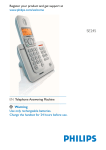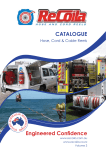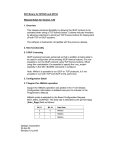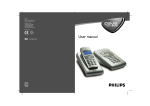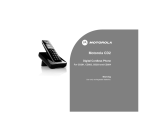Download Philips SE4451S Cordless phone answer machine
Transcript
Register your product and get support at www.philips.com/welcome SE445 EN Telephone Answering Machine w Warning Use only rechargeable batteries. Charge the handset for 24 hours before use. 4.3 4.3.1 4.3.2 Table of contents 1 1.1 1.2 1.3 1.4 1.5 2 2.1 2.2 2.3 2.4 2.5 2.6 3 3.1 3.2 3.3 Important 4 Power requirements 4 Conformity 4 Using GAP standard compliance 4 Recycling and disposal 5 Electric, Magnetic and Electromagnetic Fields (“EMF”) 5 Your SE445 Digital Cordless Telephone What’s in the box? What you will also need Overview of the handset Handset display Overview of the base Menu navigation 6 6 6 7 8 9 9 10 10 10 3.4 Getting started Position the base Connect the base Install and charge the handset batteries Using multipacks 4 4.1 4.1.1 4.1.2 4.1.3 4.1.4 4.1.5 4.1.6 4.1.7 4.1.8 4.1.9 4.1.10 4.1.11 4.2 Using your SE445 Calls Make a call Pre-dial Dial one touch numbers 1 to 9 Call from the phonebook Call waiting Call from the call log Answer a call Adjust volume Mute End a call Switch handset on/off Call a second external number 12 12 12 12 12 12 12 12 12 12 13 13 13 13 Table of contents 11 11 4.3.3 4.3.4 4.4 4.4.1 5 5.1 5.2 5.3 5.4 5.5 5.6 5.7 5.8 5.9 5.10 5.10.1 5.10.2 5.10.3 5.10.4 6 6.1 6.1.1 6.1.2 6.1.3 6.1.4 6.1.5 6.2 6.2.1 6.2.2 6.2.3 6.2.4 6.2.5 Intercom 13 Call another handset 13 Transfer an external call to another handset 13 Switch between an internal and external call 13 Three-party conference call 14 Voicemail 14 Dial your network voicemail service 14 Phonebook 14 View and dial phonebook entries 14 Store an entry 14 Entering names 15 Character map 15 Enter a pause 15 View an entry 15 Edit an entry 15 Delete an entry 16 Delete all entries 16 Copy phonebook to another handset 16 One touch keys 16 Dial a one touch number 16 Store a phonebook entry as aone touch number 16 Delete a one touch number 16 Caller ID and Call log 17 Call log 17 View the call log 17 Dial from the call log 17 Save a number from the call log to the phonebook 17 Delete a call log entry 18 Delete entire call log 18 Redial 18 Redial the last number 18 View and dial a number in the redial list 18 Copy a redial number to the phonebook 18 Delete a redial list entry 18 Delete entire redial list 18 1 7 7.1 7.2 7.3 Clock & Alarm Set date and time Set alarm Set alarm melody 19 19 19 19 10 10.1 10.1.1 10.1.2 8 8.1 8.1.1 8.1.2 8.1.3 8.1.4 8.1.5 8.2 8.3 8.4 8.5 8.6 8.7 8.8 8.9 Personal settings Handset tones Ring volume Ring melody Group melody Key tones on/off First ring Handset name Auto pick up Auto hang up Display language Babysit mode on/off Babysit Backlight on/off Keypad lock 20 20 20 20 20 20 20 20 21 21 21 21 21 21 21 10.2 10.2.1 10.2.2 9 9.1 9.2 9.2.1 Advanced settings Recall time Dial mode Temporarily switch from Pulse to Tone dialling Call barring Switch call barring on/off Set a number to be barred Baby call Switch baby call on/off Set the baby call number Dial a baby number Registration Register a handset Select a base Unregister a handset PIN Reset Default settings Auto prefix Country Intrusion 22 22 22 11 11.1 9.3 9.3.1 9.3.2 9.4 9.4.1 9.4.2 9.4.3 9.5 9.6 9.7 9.8 9.9 9.10 9.11 9.12 9.13 9.14 22 22 22 22 22 23 23 23 23 23 23 24 24 24 24 24 25 25 10.3 10.3.1 10.3.2 10.4 10.5 10.6 10.7 10.8 10.8.1 10.8.2 11.2 11.3 11.4 11.5 11.6 11.6.1 11.6.2 11.6.3 11.6.4 11.7 11.7.1 11.8 11.8.1 11.9 11.9.1 11.9.2 11.10 11.11 2 Network Services 25 Call forward for all calls 25 Set call forward number 25 Activate/Deactivate call forward for all calls 25 Call forward when busy 25 Set call forward number 25 Activate/Deactivate call forward when busy 26 Call forward when unanswered 26 Set call forward number 26 Activate/Deactivate call forward when unanswered 26 Voice mail 26 Info service 26 Call return 26 Cancel Callback 26 Withhold number 27 Set up withhold ID 27 Activate/Deactivate withhold ID 27 Using yourAnswering machine 27 SE445 Base Answer Machine Control Keys 27 Switch on/off 27 Play messages 28 Delete all messages 28 Record a memo 28 Outgoing messages 28 Answer & Record 28 Answer Only 28 Set answer mode 28 Record, play or delete your ownoutgoing message 29 Answering machine settings 29 Ring delay 29 Remote access 29 Remote Access activated/deactivated 29 Call screening 30 Switch handset call screening on/off 30 Switch base station call screening on/off 30 Access answering machine menu via the Call log 30 Memory full 30 Table of contents 12 12.1 12.2 Maintenance and replacement Cleaning How to replace the batteries 31 31 31 13 Technical data Battery life and range Low battery warning Battery type Out of range warning 32 32 32 32 32 14 Frequently asked questions Charging Calls Caller Line Identification (CLI) service does not work Phonebook Display Registration Interference Answering machine 33 33 33 15 35 Index Table of contents 33 33 33 33 33 34 3 1 Important Take time to read this user manual before you use your telephone. It contains important information and notes regarding operating your telephone. 1.1 Power requirements • This product requires an electrical supply of 220–240 volts, alternating monophased power, excluding IT installations defined in standard EN 60-950. In case of power failure, the communication can be lost. • The electrical network is classified as hazardous according to criteria in the standard EN 60-950. The only way to power down this product is to unplug the power supply unit from the electrical outlet. Ensure the electrical outlet is located close to the apparatus and is always easily accessible. • The voltage on the network is classified as TNV-3 (Telecommunication Network Voltages), as defined in the standard EN 60-950. w Warning • This equipment is not designed to make emergency calls in the event of a power failure. An alternative has to be made available to allow emergency calls. • High voltage. Never open the product or attempt any repair. • Keep the product away from liquid. • Never use any battery type other than the one supplied. There is a risk of explosion if the batteries are replaced by an incorrect type. • When the phone is ringing avoid holding the earpiece too close to your ear as it may damage your hearing. • Do not use the product in places where there are explosive hazards. • Do not let small metal objects come into contact with the product. This can deteriorate audio quality and damage the product. 4 • Handsfree activation could suddenly increase the volume in the earpiece to a very high level: make sure the handset is not too close to your ear. • Refer also to the Cautions in chapters and subchapter sections. 1.2 Conformity Hereby, Philips Consumer Electronics, declares that this SE445x is in compliance with the essential requirements and other relevant provisions of Directive 1999/5/EC. The declaration of conformity is available at: www.p4c.philips.com. This product can only be connected to the analogue telephone networks of the countries mentioned on the packaging. 1.3 Using GAP standard compliance The GAP standard guarantees that all DECT GAP handsets and base stations comply with a minimum operating standard irrespective of their make.Your handset and base station are GAP compliant, which means the minimum guaranteed functions are: register a handset, take the line, receive a call and dial. The advanced features may not be available if you use another handset than a SE440/445 with your base station. To register and use your SE440/445 handset with a GAP standard base station of a different make, first follow the procedure described in the manufacturer’s instructions, then follow the procedure described on page 23. To register a handset of another make to the SE440/445 base station, place the base station into registration mode, then follow the procedure in the manufacturer’s instructions. Important 1.4 Recycling and disposal Disposal instructions for old products The WEEE directive (Waste Electrical and Electronic Equipment; 2002/96/EC) has been put in place to ensure that products are recycled using best available treatment, recovery and recycling techniques to ensure human health and high environmental protection. Your product is designed and manufactured with high quality materials and components, which can be recycled and reused. Do not dispose of your old product in your general household waste bin. Inform yourself about the local separate collection system for electrical and electronic products marked by this symbol: 1.5 • • • • • Use one of the following disposal options: 1 Dispose of the complete product (including its cables, plugs and accessories) in the designated WEEE collection facilities. Electric, Magnetic and Electromagnetic Fields (“EMF”) Philips Royal Electronics manufactures and sells many consumer oriented products which usually, as with any electronic apparatus, have the ability to emit and receive electro magnetic signals. One of Philips’ leading Business Principles is to take all necessary health and safety precautions for our products, to comply with all applicable legal requirements and to stay well within the EMF standards applicable at the time of producing the products. Philips is committed to develop, produce and market products that cause no adverse health effects. Philips confirms that if its products are handled properly for their intended use, they are safe to use according to scientific evidence available today. Philips plays an active role in the development of international EMF and safety standards, enabling Philips to anticipate further developments in standardization for early integration in its products. 2 If you purchase a replacement product, hand your complete old product back to the retailer. He should accept it as required by the WEEE directive. Disposal instructions for batteries Batteries should not be disposed of with general household waste. Packaging information Philips has marked the packaging with standard symbols designed to promote the recycling and appropriate disposal of your eventual waste. A financial contribution has been paid to the associated national recovery and recycling system. The labelled packaging material is recyclable. Important 5 2 Your SE445 Digital Cordless Telephone Congratulations on your purchase and welcome to Philips! To fully benefit from the support that Philips offers, register your product at www.philips.com/welcome. 2.1 What’s in the box? SE445 handset SE445 base Power adaptor Battery door User manual Line cord* Quick start guide 2x AAA rechargeable batteries Warranty information 2.2 What you will also need • For the call log to function, subscribe to your network’s Caller Line Identification service. • For voicemail to function, subscribe to your network’s voicemail service. n Note * The line adaptor may not be attached to the line cord. If this is the case, please connect the line cord to the line adaptor before plugging it into the line socket. w Warning Always use the cables and batteries supplied. 6 Your SE445 Digital Cordless Telephone 2.3 Overview of the handset 1 2 3 4 14 5 13 6 12 * 7 8 11 9 10 Your SE445 Digital Cordless Telephone 1 Earpiece 2 LED The event LED on your handset blinks when there is a new message recorded on your telephone answering machine. If you have subscribed to Caller Line Identification, the event LED also blinks when there is a new call or a new voice mail message. 3 Display See page 8 for an overview of the display icons. 4 Menu key Enter the main menu. Select the option displayed on screen. Confirm menu option – OK is displayed on screen. 5 Call log / Scroll Up / Volume up Open the calls log. Scroll up through lists and settings. Increase the earpiece volume during a call. 6 Talk / Recall Make or answer a call. Use recall (R) functions. 7 Keypad Press to dial number in during a call or in predial. Press and hold a key 1- 9 for one touch dialling of pre-set numbers. 8 / Keypad lock Press and hold to lock/unlock the keypad. During a call, press and hold to switch from pulse dialling to tone dialling. Dial a star. 9 Loudspeaker key Activate and deactivate the loudspeaker during a call. w Warning Handsfree activation can suddenly increase the volume in the earpiece to a very high level. Make sure the handset is not too close to your ear. 10 Intercom (at least 2 handsets needed) In standby mode, use to make an internal call. During a call, use to transfer an external call to another handset. 11 # / Ringer off / Pause Press and hold to switch handset ringer on or off. When dialling or storing a number, press and hold to enter a pause (P). Dial a #. 7 12 End / Exit / Switch handset on/off End a call. When in a menu, go back to standby mode. Press and hold to switch handset off (when in standby) or on. 13 Phonebook / Scroll Down / Volume down Open the phonebook. Scroll down through lists and menus. Decrease the earpiece volume. 14 Redial / Scroll right / Clear / Mute Open the redial list. Scroll to the right. Delete characters on screen when entering names and numbers. Mute / unmute the microphone during a call. Go back to previous menu level – BACK displayed on screen. 1 Status icons f Battery status P On when the line is in use. Flashes when there is an incoming call. Flashes when you have new voicemail messages. Off when you have no voicemail messages. On when you have missed calls and new number(s) in the call log. Phonebook is open. The alarm clock has been set. Handsfree mode. Handset ringer is off. T Answering machine On. Off when answering machine is off. Flashes when you have new messages. Flashes fast when the memory is full. Steady when the handset is registered and within range of the base. Flashes when the handset is out of range or searching for base. E L b C S M N 2.4 Handset display 1 2 OK displayed Press the m key to select and validate a setting 3 A displayed Press u or d to scroll through the options in a menu, to open the phonebook or call list when in standby. 4 BACK displayed Press > to go back to the previous menu option, to cancel an action or to delete a character. 2 8 3 4 Your SE445 Digital Cordless Telephone 2.5 Overview of the base 1 2 3 4 5 6 7 8 1 LED 00 02 02 Status On. (flashing) (not flashing) off -05 (flashing slowly) (during playback) P (flashing) AA (flashing) Action No messages 2 new messages. 2 saved messages. Answering machine off Memory full Playing message number 5. During playback of outgoing message During remote access. 00-09 Shows level when adjusting playback volume. 2 3 4 5 6 7 8 Delete Answering machine On/Off Speaker volume up/down Skip forward Skip back Play/Stop Paging key Your SE445 Digital Cordless Telephone 8 Paging Paging is a useful way of finding lost handsets. 1 Press p on the base. All handsets ring. 2 Press p again to cancel the paging call or press any key on the handset to stop the paging call. 2.6 Menu navigation The basic steps of navigating through the menu and on-screen options. 1 From the standby screen, press m. The main menu is opened. 2 Use the u or d keys to scroll through the menu. 3 Soft key options OK and BACK are displayed. Press m to select OK and open a sub-menu or validate an option. Press r to select BACK and go back to previous menu level, correct a character or cancel an action. 4 Press e to return to standby. Standby mode If you do not press any button on the handset for 15 seconds the display will automatically return to standby. It will also return to standby when the handset is placed on the base or charger. 9 3 Getting started 1 Plug the line cord and the power cable into the sockets at the back of the base. 2 Plug the other ends of the line cord and power cable into the telephone socket and mains power socket. 3.1 Position the base Place the base within reach of the telephone line and electricity sockets. t Tip The position in which you place the base can have an effect on the range and performance of your product. Avoid placing the base too close to large metal objects such as filing cabinets, radiators or electrical appliances. This can impair the range and sound quality. Buildings with thick internal and external walls may impair transmission of signals to and from the base. 3.2 Connect the base w Warning • Make sure you connect the power adaptor and telephone line cord correctly as incorrect connection could damage the product. • Always use the telephone line cord supplied with the unit. Otherwise you may not get a dial tone. n Note In some countries the line adaptor may not be attached to the line cord. If this is the case, please connect the line cord to the line adaptor before plugging it into the line socket. 10 Getting started 3.3 Install and charge the handset batteries w Warning • The handset must be charged for at least 24 hours before using it for the first time. • Never use any battery type other than the one supplied. There is a risk of explosion if the batteries are replaced by an incorrect type. Your SE445 is supplied with two rechargeable batteries. If you need to select your country • WELCOME is displayed and scrolls in different languages. • Press m. The country name is shown on the display. Scroll u or d to select your country and press m. CONFIRM? is displayed. • Press OK to confirm. This will set the default settings for the country you choose. n Note 1 2 Slide off the battery door (if fitted). Insert the batteries as indicated and slide the door back on. • If you receive a call before the country is set, you can take the call. When the call is ended the display returns to country setting mode. Caller Identification will not work until the country has been selected. • If you make a mistake when choosing your country, please refer to ‘Country’ on page 25. Leave the handset until the batteries are fully charged (at least 24 hours). The handset batteries are fully charged when the charging animation stops and the f (battery charged) icon is displayed. w Warning If you insert alkaline batteries instead of the NiMH batteries WARNING BATT will appear on the display. Replace imediately with batteries supplied. 5 3 4 Place the handset face up on the base to charge. A beep confirms the handset is placed correctly and charging will begin. When there is enough power in the batteries, the handset will automatically register with the base. The standby screen is displayed. Or if the display shows WELCOME: you must select the country. Getting started 3.4 Using multipacks If you have purchased a multipack you will have additional handsets, chargers, power adaptors and AAA rechargeable batteries. 1 Plug the chargers into a power socket. 2 Install the batteries supplied into the other handsets. 3 Place the handsets on the chargers to fully charge the batteries for at least 24 hours. 11 4 Using your SE445 caller’s number in the call log. See ‘Call log’ on page 17 for more details. 1 4.1 Calls 4.1.1 Make a call 1 Press r. 2 Dial the telephone number. 4.1.2 Pre-dial 1 Enter the phone number (maximum 24 digits). If you make a mistake press >. 2 Press r to dial the phone number entered. 4.1.3 Dial one touch numbers 1 to 9 1 Press and hold a key from 1 to 9 until the number is displayed and dialled. If no number is stored, you hear a beep. 4.1.4 Call from the phonebook 1 Press d. The first entry in the phonebook is displayed. 2 Scroll u or d to the entry you want. 3 Press r to dial the number. t Tip Instead of scrolling to browse the phonebook entries, press the numeric key corresponding to the first letter of the entry you wish to locate. For example, pressing 2 will show the entries starting with A. Pressing 2 again will show the entries starting with B, etc... 4.1.5 Call waiting If you have subscribed to Call Waiting service, the earpiece will emit a beep tone to inform you that there is a second incoming call. The number or name of the second caller will also be displayed if you have subscribed to Caller Line Identification service (CLI). Please contact your network provider for more information on this service. To answer the second call, press r. 4.1.6 Call from the call log n Note You need to subscribe to your network’s Caller Line Identification service to be able to see the 12 2 3 Press u to enter CALL LOG menu. You have the options to access CALL LIST or ANSW MACHINE. Press m to enter CALL LIST. The first entry in the call list is displayed. Scroll u or d to the entry you want. Press r to dial the number. 4.1.7 Answer a call 1 When the phone rings and flashes in the display, press r or press v to answer the call via the loudspeaker. w Warning When the phone is ringing, avoid holding the earpiece too close to your ear as it may damage your hearing. Handsfree activation can suddenly increase the volume in the earpiece to a very high level. Make sure the handset is not too close to your ear. n Note If you have subscribed to your Network’s Caller Identity service and assigned a VIP Group to the caller’s number, the caller’s details are displayed before the phone starts ringing (see ‘Store an entry’ on page 14 and ‘Group melody’ on page 20).You can set your phone to give the default ringtone as soon as the call is received then once the caller’s identity is displayed, the assigned ringtone will start. See ‘First ring’, page 20. t Tip If Auto Pick up mode (see page 21) is on, simply lift up the handset from its base to answer the call. The default setting is off, in which case you will need to press r to answer a call. n Note An incoming call has priority over other events. Whenever there is an incoming call, other operations in progress such as phone settings, menu navigation, etc. will be ended. P 4.1.8 1 Adjust volume During a call, press u or d to adjust the earpiece or loudspeaker volume. The level is shown in the handset display. Using your SE445 4.1.9 Mute Mute the microphone so that you can talk to someone else in the room without your caller hearing you. 1 During a call, press >. The microphone is muted. 2 Press > again to turn the microphone back on. 4.1.10 End a call 1 Press e. After you hang up, the duration of your call is displayed for 5 seconds. n Note If auto hang-up is on (see page 21) simply replace the handset on the base to end the call. The default setting is ON. 4.3 Intercom This feature is only available when there are at least 2 registered handsets. It allows you to make internal calls, transfer external calls from one handset to another and use the conference option. 4.3.1 Call another handset 1 Press c. • If you have two handsets, the other handset is called automatically. • If more than two handsets are registered to the base, their numbers are displayed, e.g. 2345*. Enter the number of the handset you want to call or press * to ring all handsets. 2 Press e to hang up. n Note 4.1.11 Switch handset on/off 1 Press and hold e until the handset switches off. 2 Press and hold e again to switch the handset back on. If the handset does not belong to SE440/445 range, this function may not be available. 4.2 Call a second external number Put an external caller on hold to make a second external call.You can then switch between both callers or hold a 3-way conference call. 1 1 2 3 4 5 During your call, press m. Scroll d to INIT 2ND CALL. Press m. Display shows CALLING R Enter the second number. When your second caller answers, press m to open the option menu: CONFERENCE – press m to initiate a 3-way with an external caller and internal caller. SWITCH CALLS – press m to switch between the two callers. Press e to hang up. Using your SE445 4.3.2 2 3 Transfer an external call to another handset During an external call, press c. Your caller is put on hold. Enter the number of the handset you want to call or press * to ring all handsets. If there are only two handsets, the other handset is called automatically. When the other handset answers, announce the caller then press e to transfer the call. If the other handset does not answer, press c to talk to your caller again. 4.3.3 1 2 Switch between an internal and external call During an external call, press c. Your caller is put on hold. Enter the number of the handset you want to call or press * to ring all handsets. If there are only two handsets, the other handset is called automatically. 13 3 4 5 When the other handset answers you can speak privately to your internal caller. Press c to switch between both callers. Press e to hang up. 4.3.4 Three-party conference call 1 During an external call, press c. Your caller is put on hold. 2 Enter the number of the handset you want to call or press * to ring all handsets. If there are only two handsets, the other handset is called automatically. 3 When the other handset answers, announce the call then press and hold c to connect both calls. If the other handset does not answer, press c to talk to your caller again. 4 Press e to hang up. 4.4 Voicemail If you have subscribed to your network’s voicemail service (if available), your SE445 displays when you have a new message. Depending on your country and network services, the voicemail number may be pre-stored in your handset for one touch dialling using the 1 button. E n Note The voicemail number is pre-stored only if the country where the phone was purchased offers a voicemail service. If the voicemail number is not pre-stored you can add a number, or overwrite the existing stored number. See page 16. 4.4.1 Dial your network voicemail service 1 Press and hold 1. The number is displayed and dialed. Follow the voice prompts to play, save and delete your messages. Or If is displayed in a call list, press r to dial the network voicemail number. n Note You can turn off the icon. When viewing the Calls log, press and hold 5. E 5 Phonebook The SE445 handset phonebook can store up to 100 names and numbers. n Note Numbers can be up to 24 digits long and names up to 12 characters long. Entries are stored in alphabetical order. 5.1 1 2 3 5.2 1 2 3 4 5 6 View and dial phonebook entries Press d. Display shows the first entry. Scroll u or d to the entry you want. Or To search alphabetically, press d then press the key with the first letter of the name, e.g. if the name begins with N, press 6 twice. The display shows the first entry beginning with N. If required, press u or d to scroll to the exact entry. Press r to dial the entry displayed. Store an entry Press m. PHONEBOOK is displayed. Press m. NEW ENTRY is displayed. Press m. ENTER NAME is displayed. Enter a name and press m. Enter a number. Press m to save. Press u or d to select NO GROUP, GROUP A, B or C and press m to confirm. Press e to return to standby. n Note You can assign individual contacts to specific groups of your choice. For example, Group A contains phone numbers of all your co-workers. You can also assign a specific ring melody to that group (see ‘Group Melody’ on page 20). You can benefit from this feature only if you have subscribed to Caller Line Identification service from your network provider. If it is the case, every time someone from that group calls you, you will hear the designated ringtone for that group. E 14 Using your SE445 n Note Cancel storing an entry by pressing r at any time during the process. 5.3 Entering names Use the alphanumeric keypad to enter names in the phonebook. For instance to enter the name Paul P Press 7 once A Press 2 once U Press 8 twice L Press 5 three times To enter a space press 1 Press > to delete a character or press and hold > to delete all characters. 5.4 Character map Use the keypad to enter names and characters. 1 2 3 4 5 6 7 8 9 0 Space 1 - A B C 2 D E F 3 G H I 4 J K L 5 M N O 6 P Q R S 7 T U V 8 ? W X Y Z 9 0 - / \ # Using your SE445 < > * 5.5 Enter a pause If your SE445 is connected to a switchboard, you may need to enter a pause in a stored number. This gives the switchboard time to get an outside line. A Pause is normally stored after the switchboard access code (e.g. 9) 1 When storing a number, press and hold # until the display shows P. You can then continue storing the phone number. 5.6 View an entry In standby: 1 Press d. 2 Enter the first letter of the name to search alphabetically then scroll u or d to the exact entry. The name is displayed. 3 Press > to display the number. If there are more than 12 digits, press > again to see the rest of the number. 4 Press e to return to standby. During a call: 1 Press m twice to open the phonebook menu. 2 Enter the first letter of the name you want then scroll u or d if necessary to the exact name. Press > to display the number. If there are more than 12 digits, press > again to see the rest of the number. 3 Press e to cancel the phonebook display. 4 Press e again to end the call. 5.7 Edit an entry d. 2 Scroll u or d to the entry you want to edit and press m. EDIT ENTRY is dsplayed. Press m again. 3 Edit the name and press m to confirm. Use > to delete characters. 4 Press m and edit the number. 5 Press m to confirm. 6 Scroll u or d to select NO GROUP, GROUP A, B or C and press m to confirm. 7 Press e to return to standby. 1 Press + 15 5.8 1 2 3 4 5 5.9 1 2 3 4 Delete an entry Press d. Scroll to the entry you want to delete and press m. Scroll d to DELETE ENTRY and press m. Display shows CONFIRM?. Press m. Press e to return to standby. n Note Delete all entries Press m twice. Scroll d to DELETE ALL and press Display shows CONFIRM?. Press m. Press e to return to standby. 5.10.2 Dial a one touch number 1 Press and hold a number key 1 to 9. The number is displayed and dialled. 2 Press e to cancel the dialling and return to standby. m. 5.10 1 2 3 4 5 Copy phonebook to another handset Press m twice. Scroll d to PB TRANSFER and press m. Scroll u or d to the number of the handset you want the phonebook copied to. Press m. Press m on the receiving handset to accept the transfer from the emitting handset. Display shows TRANSFER... on the emitting handset. Display shows WAITING... on the receiving handset. Press e to return to standby. n Note If an entry with the same name and number is already stored in the receiving handset, it will not be copied across. 5.10.1 One touch keys The keys 1 to 9 enable one touch dialling of entries stored in the phonebook. 16 Keys 1 and 2 may have numbers prestored - usually giving access to Voicemail and Information services offered by your network, but this depends on your country and network. You can change pre-stored entries to your own preferred numbers. 5.10.3 Store a phonebook entry as a one touch number 1 Press m twice. 2 Scroll d to DIRECT MEM and press m. 3 Press u or d to select KEY 1 - 9 and press m. The current entry, if any, is displayed. 4 Press m again to open the options menu. 5 Press m to ADD an entry from the phonebook. 6 Scroll u or d to the entry you want. Press m to confirm or e to return to standby. 5.10.4 Delete a one touch number 1 Press m twice then scroll u or d to DIRECT MEM and press m. 2 Scroll u or d to select KEY 1- 9. 3 Press m to display the current entry. Press m again to open the options menu. 4 Scroll d to DELETE and press m 5 Display shows CONFIRM?. Press m. 6 Press e to return to standby. Using your SE445 6 Caller ID and Call log If you have subscribed to Caller Line Identification (CLI), and provided the identity of the caller is not withheld, the number of the caller will be displayed together with the date and time of the call (if provided by the network). n Note • If the caller’s number is stored in your phonebook along with a name, the name will also be displayed. • If the telephone number is not available for incoming calls, the handset will display UNKNOWN. • Information about incoming calls will vary by country and network operator. Some operators may charge a subscription for their Caller Line Identification service. 6.1 Call log The call log contains details of missed and received call. Details include the date and time of the call. Entries are displayed in chronological order with the most recent call at the top of the list. n Note • When the call log is full, a new call replaces the oldest in the list. • The received and missed calls log holds details of up to 50 calls. • If you receive more than one call from the same number, only the most recent call is kept in the call log. When you have missed calls (incoming calls that you haven’t answered) the icon will be displayed in the display on all handsets registered to the base. If one handset is used to view the calls log, the icon on the other handsets continue to flash (Multipack user only). L Using your SE445 6.1.1 View the call log 1 Press u to enter CALL LOG option menu, then press m to enter CALL LIST – The most recent number - or name if stored in the phonebook - is displayed. New calls are marked with icon flashing. 2 Scroll u or d through the calls log. At the end of the log, you will hear a beep. Press > to see the number. If the number has more than 12 digits, press > to see the rest of the number. 3 Press e to return to standby. L n Note L The icon stops flashing once all new calls have been viewed. 6.1.2 Dial from the call log 1 Press u to enter the CALL LOG option menu, then press m to enter CALL LIST. 2 Scroll u or d to the entry you want. 3 Press r or v to dial. 6.1.3 1 2 3 4 5 6 7 8 Save a number from the call log to the phonebook Press u. Press m. Scroll u or d to the number you want. Press m. SAVE NUMBER is displayed. Press m. ENTER NAME is displayed. Use the keypad to enter the name. Press m then the number is displayed, the user can then edit the number if required and must press m to save the number (even if has not been edited). Press u or d to select NO GROUP, GROUP A, B or C and press m to confirm. Press m to confirm. Press e to return to standby. 17 6.1.4 Delete a call log entry 1 Press u then m. The most recent call is displayed. 2 Scroll u or d to the number you want. 3 Press m then scroll d to DELETE and press m. 4 Display shows CONFIRM?. Press m to confirm. 5 Press e to return to standby. 6.2.3 1 2 3 4 5 6 7 6.1.5 Delete entire call log 1 Press u then m. The most recent call is displayed. 2 Scroll d to DELETE ALL and press m. 3 Display shows CONFIRM?. Press m to confirm. Press e to return to standby. 6.2 Redial The SE445 lets you redial any of the last 10 numbers called. Numbers can be up to 24 digits long. 6.2.1 Redial the last number 1 Press >. The last number dialled is displayed. If the number has more than 12 digits, the display shows B and the cursor blinks. Press > to display the rest. If the number is stored in the Phonebook, the name is displayed as well. 2 Press r to dial. Copy a redial number to the phonebook Press > and scroll u or d to the entry you want. Press m. Display shows SAVE NUMBER. Press m. Enter the name and press m. Edit the number if required and press m. Press u or d to select NO GROUP, GROUP A, B or C and press m to confirm. Press e to return to standby. 6.2.4 Delete a redial list entry 1 Press >. Scroll u or d to display the number you want. 2 Press m and scroll d to DELETE then press m. 3 Display shows CONFIRM?. Press m to confirm, then e to return to standby. 6.2.5 Delete entire redial list 1 Press > then press m. 2 Scroll d to DELETE ALL and press m. 3 Display shows CONFIRM?. Press m to confirm. Press e to return to standby. 6.2.2 1 2 18 View and dial a number in the redial list Press >. The last number dialled is displayed. If required, scroll u or d to display the number you want. Press r to dial the number. Using your SE445 7 Clock & Alarm If you subscribe to your network’s Caller Identification service, the time on your SE445 may be set automatically each time you receive a call, depending on your network provider. You can also set or adjust the time using the Clock & Alarm menu. 7.1 1 2 3 4 5 Set date and time Press m and scroll d to CLOCK/ALARM. Press m. Display shows DATE & TIME, then press m. Enter the date using the format DD-MM e.g. 04/08 for 4th August. Press m and enter the time using the 24 hour format HH – MM, e.g. 14:45 for 2.45pm. Press m to confirm. Press e to return to standby. n Note C • Once the alarm is set to on, the icon is displayed. • The alarm will ring at the medium level. ALARM ON and the will flash on the display. C 7.3 Set alarm melody There are three alarm ringtones. 1 Press m and scroll d to CLOCK/ALARM. Press m. 2 Scroll d to ALARM TONE and press m. Melodies are played. 3 Scroll u or d and press m. n Note The date and time is retained during a power failure or when the batteries are discharged. 7.2 1 2 3 4 5 Set alarm Press m, scroll d to CLOCK/ALARM and press m. Scroll d to SET ALARM and press m. Scroll u or d to OFF, ON ONCE or ON DAILY and press m. If you select ON ONCE or ON DAILY, enter the time using the 24 hour format HH - MM e.g 14:45 for 2:45pm and press m. Press e to return to standby. When the alarm goes off, press any key to stop the ring. Using your SE445 19 8 Personal settings 8.1 Handset tones associate 1 ring melody to each group.There are three phonebook groups (Group A, B, C) available for you to organize your contacts. Each group can be assigned a unique melody. w Warning 1 When the phone is ringing, avoid holding the earpiece too close to your ear as it may damage your hearing. 2 8.1.1 Ring volume Choose from: Ringer Off, Low, Medium, High, Boost and Progressive (increasing ring volume). n Note The default setting is High. 1 2 3 4 5 6 Press m, scroll d to PERSONAL SET and press m. HANDSET TONE is displayed. Press m. RING VOLUME is displayed. Press m. Scroll u or d to adjust the ringer volume level. Press m to save the settings. Press e to return to standby. 8.1.2 Ring melody Choose from 10 ringer melodies. 1 2 3 4 5 Press m, scroll d to PERSONAL SET and press m. HANDSET TONE is displayed. Press m and scroll d to RING MELODY. Press m. Press u or d to select the ringtone. A sample of the ringtone is played. Press m to confirm. Press e to return to standby. 8.1.3 Group melody To benefit from this feature, you must subscribe to the Caller Line ldentification service.This menu enables you to select and set the melodies to be played when there is an external incoming call from a contact whose name is stored in your phonebook and is part of a group.You can 20 3 4 5 Press m, scroll d to PERSONAL SET and press m. HANDSET TONE is displayed. Press m and scroll d to GROUP MELODY. Press m. Scroll u or d to select: GROUP A, B or C, then press m. Press u or d to select the ringtone you want for the group and press m. Press e to return to standby. 8.1.4 Key tones on/off When you press a key on the handset you hear a beep.You can switch these beeps on or off. 1 2 3 4 5 Press m, scroll d to PERSONAL SET and press m. HANDSET TONE is displayed. Press m and scroll d to KEY TONE. Press m. Scroll u or d to select ON or OFF. Press m to confirm. Press e to return to standby. 8.1.5 First ring Your SE445 will automatically detect the Caller identification (Subscription dependent).Your phone will not ring until this information is displayed. If you wish to hear the ring before the caller identification is displayed you can manually set FIRST RING to ON. 1 2 3 4 5 Press m, scroll d to PERSONAL SET and press m. HANDSET TONE is displayed. Press m and scroll d to FIRST RING. Press m. Scroll u or d to select ON or OFF. Press m to confirm. Press e to return to standby. 8.2 Handset name Personalise your handset, with a name or location for example Peter or Bedroom. Maximum 10 characters. Personal settings 1 2 3 4 5 Press m, scroll d to PERSONAL SET and press m. Scroll d to HANDSET NAME and press m. The current name is displayed. Press > to delete the current name. Enter the name you want – maximum 10 characters and press m to save. Press e to return to standby. 8.3 Auto pick up With Auto pick up switched on, you can answer a call just by lifting the handset off the base or charger. If switched off, you will have to press r to answer a call. The default setting is Off. 1 2 3 4 5 Press m, scroll d to PERSONAL SET and press m. Scroll d to AUTO PICK UP. Press m. Scroll u or d to select ON or OFF. Press m to confirm. Press e to return to standby. 8.4 Auto hang up With Auto hang up switched on, you can end a call just by replacing the handset on the base or charger. If switched off, you have to press e to hang up. The default setting is On. 1 2 3 4 5 Press m, scroll d to PERSONAL SET and press m. Scroll d to AUTO HANG UP. Press m. Scroll u or d to select ON or OFF. Press m to confirm. Press e to return to standby. 8.5 Display language You can change the display language. 1 2 3 4 Press m, scroll d to PERSONAL SET and press m. Scroll d to LANGUAGE. Press m. Scroll u or d to select the language you want. Press m to confirm. Personal settings 5 Press e to return to standby. 8.6 Babysit mode on/off Leave one handset in a room and use another handset to hear sounds in that room. Press m, scroll d to PERSONAL SET and press m. 2 Scroll d to BABYSIT MODE. Press m. 3 Press u or d to select ON or OFF. 4 Press m to confirm. When switched On, you can leave this handset in the room you wish to monitor. Only the microphone is on. Anyone in the room cannot hear you. 1 8.7 Babysit Switch a handset’s babysit mode setting On and place that handset in the room. 2 At a second handset, press c and enter the number of the handset you are using as a room monitor.You can now hear sounds coming from the room. t Tip To stop room monitoring at any time, press e 1 8.8 1 2 3 4 Backlight on/off Press m, scroll d to PERSONAL SET and press m. Scroll d to BACKLIGHT. Press m. Press u or d to select ON or OFF. Press m to confirm. 8.9 Keypad lock Prevent accidental dialling while carrying the handset by locking the keypad. 1 Press and hold *. The display shows KEYS LOCKED. 2 To unlock the handset, press and hold * again. n Note While the keypad is locked, you can answer incoming calls as normal. 21 This setting is useful to access certain network and PABX/switchboard services. 9.3 Call barring Prevent certain numbers from being dialled from your SE445. Store up to four specific numbers, each up to 4 digits – for example, international or local prefixes. 9.1 Recall time The default SE445 recall time is suitable for your country and network operator. It is unlikely that you should need to change this setting unless advised to do so. Bypass call barring by switching the setting Off or On. n Note If you switch Call barring on, BARR MODE ON will be displayed on your screen in standby mode. 9 1 2 3 4 5 Advanced settings Press m, scroll d to ADVANCED SET and press m. RECALL TIME is displayed. Press m. Press u or d to select the setting you want: SHORT, MEDIUM, LONG. Press m to confirm. Press e to return to standby. n Note The use of your SE445 cannot be guaranteed on all PABX. 9.2 Dial mode The default SE445 dialling mode is suitable for your country and network operator. It is unlikely that you should need to change this setting unless advised to do so. 1 2 3 4 5 Press m, scroll d to ADVANCED SET and press m. Scroll d to DIAL MODE. Press m. Press u or d to select TONE or PULSE. Press m to confirm. Press e to return to standby. 9.2.1 1 22 Temporarily switch from Pulse to Tone dialling Press and hold *. The dial mode will change from Pulse to Tone for the duration of the call. 9.3.1 Switch call barring on/off 1 Press m, scroll d to ADVANCED SET and press m. 2 Scroll d to CALL BARRING. Press m. 3 Enter the master PIN (default setting 0000) and press m. 4 MODE is displayed. Press m. 5 Press u or d to select ON or OFF. Press m to confirm. 6 Press e to return to standby.You can now set the number (See below). 9.3.2 Set a number to be barred 1 Press m, scroll d to ADVANCED SET and press m. 2 Scroll d to CALL BARRING. Press m. 3 Enter the master PIN (default setting 0000) and press m. 4 Scroll d to NUMBER. Press m. 5 If necessary, scroll u or d to the next available slot. 6 Press m and enter the number or prefix you want to bar. Press m to confirm. 7 Press e to return to standby. 9.4 Baby call When activated, this feature allows you to dial a number by pressing any key on your handset (except e). This feature is very useful for access to emergency services. Advanced settings 9.4.1 1 2 3 4 5 Switch baby call on/off Press m, scroll d to ADVANCED SET and press m. Scroll d to BABY CALL. Press m. Enter the master PIN (default setting 0000) and press m. MODE is displayed. Press m then press u or d to select ON or OFF. Press m to confirm. Press e to return to standby. n Note If you switch Baby call on, BABY CALL ON will be displayed on your screen in standby mode. To switch Baby call off again: 1 Press e. 2 OFF? is displayed. Press m to confirm. 9.4.2 Set the baby call number 1 Press m, scroll d to ADVANCED SET and press m. 2 Scroll d to BABY CALL. Press m. 3 Enter the master PIN (Default setting 0000) and press menu. 4 Scroll d to NUMBER. Press m. 5 Enter the number. Press m to confirm 6 Press e to return to standby. 9.4.3 Dial a baby number 1 When a baby call number has been stored and the baby call setting switched on, press any key (apart from e), to dial a number. n Note When baby call is switched on, you can still answer any incoming call as normal. 9.5 Registration Up to 5 handsets can be registered to one base station. Additional handsets must be registered to the base before you can use them. Advanced settings • The instructions described below apply specifically to your Philips SE445 handset. If you wish to register another manufacturer’s handset, the instructions may vary. In this case, please refer to the manufacturer of the additional handset. • The Master PIN is required before you can register or unregister handsets. The default PIN is 0000. 9.6 Register a handset At the base: 1 Press and hold the p button on the base station for at least 3 seconds. The base station emits a beep when it is ready to accept registration.You have 90 seconds in which to register a handset. At the handset: 1 Press m and scroll d to ADVANCED SET and press m. 2 Scroll d to REGISTRATION and press m. 3 If necessary, scroll u or d to display REGIST. BASE and press m. BASE 1 2 3 4 is displayed and the registered base number is flashing. Enter the number of the base on which you wish to register your handset. If you have only 1 base station, press 1. If you have 2 base stations, press 1 or 2, etc. 4 When the display shows PIN----, enter the base PIN. When the handset registers with the base, it is assigned a handset number. 9.7 Select a base You can register your SE445 handset with up to 4 bases. Once registered, you can switch between bases, for example, bases at home and at work. 1 Press m and scroll d to ADVANCED SET and press m. 2 Scroll d to REGISTRATION and press m. 3 SELECT BASE is displayed. Press m. 23 4 The available bases are displayed with the current base number flashing. Enter the number of the base you want – 1,2,3 or 4 and press m. When the base is found you hear a beep. If not found, the display shows UNREGISTERED. 1 2 3 Press m, scroll d to ADVANCED SET and press m. Scroll d to RESET UNIT. Press m. CONFIRM? is displayed. Press m. 9.11 9.8 1 2 3 4 Unregister a handset Press m and scroll d to ADVANCED SET and press m. Scroll d to UNREGISTER and press m. Enter the 4 digit master PIN and press m. Display shows the registered handset numbers. Scroll u or d to select the handset you want to delete and press m. UNREGISTERED is displayed on the handset screen. 9.9 PIN The 4-digit master PIN is used when registering or unregistering a handset and when changing some settings on your SE445. The default setting is 0000.You can change this PIN for more security. 1 2 3 4 Press m, scroll d to ADVANCED SET and press m. Scroll d to PIN. Press m. Enter the current 4 digit master PIN and press m. (Default setting 0000). Enter the new PIN and press m. n Note Make a note of your PIN. If you forget your PIN you will need to reset your product. 9.10 Reset This will reset your SE445 to its default settings. n Note Entries stored in the phonebook and new answering machine messages are retained. After reset, depending on your country, the welcome mode setting may be shown on the handset display. 24 Default settings Handset name Key tone Auto pick up Auto hang up Ringer melody Ringer volume Earpiece volume Phonebook Call log Redial list Master PIN Keypad lock Clock Alarm Dial mode Answer Machine Answer Mode Outgoing message Ring delay Remote Access Handset screening Base screening PHILIPS On Off On Ring 1 Medium 3 Unchanged Empty Empty 0000 Off 00:00 Off Tone On Answer & Record Pre-defined 6 On Off On 9.12 Auto prefix You can set the SE445 to detect a dialling number and replace it with another number. The number to be detected can be up to 5 digits long. It can be replaced with a number up to 10 digits. 1 2 3 4 5 6 7 Press m, scroll d to ADVANCED SET and press m. Scroll d to PREFIX. Press m. DETECT DIGIT is displayed. Press m. Enter the number you want to be detected and press m. Scroll to PREFIX NUM. and press m. Enter the number you want it replaced with and press m. Press e to return to standby. Advanced settings 9.13 Country If you move to another country you can set your phone to be compatible with the network settings of that country. n Note If you make a mistake during welcome mode country selection, you can also reset your country. Depending on your country, this option may be displayed as NOT AVAIL or you country may not be displayed. 1 Press m, scroll d to ADVANCED SET and press m. 2 Scroll d to SEL. COUNTRY. Press m. 3 Enter the 4-digit master PIN and press m. 4 Scroll u or d to display the required country. 5 Press m to confirm. 9.14 Intrusion When an external call is taking place, another handset registered to the base can join in, making the call a 3-way conference, just by pressing r. To enable this, Intrusion must be switched On. 1 2 3 4 Press m, scroll d to ADVANCED SET and press m. Scroll d to INTRUSION. Press m. Scroll u or d to ON or OFF. Press m to confirm. 10 Network Services Your SE445 gives you easy access to a range of network services. 10.1 Call forward for all calls Set your phone to forward all incoming calls to another number. 10.1.1 Set call forward number 1 Press m and scroll d to NET. SERVICE and press m. 2 CALL FORWARD is displayed. Press m. 3 Scroll u or d to SETTINGS to set the number you wish to transfer the calls to and press m. 4 Press e to return to standby. 10.1.2 Activate/Deactivate call forward for all calls 1 Press m and scroll d to NET. SERVICE and press m. 2 CALL FORWARD is displayed. Press m. 3 Scroll u or d to ACTIVATED or DEACTIVATED and press m. 4 Press e to return to standby. 10.2 Call forward when busy Set your phone to forward incoming calls to another number only if your line is busy. 10.2.1 Set call forward number 1 Press m and scroll d to NET. SERVICE and press m. 2 Scroll d to CALL FWDBUSY and press m. 3 Scroll u or d to SETTINGS to set the number you wish to transfer the calls to and press m. 4 Press e to return to standby. Network Services 25 10.2.2 Activate/Deactivate call forward when busy 1 Press m and scroll d to NET. SERVICE and press m. 2 Scroll d to CALL FWDBUSY and press m. 3 Scroll u or d to ACTIVATED or DEACTIVATED and press m. 4 Press e to return to standby. 3 4 10.5 Info service Dial your network’s directory enquiries service. 1 10.3 Call forward when unanswered Set your phone to forward incoming calls to another number only if your line does not answer. 10.3.1 Set call forward number 1 Press m and scroll d to NET. SERVICE and press m. 2 Scroll d to CALL FWDUANS and press m. 3 Scroll u or d to SETTINGS to set the number you wish to transfer the calls to and press m. 4 Press e to return to standby. 2 3 4 1 4 1 2 26 Press m and scroll d to NET. SERVICE and press m. Scroll d to VOICE MAIL 1 or VOICE MAIL 2 and press m. Press m and scroll d to NET. SERVICE and press m. Scroll d to CALL RETURN and press m. Scroll u or d to CALL and press m to call the number or scroll to SETTINGS to set a call return number and press m. Press e to return to standby. 10.7 Cancel Callback Dials the service number for your country to deactivate the call back service. 1 10.4 Voice mail Switch your network’s answering service on or off. Press m and scroll d to NET. SERVICE and press m. Scroll d to INFO SERVICE and press m. Scroll u or d to CALL and press m to call the service number, or scroll to SETTINGS to set a service number and press m. Press e to return to standby. 10.6 Call return Dials your network to find out who called you last. 2 3 10.3.2 Activate/Deactivate call forward when unanswered 1 Press m and scroll d to NET. SERVICE and press m. 2 Scroll d to CALL FWDUANS and press m. 3 Scroll u or d to ACTIVATED or DEACTIVATED and press m. 4 Press e to return to standby. Scroll u or d to CALL and press m to call the voice mail number, or scroll to SETTINGS to set a voice mail number and press m. Press e to return to standby. 2 3 4 Press m and scroll d to NET. SERVICE and press m. Scroll d to CANCEL CALLBK and press m. Scroll u or d to CALL and press m to dial the service number that will deactivate the call back service, or scroll to SETTINGS to set or modify the cancel callback service number and press m. Press e to return to standby. Network Services 10.8 Withhold number Set your phone to withhold your number from being sent out every time you dial. If the receiving phone uses Caller Identification, your number will appear as WITHHELD on the display. Alternatively, this feature allows the prefix code to be added automatically to the dialling number once set. 10.8.1 Set up withhold ID 1 Press m and scroll d to NET. SERVICE and press m. 2 Scroll d to WITHHOLD ID and press m. 3 Scroll u or d to SETTINGS to set the prefix code for withholding ID and press m. 4 Press e to return to standby. 10.8.2 Activate/Deactivate withhold ID 1 Press m and scroll d to NET. SERVICE and press m. 2 Scroll d to WITHHOLD ID and press m. 3 Scroll u or d to ACTIVATED or DEACTIVATED and press m. 4 Press e to return to standby. 11 Using your Answering machine Your SE445 answering machine records unanswered calls when it is activated. It can store up to 59 messages within the maximum recording time of 15 minutes. Each message can be up to 3 minutes long.Your personal outgoing messages can be up to 1 minute long. 11.1 o SE445 Base Answer Machine Control Keys Press to turn the answering machine on/off P Play new messages Press and hold to play all stored messages Press to stop playback R Skip to the next message during message playback L Replay current message Press twice to skip back to previous message x Delete current message during message playback Long press to delete all messages when TAM is in standby mode. + Increase speaker volume during message playback - Decrease speaker volume during message playback. 11.2 Switch on/off 1 Press m scroll u or d to ANSW MACHINE and press m . 2 Scroll d to ANSW ON/OFF and press m. 3 Scroll u or d to display ON or OFF. 4 Press m to confirm. 5 Press e to return to standby. Using your Answering machine 27 11.3 Play messages 1 Press m and scroll u or d to ANSW MACHINE and press m. PLAY is displayed. 2 Press m to play new messages. The display shows the number of new messages. If there are no new messages, all stored messages are played. 3 Press > to display the callers identification. Press > again to see the date and time of the call. 11.5 Record a memo You can record a memo which is stored on your answering machine and played back like a normal message. 1 2 3 Press m scroll u or d to ANSW MACHINE and press m. Scroll d to RECORD MEMO and press m. Display shows RECORDING. Speak your message. Press m to end recording. n Note If you have not subscribed to the Caller Line Identification this option is not available. This also applies for memo recordings. 4 • • • • • During playback press m to display a list of options. Use the u and d keys to change the options: REPEAT – press m to repeat current message NEXT MESSAGE – press m to play next message PREV MESSAGE – press m to play previous message DELETE – press m to delete the current message. SAVE NUMBER – press m to store the number, if available, in the phonebook. 11.6 Outgoing messages This is the message your callers hear on the answering machine. There are two pre-recorded outgoing messages, or you can record your own. 11.6.1 Answer & Record The caller can leave a message. The pre-recorded message is “This is an answering machine, please leave your message after the tone.” 11.6.2 Answer Only The caller can listen to your announcement but cannot leave a message. The pre-recorded message is “This is an answering machine, please call back later”. n Note If you have not subscribed to the Caller Line Identification this option is not available. Press e to stop playback and return to standby. 5 11.4 Delete all messages 1 Press m scroll to d ANSW MACHINE and press m. 2 Scroll d to DELETE ALL and press m. 3 Display shows CONFIRM?. Press m to confirm. 28 11.6.3 Set answer mode Set your machine to Answer & Record or Answer Only. 1 Press m scroll u or d to ANSW MACHINE and press m. 2 Scroll d to ANSWER MODE and press m. The current answer mode is displayed. 3 Scroll u or d to select ANSWER & REC or ANSWER ONLY and press m. 4 Scroll u or d to display the message type you want: PERSONALISED to set your own recorded message or PREDEFINED for the pre-recorded message. 5 Press m to confirm. Using your Answering machine If you select PERSONALIZED, see following paragraph. 11.6.4 Record, play or delete your own outgoing message Answer & Record invites your callers to leave a message. Answer Only lets callers hear your announcement but they cannot leave a message. Press m scroll to ANSW MACHINE and press m. 2 Scroll u to ANSWER MODE and press m. 3 Scroll u or d to select ANSWER & REC or ANSWER ONLY and press m. Use the u or d key to select PERSONALISED then press m. 4 PLAY is displayed. Press m. Current message is played back. • Scroll d to select RECORD MESS - press m. Display shows RECORDING and a beep is emitted. Speak your message. Press m to end recording. • DELETE - press m. The pre-recorded message will be automatically reinstated. 5 Press m to confirm. 1 11.7 Answering machine settings 11.7.1 Ring delay Select the number of rings before your answering machine picks up the call. Choose from 2 – 9 rings or Toll Saver. n Note If Toll Saver is selected, then: • If you have new messages your phone answers after 2 rings. • If there are no new messages it will answer after 6 rings. So you have the option to hang up, saving the time and cost of a call. • If the memory is full, it will answer after 10 rings in Answer Only mode. 1 Press m scroll u or d to ANSW MACHINE and press m. Using your Answering machine 2 Scroll d to ANSW SETTINGS and press m. 3 4 5 RING DELAY is displayed. Press m. Scroll u or d to select the number of rings – 2-9 or TOLL SAVER. Press m to confirm. 11.8 Remote access Remote access allows you to operate your answering machine and listen to your messages by calling your SE445 from another phone. The default setting is activated. 1 2 Call your SE445. When you hear your outgoing message, press #. Enter your 4 digit PIN. The default code is 0000.You hear a confirmation beep. n Note Change this code for increased security, see ‘PIN’ on page 24. 3 After entering your PIN as stated above, use the keypad to operate your SE445 answering machine: Play messages Play previous message Play next message Delete message playing Switch answer machine on Stop playback Switch answer machine off 2 1 3 6 7 8 9 11.8.1 Remote Access activated/deactivated 1 Press m, scroll d to ANSW MACHINE and press m. 2 Scroll d to ANSW SETTINGS and press m. 3 Scroll d to REMOTE ACC and press m. 4 Scroll u or d to select ACTIVATED or DEACTIVATED. 5 Press m to confirm. 29 11.9 Call screening Use your handset or base speaker to hear a caller leaving a message.You can then choose to ignore the caller or pick up the call. The default settings are: • Handset call screening: Off • Base call screening: On. At the handset: 1 If you want to interrupt and take the call press r or v At the base: 1 When a caller is leaving a message, press + or - to adjust the volume to listen to your caller. 2 To interrupt and take the call on the handset, press r or v. 11.9.1 Switch handset call screening on/off 1 Press m, scroll u or d to ANSW MACHINE and press m. 2 Scroll d to ANSW SETTINGS and press m. 3 Scroll to HS SCREENING and press m. 4 Scroll u or d to select ON or OFF. 5 Press m to confirm. 11.9.2 Switch base station call screening on/off 1 Press m, scroll d to ANSW MACHINE and press m. 2 Scroll d to ANSW SETTINGS and press m. 3 Scroll d to BS SCREENING and press m. 4 Press u or d to select ON or OFF. 5 Press m to confirm. 30 11.10 Access answering machine menu via the Call log When the T is flashing to indicate new messages you can see caller details via u or press d again to go to ANSW MACHINE to play new messages. 1 Press u, CALL LIST is displayed. 2 Press d, ANSW MACHINE is displayed. 3 Press m, PLAY is displayed. 4 Press m, the handset will start the new message playback. Once all messages are played, the handset will return to standby. During message playback, press to return to standby. e anytime 11.11 Memory full The memory is full if there is less than 15 seconds of recording time left or if the maximum total of 59 messages has been reached. When the memory becomes full: • The display will show --. • T flashes quickly on the handset display. • The machine will automatically switch to Answer Only mode. If the memory becomes full while a caller is leaving a message, they will hear a beep and the call is ended. Using your Answering machine 12 Maintenance and replacement 3 Place the new batteries in the handset. 4 Replace the battery cover. 12.1 Cleaning • Simply clean the handset and base with a damp (not wet) cloth, or an anti-static wipe. • Never use household polish as this will damage the product. • Never use a dry cloth as this may cause a static shock. 12.2 How to replace the batteries w Warning Always use AAA rechargeable batteries. 1 Slide off the battery cover. 2 Remove the old batteries. Maintenance and replacement 31 13 Technical data Battery life and range Talk time and stand-by time When the battery is fully charged, the talk time of your SE445 is approximately 12 hours and the stand-by time is approximately 150 hours. When you come back in range of the base, the handset gives another beep. n Note For the error beep to work, it must be switched on. Low battery warning The battery level is shown in the top left of the handset display. When the battery level becomes low, you hear a beep once every minute (during a call) and the e icon flashes. If the battery level becomes exceedingly low, the phone automatically switches off shortly after the alert. The approximate power levels of your battery are: f Fully charged. g Partially charged. e Running low. Battery type The batteries that are used on your SE445 are AAA NiMh 550mAh. Out of range warning In ideal conditions the range of the phone is up to 50 metres indoors and 300 metres outdoors. When you are getting close to being out of range during a call, the handset gives a warning beep. If the handset moves outside this range, the handset gives and error beep, the call is lost and some other functions will not be available.You will hear an error beep if you try to use them, provided the error beep is switched on. 32 Technical data 14 Frequently asked questions www.philips.com/support Caller Line Identification (CLI) service does not work Check your subscription with your network operator Charging The f icon is not blinking when the handset is placed on the base • Bad battery contact – move the handset slightly • Dirty contact – Clean the battery contact with a cloth moistened with alcohol • Battery is full – no need to charge Calls No dialling tone • No power – check the connections. Reset the phone: unplug and plug back in the mains • Batteries are empty – charge the batteries for at least 24 hours • You are too far from the base – move closer to the base • Wrong line cable – use the line cable provided • Line adaptor (when needed) is not connected to the line cord – connect the line adaptor (when needed) to the line cord Poor audio quality The base is too close to electrical appliances, reinforced concrete walls or metal doorframes – move the base at least one metre away from any electrical appliances N The icon is blinking • Handset is not registered to the base – register the handset to the base • You are too far from the base – move closer to the base Phonebook A phonebook entry cannot be stored The phonebook is full. Delete an entry to free memory Display No display • Try recharging or replacing the batteries. • Try disconnecting and connecting the base power supply. • If 7 segment display is not lit up, then try disconnecting and connecting the base power supply. Registration Unable to register another handset Maximum number of 5 handsets has been reached. The display shows SEARCHING.You must unregister a handset in order to register a new one. Interference Noise interference on your radio or television Your base or charger may be too close. Move it as far away as possible. No ring tone The ring tone is deactivated. Increase the volume. Frequently asked questions 33 Answering machine Answering machine does not record messages • Switch the answering machine on. • The memory may be full. If so, you will need to delete some messages. • Answer mode may be set to Answer Only. Change the mode to Answer & Record. Cannot access messages remotely • Remote access may be switched off. • If wrong PIN is entered a beep is played.You can enter the PIN once again. Cannot record outgoing message • The memory may be full. If so, you will need to delete some messages. Answering machine stops automatically • The memory may be full. If so, you will need to delete some messages. • The maximum message length is 3 minutes. 34 Frequently asked questions 15 Index A Access the redial list 18 Add entry to phonebook 14 Adjust earpiece volume 12 Alarm clock 19 Answer a call 12 Auto hang up 21 Auto pick up 21 Auto prefix 24 B Babysitter call 22 Base station overview 9 Box contents 6 C Call barring 22 Call from the phonebook 12 Call a number from the call log 12 Call another handset 13 Call network voicemail 14 Caller identification 17 Call screening 30 Change country setting 25 Change handset ringtone 20 Change one touch phone numbers 16 Change ringer volume 20 Change master PIN 24 Charge batteries 11 Conference call 14 Connect the base 10 Controlling answering machine messages 27 D Default settings 24 Delete a call log entry 18 Delete a one touch number 16 Delete a phonebook entry 16 Delete all phonebook entries 16 Delete an entry in the call log 18 Delete answering machine messages 27 at the base 27 by remote access 29 Index Delete a redial list number 18 Display icons and symbols 8 E Earpiece volume 12 Edit a phonebook entry 15 End a call 13 Enter a name in the phonebook 15 F First ring 20 H Handset keys 7 Handset name 20 Handset overview 7 Handset registration 23 Identify your caller 17 Install batteries 11 L Lock the keypad 21 M Make a call 12 Menu navigation 9 Master reset 24 N Navigate the menu 9 New messages 28 O One touch keys 16 Outgoing messages 28 P Page a handset 9 Pause in a stored number 15 Play answering machine messages 27 at the base 27 at the handset 28 by remote access 29 Pre-dial a call 12 Put a caller on hold to answer a second caller 13 35 R Recall time 22 Record a memo 28 Recording memory full 30 Record outgoing message 29 Recycle your phone 5 Register a handset to a base 23 Remote access 29 Reset 24 S Safety information 4 Save a call log number to the phonebook 17 Save a redial number to the phonebook 18 Secrecy 13 Set alarm 19 Set date and time 19 Set ring delay 29 Set alarm melody 19 Set country 25 Set display language 21 Set handset melody 20 Set first ring 20 Set dialling mode 22 Set prefix detect and replacement dialling 24 Set recall (flash) mode 22 Store a one touch number 16 Switch answering machine on and off 27 at the base 27 at the handset 27 by remote access 29 Switch between internal and external calls 13 Switch handset on/off 13 Switch key beeps on/off 20 T Transfer an external call to another handset 13 U Unregister a handset 24 V View phonebook entries 15 View a call log 17 36 Section Index Copyright © 2007 Koninklijke Philips Electronics N.V. All rights reserved. Trademarks are the property of Koninklijke Philips Electronics N.V. or their respective owners. Specifications are subject to change without notice. Document order number: 3111 285 38681 (EN) Printed in China