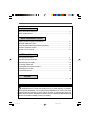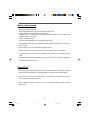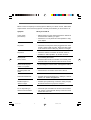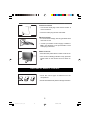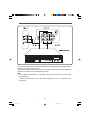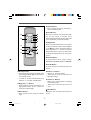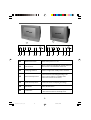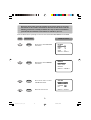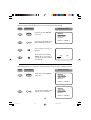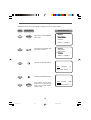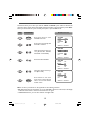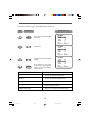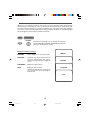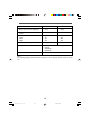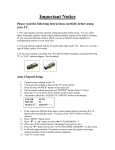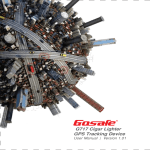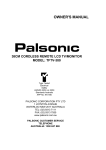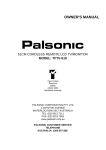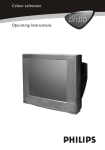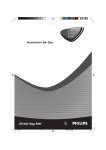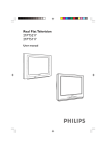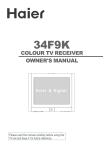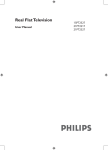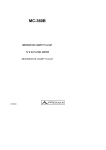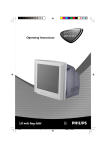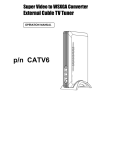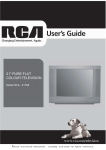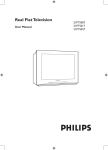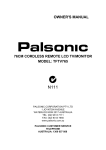Download Philips 14PT2010 User's Manual
Transcript
14PT2010 21PT2010 1 TABLE OF CONTENTS Introduction Safety Information/Useful Tips ........................................................................... 3 Before Calling Service ...................................................................................... 4 Basic Installation/Function Hooking Up Your TV (Basic Connection) ............................................................. 5 Use/Care of Remote Control .............................................................................. 5 Connecting the Audio/Video Sockets (Playback) ................................................ 6 Functions of Remote Control ............................................................................. 7 Functions of TV Controls ................................................................................... 8 TV Installation Selecting the Main Menu ................................................................................... 9 Automatic Tuning of Channels ........................................................................... 10 Manual Tuning of Channels ................................................................................ 10 Fine Tuning of Channels .................................................................................... 12 Selecting the Colour/Sound System .................................................................. 13 Adjusting the TV Picture ................................................................................... 14 Smart Picture Control ....................................................................................... 15 General Specification ..................................................................................................... 16 Recycling Directive _ To minimise harm to the environment, the batteries supplied with the TV set do not contain mercury or nickel cadmium. If possible, when disposing of batteries, use recycling means available to you. Your TV set uses materials which are reusable or which can be recycled. To minimise the amount of waste in the environment, specialist companies recover used sets for dismantling and collection of reusable materials (contact your dealer). 2 ˵Ã÷Êé.p65 2 02-7-2, 17:41 SAFETY INFORMATION AND USEFUL TIPS Safety Information • _ _ _ Disconnect mains plug when: the red light below the TV screen is flashing continuously. a bright white line is displayed across the screen. cleaning the TV screen. Never use abrasive cleaning agents. Use a slight damp chamois leather or soft cloth. _ there is a lightning storm. _ the set is left unattended for a prolonged period of time. • No naked flame sources, such as lighted candles, should be placed on top of the TV or in the vicinity. • Do not place your TV set under direct sunlight or heat. • Leave at least 5 cm around each side of TV set to allow for proper ventilation. • Avoid placing your set (e.g. near the window) where it is likely to be exposed to rain or water. • No objects filled with liquids should be placed on top the TV so as to avoid dripping or splashing of liquids on the set. Useful Tips • Do not leave your set on standby mode for a prolonged period of time. Switch off set to allow it to be demagnetised. A demagnetised set supports good picture quality. • Do not shift or move the set around when it is switched on. Uneveness in colour in some parts of the screen may occur. • Never attempt to repair a defective TV yourself. Always consult a skilled service personnel. 3 ˵Ã÷Êé.p65 3 02-7-2, 17:41 BEFORE CALLING SERVICE Below is a list of frequently occurred symptoms. Before you call for service, make these simple checks. Some of these symptoms can easily be rectified if you know what to do. Symptom What you should do Colour patch (uneveness) • Switch off the TV by the mains power button. Wait for 20 minutes before switching on again. • Check the TV is not placed too near speakers or magnetic objects. No power • Check the TV’s AC power cord is plugged into the mains socket. If there is still no power, disconnect plug. Wait for 60 seconds and re-insert plug. Switch on TV again. No picture • Check the antenna connection at the rear of the TV. • Possible TV station problem. Try another channel. Good picture but no sound • Try increasing the volume. • Check that the sound is not muted. If it is muted, press the Mute button on the remote control to restore sound. Good sound but poor colour or no picture • Try increasing the contrast colour and brightness setting. Snowish picture and noise • Check antenna connection at the rear of the TV. Horizontal dotted lines • Possible electrical interference e.g. hairdryer, vacuum cleaner, etc. Switch off appliances. Double images or “Ghost” images • Possible poor positioning of antenna. Using a highly directional antenna may improve reception. TV not responding to remote control handset • Check life span of batteries of remote control handset. • Aim remote control handset directly at remote control sensor lens on the TV. 4 ˵Ã÷Êé.p65 4 02-7-2, 17:41 HOOKING UP YOUR TV (BASIC CONNECTION) Antenna Connection • Connect the aerial plug to the antenna socket on the backcover. T • Insert the mains plug into the wall socket. Mains Connection • For correct mains voltage, refer to type sticker at the rear of the TV set. • Consult your dealer if mains supply is different. Note : This diagram is not representative of the actual plug and socket. Switch on the set • Press the main power button to switch on/off the TV. • If the set is on standby (indicator is red), press the Power button on the remote control to switch on set. USE/CARE OF REMOTE CONTROL • Insert the correct type of batteries into the compartment. • Ensure the batteries are placed in the right direction. 5 ˵Ã÷Êé(ºÏ¶©±¾).p65 5 02-7-4, 13:16 CONNECTING THE AUDIO/VIDEO SOCKETS (PLAYBACK) You can view the playback of VCR/VCD/DVD tapes by using the AUDIO and VIDEO INPUT sockets on the side or rear of the TV. Connect the VIDEO and AUDIO IN sockets on the side or rear of the TV to the VIDEO and AUDIO OUT sockets on the audio/video equipment. Note: • For S-VIDEO IN and VIDEO 1 IN share the same channel, therefore can not be used stimultaneously. • S-VIDEO offers superior colour and detail reproduction over conventional video connections. 6 ˵Ã÷Êé.p65 6 02-7-2, 17:44 FUNCTION of REMOTE CONTROL q Display Button _ Press to display the current channel NO. , colour and sound system. STANDBY MUTE n DISPLAY SLEEP o SKIP NORMAL w r Sleep Button Allows you to select a time period after which the set will switch to standby mode automatically.This television can be programmed p q r s t TV/AV up to 120 minutes (10 minutes intervals). s Skip Button Select an unwanted channel NO., press button to skip. The channel number will be displayed in red. Note:To restore the skipped channel, press digit button or -/-- button to recall the skipped channel NO., then press Skip button to change the channel NO. from red to green colour. u C v v C w 11 t Normal Button To switch between the 4 picture settings: DYNAMIC, STANDARD, MILD and MEMORY. u TV/AV Button To switch between TV channel and AV input sources. v Volume +/- Buttons _ Increases or decreases volume. _ Allows you to access the sub-menus and adjust the settings. n Standby button _ Switch the set off temporarily to standby mode. (The red light indicator lights up when the set is on standby mode). _ To switch on set from standby mode, press Channel +/- , or TV/AV, Standby button. w Channel +/- Buttons _ Allows you to select channels in ascending or descending order. _ Allows you to select the next item in the menu. o Digit (0-9) / -/-- Buttons _ Press 0-9 buttons to select a channel. For a 2digit channel number, press -/-- button follow by the required digits. Menu Button Display the main menu. Also exits menu from screen. 11 p Mute Buttons _ Mute sound. To restore sound, press button again. 7 ˵Ã÷Êé.p65 7 02-7-2, 17:46 FUNCTION OF TV CONTROLS 14PT2010 21PT2010 Ø Ø CH. CH. t s r q p o n t s r q o p n n Mains Power button Switch mains power on or off o Remote Sensor Acts as a sensor for activating the controls of the TV when remote control handset is aimed at it. p Standby light indicator Indicate red light when standby mode is activated. q Channel down/up button • Select channel in descending/ascending order. • Turn on the TV when it is in standby mode. • Select the next item on the menu. r Volume down/up button • Adjust sound volume softer/louder. • Access sub-menu and adjusting the settings. s Menu button • Enter the main menu. t TV/AV button • Switch between TV channel and AV input sources. • Turn on the TV when it is in standby mode. 8 ˵Ã÷Êé(ºÏ¶©±¾).p65 8 02-7-4, 12:40 SELECTING THE MAIN MENU Operating instructions generally explains the operation of the TV set using the buttons on the remote control unless otherwise stated. Please read the following instructions carefully and follow the steps as shown to familiarise yourself with the installations and all features available in your set. Press the Menu button repeatedly to select the main menu PICTURE, MEMORY and SYSTEM. Step Press button Result on screen PICTURE V Press once to enter PICTURE main menu. MENU COLOR 50 BRIGHT 50 CONT 100 SHARP 50 SELECTÇÈ MEMORY V Press twice to enter MEMORY main menu. MENU ADJUSTÅÆ AUTO SEARCH MANUAL STORE FINE TUNE SELECTÇÈ CONFIRMÅÆ SYSTEM V Press three times to enter SYSTEM main menu. MENU COLOR AUTO SOUND BG LANGUAGE B.B Menu exit from screen. MENU SELECTÇÈ ADJUSTÅÆ 9 ˵Ã÷Êé(ºÏ¶©±¾).p65 9 ON 02-7-4, 12:47 AUTOMATIC TUNING OF CHANNELS Automatic tuning of channels allows you to store each programme automatically. Step Press button MENU Result on screen MEMORY V Press twice to enter MEMORY main menu. AUTO SEARCH MANUAL STORE FINE TUNE Press button repeatedly until AUTO SEARCH is selected. SELECTÇÈ CONFIRMÅÆ Start automatic tuning of channels. Press button to stop tuning. Note: when the tuning is completed, the menu will quit automatically. 1 AUTO ○ ○ VHFL ○ ○ ○ ○ ○ ○ ○ ○ STOPÅ MANUAL TUNING OF CHANNELS Manual tuning allows you to select your preferred channel number for every available programme. Step Press button MENU Result on screen MEMORY V Press twice to enter MEMORY main menu. AUTO SEARCH MANUAL STORE FINE TUNE SELECTÇÈ CONFIRMÅÆ MEMORY AUTO SEARCH V Press button repeatedly until Manual Store is selected. MANUAL STORE FINE TUNE SELECTÇÈ CONFIRMÅÆ 10 ˵Ã÷Êé.p65 10 02-7-2, 17:47 MANUAL TUNING OF CHANNELS Step Press button Result on screen Enter Manual Store menu. MANUAL V SEARCH DOWN STORE ? POSITION 01 SELECTÇÈ ADJUSTÅÆ Press button to manual tune upward. Searching stops once a transmitting signal is found. VHFL MANUAL ○ ○ ○ ○ ○ ○ UP ○ ○ ○ ○ STOPÅ MANUAL Select POSITION. V Change the channel position number. SEARCH DOWN STORE ? POSITION 02 SELECTÇÈ ADJUSTÅÆ MANUAL Select STORE. V SEARCH DOWN STORE ? POSITION 02 SELECTÇÈ CONFIRMÅÆ MANUAL Press button to confirm V 9 MENU Press button to exit menu from screen or menu will quit after a few seconds without further action. SEARCH DOWN STORE OK POSITION 02 SELECTÇÈ CONFIRMÅÆ Notes: • When a channel is found, it can be stored into any channel position number as your desired. • Manual searching direction can be both upward or downward. This can be choosen by pressing the VOLUME or VOLUME button to start the searching. • To stop manual tuning, press VOLUME button when searching upward, or press VOLUME button when searching downward. 11 ˵Ã÷Êé.p65 11 02-7-2, 17:47 FINE TUNING of CHANNELS This feature allows you to adjust picture reception in areas of weak reception. Step Press button Press twice to enter MEMORY main menu. MEMORY V MENU Result on screen AUTO SEARCH MANUAL STORE FINE TUNE SELECTÇÈ CONFIRMÅÆ MEMORY Press button repeatedly until Fine Tune is selected. AUTO SEARCH MANUAL STORE V FINE TUNE SELECTÇÈ CONFIRMÅÆ Fine tune the channel upward. VHFH FINE TUNE ○ ○ ○ ○ ○ ○ UP ○ ○ ○ ○ EXIT: MENU ADJUST Å Æ Fine tune the channel downward. MENU Press button to exit menu from screen or menu will quit after a few seconds without further action. VHFH FINE TUNE ○ 12 ○ ○ ○ ○ DOWN ○ ○ ○ ○ EXIT: MENU ADJUST Å Æ 12 ˵Ã÷Êé.p65 ○ 02-7-2, 17:47 SELECTING THE COLOUR/SOUND SYSTEM This feature allows you to select your desired Colour and Sound system. If Auto is selected, the respective colour system will be automatically selected according to the transmission system. Note: Select your desired colour system manually if reception is poor at Auto mode. Step Press button MENU Result on screen SYSTEM V Press three times to enter SYSTEM main menu. COLOR AUTO SOUND BG LANGUAGE B.B Press button repeatedly until COLOR is selected. SELECTÇÈ ADJUSTÅÆ SYSTEM V Select the desired colour system (AUTO, PAL, SECAM, NTSC4.43 or NTSC3.58). ON COLOR PAL SOUND BG LANGUAGE B.B ON SELECTÇÈ ADJUSTÅÆ Proceed to select SOUND. SYSTEM V COLOR PAL SOUND BG LANGUAGE B.B ON SELECTÇÈ ADJUSTÅÆ Select the desired sound system (BG or DK). SYSTEM V COLOR PAL SOUND DK LANGUAGE MENU Press button to exit menu from screen or menu will quit after a few seconds without further action. B.B ON SELECTÇÈ ADJUSTÅÆ Note : the above procedures are also applicable to the following functions: • B.B (blue backgroud): sets this function on or off. When B.B is selected to ON mode, it will display a solid blue screen when a channel is selected that has no signal. • LANGUAGE selection: you can select Chinese or English OSD. 13 ˵Ã÷Êé(ºÏ¶©±¾).p65 13 02-7-4, 12:50 ADJUSTING THE TV PICTURE This picture menu allows you to make adjustments to the picture. Step Press button Press once to enter PICTURE main menu. PICTURE V MENU Result on screen COLOR 50 BRIGHT 50 CONT 100 SHARP 50 TINT 50 SELECTÇÈ ADJUSTÅÆ Select item. PICTURE V COLOR 50 BRIGHT 50 CONT 100 SHARP 50 TINT 50 SELECTÇÈ ADJUSTÅÆ PICTURE Adjust level or select desired setting. V MENU Press button to exit menu from screen or menu will quit after a few seconds without further action. COLOR 50 BRIGHT 30 CONT 100 SHARP 50 TINT SELECTÇÈ 50 ADJUSTÅÆ Picture menu items Activities COLOR Increase or decrease colour level. BRIGHT Increase or decrease brightness level. CONT Increase or decrease contrast level. SHARP Increase or decrease sharpness level to improve detail in picture. TINT(for NTSC only) Increase or decrease tint of NTSC picture. 14 ˵Ã÷Êé.p65 14 02-7-2, 17:47 SMART PICTURE CONTROL Whether you are watching a movie or video game, your TV has automatic video control settings matched to your current program source or content. The Smart Picture feature quickly resets your TV’s video controls of program for a number of different types of programs and viewing conditions you may have in your home. Each Smart Picture setting is preset at the factory to automatically adjust the TV’s Brightness, Colour, Picture and Sharpness levels. Step Press button NORMAL Press button repeatedly to cycle through the 4 settings namely, MEMORY, DYNAMIC, STANDARD & MILD and select your desired picture setting. Definition of Picture settings MEMORY : picture settings are set to your preference. DYNAMIC : Emphasize very vibrant colours. This setting is the optimal setting when you are viewing TV programmes in a brightly-lit room. MEMORY DYNAMIC STANDARD : Emphasize original colours. MILD : Emphasize “warm”colours. (Suitable for dimly-lit room condition and gives cinema-like effect when light is switched off). STANDARD MILD 15 ˵Ã÷Êé.p65 15 02-7-2, 17:47 SPECIFICATION 14PT2010 21PT2010 Picture tube screen size (diagonal) 37cm 54cm Audio Output: speaker 2 x 2W 2 x 4W Set Dimension Width Depth Height 331 441 367 600 456 372 Net weight of Set (approximate) 10kg 21kg TV system PAL BG PAL DK SECAM BG SECAM DK Playback System NTSC3.58, NTSC4.43 Note For Operating Voltage, Frequency, Power Conumption, refer to the type number at the rear of the set. 16 ˵Ã÷Êé(ºÏ¶©±¾).p65 16 02-7-4, 13:07