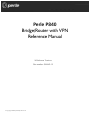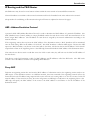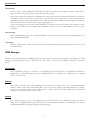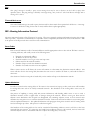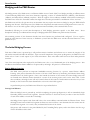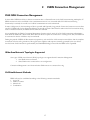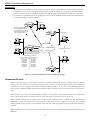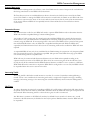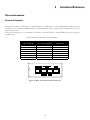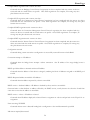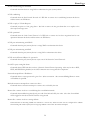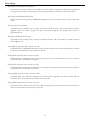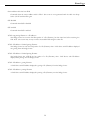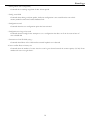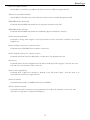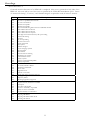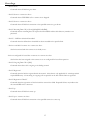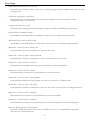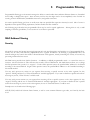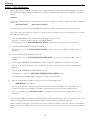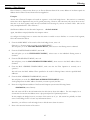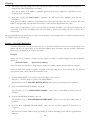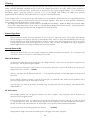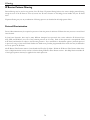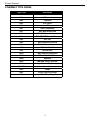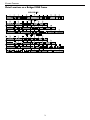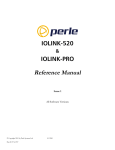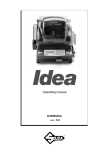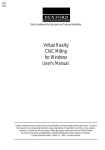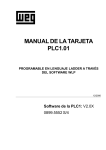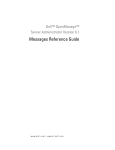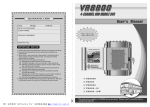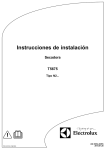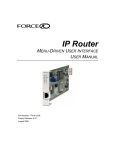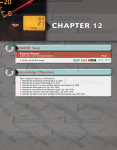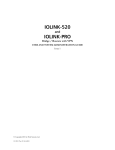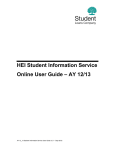Download Perle Systems P840 User's Manual
Transcript
Perle P840 Bridge/Router with VPN Reference Manual All Software Versions Part number 5500063-12 © copyright 2002 by Perle Systems Ltd. 1 Introduction The P840 Router The P840 router provides IP routing combined with a protocol transparent bridge. This bridge/router combination is often the best solution to linking remotely located LANs where most of the traffic is IP with smaller amounts of traffic from other protocols such as NetBIOS or DEC LAT. The P840 router supports the widely implemented Routing Information Protocol, otherwise known as RIP. RIP support allows the P840 router to interoperate with other vendors’ routers. The P840 router will operate as delivered, providing increased LAN performance directly out of the box without the need for complex pre-configuration. However, in those situations where specific customization is required, an easy-to-use “hotkey” menuing Bridge/Router Manager console provides access to LAN and Link statistical information, and control of the network configuration. With increased LAN and Link management capability, you will be able to detect LAN and Link problems, determine utilization patterns, and plan for future expansion that will optimize your existing data-communication resources. The P840 router can be thought of as a group of discrete functions combined in a single box. The first functional module is the LAN interface, which receives all LAN traffic and then decides where individual frames should be sent: to the IP router, to the bridge, to the management system, or discarded altogether. After the LAN interface there are several functional units including the IP router, the bridge, and the management system. Any traffic that these modules need sent across a link is then sent to the link modules, which control data coming and going on the WAN ports. The following figure illustrates the relationships between the various component modules in a P840 router. IP R outer M odule LAN Interface M odule Bridge M odule Link #1 M odule Link #2 M odule M anagem ent M odule Figure 1 —1 P840 Router Block Diagram The P840 menu system provides a method to control whether IP traffic is routed through the router modules, or bridged through the bridge module along with all other bridged data. 2 Introduction IP Routing and the P840 Router The P840 router may be used to route between subnets within the same network or between different networks. Network broadcasts sent within a subnet-routed environment will not be forwarded to the other subnets in the network. The procedure for establishing an IP connection through an IP router is explained on the next few pages. ARP—Address Resolution Protocol A protocol called ARP (Address Resolution Protocol) is used to determine the MAC address of a particular IP address. The MAC (Medium Access Control) address is unique predefined number for each device on the LAN. The manufacturer of the device assigns MAC addresses. The IP address for each device is assigned by the network administrator according to the network structure. If the originating station does not know the MAC address of the destination station, a MAC broadcast will be transmitted onto the LAN asking “Who has IP address 170.22.10.4?” This MAC broadcast is called an ARP request. Because the ARP request is a MAC broadcast, every device on the LAN will see the frame. The device that has the IP address 170.22.10.4 will respond with a frame to the originating station. The ARP reply frame will include the MAC address of the destination device. Now when the two devices wish to send data across the LAN to each other, they will both use the MAC and IP address of the other device. Each device on the LAN maintains a table for MAC addresses and IP addresses called the ARP cache. The ARP cache contains a list of IP addresses and their corresponding MAC addresses. Proxy ARP Each time an originating station does not know the MAC address of a destination station, the originating station sends out an ARP request. If the destination station is on a different network, the router connected to the originating network will see the frame and look at the IP address being requested. The router will look in its routing table to see if it has an entry for that IP network address. If the router has an entry, the router will generate an ARP reply to send back to the originating station. The ARP reply will specify the MAC address of the router as the MAC address to send frames to for the IP address of the destination station. 3 Introduction The Complete IP Connection The following are the steps that a frame of data will take when being transmitted from an originating station on an IP network to a destination station on a different IP network. In this example, the two networks are separated by a third network. • Originating station will send an ARP request if it does not have the MAC address of the destination station. • Local router will see ARP request and send an ARP reply to the originating station with the MAC address of the local router port. • Originating station will send the data frame addressed to the IP address of the destination station and the MAC address of the local router port. • Local router will receive the data frame and strip off the MAC portion. The resulting IP frame will be examined to determine the destination IP address. • Local router will look in its routing table to find the IP address of the router to send the IP frame to next. The local router will see that the destination router is the next router. • Local router will look in its ARP cache to find the MAC address of the destination router as determined by the IP address in the routing table. • Local router will rebuild the complete frame with a new MAC header indicating the MAC address of the destination router. Remember that the local router does not alter the destination IP address, so the destination IP address will still be the IP address of the destination station. • Destination router will receive the data frame and strip off the MAC portion. The resulting IP frame will be examined to determine the destination IP address. • Destination router will look in its routing table to find the IP address of the router to send the IP frame to next. The destination router will see that the destination IP address is on a locally connected network. • Destination router will look in its ARP cache to see if it has a MAC address for the destination IP address. If it does not have an entry, the destination router will generate an ARP request. The destination station will send an ARP reply. • Destination router will rebuild the complete frame with a new MAC header indicating the MAC address of the destination station. The destination IP address once again will be unchanged and remain as the destination station IP address. • Destination station will receive the data frame and process it. If the destination station wishes to send a frame back to the originating station, the process will happen in the reverse direction. If the path from the originating station to the destination station causes the frame to pass through more than two routers, the above process will simply be extended to include the interaction between the intermediate routers. 4 Introduction IP Header Details Every IP header has common fields of information. The layout of the information is always the same. Refer to the following diagram for a representation of the IP header. Figure 1 —2 IP Header Protocol The protocol section is used to indicate the protocol being used by the transport layer. This could be TCP, UDP, or something else. Time to live The time to live section is used to prevent a frame from traversing the network forever. This field contains a number (maximum 255) that is set when the frame is originally generated. Each time the frame is passed through the bridge/router, the bridge/router will decrement the time to live by two. When the time to live reaches zero, the frame is discarded. Header Checksum The header checksum is used to verify the data in the IP header. The IP header checksum is recalculated each time a frame is passed through a router. The recalculation is necessary because the time to live field is changed. Fragmentation Fragmentation occurs when an IP frame must be split up into smaller IP frames. When the originating device generates the IP frame, the device is not aware of all the paths the frame must traverse to get to the destination device. If the IP frame is to pass through a network that has small packet capabilities, the IP frame must be split up and reassembled at the destination device. Each of the fragments is assigned a fragment offset value, which determines where the fragment fits into the original IP frame. The P840 router will accept fragmented frames directed to itself and reassemble them, but it will not fragment frames. Options There are various options that may be set for any IP frame. 5 Introduction Source Routing Source routing is used to predetermine the path that the IP frame must travel through the network. There are two types of source routing: strict source routing and loose source routing. Strict source routing will contain a list of IP addresses of routers that must be used when the IP frame is sent through the network. Strict source routing is used mainly to provide some type of data security. Once the IP frame has reached the destination station, the destination station will take the list of IP addresses from the options field, reverse them, and use them for a strict route back to the originating station. Loose source routing will also contain a list of IP address of routers to be used on the path to the destination station. However, the IP frame may pass through other intermediate routers to get to the next IP address in the loose source routing list. Route Recording Route recording simply keeps a list of all the IP addresses of the routers that the IP frame has passed through on its way to the destination station. Time Stamps The time stamp option is used to record the time at which the IP frame passed through each router on its way to the destination station. ICMP Messages Internet Control Message Protocol (ICMP) messages are used to perform station and router protocol participation. ICMP messages are passed between routers, or between routers and stations. There are several different messages, as discussed below. Unreachable The “unreachable” message is sent back to the originating station when the path to the destination network has disappeared. A destination network may be unreachable because of a broken link, a downed router, a downed station, or other reasons. Redirect The “redirect” message is sent to the originating station when there is a better router to use to reach the destination network. Because the routers share routing tables, each router has the ability to determine whether it is the best router to use for network traffic. Once a station receives a redirect, all future IP frames destined for the particular destination network will be sent to the new router. Quench The “quench” message is sent to the originating station when the path to the destination network has become congested. The originating station will slow down the rate of transmission of frames for an internally (to the station) predetermined period of time upon receiving a quench message. 6 Introduction Ping The “ping” message is actually a query status message that may be sent to devices on the LAN to query their operation status. The ping message is basically a message asking “Are you alive?” The LAN device will reply with a message if it is active. Time and Mask server Two other ICMP messages are used to query the time and/or subnet mask from a particular LAN device. A message is sent to a LAN device asking for the time or mask, and the device replies appropriately. RIP—Routing Information Protocol The most important function of the IP protocol is routing. IP routers constantly exchange information keeping their routing tables up to date. A method of communication is required to ensure compatibility between all IP routers in the network. RIP is the portion of the IP protocol that is used for router communication. Route Tables Each router will maintain a table of network addresses and the appropriate action to take with an IP frame it receives. A routing table entry will usually consist of the following items: • • • • • • Network or sub-network address IP address of the next hop router Network interface to use to get to the next hop router Subnet mask for this network interface Number of hops to reach the destination network Number of seconds since this route was updated When a router receives an IP frame, the router will examine it to determine the destination network address. The router will then look in the routing table, determine the next router to send the IP frame to, and send the frame to that router. The selection of the best route path is based solely on the number of hops to the destination network. Update Mechanism In order to ensure that the routing tables of all routers in the network are kept up to date, each router will broadcast its routing table onto each of its locally connected networks. The broadcast of the routing tables occurs every 30 seconds. The process of updating a routing table with current information, and deciding which router to use to reach a destination network, creates a ripple effect of changes through the network. When a router goes down and an adjacent router determines that the path has disappeared, the remaining adjacent routers on that network must determine the next path to use to reach the destination network. Each router will now broadcast its new routing table with the updated information. The updated information will propagate through the network until all routing tables have been brought up to date. This process is called convergence. The broadcast of the routing tables is also used as a method of determining whether a router is still alive or has been removed from the network. If a router has not heard from an adjacent router in 180 seconds, the local router will mark the adjacent router as unreachable and start to adjust the routing table, if necessary. 7 Introduction Bridging and the P840 Router The bridge portion of the P840 router is an Ethernet Media Access Control (MAC) level bridge providing an efficient means of interconnecting IEEE 802.3 Local Area Networks supporting a choice of standard Ethernet (10Base5), Thin Ethernet (10Base2) and Twisted Pair (10BaseT) interfaces. With the support of these industry-standard LAN interface technologies, the P840 router will resolve the media conflicts that might have otherwise prevented the consolidation of these resources. The P840 router will also fit right into those environments that may require more than one bridge by using the IEEE 802.1D Spanning Tree Protocol. With this protocol, the P840 router will perform automatic network reconfiguration in the event of a link failure to one of the LAN segments. This provides maximum availability of the attached LAN services. Immediately following are several short descriptions of LAN bridging operations specific to the P840 router. descriptions will help you understand the concepts of bridging and how the P840 router performs these functions. These The remaining sections of this document describe how these functions are performed and configured. You are urged to spend the small amount of time necessary to familiarize yourself with the P840 router and the advanced functions it may perform for you. The Initial Bridging Process Each time a P840 router is powered up, it will perform extensive hardware and software tests to ensure the integrity of the unit and its attached LAN and Link interfaces. Upon successful completion of the power-up diagnostics, the P840 router will follow rules to “learn” several aspects of your LAN environment. These rules define what actions are taken under particular situations. One of the more important rules employed by the P840 router is also a very fundamental part of the bridging process. This rule dictates how Ethernet Station Addresses are processed by the bridge. The process is outlined below: Station Address Learning The P840 router performs an important bandwidth-conserving function by a process termed Station Address Learning. This process determines the location of all active LAN Stations by monitoring the Ethernet frames being transmitted onto the LAN segments. Once it has learned the location of each station, the remote bridge/router will not forward those Ethernet frames destined for a station if the receiving station exists on the same LAN. Under these conditions, the bridge/router will only forward a frame if the location of the destination station has not yet been learned, or if the location has been determined to exist on the other LAN segment. To perform this process, the P840 router follows the steps outlined below: Learning Local Addresses When the bridge/router is powered up, and after completing the power-up diagnostics, it will not immediately begin forwarding frames between LAN segments. Instead it will listen to local LAN activity in order to learn the location of each station address on each side of the bridge. The bridge/router captures each frame and looks at the source address contained within the Ethernet frame. Since the bridge/router knows which LAN segment the frame was received from, it can determine that this station must be located on this segment. As a result, it has just learned the location of the station. This process will continue for the period defined by the Forwarding Delay option, and in this fashion the first stage of the LAN address table is built. 8 Introduction Forwarding Once the initial learning process is complete, the bridge/router enters a forwarding mode and examines frames that may need to be forwarded. The learning process does not stop at this time, however: The bridge/router will continue learning new stations as they become active on a LAN segment. Local Destination Addresses When a frame is received from a station on one segment, the frame is examined for the source address to ensure that this station has already been entered into the address table. If the source address exists, the Ethernet destination address is then viewed. The bridge searches the previously built address table for the location of the destination station. If it is determined that the location of the destination station exists on the same LAN segment (i.e. the destination address is local and the frame does not need to be forwarded across the bridge to the other LAN segment), then the bridge will “filter” and discard it. Initially, the bridge will only recognize those addresses that are local to a specific LAN segment. The bridge will thereby filter (discard) all local packets and forward all unknown non-local packets to the second segment located on the outbound port across the bridge. Forwarding Unknown Destination Addresses When a frame is received from a LAN segment with an unknown destination address (an address that does not yet exist in the filter table), the bridge will forward the frame to the other segment, logging the address, and marking the location as “unknown.” Unknown Location Update When the receiving station transmits a frame in the opposite direction, the bridge will now see the previously unknown destination address in the source address field. It will now process this source address as it did during the initial learning stage, adding the location to the address entry. In this fashion (looking at source addresses of non-local packets), the bridge learns about non-local stations and their associated arrival ports. The bridge then updates the location of each address in its table. In the future the bridge will look up these stored non-local addresses to determine the bridge port on which to forward a packet destined for a known non-local station. In summary, the P840 router will “learn” the location of a station by examining the source Ethernet address, and will “filter” frames based on destination address. A frame received from one segment that is of “unknown” location will be forwarded to the other segment. A frame that is received with a source address equal to a known address, but previously marked as an unknown location, will be updated in the filter table to add the location. Aging Timer During the bridging process, the filter table is built giving the location (bridge port or LAN segment) of known Ethernet addresses. The table would become quite large, eventually reducing performance, if stations were added, removed, or moved without the old information being purged periodically. Performance is affected since the larger the table, the more time it will take to process an incoming frame. This purging process, called “aging,” is an integral part of the learning function. It limits the size of the filter table and ensure that performance is not reduced unnecessarily. Aging assumes that many of the addresses may not be active all of the time, and could be purged after a specified interval to keep the size of the filter table small. In general terms, the smaller the table, the higher the performance. 9 Introduction Address Purging To achieve this routine housekeeping, the filter table contains the LAN addresses, along with their LAN port identifier, and a timer flag. Each time a particular address is looked up or added to the table, a timer flag is set for the “fresh” entry. When a time interval, defined by the Bridge/Router Manager expires, the address table is scanned and any “stale” entries that have not been used since the timer expired are removed. This timer is called the “aging timer” and may be controlled through the bridge options. Purging the address does not prevent the station from using the bridging facilities, since the location of the station may be re-learned. However, there must be a balance, since a small aging timer value will mean that the bridge must learn many addresses often. This also has an effect on performance. Aging Exception “Permanent” address entries are an exception to the aging rule. A permanent address is one that is not subject to the aging timer and will remain in the filter table for an indefinite period of time. A table is reserved for permanent address entries, separate from the table that is used for those non-permanent entries that are subject to aging. These tables may be displayed and modified with the bridge/router options discussed in this manual. Access is made locally from each Bridge/Router Console or one bridge/router can be made Master, able to control all functions of a partner P840 router. Filled Address Table Sometimes filter address table may become full. (The filter table can hold 2048 address entries.) A procedure is automatically followed in this event. This procedure defines that the address, if it does not exist in the table, will not be added, and will be treated as any other unknown address. In this case the frame will be passed to the other segment. An alarm will also be generated with the message “Station Address Table Full,” and from this point, another alarm will be generated only if in the meantime the table empties by 1/3 and then fills up again. 10 Introduction P840 Router Feature Definitions Telnet A Telnet LAN station or another P840 router has the ability to connect to the Operator Interface of any P840 router supporting the Telnet feature. With the Telnet feature, all of your P840 routers may be managed from a single point. Once a connection is established all of the menus of the other bridge/router are now available on the bridge/router that initiated the connection. All menu operation on the initiating bridge/router is suspended during the connection. Entering a control-C character <^C> at any time during the connection will cause a disconnection, and you will be back to the menu of the first bridge/router. To implement the Telnet feature, each bridge/router requires an IP address (see the Internet Set-Up Menu). It is advisable to assign an IP address to each P840 router in your network that you wish to use to make Telnet connections. Once a bridge/router has an IP address, any other P840 router may connect to it by entering the IP address in the connection attempt. The IP addresses of the other P840 routers must be entered manually each time you wish to make a connection. The IP address of another bridge/router may be mapped to a name to simplify the connection process. Each P840 router may have a different set of names for corresponding IP addresses. Refer to the Remote Access Set-Up Menu for more information on adding names to the bridge/router. If a bridge/router does not have an IP address, Telnet connections cannot be initiated or received. If a Telnet connected bridge/router receives a second connection attempt from another bridge/router the connection attempt will be ignored. Connecting to a bridge/router while the remote bridge/router menu system is operating with a different terminal setting may cause unexpected screen errors. Once the connection to the bridge/router has been established, it is recommended that the operator change the terminal setting to be the same as the initiating device. When a Telnet connection is made to a bridge/router, ensure that the Telnet session is in character mode, and carriage return padding (or translation) is set to NULL (or no translation). The extra character sent when carriage return padding is on will cause some displays to behave erratically. Link Compression The P840 router’s optional compression feature multiplies the effective data throughput across wide area links. The exact amount a given transmission can be compressed is dependent upon the type of data being transferred over the wide area network. As an example, because of their repetitive make-up, most graphics and database files can easily be compressed by a ratio of 6:1. In contrast, other types of files (such as binary files), that are not as repetitive, typically yield a compression ratio of 2:1. It should also be noted that compression ratios are entirely dependent upon the make-up of the specific file — while it may be possible to compress a given ASCII file far beyond the 6:1 ratio, a different ASCII file may only compress to a ratio of 4:1 or lower. 11 Introduction 7 6 5 4 Compression Ratio 3 2 1 0 Pre-compressed Binary Spreadsheet C Source ASCII Post Script Database Graphic File Type Figure 1 —3 Typical Compression Ratios by File Type Data compression will give a 56/64 Kbps link an effective throughput range from 112/128 Kbps when transferring binary files, to 364/384 Kbps when transferring graphic files. This increased throughput significantly reduces the bandwidth required between the LANs to achieve a given performance level, and also allows the use of lower-cost transmission facilities. 400 Uncompressed 350 Compressed 300 Throughput in 250 200 Kbps 150 100 50 0 Binary Mixture Graphic File Type Figure 1 4 Typical Throughput Over 56 Kbps Link 12 Introduction WAN Topologies The P840 router may be connected to other P840 routers in two configurations: Multipoint or PPP Multilink. The WAN routing method used is set in the Remote Site profile defined in the Remote Site Set-Up Menu. Multilink In a Multilink configuration, two P840 routers are connected together with one or two WAN links. Each link may be set to an always active (unconditional) state or a backup/recovery (conditional) state. A single link may be used for general traffic, and the second link may be used for increased throughput. The Bandwidth on Demand feature controls the conditional behavior of the second link in a Point-to-Point configuration. The Time of Day connect feature may be used in a Point-to-Point configuration to provide specific hours of access or increased throughput. Multipoint In a Multipoint configuration, a P840 router is connected to more than one other P840 router. A Multipoint configuration consists of three or more P840 routers connected together on the same wide area network. A dual-link P840 router that is connected to two different P840 routers (one on each link) is in a Multipoint configuration. The Time of Day connect feature may be used in a Multipoint configuration to provide specific hours of access. Bandwidth On Demand Each P840 router has the ability to automatically enable or disable a second link based on traffic activity, or time of day. The Bandwidth on Demand feature allows you to use a second link only when required, thus saving the cost of having the second link up and connected all of the time. Bandwidth on Demand is accomplished by using the intelligence of the P840 to measure the utilization of the primary link. When it approaches saturation, Bandwidth on Demand will initialize and loadshare with a second stand-by link. This will effectively increase the throughput of the P840 router, thereby alleviating the saturation and avoiding data loss. The second link is then deactivated when traffic levels drop off to where the primary link can adequately handle the traffic load once again. When the stand-by link is activated, the P840 router will establish the ISDN connection to the remote partner P840. When the second link is deactivated, the P840 router will disconnect the ISDN call. The second link then remains in stand-by mode until the bridge/router determines that the link must be used again. 13 Introduction To set up a Bandwidth on Demand installation, you must choose the throughput level that will be required for activating the stand-by link. The throughput level is measured in percentage of use of the primary link. This percentage level is defined by the Up Threshold parameter in the Secondary Activation Menu and may be set to any value from 50% to 100%. A timer must be defined to determine the length of time to wait before bringing up the stand-by link. The Up Stability Timer parameter in the Secondary Activation Menu is used to define how long in minutes (from 1 to 60) the main link must exceed the threshold before the stand-by link is started. Once the activation-throughput threshold has been determined and set, you must decide what the throughput threshold will have to be to drop the second link and operate on the main link only. The Down Threshold level is set in the Secondary Activation Menu and defaults to 10% lower than the Up Threshold level. Remember that the down threshold looks at the total throughput (both links together) to determine if the second link will be brought down. The Down Threshold is defined as the percentage of the main links bandwidth the current total throughput represents. When the total throughput drops below the Down Threshold, the second link will be dropped. A timer must also be defined to determine the length of time to wait before dropping the stand-by link. The Down Stability Timer parameter in the Secondary Activation Menu is used to define how long in minutes (from 1 to 60) the combined links’ throughput must remain below the down threshold level before the stand-by link is stopped. Time of Day Connect Application In addition to the Bandwidth on Demand feature, the P840 router has the ability to establish link connections based on a specific time-of-day schedule. Either one or two links may be controlled using the Time of Day feature. The Time of Day feature may also be used in conjunction with the Bandwidth on Demand feature. It may be used in both Multipoint and Multilink configurations. Operating Software Upgrades The P840 router includes flash memory, that allows new system code to be downloaded using the Trivial File Transfer Protocol (TFTP). This allows software updates to be performed quickly and painlessly from a host server (with TFTP capabilities) on the network. The P840 router also allows the downloading of software updates by using a direct management port connection and the ZMODEM transfer protocol. 14 2 ISDN Connection Management P840 ISDN Connection Management In the world of ISDN the ability to decrease connection time is a financial bonus in the LAN interconnecting marketplace. If ISDN connections can be controlled so that a minimum amount of cost is incurred while full LAN interconnecting functionality is retained, the overall cost for WAN communications can be minimized. In many LAN protocols, the interchange of data is sporadic and frequently long periods of time exist between successive data transfers. If ISDN calls can be disconnected during the periods of inactive data transfers without the LAN connections being aware of the disconnection, the ISDN call time and cost is reduced. To accomplish this, the P840’s Connection Management function actively tracks all of the LAN connections and maintains them while the ISDN call is deactivated. When the LAN devices require the connection to exchange more data, the ISDN call is reactivated so that the LAN data may be transferred. During the periods of ISDN call disconnection (suspension), each end of the LAN connection must believe that the complete connection still exists. The generation of the regular status inquiries and responses normally generated by the two devices involved in the LAN connection is performed by the P840 ISDN bridge/router while the ISDN call is suspended. Wide Area Network Topologies Supported Two types of Wide Area Network (WAN) topologies are supported with Connection Management 1. Two P840 routers connected. 2. Three P840 routers connected in a star configuration. Connection Management is not functional when P840 routers are connected in a ring. Call Establishment Methods ISDN calls may be established according to the following connection methods: 1. Auto-Call 2. Address Connect 3. Manual call 4. Combination 15 ISDN Connection Management Auto-Call (Time-of-Day Connections) An Auto-Call connection is an ISDN connection that is established each time the P840 attempts to start the link. This starting of the links occurs each time a P840 powers up or when the link goes through a restart or at the times specified by the Time-of-Day Activation Schedule. An Auto-Call connection would be used for a static WAN configuration that needs to be maintained at all specified times between sites. N e tw ork B N e tw ork A T h is IS D N conn e ctio n is m a d e upo n in itia l pow er-up and is m ainta ine d du rin g the tim es d efine d in the tim e-of-d ay schedu le. Figure 2 - 1 Auto-Call WAN Topology The semi-permanent connection that results from an Auto-Call configuration means that the P840 will attempt to maintain a connection to the partner P840 during the times specified in the Time-of-Day Schedule. When Connection Management is enabled, the ISDN call to the Auto-Call number may be suspended during periods of inactivity. 16 ISDN Connection Management Address Connect An Address Connect connection is an ISDN connection that is established to a specific destination P840 dependent upon the destination network address contained within traffic received from the local LAN. When a device on the local LAN wishes to establish a session with a device on a remote LAN, the local device will send a frame with a destination address of the remote device. The P840 will receive the frame and examine the destination network address contained within the frame. If the P840 can determine the route to the destination network address, the frame is passed along to one of the currently connected partner P840 Routers. If the destination network is not located on a currently connected partner P840, the local P840 will then look in the Address Connect table to determine which partner P840 to call. The Address Connect tables are used by the P840 to determine which remote P840 is called when a specific destination network address is requested from a device on the local LAN. The Address Connect tables are configured by the P840 operator. Netw ork B 555-2000 Netw ork A 555-1000 IS D N N e tw o rk Netw orks C through G Th e IS D N conn ection is m ade to the a ppropria te rem ote netw ork according to the entries in the A ddress C onnect table. 555-8000 Rem ote N etw ork ISD N N um ber Netw ork B 555-2000 Netw ork C 555-3000 Netw ork D 555-4000 Netw ork E 555-5000 Netw ork F 555-6000 Netw ork G 555-7000 Netw ork H 555-8000 Netw ork H Figure 2 - 2 Address Connect WAN Topology Manual Call A manual call is simply an operator initiated ISDN call to a remote partner P840. The ISDN number is entered by the operator and a call is made. 17 ISDN Connection Management Combination A combination of the Address Connect and Auto-Call options may be configured when a semi-permanent connection is required to one remote site and a dynamic connection is required to multiple sites. A dynamic connection indicates that the remote site for the second ISDN call will change depending upon what destination IP address is required for the connection. One ISDN B-channel is configured to have an Auto-Call ISDN number and the other B-channel may be used for the Address Connect functions. N etw ork X Th is ISD N co nn e ctio n is m a de usin g th e first B-channel up o n in itial p ow e r-u p and is m aintain e d a ccord ing to the Au to -C all p ara m eters. N etw ork B 55 5 -2 000 N etw ork A 55 5 -1 000 Th e ISD N con n ection is m ad e usin g th e second B-channel to th e a p prop ria te re m ote ne tw o rk accordin g to the e ntries in the Ad dre ss C o n nect ta ble . IS D N N etw o rk N etw orks C th rou g h G 55 5 -8 000 R em o te N e tw o rk ISD N N um be r 55 5 -2 000 N etw ork B 55 5 -3 000 N etw ork C 55 5 -4 000 N etw ork D 55 5 -5 000 N etw ork E 55 5 -6 000 N etw ork F 55 5 -7 000 N etw ork G 55 5 -8 000 N etw ork H N etw ork H Figure 2 - 3 Auto-Call & Address Connect WAN Topology Connection Process When a LAN client requests a session with a LAN server, the client will initiate the session by sending a session connection request to the server. If the server is located on a remote LAN, the session connection request must be sent to that remote LAN before the server can process the session connection request and reply to it. Any of the call establishment processes may be used to establish the ISDN call between the P840s in order to establish a LAN session between the local and remote LANs. Once the client-server session has been established, keepalive or status packets are generated by either or both ends of the session. The keepalive packets are used to verify the status of the device at the opposite end of the session. When Connection Management is enabled, LAN sessions that are established across the ISDN calls are monitored and maintained in a table. The session table may contain up to 256 entries for each supported session type, with the P840 filtering all traffic for any sessions over the 256 limit of the table. The 257th and greater LAN sessions will not be allowed by the P840. While an ISDN call is up and connected, all traffic within the sessions will be transferred to the partner P840 across the ISDN call. 18 ISDN Connection Management Protocol Awareness For Connection Management to be effective, each of the P840s must be aware of the protocols used within the data being transferred over the ISDN calls between them. IP Client-Server sessions are established between devices located on the LANs that are routed by the P840 router. If the P840 is to manage the ISDN calls between the routed LANs, the P840s on each WAN end of the Client-Server session must be aware of the session and also must become actively involved in the maintenance of the session. When an ISDN call is suspended, both the Client and the Server must still believe that the session exists. Suspension Process The P840 maintains a table for each ISDN call made to a partner ISDN P840 in order to determine when the ISDN call should be suspended during Connection Management. Any number of LAN sessions may be currently using the established ISDN call to transfer data between the client and the server. The P840 monitors the ISDN call for interesting traffic passed on each of the sessions currently using the ISDN call. If no interesting traffic is observed on the ISDN call for a period of time greater than the defined Idle Timer value, the ISDN call is suspended and disconnected. While the ISDN call is suspended, the P840 will monitor the LAN sessions for interesting traffic and re-establish the ISDN call when required. A suspended ISDN call may only be re-established by the P840 initiating the suspension or by the partner P840 that was connected just prior to the call being suspended. This prevents other P840s from tying up the ISDN calls and interfering with the suspended calls. ISDN calls may be connected and disconnected between the two P840s when required according to the suspension and re-activation of the ISDN calls. When all of the sessions using the call in the table have been closed, the call will be terminated and the ISDN B-channel becomes available for use to connect to a different ISDN P840. When the connection to the partner ISDN P840 is configured to use Auto-Call, the ISDN call will be suspended when there are no sessions in the table. Interesting Traffic Interesting Traffic is defined as normal interactive user data for a session. Certain data exchanged during a normal session is not considered to be interesting and usually is composed of keepalive messages, watchdog messages, and routing messages. Non-interesting data is handled differently when Connection Management is enabled. Idle Timer In order to determine the criteria for suspending an ISDN call, an Idle Timer is defined. The Idle Timer defines the period of time that LAN traffic is monitored to determine when the ISDN call will be put in suspension and disconnected. When Interesting Traffic is observed once again, the call is reconnected. The Idle Timer is common to all ISDN calls and may be defined from 6 seconds to 5 minutes in 1 second increments. The Idle Timer may be disabled so that only the partner P840 determines when the ISDN call will be suspended. 19 ISDN Connection Management P840 Session Participation (Spoofing) While an ISDN call is up and connected, all traffic within the sessions will be considered interesting and will be transferred to the partner P840 across the ISDN call. When the P840 determines that the ISDN call is to be suspended, the P840 will consider keepalive and routing information packets to now be non-interesting and will begin to generate and respond to keepalive and RIP packets. When the P840 receives a keepalive packet from the LAN for one of the sessions, the P840 will not activate the ISDN call and will not pass the keepalive packet to the remote LAN. The P840 will generate a response to the keepalive packet and send it to the originator of the packet. In this way, the P840 will keep the ISDN call suspended and will also keep the local side of the session active. The P840 at the remote site will also be participating in the keepalive process with the remote side of the session. Th e S erver generates keepalive fram es which are to be sent to th e C lient and acknow ledged by the Client. W h ile the ISD N call is suspended, this Ro uter will generate keepalive fra m es and send them to the C lien t a nd w ait for an acknow ledem ent from the C lient. Th e C lient receives th e keepa live fram es and sends an a ckno wledge back to the S erver. S uspended S erver Client Th is R ou ter w ill receive the keepa live fra m es destined for th e C lient and generate a response back to the S erver on behalf of the Client w hile the IS D N call is suspended. Figure 2 - 4 Session Keepalive Messages While an ISDN call is suspended, if the P840 observes that one of the devices in the session stops sending keepalive packets, the P840 will begin to generate keepalive packets and send them to the device in order to determine the status of the device. The length of time the P840 waits before beginning to generate keepalive packets is definable by the operator. P840 routers incorporate a settling time for routing updates. This means that a P840 will wait after an initial change in the network is reported before transmitting that change on to the remaining P840 routers connected on the Wide Area Network. The P840 will resume the suspended ISDN call in order to transmit routing messages to partner P840s. If the ISDN call cannot be resumed, or has been closed, the routes will be aged out of the routing table. 20 ISDN Connection Management Termination Process When the P840 has determined that there are no sessions active on an ISDN call, the P840 will attempt to close the call. If the partner P840 still has sessions assigned to that call, the call will be maintained until each side has determined that there are no active sessions using the call. When the connection to the partner ISDN P840 is configured to use Auto-Call, the ISDN call will be suspended when there are no session in the table. The ISDN call will be re-established to the Auto-Call number the next time the P840 needs to send data to the partner ISDN P840. If the operator of the P840 performs a link reset, the suspended call will be closed unilaterally. IP Specifics IP Address Connect As stated previously, an IP Address Connect connection is an ISDN connection that is established to a specific destination P840 dependent upon the destination IP address contained within IP traffic received from the local LAN. This means that the P840 continuously monitors IP traffic from the local LAN, as all IP routers do, and makes ISDN connections to partner P840s when IP traffic needs to be sent to remote LANs. Once the IP traffic is passed to the remote LAN and all sessions are closed, the local P840 will then disconnect the ISDN call and continue to monitor the local LAN for IP traffic. The IP Address Connect table consists of IP addresses and associated ISDN numbers of remote partner P840 IP Routers. Either one or both of the ISDN calls may be used for IP Address Connect use. When one of the ISDN calls is defined for Auto-Call purposes, the remaining ISDN call may be used for IP Address Connect use. The combination of Auto-Call and Address Connect allows part of the WAN environment to be established statically and still allow dynamic connections to other networks depending upon destination IP addresses. Suspension of TCP/IP Sessions When Connection Management is enabled, TCP sessions that are established across the ISDN calls are monitored and maintained in a table. The TCP session table may contain up to 256 entries. The P840 will filter all traffic for any TCP/IP session over the 256 limit of the table preventing any new TCP sessions from being established. While an ISDN call is suspended, if the P840 observes that one of the devices in the session stops sending keepalive packets, the P840 will begin to generate keepalive packets and send them to the device in order to determine the status of the device. The length of time the P840 waits before beginning to generate keepalive packets is definable by the operator. If the device does not respond to five consecutive keepalive packets sent from the P840, the P840 will determine that the device has gone away and the P840 will send a packet to each end of the TCP session to shut down the session. When the shut down packet is generated for the remote device, the P840 will re-activate the suspended ISDN call and transmit the shut down packet to the remote device. Once the remote P840 determines that the TCP session is no longer active, the remote P840 will stop generating and responding to the keepalive packets for that TCP session. RIP—Routing Information Protocol P840 ISDN routers incorporate a 3 second settling time for IP RIP updates. This means that a P840 will wait for three seconds after an initial change in the network is reported before transmitting that change on to the remaining P840 routers connected on the Wide Area Network. 21 3 Interfaces Reference Pinout Information Console Connector The console connector on the P840 is a DCE interface on a RJ45 pinout. The supplied DB9 to RJ45 converter should be used to connect to the DB9 connector of a DTE terminal. This connection will then provide access to the built-in menu system. If the console interface is to be connected to a modem or other DCE device, a standard RS-232 crossover converter should be used. The following table illustrates the console pinouts. RJ45 connector on unit (DCE) 2 3 4 5 6 7 8 DB9 connector on converter (DCE) 6 4 5 2 3 8 1 RS-232 signal name CTS DTR GND RxD TxD DSR CD Figure 3-1 Rear View of the Console Connector 22 4 Event Logs The P840 router generates event logs for various functions performed by the bridge/router. All of the event logs are stored in the internal event log file, which is accessible through the Network Events menu. Certain event logs are classified as alarms because they are deemed to be of higher urgency. Alarm logs are indicated by an asterisk (“*”) at the start of the alarm text and are printed on the ALARM line on the menu system as well as being stored in the event log. Alarms are listed in the second part of this appendix. All WAN-link-related events include the link number in the event log. All remote site-related events include the remote site alias in the event log. All LCP events are remote site based. Event logs: CallerID X callback rejected (not resuming) Generated when an incoming ISDN call from the specified CallerID has been identified as a request for Callback and has been rejected. The request for Callback was rejected because all available circuits were reserved for resuming connections, while the Callback request was for a new connection. CallerID X callback rejected (call limit) Generated when an incoming ISDN call from the specified CallerID has been identified as a request for Callback and has been rejected. The request for Callback was rejected because the CallerID was associated with a remote site whose call limit was exceeded. CallerID X rejected (not resuming) Generated when an incoming ISDN call from the specified CallerID has been rejected. The call was rejected because all available circuits were reserved for resuming connections, while the incoming call was for a new connection. CallerID X rejected (usage limit) Generated when an incoming ISDN call from the specified CallerID has been rejected. The call was rejected because the CallerID was associated with a remote site whose usage limit was exceeded. CallerID X security rejection Generated when a call has been rejected for security reasons. CallerID security is enabled and the incoming CallID does not match any of the numbers configured for any of the remote sites. Capture off Generated when link trace capture is turned off. Completed BACP negotiation with <remote site alias> Generated when the Bandwidth Allocation Control Protocol negotiation has been completed with the remote site device associated with the stated remote site profile. Once BACP negotiations are complete, the two routers will negotiate when required to bring up the second link. 23 Event Logs Completed BCP negotiation with <remote site alias> Generated when the Bridging Control Protocol negotiation has been completed with the remote site device associated with the stated remote site profile. Once BCP negotiations are complete, IP routing may take place between the two routers. Completed CCP negotiation with <remote site alias> Generated when the Compression Control Protocol negotiation has been completed with the remote site device associated with the stated remote site profile. Once CCP negotiations are complete, IP routing may take place between the two routers. Completed CMCP negotiation with <remote site alias> Generated when the Connection Management Control Protocol negotiation has been completed with the remote site device associated with the stated remote site profile. Once IPCP negotiations are complete, IP routing may take place between the two routers. Completed IPCP negotiation with <remote site alias> Generated when the Internet Protocol Control Protocol negotiation has been completed with the remote site device associated with the stated remote site profile. Once IPCP negotiations are complete, IP routing may take place between the two routers. Configuration restored Generated during a warm start when a configuration is successfully restored from non-volatile RAM. Connection attempt to <IP address> Generated when the bridge/router attempts a Telnet connection. The IP address of the target bridge/router is specified. DHCP: pool deleted due to mismatch with new IP address Generated when the address of this device is changed , rendering the block of addresses assigned to the DHCP pool invalid. DHCP: Requested address unavailable <IP address> Generated when the address requested by a client is unavailable DHCP services – declined. Address <IP address> declined by client, mark it as unavailable. Generated when a client declines an address offered by the DHCP service, usually because the client has found from some other source that the address is unavailable. DHCP services – release. <IP address> released. Generated when IP address displayed is released from its assignment to a device and put back in the IP pool for reassignment. Error executing: XXXXXX Generated when an error is detected loading back a configuration. The invalid command is specified. Idle timeout expired, disconected 24 Event Logs ISDN link has had no traffic for longer than specified by the idle timer and has been disconnected. Incorrect password from <IP address> Generated when an incorrect password is given for a Telnet connection. The connecting bridge/router’s name or IP address is specified. After three incorrect login attempts within ten minutes, an alarm is generated (see Security alarms: “Possible intruder”) and any further attempts from that IP address within the next ten minutes are rejected. Invalid Relay Destination for subnetted network Generated when a device attempts to do a network broadcast on a subnetted network. LCP X authenticating peer with CHAP Generated when this device is using CHAP to authenticate the peer (remote) device. 25 Event Logs LCP X authenticating peer with PAP Generated when this device is using PAP to authenticate the peer (remote) device. LCP X establishing Generated when the Link Control Protocol of a PPP link or remote site is establishing between this device and the remote site PPP device. LCP X no reply to Y Echo-Requests Generated just prior to a link going down. The link or remote site has gone down due to no replies to the echo request messages sent. LCP X operational Generated when the Link Control Protocol of a PPP link or remote site has been negotiated and is now operational between this device and the remote site PPP device. LCP X peer authenticating with CHAP Generated when the peer (remote) device is using CHAP to authenticate this device. LCP X peer authenticating with PAP Generated when the peer (remote) device is using PAP to authenticate this device. LCP X received Protocol-Reject for <protocol> Generated when the peer (remote) device rejects one of the Network Control Protocols. No NCP's open, tearing link down Generated when a PPP link does not have a Network Control Protocol operating. This may be due to BCP, IPCP, and IPXCP being disabled, or the NCP connection was not negotiated to completion. Password accepted from <IP address> Generated when a correct password is given for a Telnet connection. The connected Bridge/Router’s name or IP address is specified. Refused connection attempt from <remote site alias> Generated when a connection attempt to a remote site is refused by that site Remote Site <remote site alias> re-establishing due to multilink mismatch Generated when multilink negotiated on by one end of the link and off by the other. The value for multilink will be toggled on this device and LCP will be re-negotiated. Remote Site <remote site alias> starting callback Generated when an incoming CallID was matched to a remote site, and that remote site was configured for callback. The incoming call will be rejected, and an outgoing callback to the remote site will be attempted. 26 Event Logs Restoring boot DNLDSEG configuration Generated upon entering Network Load Mode to initialize specific configuration information required for retrieving new code image. Generated upon entering operational after a successful code burn into flash. Restoring boot EEPROM configuration Generated when restoring values in EEPROM configuration, this occurs when entering a load or operational mode. Running in System Load mode Generated when the bridge/router is starting in System Load (Boot) mode. This is the mode for software upgrades. Once the software upgrade has been successfully completed, the bridge/router restarts in Operational mode. Running in OPERATIONAL mode Generated when the bridge/router is starting in Operational mode. This is the mode for normal operations of the bridge/router. Starting BACP negotiation with <remote site alias> Generated when the Bandwidth Allocation Control Protocol negotiation has been initiated with the remote site device associated with the stated remote site profile. Starting BCP negotiation with <remote site alias> Generated when the Bridging Control Protocol negotiation has been initiated with the remote site device associated with the stated remote site profile. Starting CCP negotiation with <remote site alias> Generated when the Compression Control Protocol negotiation has been initiated with the remote site device associated with the stated remote site profile. Starting CMCP negotiation with <remote site alias> Generated when the Connection Management Control Protocol negotiation has been initiated with the remote site device associated with the stated remote site profile. Starting IPCP negotiation with <remote site alias> Generated when the Internet Protocol Control Protocol negotiation has been initiated with the remote site device associated with the stated remote site profile. 27 Event Logs Station address table has been filled Generated when the station address table is filled. This event is not regenerated until the table size drops below 3/4 full and then fills again. STP disabled Generated when STP is disabled. STP enabled Generated when STP is enabled. TFTP: stop putting filename to <IP address> The bridge/router has sent the final data packet of a file (filename), but has timed out before receiving the final ACK. The session may or may not have succeeded in delivering the entire file. TFTP: <IP address> finished getting filename The bridge/router has sent the final packet of a file (filename) that a LAN device with IP address displayed was getting from the bridge/router. TFTP: <IP address> finished putting filename The bridge/router has ACK-ed the last packet of a file (filename) that a LAN device with IP address displayed was putting onto the bridge/router. TFTP: <IP address> getting filename A LAN device with IP address displayed is getting a file (filename) from the bridge/router. TFTP: <IP address> putting filename A LAN device with IP address displayed is putting a file (filename) onto the bridge/router. 28 Event Logs Alarm logs: * Bad internal block checksum detected Generated when power up diagnostics finds a fault in the internal block of the EEPROM. * Closing remote site X (call limit) Generated when the specified number of calls has been exceeded. * Closing remote site X (callback failure) Generated when the remote site interpreted the call sequence as a callback. However, a callback was not completed in the expected time frame. * Closing remote site X (force disconnect) Generated when the connection to a remote site is being closed due to a force disconnect. * Closing remote site X (inactivity) Generated when the connection to a remote site is being closed due to an inactivity timeout. * Closing remote site X (IP triggered RIP) Generated when the connection to a remote site is being closed due to failure of IP triggered RIP. * Closing remote site X (last session) Generated due to the termination of the last session. * Closing remote site X (link disabled) Generated due to the link being disabled by the operator. * Closing remote site X (no NCPs open) Generated when no Network Control Protocols operating. * Closing remote site X (nonexistant) Generated when remote site being deleted by the operator. * Closing remote site X (not enabled) Generated when remote site autocall being disabled by the operator. * Closing remote site X (resumption failure) Generated due to failure to resume a suspended connection. * Closing remote site X (scheduled down) Generated due to time-of-day schedule deactivation of the connection. * Closing remote site X (suspension timeout) Generated due to reaching maximum time that the connection may be suspended. 29 Event Logs * Closing remote site X (usage limit) Generated due to reaching usage limit for this 24 hour period. * Config. erase failed Generated when, during a software update, the device configuration is not erased from the non-volatile memory within the time limit. Possible hardware fault. * Configuration saved Generated when the save configuration option has been activated. * Configuration too large to be saved Generated when the bridge/router attempts to save a configuration that does not fit in the reserved area of non-volatile RAM. * Connection to LAN X failed, trying ... Generated when failure of the LAN interface external loopback test is detected. *Count overflow. Reset to history size. Generated when the number of events since the event log was cleared exceeds the counter capacity (32,768). Event numbers will start over again from 1. 30 Event Logs * DHCP server – out of addresses in IP pool Generated when the last address from the DHCP IP Address pool has been assigned to a device. * Download aborted – Incomplete file Generated when a TFTP download is aborted before the file transfer is complete * Download aborted – Invalid FCS Generated when there is a checksum failure after a file download. * Download aborted – Incompatible boot code Generated when the operating code file downloaded is incopatible with the boot code in this device. The updated boot code software must be loaded before the operating code can be updated. * Download aborted – Incompatible software Generated when the software downloaded is incompatible with this device * Download configuration too large The configuration file that is being downloaded will not fit in the memory of this router * E-mail server added to firewall The IP address of the E-mail server added to the table of services available through the firewall. * E-mail server removed from firewall The IP address of the E-mail server removed from the table of services available through the firewall. * Erasing config. block: starting Generated as a notification that the configuration of this device is being erased from non-volatile memory prior to loading a software update. * Error loading configuration Generated during a warm start when an error is detected while restoring a configuration from non-volatile RAM. * Feature upgrade failure, try again Generated when the device detects a checksum error for the feature upgrade block. * File copy failed: file crc: X, verify crc: X Generated when performing a code upgrade and the calculated CRC was found to be different from the transferred CRC (flash.fcs) value. 31 Event Logs * FTP server added to firewall The IP address of the FTP server added to the table of services available through the firewall. * FTP server removed from firewall The IP address of the FTP server removed from the table of services available through the firewall. * ISDN BRI interface deactivated Generated when the ISDN link module has lost a physical connection to the NT-1. * ISDN BRI interface activated Generated when the ISDN link module has established a physical connection to the NT-1. * LAN connection established Generated on startup when integrity of the LAN interface has been successfully verified by the external loopback test. * Link X attached to remote site <remote site alias> Generated when a PPP ISDN call is attached to a remote site. * Link X attached to remote site <remote site alias> Generated when Link X has been identified as a connection to the specified remote site. * Link X busy Generated when a call was attempted on the link while it already had a call in progress. This may also occur if the link was not activated at the time of the call. * Link X control signals down Generated when a high-to-low transition is detected on the CD control signal. Note that there is no associated event for the low-to-high transition. * Link X Connected Generated when and end-to-end ISDN call has been established. * Link X connection rejected Generated when Link X connection is being terminated as it could not be attached to a remote site. This may be due to usage limits or suspension resumptions. 32 Event Logs * Link X Disconnect: Y Generated when the disconnect of an ISDN call is completed. This event is generated on both sides of the ISDN call. The cause will be one of the causes as specified in the CCITT Recommendation Q.931. Causes of “normal call clearing”, “User busy”, and “Number changed” are printed in words, all other are numeric. Code 001 002 003 004 006 007 008 009 010 011 016 017 018 019 020 021 022 023 024 025 026 027 028 029 030 031 033 034 035 036 037 038 039 040 041 042 043 044 045 046 047 049 050 051 052 053 054 Description Unallocated/unassigned number No route to specified transit network No route to destination Channel unacceptable Channel unacceptable Call awarded and being delivered in an established channel Prefix 0 dialed but not allowed Prefix 1 dialed but not allowed Prefix 1 dialed but not required More digits received than allowed, call is proceeding Normal call clearing User busy No user responding No answer from user Circuit operational Call rejected Number changed Reverse charging rejected Call suspended Call resumed Non-selected user clearing Destination out of order Invalid number format Facility rejected Response to STATUS INQUIRY Normal, unspecified Circuit out of order No circuit/channel available Destination unattainable Out of order Degraded service Network out of order Transit delay range cannot be achieved Throughput range cannot be achieved Temporary failure Switching equipment congestion Access information discarded Requested circuit/channel not available Preemption Precedence call blocked Resources unavailable, unspecified Quality of service unavailable Requested facility not subscribed Reverse charging not allowed Outgoing calls barred Outgoing calls barred within CUG Incoming calls barred 33 Event Logs Code 055 056 057 058 063 065 066 067 068 069 070 079 081 082 083 084 085 086 087 088 089 090 091 092 093 095 096 097 098 099 100 101 102 111 127 Description Incoming calls barred within CUG Call waiting not subscribed Bearer capability not authorized Bearer capability not presently available Service or option not available, unspecified Bearer capability not implemented Channel type not implemented Transit network selection not implemented Message not implemented Requested facility not implemented Only restricted digital information bearer capability is available Service or option not implemented, unspecified Invalid call reference value Identified channel does not exist A suspended call exists, but this call identity does not Call identity in use No call suspended Call having the requested call identity has been cleared Destination address not member of CUG Incompatible destination Non-existent abbreviated address entry Destination address missing Invalid transit network selection Invalid facility parameter Mandatory information element is missing Invalid message, unspecified Mandatory information element is missing Message type non-existent or not implemented Message not compatible with call state or type non-existent or not implemented Information element non-existent or not implemented Invalid information element contents Message not compatible with call state Recovery on timer expiry Protocol error - unspecified Interworking - unspecified 34 Event Logs * Link X down Generated when a WAN link goes down. * Link X down to <remote site alias> Generated when a PPP ISDN call to a remote site is dropped. * Link X down to <remote site alias> Generated when a WAN link connection to the specified remote site goes down. * Link X Incoming Data Call [to/from] [callingDN/calledDN] Generated when an incoming data call is presented from ISDN and the caller directory number is not presented. * Link X – LMI Error Threshold exceeded Generated when the defined error threshold has been exceeded on the specified link. * Link not available for remote site <remote site alias> The link associated with this remote site is already in use. *Link not configured for leased line on remote site <remote site alias> The link that has been assigned to this remote site is not configured for leased line operation. * Link X Outgoing Data Call to [DN] Generated when a data call is outgoing to the dialing network. * Link X Registered Generated when the link has registered with the network. This alarm is only applicable for switchtype which required SPID entry. No incoming or outgoing calls are possible on the link until the link has registered. * Link X Registration Failed: Y Generated when the registration of this link with the network has failed. Repeated failures may indicate that the entered SPID value is incorrect. * Link X up Generated when a WAN link comes up. * Link X up to <remote site alias> Generated when a WAN link connection to the specified remote site comes up. 35 Event Logs * Local DNS server added to firewall The IP address of the Local DNS server added to the table of services available through the firewall. * Local DNS server removed from firewall The IP address of the Local DNS server removed from the table of services available through the firewall. * NAT UDP flooding – Possible security risk. Src is <IP address> Generated when more than the allowed maximum number of UDP entries has been attempted. This feature is in place to prevent denial of service attacks. The source IP address of the UDP datagrams is displayed. * NAT table full Generated when no more ports are available for Network Address Translation. * No available remote site for leased line X Generated when attempting to set up a default leased line remote site and the remote site table is filled, no space is available to create another entry. The user must manually edit the table to remove some remote site profiles before another entry can be made. * No saved configuration, using default Generated during a cold start when no saved configuration is available. * No ISDN call configured for remote site <remote site alias> The remote site selected does not have the ISDN parameters configured properly to make a connection – re-edit the site profile. * No ISDN line available for remote site <remote site alias> All ISDN lines are currently in use; none are available for the new connection requested. May be generated when CMCP is enabled and more ISDN calls are attempted than there are available ISDN lines. * No ISDN resource available for remote site <remote site alias> All ISDN lines are currently in use; none are available for the new connection requested. May be generated when CMCP is enabled and more ISDN calls are attempted than there are available ISDN lines. * No remote site available The remote site table is full, there is no space available to create a remote site profile for this ISDN number or IP address. The user must manually edit the table to remove some remote site profiles before another entry can be made. 36 Event Logs * Old download method! Load in \”*.all\” file Generated when an attempt is made to load a *.fcs or *.lda format program file into hardware which will only accept *.all format code. * Old format configuration, using default Generated when the saved configuration does not match the expected correct revision number. The old configuration formats will not be used. * Outgoing call number X too long Generated when an outgoing call has been attempted in which the number of dialed digits exceeds the limit. * POP2/POP3 server added to firewall The IP address of the POP2/POP3 server added to the table of services available through the firewall. * POP2/POP3 server removed from firewall The IP address of the POP2/POP3 server removed from the table of services available through the firewall. * Remote Site <remote site alias> already active Generated when a connection is attempted to a remote site that is busy. * Remote Site <remote site alias> already connected Generated when a connection is attempted to a site that is already connected to this router. * Remote site <remote site alias> connected Generated when the specified remote site has been connected for connection management. * Remote site <remote site alias> resumed Generated when the connection to the specified remote site has been resumed. * Remote Site <remote site alias> starting callback Generated when an ISDN call is being initiated to a remote site in response to a callback request. * Remote Site <remote site alias> still closing Generated when a connection is attempted to a remote site whose link is still in the process of being disconnected. * Remote site <remote site alias> suspended Generated when the connection to the specified remote site has been suspended. * Remote site <remote site alias> terminated Generated when the connection to the specified remote site has been terminated for connection management. * Results of IPCP negotiation are incompatible Generated when IPCP negotiations with a remote site PPP router result in a incompatible IP configuration. The remote site is then disconnected. 37 Event Logs * Running in System Load mode Generated when entering System Load Mode in preparation for a download of code to be burned into flash. * SECURITY ALERT: SNMP community <X> has write access enabled to “ALL” hosts The SNMP community displayed has had write access enabled to all hosts on the network; anyone may access any host to make changes. * Service added to firewall The IP address of the Service added to the table of services available through the firewall. * Service removed from firewall The IP address of the Service removed from the table of services available through the firewall. * Telnet server removed from firewall The IP address of the Telnet server removed from the table of services available through the firewall. * Telnet server added to firewall The IP address of the Telnet server added to the table of services available through the firewall. * TFTP: Abort. ACK retry exceeded Aborted a TFTP session because the bridge/router did not receive a new data packet within the TFTP “T1” times “N2” interval. * TFTP: Abort. ACK timeout Aborted a TFTP session because the bridge/router did not receive an ACK for the last data packet it sent within the TFTP “T1” times “N2” interval. * TFTP: Abort. Error (#) received Aborted a TFTP session because of the reception of a TFTP error message from the connected device. The errors are: 0 - not defined, 1 - file not found, 2 - access violation, 3 - disk full or allocation exceeded, 4 illegal TFTP operation, 5 - unknown transfer ID, 6 - file already exists, 7 - no such user. * Unable to allocate memory for DHCP server save Generated when the memory on this device has become too fragmented to find a contiguous block of memory large enough for the DHCP server tables. Reset the device to defragment memory. * Unable to bind UDP Boot P client port Generated as a result of an internal device error. Try resetting the device. If this is unsuccessful, contact a service representative. 38 Event Logs * Unable to bind UDP Boot P server port Generated as a result of an internal device error. Try resetting the device. If this is unsuccessful, contact a service representative. * Unable to bind UDP DHCP server port Generated as a result of an internal device error. Try resetting the device. If this is unsuccessful, contact a service representative. * Unable to route!! UDP failure Generated when the device tried to open an already open UDP channel, causing IP routing to fail. * Unknown call type on remote site <remote site alias> The attempted call is not an ISDN or PPP leased line call. Possible cause is a remote site profile being deleted while a connection attempt is being made. * WWW (HTTP) server removed from firewall The IP address of the WWW (HTTP) server removed from the table of services available through the firewall. * WWW (HTTP) server added to firewall The IP address of the Telnet WWW (HTTP) added to the table of services available through the firewall. * X count overflow. Reset to history size Generated when the number of items logged exceeds the space available. X = “ALARM” or “EVENT” 39 Event Logs PPP Security logs: CHAP authentication failure so terminate link. Generated when the CHAP authentication sent by this router in response to a request from a remote site is rejected. CHAP failed for <remote site alias> Generated when the remote site router failed a CHAP authentication request from this P840. The remote site name is displayed if known. CHAP failed to complete Generated when the remote site router sent a CHAP challenge and this P840 sent a response, but no further information was received from the remote site router. CHAP login refused by <remote site alias> Generated when the remote site router sent a CHAP challenge and this P840 sent a response, and the remote site router refused the connection. The remote site name is displayed if known. Link X refused to authenticate Generated when the remote site router refused to do authentication. PAP authentication failure for user Y Generated when the PAP password sent by this router in reply to the remote site router PAP password request is rejected. PAP failed for <remote site alias> Generated when the remote site router failed a PAP authentication request from this P840. The remote site name is displayed if known. PAP X failed to complete (Y) Generated when the remote site router sent a PAP password request and this P840 sent the PAP password in reply, but no further information was received from the remote site router. PAP X peer failed to authenticate Generated when the remote site router did not respond to a request to authenticate. Possible Intruder <IP address> exceeded password attempts limit A telnet connection attempt from the displayed IP address to gain access to the router management menus has tried to login over three times with incorrect passwords within the past ten minutes. This may be an attempt to gain unauthorized access to the management of this router. Any further attempts within the next ten minutes form this IP address to gain access will be rejected. 40 5 Programmable Filtering Programmable filtering gives the network manager the ability to control under what conditions Ethernet frames are forwarded across bridge or bridge/router ports. There are many reasons why this might need to be accomplished, some of which are security, protocol discrimination, bandwidth conservation, and general restrictions. To reach a specific filtering goal, there is usually more than one possible filter expression that may be used. This of course is dependent on the specific filtering requirement, and how flexible the filter should be. The following pages describe how programmable filters may be used in typical applications. Although this is only a small sampling of the many possibilities, a cross-section of use of filters is presented. MAC Address Filtering Security The need for security has become increasingly important in Local Area Networking, and with the use of programmable filters, security may be easily and effectively implemented across segment boundaries. By defining a programmable filter, the network manager may control what traffic is allowed between LAN segments, thereby controlling the security of resources by preventing unauthorized user access. The P840 router provides three built-in functions – in addition to defined programmable masks – to control the access to resources. The first function is “Filter if Source the second is “Filter if Destination The third function allows you to change the filter operation from “positive” to “negative”. Positive filter operation causes the specified MAC addresses to be filtered according to the entered method. Negative filter operation causes the specified MAC addresses to be forwarded according to the entered method. You may easily prevent any station on one segment from accessing a specific resource on the other segment; for this, “positive” filtering and the use of “Filter if Destination” would be appropriate. If you want to disallow a specific station from accessing any service, “Filter if Source” could be used. You may easily prevent stations on one segment from accessing all but a specific resource on the other segment; for this, “negative” filtering and the use of “Forward if Destination” would be appropriate. If you want to disallow all but a specific station from accessing any service on the other segment, the use of “Forward if Source” could be used. Example cases are found on the following pages. TCP/IP, XNS, and Novell Netware frame formats, as well as some common Ethernet type codes, are found by the back cover. 41 Filtering Security—“Filter if Destination” Filter if Destination is a function that allows you to filter an Ethernet frame based on the destination of its address. If the destination address equals the address that the Filter if Destination function has been applied to, the frame is filtered. Example: Assume that a host Computer is located on LAN segment 2 located on a partner bridge/router with an Ethernet address of: 00-00-01-02-03-04 (host Ethernet address) Since each station on a LAN has a unique Ethernet address, this address uniquely identifies this host computer. To prevent LAN users located on segment 1, located on the local bridge/router, from accessing this host system, follow the instructions below: 1 From the MAIN MENU of the console of the local bridge/router, enter a 1. (Enter an “=“ from any menu to go back to the MAIN MENU.) This will place you at the CONFIGURATION MENU, where access to the filtering menu is obtained. 2 From the CONFIGURATION MENU, enter an 8. This will place you at the FILTER SET-UP MENU, where access to the individual filtering menus is obtained. 3 From the FILTER SET-UP MENU, enter a 1. This will place you at the MAC ADDRESS FILTERS MENU, where access to the MAC Address filters is obtained. 4 From the MAC ADDRESS FILTERS MENU, make sure that Filter Operation is currently set to positive”. This will cause the MAC Address Filters specified to be used for filtering frames with the specified MAC addresses. 5 From the MAC ADDRESS FILTERS MENU, enter a 1. This will place you at the first EDIT MAC ADDRESS FILTER MENU screen. At the prompt enter the MAC address for which you want to specify the filter. 6 Enter the 12-digit Ethernet address of the host system in the following format: 000001020304 (enter a Return) The edit screen will fill in the information that the table knows about this address. For this example, let us assume that it knows that the address is “present” and located on the LAN of the partner bridge/router. 7 Enter a 4 to Enable the “Filter if Destination ” parameter. The screen will be updated with the new information. At this point, the address is added to the permanent filter table of the local LAN. This entry, therefore, will not be subject to the aging timer, and will remain active until it is removed from the permanent entry table. When a frame of information is seen on the local LAN that contains the address of the host system in the destination field of the frame, the bridge/router will not forward it, effectively preventing any access to this host from the local LAN. 42 Filtering Security—“Filter if Source” Filter if Source is a function that allows you to filter an Ethernet frame if the source address of the frame equals the address that the Filter if Source function has been applied to. Example: Assume that a Personal Computer is located on segment 1 on the local bridge/router. This station is a community station that various departments may use for general processing. However, this station may only access those services that exist on its local segment, and it must be restricted from accessing any services on remote LANs. This can be easily accomplished with a “Filter if Source.” The Ethernet Address for this Personal Computer is: 01-02-03-04-05-06 Again, this address uniquely identifies this computer station. To configure the bridge/router to ensure that this station is unable to access facilities on a remote LAN segment, follow the instructions below: 1 From the MAIN MENU of the console of the local bridge/router, enter a 1. (Enter an “=“ from any menu to go back to the MAIN MENU.) This will place you at the CONFIGURATION MENU, where access to the filtering menu is obtained. 2 From the CONFIGURATION MENU, enter an 8. This will place you at the FILTER SET-UP MENU, where access to the individual filtering menus is obtained. 3 From the FILTER SET-UP MENU, enter a 1. This will place you at the MAC ADDRESS FILTERS MENU, where access to the MAC Address filters is obtained. 4 From the MAC ADDRESS FILTERS MENU, make sure that the Filter Operation is currently set to “positive”. This will cause the MAC Address Filters specified to be used for filtering frames with the specified MAC addresses. 5 From the MAC ADDRESS FILTERS MENU, enter a 1. This will place you at the first EDIT MAC ADDRESS FILTER MENU screen. At the prompt enter the MAC address for which you want to specify the filter. 6 Enter the 12-digit Ethernet address of the Personal Computer system in the following format: 010203040506 (enter a Return) The edit screen will fill in the information that the table knows about this address. For this example, let us assume that it knows that the address status is [not present] and is of [unknown] location. In this example, the bridge/router is not aware of this station as of yet. The station has probably not been active for the bridge/router to “learn” any information about it. Therefore, you will have to tell the bridge/router a little bit more about the station. 7 Enter a 2 to enter the location of the station. 43 Filtering 8 The bridge/router will prompt you for the LAN that the station is located on; enter the name of the partner bridge/router LAN (LAN345678, for example). Note that the Status of the address is marked as [present], the location is updated to LAN345678 and the Permanent entry is [enabled]. 9 Enter a 3 to [enable] the “Filter if Source ” parameter. The edit screen will be updated to show the new information. At this point, the address is added to the permanent filter table of the local LAN. This entry, therefore, will not be subject to the aging timer, and will remain active until it is removed from the permanent entry table. When a frame of information is seen on the local LAN that contains the address of the Personal Computer in the source field of the frame, the bridge/router will not forward it, effectively preventing any access from the PC to remote LANs. Most programmable filtering options may be used for security purposes. The examples above are specific instances where the two “Filter if” functions may be used. Security—“Forward if Destination” Forward if Destination is a function that allows you to forward an Ethernet frame based on the destination of its address and filter all other frames. If the destination address equals the address that the Forward if Destination function has been applied to, the frame is forwarded. Example: Assume that a host Computer is located on LAN segment 2 located on a partner bridge/router with an Ethernet address of: 00-00-01-02-03-04 (host Ethernet address) Since each station on a LAN has a unique Ethernet address, this address uniquely identifies this host computer. To prevent LAN users located on segment 1, located on the local bridge/router, from accessing any only this host system and no other systems, follow the instructions below: 1 From the MAIN MENU of the console of the local bridge/router, enter a 1. (Enter an “=“ from any menu to go back to the MAIN MENU.) This will place you at the CONFIGURATION MENU, where access to the filtering menu is obtained. 2 From the CONFIGURATION MENU, enter an 8. This will place you at the FILTER SET-UP MENU, where access to the individual filtering menus is obtained. 3 From the FILTER SET-UP MENU, enter a 1. This will place you at the MAC ADDRESS FILTERS MENU, where access to the MAC Address filters is obtained. 4 From the MAC ADDRESS FILTERS MENU, make sure that the Filter Operation is currently set to “negative”. This will cause the MAC Address Filters specified to be used for forwarding frames with the specified MAC addresses. 44 Filtering 5 From the MAC ADDRESS FILTERS MENU, enter a 1. This will place you at the first EDIT MAC ADDRESS FILTER MENU screen. At the prompt enter the MAC address for which you want to specify the filter. 6 Enter the 12-digit Ethernet address of the host system in the following format: Return) 000001020304 (enter a The edit screen will fill in the information that the table knows about this address. For this example, let us assume that it knows that the address is “present” and located on the LAN of the partner bridge/router. 7 Enter a 4 to Enable the “Forward if Destination ” parameter. The edit screen will be updated to show the new information. At this point, the address is added to the permanent filter table of the local LAN. This entry, therefore, will not be subject to the aging timer, and will remain active until it is removed from the permanent entry table. When a frame of information is seen on the local LAN that contains the address of the host system in the destination field of the frame, the bridge/router will forward it. All other frames seen on the local LAN that are destined for the remote LAN will be filtered. Security—“Forward if Source” Forward if Source is a function that allows you to forward an Ethernet frame if the source address of the frame equals the address that the Forward if Source function has been applied to. Example: Assume that a Personal Computer is located on segment 1 on the local bridge/router. This station belongs to the head of Marketing. This station requires access to all the services that exist on the remote LAN but no other station on the local LAN is allowed to access the remote LAN. This can be easily accomplished with a “Forward if Source.” The Ethernet Address for this Personal Computer is: 01-02-03-04-05-06 Again, this address uniquely identifies this computer station. To configure the bridge/router to ensure that only this station is able to access facilities on a remote LAN segment, follow the instructions below: 1 From the MAIN MENU of the console of the local bridge/router, enter a 1. (Enter an “=“ from any menu to go back to the MAIN MENU.) This will place you at the CONFIGURATION MENU, where access to the filtering menu is obtained. 2 From the CONFIGURATION MENU, enter an 8. This will place you at the FILTER SET-UP MENU, where access to the individual filtering menus is obtained. 3 From the FILTER SET-UP MENU, enter a 1. This will place you at the MAC ADDRESS FILTERS MENU, where access to the MAC Address filters is obtained. 45 Filtering 4 From the MAC ADDRESS FILTERS MENU, make sure that the Filter Operation is currently set to “negative”. This will cause the MAC Address Filters specified to be used for forwarding frames with the specified MAC addresses. 5 At this menu, enter a 1. This will place you at the first EDIT MAC ADDRESS FILTER MENU screen. At the prompt enter the MAC address for which you want to specify the filter. 6 Enter the 12-digit Ethernet address of the Personal Computer system in the following format: 010203040506 (enter a Return) The edit screen will fill in the information that the table knows about this address. For this example, let us assume that it knows that the address status is [not present] and is of [unknown] location. In this example, the bridge/router is not aware of this station yet. The station has probably not been active for the bridge/router to “learn” any information about it. Therefore, you will have to tell the bridge/router a little bit more about the station. 7 Enter a 2 to enter the location of the station. 8 The bridge/router will prompt you for the LAN that the station is located on; enter the name of this bridge/router’s LAN (LAN456789 for example). Note that the Status of the address is marked as [present], the location is updated to LAN456789 and the Permanent entry is [enabled]. 9 Enter a 3 to [enable] the “Forward if Source ” parameter. The edit screen will be updated to show the new information. At this point, the address is added to the permanent filter table of the local LAN. This entry, therefore, will not be subject to the aging timer, and will remain active until it is removed from the permanent entry table. When a frame of information is seen on the local LAN that contains the address of the Personal Computer in the source field of the frame, the bridge/router will forward it. All other frames seen on the local LAN that are destined for the remote LAN will be filtered. Most programmable filtering options may be used for security purposes. The examples above are specific instances where the two “Forward if” functions may be used. Filter masks are presented in subsequent pages of this section. 46 Filtering Pattern Filter Operators The following operators are used in creating Pattern filters and will be discussed further in the following pages. For additional information refer to the octet locations diagrams at the back of this manual. Each octet location may contain a HEX value. - offset Used in pattern filters to determine the starting position to start the pattern checking. Example: | OR 12-80 Used in combination filters when one or the other conditions must be met. Example: & AND 10-20|12-80 NOT 10-20&12-80 brackets Connect ~12-80 This filter pattern will match if the packet information starting at the 12th octet does not equal the 80 of the filter pattern. Used in pattern filters to separate portions of filter patterns for specific operators. Example: @ This filter pattern will match if the packet information starting at the 10th octet equals the 20 of the filter pattern and the packet information starting at the 12th octet equals the 80 of the filter pattern. Used in pattern filters to indicate that all packets not matching the defined pattern will be filtered. Example: () This filter pattern will match if the packet information starting at the 10th octet equals the 20 of the filter pattern or if the packet information starting at the 12th octet equals the 80 of the filter pattern. Used in combination filters when one and the other conditions must be met. Example: ~ This filter pattern will match if the packet information starting at the 12th octet equals the 80 of the filter pattern. 12-80&(14-24|14-32) This filter pattern will be checked in two operations. First the section in brackets will be checked and then the results of the first check will be used in the second check using the first portion of the filter patter. If the packet information starting at the 14th octet equals 24 or 32, and the information at the 12 th octet equals 80, the filter pattern will match. Used in pattern filters to indicate that the filter will only be active when the remote site connection is down. Example: @12-80 This filter pattern will match if the remote site connection is down and the packet information starting at the 12th octet equals the 80 of the filter pattern. Bridge Pattern Filtering Protocol Discrimination Protocol discrimination may be required to prevent or limit the protocols that may traverse a bridged Local Area Network. 47 Filtering In Local Area Networks there may be many different Network and Transport layer protocols that coexist on the same physical media. TCP/IP, DECNET, and XNS are just a few of the common protocols in use today. Each of these protocols is encapsulated within an Ethernet frame, and therefore is transparent to the normal bridging function. If you would like to discriminate against a particular protocol to prevent its use of the bridged LAN facilities, the P840 router provides programmable filter masks that may be defined to act on any part of the Ethernet frame. In the examples below, several protocol types and combinations are presented to demonstrate the use of programmable filter masks to control the protocol traffic between Local Area Network segments. Since there are many possible combinations, these examples are only representative of some of them. The Bridge Filter Patterns menu is located under the FILTER SET-UP MENU. Within the Bridge Filter Patterns Menu there exists a Help function that can be used as a reference during Bridge Filter Pattern creation. This Help function includes all of the logical operators that may be applied to the mask expression. Protocol Type Field Within an Ethernet frame, a protocol field exists at octet 12 and 13. These two octets, or 8-bit bytes, will represent the type of higher level protocol that exists in the Ethernet frame. There are more than 100 different protocol types that are defined for use within an Ethernet frame. In many networks there will be fewer than 10 that are in use, but in many larger networks there may be upwards of 30 or more. This, of course, will depend on the type of equipment and the applications that are being used within the Local Area Network. Internet Protocol (IP) The Internet Protocol (IP) is the most widely used protocol within an Ethernet environment. As a result there may be a need to restrict in one form or another this protocol traffic. Filter all IP Packets To prevent IP traffic from being passed across the bridged network, a mask must be created that represents this protocol type. The IP protocol type is 0800H. Since the protocol field starts at octet location 12, the necessary filter mask to prevent IP traffic from traversing the bridged network is as follows: 12-0800 The 12 is the offset into the Ethernet frame, the “-” is the argument separator, and the 0800 represents the protocol type of IP. In this example, whenever a frame is seen on the LAN port, for which this filter mask has been specified, with a protocol of type equal to IP, the frame will be filtered. Note that when you filter on IP frames, all frames using the IP protocol will also be filtered. This includes TCP, UDP, SNMP, etc. IP, and no more This example performs just the opposite function to the above example. Only IP packets will be allowed to be passed across the bridged network. For this function there must be a method to prevent all but IP packets from being filtered. For this the NOT (“~”)logical operator is used. The NOT operator specifies that the expression has to be FALSE before the frame is filtered. In other words, only frames that are NOT equal to the expression will be filtered and discarded. To create this mask, the following expression is entered: ~(12-0800) The parenthesis simply ensures that the NOT operator will apply to the entire expression. 48 Filtering In this case, whenever a frame is received, the frame will be filtered if the protocol type is NOT equal to 0800 (IP). Only one filter pattern may be used that contains the NOT operator. 49 Filtering Transport Control Protocol / Internet Protocol (TCP/IP) The previous example showed how to filter all Ethernet frames that contained an IP protocol packet. However, IP is used as the Network-layer protocol for more than 40 different Transport-layer protocols, TCP being only one of them. Therefore, with the mask that was used as noted in the previous IP example, all Transport layer protocols that used IP would also be filtered. This may not be desirable in all cases. For this example, the discrimination of the Transport Layer used within an IP packet will be demonstrated. This requires an AND function, since we want to filter data that both is IP and contains TCP information. Within the IP frame, there is a single octet field that may be used to indicate the protocol of the Transport layer, or the protocol of the data in the IP packet. If TCP were the protocol within the IP packet, this octet, or 8-bit byte, would be equal to 6. The location of this field, remembering that the start of the Ethernet frame is always the base reference, is octet 23. Filter only TCP/IP To filter only those packets that are TCP/IP, the mask would therefore be : 12-0800&23-06 The 12-0800 is the IP expression and the 23-06 will represent TCP in an IP frame. The “&” is the logical AND operator, so the expression requires that the frame be both an IP and TCP. Filter all IP without TCP traffic To filter all IP packets that do not contain TCP traffic, the mask would be : 12-0800&~(23-06) Filter all except TCP/IP To filter all other packets except TCP/IP packets, the mask would be: ~(12-0800&23-06) Local Area Transport (LAT) The Local Area Transport (LAT) protocol is used exclusively by DEC for terminal access between DEC hosts and terminal servers located on an Ethernet network. This example is similar to the Internet Protocol example described previously. The protocol type field value that is used for LAT frames is equal to 6004. Filter all LAT Therefore, to filter all LAT frames, the filter mask would be : 12-6004 Filter all but LAT To filter all frames but LAT frames, the filter mask would be: 50 ~(12-6004) Filtering DEC DEC uses protocol types 6000 to 600F, and although some are undefined, a simple filter mask can be created to filter all DEC traffic. Filter all DEC The mask to filter all DEC traffic would be: 12-600X The X is a variable representing the last four bits (a nibble) of the type. This will effectively filter all Ethernet frames that contain a protocol type of 6000 through to 600F. All 16 possible combinations are covered. Bandwidth Conservation Reducing traffic on each LAN segment is one benefit of the bridging functions of a P840 router. There are several simple methods that may be used to provide a further reduction of inter-LAN traffic. The examples that follow present a few very simple methods to reduce inter-LAN traffic, without necessarily reducing resource capability. Ethernet Broadcasting On an Ethernet LAN, any station may broadcast information to all other stations by setting the Ethernet Destination address to FF-FF-FF-FF-FF-FF. By configuring the destination address to this setting, it is telling all other stations that this is a broadcast message. In many situations, stations will abuse this broadcasting capability and send useless information to other stations in the network. To prevent this information from being seen across the link on the other LAN segment, a filter mask can be used. To prevent broadcast information from being passed across the link, use the following filter mask: 0-FFFFFFFFFFFF This prevents any frame with a destination address field set to the broadcast address from being passed to the second LAN segment across the link. Ethernet Multicasting An Ethernet multicast is a frame of data where the destination address has the high-order bit set to a “one” condition. It is similar to a broadcast, but is to be received by a “group” of stations that meet the remainder of the address. In this manner, a broadcast is focused to a specific group of stations. To filter multicast frames, the following mask could be used : 0-’1XXX’X In this example the high-order bit by multi-cast definition must be set to a “one”. The single quotes around the first four positions instructs that the four positions constitute 4 bits, or a nibble, of the entire expression; each position representing a single bit. The “1” indicates that that bit position must be equal to a “1” before the expression is true. The X’s that are included within the single quotes represent a single don’t care for those bit positions in the first nibble. The X that is located outside of the single quotes represents a don’t care condition for the later nibble. NOTE: With this mask, both broadcast frames and multicast frames will be filtered. 51 Filtering General Restrictions Bridge Filter Masks may be created to generally restrict access for various purposes. Some of these purposes may be to filter specific combinations of information. This section will generally depict masks that may be created to control traffic across the bridged LAN network. Internet Addresses Within the Internet Protocol, there exist two address fields that are designated the Source and Destination Internet Addresses. It is these addresses that the IP uses for routing purposes. To filter Internet Addresses, a mask must be created to look at the Source or Destination address field within the IP header. As an example, assume a station’s Internet address is equal to 128.001.002.003, and a restriction is desired to prevent any other station from across the link on the opposite LAN from gaining access to it. In this case, the mask must filter any IP packet that is destined for this Internet address. The Destination address field within the IP header is at an offset of 30 octets into the Ethernet frame. This address is four octets long. (Note: Although an Internet address is written in decimal notation, the address within the IP header is always in hexadecimal.) To accomplish this, the mask would look like this : 12-0800&30-80010203 This will filter IP packets that contain the Internet address of 128.001.002.003. As another example, assume that this Internet address should also be filtered if it originates any data. In addition to the mask above, an OR condition will have to be added to look at the IP source address. The new mask would be as follows: 12-0800&(26-80010203|30-80010203) This would filter any frame that is both an IP packet destined for or originating from Internet address 128.001.002.003. The parenthesis must be added around the Internet portion to ensure that the proper logical ordering is retained. Ethernet Station Addresses Ethernet addresses are assigned to LAN users in blocks. These blocks are normally assigned to manufacturers of Ethernet LAN hardware, and the blocks are sufficiently large to provide unique addresses for a given manufacturer for many years. Thus, a manufacturer will have a block of addresses, and filtering may be performed to prevent a particular manufacturer’s LAN hardware from using the bridge facilities. As an example, Xerox has a block of addresses that cover the range from 0000AA000000 to 0000AAFFFFFF. To prevent this equipment from accessing facilities on another LAN segment, a generic filter may be created. A mask that looked at the Source Ethernet address field would be required. The mask would be as follows: 6-0000AA The remainder of the address is considered a “don’t care” condition. This mask results in the entire address block from using the segment LAN facilities. 52 Filtering Mask Combinations Mask combinations may be required to ensure that a frame is sufficiently qualified before the decision to filter is made. The qualification a frame must go through before a filter decision is made depends on the reason for the filter. Nonetheless, a few examples below have been provided that should aid in the creation of a mask that may require that extra little bit of qualification. Example To prevent a specific Ethernet station from accessing any TCP/IP host on the other segment. Assume the Ethernet address is 01-02-03-04-05-06. The mask would be: Example 6-010203040506&12-0800&23-06 To prevent a specific protocol type from accessing a specific Ethernet Address. Assume the Ethernet address is 0102-03-04-05-06, and the protocol type is Appletalk ®. The filter mask would be: 0-010203040506&12-809 Example To prevent any Ethernet address with the 10th bit set to a 0 from accessing a LAT host or an IP host with an Internet address of 128.001.001.128. This particular mask, although not particularly useful, might be best served by creating two masks instead of one long mask. The decision is up to the Bridge Manager, but a longer mask is always more difficult to understand later. Both methods are presented below: Combined Filters 4-X’XX0X’&(12-6004|(12-0800&30-80010180)) Separate Filters 4-X’XX0X’&12-6004 4-X’XX0X’&12-0800&30-80010180 53 Filtering IP Router Pattern Filtering Pattern filtering may be used on any portion of the IP frame. IP pattern filtering behaves the same as bridge pattern filtering, except the start of the IP frame is offset 0, because the IP router function of the bridge/router handles only the IP frame itself. IP pattern filtering may use any combination of filtering operators as described in the bridge pattern filters. Protocol Discrimination Protocol discrimination may be required to prevent or limit the protocols within an IP frame that may traverse a routed Local Area Network. In Local Area Networks, there may be many different Transport layer protocols that coexist within the IP Network layer. TCP, UDP, and ICMP are just a few of the common protocols in use today. Each of these protocols is encapsulated within an IP frame, and therefore is subject to the IP routing function. If you would like to discriminate against a particular protocol to prevent its usage of the routed LAN facilities the P840 router provides programmable filter masks that may be defined to act on any part of the IP frame. The IP Router Filter Patterns menu is located under the Filter Set-Up Menu. Within the IP Router Filter Patterns Menu there exists a Help function that can be used as a reference during IP Router Filter Pattern creation. This Help function includes all of the logical operators that may be applied to the mask expression. 54 6 Frame Formats This appendix provides octet locations for the various portions of three of the common Ethernet frames. When creating pattern filters these diagrams will assist in the correct definition of the patterns. The offset numbers are indicated by the numbers above the frame representations. Note the differences in the TCP/IP and Novell frames when bridging and when routing. When routing, the TCP/IP and Novell frames are examined after the Level 2 Ethernet portion of the frame has been stripped from the whole data frame. This means that the offset numbers now start from 0 at the beginning of the routed frame and not the bridged frame. Some of the common Ethernet type codes are also shown here. The Ethernet type codes are located at offset 12 of the bridged Ethernet frame. Octet Locations on a Bridged TCP/IP Frame Octet Locations on a Bridged Novell Netware Frame 55 Frame Formats ETHERNET TYPE CODES Type Code Description 0800 DOD IP 0801 X.75 Internet 0804 Chaosnet 0805 X.25 Level 3 0806 ARP 0807 XNS Compatibility 6001 DEC MOP Dump/Load 6002 DEC MOP Remote Console 6003 DEC DECNET Phase IV Route 6004 DEC LAT 6005 DEC Diagnostic Protocol 6006 DEC Customer Protocol 6007 DEC LAVC, SCA 8035 Reverse ARP 803D DEC Ethernet Encryption 803F DEC LAN Traffic Monitor 809B Appletalk 80D5 IBM SNA Service on Ether 80F3 AppleTalk AARP (Kinetics) 8137-8138 Novell, Inc. 814C SNMP 8863 PPPoE Discovery Stage 8864 PPPoE Data Stage 56 Frame Formats Octet Locations on an IP Routed TCP/IP Frame 57 Frame Formats Octet Locations on a Bridged XNS Frame 58