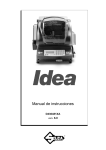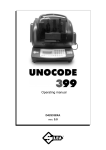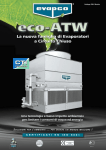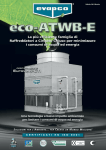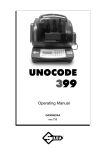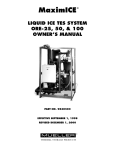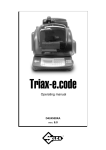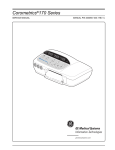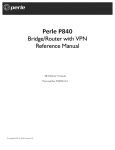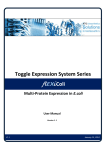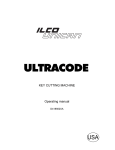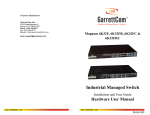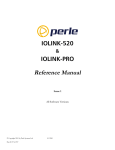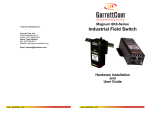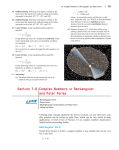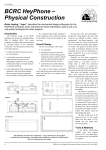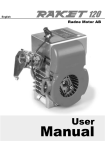Download Operating manual
Transcript
Operating manual D429094XA vers. 3.0 ® © 2004 SILCA S.p.A - Vittorio Veneto This manual is written by SILCA S.p.A. All rights reserved. No part of this publication may be reproduced or used in any form or by any means (photocopying, microfilm or other) without the written permission of SILCA S.p.A. Edition: february 2005 Printed in Vittorio Veneto by SILCA S.p.A. via Podgora, 20 (Z.I.) 31029 VITTORIO VENETO (TV) - Italy INDEX REFERENCE GUIDE .................................................................................................................. 1 GENERAL ................................................................................................................................... 5 1 MACHINE DESCRIPTION ........................................................................................................ 6 1.1 1.2 1.3 1.4 1.5 2 TRANSPORT .......................................................................................................................... 11 2.1 2.2 2.3 3 Checking for damage ........................................................................................................... 13 Environmental conditions ..................................................................................................... 13 Positioning and installation .................................................................................................. 13 Description of work station ................................................................................................... 13 Graphics ............................................................................................................................... 14 “SET UP” AND USE OF THE MACHINE .............................................................................. 15 4.1 4.2 4.3 4.4 4.5 5 Packing ................................................................................................................................ 11 Unpacking ............................................................................................................................ 11 Machine handling ................................................................................................................. 12 MACHINE INSTALLATION AND PREPARATION ................................................................ 13 3.1 3.2 3.3 3.4 3.5 4 Main characteristics ............................................................................................................... 6 Safety ..................................................................................................................................... 7 Main working parts ................................................................................................................. 8 Technical data ........................................................................................................................ 9 Accessories provided ........................................................................................................... 10 Keyboard and functions ....................................................................................................... 15 Use of the clamp .................................................................................................................. 16 Cutting by electric contact .................................................................................................... 17 Cutter ................................................................................................................................... 17 Changing the cutter .............................................................................................................. 17 USER’S GUIDE ...................................................................................................................... 18 5.1 5.2 5.3 5.4 Symbol and terminology ...................................................................................................... 18 Initial Operations .................................................................................................................. 18 [0] Copy from original........................................................................................................... 20 Copy from ORIGINAL for FRONT STOP - MALE ................................................................ 24 5.4.1 5.4.2 5.5 Copy from ORIGINAL for FRONT STOP - FEMALE ........................................................... 26 5.5.1 5.5.2 5.6 Reading keys with front stop (double bit, single bit - male) ....................................................... 24 Cutting keys with front stop (double bit, single bit - male) ......................................................... 24 Reading keys with front stop (double bit, single bit - female) .................................................... 26 Cutting front stop keys (double bit, single bit - female) ............................................................. 27 Copy from ORIGINAL for CENTRE STOP .......................................................................... 28 5.6.1 5.6.2 Reading keys with centre stop (English type) ........................................................................... 28 Cutting keys with centre stop (English type) ............................................................................. 29 5.7 5.8 5.9 5.10 5.11 5.12 FAS 309 Plastic Stem .......................................................................................................... 30 Adapter for cutting CHUBB keys with square section stems ............................................... 31 PUMP KEYS ........................................................................................................................ 32 MUEL PUMP KEYS ............................................................................................................. 35 FIAM KEYS .......................................................................................................................... 38 KEYS WITH REAR STOP (Male keys and Female keys) ................................................... 43 5.13 5.14 5.15 SMALL BIT / DOUBLE BIT KEYS ........................................................................................ 53 SPECIAL BIT FEMALE KEYS ............................................................................................. 57 POST-READING adjustments to make to the key after reading .......................................... 61 5.12.1 5.15.1 5.15.2 5.15.3 5.15.4 5.16 5.17 5.18 5.19 FRENCH REAR STOP KEYS ................................................................................................... 51 Front-rear bit conversion ........................................................................................................... 62 “X” Specular bit conversion ....................................................................................................... 62 Correcting bit depth ................................................................................................................... 63 Bit construction .......................................................................................................................... 64 Decode and copy ................................................................................................................. 66 Entering the cuts .................................................................................................................. 67 Use Of The Machine With A Personal Computer ................................................................ 70 Gauging ............................................................................................................................... 72 5.20 5.21 6 Cutters ................................................................................................................................. 75 Adapters ............................................................................................................................... 76 MAIN MENU TEST FUNCTIONS ........................................................................................... 84 6.1 Test ...................................................................................................................................... 85 6.2 Options ............................................................................................................................... 105 6.1.1 Machine zero points .................................................................................................................. 88 6.2.1 6.2.2 6.2.3 6.2.4 6.2.5 6.2.6 6.2.7 Serial number .......................................................................................................................... 105 Carriage approach speed ........................................................................................................ 105 Rotating speed ........................................................................................................................ 105 Preferences ............................................................................................................................. 106 Language ................................................................................................................................ 106 Keyboard inversion .................................................................................................................. 106 Limited access to Data (Protected Systems) .......................................................................... 107 6.2.8 6.2.9 6.2.10 Bit height ................................................................................................................................. 108 Reading Check ........................................................................................................................ 108 Machine Messages ................................................................................................................. 110 6.2.7.1 LIST OF ENABLED SYSTEMS ACTIVATED AND REMOVAL OF AN ACTIVATION .............................. 107 6.2.10.1 ALARM MESSAGES ................................................................................................................ 110 6.2.10.2 ERROR MESSAGES ............................................................................................................... 113 6.2.10.3 SIGNAL MESSAGES ............................................................................................................... 117 7 MAINTENANCE ................................................................................................................... 118 7.1 7.2 7.3 7.4 7.5 7.6 7.7 7.8 7.9 7.10 7.11 Trouble shooting ................................................................................................................ 118 Maintenance operations ..................................................................................................... 120 Cutter replacement ............................................................................................................ 120 Replacing and tightening the belts ..................................................................................... 121 Checking and/or replacing fuses ........................................................................................ 122 Electronic circuit board replacement .................................................................................. 123 Keyboard/display replacement ........................................................................................... 124 Access to back compartment ............................................................................................. 125 Access to bottom compartment ......................................................................................... 125 Sensor replacement ........................................................................................................... 126 Replacing the photocell ...................................................................................................... 128 7.12 7.13 Brush replacement ............................................................................................................. 132 WIN-TRANSFER Program for loading/updating the internal machine program ............................................................................................................... 132 DIAGNOSTIC FUNCTION – errors in: Copy from Original on IDEA ................................. 133 7.11.1 7.14 Machine zero setting after replacing the photocells ................................................................ 130 8 DISPOSING OF MACHINE .................................................................................................. 135 9 ASSISTANCE ....................................................................................................................... 136 9.1 How to request service ...................................................................................................... 136 Appendix 1 - ELECTRIC DIAGRAMS ...................................................................................I - VIII Operating Manual - English IDEA REFERENCE GUIDE This manual has been produced to serve as a guide for users of the IDEA key-cutting machine: Read it carefully; it is essential if you wish to operate your machine safely and efficiently. CONSULTATION The contents of the manual are divided into sections relating to: • Machine description ........................................................................................... Chapter • Transport and installation ................................................................................... Chapters • Regulation and use ............................................................................................ Chapters • Maintenance ....................................................................................................... Chapters 1 2-3 4-5-6 7-8-9 TECHNICAL TERMS Common technical terms are used in this manual. To assist those with little experience of keys and key-cutting, below is an illustration of the terms most frequently used. 1) Head 2) Stem 3) Bit head * WITH OPTIONAL ADAPTERS stem bit * * * * * * * * * * * * Fig. 1 Copyright Silca 2004 1 IDEA Operating Manual - English CHARACTERISTICS OF KEYS FOR READING AND DECODING The IDEA electronic key-cutting machine is designed to take a number of different types of mortice and bit, double bit, pump keys, etc. The following are the general key characteristics and conformations for which the machine has been designed or for which special adapters can be fitted in order to develop specific cutting systems. In addition to the machine's general technical characteristics already described, keys with the following parameters can be cut on the IDEA (fig. 2, fig. 3, fig. 4, fig. 5, fig. 6 and fig. 7). STEM - LENGTH: the machine is provided with a headstop and designed to take keys with lengths of up to 150 mm; DIAMETER: the self-centering jaws on the rotating clamp will take stems with diameters from Ø 3,6 - 7 mm. HOLLOW STEMS: female keys are gripped normally by the jaws and a special tailstock is provided for self-centering grip on the hole at the tip with diameters from Ø 2 - 5 mm, by centring. HEAD - WIDTH: the grip for the head of a bit or double bit key is the means for visual alignment of the key. BIT - THICKNESS: maximum 7 mm for brass keys / max. 4 mm for steel keys. MATERIAL IDEA is provided with a single phase motor and single cutter speed. These are the characteristics and variables common to all types of keys. It is now necessary to distinguish clearly between at least 3 families of keys which condition a series of functions on the machine, such as: a) tools to use b) necessary controls. In the following pages the families of keys are illustrated so that the dimensions of any key to be cut can be compared and the reference elements found. These elements are: 1) BIT STOP keys(mortice and bit, double bit, round or square stem: mainly for Italian, German, Spanish markets). 2) SHOULDER STOP keys (with stop on rim close to the bit: mainly for English and Swedish markets). 3) PUMP KEYS (with round and flat stems) 4) SMALL BIT/DOUBLE BIT KEYS 5) SPECIAL BIT FEMALE KEYS 6) KEYS WITH REAR STOP BIT STOP KEYS (FIG. 2) The minimum and maximum dimensions of this type of key are shown in the diagram below. This class of key includes: - mortice and bit and double bit keys - male and female keys Stop 0 max.15 mm max.7 mm max.15 mm max.28 mm Fig. 2 2 Copyright Silca 2004 max.7 mm Operating Manual - English IDEA SHOULDER STOP KEYS (ENGLISH TYPE) (FIG. 3) The minimum and maximum dimensions of this type of key are shown in the diagram below. This class of key includes: - single bit keys with rim close to the bit - double bit keys with rim close to the bit Stop max.26 mm max.20 mm max.6 mm Fig. 3 PUMP KEYS (FIG. 4) The minimum and maximum dimensions of this type of key are shown in the diagram below. To cut this type of key on the IDEA is necessary the optional adaptor D726180ZB. This class of keys includes: - pump keys with round stems (ø max. 7 mm - min.4 mm) - pump keys with flat stems (7 mm) Stop 3 max. 55 mm max. 22 mm min. 12 mm max. 19 mm Fig. 4 Copyright Silca 2004 3 IDEA Operating Manual - English SMALL BIT/DOUBLE BIT KEYS (FIG. 5) max 4 mm The minimum and maximum dimensions of this type of key are shown in the diagram below. To cut this type of key on the IDEA is necessary the optional adaptor D727711ZB (cap. 5.13 a pag. 53). max 18 mm max 12 mm max 12 mm Fig. 5 SPECIAL BIT FEMALE KEYS (FIG. 6) max 7 mm The minimum and maximum dimensions of this type of key are shown in the diagram below. To cut this type of key on the IDEA is necessary the optional adaptor D728717ZB (cap. 5.14 a pag. 57). max 15 mm max 31 mm Fig. 6 KEYS WITH REAR STOP (FIG. 7) The maximum dimensions of this type of keys are described in the table below. To cut this type of key on the IDEA is necessary the optional adaptor D727498ZB (cap. 5.12 a pag. 43). TYPE OF KEYS Stem diameter min. 5 mm - max. 7 mm Collar diameter max. 9 mm Bit length in reading max. 40 mm Bit height max. 17 mm / 19,5 mm Distance from stop to bit min. 6 mm Head width max. 30 mm Fig. 7 4 Copyright Silca 2004 Operating Manual - English IDEA GENERAL IDEA has been designed in compliance to the European Community normative (CE). From the design stage, risks for the operator have been eliminated in all areas: transport, regulation, cutting and maintenance. Further risks have been eliminated by means of protective devices. The materials used to manufacture this machine and all its components are not hazardous. USE IDEA is designed for cutting keys of ferrous materials: brass, silver nickel, etc. It must be installed and used according to the instructions indicated by the manufacturer. If the key-cutting machine is used differently or for purposes different from those described in this manual, the customer will forego any rights he may have over Silca S.p.A. Furthermore, unforeseen danger to the operator or any third parties may arise from incorrect use of the machine. INCORRECT USE Operator negligence resulting in improper use of this machine or failure of the operator to observe the instructions written in this manual. The manufacturer may decline all guarantees and responsibilities. It is therefore essential to carefully read this operating manual. IMPROPER USE OF ELECTRIC CONTACT • • it is not permitted to cut anodized keys, plastic keys or any keys with materials that do not have electrical conductivity by means of electric contact. cuts cannot be repeated on the same side of the key when electric contact cutting is used. INSTRUCTIONS MANUAL The instructions manual provided with the machine is essential to its proper use and to carry out the necessary maintenance. We therefore recommend protecting the manual from damage in a safe sheltered place, easily to hand for quick consultation. FURTHER RISKS No further risks will arise when properly using the IDEA. PROTECTION AND SAFETY PRECAUTIONS FOR THE OPERATOR IDEA is entirely built in compliance to the Machine Directives. The operations for which it has been designed are easily carried out with no risk to the operator. The adoption of general safety precautions and observation of the instructions provided by the manufacturer in this manual eliminate all human error, unless deliberate. IDEA is designed with features which make it completely safe. • Power supply IDEA is supplied with electricity by means of a grounded plug and differential switch. • Start-up The machine is turned on by means of a master switch that is located on the Idea’s lower left back side. • Maintenance The operations to regulate, service, repair and clean the machine are structured in the simplest and safest way possible. Parts that the operator can dismount cannot be incorrectly replaced therefore avoiding any risks. • Machine identification The machine is provided with an identification label which includes the machine’s serial number (fig. 8). ® SILCA S.p.A. - Via Podgora 20 (Z.I.) 31029 VITTORIO VENETO (TV) ITALY Manufacturer’s identity Tel (0438) 9136 Telefax (0438) 913800 Telex 410579 SILCA I Type of machine TIPO TYPE Working voltage Serial No. N˚ MATRICOLA SERIAL No. VOLT CE mark Year of manufacture Hz. A. WATT Absorbed power MADE IN ITALY Working frequency Absorbed current Fig. 8 Copyright Silca 2004 5 IDEA 1 Operating Manual - English MACHINE DESCRIPTION IDEA is an electronic machine operating on 3 axes (X = spaces, Y = depths, B = radius and bit angles) with controlled movement. Accurately studied, it adds a high degree of cutting precision to operating speed and ease of use. IDEA can be used in 4 different ways: • entering the key code directly by means of the machine keyboard • reading the key with a laser reader and reproducing it • linking to a PC and Silca software • decode and copy Fig. 9 1.1 MAIN CHARACTERISTICS • Movements Movement of the two axes (X-Y) operates on ball screws activated by step motors, on rectified roller guides. • Clamp Motorized rotating clamp to control the revolving movement for the cutting radius, to turn over double bit keys and control the third axis "B"; • Working tool Consists of a cutter in hard metal carbide (optional High Speed Steel), that is easily replaced. Suitable to the type of work and speed rotation needed. Optional hard metal carbide cutter. • Display Rear-illuminated and placed on the front of the machine. Display with 4 rows of 20 characters each. Its technical features and positioning make it highly practical in use. • Laser reader Designed to read cuts on keys to be reproduced. 6 Copyright Silca 2004 Operating Manual - English 1.2 IDEA SAFETY • Protective shield The transparent protective shield is designed to cover the working parts as completely as possible, ensuring operator safety. The shield (U) (fig. 10, page 8) must be raised in order to fit keys for cutting or carry out other operations. Raising of the shield is controlled by a microswitch and disactivates the operating and movement functions, including the cutter. A special message appears on the display to warn that the shield is not closed. To re-start the work cycle, place the shield in its original position and press START on the machine’s keyboard. • Emergency stops The red emergency button (N) (fig. 10, page 8) placed on the right-hand side of the machine is used to stop it immediately in the event of faulty operation or danger for the operator. When the cause of the emergency has been eliminated, turn the button 45˚ clockwise to disactivate it. NOTE: the operator is responsible for keeping the area around the button clear so that it can be reached as quickly as possible. • “T” WRENCH HOLDER The special holder for the “T” wrench (T4), on the front of the machine below keyboard (fig. 10) prevents damage to the machine caused by inadvertently leaving the wrench on the rotating clamp or the tailstock. It is therefore essential that the wrench (T4) is placed into its holder after use. If the wrench (T4) is not in its holder the machine will not begin the cutting cycle and the display will show the message “T WRENCH INTO HOLDER”. • Laser warning Regulations require that warning labels in the language to be used be attached to the laser reader, as shown in fig. 15, page 14. • Cutter motor protection The cutter motor is protected against overheating by a cut-out switch (located inside the motor) that will automatically stop the motor if it reaches a certain temperature. Should the switch activate: 1) turn the machine off and disconnect the power supply cable. 2) contact Silca’s Technical Assistance Dept. Copyright Silca 2004 7 IDEA Operating Manual - English 1.3 MAIN WORKING PARTS U H T1 I S1 L V U1 T2 U2 D T R S O C Q B P T4 N Fig. 10 A B C D H I L N O P Q R S S1 T T1 T2 T4 U U1 U2 V - Master switch Keyboard Display Connector for revolving clamp Cutter Cutter shield Optical reader Emergency button 3rd axis IN/OUT port Serial port Y axis connector X axis carriage Rotating clamp Y axis carriage Rotating clamp locking handle Rotating clamp removal screw ’T’ wrench Protective shield Fixed clamp (clamp A) Mobile clamp (clamp B) Metal chippings tray A Fig. 11 8 Copyright Silca 2004 Operating Manual - English 1.4 IDEA TECHNICAL DATA Electricity supply: 230V-50Hz Maximum absorbed power: 230V: 2 Amp. 250 Watt Cutter motor: single phase and speed Cutter: hard metal carbide Ø 100 mm x 1,25 mm Tool speed: 50Hz: 1150 rpm (+/- 10%) Movement: on 2 axes with ball screws activated by step motors, on rectified roller guides. Possibility to add a 3rd axis to activate the optional tilting and rotating clamps. Clamp: revolving Runs: X axis: 37 mm Y axis: 32 mm Dimensions and types of keys: The machine is designed for cutting keys with the minimum/maximum dimensions described on page 2, page 3 and page 4. Dimensions: width: 500 mm depth: 500 mm height: 420 mm (with raised shield 650 mm) Mass: 45 kg Noise level: sound pressure Lp(A) = 81,5 dB(A) - steel keys / 75,5 dB(A) - brass keys Copyright Silca 2004 9 IDEA 1.5 Operating Manual - English ACCESSORIES PROVIDED IDEA comes with a set of accessories for its operation and maintenance (tools, hex wrenches, fuses) supplied in a special tool kit comprising: tool kit 1,5 mm allen key D302434ZZ Z13 template (regulating disk) D416657BA Cutter release rod D400754BA 2 mm allen key D300221ZZ Laser reading template caliper (Z14) 2 Amp fuse - delayed D312423ZZ 2,5 mm allen key D300222ZZ Z12 template (regulating block) D426037BA 4 Amp fuse - delayed D308726ZZ 3 mm allen key D300223ZZ Z4 serial test connector D416661ZZ 6,3 Amp fuse - delayed D310652ZZ 4 mm allen key D300224ZZ Slanted brush D306935ZZ 10 Amp fuse - delayed D316568ZZ 5 mm allen key D300225ZZ Belt tension plate D416552BA D202443ZZ 4 Amp fuse - rapid D301185ZZ 6 mm allen key D300226ZZ laser warning labels D416816XA D416817XA 10 mm spanner D300308ZZ 13 mm spanner D302788ZZ adapter E2 (centering pin female keys) centering pin for female keys: 10 for Ø 4,5 mm Ø 5,5 mm Ø 6,5 mm for key stem 4mm : 5mm for key stem 5mm : 6mm for key stem 6mm : 7mm Copyright Silca 2004 Operating Manual - English 2 IDEA TRANSPORT ATTENTION: the key-cutting machine is easily transported and is not dangerous to handle. The packed machine should be carried by at least two people. 2.1 PACKING The packing for IDEA is designed to ensure safe transportation and to protect the machine and all its parts. It comprises a pallet base (b) to which the machine is attached, and a cardboard box as a cover (a). The machine is fixed to the base of the pallet with screwed down brackets that hold it firm into place. This prevents the machine and its protective shield from any damage. The closed packing is held in place by two straps which hold the cardboard box firmly on the pallet. Symbols are printed on the outside of the cardboard box to give instructions and warnings for transportation. a b Fig. 12 Keep dry Handle with care This side up Use no hooks To prevent any damage to the machine it is advisable to save and use the brackets provided for future transportation. 2.2 UNPACKING To remove the machine from the packing box: 1) cut the straps with scissors and remove 2) raise the top part of the cardboard box 3) loosen the screws, both on the front and back brackets that hold the machine to the pallet. 4) use the special spanner (provided in the tool kit), to loosen the nuts on the machine’s feet. 5) remove the metal brackets and re-tighten the nuts on the feet. 6) check the contents in the box, that should comprise with the following: - 1IDEA key-cutting machine - 1set of documents, including: an operating manual, a spare parts list and a guarantee - 1power supply cable - 1tool kit NOTE: we strongly recommend you keep the packing intact for future transportation. Copyright Silca 2004 11 IDEA 2.3 Operating Manual - English MACHINE HANDLING When the IDEA has been unpacked, place it directly on its workbench; this operation should be carried out by at least two people. Take care to lift the machine firmly holding the base, and no other part. ATTENTION: never lift the machine by holding the keyboard stand (fig. 13). Fig. 13 12 Copyright Silca 2004 Operating Manual - English 3 IDEA MACHINE INSTALLATION AND PREPARATION The key-cutting machine can be installed by the purchaser and does not require any special skills. It is supplied ready for use and does not need any special set up. However, the operator may have to control a few things before operating the machine. 3.1 CHECKING FOR DAMAGE IDEA is solid and compact and will not normally damage if transport, unpacking and installation have all been carried out according to the instructions in this manual. However, it is always advisable to check that the machine has not suffered any damage. 3.2 ENVIRONMENTAL CONDITIONS To ensure that the best use is made of the key-cutting machine, it is important to place it in a well-aired area which is not too damp. The ideal conditions for the machine are: temperature between 10˚C and 40˚C; relative humidity: approx. 60%. 3.3 POSITIONING AND INSTALLATION 1) Place the machine on a horizontal surface, solid enough to support the weight of 40 Kg. - to work with ease, we suggest that the workbench be approximately the height of the operator’s hip. - it is important to leave clearance of at least 30 cm behind the machine and on each side to ensure proper ventilation. 2) Ensure that the machines voltage is the same as that of the mains power supply, which must be properly earthed and provided with a differential switch. 3) Connect the power supply cable to the power supply socket. 30 cm 30 cm 30 cm 100 cm Fig. 14 3.4 DESCRIPTION OF WORK STATION The machine needs only one operator, who has the following controls at his/her disposal (fig. 10, page 8): • master switch placed on the back of the machine • key-positioning clamp • keyboard • display • emergency button Copyright Silca 2004 13 IDEA 3.5 Operating Manual - English GRAPHICS • • The Plexiglass protective shield carries an adhesive warning label (fig. 15). This label must never be removed. Two laser warning labels must be attached to the optical reader (fig. 15). Do not use compressed air for cleaning Laser warning labels Fig. 15 14 Copyright Silca 2004 Operating Manual - English IDEA 4 “SET UP” AND USE OF THE MACHINE 4.1 KEYBOARD AND FUNCTIONS The machine’s keyboard has 19 alphanumeric and 6 function keys. The alphanumeric keys are used for entering the data card number and the cutting data (numbers and/or letters) according to the code on the card in use. Each of the 19 alphanumeric keys contains two characters: the main character (white) which is directly active, and an alternate character (red), which can be activated by simultaneously pressing the SHIFT key. E.g.: pressed directly produces: 1 SHIFT Pressed simultaneously produce: H + 1 display 6 H M 2 7 I N A R STOP START ? CLEAR COPY ENTER SHIFT W function keys 3 8 O B S E J X 4 9 P C T F K Y 0 L Q D U G 5 V Z alphanumeric keys Fig. 16 FUNCTION KEYS STOP Stop button, particularly when the machine is in motion. Stops the function in progress at any time in the operation. START Starts the machines operations (only with the shield in its closed position). ENTER Activation of various functions in the menu. CLEAR COPY CLEAR: deletes numerical characters. SHIFT SHIFT + CLEAR COPY Combination of SHIFT & CLEAR/COPY enables you to automatically switch to the (0) “Copy from original” function from any menu in the Idea internal program. Pressed in combination with all the keys of the same colour to enter the number or letter available. REGULATING THE DISPLAY It is possible to modify the angle of vision on the machine’s display by following the instructions below: • to incline the angle of the display towards the bottom you must press the key and then press the key, simultaneously keeping them both pressed up until you reach the desired visualization. • to incline the visualization of the display towards the top you must press the key and then press the key, simultaneously keeping them both pressed up until you reach the desired angle. Copyright Silca 2004 15 IDEA 4.2 Operating Manual - English USE OF THE CLAMP The rotating clamp (S1) (fig. 17) is the fundamental tool of IDEA. It has various functions and constitutes the third working axis (rotation) controlled by the machine. The rotating clamp is housed in a mobile support which runs along the X axis (spaces) and is anchored to the carriage below it by means of a dovetail guide; this allows the operator to position the clamp at any point along the key stem, ensuring the best grip on the stem. LOCKING The rotating clamp is locked in position by means of the handle (T1) (fig. 17); the position along the X axis starts from the resting point for the jaws on the tailstock up to a rear mechanical stop which prevents the mobile support from coming off dovetail support. REMOVAL Turn off the machine and pull out the plug. If it is necessary to remove the rotating clamp from the guide (for cleaning, etc.) turn the knob (T1) to release the underlying mechanical stop. Loosen the screw (T2) (fig. 10, page 8) and pull out the rotating clamp. After replacing the rotating clamp into the guide, turn the knob (T1) to activate the stop. Tighten the screw (T2). Before removing the clamp, remember to disconnect the coupling for the rotating clamp connector extension (B1) from the “Y axis carriage”, then to connect it again when the clamp has been replaced. GRIPPERS The grippers (G1) are opened and closed by means of the countersunk hexagonal screw (V1), activated by the “T” wrench (T4) housed on the machine. The grippers (G1) ensure that the key stem is centred on its axis within the set dimensions (min.3.6 mm, max.7 mm); the mobile jaws adapt to the diameter of both straight and conical stems. The universal tailstock support (K1) is designed and set to align the rotating clamp along the axis of the key stem parallel to the movement of the carriage X (spaces), so that it remains flat under the cutter; this ensures perfect concentricity between the axis and the key stem with any radial position. FUNCTIONS The rotating clamp provides rotation for the keyblank; this serves two main purposes: 1) to provide the cutting radius concentrical to the axis of the key stem during the cutting operation, with a tolerance of +/- 30˚. 2) to turn double bit keys 180˚. By means of a PC function, it also provides interpolation of the movements between the Y axis (depth) and the rotation axis B, enabling “radial cuts with set measurements”. INSERTING THE KEY The rotating clamp makes it possible to insert keys from either the front or the back, according to the length of the key. K1 T1 V1 Fig. 17 16 Copyright Silca 2004 Operating Manual - English 4.3 IDEA CUTTING BY ELECTRIC CONTACT The IDEA key-cutting machine is equipped with a low voltage electrical contact device which permits the cutter to individualize the key blank as it approaches the cutter during the cutting phase. Electrical contact is guaranteed for keys in steel, brass, silver nickel, Zamak or iron (with or without nickelplating). IMPROPER USE OF ELECTRIC CONTACT It is not permitted to cut anodized keys, plastic keys or any keys with materials that do not have electrical conductivity by means of electric contact. 4.4 CUTTER The majority of keys utilize the standard cutter for code cutting. Only in certain cases some special keys with particular type cuts require different cutters. 4.5 CHANGING THE CUTTER 1) raise the protective shield. 2) remove the cutter protective shield by loosening the screw (i2). 3) slide the cutter release rod (X) into the hole located on the left side of the machines cutter shaft chassis (fig. 18). 4) loosen the cutter locking nut (turning it clockwise) with the allen wrench (X1) provided with the machine. ATTENTION: the thread is left-handed. 5) replace the cutter, then tighten the nut (turning it counter-clockwise) and remove the rod from its hole. 6) place the cutters protective shield (i) back into position securing it with the screws (i2). X1 i2 X Fig. 18 ATTENTION: when replacing a worn cutter with a new one or with a re-sharpened cutter consult ch. 5.19 "Gauging", page 72. Copyright Silca 2004 17 IDEA 5 Operating Manual - English USER’S GUIDE INTRODUCTION The Users’ Guide provided below explains how to use the IDEA key-cutting machine without a Personal Computer. All the operations are explained step by step so that the machine can be used in the manual mode. The personal computer programs available that can be connected to the key-cutting machine are used to transmit data for the cutting and decoding of keys. Personal computer programs eliminate the need to carry out certain functions manually and skip some of the screens in the User’s Guide once the data have been transmitted. When IDEA is used with a Personal Computer, the User’s Guide does not change its viewing logic, except for the screens that are not required. 5.1 SYMBOL AND TERMINOLOGY For the sake of clarity, below is a glossary of the commonly used symbols and terms connected with keys or key-cutting machines. These symbols and terms will be quoted in the text with a reference to this page, but it will facilitate your reading if you go through them first. Cutter: 1.25 (0.492) indicates the thickness in mm (or inches) of the currently selected cutter B1 = indicates the left-hand bit of the key B2 = indicates the right-hand bit of the key B1 B2 Stem Head Fig. 19 S1 = initials to identify a key clamp (rotating) S100 = initials to identify a key clamp (reader) K1 = initials to identify a tailstock for gripping the key stem from the front E1 = initials to identify a special adapter used for fitting certain types of keys (fig. 3) STOP 0: reference for fitting the key into the clamp or tailstock - Y1 = +00 DEPTH OF BIT 1 - Y2= +00 DEPTH OF BIT 2 Silca Serial Number (SSN) = serial number assigned by Silca to each system/lock. They are listed in Silca key catalogues or Silca software programs. Make = is the make of the lock related to the key to be cut. Brass/Steel = indicates the material of the key to be cut: to use the key-cutting machine properly, always check that the wording corresponds to the material of the key. 5.2 18 INITIAL OPERATIONS After positioning the key-cutting machine on the worktop and connecting the power supply wire to the machine, proceed as follows: 1) make sure that the emergency push button is off. 2) turn on the machine by means of the switch on the back. 3) to check or edit the working parameters on the machine, go to the "Options [6]" menu (page 105). Copyright Silca 2004 Operating Manual - English IDEA When the machine is turned on, for a few seconds the display shows the internal software version and the machine model: IDEA Version x.x.xxx Vers DB xx.xx Version = this refers to the version of internal software that runs the machine functions. The figure changes at every upgrade. Vers DB = this refers to the version of the data relating to the Systems/Locks entered. You may ask SILCA to upgrade your machine database with any of the new systems on the market. The figure changes at every upgrade. The WinTransfer program (see ch. 7.13, page 132) or the Silca Key Programs can be used to update the machine program and data by means of a PC and serial port. The first operation is to set the language for machine messages: Select language = 2 1: Italiano 2: English 3: Deutsch 4: Français 5: Español The main menu for the machine program then appears. OPERATING KEYS: Use the arrow keys [Up/Down] to position the pointer and choose the option by pressing the [ENTER] key, or enter directly the key relating to the option number. The symbol >> indicates the other items in the menu that can be accessed with the arrow key [Down]. 0 1 2 3 4 5 6 - Copy from original Decode and Copy Insert the Cuts Queue from PC Calibrations Maintenance Options Copyright Silca 2004 19 IDEA 5.3 Operating Manual - English [0] COPY FROM ORIGINAL READING PROCESS The laser reader is used to find the measurements and cuts on original keys so that they can be copied onto the keyblanks. ATTENTION: before undergoing laser reading, the original key must always be cleaned to remove any accumulated impurities at the base of the negative teeth or frazed parts on the key profile (use the teflon brush); - ensure that the positive teeth are not so bent as to obstruct the entry of the beam into the adjacent spaces; - with all keys, ensure that the stem is not bent between the tip held by the fixed clamp (A) and the part of the stem held in the mobile clamp (B); - position the key so that the transversal axis of the bit/s is as horizontal as possible. The reading process is started when the program has been selected from the display and the key has been placed in position on the clamps according to the instructions in the special diagrams for each type of key (for example: fig. 28, fig. 30, fig. 32, ...). Excursion during the reading process is limited by the lower jaw of the mobile clamp (B) and the transversal run is determined both by the type of key and the size of the bit. The laser reader is programmed to circumscribe the bit/s on the key starting from the contact on the lower jaw of the mobile clamp (B), to read the diameter of the part of the stem between the mobile clamp (B) and the bit and to recognise the type of key and its correct positioning according to the selected program. It reads the first side of the bit following the cuts up to a limit of 0.5 mm from Stop 0 (up against on the fixed clamp A) then goes on the second side to follow the second bit, or if the key has only one bit, the stem of the key. CUTTING PROCESS - Cutting begins on the bit on the left-hand side of the stem starting from the tip and going towards the head. The second bit, the one on the right, is cut in reverse, i.e. from the head to the tip. Fig. 20 - The cutting path is automatically calculated by the program on the basis of the reading from the original key. The thicknesses of all the teeth (positive and negative) are compared with the thickness of the cutting tool stored in the memory (can be read on the machine display by means of the “F2” function). If the thickness of any of the teeth is less than that of the cutting tool (standard cutting tool, 1.25 mm), the program will indicate the maximum thickness needed to make an identical copy of the key. If all the teeth are thicker than the cutting tool, the program will indicate the difference and the number of times the cutting tool needs to pass to reproduce the cuts correctly. Fig. 21 20 Copyright Silca 2004 Operating Manual - English - IDEA The cutting tool is brought into contact with the bit at reduced speed to determine the size, then the tool withdraws to the safety distance before beginning the next cut. The purpose of the entire procedure is to reduce the backwards and forwards movement of the cutting tool, limiting its excursion to within a new safety measurement of 2 mm beyond the edge of the bit, thereby accelerating the cutting process. 2 mm Fig. 22 CUTTING - On taking the key up to the cutting tool, the rotating clamp imposes an anticlockwise angle of -30˚ to the transversal axis of the bit, thus facilitating cutting by providing a single direction (+60˚ clockwise) for the cutting radius after the depth for the tooth being cut has been reached. +60˚ R1 30˚ -30˚ 30˚ R2 Fig. 23 - At the end of the cutting operation on the left-hand bit, the cutting tool trims the bit up to the stem (diameter read from the original key) thereby rectifying the diameter of the stem as the key turns simultaneously, together with the removal of any portion of bit which exceeds the length of the original. +180˚ -60˚ Fig. 24 Copyright Silca 2004 21 IDEA Operating Manual - English - With square stemmed keys the program applies a special bit trimming process which does not remove the edges of the stem. The key is positioned on the horizontal axis at a distance of 2 mm from the end of the stem; the cutting tool then enters tangentially on the vertical side of the stem so that any portion of the bit which exceeds the original measurement can be removed. Stop 1 min. 2 mm Fig. 25 - - The speed ratio is selected from a scale of diameters sub-divided proportionally between a minimum diameter of 3.6 mm and a maximum diameter of 7 mm; in effect, the thicker the key, the slower the advancing speed of the cutting tool. The advancing speed of the tool over the bit (not to be confused with the speed of cutting, or tool operation, which depends on whether the material is brass or steel) is automatically adopted by the program according to the diameter of the stem read from the original key. min. max. Ø max. Fig. 26 It is now very important to distinguish the type of key to be copied. 22 Copyright Silca 2004 Ø min. Operating Manual - English IDEA SELECT TYPE OF KEY 3 - Pump 7 - Rear stop 0 - Bit stop male 4 - Square-square tip 8 - Rear stop french 1 - Bit stop female 5 - Square-round tip 9 - Small bit 2 - Shoulder stop 6 - Square stepped tip 10 - Special bit female Bit stop MALE Bit stop FEMALE SHOULDER stop PUMP keys SQUARE-ROUND SQUARE tip STEPPED tip MUEL PUMP keys SQUARE tip Special BIT FEMALE Small BIT REAR STOP Fig. 27 Select the operation to be carried out on the selected key: 1 2 3 4 1) 2) 3) 4) - Reading + Copying Cutting only Reading only Post-Reading adj. Reading + Cutting: the key and cutting data are read without interruption. Cutting only: the previously read key is cut. Reading only: the key is read; in this way the cuts read can be edited before cutting the key. Editing of key read: the original key read can be edited in order to adjust any defects or broken parts (see ch. 5.15, page 61). Copyright Silca 2004 23 IDEA 5.4 Operating Manual - English COPY FROM ORIGINAL FOR FRONT STOP - MALE KEY READING Original on right Clamp: S100 A-B Stop: 0 [START] Clamp: S100 A-B = indicates the clamp (S100) into which the key must be fitted, and which jaw to use. Stop 0 = reference or positioning point on the key reading clamp. 5.4.1 Reading keys with front stop (double bit, single bit - male) 1) open the fixed clamp (A) and the mobile clamp (B) by exerting pressure on the jaw lever. 2) fit the key into the special V-shaped groove (axis X1) taking the bit all the way into the fixed clamp (A). ATTENTION: position the key so that the highest tooth is facing left, ensuring contact with the stop (0) on the vertical side of the tooth. 3) release the jaw lever. 4) place the mobile clamp (B) in the ideal position for the stem between the bit and head making sure that between the bit and internal side of the mobile clamp (B) there is a distance of min. 3 mm and max. 10 mm. 5) when the reading process is started, the carriage takes the key into contact with the laser beam along the path and in the direction indicated by the broken line. 6) at the end of the cycle see the message on the display in order to continue (see ch.5.4.2). Reading in progress… Data processing in progress Please wait… Fig. 28 5.4.2 Cutting keys with front stop (double bit, single bit - male) Left blank Clamp: S1-K1 Cutt.: 1.25 Pcs. = 1/1 Brass Stop:0 [START] Clamp: S1- K1 = indicates which clamp (S1) and tailstock (K1) to use for gripping the key. Stop 0 = reference or positioning point on the key cutting clamp. Cutter: 1.25 = thickness of the cutter currently selected (press SHIFT+ENTER to change thickness) Brass/Steel = material of the key (press SHIFT+ ? to change material) 24 Copyright Silca 2004 Operating Manual - English IDEA ATTENTION: always check that the wording corresponds to the material of the key. The key blank to be cut must be positioned according to the parameters given on the display after selecting the program involved; the type of key with front stop requires the use of the rotating clamp (S1), the ‘K1’ tailstock support and the key reference on “Stop 0”. Please follow the instructions below carefully, and observe the order of operations. 1) Loosen the knob (T1) by turning it anticlockwise until the rotating clamp (S1) can be moved to a convenient distance for fitting the key. 2) Orient the standard tailstock (K1) for male keys in the special seat on the support, using the screw (V2) to direct it upwards (fig. 29). 3) Take the T wrench (T4) from its seat and open the rotating clamp jaws by turning the sunk hex. screw (V1); at the end of the operation leave the T wrench in the screw (V1). 4) Fit the key blank into the rotating clamp (S1) from the front, placing the stem in position on the jaw groove, then place the key tip into the tailstock (K1). 5) Close the mobile clamp jaws slightly, using the T wrench already in the screw (V1), without gripping the key stem; move the rotating clamp (G) towards the tailstock, keeping a minimum safety distance of 10 mm between the rotating clamp jaws and the rear limit of the bit. Secure the rotating clamp in position by means of knob (T1). 6) Hold the key head in the left hand and align crosswise, making sure that the bits are all the way up against the grips on the tailstock (K1), at the same time close the grips round the key stem, using the T wrench (T4) already in place on the screw (V1). 7) Transfer the T wrench (T4) onto the screw (V2) of the tailstock and secure the tip of the key. 8) Replace the T wrench in its seat, lower the mobile safety shield and begin the process with START. To remove the key after cutting, carry out the operations described, in reverse order. V2 K1 V1 T1 Fig. 29 Cutting in progress Copy: 1 of: 1 Copy: 1 of: 1 finished More copies ? No=STOP Yes =ENTER You can now press ENTER in order to make further copies of the previously read original key. Copyright Silca 2004 25 IDEA 5.5 Operating Manual - English COPY FROM ORIGINAL FOR FRONT STOP - FEMALE KEY READING Original on right Clamp: S100 A-B Stop: 0 [START] Clamp: S100 A-B = indicates the clamp (S100) into which the key must be fitted, and which jaw to use. Stop 0 = reference or point for positioning the key on the reading clamp. 5.5.1 Reading keys with front stop (double bit, single bit - female) 1) Press on the grip lever of the fixed clamp (A) and fit the centring device (see table) so that it protrudes towards the mobile clamp (B). Release the grip lever. 2) Press on the grip lever on the mobile clamp (B) and fit the key so that the hole in the stem is up against the centring device. Release the grip lever. 3) Hold the key head with one hand and the end of the centring device with the other and push the key up against the stop 0 (A). 4) The ideal position for the mobile clamp (B) is when there is a distance of 3 mm min. and 15 mm max. between the bit and inner side of the mobile clamp (B) (see ch.5.5.2). Reading in progress… Data processing in progress Please wait… Press START to proceed with cutting the key (see ch.5.5.2). CENTRING Ø STEM Ø 4,5 mm from Ø 4 mm to Ø 5 mm Ø 5,5 mm from Ø 5 mm to Ø 6 mm Ø 6,5 mm from Ø 6 mm to Ø 7 mm Fig. 30 ATTENTION: make sure that the bit is up against the stop 0 (A). ATTENTION: position the key so that the highest tooth is facing left, ensuring contact with the stop (0) on the vertical side of the tooth. 5) start the reading process, which will take the reader along the path indicated by the broken line. At the end of the cycle see the message on the display in order to continue. 26 Copyright Silca 2004 Operating Manual - English 5.5.2 IDEA Cutting front stop keys (double bit, single bit - female) Left blank Clamp: S1-K1 Cutt.: 1.25 Pcs. = 1/1 Brass Stop:0 Adap.: E2 [START] Clamp: S1- K1 = indicates which clamp (S1) and tailstock (K1) to use for gripping the key. Stop 0 = reference or point for positioning the key on the cutting clamp. Cutter: 1.25 = thickness of the currently selected cutter (press SHIFT+ENTER to change thickness). Brass/Steel = material of the key (press SHIFT+ ? to change material). Adapt: E2 = adapter for positioning the key (female) from the tip. ATTENTION: always check that the wording corresponds to the material of the key. The key blank to be cut must be positioned according to the parameters given on the display after selecting the program involved; the type of key with front stop requires the use of the rotating clamp (S1), the ‘K1’ tailstock, the E2 adapter and the key reference on “Stop 0”. Please follow the instructions below carefully, and observe the order of operations. V1 E2 K1 V2 E2 Fig. 31 1) Loosen the knob (T1) by turning it anticlockwise until the rotating clamp (S1) can be moved to a convenient distance for fitting the key. 2) Fit the adapter E2 into the tailstock K1 up against the mechanical stop (T). ATTENTION: the adapter E2 must be properly fitted into its seat and pressed up against the stop point. 3) Take the T wrench (T4) from its seat and open the rotating clamp jaws by turning the sunk hex. screw (V1); at the end of the operation leave the T wrench in the screw (V1). 4) Fit the key blank into the front side of the rotating clamp (G) and position it on the groove in the jaws, then take the key forward until the adapter E2 goes into the hole in the stem. 5) Close the mobile clamp jaws slightly, using the T wrench already in the screw (V1), without gripping the key stem; move the rotating clamp (G) towards the tailstock, keeping a minimum safety distance of 10 mm between the rotating clamp jaws and the rear limit of the bit. Secure the rotating clamp in position by means of knob (T1). 6) Hold the key head in the left hand and align crosswise, making sure that the bit is all the way up against the adapter E2 on the tailstock (K1), then close the grips round the key stem, using the T wrench (T4) already in place on the screw (V1). 7) Transfer the T wrench (T4) onto the screw (V2) of the tailstock and secure the adapter E2. 8) Replace the T wrench in its seat, lower the mobile safety shield and begin the process with START. To remove the key after cutting, carry out the operations described, in reverse order. Copyright Silca 2004 27 IDEA Operating Manual - English Cutting in progress Copy: 1 of: 1 Copy: 1 of: 1 finished More copies ? No=STOP Yes=ENTER You can now press ENTER in order to make further copies of the previously read original key. 5.6 COPY FROM ORIGINAL FOR CENTRE STOP Original on right Clamp: S100 A-B Stop: 0 [START] Clamp: S100 A-B= indicates the clamp (S100) into which the key must be fitted, and which jaws to use. Stop 0 = reference or point for positioning the key in the reading clamp. 5.6.1 Reading keys with centre stop (English type) Fig. 32 1) Open the fixed clamp (A) and the mobile clamp (B) by pressing on the grip lever. 2) Fit the key into the special groove (axis X1) taking the bit up against the fixed clamp (A). ATTENTION: position the key so that the highest tooth is facing left, ensuring contact with the stop (0) on the vertical side of the tooth. 3) Release the grip lever. 4) Place the mobile clamp (B) in position on the key stem at a minimum distance of 3 mm from the end of the collar. 5) When the reading process is started the carriage takes the key into contact with the laser beam along the path and in the direction indicated by the broken line. 6) At the end of the cycle see the message on the display in order to continue (see ch.5.6.2). 28 Copyright Silca 2004 Operating Manual - English IDEA Reading in progress… Data processing in progress Please wait… Press START to proceed with cutting the key (see ch.5.6.2). 5.6.2 Cutting keys with centre stop (English type) Left blank Clamp: S1-K1 Cutt.: 1.25 Pcs. = 1/1 Brass Stop:1 Adap.: E1 [START] Clamp: S1- K1 = indicates which clamp (S1) and tailstock (K1) to use for gripping the key. Stop 0 = reference or point for positioning the key in the cutting clamp. Cutter: 1.25 = thickness of the currently selected cutter (press SHIFT+ENTER to change thickness). Adapt.: E1 = special adapter for keys with CENTRE STOP. Brass/Steel = material of the key (press SHIFT+ ? to change material). ATTENTION: always check that the wording corresponds to the material of the key. The key blank to be cut must positioned according to the parameters given on the display after selecting the program involved; the type of key with centre stop requires the use of the E1 adapter and the key reference on “Stop 0”. Please follow the instructions below carefully, and observe the order of operations. 1) Loosen the knob (T1) turning it anticlockwise until the rotating clamp (S1) can be drawn back and secured at the end of its external run (mechanical stop). 2) Take the T wrench (T4) from its seat and fit into the screw (V1), then loosen until the jaws are fully open. At the end of the operation do not remove the T wrench from the screw (V1). 3) Fit the key blank into the adapter E1, taking care that it is in the right position (fig. 33), then tighten the screw (V4). 4) Fit the adapter E1 with the key blank in the inner side of the rotating clamp (S1), take the adapter up against the face of the self-centring jaw and use the T wrench (T4) to slightly close the jaws on the rotating clamp. 5) Move the rotating clamp S1 so that the adapter E1 enters the tailstock K1. 6) Tighten the knob (T1). Use the T wrench (T4) to tighten the screw (V1) first, then the screw (V2). Replace the T wrench (T4) into its seat, lower the mobile safety shield and begin the process with START. To remove the key after cutting, carry out the same operations, in reverse order. Copyright Silca 2004 29 IDEA Operating Manual - English E1 V4 K1 V2 Fig. 33 Cutting in progress Copy: 1 of: 1 Copy: 1 of: 1 finished More copies ? No=STOP Yes=ENTER You can now press ENTER in order to make further copies of the key. 5.7 FAS 309 PLASTIC STEM ONLY DECODE AND COPY Cutting Reading / decoding Fig. 34 OPTIONAL D727713ZB Adapter D OPTIONAL D711802ZB Spacer Fig. 35 30 Copyright Silca 2004 OPTIONAL D727058ZB Adapter E1 Operating Manual - English 5.8 IDEA ADAPTER FOR CUTTING CHUBB KEYS WITH SQUARE SECTION STEMS The Chubb adapter set is required for the code-cutting of Chubb keys (CHUBB RKS) with square section stems (fig. 36). It comprises 2 identical adapters (A) for the optic reader clamp and the swivel clamp. 1) Fit adapter (A1) into the groove on the optic reader clamp, take it up against the stop (X1). 2) Place the key to be decoded in its place on the adapter, which must butt against the key rim (Y1). NOTE: place the key so that the bit is as horizontal as possible. 3) Place the second adapter (A2) into the standard tailstock and tighten the grub screw (G) (fig. 36). 4) Place the key to be cut into its seat on the adapter, which must butt up against the key rim (Y2); take the rotating clamp up to the stem and secure the key. 5) Proceed with the cutting operation. OPTIONAL A D716544ZB Adapters E9 X1 A1 Y1 G A2 Y2 Fig. 36 Copyright Silca 2004 31 IDEA 5.9 Operating Manual - English PUMP KEYS OPTIONAL D726180ZB Adapters Fig. 37 E3 Adapter for pump keys (E3 - ID), used for cutting (install between the rotating S1 and K1 tailstock). E7 Adapter for pump keys (E7 - ID), used for reading (install in the place of the S100 - B mobile clamp). When the machine requires (indicates on display) adapter E3 or E7, proceed in the way described in the following examples: - It is very important to distinguish the type of key to be copied. Choose option 3 - Pump. 0 1 2 3 - SELECT TYPE OF KEY - Bit stop male - Bit stop female - Shoulder stop - Pump Choose option 1 - Reading + Copy 1 2 3 4 - Reading + Copying Cutting only Reading only Post-reading adj. READING PUMP KEYS KEY READING Original on right Clamp: S100 A Stop: 0 Adapt: E7 [START] 32 Copyright Silca 2004 Operating Manual - English IDEA Operate as follows: 1) Loosen the screw (G) 1)on the S100 clamp. 2) Pull out the mobile clamp unit (B). 3) Fit the E7 adapter into the S100 clamp, then tighten the screw (G). 4) Fit the original key into the E7 adapter so that the key stem (rectangular or round) fits perfectly into its seat. The key head will protrude from the side marked E7, whereas the bit will fit inside the adapter, not in contact with the stop but at approx. 2-3 mm. (fig. 39). When this condition is reached, tighten the grub screw (C) to secure the key. 5) Push the E7 adapter until the side (Y) is butting against the fixed part of the S100 A clamp. 6) Press the START key to continue. 7) When the reading process starts the carriage will take the key into contact with the laser beam along an ideal path. Y1 B G Fig. 38 Y C 2-3 mm Adapter E7 Fig. 39 - At the end of the cycle see the message on the display in order to continue. Reading in progress… Data processing in progress Please wait… Copyright Silca 2004 33 IDEA Operating Manual - English CUTTING PUMP KEYS Left blank Brass Clamp: S1-K1 Stop:3 Cutt.: 1.25 Adapt.: E3 Pcs = 1/1 [START] Operate as follows: Clamp: S1 - K1 = indicates which clamp (S1) and tailstock (K1) to use for gripping the key. Stop 0 = reference or positioning point on the key cutting clamp. Cutter: 1.25 = thickness of the cutter currently selected (press SHIFT+ENTER to change thickness). Adatt: E3 = special adapter for cutting PUMP keys. Brass/Steel = material of the key (press SHIFT+? to change material). ATTENTION: always check that the wording corresponds to the material of the key. Adapter E3 P Fig. 40 The key blank to be cut must be positioned according to the parameters given on the display after selecting the program involved; the type of pump keys requires the use of the E3 adapter and the key reference on "Stop 3". Please follow the instructions below carefully, and observe the order of operations. 1) Loosen the knob (T1) by turning it anticlockwise until the rotating clamp (S1) can be moved to a convenient distance for fitting the key). 2) Take the ‘T’ wrench (T4) from its seat and fit into the screw (V1), then loosen until the jaws are fully open. At the end of the operation do not remove the ‘T’ wrench from the screw (fig. 41). V1 E3 Fig. 41 V2 V1 E3 3) Fit the key blank into the E3 adapter, paying attention to its position (fig. ), then tighten the screw (P). 4) Fit the E3 adapter, with the key blank in the rotating clamp (S1) from the inside, take the adapter up to the side of the self-centring jaws and slightly close the grips on the rotating clamp with the ‘T’ wrench (T4). 5) Move the rotating clamp S1 so that the adapter E3 enters the tailstock K1. 6) Tighten the knob (T1). Use the ‘T’ wrench (T4) to tighten the screw (V1) first, then the screw (V2) (fig. 42). Replace the T wrench (T4) into its seat, lower the mobile safety shield and begin the process with START. - To remove the key at the end of the cutting process, carry out the same operations in reverse order. Fig. 42 Cutting in progress Copy: 1 of: 1 Copy: 1 of: 1 finished More copies ? No=STOP Yes=ENTER - 34 You can now press ENTER in order to make further copies of the key. Select STOP to quit. Copyright Silca 2004 Operating Manual - English 5.10 IDEA MUEL PUMP KEYS OPTIONAL D726465ZB Adapters Fig. 43 THE SET COMPRISES: E4 Adapter for Muel pump keys (E4 - ID), used for cutting (install between the rotating S1 and K1 tailstock). E8 Adapter for Muel pump keys (E8 - ID), used for reading (install in the place of the S100 - B mobile clamp). Note: operations allowed only when decoding using SN 328 / SN 329 / SN 352 When the machine requires (indicates on display) adapter E4 or E8, proceed as in the example. 0 1 2 3 - Copy from original Decode and Copy Insert the cuts Queue from PC - Choose option 1 - “Decode and Copy” - Choose the SN required (SN328 / SN329 / SN352...) and proceed. To read Muel keys, proceed as follow: READING MUEL PUMP KEYS DECODE SSN 328 Original on right Clamp: S100 Stop: 4 Adapt: E8 [START] Copyright Silca 2004 35 IDEA Operating Manual - English 1)Loosen the screw (G) 1)on the S100 camp. 2)Pull out the mobile clamp unit (B). 3)Fit the E8 adapter into the S100 clamp, then tighten the screw (G). 4)Fit the original key into the adapter E8, so that the stops on the bit butt against the stops (P6) on the adapter E8 and the cuts are directed upwards. From this condition turn the knob (P5) to turn the pin-cam securing the key. 5)Push the E8 adapter until the side (Y) is butting against the fixed part of the S100 - A clamp, tighten the grub screw (B9). 6)Press the START key to continue. 7)When the decode process starts the carriage will take the key into contact with the laser beam along an ideal path. B G B9 Fig. 44 Adapter E8 B9 P6 Y Adapter E8 P5 Fig. 45 8)At the end of the cycle see the message on the display in order to continue. Decoding in progress… Bit 1 Bit 1 5310254324 Possible depths: 012345 36 [10] Copyright Silca 2004 Operating Manual - English IDEA To cut Muel keys, proceed as follow: CUTTING MUEL PUMP KEYS SSN 328 M1 Clamp: S1-K1 Cutt : 1.25 Pcs. = 1/1 The key blank to be cut must be positioned according to the parameters given on the display after selecting the program involved; the type of Muel pump keys requires the use of the E4 adapter and the key reference on "Stop 0". Please follow the instructions below carefully, and observe the order of operations. Brass Stop:0 Adapt: E4 P Adapter E4 1)Loosen the knob (T1) by turning it anticlockwise until the rotating clamp (S1) can be moved to a convenient distance for fitting the key). 2)Take the ‘T’ wrench (T4) from its seat and fit into the screw (V1), then loosen until the jaws are fully open. At the end of the operation do not remove the ‘T’ wrench from the screw (fig. 47). P7 Fig. 46 3)Fit the key blank into the adapter E4 so that the bit stops butt against the E4 adapter stops (P7) (fig. 46); tighten the screw (P). 4)Fit the E4 adapter, with the key blank in the rotating clamp (S1) from the inside, take the adapter up to the side of the self-centring jaws and slightly close the grips on the rotating clamp with the ’T’ wrench (T4). 5)Move the rotating clamp S1 so that the adapter E4 enters the tailstock K1. 6)Tighten the knob (T1). Use the T wrench (T4) to tighten the screw (V1) first, then the screw (V2) (fig. 46). Replace the T wrench (T4) into its seat, lower the mobile safety shield and begin the process with START. - To remove the key at the end of the cutting operation: loosen the grub screw (P) and remove the key, or carry out the operations described above, in reverse order. T1 E3 V1 Fig. 47 Cutting in progress Copy: 1 of: 1 Bit 1 V1 V2 Copy 1 of 1 finished More copies ? NO=Stop YES =Enter - You can now press ENTER in order to make further copies of the key. - Select STOP to quit. Fig. 48 Copyright Silca 2004 37 IDEA 5.11 Operating Manual - English FIAM KEYS OPTIONAL D726462ZB Adapters SQUARE stem SQUARE-ROUND SPECIAL SQUARE stem stem * Fig. 49 * * ( ) WITH OPTIONAL E5 Centring device for FIAM keys (E5 - ID), used in cutting (install on the K1 tailstock) (Special Square Stem). E6 Centring device for FIAM keys (E6 - ID), used in reading (install on the fixed clamp S100-A). C Adapter for FIAM keys (C - ID), used in reading (install on clamp S100 in the place of jaw B), (Square-Round Stem and Special Square Stem). When the machine requires (indicates on display) adapter E5 or E6 or C, proceed in the way described in the following examples: - It is very important to distinguish the type of key to be copied: SELECT TYPE OF KEY 0 - Bit stop male 1 - Bit stop female 2 - Shoulder stop - Choose option 4 for keys with square stems; option 5 for keys with square and round stems; option 6 for keys with special square stems (step on tip). 3 4 5 6 - Pump Square-square tip Square-round tip Square-stepped tip Choose option 1 - Reading + Cutting 1 2 3 4 38 - - Reading + Copying Cutting only Reading only Post-reading adj. Copyright Silca 2004 Operating Manual - English IDEA KEYS READING READING SQUARE STEMMED FIAM KEYS KEY READING Original on right Clamp:S100 A-B Stop: 0 [START] Operate as follows: See Operating Manual, as for keys with front stop M. Fig. 50 READING SQUARE AND ROUND STEMMED FIAM KEYS KEY READING Original on right Clamp: S100 A-C Stop: 0 [START] Operate as follows: 1) Press the grip on the S100-B1 mobile clamp and remove the adapter (jaw B). 2) Install jaw C so that the letter C is facing the operator. 3) Open the fixed clamp (A) and the mobile clamp (C) by exerting pressure on the jaw lever (F) and (F1). 4) Fit the key into the special groove taking the bit all the way into the fixed clamp (A). ATTENTION: position the key so that the highest tooth is facing left, ensuring contact with the stop (0) on the vertical side of the tooth. 5) Release the jaw lever. 6) Place the mobile clamp (C) in the best position on the stem between the bit and key head. Make sure that there is a distance of min. 3 mm and max. 15 mm between the bit and inside of the mobile clamp (C) (the square part of the stem should butt against jaw C). 7) When the reading process starts the carriage will take the key into contact with the laser beam along the path dictated by the Software. At the end of the cycle see the message on the display in order to continue. F F1 Fig. 51 Copyright Silca 2004 39 IDEA Operating Manual - English READING SPECIAL SQUARE STEMMED FIAM KEY (WITH STEP) KEY READING Original on right Clamp:S100 A-C Stop: 0 [START] Operate as follows: 1) Press the grips on the S100-B mobile clamp and remove the adapter (jaw B) (fig. 52). 2) Install jaw C so that the letter C is facing the operator (fig. 52). 3) Open the fixed clamp (A) by pressing on the grip lever (F) and fit the E6 adapter on the S100-A clamp so that it butts against jaw A and the initials E6 are upwards. 4) Press on the lever grip (F1) and fit the key into its seat so that the bit is up against the fixed clamp (E6) (fig. 53). ATTENTION: position the key so that the highest tooth is facing left, ensuring contact with the stop (0) on the vertical side of the tooth. 5) Release the jaw lever. 6) Press START to proceed. 7) When the reading process starts the carriage will take the key into contact with the laser beam along an ideal path. At the end of the cycle see the message on the display in order to continue. F F1 E6 Fig. 52 Fig. 53 Reading in progress… Data processing in progress Please wait… 40 Copyright Silca 2004 Operating Manual - English IDEA CUTTING KEYS CUTTING FIAM KEYS WITH SQUARE STEM CUTTING FIAM KEYS WITH SQUARE-ROUND STEM Left blank Clamp: S1-K1 Cutt.: 1.25 Pcs. = 1/1 Brass Stop:0 [START] Clamp: S1- K1 = indicates which clamp (S1) and tailstock (K1) to use for gripping the key. Stop 0 = reference or positioning point on the key cutting clamp. Cutter: 1.25 = thickness of the cutter currently selected (press SHIFT+ENTER to change thickness) Brass/Steel = material of the key (press SHIFT+ ? to change material) ATTENTION: always check that the wording corresponds to the material of the key. The key blank to be cut must be positioned according to the parameters given on the display after selecting the program involved; the type of key with front stop requires the use of the rotating clamp (S1), the “K1” tailstock support and the key reference on “Stop 0”. Please follow the instructions below carefully, and observe the order of operations. 1) Loosen the knob (T1) by turning it anticlockwise until the rotating clamp (S1) can be moved to a convenient distance for fitting the key. 2) Orient the standard tailstock (K1) for male keys in the special seat on the support, using the screw (V2) to direct it upwards. S1 Fig. 54 3) Take the ‘T’ wrench (T4) from its seat and open the rotating clamp jaws by turning the sunk hex. screw (V1); at the end of the operation leave the T wrench in the screw (V1). 4) Fit the key blank into the rotating clamp (S1) from the front, positioning the square stem over the "V" on the grips diagonally so that the left-hand bit is sloping downwards (fig. 54 and fig. 55). 5) Close the mobile clamp jaws slightly, using the T wrench already in the screw (V1), without gripping the key stem; move the rotating clamp (G) towards the tailstock, keeping a minimum safety distance of 10 mm between the rotating clamp jaws and the rear limit of the bit. Secure the rotating clamp in position by means of knob (T1). Fig. 55 6) Hold the key head with the left hand and push towards the tailstock, making sure that the bits butt up against the grips on the tailstock (K1); simultaneously transfer the ‘T’ wrench (T4) onto the tailstock screw (V2) and secure the key tip (fig. 56). 7) Transfer the ‘T’ wrench (T4) onto the screw (V1) and tighten the grips on the key stem. 8) Replace the ‘T’ wrench in its seat, lower the mobile safety shield and begin the process with START. To remove the key after cutting, carry out the operations described, in reverse order. Fig. 56 Copyright Silca 2004 41 IDEA Operating Manual - English CUTTING SPECIAL SQUARE STEMMED FIAM KEY (WITH STEP) Left blank Clamp: S1-K1 Cutter: 1.25 Pcs = 1/1 Brass Stop:3 Adap.:E5 [START] Clamp: S1- K1 = indicates which clamp (S1) and tailstock (K1) to use for gripping the key. Stop 0 = reference or positioning point on the key cutting clamp. Cutter: 1.25 = thickness of the cutter currently selected (press SHIFT+ENTER to change thickness) Brass/Steel = material of the key (press SHIFT+ ? to change material) E5 Adapter = indicates the adapter to fit into the K1 tailstock in order to position the key properly. ATTENTION: always check that the wording corresponds to the material of the key. The key blank to be cut must be positioned according to the parameters given on the display after selecting the program involved; the type of key with front stop requires the use of the rotating clamp (S1), the ‘K1’ tailstock support and the key reference on “Stop 0”. Please follow the instructions below carefully, and observe the order of operations. 1) Loosen the knob (T1) by turning it anticlockwise until the rotating clamp (S1) can be moved to a convenient distance for fitting the key. V2 2) Orient the standard tailstock (K1) for male keys in the special seat on the support, using the screw (V2) to direct it upwards. 3) Take the ‘T’ wrench (T4) from its seat and use on the screw (V2) to open the K1 tailstock grips. 4) Fit the adapter E5 into the K1 tailstock so that the initials E5 E5 are facing upwards and the adapter is butting well up against the K1 tailstock grips (fig. 57). 5) Tighten the screw V2 with the (T4) wrench. 6) Take the T wrench (T4) from its seat and open the rotating clamp jaws by turning the sunk hex. screw (V1); at the end of the operation leave the T wrench in the screw (V1). Fig. 57 7) Fit the key blank into the rotating clamp (S1) from the front, positioning the square stem over the "V" on the grips diagonally so that the left-hand bit is sloping downwards (fig. 54 and fig. 55). 8) Use the ‘T’ wrench, already on the screw (V1), to slightly tighten the grips on the rotating clamp, without exerting pressure on the key stem; move the rotating clamp (G) towards the tailstock, keeping a minimum safety distance of 10 mm between the grips on the rotating clamp and the rear end of the bit. Secure the rotating clamp by tightening the knob (T1). 9) Hold the key head with the left hand and push the key, making sure that the bits butt up against the adapter E5 installed on the tailstock (K1); simultaneously close the grips on the key stem by means of the ‘T’ wrench (T4) already on the screw. Fig. 58 Replace the T wrench in its seat, lower the mobile safety shield and begin the process with START. To remove the key after cutting, carry out the operations described, in reverse order. Cutting in progress Copy: 1 of: 1 Copy: 1 of 1 finished More copies ? No=STOP Yes=ENTER You can now press ENTER in order to make further copies of the key. 42 Copyright Silca 2004 Operating Manual - English 5.12 IDEA KEYS WITH REAR STOP (MALE KEYS AND FEMALE KEYS) OPTIONAL D727498ZB Set for keys with rear stop Z15 The set comprises: K2: E11: E: Tailstock for keys with rear stop. Adapter for reading (install on S100 clamp in place of S100-B mobile clamp). Adapter (E = ID initial), used for reading some types of keys (install on S100-E11mobile clamp) (see diagram "TYPE OF KEYS", page 47). F / G: Adapter (F or G = ID initial), used for reading some types of keys (install on S100-E11 mobile clamp according to the type of key) (see diagram "TYPE OF KEYS", page 47). Z15: Template for gauging the cutting unit with K2 tailstock (Gauging – Cutting unit – Clamp S1-K2) Note: before starting any operation for keys with rear stops the K1 tailstock must be removed. Simply loosen the screw (W) with the wrench (T4) (fig. 59) and push the K1 tailstock to the left in order to remove it from its seat. If this is not done, an alarm will appear, even in the case of a simple reading operation: ALARM 17 T4 T1 W ALARM 17 Key origin not found ! See operating manual V1 K1 Fig. 59 S1 To install K2 tailstock: 1) Loosen the knob (T1) by turning it anticlockwise until the rotating clamp (S1) can be moved to the end of run towards the operator, then use the (T4) wrench to tighten the rotating clamp screw (V1) in order to close the self-centring jaws. 2) Fit the K2 tailstock into its seat, slightly inclined to the left, with the fixing cam (C) (fig. 60) aligned with the slide runners and secure by tightening the screw (W1) (fig. 67, page 48) with the (T4) wrench. 3) Take the (S1) rotating clamp towards the K2 tailstock so that they fit together perfectly, then secure by tightening the knob (T1). Note: use the (T4) wrench to loosen the screw (V1), in order to open the jaws of the (S1) rotating clamp, exerting normal pressure to secure the K2 tailstock firmly to the (S1) rotating clamp. C Fig. 60 Poceed with GAUGING. Copyright Silca 2004 43 IDEA - Operating Manual - English Use the arrow keys [up, down] to scroll. 1 - Clamps 2 - Cutter 3 - Adapter Clamps 1 - S1 - Rotating Jaw 2 - S100 - Reading Jaw Clamp: S1 - K1 >> Adjustments: B=+000 X=+00 Y1=+00 Y2=+00 To calibrate [START] - Press [SHIFT + ENTER] Clamp: S1 - K1 = unit comprising the S1 clamp and K1 interchangeable tailstock >> = press [SHIFT+ENTER] to go to the other interchangeable tailstocks used with the S1 clamp, if applicable. Clamp: S1 - K2 = unit comprising the S1 clamp and K2 interchangeable tailstock Clamp: S1 – K2 Adjustments: B=+000 X=+00 Y1=+00 Y2=+00 To calibrate [START] START = press START to begin the automatic gauging procedure for the CLAMP TAILSTOCK unit. Clamp: S1 - K2 Install Z15 and Z13 See operating manual [START] Template Z13 = fit in place of the cutter (fig. 61). Template Z15 =fit on the S1-K2 clamp as if it were a key (fig. 61). Use the plate (P) as a point of reference in position 2 with the second pin on the template up against it. Tighten the screw (W2) with the (T4) wrench. Replace the (T4) wrench in its seat. W2 P Z13 Z15 Fig. 61 Press START Clamp: S1 - K2 Detection In progress 44 Copyright Silca 2004 Operating Manual - English IDEA Clamp: S1 – K2 Adjustments: B=+000 X=+02 Y1=+02 Y2=+04 To calibrate [START] Position the pointer at the side of the parameter to be edited with the arrow keys or [ENTER] and use the following keys to edit the parameters: [SHIFT] + [arrow up]: increases the value within + 300 hundredths of a mm or hundredths of a degree (axis B) + 20 cent.mm X/Y1/Y2 [SHIFT] + [arrow down]: decreases the value within - 300 hundredths of a mm or hundredths of a degree (axis B) - 20 cent.mm X/Y1/Y2 [CLEAR]: to zero the value [ENTER]: in the last field to quit the window so that the query Save? appears for the edited data: Save adjustments ? No=STOP Yes=ENTER ATTENTION: if [STOP] is pressed the new measurements are not saved; the previous gauging values therefore remain valid. ________________________________________ OPERATION FLOW Choose option 0 - Copy from Original 0 1 2 3 - Copy from Original Decode and Copy Insert cuts Queue from PC Choose option 7 - Rear Stop SELECT TYPE OF KEY 0 - Bit stop male 1 - Bit stop female 2 - Shoulder stop 3 4 5 6 - Pump Square-square tip Square-round tip Square stepped tip 7 - Rear stop 8 - Rear stop french 9 - Small bit 10 - Special bit female Choose option 1 – Reading + Cutting 1 2 3 4 - Reading + Cutting Cutting only Reading only Post-Reading adj. > Select JAWS A-E A-F A-G KEY READING Original on right Clamp.:S100 A-E Stop:0 Adapt.: E11 [START] To select jaws see diagram ch. "TYPE OF KEYS" and "Choosing an adapter for READING", page 47. Copyright Silca 2004 45 IDEA Operating Manual - English Jaws A - E READING / DECODING [SSN110] 1) Remove the mobile unit B from the S100 clamp. 2) Fit the E11 mobile adapter on the S100 clamp. 3) Fit the jaw E (with the letter facing the operator) into the E11 adapter. 4) Open the fixed clamp (A) and mobile clamp (E) by pressing on the gripper lever. 5) Place the key into its seat and take the bit up against the fixed clamp (A). Fig. 62 ATTENTION: position the key so that the first tooth is facing to the left, ensuring contact with the stop (0) on the vertical face of the tooth (fig. 62). 6) Release the gripper lever. ATTENTION: the rear stop must butt against the face of jaw E (fig. 62). 7) On starting the reading operation the carriage will take the key into contact with the laser beam along the path dictated by the software. 8) In the case of female keys, use one of the standard centring devices (according to stem diameter) on the S100-A clamp (see ch.5.14 "SPECIAL BIT FEMALE KEYS", page 57). Jaws A - F READING 1) Remove the mobile unit B from the S100 clamp. 2) Fit the E11 mobile adapter on the S100 clamp. 3) Fit the jaw F (with the letter towards the operator) on the E11 adapter. 4) Open the fixed clamp (A) and mobile clamp (F) by pressing on the gripper lever. 5) Fit the key into its seat and take the bit up against the fixed clamp (A). Fig. 63 ATTENTION: position the key so that the first tooth is facing to the left, ensuring contact with the stop (0) on the vertical face of the tooth (fig. 63). 6) Release the gripper lever. ATTENTION: the rear stop must butt against the face of jaw F (fig. 63). 7) On starting the reading operation the carriage will take the key into contact with the laser beam along the path dictated by the software. 8) In the case of female keys, use one of the standard centring devices (according to stem diameter) on the S100-A clamp (see ch. 5.14 "SPECIAL BIT FEMALE KEYS", page 57). Jaws A - G READING 1) Remove the mobile unit B from the S100 clamp. 2) Fit the E11 mobile adapter on the S100 clamp. 3) Fit jaw G (with the letter towards the operator) into the E11 adapter. 4) Open the fixed clamp (A) and the mobile clamp (G) by pressing on the gripper lever. 5) Fit the key into its seat and take the bit up against the fixed clamp (A). Fig. 64 ATTENTION: position the key so that the first tooth is facing left, ensuring contact with the stop (0) on the vertical face of the tooth (fig. 64). 6) Release the gripper lever. ATTENTION: the rear stop must butt against the face of jaw G (fig. 64). 7) On starting the reading operation the carriage will take the key into contact with the laser beam along the path dictated by the software. 8) In the case of female keys, use one of the standard centring devices (according to stem diameter) on the S100-A clamp (see ch. 5.14 "SPECIAL BIT FEMALE KEYS", page 57). 46 Copyright Silca 2004 Operating Manual - English IDEA TYPE OF KEYS Stem diameter min. 5 mm - max. 7 mm Collar diameter max. 9 mm Bit length in reading max. 40 mm Bit height max. 17 mm / 19,5 mm Distance from stop to bit min. 6 mm Head width max. 30 mm Choosing an adapter for READING Place the original key on the drawing, using the Rear Stop as a reference; the bit should enter the highlighted zone. 19.5 6 Max. 30 17 Jaws A - E Max. 65 Adapter E Rear Stop (example: Silca key ref. 6FT12) 24 17 19.5 Jaws A - F Max. 75 Adapter F Rear Stop 19.5 24 17 Jaws A - G (example: Silca key ref. 6M14) Max. 85 Adapter G Rear Stop (example: Silca key ref. 6M24) Copyright Silca 2004 47 IDEA Operating Manual - English CUTTING Left blank Clamp: S1-K2 Cutt.: 1.25 Pcs. = 1/1 Brass Stop: ? [START] ATTENTION: the “cutting STOP” is not presented automatically by the machine. The operator must identify it from the diagram on page 49 and enter it from the keyboard when the display requires it. CUTTING (Stop 1) / DECODING SSN 110 Remove the plate (P) in order to fit the key blank into the rotating clamp (S1) from the front (*) placing the stem into the “V” on the jaws of the K2 tailstock. Take care to keep the bit in the horizontal position and the key stop up against the stop (STOP 1). Secure the key by tightening the jaw screw (W2) with the (T4) wrench (fig. 65). Replace the (T4) wrench in its seat. W2 Fig. 65 CUTTING (Stop 2) Raise the positioning plate (P) and fit the key blank into the rotating clamp (S1) from the front (*) placing the stem into the “V” on the jaws of the K2 tailstock. Take care to keep the bit in the horizontal position and the key stop up against the stop (STOP 2) achieved by fitting the plate (P) into its seat and securing the key by tightening the jaw screw (W2) with the (T4) wrench (fig. 66). Replace the (T4) key in its seat. W2 P Fig. 66 CUTTING (Stop 3) Raise the positioning plate (P) e and fit the key blank into the rotating clamp (S1) from the front (*) placing the stem into the “V” on the jaws of the K2 tailstock. Take care to keep the bit in the horizontal position and the key stop up against the stop (STOP 3) achieved by fitting the plate (P) into its seat and securing the key by tightening the jaw screw (W2) with the (T4) wrench (fig. 67). Replace the (T4) wrench into its seat. W1 W2 P Fig. 67 (*) Important:the key can be fitted into the S1-K2 clamp from the front or from the back, according to the type of key. 48 Copyright Silca 2004 Operating Manual - English IDEA Choosing a STOP for CUTTING 1) place the original key on the drawing, using the stop as a reference. 2) in this position the bit should enter the 43 mm zone. 43 49 Stop 1 6 (example: Silca key ref. 6FT12) Stop Stop 2 43 (example: Silca key ref. 6M14) 24 67 Stop Stop 3 43 44 87 Copyright Silca 2004 (example: Silca key ref. 6M24) Stop 49 IDEA Operating Manual - English Cutting in progress Copy: 1 of: 1 Copy 1 of 1 finished More copies ? No=STOP Yes=ENTER DECODE SSN 110 Art. Silca 6FT12 ATTENTION: for Fichet Sans-Soucis P.P. keys operations only possible when decoding with SSN 110. Decoding + Cutting SSN 110 (Decode) Make = => Fichet Sans-Soucis P. P. Decode SSN: 110 Original on right Clamp S100 A-E Stop 0 Adapt. E11 [START] Press START, Decoding in progress… Bit 1 *0790636***6360970* Possible depths 0123456789# [8] Press ENTER, SSN: 110 M1 Clamp S1 – K2 Cutter: 1,25 Pcs. 1 / 1 Brass Stop 1 [START] Press START to cut. Cutting in progress Copy: 1 of: 1 Copy 1 of 1 finished More copies ? No=STOP Yes=ENTER 50 Copyright Silca 2004 Operating Manual - English 5.12.1 IDEA FRENCH REAR STOP KEYS For this type of keys see the information in Chapter 5.12 "KEYS WITH REAR STOP (Male keys and Female keys)", page 43. TYPES OF KEYS: see page 47. OPERATION FLOW Choose option 0 - Copy from Original 0 1 2 3 - Copy from Original Decode and Copy Insert cuts Queue from PC >> Choose option 8 - Rear Stop french SELECT TYPE OF KEY 0 - Bit stop male 1 - Bit stop female 2 - Shoulder stop 3 4 5 6 - Pump Square-square tip Square-round tip Square stepped tip 7 - Rear stop 8 - Rear stop french 9 - Small bit 10 - Special bit female Choose option 1 – Reading + Cutting 1 2 3 4 - Reading + Cutting Cutting only Reading only Post-Reading adj. KEY READING Original on right Clamp.: S100 A-E Stop: 0 Adapt.: E11 [START] NOTE: Jaws F or G could also be used (see JAWS A-E / A-F / A-G on page 46. The rear stop is not necessarily up against the side of the jaw (fig. 68). Fig. 68 Copyright Silca 2004 51 IDEA Operating Manual - English CUTTING Left blank Clamp: S1-K2 Cutt.: 1.25 Pcsz. = 1/1 • Brass Stop: 0 [START] CUTTING (Stop 0) Raise the positioning plate (P) and fit the key blank into the rotating clamp (S1) from the front end (*). Place the stem into the ‘V’ on the jaws of the K2 tailstock, taking care to keep the bit horizontal and the key stop up against the stop (STOP 0) obtained by fitting the plate (P) up against the front end of the K2 tailstock. Secure the key by tightening the jaw screw (W2) with the wrench (T4) (fig. 67). Replace the plate (P) in position in seat 2 or 3. Replace the (T4) wrench in its seat. 0 Stop 0 P Fig. 69 NOTE: the key can be fitted into the S1-K2 clamp from the front or from the back, according to the type of key P P Fig. 70 52 Copyright Silca 2004 Operating Manual - English 5.13 IDEA SMALL BIT / DOUBLE BIT KEYS OPTIONAL D727711ZB Adapters max 4 max 4 max 18 max 12 max 18 max 12 max 12 NO! Fig. 71 The set comprises: E10 E Adapter for small bit or double bit keys (E10 = ID initials), used for cutting. Adapter for small bit or double bit keys (E = ID initials), used for reading (to fit to the S100 clamp in the place of jaw B). When the machine requires (indicates on display) adapter E10 or E, proceed as follows: - It is very important to distinguish the type of key to be copied: Choose option 9 - Small bit. SELECT TYPE OF KEY 0 - Bit stop male 1 - Bit stop female 2 - Shoulder stop 3 4 5 6 - Pump Square-square tip Square-round tip Square stepped tip 7 - Rear stop 8 - Rear stop french 9 - Small bit 10 - Special bit female Choose option 1 - Reading + Copying: 1 2 3 4 - Reading + Copying Cutting only Reading only Post-Reading adj. KEY READING Original on right Clamp: S100 A - E Stop: 0 [START] Operate as follows: Copyright Silca 2004 53 IDEA Operating Manual - English READING small bit or small double bit keys max 4 max 4 max 18 max 12 max 18 Note: Maximum dimensions of keys for Reading from the original: - Max. stem thickness = 4 mm - Max bit length = 18 mm - Max. bit height = 12 mm If these conditions are not observed, the machine will produce the error “Key cannot be decoded”. max 12 max 12 Fig. 72 1) Press the grip on the S100 mobile clamp and remove the adapter (jaw B). 2) Install jaw E so that the letter E is facing the operator. 3) Open the fixed clamp (A) and the mobile clamp (E) by exerting pressure on the jaw lever (F) and (F1) (fig. 73). F F1 Fig. 73 A 4) Fit the key into the special seat (axis X1) taking the bit all the way into the fixed clamp (A) (fig. 74). ATTENTION: position the key so that the highest tooth is facing left, ensuring contact with the stop (0) on the vertical side of the tooth. 5) Release the jaw lever. 6) Place the mobile clamp (E) in the best position on the stem between the bit and key head. Make sure that there is a distance of min. 3 mm and max. 15 mm between the bit and inside of the mobile clamp (E) (fig. 87). When the reading process starts the carriage will take the key into contact with the laser beam along the path dictated by the Software. Fig. 74 7) At the end of the cycle see the message on the display in order to continue. Fig. 75 Reading in progress… min. 3 mm max. 15 mm Data processing in progress Please wait… 54 Copyright Silca 2004 Operating Manual - English IDEA CUTTING small bit or small double bit keys Left blank Clamp: S1-K1 Cutt : 1.25 Pcs. = 1/1 Brass Stop: 0 Adapt.: E10 [START] Clamp: S1- K1 = indicates which clamp (S1) and tailstock (K1) to use for gripping the key. Stop 0 = reference or positioning point on the key cutting clamp. Cutter: 1.25 = thickness of the cutter currently selected (press SHIFT+ENTER to change thickness). Brass/Steel = material of the key (press SHIFT+ ? to change material). Adapter E10 = shows the adapter to fit on the rotating clamp in order to position the key properly. ATTENTION: always check that the wording corresponds to the material of the key. The key blank to be cut must be positioned according to the parameters given on the display after selecting the program involved; the type of key (small bits) with front stop requires the use of adapter E10 and the key reference on “Stop 0”. Please follow the instructions below carefully, and observe the order of operations. T4 1) Loosen the knob (T1) by turning it anticlockwise until the rotating clamp (S1) can be moved to a convenient distance for fitting the key). T1 V2 V1 K1 2) Orient the standard tailstock (K1) for male keys in the special seat on the support, using the screw (V2) to direct it upwards (fig. 76). Fig. 76 S1 3) Take the ‘T’ wrench (T4) from its seat and fit into the screw (V1) (fig. 76), then loosen until the jaws are fully open. At the end of the operation do not remove the ‘T’ wrench from the screw (V1). P 4) Fit the key blank into the adapter E10, taking care to position it properly (fig. 77); tighten the (P) screw. ATTENTION: For single bit keys the distance between the adapter and the end of the bit should be at least 2-3 mm (fig. 77). For double bit keys the distance between the adapter and the end of the bit should be at least 8 mm (fig. 77). If these measurements are not observed the display will show an error: “ERROR 17 Adapter not properly fitted”. P Fig. 77 min. 3mm P min. 8mm Copyright Silca 2004 55 IDEA Operating Manual - English 5) Fit the E10 adapter, with the key blank in the rotating clamp (S1) from the inside, take the adapter up to the side of the self-centring jaws (fig. 78) and slightly close the grips on the rotating clamp with the ’T’ wrench (T4). V1 6) Move the rotating clamp (S1) so that the key fits into the tailstock (K1) with the bit all the way in (fig. 79). 7) Tighten the knob (T1). Use the T wrench (T4) to tighten the screw (V1) first, then the screw (V2) (fig. 80). Replace the ‘T’ wrench (T4) into its seat, lower the mobile safety shield and begin the process with START. Fig. 78 Cutting in progress… Copy: 1 of: 1 Copy 1 of 1 finished More copies ? No=STOP Yes=ENTER To make further copies of the key, you can now press ENTER. Fig. 79 V2 T1 Fig. 80 56 Copyright Silca 2004 V1 Operating Manual - English 5.14 IDEA SPECIAL BIT FEMALE KEYS OPTIONAL D728717ZB Adapters max 7 mm E16 max 31 mm E15 max 15 mm Fig. 81 The set comprises: E15 Adapter – Centring device (E15 = ID code), used for cutting (install on the K1 tailstock). E16 Adapter – Centring device (E16 = ID code), used for reading (install on the S100 - A clamp). When the machine requires (indicates on display) adapter E15 or E16, proceed as follows: - It is very important to distinguish the type of key to be copied: - Choose option 10 - Special Bit Female. SELECT TYPE OF KEY 0 - Bit stop male 1 - Bit stop female 2 - Shoulder stop 3 4 5 6 - Pump Square-square tip Square-round tip Square stepped tip 7 - Rear stop 8 - Rear stop french 9 - Small bit 10 - Special bit female Choose option 1 – Reading + Copying: 1 2 3 4 - Reading + Copying Cutting only Reading only Post-Reading adj. KEY READING Original on right Clamp: S100 A - B Stop:0 Adapt. E16 [START] Is adaptor E16 installed ? No=STOP Yes=START Copyright Silca 2004 57 IDEA Operating Manual - English Reading KEY READING Original on right Clamp: S100 A - B Stop:0 Adapt. E16 [START] Is adaptor E16 installed ? Yes=START max 31 mm No=STOP max 7 mm max 15 mm 1) Press on the grip lever of the fixed clamp (A) and fit the centring device E16 so that it protrudes towards the mobile clamp (B) (fig. 82). Release the grip lever. 2) Press on the grip lever on the mobile clamp (B) and fit the key so that the hole in the stem is up against the centring device E16 (fig. 83). Release the grip lever. 3) Hold the key head with one hand and the end of the centring device with the other and push the key up against the stop 0 (A). 4) The ideal position for the mobile clamp (B) is when there is a distance of 3 mm min. and 15 mm max. between the bit and inner side of the mobile clamp (B). Clamp: S100 A-B = indicates the clamp (S100) into which the key must be fitted, and which jaw to use. Stop 0 = reference or point for positioning the key on the reading clamp. Adapt: E16 = adapter for positioning the key (female) from the tip (only for reading). ATTENTION: make sure that the bit is up against the Stop 0 (A). Fig. 82 Pressing Start shows: Left blank Brass Clamp: S1-K1 Stop:0 Cutt: 1.25 Adptt: E15 pcs. = 1/1 [START] Is adaptor E15 installed ? No=STOP Yes=START Fig. 83 58 Copyright Silca 2004 Note: Maximum dimensions of keys for Reading from the original: - Max. stem thickness = 7 mm - Max bit length = 31 mm - Max. bit height = 15 mm If these conditions are not observed, the machine will produce the error “Key cannot be decoded”. Operating Manual - English IDEA Cutting Left blank Brass Clamp: S1-K1 Stop: 0 Cutt: 1.25 Adapt: E16 Pcs. = 1/1 [START] Is adaptor E15 installed ? No=STOP Yes=START Clamp: S1- K1 = indicates which clamp (S1) and tailstock (K1) to use for gripping the key. Stop 0 = reference or point for positioning the key on the cutting clamp. Cutter: 1.25 = thickness of the currently selected cutter (press SHIFT+ENTER to change thickness). Brass/Steel = material of the key (press SHIFT+ ? to change material). Adapter E15 = adapter (centring device) to position the tip of the key (female) properly. Fit into the K1 tailstock. ATTENTION: always check that the wording corresponds to the material of the key. The key blank to be cut must be positioned according to the parameters given on the display after selecting the program involved; the type of key with front stop requires the use of the rotating clamp (S1), the ‘K1’ tailstock, the E15 adapter and the key reference on “Stop 0”. Please follow the instructions below carefully, and observe the order of operations. T4 1) Loosen the knob (T1) by turning it anticlockwise until the rotating clamp (S1) can be moved to a convenient distance for fitting the key. T1 V2 V1 K1 2) Fit the adapter E15 into the tailstock K1 up against the mechanical stop (fig. 85). 3) Use the T wrench (T4) to tighten the screw (V2) on the tailstock and secure the E15 adapter. Attention: the adapter E15 must be properly fitted into its seat and pressed up against the stop point. S1 Fig. 84 4) Take the T wrench (T4) from its seat and open the rotating clamp jaws by turning the sunk hex. screw (V1); at the end of the operation leave the T wrench in the screw (V1). 5) Fit the key blank into the front side of the rotating clamp (S1) and position it on the groove in the jaws, then take the key forward until the adapter E15 goes into the hole in the stem (fig. 86). Fig. 85 Copyright Silca 2004 59 IDEA Operating Manual - English 6) Close the mobile clamp jaws slightly, using the T wrench (T4) already in the screw (V1), without gripping the key stem; move the rotating clamp (S1) towards the tailstock until the adapter E15 goes into the hole in the stem keeping a minimum safety distance of 10 mm between the rotating clamp jaws and the rear limit of the bit. Secure the rotating clamp in position by means of knob (T1). V1 7) Hold the key head in the left hand and align crosswise making sure that the bit is all the way up against the adapter E15 on the tailstock (K1), then close the grips round the key stem, using the T wrench (T4) already in place on the screw (V1). 8) Replace the T wrench (T4) in its seat, lower the mobile safety shield and begin the process with START. To remove the key after cutting, carry out the operations described, in reverse order. Fig. 86 - Pressing Start shows: Reading in progress… - When the reading process starts the carriage will take the key into contact with the laser beam along the path dictated by the Software, at the end of the cycle see the message on the display in order to continue. Data processing in progress Please wait… Cutting in progress… Copy: 1 of: 1 Copy 1 of 1 finished More copies ? No=STOP Yes=ENTER To make further copies of the key, you can now press ENTER. 60 Copyright Silca 2004 Operating Manual - English 5.15 IDEA POST-READING ADJUSTMENTS TO MAKE TO THE KEY AFTER READING To correct any defects found on the original key, proceed as follows: ADJ. POST-READING 0 - Delete adjustments 1 - Front-Rear conv. 2 - X specular conv. 3 - Cut depth correction 4 - Bit correction Use the arrows [Up/Down] to scroll. NOTE: an asterisk (*) next to one or more of the choices listed indicates that the relative adjustment has been made. LASER min. 0.3 mm F A min. 0,3 mm B D C E Fig. 87 1) Bent teeth are re-aligned vertically over the projection of the support base. The minimum distance between the edges must be at least 0.3 mm. 2) Worn edges on the top part of positive teeth are squared over the projection of the maximum width and height read from the tooth. 3) If the base of negative teeth is worn, depth is corrected up to the highest measurement for the side edges (less worn as leverage is normally exercised on the centre). 4) Steps read on very wide parts of the bit (cutting close to the lock tooth, identical adjacent cuts, etc.) are aligned on the highest measurement if the difference is no more than 0.15 mm. 5) Scratches, wear or warping read on both the vertical and horizontal faces of the teeth are regulated over the size of the tooth at its base on the stem. 6) Steps with a thickness of less than 0.75 mm are regulated over the prevailing measurement of the adjacent tooth. Copyright Silca 2004 61 IDEA 5.15.1 Operating Manual - English Front-rear bit conversion The "FRONT-REAR BIT CONVERSION" function makes it possible to make a supplementary correction to the data read from a key which has symmetrical cuts on the bit. The operator may activate this function when part of the bit is more worn than its corresponding part (e.g. wear on the side of the key which operates only on the outside of the lock) or a tooth is missing or broken which was identical to the one symmetrically placed on the opposite side of the bit (fig. 88). REAR Stop 0 FRONT Fig. 88 Applicate Front Rear bit conversion ? No=STOP Yes=ENTER The software program which converts the bit divides it symmetrically into two parts (front and rear), attributing each tooth with the deepest cut of the two teeth symmetrically opposed. Stop: to quit Enter: to continue (confirmation) 5.15.2 “X” Specular bit conversion The “X SPECULAR BIT CONVERSION” function makes it possible to make a supplementary correction to the data read from a key which has diagonally symmetrical cuts on the bit. The operator may activate this function when part of the bit is more worn than its corresponding part (e.g. wear on the side of the key which operates only on the outside of the lock) or a tooth is broken or missing which was identical to the one specularly placed on the opposite side of the bit (fig. 89). . missing tooth Fig. 89 62 Copyright Silca 2004 Operating Manual - English IDEA Applicate X specular bit conversion ? No=STOP Yes=ENTER Bit Depth Bit 1 = +00 Bit 2 = +00 [ENTER]=CONFIRM Stop : to quit Enter: to continue (confirmation) 5.15.3 Correcting bit depth With the "CORRECTING BIT DEPTH" function a number of alterations can be made to measurements for the cuts on all the teeth (on sides 1 and 2 for double bit keys) within the limits of min. -0.50 mm and max. +0.50 mm (+) (-) MEASUREMENT READ 1st BIT (-) 2nd BIT (+) Fig. 90 Correcting Bit Depth Bit 1 = +00 Bit 2 = +00 [ENTER] = CONFIRM Use SHIFT + [arrow Up] key for higher values (bit is cut less) Use SHIFT + [arrow Down] key for lower values (bit is cut more) Copyright Silca 2004 63 IDEA 5.15.4 Operating Manual - English Bit construction The "BIT CONSTRUCTION" function is useful when a positive tooth (the high part between two lows) has broken off. As the program cannot formulate hypothetical compensation because it is not possible to read the missing part of the bit, the operator must reconstruct the tooth involved, determining its position from the front of the bit and establishing the measurements of the cuts (height from the stem axis). It is possible to reconstruct up to a maximum of 6 teeth on each bit side (fig. 91). H 11.00 H 15.00 H 13.50 H 10.00 1st side H 12.00 missing tooth to 03.60 to 01.80 from 00.00 NOTE: always calculate the position of the tooth from STOP 0. Stop 0 to 21.00 missing tooth from 19.20 2nd side Fig. 91 BIT CORRECTION Select the bit: 1 - Bit 1 2 - Bit 2 Select BIT 1 for example. Bit: 1 Tooth: 1 From: 0 to: 180 Height: 1200 Up Down ↑ ↓ [ENTER} Enter the position “from”, “to” and “height” of the tooth and press ENTER to confirm. Bit: 1 Tooth: 2 From: 180 to: 360 Height: 1500 Up Down ↑ ↓ [ENTER} Go on to the next tooth by pressing the [arrow Down]. Press STOP to quit. Bit: 2 Tooth: 1 From: 1920 to: 2100 Height: 1350 [ENTER] Up Down ↑ ↓ 64 Copyright Silca 2004 Operating Manual - English IDEA Examples: Pump keys Stop 3 to calculate tooth construction Fig. 92 Square stemmed keys: to calculate tooth construction Stop 1 Fig. 93 0 - DELETE EDITING When a new key is read or the item “0-Delete editing” is selected, all the POST-READING adjustments previously selected can be eliminated. Delete post-reading adjustments ? No=STOP Yes=ENTER Stop: to quit Enter: to continue (confirmation) Copyright Silca 2004 65 IDEA 5.16 Operating Manual - English DECODE AND COPY Make a search for the SSN by entering the number corresponding to the system, and confirm with ENTER. SSN = 9 MFG = =>CISA CS_CSC (Decode) or by Make SSN = (Decode) MFG = CISA =>CISA [04] List = ENTER • press the key [Right-hand arrow] to place the pointer next to the “Make” field. It is enough to enter the first letters of the name; the name of the MAKE closest in alphabetical order appears automatically • the arrows can be used to scroll the sequence of previous and successive MAKES in alphabetical order. • use the key [CLEAR] to delete the text entered. • the last line of the window indicates the result of the search: “[04] List = ENTER”: 4 SSN have been found, press [ENTER] to see the list. CISA [04] 1: 5CS6P - 5CS8P 2: CS-CSC 3: CSL-CSLC-5CS1-5CS2 >> • the symbol >> indicates that there are other systems/locks • press [arrow Down] to scroll the list and highlight the one required. • To view further information relating to the SSN listed, hold down the key (Right-hand arrow). After selecting the SSN, you will see: DECODE SSN: 9 Original on right Clamp: S100 A-B Stop:0 [START] Clamp: S100 A-B = indicates the clamp (S100) into which the key must be fitted, and which jaws to use. Stop: 0 = reference or point for positioning the key in the reading clamp. Pressing START begins a quick process that reads only the cuts close to the teeth. Decoding in progress Bit: 1 At the end a window appears showing the various cuts deduced from the depths read: Bit 1:2 123*456 Possible depths: 12345# [7] #. = a fixed tooth 123.. = the symbol for the depth read [arrow Down] = goes from one bit to the other CLEAR = delete symbols It is in any case possible to edit the symbols for the combination before proceeding with the cutting operation. NOTE: see the next Chapter for the cutting sequence. 66 Copyright Silca 2004 Operating Manual - English 5.17 IDEA ENTERING THE CUTS Make a search for the SSN by entering the number corresponding to the system required, and confirm with ENTER. SSN = 9 MFG = =>CISA CS_CSC (Cut) SSN = MFG = CISA =>CISA [03] List = ENTER (Cut) or by Make • press the key [Right-hand arrow] to place the pointer next to the “Make” field. It is enough to enter the first letters of the name; the name of the MAKE closest in alphabetical order appears automatically; • the arrows can be used to scroll the sequence of previous and successive MAKES in alphabetical order. • use the key [CLEAR] to delete the text entered. • the last line of the window indicates the result of the search: “[04] List = ENTER”: 4 SSN have been found, press [ENTER] to see the list. CISA [04] 2: 5CS6P - 5CS8P 3: CS - CSC 4: CSL-CSLC-5CS1-5CS2 • the symbol >> indicates that there are other systems/locks • press [Down arrow] to scroll the list and highlight the item required. • to view further information relating to the SSN listed, hold down the key (Right-hand arrow). After selecting the SSN, you will see: Bit 1: 1 [ ------- ] . . .? . . . Possible depths: 12345# [7] or in the case of a double bit: Bit 1: 2 [ ------- ] . . .? . . . Possible depths: 12345# [7] ? = indicates a fixed tooth and cannot be edited 123.. = the depth symbols admitted for the selected data card SHIFT+? = produces the special character # that indicates a depth the same as that of the STEM. [arrow Down] = goes from one bit to the other CLEAR = deletes the symbols [ ------- ] = ONLY from the box relating to BIT 1 with SHIFT + [arrow Up] to define one of the following characteristics of the key: Copyright Silca 2004 67 IDEA SYMMETRICAL Operating Manual - English Bits 1 and 2 are the same: when the combination of bit 1 is entered, that for BIT 2 is entered automatically. missing tooth Fig. 94 SPECULAR X Bits 1 and 2 are specular to X: when the combination of bit 1 is entered, that for BIT 2 is entered automatically. missing tooth Fig. 95 SPECULAR F-R Each bit is specular in the direction FRONT-BACK: enter half the cuts for each bit to have the full combination. REAR Stop 0 FRONT Fig. 96 68 Copyright Silca 2004 Operating Manual - English IDEA After entering the cuts for all the bits, go on to cutting. SSN: 9 M1 Clamp: S1-K1 Cutter: 1.25 Pcs: 1/1 Brass Stop: 0 [START] M1 = bit 1 Clamp: S1- K1 = indicates which clamp (S1) and tailstock (K1) to use for gripping the key. Stop 0 = reference or point for positioning the key in the cutting clamp. Cutter: 1.25 = thickness of the cutter currently selected (press SHIFT+ENTER to change thickness) Brass/Steel = material of the key (press SHIFT+ ? to change material) Pc. 1/1 = enter the number of keys required. ATTENTION: always check that the wording BRASS/STEEL corresponds to the material of the key SHIFT+ENTER = used to change the thickness of the current cutter by pressing ENTER against the cutter thickness required: Choose cutter 1*: PL 1.25 2: PL 1.00 3: PL 1.50 Press STOP to quit. Press START to begin cutting. Copyright Silca 2004 69 IDEA 5.18 Operating Manual - English USE OF THE MACHINE WITH A PERSONAL COMPUTER In the previous pages the IDEA key-cutting machine operations and parts have been presented as a stand alone machine with the data stored in the machine memory. It is of interest to examine a very important function regarding connection to a PC so that the machine can receive data directly. The "Silca Keys Program" makes it possible to interface with the IDEA and transmit the cutting data required and selected, through the powerful program made available. It is also possible to store the selected keys in a special work queue (or file) so that they can be transmitted to the machine as soon as it is available. Each combination sent to the IDEA corresponds to a step in the cutting process for the number of keys entered on the PC. When the cutting operation is finished for the number of keys set, a ‘+’ sign shows the end of the cycle. When the IDEA is turned off in the middle of a work queue, the machine stores the status of the work done in its memory. When the machine is turned on again the unfinished cutting operations will be easily found with the number of keys still to be cut. NOTE: the key combinations transmitted by the Personal Computer cannot be altered by the operator. QUEUE FROM PC - 3 Choose the function from the main menu by placing the cursor on 3 “Queue from PC”. 0 1 2 3 – – – – Copy from Original Decode and Copy Insert the Cuts Queue from PC >> 001 Codes received 1[10] 1 2 - AH100 [45] 2 3 - A3456 [67] 3 Analysing the first line in the window above: 1 Progression for codes received -/+ ‘-‘ shows that the 3 keys set have not all been cut ‘+’ shows that the 3 keys set have all been cut [10] SSN 1 Number of pieces to cut Press the [SHIFT+ENTER] + keys to see the ‘Data received’ list for each code transmitted, which gives other data sent by the PC, such as: Customer’s name Name of the customer assigned by the PC program in the HISTORIC archive Art. Key article Each key received by the PC has a set quantity (or number of pieces). The machine program decreases the number with every key cut and stores the count in its memory even when the machine is turned off. For this purpose a [START] key has been added in order to search for the first code in the list with a number of cut keys lower than that set. Operational keys Arrow keys: to scroll the lines. [SHIFT] + [SHIFT+ENTER] 70 [arrows Up, Down] to scroll 4 lines at a time. + keys to view customer data and key article for the code selected. Copyright Silca 2004 Operating Manual - English IDEA Press ENTER: Bit 1: 2 121 21212 121 Possible depths: 123456# [1] Bit 2: 2 212 21212 212 Possible depths: 123456# [1] SSN: 10 M1 Clamp: S1 - K1 Cutter: 1.25 Pcs = 1/ 1 Brass Stop: 0 [START] KEY DECODING BY PC With the use of a PC, i. and. with a much more complete collection of data, keys can be decoded as well as cut. (Important: pay attention to the note for fitting the key). SSN. 10 After launching the Silca Keys Program the decoding function for SSN 10, appears on the machine display for a few seconds: Waiting for computer data then: DECODE SSN 10 Original on right Clamp:S100 A-B Dist.: 0 [START] Press START: Decoding in progress Bit 1 Decoding in progress Bit 2 The data relating to key depth are transmitted to the PC for processing only at the end of the decoding cycle. Decoding OK See computer! Copyright Silca 2004 71 IDEA 5.19 Operating Manual - English GAUGING DEFINITIONS The direction of compensation always refers to the key, of whatever type, or the device to which the compensations are fitted. The reference axes for the direction of compensation are the key axis and stop 0 (tip). Positive compensations cause moving away from the reference zeroes (highest teeth and/or closest to the tip), negative compensations cause moving towards them (lowest teeth and/or farthest from the tip). Below is described a case of single or double bit keys. + cut more - cut less Y - X + Fig. 97 + Y - - X + Fig. 98 NOTE: Adjustments to a key held by an adapter are the sum of: - automatic adjustments to the clamp - manual adjustments to the adapter NOTE: MANUAL adjustments to the clamp are not considered when there is an ADAPTER fitted. Use arrows [up, down] to scroll. 1 - Clamps 2 - Cutter 3 - Adapter Clamps 1: S1 - Rotating Jaw 2: S100 - Reader Jaw 72 Copyright Silca 2004 Operating Manual - English IDEA Select S1: Clamps: S1 - K1 Adjustment: B= +000 X=+00 Y1=+06 Y2=+06 To calibrate [START] Clamp: S1 - K1 = unit comprising clamp S1 and interchangeable tailstock K1. SHIFT+ENTER = to go to the other interchangeable tailstock used with clamp S1, if applicable. START = press START to begin the automatic gauging procedure for the CLAMP-TAILSTOCK unit, if applicable. Place the pointer at the side of the parameter to be edited with the arrows or with [ENTER] and edit the parameters using the following keys: SHIFT + [arrow Up] increases the value within: +300 hundredths of a mm or hundredths of a degree (axis B) + 20 cent.mm X/Y1/Y2 SHIFT + [arrow Down] decreases the value within: - 300 hundredths of a mm or hundredths of a degree (axis B) -20 cent.mm. X/Y1/Y2 CLEAR to zero the value [ENTER] in the last field is used to quit the window and show the message requiring the editing to be saved: Save adjustment ? No=STOP Yes=ENTER ATTENTION: when [STOP] is pressed the new measurements are not saved; the previous gauging values therefore remain valid . Fig. 99 Select S100 Clamp: S100 Adjustments: X=+04 Y1=+04 Y2=+04 FOR K2 TAILSTOCK: Clamps: S1 - K1 >> Adjustments: B=+000 X=+00 Y1=+00 Y2=+00 To calibrate [START] - Press [SHIFT + ENTER] Clamp: S1 - K1 = unit comprising the S1 clamp and K1 interchangeable tailstock. >> = press [SHIFT+ENTER] to go to the other interchangeable tailstocks used with the S1 clamp, if applicable. Clamp: S1 - K2 = unit comprising the S1 clamp and K2 interchangeable tailstock Copyright Silca 2004 73 IDEA Operating Manual - English Clamps: S1 - K2 Adjustments: B=+000 X=+00 Y1=+00 Y2=+00 To calibrate [START] START= press START to begin the automatic gauging procedure for the CLAMP TAILSTOCK unit. Clamps: S1 - K2 Install Z15 and Z13 See operating manual [START] Template Z13 = fit in place of the cutter (fig. 100). Template Z15 = fit on the S1-K2 clamp as if it were a key (fig. 100). Use the plate (P) as a point of reference in position 2 with the second pin on the template up against it. Tighten the screw (W2) with the (T4) wrench. Replace the (T4) wrench in its seat. W2 P Z13 Z15 Fig. 100 Press START Clamps: S1 - K2 Detection In progress Clamps: S1 Adjustments: X=+02 Y1=+02 To calibrate – K2 B=+000 Y2=+04 [START] Position the pointer at the side of the parameter to be edited with the arrow keys or [ENTER] and use the following keys to edit the parameters: [SHIFT] + [arrow up]:increases the value within + 300 hundredths of a mm or hundredths of a degree (axis B) + 20 cent.mm X/Y1/Y2 [SHIFT] + [arrow down]: decreases the value within - 300 hundredths of a mm or hundredths of a degree (axis B) - 20 cent.mm X/Y1/Y2 [CLEAR]:to zero the value [ENTER]:in the last field to quit the window so that the query Save? appears for the edited data: Save adjustment ? No=STOP Yes=ENTER ATTENTION: if [STOP] is pressed the new measurements are not saved; the previous gauging values therefore remain valid. 74 Copyright Silca 2004 Operating Manual - English 5.20 IDEA CUTTERS Scroll with the arrows. 1: 2: 3: 4: 5: 6: PL PL PL PL PL PL 1.25 1.00 1.50 1.70 1.90 2.00 Cutter (0.492) (0.393) (0.590) (0.669) (0.748) (0.787) [ENTER] = to view the cutter parameters. SHIFT + [ENTER] = to set the current cutter. * = shows the cutter currently selected 01*- PL 1.25 Thickness: 125 Diameter: 10000 Adjust. Diam.: +00 SHIFT + [arrow Up ] increases the diameter within +20 hundredths of a mm SHIFT + [arrow Down] decreases the diameter within - 20 hundredths of a mm CLEAR to zero the value [ENTER] in the last field is used to quit the window and show the message requiring the editing to be saved: Save adjustments ? No=STOP Yes=ENTER ATTENTION: when [STOP] is pressed the new measurements are not saved; the previous gauging values therefore remain valid. Copyright Silca 2004 75 IDEA 5.21 Operating Manual - English ADAPTERS Scroll with the arrows. Adapters 1: E1 - Mortice 1: E2 - Bit Stop Female 3: E3 - Pump (cutting) 4: E4 - Muel (Cutting) 5: E5 - Fiam (cutting) 6: E6 - Fiam (reading) 7: E7 - Pump (reading) 8: E8 - Muel (reading) 9: E9 - Chubb RKS (C) 10: E9 - Chubb RKS (R) 11: E10 - Small Bit (C) 12: E11 - Rear Stop (R) 13: E15 - Special Bit F (C) 14: E16 - Special Bit F (R) [ENTER] = to view the adapter parameters. Adapter E1 Side: cutting Adjustments: B=+00 X=+00 Y1=+00 Y2=+00 Save adjustments ? No=STOP Yes=ENTER E1 + X - - Y + Fig. 101 SHIFT + [arrow Up] increases the value within: +300 hundredths of a mm or hundredths of a degree (axis B) X/Y1/Y2 = +20 cent. SHIFT + [arrow Down] decreases the value within: - 300 hundredths of a mm or hundredths of a degree (axis B) X/Y1/Y2 = - 20 cent. CLEAR to zero the value [ENTER] in the last field is used to quit the window and show the message requiring the editing to be saved: 76 Copyright Silca 2004 Operating Manual - English IDEA Example: Adapter E2 Side: cutting Adjustment: B=+00 X=+00 Y1=+00 Y2=+00 Save adjustment ? No=STOP Yes=ENTER ATTENTION: when [STOP] is pressed the new measurements are not saved; the previous gauging values therefore remain valid. + X - - Y2 + - Y1 + Y1 Y2 Fig. 102 Example: Adapter E3 Side: cutting Adjustment: B=+00 X=+00 Y1=+00 Y2=+00 Save adjustment ? No=STOP Yes=ENTER + X - - Y+ Fig. 103 Copyright Silca 2004 77 IDEA Operating Manual - English Example: Adapter E4 Side: reading Correzioni: X=+00 Y1=+00 Y2=+00 Salvare le correzioni ? No=STOP Si=ENTER - Y+ + X - Fig. 104 Example: Adapter E5 Side: cutting Adjustment: B=+00 X=+00 Y1=+00 Y2=+00 Save adjustment ? No=STOP Yes=ENTER +X - + Y Fig. 105 78 Copyright Silca 2004 Operating Manual - English IDEA Example: Adapter E6 Side: reading Adjustment: X=+00 Y1=+00 Y2=+00 Save adjustement ? No=STOP Yes=ENTER + E6 X - - Y+ Fig. 106 Example: Adapter E7 Side: reading Adjustments: X=+00 Y1=+00 Y2=+00 Save adjustment ? No=STOP Yes=ENTER + - Y + X - Fig. 107 Copyright Silca 2004 79 IDEA Operating Manual - English Example: Adapter E8 Side: reading Correzioni: X=+00 Y1=+00 Y2=+00 Salvare le correzioni ? No=STOP Si=ENTER + - Y + X - Fig. 108 Example: Adapter E9 Side: cutting Adjustment: B=+00 X=+00 Y1=+00 Y2=+00 Save adjustment ? No=STOP Yes=ENTER + + X - - Y Fig. 109 80 Copyright Silca 2004 Operating Manual - English IDEA Example: Adapter E9 Side: reading Adjustments: X=+00 Y1=+00 Y2=+00 Save adjustements ? No=STOP Yes=ENTER + X - Y + Fig. 110 Example: Adapter E10 Side: cutting Adjustments: X=+00 Y1=+00 Y2=+00 Save adjustements ? No=STOP Yes=ENTER - Y+ + X - Fig. 111 Copyright Silca 2004 81 IDEA Operating Manual - English Example: Adapter E11 Side: reading Adjustments: X=+00 Y1=+00 Y2=+00 Save adjustements ? No=STOP Yes=ENTER - Y+ + X - Fig. 112 Example: Adapter E15 Side: cutting Adjustments: X=+00 Y1=+00 Y2=+00 Save adjustements ? No=STOP Yes=ENTER - Y+ + X - Fig. 113 82 Copyright Silca 2004 Operating Manual - English IDEA Example: Adapter E16 Side: reading Adjustments: X=+00 Y1=+00 Y2=+00 Save adjustements ? No=STOP Yes=ENTER - Y+ + X - Fig. 114 Copyright Silca 2004 83 IDEA 6 Operating Manual - English MAIN MENU TEST FUNCTIONS 1 - Machine zero points 2 - Test TEST 1 - Optical reader 2 - X axis motor 3 - Y axis motor 4 - B axis motor 5 - Cutter motor 6 - X axis sensor 7 - Y axis sensor 8 - B axis sensor 9 - X axis photocell 10 - Y axis photocell 11 - (T) wrench micro 12 - Protective shield microsw. 13 - Electric contact 14 - Keypad 15 - Display 16 - Clamp Code 17 - Inlets 18 - Outlet 1 19 - Outlet 2 20 - Outlet 3 21 - Outlet 4 22 - Serial port 84 Copyright Silca 2004 Operating Manual - English 6.1 IDEA TEST A TEST menu is incorporated in the machine, provided for finding faults and making checks. 1 - Machine zero points 2 - Test ATTENTION: this “Test” chapter serves as a check on any errors/anomalies that could occur on the machine (ch. 7.1, page 118). From the main menu choose the function by placing the 0 – Copy from Original pointer on “5 - Maintenance”. 1 – Decode and copy 2 – Insert the Cuts 3 – Queue from PC >> 4 – Calibrations 5 – Maintenance 6 – Options ENTER 1 – Machine zero points 2 – Test Select “2 - Test”. ENTER • Test 1: OPTICAL READER Carefully follow the instructions that are on the machine’s display. Check that the optical reader’s status changes from OFF to ON. NOTE: if the OFF/ON transition is not made, contact Silca’s Technical Assistance Dept. • Test 2: X AXIS MOTOR Carefully follow the instructions on the display and check that the X axis carriage moves. ATTENTION: during this test all the end of run controls are disabled; avoid moving the carriage up against its mechanical stops. NOTE: if the motor does not start, contact Silca’s Technical Assistance Dept. • Test 3: Y AXIS MOTOR Carefully follow the instructions on the display and check that the Y axis carriage moves. ATTENTION: during this test all the end of run controls are disabled; avoid moving the carriage up against its mechanical stops. NOTE: if the motor does not start, contact Silca’s Technical Assistance Dept. • Test 4: B AXIS MOTOR This Test can be carried out only when the S1 clamp is installed on the machine. Copyright Silca 2004 85 IDEA Operating Manual - English • Test 5: CUTTER MOTOR Carefully follow the instructions on the display and check that the cutter motor works. - The test is OK if speed is approximately 2880. - If the cutter is turning and the display shows a speed of “0”, the motor photocell is faulty and must be replaced. NOTE: if the cutter motor does not start, contact Silca’s Technical Assistance Dept. • Test 6: X AXIS SENSOR - the machine’s display should show ON when the carriage is drawn away from the machine (towards the operator). the machine’s display should show OFF when the carriage is pushed all the way in towards the machine. NOTE: if the OFF/ON transition is not made, contact Silca’s Technical Assistance Dept. • Test 7: Y AXIS SENSOR - the machine’s display should show OFF when the carriage is moved all the way to the right. the machine’s display should show ON when the carriage is moved all the way to the left. NOTE: if the OFF/ON transition is not made, contact Silca’s Technical Assistance Dept. • Test 8: B AXIS SENSOR (rotating) - • with rotation in the standard position the display shows OFF. using a screwdriver to turn screw (M7) (fig. 145, page 127) clockwise the display goes to ON. Test 9: X AXIS PHOTOCELL Slowly push the X axis carriage manually towards the machine’s chassis checking that the machine’s display indicates ON to OFF. NOTE: if the OFF/ON transition is not made, contact Silca’s Technical Assistance Dept. • Test 10: Y AXIS PHOTOCELL Slowly push the Y axis carriage manually from its right all the way to its left checking that the machine’s display indicates ON to OFF. NOTE: if the OFF/ON transition is not made, contact Silca’s Technical Assistance Dept. • Test 11: (T) WRENCH MICRO Carefully follow the instructions that are on the machine’s display. Check that the status changes from OFF to ON. NOTE: if the OFF/ON transition is not made, contact Silca’s Technical Assistance Dept. • Test 12: PROTECTIVE SHIELD MICROSWITCH Raise and lower the protective shield, checking that the machine display shows first OFF then ON. • Test 13: ELECTRIC CONTACT Use any metal conductor to create a connection between the cutter and the clamp, checking that the machine display shows first OFF then ON. • Test 14: KEYBOARD One at time, press all the keys (except STOP) checking that an asterisk (*) appears for each key pressed. Press the STOP key for last. • Test 15: DISPLAY All points on the display should be obscured. • Test 16: CLAMP CODE Check on the display that ø:ON is code:1. • Test 17: INLETS To use the test properly, consult the literature provided with the specific optional accessories. 86 Copyright Silca 2004 Operating Manual - English • IDEA Test 18: OUTLET 1 To use the test properly, consult the literature provided with the specific optional accessories. • Test 19: OUTLET 2 To use the test properly, consult the literature provided with the specific optional accessories. • Test 20: OUTLET 3 To use the test properly, consult the literature provided with the specific optional accessories. • Test 21: OUTLET 4 To use the test properly, consult the literature provided with the specific optional accessories. • Test 22: SERIAL PORT Check that the machine display shows OFF. Fit the special serial test connector (Z4) provided to the machine serial port, checking that the display shows first OFF then ON. Copyright Silca 2004 87 IDEA 6.1.1 Operating Manual - English Machine zero points With the use of regulating templates (ch. 1.5, page 10) the machine provides a ‘self-setting’ procedure. These procedures must be carefully carried out following the descriptions and illustrations indicated below. MACHINE ZEROES EVENT CALIBRATING CUTTING UNIT READING UNIT Replacement of photocells YES YES NO NO Replacement of the electronic board YES YES YES YES Replacement of the Optical Reader unit NO YES NO NO Replacement of sensors YES YES YES YES Replacement of the cutter shaft YES YES NO NO Replacement screws YES YES NO NO of the ball CLAMPS CUTTERS PRELIMINARY OPERATIONS 1) 2) 3) 4) 5) 6) turn the machine off and unplug it from its power supply cable. remove the back panel (ch. 7.8, page 125). loosen the (G1) and (G2) grub screws that secure the X axis photocell disk (fig. 115). remove the bottom panel (ch. 7.9, page 125). disconnect the (J1) Y axis cable from the carriage (fig. 116). unscrew the 3 (B5) fixing screws and remove the Y axis protective cover by pulling it in the direction shown in fig. 116. 7) loosen the (G3) and (G4) grub screws that secure the Y axis photocell disk (fig. 118, page 90). 8) plug the Y axis (J1) cable (fig. 116) and the machine’s power supply cable back into place. 9) turn the machine on and carry on with the procedures described on page 89. G1 Fig. 115 88 Copyright Silca 2004 G2 Operating Manual - English IDEA Y axis photocell disk B5 Y axis sensor J1 Y axis photocell Fig. 116 CUTTING UNIT 4 - Calibrations 5 - Maintenance 6 - Options 1) enter the “Maintenance” #5. 2) select “Machine zero points” #2. Operational keys: use the arrow keys to move the cursor to the option required and press ENTER or directly press the numbered key corresponding to the option number. 3) select ‘Cutting unit’ #1. 1 - Test 2 - Machine ‘0’ point 1 - Cutting unit 2 - Reading unit ENTER 4) insert the (Z12) template (fig. 99, page 73). 5) remove the cutter and insert the (Z13) template into place (fig. 99). 6) manually move the X and Y axis up until the (Z12) and (Z13) templates make contact (fig. 117). 7) lower the protective shield and press START. Install Z12 & Z13 templates. See operating manual. [ENTER] ENTER Move axis up until contact is made See operating manual. [START] START ATTENTION: check that both the (Z13) and (Z12) templates make perfect contact. If this does not occur the display will show an error message. Copyright Silca 2004 ERROR 10 No contact made. See operating manual. 89 IDEA Operating Manual - English Fig. 117 - the machine will take the X and Y axes to a predefined position. the operator must manually rotate the X and Y photocell disks up until the cut in the disks face the photocells card. Y axis photocell: • manually turn the Y axis disk (fig. 118) up until the display’s description changes from OFF to ON. • use the provided allen key to tighten the (G3) grub screw (fig. 118). START Pos. Photocell. TZX=OFF TZY=OFF See operating manual. [START] Pos. Photocell. TZX=OFF TZY=ON See operating manual. [START] X axis photocell: • manually turn the X axis disk (fig. 115, page 88) up until the display’s description changes from OFF to ON. • use the provided allen key to tighten the (G1) grub screw (fig. 115). Pos. Photocell. TZX=OFF TZY=OFF See operating manual. [START] 8) lower the protective shield. 9) press START. - the machine goes on to a new position and is ready for regulating the sensors. Pos. Photocell. TZX=ON TZY=ON See operating manual. [START] START G3 Y axis sensor Y axis photocell Fig. 118 90 Copyright Silca 2004 G4 Operating Manual - English IDEA Regulating the Y axis sensor: • raise the protective shield. • use the provided allen key to loosen the (C1) grub screw; manually rotate the (C2) rod (fig. 119) in both directions up until the changeover point from OFF to ON is found. • tighten the (C1) grub screw to secure the rod. START Pos. sensors. ICX=OFF ICY=OFF See operating manual. [START] Pos. sensors. ICX=OFF ICY=ON See operating manual. [START] Regulating the X axis sensor: • carefully tip the machine over. • remove the bottom panel by unscrewing all 8 securing screws. • loosen the (C3) screw (fig. 120) that secures the sensor support plate. Manually move the sensor up until the display’s description goes from OFF to ON. • tighten the (C3) screw to secure the plate back into place. • re-position the machine back on its workbench and lower the protective shield. • press START. - Pos. sensors. ICX=OFF ICY=OFF See operating manual. [START] Pos. sensors. ICX=ON ICY=ON See operating manual. [START] START the ‘machine’s zero’ settings are detected by electric contact. Zero detection in progress! 10) when the operation has been completed, the display will show the measured quotes. 11) press ENTER to save 12) manually turn the Y axis disk to get access to the (G4) grub screw (fig. 118). 13) manually turn the X axis disk to get access to the (G2) grub screw (fig. 118). Measured quotes: X=4444 Y=3333 Save measurements? No=STOP Yes=ENTER ENTER ATTENTION: if the STOP key is pressed, the new settings will be lost. If so, only the previous setting values will remain valid. Y axis sensor C1 C2 Fig. 119 Copyright Silca 2004 91 IDEA Operating Manual - English C3 bottom view ATTENTION: if it is necessary to work close to this area with the machine turned on (e.g. to regulate the X axis sensor) take great care not to touch any components on the machine’s electronic boards as it is connected to 230/110 Volts. Fig. 120 Y axis sensor C3 Fig. 121 READING UNIT Operational keys: use the keys to move the cursor to the option required and press ENTER or directly press the numbered key corresponding to the option number. 1) enter the ‘Maintenance’ menu #5. 4 - Calibrations 5 - Maintenance 6 - Options 1 - Test 2 - Machine ‘0’ point 2) select ‘Machine zero points” #2. 1 - Cutting unit 2 - Reading unit 3) select ‘Reading unit’ #2. Install A & B clamps and Z14 template See operating manual. [START] 4) install the (Z14) template. - install A and B clamps (S100) 92 Copyright Silca 2004 Operating Manual - English IDEA Fig. 122 5) lower the protective shield and press START. START - the ‘machine’s zero’ settings are detected by the optical reader. Zero detection in progress! - when this operation is completed, the machine’s display will show the measured quotes ATTENTION: if the STOP key is pressed, the new settings will be lost. If so, only the previous setting values will remain valid. Measured quotes: X=4444 Y=3333 Save measurements? No=STOP Yes=ENTER ENTER Copyright Silca 2004 93 IDEA Operating Manual - English DIMENSION CHECK – CUTTING TEST To check the machine’s precision, proceed as follows: 0 1 2 3 - Copy from Original Decode and Copy Insert cuts Queue from PC >> Choose “2 Insert cuts” from the main menu and press ENTER. SSN = 10 (Cut) Make = = CISA CSL-CSLC-5CS1-5CS2 Choose SSN = 10 and press ENTER. Bit 1: 2 (Symm. F-R) # # Possible depths 123456# (1) Enter the depth for bit 1 as in the example: Bit 1: 2 (Symm. F-R) 111#66666#111 Possible depths 123456# (8) Press ENTER Bit 2: 2 (Symm. F-R) …#…..#… Possible depths 123456# (1) Enter the depth for bit 2 (the same as bit 1) as in the example: Bit 2: 2 (Symm. F-R) 111#66666#111 Possible depths 123456# (8) Press ENTER SSN: 10 M1 Clamp: S1 – K1 Cutter: 1.25 Pz. 1 / 1 Brass Stop: 0 (START) Fit the key blank into the clamp S1, then press START. Cutting in progress Copy: 1 of: 1 Bit 1 Cutting in progress Copy: 1 of: 1 Bit 2 Copy 1 of 1 finished More copies ? No=STOP Yes=ENTER 94 Copyright Silca 2004 Operating Manual - English IDEA 20,40 Press STOP, remove the key and use a centesimal gauge to measure it. 7,60 Fig. 123 Measurement X should be 7,60 mm (….inch), +/- 0,03 mm Measurement Y (Y1+Y2) should be 20,40 mm (…inch) +/- 0,03 mm If this is not the case, e.g. X = 7,70 and Y = 20,30 proceed as follows: 4 - Calibrations 5 - Maintenance 6 - Options Choose “4 Calibrations” from the main menu and press ENTER. 1 – Clamps 2 – Cutters 3 – Adapters Choose “1 Clamps” and press ENTER. Clamps 1: S1 - Rotating Jaw 2: S100 - Reader Jaw Choose “1 S1 – Rotating” and press ENTER. Clamp: S1 – K1 Adjustments: B=+00 X= +10 Y1= +0,5 Y2= +0,5 To calibrate (START) - Digit the corrections required for axis X and axis Y (bit 1 = Y1 / bit 2 = Y2). Press ENTER. Y M1 + Y1 Y2 - X + M2 Fig. 124 Save adjustment? No=STOP Yes =ENTER Press ENTER to confirm the data. Copyright Silca 2004 95 IDEA Operating Manual - English DIMENSION CHECK WITH COPY FROM ORIGINAL (after the Cutting Test) After carrying out the Cutting Test, proceed as follows: Choose 0 “Copy from Original” from the main menu and press ENTER. 0 1 2 3 - Copy from Original Decode and Copy Insert cuts Queue from PC >> Choose 0 “Bit stop M” and press ENTER. SELECT TYPE OF KEY 0 - Bit stop male 1 - Bit stop female 2 - Shoulder stop Choose 1 “Reading + Cutting” and press ENTER. 1 2 3 4 - Reading + Cutting Cutting only Reading only Post-Reading adj. Follow the instructions on the display. KEY READING Original on right Clamp: S100 A-B Stop: 0 (START) Press START. Reading in progress…. Date processing in progress Please wait… Follow the instructions on the display. Fit the key blank into the clamp S1, then press START. Left blank Clamp: S1-K1 Cutt.: 1.25 Pcs = 1/1 Brass Stop: 0 (START) Press ENTER Cutting in progress Copy: 1 of: 1 Copy 1 of 1 finished More copies? No=STOP Yes=ENTER Press STOP, remove the key and use a centesimal gauge to measure it. 96 Copyright Silca 2004 IDEA 20,40 Operating Manual - English 7,60 Fig. 125 Measurement X should be 7,60 mm (….inch), +/- 0,03 mm Measurement Y (Y1+Y2) should be 20,40 mm (…inch) +/- 0,03 mm If this is not the case, e.g. X = 7,50 and Y = 20,50 proceed as follows: 4 - Calibrations 5 - Maintenance 6 - Options Choose “4 Calibrations” from the main menu and press ENTER. 1 – Clamps 2 – Cutters 3 – Adapters Choose “1 Clamps” and press ENTER. Clamps 1: S1 - Rotating Jaw 2: S100 - Reader Jaw Choose “2) S100 – Reader” and press ENTER. Clamp: S100 Adjustments: X= -10 Y1= -0,5 Y2= -0,5 To calibrate (START) Digit the required corrections for axis X and axis Y (bit 1 = Y1 / bit 2 = Y2). Press ENTER. Save adjustment? No=STOP Yes =ENTER Press ENTER to confirm the data. Copyright Silca 2004 97 IDEA Operating Manual - English DIMENSION CHECK – CUTTING TEST – PUMP KEYS To check the machine’s precision, proceed as follows: 0 1 2 3 - Copy from Original Decode and Copy Insert cuts Queue from PC >> Choose “2 Insert cuts” from the main menu and press ENTER. SSN = 24 Make = = MOTTURA MT2 - MT3 - MT4 (Cut) Choose SSN = 24 and press ENTER. Bit 1 (Symm. F-R) #.......# Possible depths 1234567# (1) Enter the depth for bit 1 as in the example: Bit 1 (Symm. F-R) #4441444# Possible depths 123456# (6) Press ENTER SSN: 24 M1 Brass Clamp.: S1 – K1 Stop: 3 Cutt.: 1.25 Adapt.: E3 Pcs. 1 / 1 (START) Fit the key blank into the E3 adapter and follow the instructions in the user’s manual, then press START. Cutting in progress Copy: 1 of: 1 Bit 1 Copy 1 of 1 finished More copies? No=STOP Yes=ENTER 2,80 mm (X1) - Y + - X + (X) (Y) 9,50 mm 4,40 mm Press STOP, remove the key and use a centesimal gauge to measure it. Fig. 126 98 Copyright Silca 2004 Operating Manual - English IDEA Measurement X should be 4,40 mm (…inch), +/- 0,03 mm Measurement X1 should be 2,80 mm (…inch) +/- 0,03 mm Measurement Y should be 9,50 mm (... inch) +/-0,03mm If this is not the case, e.g. X = 4,50 and Y = 9,40 proceed as follows: 4 - Calibration 5 - Maintenance 6 - Options Choose 4 “Calibrations” from the main menu and press ENTER 1 - Clamps 2 - Cutters 3 - Adapters Choose 3 “Adapters” and press ENTER Adapters 1: E1 - Mortice 2: E2 - Bit Stop Female 3: E3 - Pump (cutting) Choose 3 “E3 - Pump (cutting)” and press ENTER. Adapter E3 Side: Cutting: Adjustments: B=+000 X=+00 Y1=+00 Y2=+00 Position the pointer at the side of the parameter to be edited with the arrow keys or [ENTER] and use the following keys to edit the parameters: SHIFT + [arrow up]:increases the value within + 300 hundredths of a mm or hundredths of a degree (axis B) + 20 cent. mm X/Y1/Y2 SHIFT + [arrow down]: decreases the value within - 300 hundredths of a mm or hundredths of a degree (axis B) - 20 cent. mm X/Y1/Y2 CLEAR = to zero the value Esempio: Adapter E3 Side: Cutting: Adjustments: B=+000 X=+10 Y1=-10 Y2=+00 [ENTER] = in the last field to quit the window so that the query Save? appears for the edited data. [START] = press START to begin the automatic gauging procedure. Press [ENTER] Digit the corrections required for axis X and axis Y. Press [ENTER] Save adjustment ? No=STOP Yes=ENTER ATTENTION: if [STOP] is pressed the new measurements are not saved; the previous gauging values therefore remain valid. Press ENTER to confirm the data. Copyright Silca 2004 99 IDEA Operating Manual - English DIMENSION CHECK WITH COPY FROM ORIGINAL (after making the Cutting Test) After carrying out the Cutting Test, proceed as follows: 0 1 2 3 - Copy from Original Decode and Copy Insert cuts Queue from PC Choose 0 “Copy from Original” from the main menu and press ENTER SELECT TYPE OF KEY 0 - Bit stop male 1 - Bit stop female 2 - Shoulder stop 3 4 5 6 - Pump Square-square tip Square-round tip Square stepped tip Choose 3 “Pompa” and press ENTER. 1 2 3 4 - Reading + Cutting Cutting only Reading only Post-Reading adj. Choose 1 “Reading + Cutting” and press ENTER. Follow the instructions on the display. KEY READING Original on right Clamp.: S100 A Stop: 3 Adap.E7 (START) Press START. Reading in progress…. Date processing in progress in corso… Follow the instructions on the display. Left blank Clamp: S1-K1 Cutt: 1.25 Pcs = 1/1 Brass Stop: 0 Adap. E3 (START) Fit the key blank into the clamp (see ch. 5.9 on page 32), then press START. Cutting in progress Copy: 1 of: 1 100 Copyright Silca 2004 Operating Manual - English IDEA Copy 1 of 1 finished More copies ? No=STOP Yes=ENTER Press STOP, remove the key and use a centesimal gauge to measure it. - Y + - (X) 9,50 mm X + 4,40 mm 2,80 mm (Y) (Y1) Fig. 127 Measurement Y should be 4,40 mm (…inch), +/- 0,03 mm [Measurement Y1 should be 2,80 mm (…inch) +/- 0,03 mm] Measurement X should be 9,50 mm (... inch) +/-0,03mm If this is not the case, e.g. X = 9,40 and Y = 4,30 proceed as follows: 4 - Calibrations 5 - Maintenance 6 - Options Choose “4 Calibrations” from the main menu and press ENTER. 1 - Clamps 2 - Cutters 3 - Adapters Choose 3 “Adapters” and press ENTER. 4: 5: 6: 7: E4 E5 E6 E7 - Muel (cutting) Fiam (cutting) Fiam (reading) Pump (reading) Choose 7 “E7 - Pump (reading)” and press ENTER. Adapter E7 Side: Cutting: Adjustments: X=+00 Y1=+00 B=+000 Y2=+00 Position the pointer at the side of the parameter to be edited with the arrow keys or [ENTER] and use the following keys to edit the parameters: SHIFT + [arrow up]:increases the value within + 300 hundredths of a mm or hundredths of a degree (axis B) + 20 cent. mm X/Y1/Y2 SHIFT + [arrow down]: decreases the value within - 300 hundredths of a mm or hundredths of a degree (axis B) - 20 cent. mm X/Y1/Y2 CLEAR = to zero the value. Copyright Silca 2004 101 IDEA Operating Manual - English Example: Adapter E7 Side: Reading Adjustments: B=+000 X=+10 Y1=+10 Y2=+00 [ENTER] = in the last field to quit the window so that the query Save? appears for the edited data. [START] = press START to begin the automatic gauging procedure or the CLAMP-TAILSTOCK unit. Digit the corrections required for axis X and axis Y. Press ENTER. Save adjustment ? No=STOP Yes=ENTER ATTENTION: if [STOP] is pressed the new measurements are not saved; the previous gauging values therefore remain valid. Press ENTER to confirm the data. 102 Copyright Silca 2004 Operating Manual - English IDEA DIMENSIONAL CHECK - CUTTING TEST FOR REAR STOP To check the machine’s precision, proceed as follows: 0 1 2 3 - Copy from Original Decode and Copy Insert cuts Queue from PC >> Choose “2 Insert cuts” from the main menu and press ENTER. SSN = 110 Marca = = FICHET Sans-Soucis P.P. (Cut) Choose SSN = 110 and press ENTER. Bit 1 (Simm. F-R) #.......###.......# Possible depths 0123456789# (2) Enter the depth for bit 1 as in the example: Bit 1 (Simm. F-R) #11###11###11###11# Possible depths 123456# (8) Press ENTER SSN: 110 M1 Clamp: S1 – K1 Cutt.: 1.25 Pcs. 1 / 1 Brass Stop: 1 (START) Fit the key blank into the S1 - K2 clamp (see ch. 5.12 on page 43), then press START. Cutting in progress Copy: 1 of: 1 Bit 1 Cutting in progress Copy: 1 of: 1 Bit 2 Copy 1 of 1 finished More copies? No=STOP Yes=ENTER Press STOP, remove the key and use a centesimal gauge to mesure it. 17,30 11,25 Fig. 128 Measurement X should be 17,30 mm (….inch), +/- 0,03 mm Measurement Y (Y1+Y2) should be 11,25 mm (…inch) +/- 0,03 mm Copyright Silca 2004 103 IDEA Operating Manual - English If this is not the case, e.g. X = 17,40 and Y = 11,40 proceed as follows: 4 - Calibration 5 - Maintenance 6 - Options Choose 4 “Calibrations” from the main menu and press ENTER. 1 - Clamps 2 - Cutters 3 - Adapters Choose 1 “Clamps” and press ENTER. Clamps 1: S1 - Rotating Jaw 2: S100 - Reading Jaw Choose 1 “S1 - Rotating Jaw” and press ENTER. Clamp: S1 – K1 >> Adjustments: B=+000 X= +10 Y1= -15 Y2= +00 To calibrate (START) Clamp: S1 - K1 = unit comprising clamp S1 and interchangeable tailstock K1. Press [SHIFT + ENTER] (SHIFT+ENTER = to go to the other interchangeable tailstock used with clamp S1, if applicable). Digit the corrections required for axis X and axis Y (bit 1 = Y1 / bit 2 = Y2). Example: Clamp: S1 – K2 Adjustments: X= +10 Y1= -15 To calibrate B=+000 Y2= +00 (START) Position the pointer at the side of the parameter to be edited with the arrow keys or [ENTER] and use the following keys to edit the parameters: SHIFT + [arrow up]:increases the value within + 300 hundredths of a mm or hundredths of a degree (axis B) + 20 cent. mm X/Y1/Y2 SHIFT + [arrow down]: decreases the value within - 300 hundredths of a mm or hundredths of a degree (axis B) - 20 cent. mm X/Y1/Y2 CLEAR = to zero the value [ENTER] = in the last field to quit the window so that the query Save? appears for the edited data. [START] = press START to begin the automatic gauging procedure or the CLAMP-TAILSTOCK unit. Press ENTER Save Adjustments? No=STOP Yes=ENTER ATTENTION: if [STOP] is pressed the new measurements are not saved; the previous gauging values therefore remain valid. Press ENTER to confirm the data. 104 Copyright Silca 2004 Operating Manual - English 6.2 IDEA OPTIONS Below are described all the steps necessary for choosing options. Select the function from the main menu by placing the cursor on “6 – Options”. Press 0 1 2 3 - Copy from Original Decode and copy Insert the Cuts Queue from PC >> [Down arrow key]. 4 - Calibrations 5 - Maintenance 6 - Options ENTER A list of machine OPTIONS will appear: Place the cursor on the option required and press [ENTER]. 1 2 3 4 - Serial No. Carriage speed C l amp rotati on speed Preferences >> 5678- Language Keyboard inversion Protected Systems Bit width 9 - Check reading 6.2.1 Serial number The display shows the machine’s serial number, that should correspond to the one stamped on the date plate on the back of the machine. 6.2.2 Carriage approach speed This is the speed at which the carriages move towards the cutting area, before starting the cutting cycle. We recommend to operate the machine with the speed that is set. If required, the operator can adjust the carriage approach speed from a minimum of 1000 to a maximum of 3000 by. 6.2.3 Ser. n.: 153214523123 Model: IDEA Keys cut: _ _ _ SW version. : _. _._ Carriage approach speed = 3000 (1000 – 3000) Rotating speed This is the speed at which the rotating clamp move towards the cutting area, before starting the cutting cycle. We recommend to operate the machine with the speed that is set. If required, the operator can adjust the carriage approach speed from a minimum of 1000 to a maximum of 3000 by. Copyright Silca 2004 Clamp rotation speed = 3000 (1000 – 3000) 105 IDEA 6.2.4 Operating Manual - English Preferences 1 - used to choose the measuring unit used to view dimensions such as parameters, adjustments etc. (1 = INCH or 0 = millimetres). 1-Measurement unit 2-Start menu 3-Preferred MFG 4-Quick menu Measurement unit= ( 0 =Millimetres ) ( 1 = Inch ) 2 - used to select from the main menu the function you wish to appear on the screen when the machine is turned on. Place the cursor on the item to be selected and press [ENTER]. An asterisk will appear (*) to highlight the selection made. 3 - searches by code must be filtered by selecting the makes in which you are interested. This reduces the number of SSNs involved in the search. Place the cursor on the item to be selected and press [ENTER]. An asterisk will appear (*) to highlight the selection made. Press “CLEAR/COPY” to null the selection. [63] total number of makes The STANDARD setting of the machine enables searches through all makes (select the item “0-All makes”); as soon as one of the makes is selected the asterisk disappears from the item “0- All makes” and ONLY the MAKES selected are involved. 4 - if enabled (=1) is used to skip some steps (or windows), when applicable in heavy operating flows, in order to speed up the procedure required by the operator. 6.2.5 0 1 2 3 Copy from original Decode and Copy Insert the Cuts Queue from PC Select MFG 0* All MFG 1* AGA 2* AGB [63] Quick menu = 0 (0-1) Language Enter the number that corresponds to the language you intend to work with. Lang. select. = 2 1: Italiano 2: English 3: Deutsch 4: Français 5: Español 6.2.6 Keyboard inversion This operation is used to invert the function of the alphanumeric keys. With Keypad inversion disabled (0): • to digit number 1: press [1/H] key. • to digit letter H: press SHIFT + [1/H] key. Inversion keyboard function = 0 ( 1 = Enabled ) See operating manual. With Keypad inversion enabled (1): • to digit number 1: press SHIFT + [1/H] key. • to digit letter H: press [1/H] key. NOTE: this function is operative with “Insert the Cuts”, “Decode and Copy” and in from the main menu. 106 Copyright Silca 2004 Operating Manual - English 6.2.7 IDEA Limited access to Data (Protected Systems) Silca has predisposed limited access to some of the data in the Database, in compliance with agreements with some makers. Limitations apply to: - SERIES: No access to codes or data cards [SR] TABLE: No access to codes [TB] DATA CARD: No access to data card [SC] Gain access to protected data in the following way: - request the maker’s authorization. - communicate to Silca: - The key-cutting machine SERIAL NUMBER - The ACTIVATION CODE - Key-cutting machine ID Silca will issue a Password to enter in order to enable key-cutting of the protected system. Example: Silca provides a protected data card for SSN No. yyy. When SSN yyy is selected from menu 0-1 or 2 the following appears on the screen: PROTECTED DATA CARD Machine ID:12345 Code:SPWSC00011 Password:0 When authorization has been received from the maker, apply to Silca for a password, providing the following information: - Key-cutting machine serial No. 1170145634567 Read the serial number on the ID plate fixed to the back of the machine. - Machine ID 12345 Visible in the password application box or by selecting menus 6-7-1 on the machine. - ACTIVATION Code SPWSC00011 Shown ONLY when access to protected data is attempted. Once obtained, enter the password on the Password line, as shown in the example given above. If the correct password has been entered, the screen shows: CORRECT PASSWORD Save Password ? No=STOP Yes=ENTER The password can be saved so that it need not be entered whenever the protected data card is used, or not saved so that access is limited only to the person in possession of the password. 6.2.7.1 LIST OF ENABLED SYSTEMS ACTIVATED AND REMOVAL OF AN ACTIVATION To consult the list of enabled DATA (data card, series or table) select menus 6-7: Select the item in menu 1 to see the Machine Identification Number. Select the item in menu 2 to see the list of Enabled Systems PROTECTED SYSTEMS 1 Machine ID 2 Enabled Systems Enabled Systems 1: SSN121 [SC] 2: SSN234 [SC] Use the (Right-hand arrow) key to view the description associated to the lock system. To delete an enabled system, place the cursor on the line to be eliminated and press the CLEAR key. Copyright Silca 2004 107 IDEA 6.2.8 Operating Manual - English Bit height ATTENTION: Only if the material setting is STEEL. To cut a STEEL key blank (BIT OR DOUBLE BIT) the maximum height allowed is1500 (15 mm). This option is used to alter this value and set a bit height above 1500. Press ENTER: the display shows: Max bit width for steel keys = 1500 (1500 – 2400) If the value of 1500 (15 mm) is exceeded (digited), when ENTER is pressed the display will show: ATTENTION Recommended value 1500 See operating manual Press ENTER: Save adjustment ? No = STOP Yes = ENTER STOP = Cancel the operation and return to the Options menu. ENTER = Confirm save the alteration. 6.2.9 Reading Check Press ENTER: the display shows: Check reading Enable reading check = 1 (1 = enabled) 1 = Enables the bit check function at the end of the reading process. 0 = Disables the bit check function at the end of the reading process. Setting 1 = function enabled, the machine software will check the reading and assess the possibility to make a perfect copy of the key. In the event of anomalies the display will show an error message (see errors 22-23, ch. 6.2.10.2, page 116) Setting 0 = function disabled, the machine will not check the key reading. Keys reproduced in this way could be different and not operational. 108 Copyright Silca 2004 Operating Manual - English IDEA CUTTING NARROW TEETH When cutting teeth that are narrower than the cutter thickness, the display will show: 1,25 mm A) Current cutter: 1.25 Max trimming: 25 Continue? No=STOP Yes=START When START is pressed the cutter will trim a portion of material totalling 25/100 mm from the right and left hand sides of the tooth (drawing 1). 1 mm For Max. trim, bear in mind the 3 situations described below. 1 = Negative tooth (not the first tooth) with base less that the cutter. The cutter trims a portion of material from the right and left hand sides of the tooth, totalling 25/100 mm. (drawing 1). drawing 1 max 0,4 mm 2 = First negative tooth, front stop M, height greater than the safety measurement for the K1 tailstock. When START is pressed the cutter trims a portion of material (drawing 2). 3 = First negative tooth, front stop M, height below the safety measurement for the K1 tailstock. When START is pressed the cutter trims a portion of material totalling 25/100 mm (drawing 3). ATTENTION: if the max. thickness value of the cutter to be selected is less than that forseen on the machine, the key cannot be cut (see ERROR 12). Press STOP. 4,60 mm 4,50 mm B) ERROR 12 Select the cutter with max thickness: 1,01 mm [ENTER] drawing 2 Press ENTER and select a cutter with a thickness the same as or less than that indicated; change the cutter. Press STOP to quit cutter selection and START to begin cutting. ATTENTION: if the max. thickness value of the cutter to be selected is less than that forseen on the machine, the key cannot be cut. Press STOP. 4,30 mm 4,50 mm drawing 3 Copyright Silca 2004 109 IDEA 6.2.10 Operating Manual - English Machine Messages 6.2.10.1 ALARM MESSAGES Nº 1 This message indicates that during advancement the cutter or tracer point has encountered an unexpected obstacle. For example: • a foreign body has been left on the clamp. • the key has not been positioned properly (vertical instead of horizontal) or does not correspond to the one required by the selected SSN. • a clamp has been installed different from the one required for the job/decoding in progress. • the wrong adapter has been fitted or is not required for the job/decoding in progress. Nº 2 The message indicates that the clamp required by the program flow for cutting or decoding has not been gauged. Carry out the CLAMP GAUGING instructions given. Nº 3 The permitted temperature has been exceeded on the electronic control board. Check the cooling fan (see ch.7.1 "Trouble shooting"). Nº 4 Signals that the fuse has cut out due to a short circuit in one of the inputs or outputs (see ch.7.1 "Trouble shooting"). Nº 5 Signals a short circuit on port P (IN/OUT) (see ch.7.1 "Trouble shooting"). Nº 6 Signals that fuse F1 has probably cut out (see ch.7.1 "Trouble shooting"). Nº 7 Signals a fault on the electronic circuit board. 110 Copyright Silca 2004 ALARM 1 Faulty contact made! Press START to move axis at zero point. ALARM 2 Clamp not calibrated ! ALARM 3 HIGH TEMPERATURE Turn machine off! ALARM 4 I/O POWER Check fuse F4! ALARM 5 DIGITAL OUTLET Turn the machine off! ALARM 6 CUTTER MOTOR Check fuse F1! ALARM 7 CUTTER MOTOR Motor circuit anomaly! Operating Manual - English IDEA Nº 8 The height of the bit read by electrical contact is too big. Use a key blank with a lower bit height. Nº 9 Indicates that a movement has taken place exceeding the depth limit for the cutting job in progress. Possible causes: • a negative manual adjustment of Y has been made to the clamp or adapter used to grip the key. • a negative MANUAL adjustment of Y has been made to the circuit board by means of the SILCA KEY PROGRAMS program. Nº 11 The message indicates that the key-cutting machine cannot complete an X movement because it exceeds the limits set for the X axis. Possible causes: • a positive MANUAL adjustment has been made to X on the clamp or adapter used to grip the key • a positive MANUAL adjustment has been made on the circuit board by means of the SILCA KEY PROGRAMS program. • a cutter that is too thick has been used. Nº 12 The cutter is working under pressure and the motor cannot guarantee the minimum number of revs. Possible causes: • the key material has not been selected properly; this parameter is important for setting the right cutting speed. • the cutter is worn • the bit is too thick. • the key material is too resistant. • the cutter motor rev control device may be faulty. Nº 13 The message indicates that the axis indicated (X, Y or B) is not working properly due to: • an obstacle preventing the axis from moving freely and complete its run • the limit switch sensor is not working (carry out the sensor TEST) • the photocell, if applicable, is not working (carry out the photocell TEST) • the motor that moves the axis is faulty (carry out the motor TEST) • the motor control on the electronic circuit board is faulty (carry out the motor TEST) Copyright Silca 2004 ALARM 8 The bit to be cut is too high ! See operating manual. ALARM 9 Depth limit overrun ! See operating manual. ALARM 11 An X movement exceeds safety limit. ALARM 12 CUTTER MOTOR Minimum speed is Not ottained ! ALARM 13 X/Y/B axis movement not completely zeroed. 111 IDEA Operating Manual - English Nº 14 The message indicates that the key-cutting machine is unable to complete an X movement because it goes beyond the limits set for the X axis. Possible causes: • a key with too long a bit has been used. • a negative MANUAL adjustment has been made to X on the clamp or adapter used to grip the key. • a negative MANUAL adjustment has been made to X on the circuit board by means of the SILCA KEY PROGRAMS program. Nº 15 The SKP program version transmitting the data to the machine is incompatible with the SW version of the machine program. Solution: • update the SKP program with a compatible version. Nº 16 The cutter is working under pressure and the motor cannot guarantee the minimum number of revs. The machine has made unsuccessful attempts to reduce cutting speed. Possible causes: • the key material has not been selected properly; this parameter is important for setting the correct cutting speed: • the cutter is worn • the bit is too thick. • the key material is very resistant. Nº 17 The message indicates that the procedure for detecting the beginning of the bit for a FEMALE FRONT STOP key has been unsuccessful. Possible causes: • the key is not properly positioned • The E2 adapter (centring device for female keys) is not fitted properly. • electrical contact by the cutter is not working. • the tailstock is not the one expected. Nº 18 The message indicates that the height of the key bit exceeds the maximum dimension allowed. See this manual at page 1 “GUIDE TO CONSULTATION” for the maximum key dimensions allowed for all types of keys. 112 Copyright Silca 2004 ALARM 14 The bit to be cut is too long ! See operating manual. ALARM 15 Incopatible data format. See operating manual. ALARM 16 Strain on cutter too high during cutting ! ALARM 17 Key origin Not found! See operating manual. ALARM 18 Bit too high! See instructions manual. Operating Manual - English IDEA 6.2.10.2 ERROR MESSAGES These errors may occur when the machine gauging procedure has not been successful. Possible causes: • The Z13 gauging disk has not been properly fitted. • The Z12 gauging template has not been properly fitted. ERROR 1 X AXIS no contact made ! ERROR 1 Y AXIS no contact made ! ERROR 1 B AXIS no contact made ! The messages listed below appear when there has been a problem during or after updating the program in the machine. Try updating or re-loading the machine internal software using the WINTRANSFER Program or the SILCA KEY PROGRAMS. • The ISO cutting function has not been found. ERROR 2 ISO Function not defined ! See operating manual. • Machine ID has not been programmed. ERROR 2 MACHINE ID not defined See operating manual. • The card uses a type of cut not run on the machine. ERROR 2 Type of cut not available ! See operating manual. • The clamp is not in the machine archive. ERROR 2 Clamp not available! See operating manual. • The cutter is not in the machine archive. ERROR 2 Cutter not available! See operating manual. • The adapter is not in the machine archive. ERROR 2 Adaptor not available! See operating manual. Copyright Silca 2004 113 IDEA Operating Manual - English • The clamp is not in the machine archive. ERROR 2 Undefined Clamp ! See operating manual. • The tailstock is not in the machine archive. ERROR 2 Tailstock not defined ! See operating manual. • The type of key associated to the cutting card has not been defined. When gauging the “Machine Zeros” lack of contact is detected between the two templates used (ch. 6.1.1, page 88). The message signals a reader malfunction or an obstacle before starting the reading cycle. Possible causes: • the reader is not working; proceed with the Reader Test in the Maintenance menu ->Test. • Check that there is no material on the laser slide located on the bottom of the reader bracket. • the key used is too big or exceeds the dimensions allowed for the type of key. • an accessory or adapter has been fitted not required by the selected operation. The message indicates that the chosen cutter is not suitable for cutting or copying the key, as its thickness is greater than the minimum width of the teeth to be cut. As current cutter select a cutter from those available in the cutter archive with a thickness less than or the same as that given in the message, with an overall tolerance of +25 hundredths. Indicates that the reading of an ORIGINAL key has been launched but the key is not in the reading clamp. 114 Copyright Silca 2004 ERROR 2 Type of key not defined ! See operating manual. ERROR 10 Template no contact made. See operating manual. ERROR 11 Optical reader is off See operating manual. ERRORE 12 Select the cutter with max thickness: x.xx mm [ENTER] ERROR 13 Original key not found Operating Manual - English IDEA Indicates that one of the machine gauging operations has found an adjustment that exceeds tolerance. Possible causes: • The gauging templates are not properly positioned; repeat the operation more carefully. • A limit switch sensor is not working properly; carry out the sensor test for the axis out of tolerance. • A machine zero photocell is not working properly; carry out the photocell test for the axis out of tolerance. • One of the carriages has excessive play on it. • The motor for the axis out of tolerance is not working properly; carry out the MOTOR test. Indicates that one or more incompatible POST-READING adjustments have been made. See chapter 5.15 of this manual. The message indicates that the key installed cannot be decoded. Possible causes: • The key is bigger than the one on the selected card. • The key is not properly positioned in the reading clamp. • The card selected for decoding does not correspond to the key used. The message indicates that the adapter fitted to the optic reader or cutting clamp is not properly positioned. Possible causes: • The adapter is not properly positioned all the way in, as described in the instructions booket. This message indicates that the height detected by electrical contact is greater than the setting (see Options / Bit height, cap. 6.2.8 a pag. 108) This message relates to the cutting of keys with rear stop and warns that a STOP number (1, 2, 3) has been set that is not compatible with the length of the key read by the optic reader. Solution: • select the right STOP. Copyright Silca 2004 ERROR 14 Exceeded settino Tolerance limit ERROR 15 Adjustments Incompatibile with Those already made ERROR 16 Key cannot be decoded ! ERROR 17 Adapter not properly installed! ERROR 20 Max. bit height for steel keys is: xx.xx mm ERROR 21 STOP Position not compatibile with key length. 115 IDEA Operating Manual - English The key may not be perfect, due to a slight error in the reconstruction of the key read. Possible causes: • some of the teeth on the key are deformed or crooked. • there is dirt on the key that deforms the image of the reconstructed bit (grease, swarf, threads of cloth). Solution: • clean the key carefully with a metal brush and repeat the reading operation. NOTE: In any case the key can be cut by pressing ENTER. reproduction will be an exact copy of the original key. ERROR 22 Key reading is not optimal ENTER to continue There is no guarantee that the NOTE: If the error is repeated or the key is not properly reproduced, consult ch.7.14 "DIAGNOSTIC FUNCTION – errors in: Copy from Original on IDEA", page 133, and/or contact Silca After-Sales Service. The key cannot be copied due to a SERIOUS error in the reconstruction of the key read. Possible causes: • some of the teeth on the key are extremely deformed or badly broken. • there is dirt on the key that deforms the image of the reconstructed bit (grease, swarf, threads of cloth). Solution: • clean the key carefully with a metal brush and repeat the reading operation. ERROR 23 Key cannot be cut due to reading error: NOTE: If the error is repeated consult ch.7.14 "DIAGNOSTIC FUNCTION – errors in: Copy from Original on IDEA", page 133, and/or contact Silca After-Sales Service. A POST-READING adjustment has been incorrectly made to a key read from an original. The error code distinguishes the following situations: 1 – An X conversion has been applied to a single bit key reading. An X conversion can be applied only to double bit keys. 2 – A FRONT-BACK adjustment has been applied but the reading algorithm is unable to identify the number of teeth. 116 Copyright Silca 2004 ERROR 24 Error in post-reading adj. Code: __ Operating Manual - English IDEA 6.2.10.3 SIGNAL MESSAGES This message is an example and refers to the use of the Standard cutter (PL 1.25). The message indicates that the key to be cut has a tooth with a minimum width of 1.00 mm and the Standard cutter is installed. In this case the difference between the width of the cutter and the tooth is within the maximum tolerance of 0.25 mm. The machine allows the operator to proceed and when START is pressed the 1.00 mm tooth will be cut with the PL 1.25 cutter and therefore widened equally on the left and right, as per drawing 1 on page 109. The message indicates that the combination relating to the cutting operation must be completed; no cuts can be skipped. Current cutter: 1.25 Max trimming: 1.00 Continue? No=STOP Yes=START ATTENTION Incomplete cutting data ! The lock system number entered is not in the archive. Code not found ! Indicates a machine function not yet available. ATTENTION No-feasible function ! Indicates that the machine should ALWAYS be turned off in order to remove or fit the ROTATING clamp, otherwise the electronic circuit board could be damaged. The message requires the T wrench to be inserted into its housing or pocket to avoid damaging the machine or cutting process if it is out of place. The message indicates that a type of key is being reproduced without first having read the original. Note: the machine is able to hold only the last key read in its memory. The message indicates that the characteristics of the key will not allow decoding by card. The message indicates that with S1-K1 manual adjustments, if a value of X =+... is set the K1 tailstock could be damaged. (first tooth in proximity of the tailstock has a height value of less than 4.5 mm). Copyright Silca 2004 ATTENTION! Turn off machine And fit clamp. Place The ‘T’ wrench Into holder. ATTENTION No key read In the memory. ATTENTION No decodable key See instructions manual. ATTENTION Positive X adjustment can damage tailstock 117 IDEA 7 Operating Manual - English MAINTENANCE ATTENTION: for repairs or replacement of parts for maintenance, the ‘CE’ mark is guaranteed only if original spare parts provided by the manufacturer are used. Although the IDEA key-cutting machine does not require special maintenance, it is advisable to check and, if necessary, replace the parts subject to wear and electric/electronic parts (fuses, circuit boards, etc.) in the event of faulty operation. ATTENTION: for normal servicing of the burnished mechanical parts, we recommend using lubricants or protective oil, e.g. WD40 or similar. Do not apply to the parts used for electrical contact (clamps, decoders, cutters, gauging templates, etc.). Do not contaminate the electronic parts with the oil. ATTENTION: do not use alcohol to clean plexiglass and plastic parts of the machine. Replacement is simple and can be carried out by the operator consulting the instructions. Before starting any type of maintenance (controls or replacements), read the instructions below: • never carry out maintenance with the machine switched on • always remove the main power supply cable • strictly follow all the instructions in the manual • use original spare parts (see Spare Parts sheet provided). 7.1 TROUBLE SHOOTING FAULT PROBABLE CAUSE Machine is on, with no message on its display: check to see if the back fan is working Not working a) emergency button activated b) general fuses in the power socket are faulty Working a) fuse F3 on electronic control board is faulty b) connection wire between display and electronic circuit board loose c) defective display cutter motor working: not a) the closed protective shield is not making proper contact with the safety microswitch. b) the F1 fuse on the electronic control board is faulty c) motor wire not properly attached to the connector d) defective electronic control board e) motor cut-off WARNING: this may derive from inappropriate or heavy use of the key-cutting machine or a fault with the motor itself. DO NOT USE THE MACHINE and call Technical Silca Dept. to determing the cause of activation of the cut-off. X, Y and B axes motors are not working None of the motors working: a) fuse F2 on the electronic control board faulty b) the wiring between the transformer and electronic control board is loose or the connector is not seeded properly. c) defective electronic control board Only one motor is not working: a) the connection wires between the motor and the electronic control board are loose or the connector is not seeded properly b) defective electronic control board Protective shield is closed but the display reads “‘close shield” a) the closed protective shield is not making proper contact with the microswitch (D3) (fig. 130) Keyboard not working (partially or completely) a) the keyboard connector is not properly connected to the interface board (fig. 129) b) the F4 fuse on the electronic control board is faulty b) the wiring between the keyboard/display unit and electronic control board is not properly attached to the relative connectors c) defective keyboard d) defective electronic control board Electric contact not working (during calibrating or cutting) a) wiring between the J14 connector on the electronic control board and cutter shaft is loose or disconnected b) wiring inside the Y axis carriage is not seeded properly or disconnected c) defective electronic control board d) wear on the brushes (ch. 7.12, page 132) 118 Copyright Silca 2004 Operating Manual - English IDEA FAULT Optical working reader PROBABLE CAUSE not a) glass lent on the optical reader is dirty b) wiring between optical reader and the electronic control board is not seeded properly c) defective optical reader d) defective electronic control board Key-cutting machine fails to communicate with computer a) wiring between 9-pin serial port and electronic circuit board not seeded properly or disconnected b) serial cable between key-cutting machine and computer is faulty c) computer serial port is not functional d) defective electronic control board The display shows the message: ‘TEMPERATURE ALARM - turn the machine off’. check that the fan on the back of the key-cutting machine is working: The display shows the message: ‘I/O POWER ALARM – check fuse F4”. a) fuse F4 on the electronic control board faulty. The display shows the message: ‘DIGITAL OUTLET PROTECTION ALARM - turn the machine off’. a) short circuit on the outlets. To find which outlet is causing the error message, disconnect the J4-5 connectors one at a time and check each time whether the alarm disappears. The display shows the message: ‘CUTTER MOTOR ALARM check fuse F1’. a) fuse F1 on the electronic control board faulty. Not working: a) fan faulty b) electronic control board faulty Working: electronic control board faulty b) short circuit on inlets or outlets. To find which inlet or outlet is causing the error message, disconnect the J4-5-7-8-12-14-15-20 connectors one at a time and check each time whether the alarm disappears. b) internal fault on the electronic control board. b) cutter microswitch on protective cover triggered or disconnected (D4) (fig. 130). c) cutter motor wiring disconnected. d) internal fault on the electronic control board. Fig. 129 D3 D4 Fig. 130 Copyright Silca 2004 119 IDEA Operating Manual - English 7.2 MAINTENANCE OPERATIONS • • • • • • • • • • • 7.3 Cutter replacement Belt replacement and tension adjustment Fuse check and replacement Electronic circuit board replacement Keyboard/display replacement Access to back compartment Access to bottom compartment Sensor replacement Photocell replacement Brush replacement WIN-TRANSFER program for loading/updating the machine program CUTTER REPLACEMENT 1) turn the machine off and unplug it. 2) remove the cutter protective shield (i) by loosening the screw (i2). 3) slide the cutter release rod (X) into the hole located on the left side of the machines cutter shaft chassis (fig. 131). 4) loosen the cutter locking nut (turning it clockwise) with the socket wrench (X1) provided with the machine. ATTENTION: the thread is left-handed (reversed). 5) replace the cutter, then tighten the nut (turning it counter-clockwise) and remove the rod from its hole. 6) place the cutters protective shield (i) back into position securing it with the screw (i2). X1 i i2 X Fig. 131 ATTENTION: when replacing a worn cutter with a new one or with a re-sharpened cutter consult ch.5.19 "Gauging", page 72. 120 Copyright Silca 2004 Operating Manual - English 7.4 IDEA REPLACING AND TIGHTENING THE BELTS To replace the belt proceed as follows: 1) turn off the machine and pull out the plug. 2) remove the back metal panel (ch. 7.8, page 125). 3) remove the bottom plate (ch. 7.9, page 125). 4) loosen the 4 motor fixing screws (W). • “Motor” belt - loosen the 2 screws (W3) and remove the plate (W4). - take the worn belt off the pulleys. - fit the new belt onto the pulleys. - tighten the 2 screws (W3) on the plate (W4). • “Cutter” belt - remove the motor belt. - raise the safety shield. - loosen the screw (W5).to remove the brush unit. - loosen the 2 screws (W3) and remove the plate (W4). - take the “motor” belt off the pulleys. - take the worn “cutter” belt off the pulleys. - fit the new belt onto the pulleys. - fit the “motor” belt onto the pulleys. - tighten the 2 screws (W3) on the plate (W4). 5) use the special plate (provided) and tighten the belt by turning the screw (W2). 6) tighten the 4 motor fixing screws (W). 7) replace the back metal panel and bottom plate. G7 W3 W4 W5 Fig. 132 Copyright Silca 2004 121 IDEA Operating Manual - English To tighten the belt/s, proceed as follows: 1) turn the machine off and pull out the plug. 2) remove the bottom plate (ch.7.9). 3) loosen the 4 motor fixing screws (W). 4) use the special plate (provided) to tighten the belt by turning the screw (W2). 5) tighten the 4 motor fixing screws (W). 6) replace the bottom plate. 7.5 CHECKING AND/OR REPLACING FUSES Fuses should be checked with a tester (ohmmeter, multimeter, etc.) as they may appear to be in good condition even when they are electrically faulty. Fuses must always be replaced with the same amperage and type (rapid or delayed), as indicated in this manual. There are 6 fuses in the IDEA. • 2 fuses: 4 Amps rapid located next to the power socket on the back of the machine, next to the main switch (fig. 133). These fuses protect the machine from power surges and/or spikes in the electricity supply. To check and/or replace the fuses proceed as follows: 1) turn the machine off and unplug it from its power supply cable. 2) use a flat screwdriver to open the flap covering the socket, remove and check the fuses, replacing them if necessary. Fig. 133 • 4 fuses: F1, F2, F3, F4 F1: 10 Amps delayed - protects the cutter motor and its electronic controls F2: 6,3 Amps delayed - protects the step motors and their electronic controls (+32V d.c.) F3: 4 Amps delayed - protects the logic control circuits on the microprocessor board (+5V d.c.) F4: 2 Amps delayed - protects the digital output circuits for the low voltage controls and the sensor inlets (+24V d.c.) Situated on the electronic circuit board inside the base of the machine (fig. 134) protecting the board from short circuits. To check and/or replace the fuses proceed as follows: 1) turn the machine off and unplug it from its power supply cable. 2) remove the bottom panel (ch.7.9). 3) check and, if necessary, replace the fuses in the way described below: F1 tu open fuse cap F2 F3 F4 to close fuse cap electronic circuit board Fig. 134 to remove the fuse: - press the fuse cap with your fingers and turn it counter clockwise. To fit the new fuse: - carefully position the fuse back into place, then gently press the fuse cap downwards turning it clockwise 122 Copyright Silca 2004 Operating Manual - English 7.6 IDEA ELECTRONIC CIRCUIT BOARD REPLACEMENT Proceed as follows: 1) turn the machine off and unplug it from its power supply cable. 2) remove the bottom panel (ch.7.9). 3) disconnect all cable connectors from the electronic circuit board. Fig. 135 4) take the electronic circuit board off by unscrewing the (Y1) nuts off (fig. 136). 5) mount the new electronic circuit board and re-connect all cables (all cable connections are polarised therefore cannot be connected incorrectly). 6) re-fit the bottom panel and re-position the machine on its workbench. 7) turn the machine on and launch the WIN-TRANSFER program. electronic circuit board Y1 Fig. 136 Copyright Silca 2004 123 IDEA 7.7 Operating Manual - English KEYBOARD/DISPLAY REPLACEMENT 1) 2) 3) 4) 5) turn the machine off and unplug it from its power supply cable. remove the display’s support, by unscrewing the 2 (B1) fixing screws (fig. 137). detach the flat cable and ground wire from the keyboard (fig. 138). unscrew the keyboard’s fixing nuts and remove the keyboard from its support. fit the new keyboard/display, repeating the operations described above, backwards. B1 Fig. 137 Fig. 138 124 Copyright Silca 2004 Operating Manual - English 7.8 IDEA ACCESS TO BACK COMPARTMENT To gain access to the back compartment, proceed as follows: 1) turn the machine off and unplug it from its power supply cable. 2) unscrew the 6 (M1) screws that secure the back panel (fig. 139) thus removing it. M1 Fig. 139 7.9 ACCESS TO BOTTOM COMPARTMENT To gain access to the bottom compartment, proceed as follows: 1) turn the machine off and unplug it from its power supply cable. 2) turn the machine on its back side. 3) remove the machine’s bottom panel by unscrewing the 8 (L1) screws. . L1 Fig. 140 Copyright Silca 2004 125 IDEA 7.10 Operating Manual - English SENSOR REPLACEMENT X AXIS SENSOR REPLACEMENT 1) 2) 3) 4) 5) 6) turn the machine off and unplug it from its power supply cable. remove the bottom panel (ch.7.9 "Access to bottom compartment"). disconnect the X axis sensor’s connector from the electronic circuit board. unscrewing the (L3) nut. Unscrew the sensor from the plate and remove it. remove the front cover on the (X axis) lower carriage (fig. 142) by unscrewing the 3 (B4) screws. fit the new sensor in position, tightening it until it almost touches the (L2) screw (fig. 141) thus securing it with the (L4) nut. 7) connect the sensor’s connector to the electronic circuit board (see ch.6.1.1 "Machine zero points", page 88). 8) remount the bottom panel and front cover. X axis sensor L2 0,1 - 0,4 mm L3 L4 Fig. 141 B4 Fig. 142 Y AXIS SENSOR REPLACEMENT 1) turn the machine off and unplug it from its power supply cable. 2) raise the protective shield. 3) disconnect the (J1) Y axis cable from the carriage. 4) remove the Y axis carriage cover by unscrewing the 3 (B5) locking screws and pull the cover in the direction shown in fig. 116. 5) disconnect the (M3) sensor’s connector (fig. 143). 6) slightly loosen the (M2) grub screw with the provided allen key. 7) remove the faulty sensor and replace it with a new one. Screw it in until it almost touches the underlying rod (fig. 143). Tighten the (M2) grub screw to lock the sensor into place. 8) connect the (M3) sensor’s connector. 9) replace the Y axis carriage cover. 10) connect the (J1) Y axis connecting wire to the carriage. M3 M2 Y axis sensor Fig. 143 126 Copyright Silca 2004 Operating Manual - English IDEA Y axis sensor 0,1 - 0,4 mm Fig. 144 REPLACING THE B AXIS SENSOR 1) 2) 3) 4) 5) 6) 7) 8) turn off the machine and unplug. raise the safety shield. loosen the 2+2 locking screws, remove and withdraw the B axis carriage cover. disconnect the sensor connector (M5) (fig. 145). loosen the grub screw (M6) with the allen wrench provided. remove the worn sensor and fit the new one so that it almost touches the bottom (fig. 147). connect the sensor connector (M5). Carry out the B axis sensor Test: the state is OFF. Use a screwdriver to turn the screw (M7) clockwise (fig. 146), the state changes to ON, tighten the grub screw (M6). 9) Replace the B axis carriage cover. M6 M5 M7 Fig. 145 M7 OFF ON Fig. 146 Copyright Silca 2004 127 IDEA 7.11 Operating Manual - English REPLACING THE PHOTOCELL REPLACING THE X AXIS PHOTOCELL 1) turn off the machine and unplug. 2) remove the back panel (ch. 7.8, page 125). 3) raise the safety shield. 4) loosen the screw (W5) to remove the brush unit. 5) loosen the screws (W3) to remove the transmission unit. 6) loosen the 2 photocell fixing screws (G7) and remove. 7) disconnect the photocell wire (G5) (fig. 147). 8) connect the wire to the new photocell. 9) place the photocell in position and secure with the screws (G7). 10) replace the transmission unit. 11) replace the brush unit. 12) replace the back panel. 13) connect the electricity supply wire and turn on the machine. 14) proceed with gauging the machine. X axis photocell G7 G7 G5 Fig. 147 REPLACING THE Y AXIS PHOTOCELL 1) turn the machine off and unplug it from its power supply cable. 2) disconnect the (J1) Y axis cable from the carriage (fig. 116, page 89). 3) remove the Y axis carriage cover by unscrewing the 3 (B5) locking screws and pull the cover in the direction shown in fig. 116. 4) disconnect the (J2) photocell cable and (J) sensor cable (fig. 148). 5) unscrew the 2 (K) screws that hold the photocell card and remove it from the carriage. 6) place the new photocell card in the carriage and tighten the 2 (K) supporting screws. 7) reconnect both the photocell and sensor cables. 8) remount the Y axis protective cover. 9) connect the (J1) Y axis cable back on the carriage. 10) plug the machine back in and turn it on. 11) proceed with machine settings. Y axis photocell J M2 J2 K Fig. 148 128 Copyright Silca 2004 Operating Manual - English IDEA REPLACING CUTTER MOTOR PHOTOCELL 1) 2) 3) 4) 5) 6) 7) turn the machine off and pull out the plug. remove the lower plate (see ch.7.9 "Access to bottom compartment", page 125). loosen the 2 screws (G11). disconnect the photocell wire (G8) (fig. 149). loosen the 2 screws (G9) fixing the photocell and remove it. connect the wire to the new photocell. position the photocell and secure with the screws (G9) so that the disk (G10) is in the centre of the photocell sensors. 8) tighten the screws (G11). 9) replace the lower plate. 10) connect the power supply wire and turn on the machine. 11) check with the cutter motor Test. G8 G11 Fig. 149 G10 G9 Fig. 150 Copyright Silca 2004 129 IDEA 7.11.1 Operating Manual - English Machine zero setting after replacing the photocells CUTTING UNIT 4 - Calibrations 5 - Maintenance 6 - Options 1) enter ‘Maintenance’ menu #5. 2) select ‘Machine zero points’ #2. 1 - Test 2 - Machine ‘0’ points 3) select ‘Cutting unit’ #1. 1 - Cutting unit 2 - Reading unit 4) install the (Z13) template. 5) remove the cutter from the machine and install the (Z12) template. 6) manually move the X and Y axes up until the templates make contact. Install Z12 & Z13 templates. See operating manual. [ENTER] 7) lower the protective shield and press START. ENTER ATTENTION: check that both the (Z13) and (Z12) templates make perfect contact. If this does not occur the display will show an error message. Move X and Y axis up until contact is made See operating manual. [START] 8) press START START ATTENTION: do not touch the X and Y axes carriages and press START. ERROR 10 no contact made. See operating manual START Pos. Photocells. TZX=ON TZY=ON See operating manual. [START] 9) press START START Fig. 151 130 Copyright Silca 2004 Operating Manual - English IDEA ATTENTION: do not touch the X and Y axes carriages and press START. 10) press START - the ‘machine’s zero’ settings are detected by electric contact - when this operation is completed, the machine’s display will show the measured quotes. ATTENTION: if the STOP key is pressed, the new settings will be lost. If so, only the previous setting values will remain valid. 11) press ENTER to save the settings. 12) remove the (Z12) and (Z13) templates. 13) proceed with setting the reading unit. Pos. sensors. ICX=ON ICY=ON See operating manual. [START] START Zero detection in progress ! Measurements read: X=4444 Y=3333 Save data ? No=STOP Yes=ENTER ENTER READING UNIT 1 - Cutting unit 2 - Reading unit 1) Select ‘Reading unit’ #2. 2) press ENTER. 3) install the (Z14) template (fig. 153). 4) lower the protective shield and press START. - the ‘machine’s zero’ settings are detected by the optical reader. when this operation is completed, the machine’s display will show the measured quotes. ATTENTION: if the STOP key is pressed, the new settings will be lost. If so, only the previous setting values will remain valid. ENTER Install the A & B clamps and Z14 template. See operating manual. [START] START Zero detection in progress ! Measurements read: X=4444 Y=3333 Save data ? No=STOP Yes=ENTER 5) press ENTER 6) remove the (Z14) template. - the new setting has been made. ENTER Fig. 152 Copyright Silca 2004 131 IDEA 7.12 Operating Manual - English BRUSH REPLACEMENT 1) 2) 3) 4) 5) open the rear compartment (ch.7.8). unscrew the two brush caps (M4) (fig. 153), remove and fit two new brushes. replace the two caps (M4). close the rear compartment. carry out “TEST 13” to check proper operation. M4 Fig. 153 7.13 WIN-TRANSFER PROGRAM FOR LOADING/UPDATING THE INTERNAL MACHINE PROGRAM The machine is supplied with an internal program already loaded and tested in our workshops. The user therefore does not need to carry out any operations. Only in the situations described below can the WIN-TRANSFER program be used to re-start the machine. The following is a list of situations where the use of the WIN-TRANSFER program is required. For further details on installation and use of the program, follow the instructions given on the instruction sheet provided with the disks or CD ROM. • Replacement of the electronic board or loss of the internal machine program. 1) replace the board with a new one, if necessary. 2) install on your personal computer the latest version received of the WinTransfer program and follow the instructions given on the instruction sheet provided with the program. 3) read the serial number on the data plate on the back of the machine and enter on the machine. 4) gauge the machine according to the instructions in the manual, as follows: - gauge as explained in chapter "Machine zero points" - “Cutting Unit’ and ‘Reading Unit” in the user’s manual. At this point the machine is set up and ready for operation. • SILCA update for the program or machine data 1) install on your personal computer the latest version received of the WinTransfer program and follow the instructions given on the instruction sheet provided with the program. • Loading of customized key data cards provided by SILCA on Customer’s request 1) install on your personal computer the latest version received of the WinTransfer program and follow the instructions given on the instruction sheet provided with the program. 132 Copyright Silca 2004 Operating Manual - English 7.14 IDEA DIAGNOSTIC FUNCTION – ERRORS IN: COPY FROM ORIGINAL ON IDEA On IDEA key-cutting machines the new upgrade of SKP and Wintransfer can be used to notify Silca S.p.a. of any anomalies by simply sending a file. If a key is not properly reproduced after reading it with the Copy from Original function, before carrying out other operations (especially the reading of other original keys), proceed as follows: - - Connect the PC to the key-cutting machine: IDEA KEY-CUTTING MACHINE: • How to download a bit from IDEA with SKP 1) Launch the SKP program. 2) Go to the list of machines. 3) Select the Idea machine and click with the mouse on the "Edit" button (if an IDEA has never been configured on SKP, do it by clicking with the mouse on the "New" button). 4) Click with the mouse on the "Sw upgrade" button (Wintransfer will be opened automatically). 5) Click with the mouse on the "Connection test" button (if the connection is OK, the "Bit download for aftersales service" button will be enabled). 6) Click with the mouse on the "Bit download for after-sales service" button. 7) Select the path (e.g. disk C:\) and give a name to the file to be saved. 8) Click with the mouse on the "Save" button. 9) The bit will be downloaded from IDEA (approx. 1 minute) and at the end of the operation the monitor will show a ‘saved’ message. 10) Send the file to Silca (the file will have the extension *.map) via e-mail to the address ([email protected]), complete with the following information: SW Version of key-cutting machine ... Description of problem - The last tooth of bit 1 is missing, or - part of the bit has been cut on the stem Errors on machine display INTERNAL ERROR n˚ 11 • How to download a bit from IDEA with Wintransfer 1) Launch the Wintransfer program. 2) Select the Idea machine and click with the mouse on the "Select" button. 3) Click with the mouse on the "Connection test” button (if the connection is OK, the "Bit download for aftersales service" button will be enabled). 4) Click with the mouse on the "Bit download for after-sales service" button. 5) Select the path (e.g. disk C:\) and give a name to the file to be saved. 6) Click with the mouse on the "Save" button. 7) The bit will be downloaded from IDEA (approx. 1 minute) and at the end of the operation the monitor will show a saved message. 8) Send the file to Silca (the file will have the extension *.map) via e-mail to the address ([email protected]), complete with the following information: SW Version of key-cutting machine ... Description of problem - The last tooth of bit 1 is missing, or - part of the bit has been cut on the stem Errors on machine display INTERNAL ERROR n˚ 11 Copyright Silca 2004 133 IDEA Operating Manual - English REDUCTION OF UPGRADING TIMES FOR INTERNAL MACHINE SOFTWARE The new Wintransfer program allows you to reduce data transfer times to the machine during upgrading, when part of the key-cutting machine data are already updated. The choice of data transfer procedure, complete or fast, is at the user’s discretion. IMPROVEMENTS TO THE USE OF THE “QUEUE FROM PC FUNCTION” Enable the RAPID MENU on the machine in the way described below: 1) Select : OPTIONS 2) Select : FAVOURITES 3) Select : RAPID MENU 4) Set the value : 1 In QUEUE FROM PC, when the key has been cut, the message below will no longer appear: Copy: 1 of: 1 finished More copies ? NO=STOP YES=ENTER and the next operation will start automatically. 134 Copyright Silca 2004 Operating Manual - English 8 IDEA DISPOSING OF MACHINE To dispose the machine, it must be rendered unusable by carrying out the operations listed below: • deactivation of the electricity supply; • separation of the plastic and metal parts; When these operations have been carried out, the machine can be disposed of according to the current regulations in the country of use. Waste disposal CEE standards state special regulations for waste disposal (*). Machine The IDEA is made up of recyclable parts. Recycling is ecologically recommended. Packing The packing in which the machine is transported is made of cardboard and wood therefore can be re-used if intact or if dismantled used as combustible materials. Warning! Take great care when dismantling the packing as it contains nails, which could cause injuries. We recommend to bend the nails downwards into the wood with a hammer or to completely remove the nails disposing them in authorized metal recycling centres. The packing is considered solid urban waste and must not be thrown into the environment but placed in special cardboard collection bins. Waste deriving from key cutting The waste deriving from key cutting is classified special waste, but is still classified as solid urban waste, as metal wool. Such waste must be disposed of in special collection centres according to the classification assigned to them by the current EEC law. The circumstances which transform metal residue from solid urban waste into contaminated or toxic noxious waste are listed in the appendices to the current European Union regulations regarding disposal of such waste. To facilitate disposal of the waste generated by the machine during its operation and of the machine itself at the end of its useful life, refer to identification of the main types of waste by the relative European CER code: CER code - Electronic circuit boards 16 02 16 - Iron filings and swarf 12 01 01 - Paper and cardboard packaging 15 01 01 - Wooden packaging 15 01 03 - Plastic packaging 15 01 02 (*) Waste is any substance or object deriving from human activity or natural cycles, disposed off or to be disposed off. Copyright Silca 2004 135 IDEA 9 Operating Manual - English ASSISTANCE Silca provides full service to purchasers of the IDEA key-cutting machine. To ensure complete safety to the operator and machine, any job not specified in this manual should only be carried out by the manufacturer or recommended Silca Service Centres. On the back cover of this manual is a list of the manufacturer’s addresses; listed below are the addresses of specialized service centres. 9.1 HOW TO REQUEST SERVICE The guarantee attached to the IDEA ensures free repairs or replacements of faulty parts within 12 months of the date of purchase. All other service calls must be arranged by the customer with Silca or specialized Silca service centres. 136 Copyright Silca 2004 Operating manual - English IDEA Appendix 1 - ELECTRICAL DIAGRAMS The following pages contain the electrical diagrams for the IDEA key-cutting machine described in this manual. Copyright Silca 2004 Appendix - I Operating manual - English IDEA IDEA ELECTRICAL DIAGRAMS Ver.1.0 Copyright Silca 2004 Appendix - III Operating manual - English IV - Appendix IDEA Copyright Silca 2004 Operating manual - English IDEA Copyright Silca 2004 Appendix - V 10 9 8 CLEAR COPY SER DIN- J3 7 SER / RES+ 6 SER / RES- 5 SER DOUT+ 4 SER DOUT- 3 2 SER CLK- 1 STOP START SER CLK+ ENTER V LED SER DIN+ G F 11 GND D E 12 VCC SHIFT 13 C B A 14 GND 9 8 7 6 4 3 2 1 GND VCC 0 IDEA 5 Operating manual - English VI - Appendix Copyright Silca 2004 Operating manual - English IDEA Copyright Silca 2004 Appendix - VII Operating manual - English VIII - Appendix IDEA Copyright Silca 2004 SILCA S.p.A. Via Podgora, 20 (Z.I.) 31029 VITTORIO VENETO (TV) Tel. 0438 9136 Fax 0438 913800 www.silca.it Member of the Kaba Group