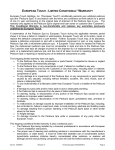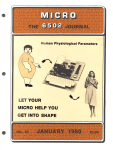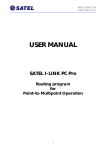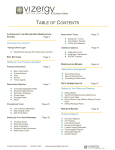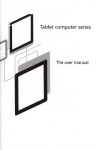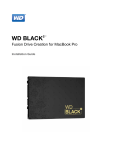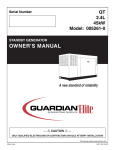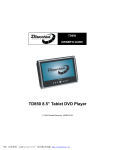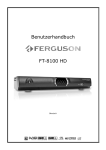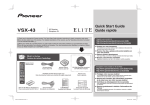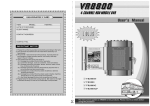Download VR8800 English User Manual
Transcript
GUARANTEE CARD ITEM: MODEL: I TEM NO.: DATE OF PURCHASE: CLIENT NAME: CONTACT ADDRESS: CONTACT TEL IMPORTANT NOTICE 1. Pleas e fill out the Guaran tee Card str ictly accordi ng to the fact s; 2. Only will this Guar antee Card b e valid when sealed by our franch isers; 3. We pr ovide 1 year warranty to the pro duct. If product fai ls to work p roperly under warranty p eriod, our fa ctory w ill hel p repair it free of charge; 4. This l imited warranty doe s not apply to: (1). Damag e to a p roduc t that i s out o f warranty; (2) . Cosmetic damage, s uch as scratches, nicks and dents; (3). Damag e caused by accide nt, abu se, misuse, water, flood, fire, or other a cts of nature ; (4). Damag e caused by service perfo rmed by any one who is not an a uthorized se rvice p rovider; (5). Damag e to a p roduc t that h as be en modified o r altered w ithout permission; (6). Damag e to a p roduc t that h as be en use d in da mp, high/low t emperature or any other harsh environment s; (7). Any other damages that are not c aused by our factory. 5. Pleas e keep the Guaran tee Card properly. We res erve the right to Ref use warranty in case of no Guarantee Card p rovided. The instructio n applies to VR 8800 series pro ducts. Please r ead it carefully before using the prod ucts! PDF 文件使用 "pdfFactory Pro" 试用版本创建 @www.fineprint.com.cn DISKPLAYER I n d ex Instruction Before Use Attentions ..................................................................................................... Features ....................................................................................................... Applica tions .................................................................................................. Packing List .................................................................................................. Technical Paramete rs .................................................................................... Structure Explanation ......................................... ......... ......... ......... ............... Connecting Diagram ...................................................................................... Power Cable Connection ................................................................................ Contro l Wires Definition ................................................................................. How to Install Hard Drive ............................................................................... Indicator Explanation ..................................................................................... Remote Control ............................................................................................. Hard disk cap ability calculation ....................................................................... How to Mount the DVR.................................................................................... 02 02 02 03 04 05 06 07 08 08 09 09 09 10 B. Control Buttons Ple ase re fer to the for m for f unctio n of ea ch but ton; Butto n F uncti on Button Functio n Slow x1/x 2/x3/x4 Play No U se Pause Fas t x1/x2 /x3/x4 Stop Play Fram e by Frame C. Speed Display Bar Spee d(KM/H) Function Settings 1. S ystem Login ....................................................................... ......... ............ 11 2. S hortc ut Men u ...... ......... ......... ......... ......... ......... ......... ......... ......... ......... .... 11 2 .1 Ma in Men u ...... ......... ......... ......... ......... ......... ......... ......... ......... ......... .... 11 2 .2 Record M ode ................................................ ......... ......... ......... ......... ... 11 2 .3 Pla yback 2. 3.1 Fil e Searching 2 .3.2 Fi le Bac kup ... ......... ......... .... 12 2 .4 PTZ Cont rol .............. ......... ......... ......... ......... ......... ......... ......... ......... ... 13 2 .5 Hig h Spee d PTZ ....... ......... ......... ......... ......... ........................................ 13 2 .6 Ala rm out put ........................................................................................ 14 2 .7 Color Set ting ... ......... ......... ......... ......... ......... .................. ......... ......... .... 14 2 .8 Ou tput Ad just .. ......... ......... ......... ......... ......... ......... ......... ......... ......... .... 14 2 .9 Log out ... ......... ......... ......... ......... ......... ......... ......... ......... ......... ............. 14 3. M ain M enu .. ......... ......... ......... ......... ......... ......... ........................................ 15 3 .1 Record 3.1. 1 Record Co nfig 3.1. 2 Snap shot Storage ....... ......... .... 16 3 .1.3 P laybac k 3 .1.4 Ba ckup 3.2 Alarm ........ ......... ......... ......... ......... .... 17 3 .2.1 M otion Detect ........ ......... ......... ......... ......... ......... ......... ......... ......... .... 18 3 .2.2 V ideo B lind 3.2. 3 Vide o Loss 3 .2.4 Al arm In put.... ......... ......... .... 19 3 .2.5 A larm O utput 3.2. 6 Abnormality....... ......... ......... ......... ......... ......... .... 19 3 .2.7 C ar Sta tus 3.3 Sy stem 3.3.1 Gene ral 3 .3.2 E ncode ........ ......... .... 20 3 .3.3 N etwork 3 .3.4 Net Serv ice.... ......... ......... ......... ......... ......... ........ 21~22 3 .3.5 G UI Dis play 3.3.6 PTZ Config 3.3. 7 RS2 32 3.3.8 Tour................ .... 23 3 .4 Adv anced 3 .4.1 HDD Ma nage 3.4.2 Acco unt .... ......... ......... ......... .... 24 3 .4.3 O nline User 3.4.4 Outpu t Adjus t 3.4 .5 Aut o Main tain .. ......... ......... .... 25 3 .4.6 R estore 3. 4.7 Up grade 3.4 .8 Dev ice Inf o ....... ......... ......... ......... .... 25 3 .5 Info . 3.5.1 H DD In fo 3 .5.2 B PS .... ......... ......... ......... ......... ......... .... 26 3 .5.3 L OG 3.5.4 V ersion 3 .6 Log Out .................... ......... ......... ......... .... 26 Mou se ope ration ...................................................... ......... ............................. 27 Prev iew ... ......... ......... ......... ......... ......... ......... ............................................... 27 FAQ .......................................................................................... ................... 27 Disk Playe r........ ......... ......... ......... ......... ......... ......... ......... ......... ......... ...... 28 ~29 Qua lity Gu aranty ........ ......... ......... ......... ......... ......... .......................... b ack co ver 1 PDF 文件使用 "pdfFactory Pro" 试用版本创建 3www.fineprint.com.cn V ehicle Movin g Stat us D. Google Map Zone If the "O pen N aviga tion" is selec ted, yo u will be able to se e the v ehicle positi on, w hile playing video. E. Calendar/Hour Bar/Minute Bar Calendar Hour Bar M inute Bar Double click the nu mber in Cale ndar, the Ho ur ba r and th e Min ute Ba r will chang e corr espon dingly . 1. Red numb er in Calend ar means the re wa s reco rding d uring the co rrespo nding day; 2. Gre en in Hour Bar means the re wa s reco rding d uring the correspo nding hours; 3. Blu e in Mi nute B ar me ans the re wa s reco rding d uring the co rrespo nding minute . 30 DISKPLAYER 2. Edit Instruction Before Use Attentions 1 . Make sure all par ts are c onnec ted co rrectly before you turn on the Unit; 2 . Turn off the powe r when ever y ou nee d to c onnect or rem ove a Hard Drive; 3 . Keep the u nit awa y from water or any other kinds of liqu id; 4 . Do n ot rude ly stri ve, dro p, or h it the u nit for avoid ing dam age o f DVR or Hard Driv e; 5 . Read the m anual carefu lly bef ore yo u start opera ting th e unit. a. Cu t file Features The V R880 0 Series (V3 .1) is a profe ssion al, rug ged, s olid s tate DVR de signed for in -vehi cle recor ding. The VR8800 Serie s (V3.1) reco rds up to 4 c hann els Vid eo an d Aud io, loc ation d ata from b uilt-i n GPS , supp orts u p to 2T B Ha rd Driv e as w ell as 32GB SD ca rd for memo ry storage, co mbine d with built- in 3G (optio nal), Wi-Fi (option al) an d Ethe rnet. The VR8800 Serie s (V3. 1) can work with all CCD/CMO S cam eras, and ca n power 4 c amera s dire ctly; it is a new in-veh icle re cordin g sys tem th at you can re ly on. 01. H.264 m ain profile V ideo c ompre ssion f ormat ; 02. Can wor k with power suppl y rang ing fro m DC8 V to DC36V ; 03. Supports Man ual Re cord, M otion Detec t and schedu led Record; 04. Video re soluti on: D1 /HD1/ CIF/Q CIF se lectab le for e ach ch annel ; framerate: 1-25fp s (PAL) o r 1-30 fps (N TSC) f or eac h chan nel; 05. Supports 4 channels "Vide o & Au dio" re cordin g and playba ck sim ultan eously ; 06. Supports 4 channels "alarm input" and 2 chan nel "al arm ou tput"; No te: he re you can b ack up video to you r comp uter, select "Start Time", "End Time", "C hanne l", and a path for sa ving fi les. b. Mo dify Passwo rd 07. Video c lips ca n be s aved o nto ei ther SD card or HD D; Sup ports SD card up to 32G and H ard Dr ive up to 2TB ; 08. Video file can be bac ked up in H.264 for mat o r AVI; a nd ca n be p layed with no rmal V ideo pl ayer o r custo mized playe r on PC; 09. With "Po wer-o ff dela y" fun ction t o guarantee the DV R wou ld shu t down norm ally to keep re corde d files safe w hen a n eme rgency occurs; 10. Can wor k with 4 cam eras, a nd po wer 4 camer as dire ctly; 11. Supports GPS , and w ireles s vide o transmissi on (WI FI and 3G op tional ) . Applications 3. Na vigation Set ting Sele ct "Op en Na vigation", yo u will see Go ogle M ap at the bo ttom right sh owing the positio n of th e vehi cle. 29 PDF 文件使用 "pdfFactory Pro" 试用版本创建 香 www.fineprint.com.cn 2 DISKPLAYER Packing List Packing List 1. On e VR8 800 Se ries (V3.1) DVR DiskPlayer 2. One User Manua l A. Cont rol To ol B ar 2012-05-10 11: 10:00 2012-05-10 11:10: 00 B. Cont rol B utt ons CAM01 3. Fou r AVP Comb ined Cables (for c amera ) CAM02 2012-05-10 11: 10:00 2012-05-10 11:10: 00 4. One AV Combin ded ca bles ( for TV ) C. Speed Dis play Bar D. Goo gle Map Zone CAM03 5. On e Pair of Key s CAM04 6. On e IR Remote Control E. Calendar /Hou r Bar/Minute B ar A. Control Tool Bar 7. On e Pow er cab le 8. One Com bined Contro l Cabl e ( for Ala rm & C -Box ) 1. File 9. On e Control Bo x (C-B ox) *11. O ne 3G Antenna *10. O ne GPS Ante nna *12. O ne WiFi Ant enna a. Ope n loca l files 13. m ountin g plate , scre ws bolts and nuts, etc. 3 Ac cessories with "*" are optional a ccording to the fea ture of the DVR. PDF 文件使用 "pdfFactory Pro" 试用版本创建 3www.fineprint.com.cn b. E xit Exit Disk Player. 28 Mouse operation Technical Parameters Technical Parameters Mouse operation VR88 00 (V3 .1) supports Mouse Opera tion, h ere is the operation instru ction. Oper ation F unc tion Dou ble c lick one i tem to pla y in the f iles l ist. Doub le left cli ck D oub le cl ick o ne ch ann el to show in f ull sc reen or 1 /4 screen Mode l VR8800N (N o TFT, No GPS, No 3G, No W i-Fi) VR8800 (With TFT, No GPS, No 3G, No Wi-Fi) VR8800G (With TFT, with GP S, No 3G, No Wi-Fi) ( With TFT, wit h GPS, with 3G, No Wi-Fi) Le ft cl ick Select o ne it em VR8800-3G R ight click P op o ut Sh ortcut M enu VR8800-3GW (With TFT, with GP S, with 3G, with Wi-Fi) Rol l the whe e Tour fr om one im age to a noth er at Preview Pag e VR8800N 450 +- 20mA(Main fram e) VR8800 500 +- 20mA(Main fram e) VR8800G 550 +- 20mA(Main fram e) VR8800-3G 700 +- 20mA(Main fram e) VR8800-3GW 750 +- 20mA(Main fram e) Preview Max imum 201 2-05-1 0 11:10:00 201 2-05- 10 11:10 :00 Recor d Ic on Current Mot ion De tect Icon Channe l I D CAM01 C AM 0 2 201 2-05-1 0 11:10:00 201 2-05- 10 11:10 :00 Audio ou tput Icon Snapshot Icon Video Loss Icon C AM 0 3 C AM 0 4 FAQ 1. Can not boot up n ormally 2. Can n ot detect Hard Drive Possible r easons are as follows; A. The power supply is not right; B. The connection of power cable is bad; C. Error happened dur ing firmware upgrade; D. The Hard Drive is broken; Possible reasons are as f ollows; A. The Hard Drive is broken; B. The Hard Driver is not properly connected; C. The SATA connector on the main PCB board is damaged. 3. Crash or reboot automaticallylly 4. No color/ distorted Image Po ssible reas ons are as f oll ows; A. The input power vol tage i s not stable or too low ; B. The Hard D rive is br ok en; C. Bad heat radi at or o r too m uc h dust or bad ru nni ng ci rcumstanc e; D. Some prob lem with the D VR hard ware. Possible reasons are as follows; A. The color settings of the monitor is not right; B. The video signal is too weak after long distance transmission; C. TV standard mismatched; check if DVR, camera, and monitor are in the same TV standard, PAL or NTSC; 5. No video output Possible r easons are as follows; A. Video output cable is broken or not properly connected; B. Ther e is no video input signal or the signal is too weak; C. The image brightness is set “0”; D. TV channel mismatched; please switch the monitor to AV channel. 27 PDF 文件使用 "pdfFactory Pro" 试用版本创建 3www.fineprint.com.cn Power input DC8V~DC36V Power output DC12V 3A Working Tempreture -10C~+50C O ut put V ol ta ge(F or C am era) DC 12V 3A Pow er Suppl y Car bat tery Compression F orm at H.264 Video Format H .264/AVI Record Signal 4 C hannel V ideo/Audi o M ax Memory Capaci ty 2000GB H ard Drive Plus 32GB SD Card Record Mode Motion Detect/ S cheduled Record/ M anual Record Video Resolution D1/H D1/CIF/QC IF for each Channel; Frame Rate 1-25fps (PA L) or 1-30fps (NTSC) for eac h channel; US B Ports US B 2.0 x 2 Fil e Store M ode Ov erw rite/ Stop W hen Fu ll Alarm Func ti on 4C H input and 2 C H output Internet Interface 10M/ 100M RJ 45 Dimension 180mm (L) x 50 mm (W ) x 194mm ( H) Note: Spec ificatio ns giv en in t his ins tructio n are s ubjec t to tec hical c hange s with out no tices. 4 Main Menu Structure Explanation 3.5 Info. Structure Explanation Ther e are 4 subm enu ite ms un der " I nfo. ": " HDD Info", " BPS ", " LO G " and " Vers ion". LOCK Lock USB Ports IR Receiver WiFi Antenna 3.5.1 HDD Info WiF i IR Here you can s ee informati on of a ll Stor age Devices , including " Disk Type ", " Capacity ", " Lef t Capa city ", an d " Sta tus ". AV 2 input TV output AV 4 input A V4 P OWER A V3 A V2 AV1 TV 3G Anten na GPS Antenna Power input VGA output Note: If the dis k is in good condition, a c ircle" " wil l be shown on the top corres pondi ngly; otherw ise, a wrong mark " X " will be shown; if no disk connected, then a dash mark " -" . AV1 input AV 3 input 3.5.2 BPS Here you c an see real- time " Bit Stream I nfo" (Kb/S) of ea ch ch annel and " M emory Take -up Rate"(M B/H). 10M/100M RJ45 Port Connector for Combined Control Cable 3.5" TFT Display 3.5.3 LOG Record Here you can check all " Even Log Information " of this device, including " Log Time ", " Log Type ", and " Log Detaile d Info " Stop ESC Play Hard Drive Housing Menu Up Left OK Down SD Card Slot Right 3.5.4 Version Here you c an che ck Ha rdware and F irmwa re infor mation of the Devic e. Show 4 Channels Show C H1 Show CH2 Show CH3 Show CH4 No te: Th e pictu re is fo r refe rence only , p lease refer t o the a ctual produc t for a ppeara nce. 3.6 Logout 5 PDF 文件使用 "pdfFactory Pro" 试用版本创建 3www.fineprint.com.cn Please refe r to 2.9 . 26 Connection Diagram Main Menu 3.4.3 Online User Connection Diagram He re you can s ee all " Online Network Users " who are vis iting t he DVR dev ices. S elect one on line u ser, cli ck" Dis connect ", t he connectio n will be cu t, and the us er will be blo cked until th e dev ice boot up n ext tim e. White : audio Yello w : video Black : power Camera 3.4.4 Output Adjust Pleas e refe r to 2.8 "Out put Ad just". 3.4.5 Auto Maintain He re you can s et " Au to Reb oot" a nd "Auto De lete Fil es " tim e for t he dev ice. White : audio Yellow : video Black : power Camera Video 3.4.6 Restore ..... Here you can re store a ll sett ings to " Fact ory Se ttings ". Sel ect the corre spond ing ite ms, an d click " OK " t o exe cute. Audio TV/Mon itor 3G 3G Antenna GP S 3.4.7 Upgrade Plug in a U SB di sk with Upgra de Fir mware , the D VR will detect the up grade file au tomat ically. Navig ate to th is pag e, and click " Upgrade" to execute. Th e DVR will reboot autom atically whe n the" Upgra de " is done. GP S Antenna 11 pin 3.4.8 Device Info. He re you can s ee the " Devi ce info rmat ion " of the DVR, inc luding " Audio in C hanne ls ", "A larm in Ch annels ", " Alarm o ut Channels ", " GU I Theme " an d so o n. VGA Control Cable 5 pin Connet C-Box Power cable 25 PDF 文件使用 "pdfFactory Pro" 试用版本创建 www.fineprint.com.cn ÿL 6 Power Cable Connection Main Menu 3.4 Advanced Power Cable Connection There are 8 subme nu ite ms und er " Ad vance d ": " HDD Mana ge ", " Accou nt ", " O nline User ", " Outp ut Adj ust ", " Auto M ainta in", " R estor e ", " Upg rade " and " D evice Info ". Option A: Connect the green wire and the yellow wire to the en gine, s ee pic ture (1); when the car is sta rted, the DVR will be turn ed on automatically; Black- Red+ - + Car Accumulator Green- - Yellow+ picture (1) + 3.4.1HDD Manage Cigar Lighter He re you can m anage all Me mory Storag e Dev ices. All de vices (HDD, USB Disk or SD ca rd) info rmation will be sh own in the fo rm on the left, inclu ding " H DD N o. ", " Ty pe "," Status ", and so on .You c an def ine a d isk as " Read & Write Disk", " Snap shot Disk", " Read only Disk ", or " Redu ndant Disk" , you c an " Fo rmat "the Disk, " Recove r " the Disk, o r " Partition" the di sk with those bu ttons o n the right side. Op tion B : Conn ect th e red wire an d the y ellow wire to the po sitive termin al, the black wire and the g reen wire to the negotive termin al of y our ca r batte ry, see pictu re (2); the DV R will be alway s on un til the battery ran o ut of its pow er. Black- Red+ + - Note : Make sure a t least there is one "Read Write Disk". Green- Yellow+ Car Accumulator 3.4.2 Account Here you c an ma nage a ll Use r Acco unts. All Us er Infor mation is sh own in the fo rm on the le ft, incl uding" User Nam e ", " User Gr oup", " Use r Stat us ". Yo u can " Mod ify U ser ", " Modif y Goup ", " Modify Password " , " Add Grou p ", " D elete User " , " Dele te Gr oup", or " Upd ate U ser " w ith tho se bu ttons o n the right s ide. picture (2) How to Install Hard Drive H DD 【Modify Pa ssword】 【Delete Gr oup】 【Ad d User】 【Add Group】 1. Lo osen t he scr ews on the c over o f the H ard Dr ive Ho using and op en it; 2. Ge ntly c onnec t the p lug to t he Ha rd Driv e and place it into t he hou sing; 3. Ti ghten the scr ews o n the h ousing and f inish t he inst allatio n of H ard Drive. 7 PDF 文件使用 "pdfFactory Pro" 试用版本创建 ²www.fineprint.com.cn 24 Main Menu Control Cable Explanation 3.3.5 GUI Display C-Box REC Butt on Here you ca n con figure the se ttings for OS D Item s, Tran sparen cy, Re soluti on, an d so on . Ca r Info: Enter an ID for the Device; Ch annel Title: Enter a title n ame f or eac h chan nel; [Choose OSD i tems] Click the squ are on the ri ght to sh ow/ hid e the corres pondin g item , such as " Ti me Display" , " Cha nnel T itle ", " Recor d Status ", " Alarm Status " a nd so on; Tran spare ncy : M ove th e hori zontal scroll bar to adjust the transparency o f the Men u inter face; Reso lution : Set video o utput resulo tion; STOP Button Power Ind ica tor REC : Start rec ording; IR Remote Re ceiver Stop : Stop re cording. Power Indicator : Red lights up when powere d on; 3.3.6 PTZ Config. Cha nnel : Selec t the vi deo ch annel which is conn ected to P TZ de vice; Protocol : Set th e " Pro tocol " of the PTZ de vice; Adr ess: E nter th e " Ad dress " of the PTZ d evice; Bau drate : Selec t the " Baudr ate" u sed by the th e PTZ dev ice; Data Bits : Selec t " Dat a bits " for th e PTZ device ; Sto p Bits : Set" S top B its "for the PT Z dev ice; Sta tus Indicator Status Indicator : Flashing gree n while reco rding; Constant green in other cases. Control Cable 16 pin 5 pin Parity : Set " Pairty " for th e PTZ devic e, " Od d", " Even ", " Mark " , " Spa ce " or "None ". 150 cm 20cm 3.3.7 RS232 In g enera l, we use " S erial P ort " i nterfa ce for GPS f unctio n only. Sel ect " G PS " in the fir st blank, enter Baudrate " 96 00 ", Data B its " 8 ", Stop Bits " 1 " and Selec t Parity " N one ", the GPS will work. No te: the settin g is on ly vali d for the mod els w hich sup port GPS fun ction . 12. Alarm in 1 13 . Ala rm out 1 NO 11. A larm in 2 14 . Connec t C-box 10. A larm in 3 15 . C onnec t C-box 9. A larm in 4 16 . C onnec t C-box 9 8 10 11 12 13 14 15 16 7 6 5 4 3 2 1 3.3.8 Tour He re you can c onfigu re the " Tour " settin gs, fo r exam ple, if in terva l is set "5 " se conds , CH1 , CH2 , CH3 , CH 4 are sel ected, then the im age would cy cle among the 3 cha nnels , tour from o ne to anothe r eve ry 5 se conds ; and you c an als o set " Inter val " fo r " Ala rm To ur " he re. 23 PDF 文件使用 "pdfFactory Pro" 试用版本创建 www.fineprint.com.cn 8. RS4 85 B 7 . RS 485 A 1. GND 2. Connect C-box 6.GND 3. Connect C -box 5.GND 4. Alarm o ut 1 C 8 IR Remote Explanation Main Menu c. IP FILTE R Indicator Explanation IR You can put IP addr esses in the "Blacklist " or " White List ". IP Addresses in the " Whit e List " are able to access the device; on the contrary, IP Addresses in the " Black List "Will be blocked; you can s et max imum 64 IP Addresses. Power State IR : IR Remo te Rec eiver Powe r : Power Indicator State : DVR workin g state indic ator; fl ashing while durin g recording, playing or da ta bac kup. d. DDNS Remote Control Button Function Button Function Button Function CH1 No use Down CH2 Record ESC CH3 Up No use CH4 Stop No use No use Left No use No use Confirm No use Quad Screen Right Menu Play e. FTP " DDNS "is sh ort for "Dyna mic D omain Nam e Serv er ".If " DDNS " setting is s ucces sfully configured, y ou can visit the De vice vi a the Domain Nam e with the IE Brows er; DDN S Typ e : Sel ect " D DNS T ype "; Dom ain N ame : Enter t he " DD NS d omain name "; Use r Nam e/ Pas sword : Enter the D DNS " User Name " and " Password" . " F TP" is for upl oading video files o r snap shot t o the ap pointe d FTP Serve r when alarm s happen or recording, snapshot trigger ed by a larms . Serv er IP : Enter the IP addre ss of F TP Se rver; Port : Ente r the Domain port o f FTP Server; Use r Nam e : Ent er Use r Nam e; Pass word : Ente r User Passw ord; Max File L ength : Set M ax File Length for unloadng; DirN ame : File D irector y for u ploadi ng. f. Wirel ess Config The D VR supports remot e mon itoring via 3G network. here y ou can configure th e "3G " Setti ngs; Memory Occupancy Calculation 1. V R880 0 (v3.1 ) Seri es pro ducts suppo rt 2.5" Sata HDD u p to 2TB, an d SD me mory c ard up to 32 GB at the sa me tim e; 2. H ere are the formul as for Memo ry Occ upancy Cal culatio n; A. O veral l Mem ory Oc cupan cy = T otal Record ing Ch annel s x Re cordin g Time x Me mory Occup ancy f or 1 ho ur Re cordin g (sin gle ch annel) ; B. R ecord ing Ti me = S torag e Dev ice Ca pacity / Mem ory O ccupa ncy fo r 1 hou r Rec ordin g (sing le cha nnel) / Total Reco rding Chann els 3. T he fol lowing numb ers fo r 1 hou r reco rding memo ry occ upanc y are f or you r refe rence ; A. C IF: 45 -245M ega byte per cha nnel; B. D 1: 13 0-355 Mega Byte p er cha nnel. 9 PDF 文件使用 "pdfFactory Pro" 试用版本创建 3www.fineprint.com.cn Type : Sele ct 3G "Dial M ode"; Wire less AP : Enter 3G Acces sPoin t; Dial Numb er : En ter 3G Dial N umbe r; User Nam e : Enter 3G User Name; Pass word : Enter 3G Us er Pas sword . Note:1. Make sure th ere is a 3G module built-in the DVR; 2. Ask your 3 G Ser vice Pr ovider for th e abov e para meter s; for e xamp le, the settin gs for China Unico m are a s follo ws:W ireless AP: 3 gnet; Dial Nu mber : *99# ; User Name : no; P asswo rd: no g . Wifi The DVR s upport s " rem ote m onito ring" v ia Wif i network, here you ca n con figure the "W ifi" Se ttings; Searc h: Sea rch W ireless Netw ork in local a rea, and then double click to choose on e of th em; Passw ord : Enter t he "Pa ssword" of t he Wir eless Router ; IP Ad dress : Enter the IP addre ss of the Dev ice; Subn et: En ter the Subne t Mas k of th e Devi ce; Gatew ay : E nter th e Gat eway o f the Device . Note:Ma ke sure there is a W ifi Module built-i n the DVR be fore y ou use this functio n. 22 Installation Diagram Main Menu Quality: Vide o Quality, 6 levels adjus table; Bit Ra te : sel ect a b it rate value once " CBR" Bit Rate Type is selected; D1 (5 12~25 60kbp s)/ HD1 (384~2048kbps)/ CI F (64~ 1024k bps)/ Q CIF ( 64~51 2kbps ); Video / Audi o: Record"V ideo" or "Audio", or both. How to Mount the DVR sc rews for fix ing the plate VR 880 0 Se ries DVR l ong screw bolt for mounting DVR 3.3.3 Network He re you can c onfigu re " Wi red N etwor k " sett ings if yo u need to us e the interne t funct ion; Ne t Card : Wire Netc ard; DHCP Enable : Autom atically Atta in IP A ddres s (Not re comm ended ); No te: please m ake sure the DHCP Serv er is b uilt in ad vance if you need to use this fu nction . IP Addre ss : se t IP ad dress for th e devic e; M edia P ort: S et " TC P Port " for th e devi ce; HTT P Port : Set " HTTP Port "for the device ; HS Downl oad : H igh Sp eed D ownlo ad from Inter net; Tran sfer P olicy: Trans fer Priority; Q uality Prefe rred, F luency Prefe rred o r Adap tive; 1 mo unti ng p late anti -v ibratio n rubb er cus hi on 1.Pu hel ongs cr ewb ol tsi nt ot hemo un ngpl a tewi t hth epl ate' s smoo t hf a ceup t urned, moun hep l at ei nt hep l ac ewa nt edwi ths crews , t henp ut a n -vi bra onrub ber c us hi ons on the bolts and lay the DVR on it. See picture 1. a nt i-vibrati on rubbe r plug 3.3.4 Net Service Here you c an con figure Adva nced N etwor k Setti ngs for t he dev ice. Double click each ite m and the corr espon ding d ialog b ox would pop out. 2 2. Inser hea n -vibra onrub ber pl ugsi nt ot he rub ber c us hi ons. S eepi c t ur e2. a. P PPoE Enter the " U ser Name "a nd " Pa ssword " pro vided by ISP (Inter net Se rvice Provider), reb oot th e DVR , it will build the co nnect ion to t he Internet v ia " PP PoE " a nd att ain the "IP ad dress " automatica lly. screw nut 3 b. EMAIL Enter the email inf ormation here, and the DVR wil l be able t o send email s with alarm inform ation or snapshot to the appoi nted re ceive rs (ma ximum 3 ema il addresses ) when alarms happ en. 3. Add met al gaskets and scr ew nuts, whirl the nut s clockwise t o t ighten the DV R onto the m ount ing pl ate. See pict ure 3. 8 21 PDF 文件使用 "pdfFactory Pro" 试用版本创建 www.fineprint.com.cn 10 Shortcut Menu Main Menu 3.2.7 Car Status 1. System Login You will be requ ired to enter the Pa sswo rd while tryin g to a ccess the se tup menu. In itially , ther e are t hree u sers f rom th ree groups: " admi n ", " g uess ", and " defau lt ", an d all th ree us ers hav e no passwo rds. Th e sup per us er " ad min " is able to ad d, mod ify or delete group s or othe r user accou nts, c hange the p asswo rds, a nd eve n defi ne the " Auth ority " of oth er us ers in th e setu p men u. Ple ase re fer to 3.4.2. Here you ca n con figure the 4 a larm in puts a nd conn ect the m to the doo rs or li ghts o f your vehicle ; for ex ample , when the d oor is o pen, or the turn left light is on, t he cor respon ding a larm i nput w ould b e detec ted. 3.3 System There are 8 subme nu ite ms un der "Sy stem ": " Gene ral", " Encod e " , " N etwork " , " N et Service" and " G UI Di splay " , " PTZ Config. ", " R S232 " and 2. Shortcut Menu R ight c lick th e mou se afte r you enter " Previe w Mode ", a shortcut me nu " Tour ". w ill pop out a s shown; from here you c an go to Mai n Menu , Re cord M ode , P lay Back , P TZ Control , High - Spee d PTZ , Alarm Output , C olor Setting , Out put Adjust , or Log out p ages. 3.3.1 General Here you c an con figure " Gen eral Setting s " for t he DVR syste m; Menu Language : 14 languages option al, English, French, 2.1 Main Menu Click in short cut me nu and go to " Main Menu " direc tly as s hown; Portugueses, Russian, Italian, S-Chin ese, T-Chinese, Spanish, Thai, Greek, Japanese, Germ an, and Polish; HDD Full : Memory Storage Modes; " Stop When Full "or " Overwrite When Full "; Video Standard : PAL or NTSC; Auto Logout: Set me nu auto log out time; "0" means "neve r logout auto matically". 3.3.2 Encode 2.2 Record Mode Cli ck in sh ortcut menu a nd go to " Re cord M ode" setup p age a s show n; Sch edule : Start record ing acc ording to configura tion; Man ual: S tart re cordin g rega rdless of con figurat ion; Sto p : Stop recor ding. Note : the s mall ci rcle w ould tu rn wh ite wh en sel ected. 11 PDF 文件使用 "pdfFactory Pro" 试用版本创建 3www.fineprint.com.cn Here you can set v ideo/ audio " Encode " parameters. There are 2 groups of " Encode " Settings; Generally speaking, the first group is for high quality local video storage and the other group called " Extra Strea m" is for remote video trans mission which is relatively low quality so as to ensure the fluency of the video stream ; Channel : Select 1 channel or all 4 channels for settings; Compression : Com pression format; the default format is H.264; R esolu tion : Video resolu tion, D 1/ HD1 / CIF/ QCIF adjust able; F rame Rate : Adjus table; Maxim um Fra me Rate: 25 FPS ( NTSC) or 30 FPS (P AL); B it Rate Typ e: VBR (Vari able B it Rate ) or CB R (Co nstan t Bit Rate) se lectab le; 20 Shortcut Menu Main Menu 2.3 Playback 3.2.2 Video Blind He re you can configu re " V ideo Blind " Alarm Setti ngs; wh en the imag e is in fluenced by the enviroment or by human b ehavior, the alarm woul d be a ctivat ed. For settings of link age options , plea se refer to 3 .2.1 " M otion Detect ". Click in s hortcu t menu and g o to " P layba ck " int erface as sh own; 1. f iles lis t 2. file information 3.2.3 Video Loss 3 . search He re you can c onfigu re" Vid eo Lo ss " alarm se ttings ; wh en the video input signal is lost on the selec ted ch annel (s), th e alarm woul d be a ctivate d. For se ttings of link age op tions, pleas e refer to 3. 2.1 " M otion Detec t ". 4. back up 5. control buttons Bu tton 3.2.4 Alarm Input Here you can co nfigure" Alar m inp ut " alarm sett ings; t he DVR supports when the vid eo inpu t sign al is lo st on t he, the alarm woul d be acti vated. For s ettings of lin kage o ptions , plea se ref er to 3 .2.1 " Motion Dete ct ". F unctio n Butto n Fun ction Bu tton Fun ction play/pause ba ckwar d stop slow p lay fa st play prev ious f rame next f rame pr evious file nex t file circu lation fu ll screen 2.31 File Searching Click , th e " Search Condition " d ialog box will pop out; se t the s earch conditions and st art to search . 3.2.5 Alarm Output 2.32 File Backup Plea se ref er to 2 .6. 3.2.6 Abnormality When it is set in th is opt ion, th e DVR will a nalyz e the hardw are an d software and re act to the ab norm al pheno mena , show the a larm d ialog box or open the buzze r. 19 PDF 文件使用 "pdfFactory Pro" 试用版本创建 www.fineprint.com.cn Conne ct a s torage device (USB Disc or SD card) to the DVR in advance, c lick and then " Detec t "; select a device , and click " Backup " to g o to t he nex t step, please refer to 3.4. 12 Main Menu Shortcut Menu Choose " File T ype ", " Channel ", " Start T ime ", " End Ti me ", " Backu p Form at ", a nd the n click " Star t" to ex ecute. 3.2.1 Motion Detect He re you can co nfigure the " Motio n Dete ct "setting for every chann el. Chann el: Se lect 1 c hanne l or al l 4 cha nnels f or config uration ; Enabl e: Ena ble/Dis able " Motio n Dete ct " fun ction; Sensi tivity: Select " Sens itivity " Leve l; there are 6 option s; 2.4 PTZ Control Click in s hortcut menu and go to " PTZ Control " page a s show n; Here you can a djust " Speed ", " Zoom ", " Focus ", " Iris ", Change the dir ection , Chec k " PTZ Trace " or do more by clicki ng t o go to other pages . N ote: pl ease m ake s ure the PTZ h as be en correctly co nnect ed, an d all pa rameters properly set in " PTZ C onfig" in adva nce. In P icture 3.10 Click shown; , yo u will g o to " P TZ Config " p age a s Here you ca n mod ify the settings of " Preset ", " Tour " , " Patt er ", and "Bo rder ". Region: Set " Motion Detect "area . Pe riod : S et " Motion Detect " sche dules. Int erval: Set "M otion Dete ct Inte rval"; only o ne mo tion ca n be d et ect ed dur ing the set int erval; Alarm ou tput: Start the external alarm e quipm ent which is conne cted to Alarm outp ut on ce motions a re detected; Alarm Delay : Set " Al arm" s ignal d uratio n; Re cord C hann el : The selec ted ch annel (s) wo uld sta rt reco rding when m otion s are de tected ; To ur : Th e sele cted ch annel (s) wi ll be sh own in full s creen in turn, when motio ns are de tected , refer s to 3.3 .8 for " Tour Interv al Setting " ; Sn apsho t : The selec ted ch annel (s) would tak e snap shots when motion s are detected; 2.5 High Speed PTZ Click in sho rtcut m enu, the cam era w hich h as bee n conn ected to PTZ will b e PT Z Acti vation : Activate th e PTZ equipm ent w hen m otions are detecte d; the PTZ eq uipme nt wou ld wor k as se t, refe r to 3.3.6; Re cord D elay: Set " R ecord Delay Time "after alarm ends; shown in fu ll scree n; you can c hange the direction of the PTZ b y click ing the mous e or zo om Sh own M essag e: Wh en motions a re detected, the ala rm dia log bo x wou ld pop out; in/ou t the i mage b y rota ting th e mouse. Se nd Em ail : When a motion is det ected, the DVR wo uld se nd an e mail t o the u ser, re fer Note: Pl ease m ake s ure the PTZ c onnec ted su pport s high- speed oper ation. to 3.3.4 f or "Email Se tting" ; 13 PDF 文件使用 "pdfFactory Pro" 试用版本创建 www.fineprint.com.cn Bu zzer : o pen the buz zer wh en mo tions a re detected. 18 Shortcut Menu Main Menu A. Schedule : Enable " Sn apshop " fun ction during the time per iods set in th e below sche dules; 2.6 Alarm output Regular : Sto re snapshots during the pe riod set when "Regular" recording is happening ; Detect : Sto re snapshots during the pe riod set when " Detect" reco rding is happ ening, which a re triggered by "Motion Dete ct", "Camera Mask" or"Vid eo Loss"; Alarm: Store snapshots d uring the pe riod set when "Alarm" reco rding is happ ening, which are triggere d by externa l alarm signa l; Cli ck in sh ortcut menu and go to " Alarm O utput " setu p page as sh own; Co nfiguration : Alarm on a ccording to c onfigu ration; Manual : Open Alarm outpu t regardless of configuration; Stop : Cl ose Al arm ou tput. Note: the small c ircle w ould turn w hite w hen se lected . B. Ma nual : Enable "Sna pshot" functi on in a ny cas es; C. Stop : Dis able " Snaps hot" fu nction in any case s. 3.1.3 Playback 2.7 Color Setting Pleas e refer to 2.3 . Click in s hortcu t menu and g o to " Color S ettin g " pag e as sh own; 3.1.4 Backup Here you c an adj ust the " Brig htnes s ", " Co ntrac t ", " Sat uratio n "," Hu e ", an d "Gain "of t he ima ge. Yo u Here you can back up rec orded video files to external storag e devic e, eith er a SD card or a Hard Drive. Please make sure you have con nected the storage devices to th e DVR in advance. can s et two differ ent gro ups o f settin gs for differe nt time period s. Click " Detec t" to search Storage Devices, Select one d isk for video backup; 2.8 Output Adjust Click "Backup"to go to the next page to Choose " File Type ", " Channel ", " Start Time " , " End Time " , " BackupFormat " as shown, and then click " Start " to back up files. Cli ck in shortc ut men u and go to " Outpu t Adju st " pa ge as shown ; Here y ou can adjus t the " Top Deflate ", " Bot tom Deflate", " L eft Deflate " and " Right D eflate " of video output . Note: you can also do other operation while Video Backup is being processed. 2.9 Logout Click 3.2 Alarm There are 7 subme nu items under " Ala rm": " Mot ion De tect. ", " Video Blind ", " Video Loss " and " Alarm Input " , " Alarm Out put ", " Abn ormality " and " Car Status ". 17 PDF 文件使用 "pdfFactory Pro" 试用版本创建 www.fineprint.com.cn ÿ² in shortcut menu, the " Logout " dialog box will pop out as shown; Logo ut : exit " Log out " m enu; Shutdown : Turn off the DVR; Rebo ot : Re start t he DVR. 14 Main Menu Main Menu 3. Main Menu Clic k in sho rtcut m enu o r press "Men u" on I R remo te con trol; there a re six s ubme nu item s: Re cord, A larm, Syste m, Adv anced , Info and Lo gout; see me nu na vigatio n as fo llows ; Record Co nf ig play back back up Moti on detecti on Def en di ng time secti on, alarm outp ut, screen hint, r ecordi ng, PTZ,patrol Set camer a mask alarm chan ne l, sensiti vity , linkag e par ameters : defending time sec tio n, a larm output, scr een h int , reco rding, PTZ , patr ol Alarm Se t vid eo los s al arm channel, li nkage para meters: defending time sectio n, alarm output, scr een hint, recordin g, PTZ, patrol Set a larm inp ut c ha nn el, equi pment ty pe, linkag e par ameters :defending time section, alarm ou tput, scr een hint , recording, PTZ, patrol Al arm output Set alarm mode: configuration, m anual, s hut down General Set s yst em tim e, data forma t, language, hard d isk f ull t ime op er ation, conf iguration mach ine nu mber, video f ormat, output mod e, s um mer tim e, stay ti me Set m ai n(as sist an t) codin g par am eter: code mode, r es olv ing ability, Encode fr am e r at e, c od e stream cont rol, image qua lity type, code st ream configuration value , fr ame between val ue, video/audio enabl e N etwor k Set b as ic netw ork parameters, DH CP and DNS pa ramet er s, network configur ation hi gh s peed downl oad S ystem configuration N etService PPPOE、N TP、Email、IP pu rview、DDN S pa ram eter PTZ configuration Set channel nam e, p review hint icon state, transparency, cove r area, t ime title, cha nnel time fold Set cha nnel, P TZ pr otoco l, a ddress, baud rate, date bit, stop bit, check Serial por t Configuration S et serial po rt funct ion, baud rate, date bit, stop bit, c heck Tour Hard dis k Set patrol mode and interv al t ime Set appointed hard disk as read-writ e disc, read-only disc or Management redundant disc, clear data, resume date and so on U ser Management M odify user, team or passw or d. Add user or team. Delete user or team . Manage ment Online user tools TV adjust A utomatic Management R estor e There are 4 sub menu items under " Record ": "R ecord Co nf. ", " Snaps hot St orage ", " Pla yback " and " Backu p ". Set t he recording confi guration, recording typ e, r ecording time section Set re cording look-up, r ec or din g play , vid eo file s torage Detect or format back up e qu ipme nt, back t he s elect ive files Set mot ion detect alar m channel, sen sit ivit y, are a, l inkage paramet er s: Video blind Vide o loss Alarm input GUI display 3. 1 Record B reak the connection with t he already login user. Lock the account after break until booting u p a gain. Adjust T V upsid e, downside, nearsi de, star board distance S et automatic reboot system and autom atic deleti ng files. Resume se tup state: comm on setup, code se tup, recording setup, alarm setup, netw or k setup, network service, pr eview playback, serial por t setup, user managemen t Hard disk Information Displa y ha rd disk capability and recording time Codestr eam Display code stream informa tion Statistics System L og i nfor mation Cle ar all log informatio n accord ing to the log video and time Information Edit ion Disp lay e dition inf ormation i nfor mation Logou t, s hut down or reboot S hut down 15 PDF 文件使用 "pdfFactory Pro" 试用版本创建 www.fineprint.com.cn ÿ3 3. 1.1 Record Config Here you can config ure the recording setting for ev ery cha nnel. You can defi ne " Vi deo Clip Length ", " Pre -Record Time ", " Record Mod e ", an d even set " R ecord ing Sc hedul e" for everyday, 4 p eriods a day. Cha nnel: Selec t 1 cha nnel o r all 4 chann els fo r con figuration; Red undancy: W hen two sto rage d evice s are i nstalle d, sele ct "Re dunda ncy", the vide file s will b e bac ked up to all two dis ks; Len gth: D efine length of vid eo clip ; the d efaul t value is 60 m inute s; Pre-Reco rd: De fine p re-recordin g time , 1-30 seconds sele ctable ; Record Mode: Define"Record Mode", ther e are 3 optio ns; A. Sch edule : Start record ing du ring th e time perio ds set in the below sched ules Regular : Start regular reco rding during the preriod set; the video file type is "R "; Detect : Start recording only when trigge red by "MotionDetection", "Camera Mask", or "Video Loss" during the period set; the video file type is "M"; Alarm : Start recording while triggered b y external ala rm signal du ring the per iod set; the v ideo filetype is "A". B. M anual : Start record ing no matte r how t he sch edule is set. C. S top : S top rec ording . Note: t he con figura tion is only v alid to the se lected chann el(s). 3.1.2 Snapshot Storage Here you can co nfigure the " Snaps hot Storage " settin g for every c hanne l. Plea se not e that there s hould be at leas t one storag e devic e set a s "Snapshot Disk" if you wan t to store sna pshot s, plea se refe r to 3. 4.1. Cha nnel : Select 1 channel or all 4 c hanne ls for con figuration; Pre snap : Set "P re-sna pshot Pictur e Num ber"; th e DVR will take s napshots as set bef ore recording happ ens; Rec ord : d efine S napsh ot Modes; th ere are 3 opt ions; 16