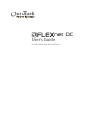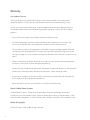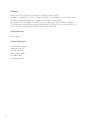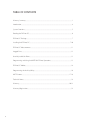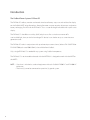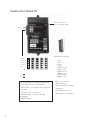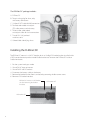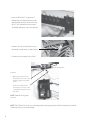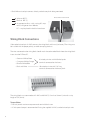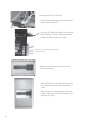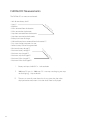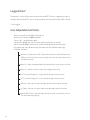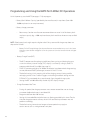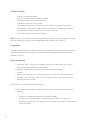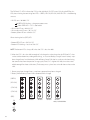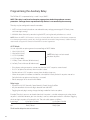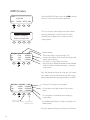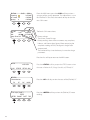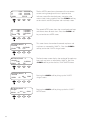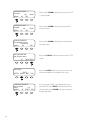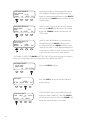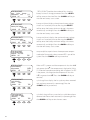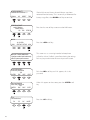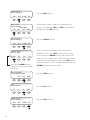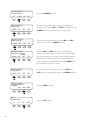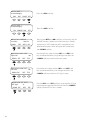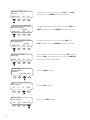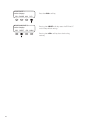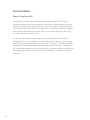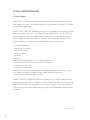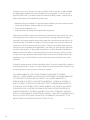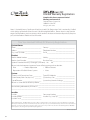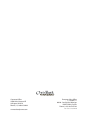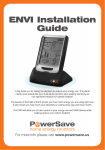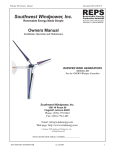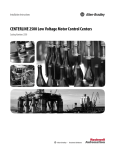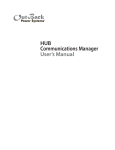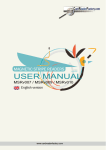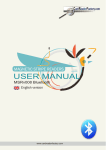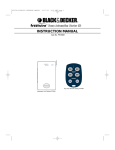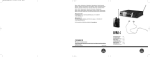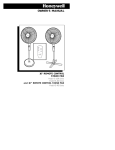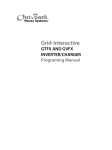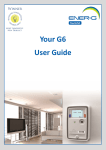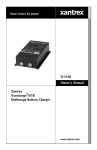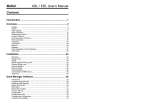Download Outback Power Systems FLEXnet DC User's Manual
Transcript
net DC TM User’s Guide Includes Mounting and Installation Warranty Dear OutBack Customer, Thank you for your purchase of OutBack products. We make every effort to assure our power conversion products will give you long and reliable service for your renewable energy system. As with any manufactured device, repairs might be needed due to damage, inappropriate use, or unintentional defect. Please note the following guidelines regarding warranty service of OutBack products: • Any and all warranty repairs must conform to the terms of the warranty. • All OutBack equipment must be installed according to their accompanying instructions and manuals with specified over-current protection in order to maintain their warranties. • The customer must return the component(s) to OutBack, securely packaged, properly addressed, and shipping paid. We recommend insuring your package when shipping. Packages that are not securely packaged can sustain additional damage not covered by the warranty or can void warranty repairs. • There is no allowance or reimbursement for an installer’s or user’s labor or travel time required to disconnect, service, or reinstall the damaged component(s). • OutBack will ship the repaired or replacement component(s) prepaid to addresses in the continental United States, where applicable. Shipments outside the U.S. will be sent freight collect. • In the event of a product malfunction, OutBack cannot bear any responsibility for consequential losses, expenses, or damage to other components. • Please read the full warranty at the end of this manual for more information. About OutBack Power Systems OutBack Power Systems is a leader in advanced energy conversion technology. Our products include true sine wave inverter/chargers, maximum power point tracking charge controllers, system communication components, as well as breaker panels, breakers, accessories, and assembled systems. Notice of Copyright FLEXnet DC User’s Guide © 2007 All rights reserved. 1 Disclaimer UNLESS SPECIFICALLY AGREED TO IN WRITING, OUTBACK POWER SYSTEMS: (a) MAKES NO WARRANTY AS TO THE ACCURACY, SUFFICIENCY OR SUITABILITY OF ANY TECHNICAL OR OTHER INFORMATION PROVIDED IN ITS MANUALS OR OTHER DOCUMENTATION. (b) ASSUMES NO RESPONSIBILITY OR LIABILITY FOR LOSS OR DAMAGE, WHETHER DIRECT, INDIRECT, CONSEQUENTIAL OR INCIDENTAL, WHICH MIGHT ARISE OUT OF THE USE OF SUCH INFORMATION. THE USE OF ANY SUCH INFORMATION WILL BE ENTIRELY AT THE USER’S RISK. Date and Revision January, 2008 Contact Information OutBack Power Systems 19009 62nd Ave. NE Arlington, WA 98223 Phone (360)435-6030 Fax (360)435-6019 outbackpower.com 2 TABLE OF CONTENTS Warranty Summary..................................................................................................................................................................... 1 Introduction .................................................................................................................................................................................... 4 System Overview ......................................................................................................................................................................... 5 Reading the FLEXnet DC......................................................................................................................................................... 6 FLEXnet DC Package ................................................................................................................................................................. 7 Installing the FLEXnet DC................................................................................................................................................7-10 FLEXnet DC Measurements ................................................................................................................................................11 Logged Data .................................................................................................................................................................................12 User Adjustable Set Points ...................................................................................................................................................12 Programming and Using the MATE for FLEXnet Operations..........................................................................13 FLEXnet DC Modes...................................................................................................................................................................14 Programming the Auxiliary Relay ....................................................................................................................................16 MATE Screens ....................................................................................................................................................................... 17-28 Technical Notes...........................................................................................................................................................................29 Warranty .................................................................................................................................................................................. 30-31 Warrranty Registration............................................................................................................................................................32 3 Introduction The OutBack Power Systems FLEXnet DC The FLEXNet DC collects, monitors and records time-based battery amp, watt and volt data for display on the OutBack MATE series of products, allowing for more accurate set point adjustments and precise battery recharging. Five LEDs on the FLEXnet DC act as a state-of-charge indicator bar for a quick status display. The FLEXnet DC also offers an auxiliary (AUX) relay that acts like a switch to turn on or off a user-installed light, alarm, or similar low voltage DC device. It can also be set up as a two-wire auto generator starter. The FLEXNet DC works in conjunction with up to three input current shunts (either a FW-SHUNT250 or FW-SHUNT500, each rated 500A/50mV) also available from OutBack. Only a single FLEXNet DC is needed for any system using OutBack components. The FLEXnet DC is not intended to be used with the MATE2M. It is designed to work with the MATE or the MATE2. NOTE: • One shunt is included as standard equipment with each OutBack FW500-DC and FW1000-AC enclosures. • The shunt(s) cannot be connected to a positive (+) ground system. 4 SYSTEM OVERVIEW CHARGE CONTROLLER BATTERY - BAT + BAT SHUNT C CHARGE CONTROLLER SHUNT B B BAT (-) C DEVICE C BAT (-) FX BATTERY - B DEVICE A DEVICE TM A BAT (-) net DC FX INVERTER/CHARGER BATTERY - SHUNT A OTHER DC SOURCE OR LOAD Think of the input shunts as breaks or junctions in the DC (-) conductor. The current is conducted as though it were a continuous conductor, but the shunts allow the user to monitor the current, providing information for more accurate battery recharging. 5 Reading the FLEXnet DC RJ45 jack connects to Port 2 or higher in HUB LEDs* 1 2 3 4 5 6 7 8 9 10 10-postion wiring block (GREEN) (YELLOW) (YELLOW) (YELLOW) (RED) SOC >90% 80-89% 70-79% 60-69% 50-59% ON OFF • Blinking green LED: Charge parameters met • Solid green LED: SOC** is above 90% • Solid red LED: SOC is greater than 49% but less than 60% • Off red LED: SOC is above 59% • Blinking red LED: SOC is less than 50% *See page 15 **State of Charge 6 1: 2: 3. 4. 5: 6: 7: 8: 9: 10: BATBAT+ Relay Relay C DEVICE SIDE C BAT (-) SIDE B DEVICE SIDE B BAT (-) SIDE A DEVICE SIDE A BAT (-) SIDE • BAT+/- must connect directly to battery terminals of the bank being monitored. • Proper polarity must be observed on all connections. The FLEXNet DC package includes: A. FLEXnet DC B. Ten-pin wiring plug for shunt, relay and battery connections C. Six feet of CAT5 cable for HUB connection D. Ten-foot color-coded twisted pair (TP) cable connects to the battery E. Three six-foot, color-coded, twisted pair cables for shunt connections F. Two #6-32 X 3/8” panhead machine screws G. Colored labels identifying shunts C D E E A B Installing the FLEXnet DC The FLEXnet DC mounts in a 3/4” DC breaker slot in an OutBack DC breaker bracket installed inside a FLEXware enclosure or previous model OutBack enclosure. To mount the FLEXnet DC inside an OutBack enclosure: 1. 2. 3. 4. 5. 6. Put the system into bypass mode Shut off all AC input to inverters Shut off all PV and DC breakers Disconnect the battery cables at the battery Remove the breaker bracket from its enclosure by removing the four corner screws Remove a DC breaker knockout FLEXnet DC mounts in a DC breaker slot after removing the breaker knockout PV breakers off 7 DC breakers off • Insert the FLEXNet DC inside the DC breaker box and through the back side of the breaker bracket; secure with two #6-32 X 3/8 panhead machine screws (included) torqued at 5 to 8 inch-pounds • Connect all wires to the ten-pin wiring connector. Do not leave any loose wires! • Connect each twisted pair to a shunt. Source/Load Negative Battery Negative Example: • Battery side (green wire in twisted pair) connects to the battery negative side of the shunt • Device side (white wire in twisted pair) connects to the source/load (negative) side of the shunt NOTE: Color of wiring jacket can vary NOTE: The FLEXNet DC shunts must be connected in the negative (low) side of whatever they monitor. Otherwise, the unit can be damaged. 8 • Black/White twisted pair connects directly to the battery bank being monitored: White to BAT (-) Black to BAT (+) An appropriate fuse—with a rating of 5 amps or less and greater than 100 volts DC—may be placed in the black conductor BLACK/WHITE TWISTED PAIR Wiring Block Connections Color-coded twisted pair 18 AWG connects the wiring block and shunt(s) or battery. The wiring must be installed with the proper polarity to avoid corrupting the data. The wires connected to the wiring block should match the color-coded label where the wiring block inserts into the FLEXnet DC. • • • • Green and White/Green Orange and White/Orange Blue and White/Blue Black and White 6’ twisted pair wires with #8 forked spade terminals connected to the shunts 10’ twisted pair wire with 5/16” ring terminals connected to the battery bank The wiring block can accommodate #12 AWG to #26 AWG (2.5 mm2 to .20 mm2) wire with a strip length of 1/4” (6 mm). Torque Values • Five inch-pound maximum torque on each terminal block screw • 4-5 inch-pound torque is recommended if using the supplied 18 AWG stranded twisted pair wire 9 (Installing the FLEXnet DC continued) • Insert the 10-pin connector to the wiring block on the back of the FLEXnet DC. • Install the CAT5 cable into the RJ45 jack in the back of the FLEXNet DC. Connect the other end of the cable to the HUB using Port #2 or higher. FLEXnet DC removed from the breaker bracket for clarity. • Replace the breaker bracket and secure with its four corner fasteners. • With all FLEXnet DC wires connected, reinstall the DC enclosure cover and secure its four Phillips screws. • After the cover is installed, reconnect the battery cables at the battery, turn on all the breakers, and power up the system. 10 FLEXNet DC Measurements The FLEXNet DC can measure and record: Volts for one battery bank* Amps** Fo re ac KiloWatts hc ha kWhrs removed from the batteries nn el kWhrs returned to the batteries Amp hours removed from the batteries Amp hours returned to the batteries Battery bank state-of-charge Lifetime kiloamp hours removed from the batteries*** Days since charge parameters last met Lowest battery state-of-charge reached Minimum battery voltage*** Maximum battery voltage*** Maximum amp charged*** Maximum amp discharged*** Maximum kWhrs charged*** Maximum kWhrs discharged*** r Fo ch ea ps am l ne an ch • • • • • • • • • • • • • • • • • * ** *** 11 Battery volt input: 0-80 VDC in .1 volt resolution 2000 amp DC span (+/- 1000 amps DC—net amps are charging, net amps are discharging), .1 amp resolution The user can manually reset these data. At any given time, the values displayed are the most recent since the values were last displayed Logged Data* The previous 128 days of data are accessible with the MATE. The data is logged each night at midnight. Be sure the MATE’s clock is set to the correct local time (refer to your MATE manual). * Data Logging User Adjustable Set Points • • • • • • • Battery charge factor (65-100%) [see page 29] Battery bank capacity 0-10000 amp hours Shunt A, B, C—enabled or disabled Absorb volts (0-80.0 volts, the maximum voltage the battery can absorb) Return amps (0-500.0A, the maximum current amperage going into the battery) Parameters met timer (0-240 minutes, the amount of time allowed to recharge) AUX Relay Set Points Manual-On, Auto, Manual-Off—allows the user to turn the Aux Relay on and off like a manual switch or to set it to Auto and have it function when certain conditions are met Volts HI—when user determined high voltage value is met, the Aux activates Volts LO—the Aux activates when a low voltage value is met SOC (State-of-Charge) HI—a high state-of-charge activates the Aux SOC (State-of-Charge) LO—a low state-of-charge activates the Aux HI Delay—the user can adjust the high set point delay time (in minutes) LO Delay—the user can adjust the low set point delay time (in minutes) AUX-INVERT LOGIC—the invert logic function can be activated with a YES or NO command (see page 16) 12 Programming and Using the MATE for FLEXNet DC Operations At initial power up, use the MATE (see pages 17-28) to program: • Battery Bank 20 Hour Capacity (provided by the manufacturer) in amp hours (from 10010,000 amp-hours in ten amp increments) • Battery charge parameters • Return amps: See the manufacturer recommendations or set to 2% of the battery bank amp hour capacity (e.g. a 1000 amp hour battery bank would set the return amps to 20.0 amps) NOTE: Older battery banks might require a higher value if the system end of charge amps does not drop to the 2% level. • Battery End-of-Charge Voltage: See the manufacturer recommendations or set .2 volts lower than the system absorb voltage for 12/24 volt systems and .4 volts lower for 48 volt or higher systems • Battery Charge Factor (BCF) • • • • The BCF compensates for recharging inefficiency from gassing and heating losses to assure the battery state-of-charge (SOC) display is accurate by scaling it; the BCF is programmable from 65% to 100% (see page 29). If the SOC percentage displays full before the batteries’ user-determined charge settings are met, decrease the BCF percentage; increase it if the SOC is low. The default setting is 94%, meaning 94% of the charging current is being used for recharging and 6% is lost. OutBack suggests maintaining the default setting until the FLEXNet DC has monitored the system through a few charge/discharge cycles. Setting the BCF to 100% effectively disables any BCF display changes. • Charge Parameters Met Time • • • • 13 During this period, the charge parameters must meet or exceed the user-set charge parameters before the battery is considered full. Programmable from 0 to 240 minutes Setting this time to 0 effectively eliminates any filtering provided by this timer. The first time the charge parameters are met, the unit will consider the parameters met and perform accordingly. The default setting is one minute. Longer or shorter periods may apply to certain sources such as wind generators or hydros. FLEXNet DC Modes - Channel A is enabled by default Each input channel is either enabled or disabled. A disabled channel will show zero values only. All enabled channels will run in parallel. An enabled channel monitors and totals all current flowing into or out of the battery bank through its shunt. Any DC loads or sources wired directly to the battery cannot be accounted for by FLEXNet and will result in inaccurate readings. - All unused channels should be set to disabled. NOTE: All shunts must be connected in the negative or low side of the system and operate in parallel. High side connection may result in erratic operation and/or failure of the FLEXNet DC. Charge Cycle At power up, the FLEXNet DC assumes the battery is full regardless of the battery state-of-charge. The batteries should receive a full charge at this time to meet the user-determined charge parameters (entered at start up). Typical charge cycle: 1. The battery bank is charging and charge parameters are satisfied (return amps, battery voltage, and the parameters met time set point). 2. When the top green LED is blinking, the charge parameters have been satisfied. 3. When a discharge begins, an internal timer counts for one minute. After one minute of discharge, a new discharge cycle starts. All LEDs go solid and all amp hours and kilowatt hours registers return to zero. The FLEXNet DC is now synchronized to the battery. 4. The charged and removed amp-hours from the battery are monitored according to the following: • • • 14 Amp-hours removed from the battery are counted at 100%. Amp-hours returned to the battery are discounted by the Battery Charge Factor. The default charge factor is 94% (each amp-hour returned to the battery is accounted for as 0.94 Amp-Hours). The FLEXnet DC’s LEDs indicate the SOC by their individual ON/OFF states. Excluding the RED or last LED, when viewing the remaining four LEDs—GREEN, YELLOW, YELLOW, AND YELLOW— the following are true: • All LEDs on = 90-100% SOC GREEN LED blinking—charge parameters met Solid GREEN LED—SOC is above 90% • All but top LED on = 80-89% SOC • All but top two LEDs on = 70-79% SOC • Bottom yellow LED on = 60-69% SOC When viewing the last (RED) LED: • Bottom RED LED on = 50-59% SOC • Bottom LED blinking = less than 50% SOC NOTE: The bottom LED is always off unless the SOC is less than 60% 5. When the SOC is less than 90%, enough of a discharge has taken place that the FLEXnet DC’s data can be used to determine, among other things, an accurate Battery Charge Factor. A battery amphour charge factor* and the battery kWhr efficiency factor** for the last cycle are calculated using the stored values from the previous charge cycle (if the SOC is higher than 90%, the values aren’t reliable enough for these calculations). The battery must cycle at least twice for these values to be valid. * Battery amp-hour charge factor = amp-hours removed/amp-hours charged ** Battery kWh efficiency factor= kWhs removed/kWhs charged (GREEN) (YELLOW) (YELLOW) (YELLOW) (RED) ON OFF 15 > 90% 80-89% 70-79% 60-69% 50-59% <50%, red LED blinks Programming the Auxiliary Relay The FLEXNet DC’s unpowered relay is rated 5 amps/30VDC. NOTE: This relay is not fused and requires appropriate sized wiring and over-current protection. Damage due to unprotected relay devices is not covered by the warranty. The relay may be configured in one of two modes: 1. AUTO activates the relay based on user selected battery voltage, percentage of SOC delay times and invert logic settings. 2. MANUAL allows direct relay control using the MATE, causing the relay to behave as a switch. NOTE: When the MATE’s AGS function is active, it will override the AUX set points of whichever component it has been programmed to control (this should be the AUX connected to the generator). OutBack strongly recommends using the AGS function of the MATE to control a generator. AUTO Mode Six user adjustable set points govern the control logic of AUTO Mode: 1. Vbat Hi (0-99.9Vdc) 2. Vbat Lo (0-99.9Vdc) NOTE: Relay logic can be inverted 3. %SOC Hi (0-100%) for these set points 4. %SOC Lo (0-100%) 5. Hi Delay Time in Minutes (0-240 minutes) 6. Lo Delay Time in Minutes (0-240 minutes) • • • • If the battery voltage set points are not met, then the %SOC set points are evaluated. If %SOC set points are not met, then no action is taken. If either volts or %SOC set points are met, then the delay timer runs. When the set points have been satisfied for a time (either Hi Delay for the Hi set points met or Lo Delay for the Lo set points met) the relay is actuated. • Please see pages 26-28 to set the AUX Mode. Relay Logic: • Expressed as NO/NC (Normally Open/Normally Closed), basically off/on • May be controlled via the invert logic selection from the MATE. • Toggling the relay logic setting changes the logic mode for Hi or Lo set points Example: The relay’s contacts are closed when the Hi set point is satisfied and open again when the Lo set point is achieved. However, you want the relay’s contacts to be open under this condition. Toggling the invert logic set point will accomplish this. The truth table appears as follows: Invert Logic Yes No Hi Set Point Satisfied Relay Open Relay Closed The Hi and Lo delay times are set in minutes. 16 Lo Set Point Satisfied Relay Closed Relay Open MATE Screens MAIN------------------------------11:30:55A SUM From the MAIN MATE menu, press the <SUM> soft key to view a summary of the system’s operation. STATUS SETUP ADV E F Battery Charging State of charge 99% DC NOW In Out Bat 12.5V 0.0A 0.5A -0.5A 99% 0.000kW 0.000kW 0.000kW This first summary screen appears for a few seconds to display the battery State of Charge. The screen automatically disappears and a system summary screen appears. • Battery voltage • The current battery state-of-charge (SOC) • In shows the amount of DC current coming into the system from all sources • Out shows DC current from the system • Bat(tery) displays difference between the In and Out values and shows whether the battery is storing or using current Press the second soft key to view the next SUM screen (the screens will also scroll automatically after a userdetermined period of time programmed in the MATE). DC Today min/SOC 76% In 347AH 9.040kWH Out 331AH 8.510kWH Bat 16AH 0.530kWH • Minimum SOC today (since midnight) • In: Amp hours and kiloWatt hours from sources today • Out: Amp hours and kiloWatt hours output by system today Press to view previous days’ history Press to move forward one day • Bat: Difference of battery in and out amp hours and kiloWatt hours Press the second soft key to view the next SUM screen 17 FX Total Inverting AC Loads Buying $ 12.6V 99% 0.000kW 0.000kW 0.000kW DC BAT 12.5V 99% Bat -0.6A 0.000kW Net -4AH 00.7kWH Days Since Full 4.8 From the MAIN menu, press the <SUM> soft key to view a summary of the system’s operation. This information is a sum of all FlexNet DC data. Press the second soft key to view the next SUM screen The fourth SUM screen shows: • Battery voltage • The current state-of-charge • Battery readings show the instantaneous amp, amp hour, kilowatt, and kilowatt hour figures. When comparing the amp hours reading to “FULL,” the figure is charge factor compensated. • The number of days since the battery last met the charge parameters. Press the first soft key to return to the MAIN screen. MAIN-----------------------------11:30:55A SUM STATUS SETUP ADV STATUS choose device: FX CC Press the <DC> soft key to view the status of the (FlexNet) DC DC MAIN STATUS/DC/PAGE1 -------------STATS METER SHUNT BATT TOP 18 Press the <STATUS> soft key to open the STATUS screen to view the status of either the FX, Charge Controller, or (FLEXnet) DC Press the <METER> soft key to view the (FlexNet) DC meter readings. A: B: C: DOWN 0.1A 0.0A 0.0A A: -1AH B: 0AH C: 0AH DOWN UP 0.000 kW 0.000 kW 0.000 kW STATUS 0.100kWH 0.000kWH 0.O00kWH TOP The second METER screen shows the accumulated amp hours and kilowatt hours for each shunt. Press the <DOWN> soft key to view the next METER screen. METER/DC/SHUNT A removed 12AH 0.030kWH DOWN UP TOP This screen shows the number of removed amp hours and watt hours as measured by SHUNT A. Press the <DOWN> soft key to view the SHUNT A charged screen. METER/DC/SHUNT A charged 12AH 0.160kWH DOWN UP TOP The fourth meter screen displays the number of charged amp hours and watt hours as measured by SHUNT A. Press the <DOWN> soft key to view the first SHUNT B METER screen. METER/DC/SHUNT B removed AH 0kWH DOWN UP TOP Pressing the <DOWN> soft key brings up the SHUNT B charged screen. METER/DC/SHUNT B charged AH 0kWH DOWN UP TOP 19 The first METER screen shows the amount of instantaneous current running through each shunt. A positive value indicates current flow into the battery; a negative value means a load is being supplied. Press the <DOWN> soft key to view the AH and kWH (amp hour and watt hour) screen. Pressing the <DOWN> soft key brings up the first SHUNT C METER screen. METER/DC/SHUNT C removed AH 0kWH DOWN UP TOP Pressing the <DOWN> soft key brings up the SHUNT C charged screen. METER/DC/SHUNT C charged AH 0kWH DOWN UP TOP Pressing the <DOWN> soft key brings up the FN firmware screen. STATUS/FN/METER DC firmware revision 000.00/040 DOWN UP Pressing the <DOWN> soft key leads to the end of the meter menu TOP STATUS/FN/METER end of meter menu UP TOP STATUS STATUS/FN STATS METER SHUNT BATT TOP STATUS/DC/SHUNT A max removed amps 0.9 DOWN UP RESET TOP 20 Press the <STATUS> soft key to return to the STATUS screen. Press the <SHUNT> soft key to view the amps and kilowatts removed and charged in each shunt In this example, SHUNT A has detected 0.9 amps removed. Press the <RESET> soft key to return this value to 0. Press the <DOWN> soft key to continue through the menu. STATUS/DC/SHUNT A max removed kWatts 0.010 DOWN UP RESET TOP Displaying the kilowatts removed provides the user with more precise energy usage information. This figure can be returned to 0 by pressing the <RESET> soft key. Press the <DOWN> soft key to view the max charged screen. STATUS/DC/SHUNT A max charged amps 39.8 DOWN UP RESET TOP SHUNT A shows a maximum of 39.8 amps charged. Pressing the <RESET> soft key returns this value to 0. Press the <DOWN> soft key to continue in the STATUS menu. STATUS/DC/SHUNT A max charged kWatts 0.510 DOWN UP RESET SHUNT A shows 0.510 kilowatts as the maximum charged. Pressing the <RESET> soft key returns this value to 0. Press the <DOWN> soft key to view SHUNT B and SHUNT C values. Proceed through the same steps as in SHUNT A. When finished with SHUNT C, the end of shunt status menu screen appears TOP CONTINUING TO PRESS THE<DOWN> SOFT KEY LEADS TO max removed amps, max removed kWatts, max charged amps, and max charged kWatts for SHUNT B and SHUNT C STATUS/DC/SHUNT end of shunt status menu UP TOP STATUS STATUS/DC STATS METER SHUNT BATT TOP STATUS/DC/BATT total days at 100% 0.5 DOWN UP RESET 21 Press the <STATUS> soft key. Press the <BATT> soft key to view the FlexNet DC battery readings STATUS/DC/BATT displays the number of days the battery has been at 100% SOC. Press the <RESET> soft key to restart the timer. Press the <DOWN> soft key to view the next battery status screen. STATUS/DC/BATT days since charge parameters met 5.9 DOWN UP TOP STATUS/DC/BATT battery min today 12.4 vdc DOWN UP RESET STATUS/DC/BATT battery max today 12.7 vdc DOWN UP RESET STATUS/DC/BATT temp comp’d batt setpoint 14.2 vdc DOWN UP STATUS/DC/BATT system battery temperature DOWN UP STATUS/DC/BATT cycle charge factor 78% DOWN UP STATUS/DC/BATT cycle KwHr charge efficiency 65% DOWN UP 22 TOP TOP TOP 29 C TOP TOP TOP STATUS/DC/BATT provides the number of days since the battery last met its charge parameters. Press the <RESET> soft key to restart the timer. Press the <DOWN> soft key to view the next battery status screen. batttery min(imum) displays the minimum battery voltage since it was last reset by the user. Pressing the <RESET> soft key resets the battery minimum voltage; it also resets automatically at midnight. Press the <DOWN> soft key to view the next battery status screen. batttery max(imum) displays the maximum battery voltage since it was last reset by the user. Pressing the <RESET> soft key resets the battery maximum voltage; it also resets automatically at midnight. Press the <DOWN> soft key to view the next battery status screen. temp comp’d batt setpoint shows the temperature compensated end of charge volts when a network RTS is part of the system. Press the <DOWN> soft key to continue. When an RTS is present and the temperature is less than 60 C and greater than10 C, the temperature is displayed in Celsius (C). Instead of a temperature reading, ### will appear if an RTS is not present, is damaged, or the temperature is less than 10 C or greater than 60 C. Press the <DOWN>soft key to continue. cycle charge factor displays the last cycle amp hours removed and amp hours returned (as a percentage). Press the <DOWN> soft key to continue. cycle KwHr charge efficiency states the last cycle kilowatt hours removed and kilowatt hours returned (as a percentage). Press the <DOWN> soft key to view the next screen. STATUS/DC/BATT lifetime kAH removed 5 DOWN UP RESET TOP STATUS/DC/BATT---------------end of battery status menu UP TOP STATUS lifetime kAH removed shows the total kilowatt amp hours removed from the battery. This is essentially an “odometer” for battery usage. Press the <DOWN> soft key to continue. Press the first two soft keys to return to the MAIN menu. MAIN------------------------------SUM 11:30:55A STATUS SETUP ADV ADV/SETTINGS/WARNING Changes made could adversely effect system performance This screen acts as a warning intended to keep those unfamiliar with an OutBack system from altering the settings. Push any key to advance to the enter the password screen. ADV/PASSWORD enter the password 132 ENTER INC DEC Push the <INC> soft key until 141 appears; this is the password. ADV/PASSWORD enter the password 141 ENTER INC DEC EXIT When 141 appears on the screen, press the <ENTER> soft key. EXIT ADV-------------------------------choose device: FX 23 Press the <ADV> soft key. CC DC MATE Press the <DC> soft key. ADV/DC/PAGE 1---------------choose category ADV BAT SHUNT PG2 ADV/DC/BAT------------------battery capacity amp hours TOP INC DEC ADV Use the battery capacity screen to set the battery bank capacity using either the <INC> or <DEC> soft key. When finished, press the <TOP> soft key. ADV/DC/PAGE 1---------------choose category Press the <SHUNT> soft key. ADV BAT SHUNT PG2 ADV/DC/SHUNT 1 --------------shunt 1 mode DOWN EN DIS TOP Pressing the <DOWN> soft key changes the shunt being enabled or disabled. ADV/DC/SHUNT----------------shunt setup complete TOP ADV FX CC DC BAT Press the <ADV> soft key. Press the <DC> soft key. MATE ADV/DC/PAGE 1---------------choose category ADV Shunt 1 is, by default, enabled or active when the FX is powered up. Pressing the <DIS> soft key disables the first shunt. Pressing the <DOWN> soft key leads to the shunt 2 mode and shunt 3 mode screens. These shunts are disabled at power-up and are enabled by pressing the <EN> soft key. When the setup for all shunts has been completed, press the <DOWN> soft key for the next screen. MAIN ADV-------------------------------choose device: 24 Press the <BAT> soft key. SHUNT PG2 Press the <PG2> soft key. ADV/DC/PAGE 2---------------choose category Press the <CHARGE> soft key. PG1 CHARGE AUX PG3 ADV/DC/CHARGE-------------return amps DOWN INC DEC TOP ADV/DC/CHARGE--------------battery charge DOWN INC DEC TOP Set the end of charge voltage using the <INC> or <DEC> soft keys. Next, press the <DOWN> soft key. ADV/DC/CHARGE--------------parameters met time minutes DOWN INC DEC TOP Press the <INC> or <DEC> soft keys to determine the amount of time the charge parameters must be met before they are considered an accurate state of charge. The default period is one minute. By establishing a time, momentary spikes in voltage are accounted for. Press the <DOWN> soft key to view the charge factor screen. ADV/DC/CHARGE-------------charge factor % Set the charge factor (see page 13) using the <INC> and <DEC> soft keys. When finished, press the <DOWN> soft key. DOWN INC DEC TOP ADV/DC/CHARGE-------------charge parameters complete TOP ADV MAIN ADV-------------------------------choose device: FX 25 The return amps screen allows the user to set the end of charge amps using the <INC> and <DEC> soft keys. Press the <DOWN> soft key to view the battery charge screen. CC DC MATE Press the <ADV> soft key. Press the <DC> soft key. ADV/DC/PAGE 1---------------choose category ADV BAT Press the <PG2> soft key. SHUNT PG2 ADV/DC/PAGE 2----------------choose category: PG1 CHARGE AUX PG3 ADV/DC/AUX CONTROL-------currently: Auto On DOWN OFF AUTO ON ADV/DC/AUX HIGH VOLT-----high volts vdc DOWN INC DEC TOP ADV/DC/AUX LOW VOLT-----low volts vdc DOWN INC DEC TOP ADV/DC/AUX SOC HIGH-------SOC high % DOWN INC 26 DEC TOP Press the <AUX> soft key. Pressing the <OFF> or <ON> soft keys will manually shut the AUX off (the relay is open) or turn it on (the relay is closed), respectively. In AUTO mode, the AUX is controlled by userdetermined set points. After setting the AUX control, press the <DOWN> soft key. Use the high volts screen and the <INC> and <DEC> soft keys to control the AUX by a high voltage value. Press the <DOWN> soft key to view the low volts screen. Use the low volts screen and the <INC> and <DEC> soft keys to control the AUX by a low voltage value. Press the <DOWN> soft key to view the SOC high % screen. Use the <INC> and <DEC> soft keys to change the SOC high percentage to trigger the AUX function. Press the <DOWN> soft key to view the SOC low % screeen. ADV/DC/AUX SOC LOW-------SOC low % DOWN INC DEC TOP ADV/DC/AUX/HI DELAY HIGHhigh setpoint delay minutes DOWN INC DEC TOP Change the high setpoint delay minutes using the <INC> and <DEC> soft keys. Press the <DOWN> soft key to continue. ADV/DC/AUX/LO DELAY HIGHlow setpoint delay minutes DOWN INC DEC TOP Set the low setpoint delay minutes using the <INC> and <DEC> soft keys. Press the <DOWN> soft key to continue. ADV/DC/AUX/INVERT--------invert logic To activate the invert logic function, press the <YES> soft key; press the <NO> soft key to deactivate it. Press the <DOWN> soft key to view the last AUX screen. DOWN YES NO TOP ADV/DC/AUX---------------aux parameters complete TOP ADV MAIN ADV-------------------------------choose device: FX CC DC ADV BAT Press the <ADV> soft key. Press the <DC> soft key. MATE ADV/DC/PAGE 1---------------choose category 27 Change the SOC low % values using the <INC> and <DEC> soft keys. Press the <DOWN> soft key to continue. SHUNT PG2 Pressing the <PG2> soft key. ADV/DC/PAGE 2----------------choose category: PG1 CHARGE AUX PG3 ADV/DC/AUX/PAGE 3---------choose category: PG2 RESET Press the <PG3> soft key. Pressing the <RESET> soft key resets the FLEXnet DC to its factory default settings. CLR MAIN Pressing the <CLR> soft key clears the data log memory. 28 Technical Notes Battery Charge Factor (BCF) Some energy is lost both when recharging and discharging a battery. The FLEXnet DC compensates for these losses by discounting the amp-hours charging the battery, meaning it doesn’t count every hour used for recharging as actually recharging. Some of them are lost due to heat and gassing. The FLEXnet DC’s default BCF is 94, which means for every 100 amp hours of charge to the battery, only 94 are shown in the amp hour display for a BCF of 94%. This means 6% of the amp hours is lost. As the system goes through a few recharging cycles, the range of state-of-charge (SOC) percentages will vary, but should fall into a predictable range. This allows the user to change the BCF if necessary for more efficient recharging. If the SOC displays as full before the battery charge settings are met (either before the time setting or amp hour setting is satisfied), the BCF should be lowered because it’s assuming too many amp hours have been recharging the battery. By lowering the BCF, the FLEXnet DC will read more hours as being unused due to inefficiency. 29 2-Year Limited Warranty FLEXnet Products OutBack Power Systems, Inc. (“OutBack”) provides a two year (2) limited warranty (“Warranty”) against defects in materials and workmanship for its FLEXnet products (“Products”) if installed in fixed location applications. For this Warranty to be valid, the Product purchaser must complete and submit the applicable Product registration card within ninety (90) days of the eligible Product’s first retail sale. This Warranty applies to the original OutBack Product purchaser, and is transferable only if the Product remains installed in the original use location. The warranty does not apply to any Product or Product part that has been modified or damaged by the following: • • • • • • • • • • • • • Installation or Removal; Alteration or Disassembly; Normal Wear and Tear; Accident or Abuse; Corrosion; Lightning; Repair or service provided by an unauthorized repair facility; Operation contrary to manufacturer product instructions; Fire, Floods or Acts of God; Shipping or Transportation; Incidental or consequential damage caused by other components of the power system; Any product whose serial number has been altered, defaced or removed; or Any other event not foreseeable by OutBack. OutBack’s liability for any defective Product, or any Product part, shall be limited to the repair or replacement of the Product at OutBack’s discretion. OutBack does not warrant or guarantee workmanship performed by any person or firm installing its Products. This Warranty does not cover the costs of installation, removal, shipping (except as described below), or reinstallation of Products. Revision.2007-08-29 30 To request warranty service, you must contact OutBack Technical Services at (360) 435-6030 or [email protected] within the effective warranty period. If warranty service is required, OutBack will issue a Return Material Authorization (RMA) number. A request for an RMA number requires all of the following information: 1. Proof-of-purchase in the form of a copy of the original Product purchase invoice or receipt confirming the Product model number and serial number; 2. Description of the problem; and 3. Shipping address for the repaired or replacement equipment. After receiving the RMA number, pack the Product(s) authorized for return, along with a copy of the original purchase invoice and warranty certificate, in the original Product shipping container(s) or packaging providing equivalent protection and mark the outside clearly with the RMA number. The sender must prepay all shipping charges, and insure the shipment, or accept the risk of loss or damage during shipment. OutBack is not responsible for shipping damage caused by improperly packaged Products, the repairs this damage might require, or the costs of these repairs. If, upon receipt of the Product, OutBack determines the Product is defective and that the defect is covered under the terms of this Warranty, OutBack will then and only then ship a repaired or replacement Product to the purchaser freight prepaid, nonexpedited, using a carrier of OutBack’s choice within the continental United States, where applicable Shipments to other locations will be made freight collect. The warranty period of any repaired or replacement Product is twelve (12) months from the date of shipment from OutBack, or the remainder of the initial warranty term, which ever is greater. THIS LIMITED WARRANTY IS THE EXCLUSIVE WARRANTY APPLICABLE TO OUTBACK PRODUCTS. OUTBACK EXPRESSLY DISCLAIMS ANY OTHER EXPRESS OR IMPLIED WARRANTIES OF ITS PRODUCTS, INCLUDING BUT NOT LIMITED TO ANY IMPLIED WARRANTIES OF MERCHANTABILITY OR FITNESS FOR A PARTICULAR PURPOSE. OUTBACK ALSO EXPRESSLY LIMITS ITS LIABILITY IN THE EVENT OF A PRODUCT DEFECT TO REPAIR OR REPLACEMENT IN ACCORDANCE WITH THE TERMS OF THIS LIMITED WARRANTY AND EXCLUDES ALL LIABILITY FOR INCIDENTAL OR CONSEQUENTIAL DAMAGES, INCLUDING WITHOUT LIMITATION ANY LIABILITY FOR PRODUCTS NOT BEING AVAILABLE FOR USE OR LOST REVENUES OR PROFITS, EVEN IF IT IS MADE AWARE OF SUCH POTENTIAL DAMAGES. SOME STATES (OR JURISDICTIONS) MAY NOT ALLOW THE EXCLUSION OR LIMITATION OF WARRANTIES OR DAMAGES, SO THE ABOVE EXCLUSIONS OR LIMITATIONS MAY NOT APPLY TO YOU. Revision.2007-08-29 31 net DC TM Limited Warranty Registration Complete this form to request a Limited Warranty and return it to: Outback Power Systems Inc. 19009 62nd Ave. NE Arlington, WA 98223 Note: A Limited Warranty Certificate will only be issued if this Registration Card is received by OutBack within 90 days of the date of the first retail sale of the eligible Product. Please submit a copy (not the original) of the Product purchase invoice, which confirms the date and location of purchase, the price paid, and the Product Model and Serial Number. Two Year Limited FLEXnet DC Warranty Registration System Owner Name: _______________________________ Address: ______________________________ City, State, Zip Code: ____________________ Country: _______________________________ Telephone Number:_______________________ E-mail__________________________________ Product Product Model Number: _________________ Sold by: ________________________________ Product Serial Number: __________________ Purchase Date: ___________________________ Optional Extended Warranty* Coverage? (circle one): Yes No Please circle the three most important factors affecting your purchase decision: • Price • Product Reputation • Product Features • Reputation of OutBack Power Systems • Value System System Install/Commission Date: __________ Type of PV Modules: ______________________ System Battery Bank Size (Amp Hours): ________ System Array Size: ________________________ Type of Batteries: _______________________ System Array Nominal Voltage: ______________ Please List Other sources of Back-up Power: ___________________________________________ ______________________________________________________________________________ Devices Being Monitored by FLEXnet DC: _____________________________________________ ______________________________________________________________________________ Installer Installer: ______________________________ Installer Address: _______________________ Installer E-mail: _________________________ Contractor Number: ______________________ Installer City, State, Zip: ____________________ *Extended Warranty - OutBack Power Systems offers an optional three year extension to the standard two year Limited Warranty in North America for the FLEXnet DC product. To request a 3-year Limited Warranty extension for a total effective warranty coverage period of five years(5); include a check or money order in the amount of $50USD payable to OutBack Power Systems, Inc. along with your Warranty Registration. Revision .2007-09-17 32 Corporate Office 19009 62nd Avenue NE Arlington, WA USA Phone: (+1) 360.435.6030 European Sales Office C/ Castelló, 17 08830 - Sant Boi de Llobregat BARCELONA, España Phone: (+34) 93.654.9568 www.outbackpower.com 900-0093-01-00 REV B