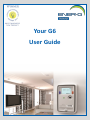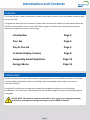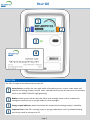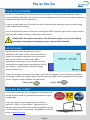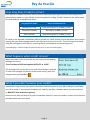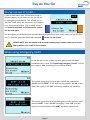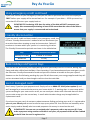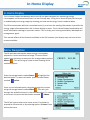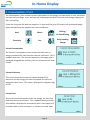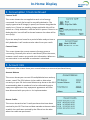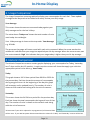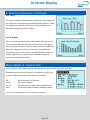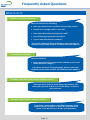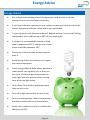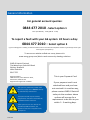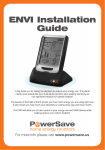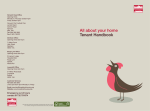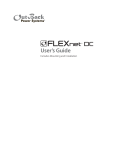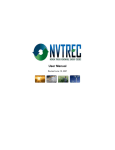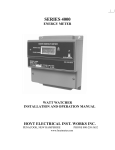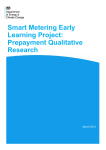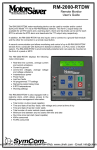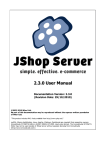Download Ener-G G6 User guide
Transcript
Your G6 User Guide Introduction and Contents Contents This is the G6 User Guide and has been created to provide you with all the information needed to help you use your G6. This guide has been split into 6 sections, please take some time to read all the information about the G6 and its functionality. There is also useful tips on pages 13 and 14 with some frequently asked questions and advice on how to save energy. Introduction Page 2 Your G6 Page 3 Pay As You Go Page 4 In-Home Display Screens Page 8 Frequently Asked Questions Page 13 Energy Advice Page 14 Introduction The G6 is an award winning multi-functional energy payment unit from ENER-G Switch2. The G6 has In-Home Display functionality built in providing useful consumption information in an easy to understand format. Using the G6 can help you manage your energy consumption through the in-home display functionality. This shows your consumption history and daily usage on simple to understand graphs and gauges. PLEASE NOTE: The mode of operation of the G6 in your property is set by your housing association/ development management agent, and not ENER-G Switch2. Page 2 Your G6 Your G6 The G6 is a simple to use device that consists of: Home Screen: provides the user with useful information such as current credit status and whether the energy supply is on/off. After a period the G6 screen will return to a screensaver which is the ENER-G Switch2 logo (generally). Buttons: allow you to interact with the G6 to cycle through menu screens, activate the emergency credit (in pay as you go mode) or clear messages. Energy supply indicator: when illuminated this shows that the energy supply is available. Payment Card: If the G6 is running in pay as you go mode then a card is provided allowing you to buy credit to top-up your G6. Page 3 Pay as You Go Pay As You Go Mode The G6 is a sophisticated and revolutionary pay as you go unit allowing multiple payment options, in-home display functionality and comfort in the knowledge that the G6 system is being managed by a company with over 30 years experience. In pay as you go mode your G6 shows how much credit you have remaining and as you use energy credit is deducted accordingly. Your G6 will generally have a screen saver showing the ENER-G Switch2 logo and this can be cleared with the press of either button to reveal your Home Screen. PLEASE NOTE: The mode of operation of the G6 in your property is set by your housing association/ development management agent, and not ENER-G Switch2. Home Screen The amount of money you have on you G6 is displayed on the home screen. The credit amount is shown in a monetary value with the words credit or debt in front. When you have credit, ‘ON’ is displayed in the top right corner of the screen and shows that the energy supplies controlled by the G6 are available. You will also see the green energy supply indicator is lit. As you use energy in your home, the credit on your G6 will decrease. If your credit runs out before you top up your G6, the energy supplies will disconnect and ‘OFF’ will be displayed in the top right corner. The green supply indicator will now be off. Supply ‘Off’ Supply ‘On’ How do I buy credit? You should try and keep your G6 topped up at all times with enough credit to avoid any potential disconnection to your energy supply. To top up, simply visit any outlet where you see the PayPoint™, AllPay™ or Post Office™ sign with your G6 payment card and tell them how much you would like to top up. Alternatively, you can top up by calling 0844 557 8321 or online at www.allpay.net Page 4 Pay As You Go How long does it take to arrive? Once you have made a payment, we will receive notification overnight and the credit will generally automatically appear on your G6 the next working day by midday (12:00). Please see the table below for more detail on credit delivery times. Day payment made Day transmitted to G6 Monday to Friday Next working day by midday (12:00) Saturday & Sunday Monday by midday (12:00)* Bank Holidays Next working day by midday (12:00) As credit is not available immediately after a purchase is made, please ensure that when your credit is running low you allow enough time for your top up to arrive on your G6 . This will help you to avoid using the emergency credit facility, ensuring that it is available for actual emergencies. *If the Monday is a bank holiday the payment will arrive on the next working day What happens when credit arrives? When the credit is sent to your G6 you will receive the following message on-screen: “Your Purchase of £20 was Applied 06/01/13 at 10:59”. This message will stay on the screen until the message is cleared. To clear this message and return to the home screen, press the orange button marked Exit > What if you don’t receive your credit? Sometimes things outside our control can affect credit being sent to your G6 so always try and keep your G6 in credit. If you haven’t received your credit by the time indicated above, please contact us on 0844 477 2010 and select option 1. Please ensure that you keep all of your transaction receipts in case you need to contact us to discuss a purchase which has not arrived. Page 5 Pay As You Go You’ve run out of credit... If you cannot top-up your G6 and your credit is about to expire, or you have run out, the G6 has an emergency credit facility. This allows you to ‘borrow’ credit which will reconnect your supplies for a short period of time. This is simply a loan, and must be paid back in full before the system can be used again. The emergency credit facility becomes available to activate when your credit value reaches £1.00 or less. To activate, press the blue button marked <Press For Em Credit. PLEASE NOTE: that this should only be used in emergency situations where you cannot top-up before your credit is due to expire. When using emergency credit As can be seen in this screen, the emergency credit has been activated and is in use. The ‘Remaining Emergency Credit’ is £5.00, the supply is ‘ON’ and energy is currently available. This screen shows that the emergency credit has reduced to ‘£1.82’ and the ‘DEBT’ on the unit has increased to ’£3.18’. In this state, the supply is still ’ON’ and energy supplies are available. This screen shows that all of the Emergency credit has been used and the ‘DEBT’ is now ’-£5.00’ The supply is now ’OFF’ and will only be reconnected once the ‘DEBT’ has been repaid in full. Page 6 Pay As You Go Using emergency credit continued If you have used all of your emergency credit you will have to purchase more than the displayed ‘DEBT’ before your supply will be turned back on. For example: If your debt = -£5.00 you must buy more than £5.00 to turn your supply back on. PLEASE NOTE: Purchasing LESS than the value of the debt will NOT reconnect your supply. We recommend purchasing at least £5.00 more than the value of the debt to ensure that your supply is reconnected and maintained. Friendly disconnection If you run out of credit and have used all your emergency credit, the G6 has a ‘friendly disconnection’ mode and will not disconnect you at certain times when topping up may be inconvenient. Debt will continue to increase when your system is in use during this time. The Friendly Disconnection periods are shown in the table below. Day Friendly disconnection times Monday to Friday 8:30PM to 10:00AM Weekends All Day Bank Holidays and Special Days Your G6 will not disconnect your supply during certain special days such as Christmas, Boxing day, Easter and other official bank holidays. Over these days if you have exhausted your emergency credit the G6 enters friendly disconnection mode and you will continue to be able to use your system. However on the first following working day your G6 will disconnect your energy supplies and they will not be reinstated until you have bought credit to clear the total debt. Lost or damaged card? Don’t worry if you lose your payment card. Simply call us on 0844 477 2010 (select option 1) and we’ll arrange for a new card to be sent to your home within 3 - 5 working days. In most cases whilst you are waiting for your new card to arrive, we can send you a letter with a barcode that will allow you to make a top up in the normal way. A small administration charge may be applicable for replacement cards. If you have lost your card, do not worry about someone finding and using your card, it is registered to you and your G6 only and cannot be used to top-up any other G6. Your card has no monetary value and is simply used to identify who has made payments. No money is stored on the card. PLEASE NOTE: You can not use anybody else’s payment card to top up your G6. If you make a payment using another card that is not yours, all payments made will be credited to the G6 that the card is registered to. Page 7 In-Home Display In-Home Display The In-Home Display functionality within the G6 has been designed for monitoring energy consumption and its associated costs in a user-friendly way. Using the In-Home Display can help you to understand your energy usage by showing you how much energy is been used and when. The G6 communicates with the connected meter (s), and uses the reading information to provide the energy usage information within the In-Home display screens. The In-Home Display functionality will show information relating to up to two meters. This is set by your housing association/ development management agent. This manual reflects all the features available in the G6, however your display may not have all the screens available. Menu Navigation The G6 provides information about energy consumption, payments, current and historical usage. To access these option from the home screen press the orange button marked Menu > . This will bring up a new screen showing all the available options. Press the orange button marked Next> to highlight the desired option. To enter this menu press the blue button marked <select. Once in your selected option, navigate through the screens using the orange button marked Next> . This will cycle through the available screens in the selected option. To return to the menu list press the blue button marked <Menu. The G6 will return back to the home screen if no button is pressed for 60 seconds, or by selecting option ‘6. Home’ from within the menu. Page 8 In-Home Display 1. Consumption / Cost The Consumption / Cost screens contain information on the energy you have used, its cost, emissions and your current usage. Icons and text will be displayed on each screen for each energy supply your G6 is controlling. If you are using your G6 with two supplies i.e. Heat and Gas your G6 screens will show both supply types indicated with the appropriate icon listed below. Heat Water Chilling / Air Conditioning Electricity Gas Daily Standing Charge Current Consumption The Current Consumption screen shows the total units of energy consumed for each fuel over the last 4 full hours. This is updated each hour. The unit of measure for the supply type is displayed alongside the value e.g. the unit of measure for heat is kWh. Current Emissions This screen shows the amount of carbon dioxide (CO2) emissions for the energy you have consumed for each fuel during the last 4 hours. This value is displayed in kilograms (kg) of CO2. Current Cost This screen shows the total cost for the energy for each fuel used over the last 4 full hours. This is updated hourly and the information is displayed as a monetary value. Each supply will be shown with its icon and name i.e. radiator icon and ‘Heat’. Page 9 In-Home Display 1. Consumption / Cost continued Current Tariff This screen shows the cost applied to each unit of energy consumed for each fuel as well as any daily deduction. The supply type and tariff charge (in pence) are shown alongside the supply icon. If there is a standing charge applicable this will be shown as a ‘Daily deduction’ with the value in pence. If there is no deduction this icon will still be shown however the value will be zero (0.0p). If you are away from home for a period of time and you have a daily deduction it will continue to be taken from your credit. Current Power This screen shows the current amount of energy you are consuming. Generally this value is read directly from the meter, however not all meters can provide this information. Where an accurate value is not available an estimate is calculated. 2. Account Info The Account Info screens show your current balances, arrears and purchase history. Account Balance This screen shows your current G6 credit/debt balance and any arrears owed. The PPU balance is the credit or debt value currently on your G6. An Arrears Balance may show on the G6 if an outstanding debt is owed and is to be collected through a repayment agreement. Any repayment agreement will have been discussed with you prior to its implementation. Recent Credits This screen shows the last 5 credit purchases that have been received by the G6. The time and date stated are the exact time at which the credit was received by the G6 and not the time when the credit was purchased. Page 10 In-Home Display 3. Usage Comparison The Usage Comparison screens graphically display your consumption for each fuel . These update throughout the day and can be looked at to easily review your daily usage. Your Average This screen shows the amount consumed today against your daily average use for the last 14 days. The value above ‘Todays use’ shows the total number of units used today since midnight. Your 14 day average is shown at the top under ‘Your Average’ e.g. 20 kWh. The arrow on the gauge will move round with each unit consumed. When the arrow reaches the middle this indicates that your usage has equalled your 14 day average. When the arrow moves past the centre towards ‘High’ this indicates that your usage today is higher than your 14 day average. 4. Historic Comparison The Historic Comparison screens contain graphs displaying your consumption for Today, Yesterday, Last 7 days and the last 12 months*. In each case the screens will show the supply type with the appropriate period in the title e.g. ‘Heat Today’ Today This graph shows a full 24 hour period from 00:00 to 23:59 for the present day. Each bar shows the amount of consumption during any given hour. At the beginning of the day this graph will be empty and is updated hourly. The number of units is shown on the vertical scale along with the unit of measure. Yesterday This screen shows the full 24 hour period for the previous day. Each bar shows the total consumption during each hour of that day. The number of units is shown on the vertical scale along with the unit of measure.. *Please note if your G6 is replaced or reprogrammed, all historical data will be reset. If your G6 has power disconnected then the values for ‘Today’ and ‘Yesterday’ screens will be lost. Page 11 In-Home Display 4. Historic Comparison continued... Last 7 Days This screen shows a rolling weekly comparison. This shows the last 7 days of consumption compared with the previous 7 days. The lighter bars show the last 7 days, with the darker bars behind showing the previous 7 days. Last 12 Months This screen shows consumption information over the last 12 months compared with the previous 12 months. The lighter bars represent the last 12 months values, with the darker bars behind showing the previous 12 months consumption for comparison. E.g. the first column shows 380 kWhs used last January (lighter bar), compared with 340kWhs used the previous January (Darker Bars) Menu Option 5 - System Info These screens show system specific information for use by ENER-G Switch2 engineers. Depending on the type of meter(s) connected to the G6, the screens 1A &1B may show some useful information: SN: Read: On, At: Rate: Serial Number of the meter The meter reading The last time the meter was read by the G6 Tariff Information and daily standing charge *This may not be applicable to your particular installation. Page 12 Frequently Asked Questions What to do if... You have no heat and hot water... Have you checked the following: Does your Home Screen say ON in the top right corner? Do you have enough credit on your G6? Have you activated your emergency credit? Is your heating programmer turned on? Is your room thermostat turned up? If you have answered YES to all of these, please contact our customer service team on 0333 321 2010 and select option 3 Your G6 screen is blank... Have you checked: Have you pressed the orange button and the screen is still blank (no text or images) If you have answered YES to the above, please contact our customer service team on 0333 321 2010 and select option 3 You don’t know where your nearest payment outlet is… Please go online and visit www.allpay.net/outlets/ and enter your postcode to find a list of the AllPay™ outlets in your local area. You have a general query with your account... If you have a query and you can’t find an answer in this booklet, please contact us on 0333 321 2010 and select option 1 and we will try to answer your questions. Page 13 Energy Advice Energy Advice Get to know your heating controls (programmer) and use this to set the heating to turn on and off when necessary. If you have individual controls on your radiators make sure these are set at the correct temperature for the rooms where you spend time. Try turning your room thermostat down 1 degree and see if you are still feeling comfortable, this could save up to 10% of your heating bill. In winter it is recommended that your living room is kept around 21°C and the rest of your house should be heated to 18°C. Close your curtains at dusk to help keep the heat in. Avoid drying clothes on radiators as it lowers the room temperature. Install energy efficient bulbs where possible in rooms which you regularly use, as they can last up to 15 times longer and provide the same light level at a quarter of the running costs of normal light bulbs. Turn off the TV and other appliances when they are not in use. Turn off all lights when they are not in use. Turn you heating down rather than opening a window to reduce the room temperature. Never cover radiators as this can reduce their efficiency by 30%. Page 14 General information For general account queries: 0844 477 2010 - Select option 1 lines open Monday - Friday (08:30 - 17:30) To report a fault with your G6 system 24 hours a day: 0844 477 2010 - Select option 3 If you’re calling from a mobile, you will be asked to enter a local land line telephone number to get through to the right area engineer (out of hours) To access our website to find out more, please visit: www.energ-group.com/district-and-community-heating-solutions ENER-G Switch2 limited The Waterfront, Salts Mill Road Shipley, Bradford West Yorkshire BD17 7EZ Registered office: ENER-G House, Daniel Adamson Road, Manchester, M50 1DT UK Registered in England No: 3516925 This system is powered by a 230V mains electricity supply. Please DO NOT attempt to undertake any maintenance. The System should only be installed, programmed, removed or dismantled by an ENER-G Switch2 technician. If the system is used in a manner not specified by ENER-G Switch2, the protection level of the equipment may be impaired. B00001FD03 This is your Payment Card If your payment card is not attached here and you have not received it in another way, please contact ENER-G Switch2 today via the numbers above and we will arrange for a replacement to be sent to you within 3 - 5 working days.