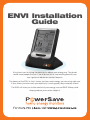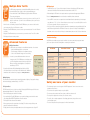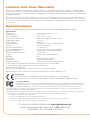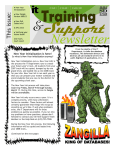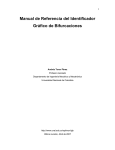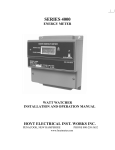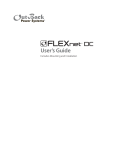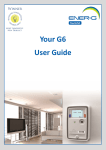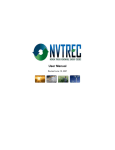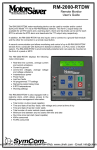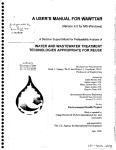Download Current Cost EnviR Installation guide
Transcript
ENVI Installation Guide A big thank you for taking the decision to reduce your energy use. The planet needs more people like you. If we all do our bit to stop wasting electricity we can significant reduce our carbon footprint. The beauty of the ENVI is that it shows you how much energy you are using right now. It also shows you how much your electricity is costing every day and every month. The ENVI will allow you to take control of your energy use and SAVE Money while helping reduce your carbon footprint. 1 How the ENVI works ENVI Functions and Features Overview The ENVI uses clamps that detect a tiny magnetic field that is created as current moves through power cables. The greater your energy use, the greater the magnetic signature. The clamps are connected to a transmitter that sends a signal wirelessly to the display every 12 seconds. The display calculates the data and shows you how much energy you are using in real time. It also stores your historical energy usage. Data can be exported to your computer and various software programs can graph your usage various ways. Before commencing installation please take a moment to review the components, buttons and display functions. Your Standard* ENVI Kit includes: The ENVI monitor is not a substitute for utility supplied electric meters. The ENVI is an informational tool only. Utility electric meters monitor usage full time and are therefore more accurate. One Display Power Supply One Transmitter Two CT Clamps One Display We recommend that you install the display in your kitchen or other area where you can check the display regularly. Over time you will learn more about your energy use pattern and will know when it is higher than normal. As you leave your home or go to bed, a quick glance will confirm that you are not wasting energy. Optional - One USB Data cable One Installation Guide Antenna Signal Table of Contents Kit contents overview 3 Step A Pair display to transmitter 4 Step B Install transmitter and CT clamps 3 Step C Setting the clock 4 Step D Set the Base Rate 4 Step E Set Multiple tariffs 5 Step F Advanced features 5 Indicates number of CT clamps connected Shows how much energy you are using right now. Test it by turning a light on or off and watch the number change Shows how much money you are spending per day and per month based on the energy being used and the cost rate in effect Shows cost change based on a recent change in energy use IMPORTANT: READ AND FOLLOW ALL INSTRUCTIONS BEFORE INSTALLING YOUR ENVI. 2 This device is designed to provide years of maintenance If you have any doubt about how to install it safely free energy usage information. Since the device monitors consult a qualified electrician. Similarly, if you notice whole home energy usage measured through the incoming anything unusual about your electricity supply, such as main electricity feed cables, the installer must have some loose wires, exposed cabling, burn marks or holes in the knowledge of electricity including working on or around insulating materials, damage to your meter, then stop wires and power panels. The ENVI monitor does not immediately and consult an electrician or your energy require you to carry out any electrical wiring. supplier. This graph shows relative energy usage between Day (7AM and 3 PM), Eve (3PM and 11PM) and Night (11PM-7AM) Accumulated energy usage over the past day, week and month. Mode changes every 10 seconds or can be scrolled using the OK button ! Current Time Temperature or Device Number Transmitters can send a wireless signal up to 100 feet indoors. You must deduct 10 feet from this range for every wall between the transmitter and the display. 3 STEP A Pair Display to the Transmitter • Plug display power supply into back of display. • Plug display into convenient wall outlet. • Remove plastic battery tab from transmitter. • The red LED light on the transmitter should be flashing slowly. If not, check the batteries. • Check the display and compare it to the two images below to determine if the unit is paired. System is Paired If the display looks like the image to the left displaying 0.00 and the Electric symbols than a wireless connection is made and the system is paired. You can move to STEP B. B If the display looks like the image on the left then it needs to be paired. Proceed to pairing instructions below before going to STEP B. Install Transmitter and CT clamps IMPORTANT: THIS DEVICE MUST BE INSTALLED BY A QUALIFIED/LICENCED ELECTRICIAN, UNLESS OTHERWISE PERMITTED BY LOCAL REGULATIONS. • Locate the main breaker panel that disconnects all power to the house. This enclosure is usually located close to the meter. ! If the main breaker panel enclosure or wiring or breakers show any sign of disrepair or damage or you notice anything unusual about your electricity supply, such as loose wires, exposed cabling, burn marks or holes in the insulating materials or damage to your meter then stop immediately and consult a qualified electrician. • Open the main breaker panel enclosure. • TURN OFF MAIN BREAKER • Unscrew and carefully remove the protective cover. This will reveal all wires. • Check to make sure that there is enough room to fit the transmitter in the enclosure so that the protective cover can be remounted. If there is not enough room seek installation help from a qualified electrician. • Place the transmitter as high in the enclosure as possible. A Velcro sticker is used to secure the transmitter in place. 4 Examples of main cables Pairing Needed Pairing Instructions: • Using the tip of a pen, press the small button found in the front-center of the black transmitter and hold it for 9 seconds. • The red LED light on the transmitter should be flashing rapidly. If it doesn’t flash rapidly repeat last step again. • While the light on the transmitter is flashing rapidly, press and hold the DOWN (Right) button on the display until the red LED light on the display starts flashing. Release DOWN (Right) button. • The screen will show a tuning signal pyramid shown on the image on the left and is synchronizing itself with the transmitter. • Once synchronization is complete the display will look like paired display image above. STEP • Locate the two main incoming cables coming from the meter and feeding the main breakers in the panel. They are usually the 2 thickest cables and are normally black or red. A third cable usually thinner and marked with green or white labels is the ground and will not be used. • Clamp one CT clamp around each main cable. Do not pull or bend the power cables. Make sure that the clamps can move freely and that they do not pinch or apply any undue pressure on the cables. • Connect the clamp leads to the bottom of the transmitter and make sure that the center input labeled #1 on the transmitter is always connected. The second sensor to the left of the center input. The third input is reserved for 3-phase installations. • Check the display to ensure that it is reading the signal and that watts are being displayed. • Re-attach the protective cover and close the panel. • Turn On the Main Breaker. STEP Setting the Clock • Press the OK button for three seconds. • The screen will clear and clock hours will flash. • Use the UP or DOWN buttons to adjust the hour. • Once the correct hour is selected press OK button. • The minutes will now flash. Use the UP or DOWN buttons to adjust the minutes. Once the correct minute has been selected press the OK button. C STEP Setting the Base Rate The unit has been programmed with a default rate of $0.1396 cents per KWh. To find out your local rate, contact your local utility or review your last utility bill and divide the total bill amount / KWhs used. To adjust your rate: • Push the UP button and hold for three seconds. • Press OK. The display will flash normal price. • Press up or down buttons to adjust price on first 2 digits • Press OK. The display will flash last 2 digits • Press up or down buttons to adjust price on last 2 digits • Press OK D 5 STEP Multiple Rate Tariffs The ENVI can be programmed to calculate different KWh unit rates for electricity consumed at different times of day. In order to program different rates: • Press and hold the UP and DOWN buttons together until the LED flashes . Then release both buttons. • Using the UP and Down buttons you can select your low cost rate. Press the OK button to confirm rate.—If you do not select a different rate, then you will not see the time section. • You will see the clock flashing. Using the UP and DOWN buttons you can now set the time that your low rate starts. Press the OK button to confirm. • Using the UP and DOWN buttons you can set the time your normal rate starts. Press the OK button to confirm. • Using the UP and Down buttons you can now select your normal cost rate. Press OK to confirm. • The display will resume normal operation. E STEP F Advanced Features Additional transmitters The ENVI can be synced with up to nine additional transmitters. Uses include: • Monitor individual appliances or components • Electrical usage of multiple users in apartment settings • Solar or other alternative energy sources monitoring • In order to sync an additional transmitter to the device simply press the UP or DOWN buttons on the display and you will see Appliance number in the bottom right corner. When you reach the desired Appliance #, then pair the transmitter per STEP A. • PowerSave will introduce IAM (Individual Appliance Monitors) in Mid 2010 that will allow you to monitor up to nine individual outlets. Additional transmitters can be ordered from your supplier or www.powersave.us Multiple Displays The transmitters can send their signal to an unlimited number of displays. Simply pair the display with the other display(s) and transmitter(s). See STEP A. Full System Reset The ENVI can be fully reset to its factory condition. Resetting the ENVI will wipe out ALL historical data and pairing information. To fully reset the ENVI: • Remove the display power lead from the display • Press and hold the UP and DOWN buttons as you push the display power lead into the back of the display. When RED LED light flashes release the buttons. • The display will show software version number. • Remove and reconnect the power lead on the display. This switch-on wipes all history and pairing ID’s and burn in fresh defaults. • Display unit will need to be paired again and rates need to be reprogrammed see Steps A-D. 6 DATA output • The ENVI will store up to 7 years of historical data. On the back of the display a USB cable can be connected to facilitate both historical and real time data transfer to a MAC or PC. • When installing the USB cable to the computer make sure you download the appropriate USB driver. Please visit www.powersave.us for more information on available software downloads. • Once the ENVI is connected to a computer the historical data will transfer automatically at 1 minute past every odd hour, ie 17:01, 19:01 etc. A burst of data is sent once every 10 seconds. History Data is sent for all 10 sensors regardless if they are now present or not. • A full cycle of history output can be initiated for download on demand by pressing and holding the Down and OK buttons together until the LED flashes. Please note: all processor activity is halted during this download, even the clock, with a lot of history, the download may take some time! Self-resets when done. Troubleshooting Your ENVI monitor should reach you in perfect condition. If you have connected it properly but cannot get it to work, please check the following before contacting us for assistance. Problem Possible Cause Solution No display Faulty display and/or display power supply Contact Supplier Corrupted display (incomplete data) Faulty display Contact Supplier Alternating readings Display picking up a signal from a neighbors transmitter Pair your transmitter and display again see Step C Data does not change Incorrect installation Review quick set-up guide Costs reading seems excessively high or low Correct tariff has not been set Refer to Steps F and G Temperature gauge excessively high Display too close to heat source Choose a different location Safety and care of your monitor • Do not attempt to repair or service any part of the ENVI equipment. Contact our customer service department for assistance. • Do not immerse the product in water, or any other liquids. • Do not expose the product to heat, flame, steamy conditions or extreme cold. • Do not open the equipment or touch any of its electronic circuitry. • Do not hit, strike or drop the equipment—if the display gets broken, take special care not to touch the liquid crystals. • Do not use this product for any other purpose for which it was intended. 7 Limited One Year Warranty PowerSave Inc. warrants this product for a period of one (1) year from date of purchase for all defects in workmanship or materials to the original user or consumer purchaser. This warranty excludes and does not cover defects, malfunctions, or failures caused by misuse, unauthorized repairs, modifications or accidental damage. All defective parts will be repaired free of charge or replaced. Note: This warranty does not apply to batteries. This warranty is only applicable to a product purchased through a PowerSave Inc. authorized Reseller. In no event shall PowerSave, Inc. be liable for consequential or incidental damages. This warranty is in lieu of all other expressed warranties. The duration of any implied warranty is limited to the period of the expressed warranty set forth above. Specifications NOTE: The display format is not suitable for accuracy checking of utility supplied electric meter. Specifications Product Size: 9.3cm x 12cm (base) x 15.5 cm Viewable Screen: 7.3cm x 9cm Retail Package Size: 35cm x 17cm x 5.5cm Internal Power Requirement: Mains block adapter (nominal 1.0 watt) Display power supply UL listed. Physical Format: Table-top Energy Monitored: Electricity (gas, LPG, oil in development) Receiver: 433MHz SRD band Communication Platform: C2 architecture Sensor Coding Recognition: 10 channel (each three input potential) Recognition Method: User Initiated - seeks 4,096 possibilities Number of Permitted Sensors: Ten (x3 input) Display: Liquid Crystal segmented display Backlight: No LCD mode: Positive reflective -12:00 view Main services: Energy, Kwh and Dollars Subordinate Services: Clock time (24hr), room temperature WT 24 hour rolling consumption (bar graph) display (social division into 3 x 8hr periods) PC connection for streaming data for seven years historical data. Software code: starting Vx.09 Tariff pre-set at prevailing rate (issued by the purchaser). Adjustable to $99.9 Manufactured in China for Current Cost Ltd. North American Master Distributor: PowerSave, Inc. CE Approvals: ETSI EN 300 220-2 V2.1.1(2006-04), EN 50371 2002, EN 301489-3 v1.4.1 2002-08, EN 60215:1989+A1:1992+A2:1994, IEC 60950-1:2001(1st Edition) and/or EN 60950-1:2001+A11:2004 (1) 15.105 statement This equipment has been tested and found to comply with the limits for a Class B digital device, pursuant to Part 15 of the FCC Rules. These limits are designed to provide reasonable protection against harmful interference in a residential installation. This equipment generates, uses and can radiate radio frequency energy and, if not installed and used in accordance with the instructions, may cause harmful interference to radio communications. However, there is no guarantee that interference will not occur in a particular installation. If this equipment does cause harmful interference to radio or television reception, which can be determined by turning the equipment off and on, the user is encouraged to try to correct the interference by one or more of the following measures: • Reorient or relocate the receiving antenna. • Increase the separation between the equipment and receiver. • Connect the equipment into an outlet on a circuit different from that to which the receiver is connected. • Consult the dealer or an experienced radio/TV technician for help. For more information please visit www.powersave.us email: [email protected] or call: 1(888) 636-0444 PowerSave, Inc. Plantation, Florida 8 Version EIG2.1 ©PowerSave,Inc. All Right reserved