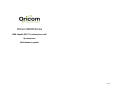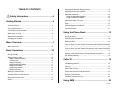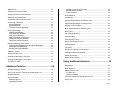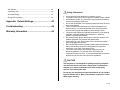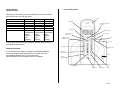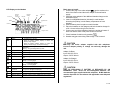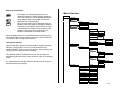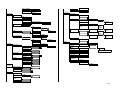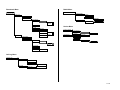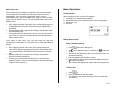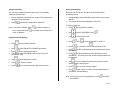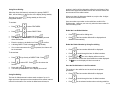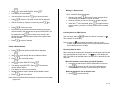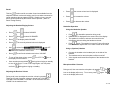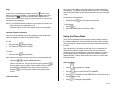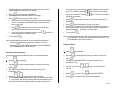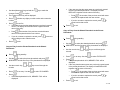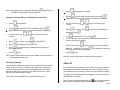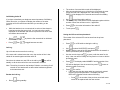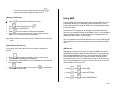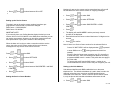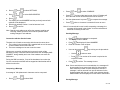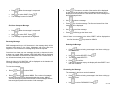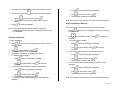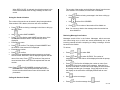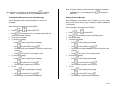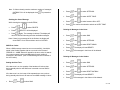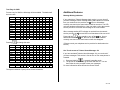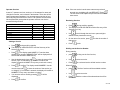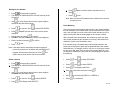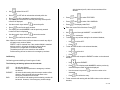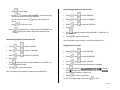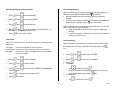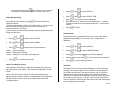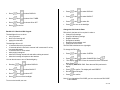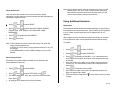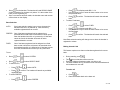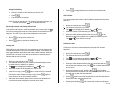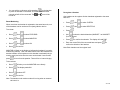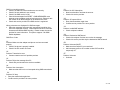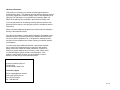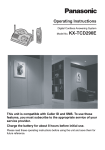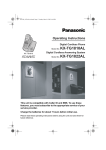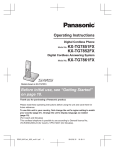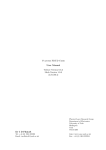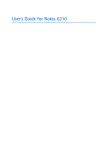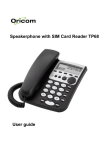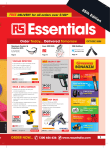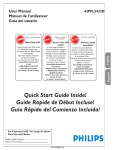Download Oricom S6000 User's Manual
Transcript
Oricom S6000 Series SMS Capable DECT Cordless phone with Speakerphone Multi-handset capable 1 of 42 TABLE OF CONTENTS Adjusting the Handset Ringing Volume ............................................14 Adjusting the Receiver Volume.........................................................14 Safety Information ..........................................4 Getting Started.......................................................5 Handsfree Operation.........................................................................14 Using the Handsfree Speaker .......................................................14 Using a (Optional) Headset ...........................................................14 Microphone Mute / Un-mute .............................................................14 Page ..................................................................................................15 Contents of Pack.................................................................................5 Handset Keypad Lock/Unlock...........................................................15 Your cordless phone ...........................................................................5 Low Power Mode ..............................................................................15 LCD Display on the Handset...............................................................6 Basic steps to install ...........................................................................6 Using the Phone Book ....................................... 15 Battery Level Indication.......................................................................7 Storing an Entry ................................................................................15 Charging the Handset .........................................................................7 Reviewing the Phonebooks ..............................................................16 Menu Overview ......................................................7 Editing an Entry.................................................................................16 Menu Short-cuts................................................................................10 Copy an Entry from the Private Phonebook to the Shared Phonebook ..........................................................................................................17 Basic Operations .................................................10 Copy an Entry from the Shared Phonebook to the Private Phonebook ..........................................................................................................17 During Standby .................................................................................10 Making External Calls .......................................................................10 Using Traditional Dialling...............................................................10 To End a Call.................................................................................10 Using Pre-Dialling..........................................................................11 Using Phonebook Dialling .............................................................11 Using Quick Dialling ......................................................................11 Using Direct Dialling ......................................................................12 Using Re-Dialling...........................................................................12 Deleting a Phonebook Entry in Private/Shared Phonebook .............18 VIP Ringing (Melody) ........................................................................18 Caller ID ............................................................... 18 Call Waiting Caller ID ........................................................................19 Call Log .............................................................................................19 Review the Call Log ..........................................................................19 Making 2nd External Call ...................................................................13 Saving the CID record into phonebook .............................................19 Inserting Pause for PBX System ......................................................13 Deleting a CID Record ......................................................................20 Receiving External Calls ...................................................................13 Call Back from the Call Log ..............................................................20 Recall ................................................................................................14 Using SMS ........................................................... 20 2 of 42 SMS Service .....................................................................................20 Setting up the Service Centre...........................................................21 Setting the Service Centre Number ..................................................21 Setting up the Sub-Address ..............................................................21 Connection with the Service Centre .................................................22 Composing a Message .....................................................................22 Sending Message..........................................................................22 Saving Message............................................................................22 Exit from Compose Message ........................................................23 Receiving Message...........................................................................23 Deleting the Message....................................................................23 Forwarding the Message...............................................................23 Replying the Message...................................................................24 Reply and Delete the Message .....................................................24 Saving the Sender’s Number ........................................................25 Calling the Sender’s Number ........................................................25 Retrieving Message from Outbox .....................................................25 Creating New Messages from the Saved Messages ....................26 Editing the Saved Message...........................................................26 Deleting the Saved Message ........................................................27 SMS Error Codes..............................................................................27 Setting the Alert Tone .......................................................................27 Deleting all Messages in the Inbox ...................................................27 Dialling out the Service Number....................................................29 Editing Service Number.................................................................30 Delete a Service ............................................................................30 Prefix Matching .................................................................................30 Call Barring .......................................................................................31 Handset Ringer Melody for External Calls ........................................32 Handset Ringer Melody for Internal Calls .........................................32 Ringing Volume for Base ..................................................................32 Base Ringer Melody for External Calls .............................................33 Alert Tones........................................................................................33 Out of Range Warning ......................................................................33 Auto Answering .................................................................................33 Flash (Recall) Timing ........................................................................34 Adjust Time Display Format ..............................................................34 Handset Name ..................................................................................34 Call Timer..........................................................................................34 Backlit LCD / Backlit LCD & Keypad.................................................35 Change the PIN Code for Base ........................................................35 Delete All Records ............................................................................36 Reset Factory Default .......................................................................36 Deleting all Messages in the Outbox ................................................27 Text Entry for SMS............................................................................28 Using Additional Handsets ................................ 36 Additional Features .............................................28 Registration .......................................................................................36 Base Selection ..................................................................................37 Message Waiting Indication ..............................................................28 One Touch access to Telstra® Home Messages 101.......................28 Operator Services .............................................................................29 Service Number ................................................................................29 Adding a Service ...........................................................................29 Reviewing Services .......................................................................29 Making Internal Calls.........................................................................37 To end a call ..................................................................................37 Using Pre-Dialling..........................................................................38 Receiving external call during Internal Call.......................................38 Inquiry Call ........................................................................................38 3 of 42 Call Transfer .....................................................................................38 Conference Call ................................................................................38 Room Monitoring...............................................................................39 De-register a Handset.......................................................................39 Appendix: Default Settings................................40 Safety Information • • • • Troubleshooting ..................................................40 • Warranty Information ..........................................42 • • • • • Avoid exposure of this telephone to moisture or liquid. To prevent electric shock, do not open the handset or base cabinet. Avoid metallic contact (e.g. metal clips, keys) between the battery contacts and charging conductors. Do not use the handset in an explosive hazard area such as where there is gas leaking. There is a chance that the telephone could be damaged by an electrical storm. It is recommended that users unplug the phone from the mains supply and telephone socket during a storm. Follow the local regulations regarding the disposal of your packing materials, exhausted batteries and used phone. Wherever possible, recycle those materials. We advise that this phone should not be used near intensive care medical equipment or by persons with pacemakers. Clean with a dry, soft, lint-free cloth. Never use cleaning agents, particularly aggressive solvents. Because the phone works by sending radio signals between base station and handset, wearers of hearing aids may experience interference in the form of a humming noise. Your phone can interfere with electrical equipment such as answering machines, TV and radio sets, clock radios and computers if placed too close. It is recommended that you position the base unit at least one metre from such appliances. CAUTION This telephone is not designed for making emergency telephone calls when the mains power fails. Always have a corded phone available to be able to make and receive calls to emergency services if the mains power fails. Do not use your telephone during a thunderstorm as it is possible to get an electric shock. Refer to information contained in Telstra White pages directory. 4 of 42 Getting Started Contents of Pack Your cordless phone Depending on the model you have purchased the pack should contain the following items, and this user guide:S6000 S6000+1 S6000+2 Base units 1 1 1 Handsets 1 2 3 Charger + power adaptors NIL 1 2 Base power adaptors 1 1 1 Number of phone cord 1 1 1 Handset Batteries 2 x AAA 4 x AAA 6 x AAA Rechargeable Rechargeable Rechargeable Ni-MH Ni-MH Ni-MH Batteries Batteries Batteries (1.2V (1.2V (1.2V 650mAh) 650mAh) 650mAh) LED LCD Display Phonebook / Scroll up / Volume up Cancel / Mute Redial / Confirm CID / Scroll down / Volume down Menu / Recall In Use PHONE On / Off POWER On / Off Charging If any of these items are missing, please contact the retailer where you purchased the product from. Dialling keys Headset Jack Additional handsets You may expand your S6000 by adding more handsets (SM6050). These may be purchased separately from he retailer where you purchased the product from or from Oricom direct. Note the S6000 can accommodate a total of 5 Handsets. Dialling key / Ringer Off / On Paging Intercom / Conference Call Operator Service Microphone Speakerphone Dialling key / Pause / 5 of 42 LCD Display on the Handset External / Internal / Conference Phone On New CID Message Waiting Ringer Off Mute Battery Signal Indicator Left Scroll Digits & Text Display 7-segment Clock Icon Name Description Battery Off Hook • Animated when charging. • When the battery indicator displays 4 blocks, the battery is fully charged. • When the battery indicator displays no block, the battery is almost empty, and requires charging. Steadily – signal linkage between handset and base is established. Blinking – no signal linkage with any base. Display during off hook. Calling External User is calling outside. Calling Internal User is making an intercom call Conference User is talking with one external and another internal user. Blinking – there is a call from outside. Steady – Line is engaged. Blinking – there is an intercom call. – when being paged. Steady – Line is engaged. New CID received. Signal Indicator External Call Intercom New CID Left Scroll Mute The number displayed contains more than 16 digits and the rightmost 16 digits are displayed. Handset microphone is muted during off hook. Ringer Off The handset ringer is turned off. Message Waiting Message waiting indication (VMWI) has been received. Basic steps to install 1. Connect the plug of the mains adaptor to the socket on the back of the base unit and the mains adaptor to the wall mains supply. 2. Plugs the mains adaptor of the additional handset charger to the wall mains supply. 3. Insert 2 rechargeable batteries (included) in each handset observing the polarity, into the battery compartment of each handset. 4. Slide the battery door into place on each Handset. 5. Place the handsets on the chargers and let the batteries charge for a full 14 hours before using for the first time. 6. Connect one end of the telephone lead to the socket on bottom of base unit and the other to the phone socket on the wall. . 7. Check handsets for dial tone by pressing 8. Handset may get warm during initial charge. This is normal. CAUTION Use only the mains adapter supplied with this telephone. Incorrect adapter polarity or voltage can seriously damage the unit. Adaptor for Base Input: 230 VAC 50 Hz Output: 9 VDC 300 mA Adaptor for Charger Input: 230 VAC 50 Hz Output: 9 VDC 150 mA CAUTION RISK OF EXPLOSION IF BATTERY IS REPLACED BY AN INCORRECT TYPE. Never use non-rechargeable batteries; use recommended type supplied with this telephone. Ni-MH batteries must be disposed of in accordance with applicable waste disposal regulations. 6 of 42 Battery Level Indication The Battery icon is always displayed when the handset is powered on. When charging, the battery icon will be scrolling to indicate that the batteries are being charged. When fully charged, four bars are displayed. The scrolling will stop. When an empty battery icon is displayed, place the handset on the base cradle to recharge the batteries. If low battery level happens during off-hook, a series of short beeps will be heard from the speaker of the handset. Those beeps will be stopped once the handset is placed back on the base cradle. Menu Overview SMS COMPOSE Compose Message SEND NUMBER? INBOX Select Message SAVE EXIT Message DELETE DELETE? FORWARD NUMBER? When the battery level is low, the handset will automatically power off and LOW BATTERY will be display on the screen. Place the handset on the base cradle to charge up the batteries. REPLY REPLY & DEL SEND SAVE EXIT SAVE NUMBER Charging the Handset When the handset is placed on the base cradle to charge the handset batteries, a charging tone, if set to On, will be emitted from the handset’s speaker. (Refer to Alert Tone Section). During charging, the charge LED on the base unit will be steadily lit. Compose message NAME? OUTBOX Select Message CALL SENDER NUMBER? Message USE TEXT Compose Message SEND NUMBER? If the batteries inside the handset do not have enough charge, the handset may take some time to power up when it is put on the charging cradle. EDIT Compose Message SAVE EXIT SEND NUMBER? It is recommended to keep the handset on the base unit to ensure the handset is always fully charged. SAVE EXIT SETTINGS DELETE ALERT TONE DELETE? ON/OFF SELECT SMSC SMS CENTRE 1 SMS CENTRE 2 SMS CENTRE 1 NUMBER? SMS CENTRE 2 NUMBER? SUB ADDRESS NUMBER? RESET INBOX RESET? 7 of 42 RESET OUTBOX Select ON/OFF RESET? BACKLIT SMS SERVICE Select ON/OFF ON/OFF SYSTEM FEATURES REGISTER MONITOR BS 1 2 3 4 ON OFF Enter Base # DIRECT DIAL SELECT BASE ON PIN? AUTO NUMBER?/Number OFF Enter Number Select a key 2…9 Select a name P OFF BS 1 2 3 4 DELETE HS Number Select a prefix PREFIX? PIN? OFF Enter Prefix Select a handset OFF ALL EXEMPT SOUNDS SHARED PBOOK Select a Melody CALL LOG Select a Melody REDIAL LIST Select a level/OFF SERVICES Select a Melody SMS MESSAGES VOLUME MELODY KEY BEEP Select ON/OFF CONFIRMATION Select ON/OFF CHARGING AUTO ANSWER NEW PIN? RESET? Number? INT MELODY TONES Enter PIN PRIV PBOOK Select a level/OFF EXT MELODY BS RINGER PIN? RESET BAR VOLUME SEARCH BASE X CHANGE PIN NUMBER? Number? HS RINGER SEARCH BASE X Enter base Number Select a Handset ON CALL BARRING P Enter base Number FIXED ON CALL SETTING SEARCH BASE X BS 1 2 3 4 QUICK DIAL PREFIX Enter PIN PREFER Enter New PIN RESET? REPEAT RESET? Repeat New Pin RESET? RESET? RESET? SETTINGS PIN? RESET? Select ON/OFF Select ON/OFF FLASH TIMING Select Flash timing DISPLAY ADJUST TIME HH:MM Edit time HANDSET NAME Edit Name CALL TIMER 8 of 42 Phonebook Menu Redial Menu Press a Phonebook Key Select a redial number M SAVE ENTRY PRIVATE NAME? ADD ENTRY Enter/Edit Name Select a Record M NUMBER? EDIT ENTRY DELETE Edit Name DELETE? Edit Number Edit Number TO SHARED Service Menu DELETE DELETE? Select a Service M VIP MELODY EDIT ENTRY ON Select a Melody SHARED OFF Edit Name DELETE ADD ENTRY Edit Number DELETE? NAME? ADD ENTRY Enter Name Select a Record M NUMBER? EDIT ENTRY Enter Number Edit Name Edit Number TO PRIVATE DELETE DELETE? Call Log Menu Select a CID M SAVE ENTRY NAME? Enter/Edit Name NUMBER? DELETE DELETE? Enter/Edit Number 9 of 42 Menu Short-cuts Once the Menu key is pressed from standby, user can press the digit that corresponds to the position of a main menu item to enter that menu directly. User can press 1 for the SMS menu, 2 for the FEATURES menu, 3 for the SOUNDS menu, 4 for the CALL SETTING menu, 5 for the DISPLAY menu, 6 for the SYSTEM menu, and 7 for the RESET menu. • • • Once a digit is pressed, menu items of the corresponding menu will be displayed and the first item will be selected (eg. MONITOR if 2 is pressed). Pressing a digit will be equivalent to scrolling to the particular menu item and pressing OK. This shortcut will work whenever the user is in the level of the main menu items (i.e. user can scroll through the items and still press a digit to enter a menu). Once inside a main menu, user can also press the digit that corresponds to the position of a submenu item to enter that submenu directly. • • • Once a digit is pressed, menu items of the corresponding submenu will be displayed and the first item will be selected (eg. ON if 1 is pressed inside the FEATURES menu and monitor is currently ON). Pressing a digit will be equivalent to scrolling to the particular submenu item and pressing OK. This short-cut will work whenever the user is in the level of the submenu items (i.e. user can scroll through the items and still press a digit to enter a submenu). Basic Operations During Standby When the phone is not in use, the LCD displays: i) the battery icon, and the Signal indicator; ii) the handset name (Factory default Oricom can be changed),the handset no.; and iii) the clock Making External Calls Using Traditional Dialling • Press • will also be The icon on handset will be on and then the on. The LED on the handset and the In Use LED on the base unit will also be turned on. Use the keypad to dial the phone number. If the number of digits entered exceeds the display space the icon will be turned on. The call timer will display after a while and start timing the call. • • • • and wait for dialling tone. To End a Call • • • , or Press Place the handset on the base cradle. The duration of the call will remain for about 5 seconds after you hang up. 10 of 42 Using Pre-Dialling Using Quick Dialling You can enter a telephone number and verify it on the display before you place the call. Each key of 2, 3, 4, 5, 6, 7, 8, and 9 can be attached with a phonebook record. • Use the keypad to enter the phone number. The display shows the digits as you enter them. • • Press , the number entered will be dialled out. • During standby, press and hold the key will dial out the number directly. The number dialled will be displayed on the LCD. To Set the Quick Dial: to erase one digit at a Note: If you make a mistake, press time, or press and hold return to Standby. Press Press • Use to select FEATURES. Press • Use to select QUICK DIAL. • Press . Use • Press on a selection. Use • at OFF will de-activate the quick dial feature for the Press selected key. • at ON will activate the quick dial feature for the Press selected key. The name of the first record in the phonebook will be displayed. • to scroll through the phonebook records or use the Use starting letters to select record. • Press • at the number to confirm. The quick dial feature is Press activated on the selected key. during predial or standby. to clear the entire number and Using Phonebook Dialling • • . to scroll through KEY 2 to KEY 9. during predial or standby. • Use • • on the selected phonebook. Press The display reads ADD ENTRY and the first entry of the phonebook, if any. • Use • Press to view the number. • Press on the selected record to dial out the number. to select PRIVATE or SHARED phonebook. to select ON or OFF. to scroll through the records. at a record to view the number. Note: If there is no record in the phonebook, press show EMPTY. at ON will 11 of 42 Using Direct Dialling When the direct dial feature is activated, the prompt, DIRECT DIAL, will be blinking on the first line of the display during standby. Press any key except designated number. position in the list will be changed to reflect the real history of last dialled calls. Digits entered after off hook are recorded. Pause will also be stored in the redial number. When more than 18 digits were dialled out, only the first 18 digits will be saved as redial number. during standby to dial out the User can select any number on the redial list to redial in PreDialling mode. However, user can only select the last number for redial in Dialling mode. To activate: • Press . Use to select FEATURES. • Press . Use to select DIRECT DIAL. • • . Use to select ON. Press . Press The display will read NUMBER? or the previously entered direct dial number. • • to confirm. Enter the number to be dialled out. Press A blinking DIRECT DIAL is displayed during standby. • If no number was entered but be de-activated. Redial the Last Dialled Number is pressed, the feature will To de-activate: • Press will go directly to DIRECT DIAL. Press • Press function. to select OFF. Press • • to return to standby. Press and hold The blinking DIRECT DIAL on the display is turned off. . • Press • , the last number dialled will be displayed and Press dialled out automatically. and wait for dialling tone. Redial the Dialled Number by Using Pre-dialling • Press , the last number dialled will be displayed. • Press to scroll through the last 10 dialled numbers. • • • . The icon on the display will be turned on. Press The phone will connect the line and dial the number displayed. icon on the display will also be turned on. The to de-activate the Save the Redial Number in the Phonebook The number in the redial list can be saved into the private phonebook. Using Re-Dialling • Press , the last number dialled will be displayed. The last 10 dialled external numbers each consists of up to 18 digits are stored. Operator services numbers will be stored. Internal calls will not be stored. If a number is dialled several times, its • Press to scroll through the last 10 dialled numbers. • Press on the selected number when reviewing redial list. 12 of 42 Making 2nd External Call • • Use to select SAVE ENTRY. Press The display will show NAME?. • Use the numeric keys & the • Press • Edit the number by using the numeric keys & the • • to confirm the entry. Press If the new entry would have the same name as a previously entered record in the phonebook, the prompt ‘REPLACE?’ will . This is a network dependent feature. key to enter the name. to confirm. The redial number will be displayed. • key. • , the number of the record in the be displayed. Press phonebook record with the same name will be replaced with the new number. • Press to return to standby. Press , the last number dialled will be displayed. • Use • Press • Use • • • . The selected The display reads DELETE?. Press number will be deleted. The display will return to the redial list. Repeat the above steps to delete another dialled number. • Press to scroll through the last 10 dialled numbers. on a selected number. to select DELETE. Press will put the current external call on During a call, press hold. Dialling tone for the 2nd call can be heard. Enter the number you want to dial out by using the keypad. to toggle between When the 2nd call is answered, press the two callers or activate a conference call with two external parties. Inserting Pause for PBX System User can press and hold will be shown on the display. to insert a Pause of 3 seconds. A “ Note: If there is a in the predial, phonebook, redial or service number, the handset will pause for the pre-programmed duration before dialling out the next digit. Delete a Redial Number • • . to exit the redial list. Receiving External Calls When receiving an external call, all handsets including the base unit will icon on the display will ring, provided that the ringers are on. The blink. The LED on the handset and the In Use LED on the base unit will also blink. When the handset is on the base unit, lift the handset: • to answer the call when the AUTO ANS feature is turned on. • to connect the call if the AUTO ANS feature is press turned off. (Refer to section “Auto Answering” for details) When the handset is not on the base unit: • Press to connect the call. Note: Refer to Delete All Records section to delete the entire redial log at once. 13 of 42 Recall This key is also used for a number of services available from the telephone network such as call waiting, and for use when connected to certain telephone phone systems (PBX’S). Details on how o use this button will be explained by the network service provider. (Refer to Recall Timing Section) • Press , the current volume level is displayed. • Press to increase the volume. • Press to decrease the volume. Adjusting the Handset Ringing Volume Handsfree Operation Using the Handsfree Speaker • Press . Use to select SOUNDS. • Press . Use • Press . The display reads VOLUME. • Press . The currently selected volume is displayed. • to select from , , , , Use represents the minimum volume level whereas represents the maximum volume level. • Press • To turn off the ringer volume, press the display will be turned on. • during phone ringing or standby User can also press and hold to turn off the ringer. To turn on the ringer again, user can press and hold to select HS RINGER. and OFF. for handsfree operation during a call. Press HANDSFREE is displayed on the second line of the display. The speaker is turned on and user can now talk to the microphone without holding the handset to the ear. • again. The speaker is turned off. User will need to Press hold the handset against the ear in order to listen to the caller. Using a (Optional) Headset • to confirm the selection and exit to VOLUME. on OFF. The • • • icon on • • Connect the headset to the headset jack on the side of the handset. The handset receiver and microphone will be turned off. Voice signals are diverted from earpiece of the handset to the headset. Microphone Mute / Un-mute during phone ringing or standby. During a call, User can mute the microphone by pressing Adjusting the Receiver Volume icon on the display will turn on. To un-mute, press icon on the display will turn off. . The again. The . During a call, user can adjust the receiver volume by pressing There are 3 levels of receiver volume to choose from: VOLUME 1, VOLUME 2 and VOLUME 3. VOLUME 1 is the minimum level and VOLME 3 is the maximum level 14 of 42 Page button on the In the event of misplacing the handset, press the base unit will page all handsets. All handsets on standby will ring for icon and the prompt BASE PAGING will be 30 seconds. The blinking. User can press the page key on the base unit or any key on a handset to stop the paging. Note: If you press and hold the page key for more than 4 seconds, the phone will enter into registration mode. Handsets, which are not in the standby mode, won’t be paged. User can put the handset in low power mode to conserve the battery consumption. The display and ringer will be turned off. Any incoming calls will ring at the base and other handsets that are not on low power mode. To activate Low Power Mode, • Press and hold for 2 seconds during standby. To de-activate, • • ; or Press Place the handset back on the base cradle. Handset Keypad Lock/Unlock User can lock the handset to prevent pressing any keys accidentally. When the keypad is locked, all keys will be inactive. To lock: • • during standby. Press and hold The display will show KEY LOCKED. To unlock: • Press and hold during standby. Note: When the keypad is locked, press any key except pressing and holding the There are two phonebooks in this model: Private numbers stored on the handset and Shared, numbers stored on the base. Each handset can access both the private phonebook and the shared phonebook on the base. User can store up to 50 phone records with up to 10 characters for name and 18 digits for number in the Private and up to 40 phone records with up to 10 characters for name and 18 digits for number in the Shared phonebook. Phonebook entries with names are sorted alphanumerically. Entries without name are sorted by numbers after those with names. will display PRESS&HOLD #. When a call comes in, user can answer the call by pressing if the handset is not on cradle or lift the handset from the cradle provided AUTO ANSWER is ON. Once the call is ended by pressing locked. Using the Phone Book or returning to the cradle, the keypad remains Storing an Entry • Press • Use the • . The display will read ADD ENTRY and the first entry of Press the phonebook, if any. • Press Low Power Mode during predial or standby. key to select PRIVATE or SHARED. . The display reads NAME?. 15 of 42 • Use the alphanumeric keypad to enter the name of the person whose telephone number you wish to enter. first entry starting with the next available character of the key and • • . The display reads NUMBER?. Press Enter the telephone number (maximum 18 digits). with A will be selected. Pressing with B will be selected. • to confirm storing of the number. Press • If the new entry has the same name as a previously entered record. The display will read REPLACE? together with the name of the entry. • • , the number of the previous record with same Press name will be replaced with the new number. • If you do not want to replace the record, press name editing mode to edit the name. To exit, Press to return to . Note: Records without a name will not be checked for duplication. If there have already been maximum numbers of records, at ADD ENTRY the display will show MEMORY pressing FULL and then return to ADD ENTRY. so on. For example, pressing once, the first entry starting twice, the first entry starting • on the name of an entry, the number of the entry is Press displayed. • • again will display the name of the entry. Press When there’s no name, the number will be displayed on the list. If the number includes more than 15 digits, the first 14 digits will be displayed with the … character on the last space. • To exit, press . Note: The shared phonebook cannot be accessed when the handset is not connected to the base unit that has shared phonebook. The TO SHARED function will not work too. Editing an Entry • Press The private and shared phonebooks can be reviewed separately. • Use the • Press • . press The display reads ADD ENTRY and the first entry of the phonebook, if any. • Use the • . press The display reads ADD ENTRY and the first entry of the phonebook, if any. Reviewing the Phonebooks • • during standby. during standby. to select the phonebook you want to review and to select the phonebook you want to review and or key to scroll through the entries. Use the User can also use the alphanumeric keys to view the entries. When 1…9 is pressed, the first entry starting with the first character of the key will be selected. Pressing the same key again will select the • Use the numeric key, records. • Press on an entry. Use • Press . The name of the entry will be displayed. or key to scroll through the to select EDIT ENTRY. 16 of 42 • Use the alphanumeric keypad and the • to confirm. changes. Press The number of the entry will be displayed. • • • Press number. • key to make the If the new entry has the same name as a previously entered record in the shared phonebook. The display will read REPLACE? together with the name of the entry. o , the number of the previous record with same Press name will be replaced with the new number. o If you do not want to replace the record, press return back to that record. to delete any digits you wish to alter and re-enter the to confirm. Press • If the edited entry has the same name as a previously entered record. The display will read REPLACE? together with the name of the entry. • • , the number of the previous record with same Press name will be replaced with the new number. Copy an Entry from the Shared Phonebook to the Private Phonebook • If you do not want to replace the record, press name editing mode to edit the name. Press Press to to exit. to return to • Press • • to select the shared phonebook and press . Use the ADD ENTRY and the first entry of the phonebook are displayed. • Use the numeric key, records. • Press • . Press • If the private phonebook is full, MEMORY FULL will be displayed. • If the entry has the same name as a previously entered record in the private phonebook. The display will read REPLACE? together with the name of the entry. during standby. to exit. Copy an Entry from the Private Phonebook to the Shared Phonebook • Press • • to select the private phonebook and press . Use the ADD ENTRY and the first entry of the phonebook are displayed. • Use the numeric key, records. • Press • . Press • If the shared phonebook is full, MEMORY FULL will be displayed. during standby. or on an entry. Use the key to scroll through the to select TO SHARED. • or on an entry. Use the key to scroll through the to select TO PRIVATE. o , the number of the previous record with same Press name will be replaced with the new number. o If you do not want to replace the record, press return back to that record. Press to to exit. 17 of 42 Note: If the handset loses link with the base when SHARED, UNAVAILABLE will be displayed. is pressed from • Press Deleting a Phonebook Entry in Private/Shared Phonebook • • to select the private phonebook and press . Use the ADD ENTRY and the first entry of the phonebook are displayed. • Press • Use the numeric key, records. • • to select PRIVATE or SHARED and press . Use the ADD ENTRY and the first entry of the phonebook are displayed. • Press during standby. during predial or standby. on an entry. Use displayed. Press • Use the numeric key, records. or or key to scroll through the to scroll until VIP MELODY is . key to scroll through the • Press on an entry. Use the • Press . The display will read DELETE?. • . The selected entry is deleted and the display will Press return to phonebook. • Press • • to choose OFF or ON. Press . Use If OFF is chosen, only the external melody will be played when a call from this number comes in. • If ON is chosen, Use to select DELETE. to exit. Note: Refer to Delete All Records section to delete the entire Private or Shared phonebook at once. VIP Ringing (Melody) You can assign a distinctive ringing tone to incoming calls from specific callers. When the CID of an incoming call matches with a phonebook number, the phonebook name will be displayed and the VIP melody defined for that record, provided the VIP melody is set to on, will be played as the handset ringing melody. This menu is only accessible from private phonebook menu. to select from one of the ten melodies: MELODY 1 to MELODY 10. Press VIP ringing for the selected number. • Press on a melody to confirm the to exit. Note: VIP ringing melody will not be played on the base unit. Caller ID If you subscribe to the Caller ID service, CIDs of the incoming calls will be displayed on the screen and stored in the call log. (Please consult your telephone service provider for details, service charges may apply) The icon will be displayed when some digits of the caller ID number can’t be fixed in the screen. icon on all the handsets When you have new/unanswered calls, the that currently connected to the same base unit will be turned on. 18 of 42 • • The number of new and old records will be displayed. After two seconds time-out or a function key is pressed, the most recent received CID is displayed first. If the call log is empty, EMPTY will be displayed for 2 seconds and returned to standby. If you have subscribed your telephone network operators Call Waiting Caller ID service, your phone will display the number of the other incoming call for around 30 seconds while you are talking on the phone. • • to scroll through the call log. Use The status (new) of the caller ID will be displayed together with the number of times the call has come in, if applicable. • Press • While the handset is on an external call, a series of short beeps is heard announcing the second call. You can look at the number displayed on the handset and choose to place the first call on hold and answer the second call. • To exit, press • then Press answer the 2nd call. The number of the selected CID can be saved into the private phonebook. • Press Call Waiting Caller ID then to place the first external call on hold and to toggle between two calls. Call Log Up to 20 calls can be stored in the call log. If the same call is missed more than once, the number of time it has called will be saved together with the caller ID. icon will be Once there is at least one new CID on the call log, the steadily on all the time until all the new records are reviewed. Note: The call log is stored on the handset. Deletion or reviewing of call records on one handset will not affect other handsets registered to the same base unit. Review the Call Log Saving the CID record into phonebook • Press • • to select SAVE ENTRY and press . Use NAME? and the name of the CID (transmitted from the network or from the phonebook) will be displayed. • to enter or edit the name for the Use the numeric keys and entry. User can refer to Editing an Entry Section on how to edit the phonebook name. • Press Press during standby. on a CID while reviewing the call log. . The display reads NUMBER? and the number of the CID will be displayed. Use the numeric keys and edit the number for the entry. • to enter or to confirm. Press • If the new entry has the same name as a previously entered record in the private phonebook. The display will read REPLACE? together with the name of the entry. o • to view other information of the caller ID. , the number of the previous record with same Press name will be replaced with the new number. 19 of 42 o If you do not want to replace the record, press return to name editing mode to edit the name. to Deleting a CID Record Using SMS • Press • • to select DELETE. Press Use The display will read DELETE?. Incoming SMS (Text) messages will be stored in the INBOX which has a maximum capacity of 70 messages. When the INBOX is full, any further messages will be rejected. SMS FULL will be displayed during the standby mode. • • to confirm and the selected CID is deleted. Press If there is no more record in the call log, the display will show EMPTY for 2 seconds and return to standby. on a CID while reviewing the call log. . Note: Refer to Delete All Records section to delete the entire call log at once. Saved and error messages will be stored in the OUTBOX which can store up to 30 messages. When the OUTBOX is full, no new messages can be created anymore. OUTBOX FULL will be displayed when an attempt is made to create a new message. Only one handset can access the SMS menu at one time. SMS IN USE will be displayed on every other handset when one handset is in SMS menu. Call Back from the Call Log This feature only works if the CID record contains a valid phone number. • • • during predial or standby to bring out the call log. Press The most recent received CID is displayed. If the call log is empty, EMPTY will be displayed for 2 seconds and returned to standby. • to scroll through the call log. Press Use CID to dial out the number. on the selected SMS Service SMS Service needs to be turned on to access the SMS menu and to send/receive messages. When the SMS Service is off, incoming rings won’t be suppressed and CID’s won’t be checked with SC numbers. Only the SMS SERVICE menu will be accessible in the SMS menu when SMS Service is off. If the SMS Service is set to off while there is one or more messages in the queue to be sent, they won’t be sent out until the SMS Service is set to on. • Press . Use to select SMS. • Press . Use to select SETTINGS. • Press . Use to select SMS SERVICE. 20 of 42 • Press • . Use to select between ON or OFF. Numbers for two service centres can be entered and one of them will be selected as the active service centre for outgoing messages. • Press . Use to select SMS. • Press . Use to select SETTINGS. To assist in set up the service centre numbers have been preprogrammed. These should not need to be changed. SMS Centre 1 “183201983391” SMS Centre 2 “01983391” • . Use Press CENTRE2. • Press IMORTANT NOTE: If you normally have your Calling Number display blocked you must remove 1832 in front of 01983391 in the SMS centre otherwise you can not send a text message. However you should be aware that this will allow presentation of your phone number to the called party. • The display will read NUMBER? and the previously entered number will be displayed. Enter/edit the service centre number. Maximum of 18 digits can be entered. Setting up the Service Centre When the base unit is trying to make a connection with the service centre, the active service centre number will be used. However, messages from any service centre can be received. Press . Use • • Press . Use to select SETTINGS. • Press . Use to select SMSC. • . Use Press CENTRE 2. • Press to select between SMS CENTRE 1 and SMS to confirm. Setting the Service Centre Number . to confirm. Note: If there is no Service Centre number for the selected Service Centre, SC NOT READY will be displayed when is pressed is being pressed and held from to enter SMS menu or standby. Since the Service Centre must recognize your CLI, the prefix to override the CLIR, 1832, has already been added in the factory programmed SMS centre 1 number. This prefix does not apply to any other calls. To remove this prefix from the SMS centre 1 number is not recommended as the Service Centre may not recognize your call. to select SMS. • Press to select SMS CENTRE1 or SMS Setting up the Sub-Address Sub address identifies each SMS-enabled device on the same telephone line. The default sub address is 0 and it doesn't need to be changed unless there are more than one SMS-enabled phones connected to the same line. When a call from Service Centre comes in, only the phone with intended sub address will answer the call. ♦ Press . Use to select SMS. 21 of 42 ♦ Press . Use to select SETTINGS. ♦ Press . Use to select SUB ADDRESS. ♦ ♦ ♦ Press . The display will read NUMBER? and the previously entered sub address will be displayed. Edit the sub address number. It can be between 0 to 9. ♦ Press to confirm. Note: Changing sub address can affect the message sending and receiving. Please get advice from network operator before making changes to sub address. Connection with the Service Centre The base unit will make a connection with the service centre when a. The number in the incoming CID is matched with one of the service centre numbers saved in the base unit. b. There are messages to be sent to service centre. • Press • . The lower right hand corner of the LCD display will Press show the total number of characters that can be entered. • Use the alphanumeric keys and • Press Composing a Message A message of 160 alphanumeric characters can be composed. • Press . Use to select SMS. to select COMPOSE. to compose the message. when no character is entered will return to menu. Note: If an external call comes in while composing a message, the message will be saved in the Outbox. It can be retrieved and edited as necessary at later time. Sending Message • • after the message is composed. Press The display will show SEND. • • , the display will show NUMBER? Press Enter the number of the recipient. • User can also press the Whenever a connection with the service centre is made, all the handsets currently connected with the same base unit will display SMS CONNECT during standby and none of the handsets can enter the SMS menu. During the SMS connection, if one of the handsets tries to seize the line, the connection with SMS will be stopped and the handset will be allowed to seize line. . Use • key to bring out the phonebook. to select a name. o Use the o . The number of the record is copied as the Press recipient number. Press to confirm. The message is sent. Note: If there would be an error in transmission, the message will be sent again for two more times with five minutes apart. After maximum number of failure attempts to send out a message, it will be removed from queue and saved in the Outbox together with the error code in the message header. SMS ERROR! will be displayed until the Outbox is accessed. Saving Message 22 of 42 • Press • • Use to select SAVE. Press The message is saved in Outbox. after the message is composed. • Press . The name or number of the sender will be displayed on the first line and serial number of message and status will be displayed on the second line. Date and/or time of the message will also be displayed below. • Use • to view the message. The first and second line of the Press message will be displayed. • Use • Press . Exit from Compose Message • • • Press after the message is composed. to select EXIT. Press . Use The message composed will be neglected. to select a message. to scroll the message. will bring up the Inbox menu. Note: If there is no message in the Inbox, EMPTY will be displayed on the first line when is pressed on INBOX. Receiving Message SMS messages with up to 160 characters in the message body will be accepted and saved in the Inbox. Messages with more than one segment or 160 characters in message body would be rejected. Deleting the Message • Once there’s at least one new message received or whenever there’s at least one unread SMS message, NEW SMS MSG will be displayed on all the handsets connected to the same base unit. Periodic alert, if on, will also be emitted (once every minute). Press while reviewing a message in the Inbox to bring up the Inbox menu. • • to select DELETE. Press Use The display reads DELETE? When the Inbox is full, SMS FULL will be displayed on the handset. All incoming messages will be rejected. • • to confirm. Press If the Inbox becomes empty, the display will show EMPTY and then exit to INBOX. . To view the message: • Forwarding the Message Press . Use to select SMS. The message in the Inbox can be forwarded. • . Use to select INBOX. The number of messages Press saved in the Inbox will be displayed beside the prompt, INBOX. The first two digits represent the number of new messages and the last two digits represent the number of old messages. • while reviewing a message in the Inbox to bring up Press the Inbox menu. • Use to select FORWARD. Press . 23 of 42 • The display will read NUMBER?. Enter the recipient number. • User can also press the • • • key to bring out the phonebook. to select a name. Press . Use the The number of the record is copied as the recipient number. Press to send the message. Note: If the Outbox already contains maximum number of messages, OUTBOX FULL will be displayed and then return to FORWARD. o Press o o Use to select EXIT. Press . The message composed is neglected. while composing the message. Note: If the sender’s CID is absent, this menu will not be available. Reply and Delete the Message User can choose to reply and delete the incoming message. • while reviewing a message in the Inbox to bring up Press the Inbox menu. Replying the Message • To reply a message, • to select REPLY & DEL. Press Use message. To send the reply message, • o while reviewing a message in the Inbox to bring up Press the Inbox menu. Press to compose a while composing the message. to select SEND. Press to send the Use message. To save the reply message for review before sending, o • • • • to select REPLY. Press . Use The handset will be in text editing mode. Compose a message to be replied to the sender. To send the reply message, o Press to select SEND. Press to send the Use message. To save the reply message for review before sending, o • Press o while composing the message. o • • • Press while composing the message. to select SAVE. Press . o Use o The message is saved in the Outbox. To exit from the Inbox without sending or saving the reply message, while composing the message. o Press o o to select EXIT. Press . Use The message composed is neglected. while composing the message. to select SAVE. Press . o Use o The message is saved in the Outbox. To exit from the Inbox without sending or saving the reply message, Note: If the sender’s CID is absent, this menu will not be available. 24 of 42 The number of the sender can be dialled out directly from the menu. If the sender’s CID is absent, this menu will not available. When REPLY & DEL is selected, the original message in the Inbox will be deleted when the reply message is sent out or saved. • while reviewing a message in the Inbox to bring up Press the Inbox menu. • Use • Press Saving the Sender’s Number The number of the sender can be saved in the private phonebook. If the sender’s CID is absent, this menu will not be available. • while reviewing a message in the Inbox to bring up Press the Inbox menu. • Use • . The display reads NAME? and the name of the Press sender (if it matches a name in the phonebook) will be displayed. Enter/edit the name. • • • • • to select SAVE NUMBER. to confirm. The display will read NUMBER? and Press the number of the sender will be displayed. Enter/edit the number. to confirm. Press If the new entry would have the same name as a previously entered record, REPLACE? will be displayed together with the . The number of the previous name of the entry. Press record with the same name would be replaced with the new number. . The number of the sender will be dialled out. Note: You cannot go back to the message when the number has been dialled out. Retrieving Message from Outbox Messages saved will be in the Outbox. Messages, which encounter error when being sent or which are saved automatically due to the incoming external call while composing or editing a message, will also be saved in the Outbox. To retrieve, • Press • . Use to select OUTBOX. The number of Press messages saved in the Outbox will be displayed beside the prompt, OUTBOX. • . The first line will display the number or name (from Press phonebook) if there’s a number in the message. Otherwise, the first line will be blank. The second line will display the serial number of message and the type of message. If there has been an error, the display on the second line will display ERROR with an error code. • Use • Press at SAVE NUMBER, the display will read Note: Press MEMORY FULL if the private phonebook has been full. No two records with the same name will be saved in the phonebook. Calling the Sender’s Number to select CALL SENDER. . Use to select SMS. to select a message. to view the message. Use to scroll. 25 of 42 Note: If Outbox already contains maximum number of messages, will display Note: If there is no message in the Outbox, press EMPTY. The display will return to OUTBOX after a while. OUTBOX FULL will be displayed when USE TEXT. is pressed on Creating New Messages from the Saved Messages Editing the Saved Message Saved messages can be used as templates to create new messages. Saved Message in the Outbox can be edited or sent out. When sent out, there won’t be any copy of original or edited message left in the Outbox. While viewing the message in the OUTBOX, While viewing the message in the OUTBOX, • Press • . The handset will be in text editing mode with the Press text from the saved message. Compose the message. To send the message, • • • to select USE TEXT. Press o o to select SEND. Press . Use The display will show NUMBER?. Enter the number of the recipient to confirm. The message is sent. o Press To save the message, Press • Press • • • . The handset will be in text editing mode. Press Edit the message. To send the message, while composing the message. o o • . Use • while composing the message. to select SAVE. Press . o Use o The message is saved in the OUTBOX. To exit, to select EDIT. while editing the message. o Press o o to select SEND. Press . Use The display will show NUMBER?. Enter the number of the recipient to confirm. The message is sent. o Press To save the message, o • . Use Press while editing the message. to select SAVE. Press . o Use o The message is saved in the OUTBOX. To exit, o Press while composing the message. o Press while editing the message. o o to select EXIT. Press . Use The message composed will be neglected. o o to select EXIT. Press . Use The message composed will be neglected. 26 of 42 Note: If Outbox already contains maximum number of messages, OUTBOX FULL will be displayed when EDIT. is pressed on • Press . Use to select SETTINGS. • Press . Use to select ALERT TONE. • Press . Use to select between ON or OFF. • Press to confirm the selection and exit to ALERT TONE. Deleting the Saved Message While viewing the message in the OUTBOX, • Press . Use • Press . DELETE? will be displayed. • again. The message is deleted. The display will Press return to OUTBOX showing the other available messages. to select DELETE. Note: If there is no message left in the Outbox, the display will show EMPTY for a while and then return to OUTBOX. SMS Error Codes When a SMS message cannot be sent out successfully, it would be saved in the Outbox together with an error code in the format of "ERROR XX AA/BB" where XX stands for the error code, AA stands for current message number and BB stands for total number of messages in the Outbox. (See Troubleshooting Section for details of the error codes.) Setting the Alert Tone If the alert tone is on, the speaker of the handset will emit an alert during standby when a new SMS error is created or a new SMS is received. If the alert tone is on, the beep will be repeated once every minute during standby when there’s at least one new SMS message in Inbox • Press . Use Deleting all Messages in the Inbox • Press . Use to select SMS. • Press . Use to select SETTINGS. • Press . Use to select RESET INBOX. • Press . The display will read RESET? • Press . All messages in the Inbox will be deleted. Deleting all Messages in the Outbox • Press . Use to select SMS. • Press . Use to select SETTINGS. • Press . Use to select RESET OUTBOX. • Press . The display will read RESET? • Press . All messages in the Outbox will be deleted. to select SMS. 27 of 42 Text Entry for SMS For text entry for SMS, the followings will be available. The default will be lower case. KEY 1 2ABC 3DEF 4GHI 5JKL 6MNO 7PQRS 8TUV 9WXYZ 0 * # Pressing KEY 1 2ABC 3DEF 4GHI 5JKL 6MNO 7PQRS 8TUV 9WXYZ 0 * # 1x space a d g j m p t w 0 * # 2x 1 b e h k n q u x . @ 3x € c f i l o r v y , = & 4x £ 2 3 4 5 6 s 8 z ? ( § 5x $ à è ì Λ ñ 7 ù 9 ! ) 6x ¥ ä é Γ 7x 8x å ∆ Ç ò ß ü æ : < ö Π Θ Ξ ; > ø Φ “ / 9x 10x Ω Ψ Σ ‘ _ ¡ + 11x ¿ % will change the case. 1x space A D G J M P T W 0 * # 2x 1 B E H K N Q U X . @ 3x € C F I l O R V Y , = & 4x £ 2 3 4 5 6 S 8 Z ? ( § 5x $ à è Ì Λ Ñ 7 ù 9 ! ) 6x ¥ Ä É Γ 7x 8x Å ∆ Ç ò ß Ü Æ : < Ö Π Θ Ξ ; > Ø Φ “ / 9x 10x 11x Additional Features Message Waiting Indication If you subscribe to Telstra’s Message bank service* you can check if you have messages. When message waiting ON indication is received icon on all handsets from your network service provider, the currently connected to the same base unit will be turned on. The LED on those handsets will be blinking. User can make a call to the network service provider to check the new message in the voice mailbox. When message waiting OFF indication is received from the network icon and LED on all handsets will be turned off. service provider, the during standby to turn off the icon. Once a Press and hold handset dismisses the icon, the icon on all the other handsets currently connected to the same base unit will also disappear. (*Please consult your telephone service provider for details about the service) One Touch access to Telstra® Home Messages 101 Ω Ψ ‘ _ If you have activated Telstra’s Home Messages 101 you can check if you have messages. This service is free to turn on from most phones in Australia. Σ ¡ + ¿ % 1. Press and hold for 2 seconds in standby mode. 2. The phone will automatically go off-hook and dial 101. You can then follow the voice prompts to hear your messages. For more information about this service contact Telstra. The special character € (euro) counts for two characters. 28 of 42 Note: If the new service has the same name as a previously Operator Services A total of 7 operator services, each up to 10 characters for name and 18 digits for number, can be stored in the handset. There also will be factory-programmed numbers. You can programme services of your choice by using the ADD ENTRY menu. The operator services works like the phonebook except that the operator services can also be accessed during off-hook. Service Number Service1 Service2 Service3 Service4 Service5 Service6 Service7 Name Call W ON Call RTN Call W OFF Service code *43# *10# #43# . entered one, the display will read REPLACE? Press The new service will replace the previous service with the same name. Reviewing Services • • during predial or standby. Press The display will read ADD ENTRY and the first entry of the Services list, if any. • to scroll through the services or press a digit to Use search like the phonebook records. • On the name of a service, press that service. • Press Adding a Service to exit. • • during predial or standby Press The display will read ADD ENTRY and the first entry of the Services list, if any. • . The display reads NAME? (If 7 services have Press already been recorded, MEMORY FULL will be displayed for 2 second and returned to ADD ENTRY) During standby, • press to enter the name of the Use the alphanumeric keys and service (up to 10 characters). (If no name is entered, the display will remain at NAME?. Every entry must have a name) • Use • Press • • Press to confirm. The display reads NUMBER? Use the to enter the number of the service (up numeric keys and to 18 digits). (If no number is entered, the display will remain at NUMBER?. Every entry must have a number) • You can also enter a recall by pressing displayed. • Press , R will be to view the number of Dialling out the Service Number to bring out the list of service, to select a service. on a selected service will dial out the number. When off-hook, • press • Use • and the number of the selected service will be Press dialled out. . The list of services will be available to select. to select a service. to confirm. 29 of 42 Editing Service Number • • • Press during predial or standby. The display will read ADD ENTRY and the first entry of the Service list. • Press deleted. again to confirm and the selected service is • Press to exit. Note: Refer to Delete All Records section to delete all the services numbers at once. to scroll through the services or press a digit to Use search like the phonebook entries. Prefix Matching • Press • . NAME? and the name of the service will be Press displayed. • • to confirm. Edit the name and press NUMBER? and the number of the entry will be displayed. • Edit the number and press • Press on a service. Use to select EDIT ENTRY. to confirm. to exit. Note: If the edited service would have the same name as a previously entered one, the display will read REPLACE? will together with the name of the service. Press replace the previous service with the new service. User can program to automatically add a prefix to the number dialled if the first few digits of the number match the ones described in the prefix rules. User can add up to three rules each of which includes up to five digits for both prefix and the starting digits of the number to match. When the prefix rules are activated, the numbers for quick dial, direct dial, predial, phonebook dial, call back from call log, and redial will be checked if a prefix would be added to them. If the number going to be dialled starts with the digits entered in the prefix rules, the respective prefix will be appended before the number and dialled out. For example, prefix for rule one is 123, and the number for rule one is 589, when trying to dial out the number 5897648, it will be dialled as 1235897648. The prefix will not be displayed or stored in the redial log. Delete a Service • Press . Use to select FEATURES. • • • Press . Use to select PREFIX. • Press . The display reads PIN?. • Enter the correct PIN of the base. Press • Use • Press • during predial or standby. Press The display will read ADD ENTRY and the first entry of the Services list. to scroll through the services or press a digit to Use search like the phonebook entries. • Press on a service. Use • Press . The display reads DELETE?. to select DELETE. . to scroll through PREFIX 1 to PREFIX 3. on a selection. 30 of 42 with the barred prefix, calls to those numbers will be allowed. • Use • Press • • on ON to activate the selected prefix rule. Press The display will read PREFIX? and the previously entered prefix will also be displayed. to select ON or OFF. on OFF will de-activate the selected prefix rule. • Use the numeric keys and the • • to confirm the prefix entered. Press The display will read NUMBER? and the previously entered number will also be displayed. • Use the numeric keys and the • Press to enter the prefix. to enter the number. to confirm the number entered. • Press . Use to select FEATURES. • Press . Use to select CALL BARRING. • Press . The display reads PIN?. • Enter the correct PIN of the base. Press • Use • • on a selection. Press To de-activate any call bar setting for the selected handset, Note: When the number for the prefix rule does not contain any digit, it will apply to any number dialled. PREFIX 1 will be checked first. If the number dialled is matched with one prefix, it will not be checked for other prefixes. The feature is not applicable to traditional dialling. The dialled prefix will not be stored into the redial list. Prefix matching will not be done on the emergency numbers. • Call Barring • o . to scroll through HANDSET 1 to HANDSET 5. Use to select OFF. . o Press To bar all external calls on the selected handset, o Use to select ALL. . o Press To bar external calls except the EXEMPT number on the selected handset, Call barring prevents dialling of certain types of calls. The following call barring options can be selected: OFF: ALL: EXEMPT: BAR: All calls are allowed All external calls except those to emergency numbers are barred All external calls starting with the exempt number will be allowed. Other external calls except those to the emergency numbers will be barred. All the external calls starting with that barring number will be barred. However, if the emergency numbers begin • to select EXEMPT. o Use o . The display reads NUMBER? and the previously Press entered exempt number will also be displayed. o Use the numeric keys and exempted. o Press to enter the number to be to confirm the entry. To bar external calls starting with the BAR number on the selected handset, 31 of 42 Handset Ringer Melody for Internal Calls o Use to select BAR. o . The display reads NUMBER? and the previously Press entered bar number will also be displayed. o Use the numeric keys and barred. o Press to enter the number to be to confirm the entry. is pressed when no digit is entered for EXEMPT and Note: If BAR, the call barring feature will be de-activated for that handset. • Press . Use to select SOUNDS. • Press . Use to select HS RINGER. • Press . Use to select INT MELODY. • Press . • to select the desire melody, MELODY 1 to MELODY 10, Use for internal calls. • Press to confirm the selection. Handset Ringer Melody for External Calls Note: The default ringer melody for internal calls is MELODY 2. • Press . Use to select SOUNDS. Ringing Volume for Base • Press . Use to select HS RINGER. • Press . Use to select EXT MELODY. • Press . • to select the desire melody, MELODY 1 to MELODY 10, Use for incoming external calls. • Press to confirm the selection. • Press . Use to select SOUNDS. • Press . Use to select BS RINGER. • Press . Use to select VOLUME. • Press . The currently selected volume is displayed. • to select from , , , , and VOL Use represents the minimum volume level whereas OFF. represents the maximum volume level. • Press Note: The default ringer melody for external calls is MELODY 1. to confirm the selection. To turn off the base ringer volume, press on OFF. 32 of 42 Base Ringer Melody for External Calls Out of Range Warning When the handset is too far away from the base during standby, the • Press . Use to select SOUNDS. • Press . Use to select BS RINGER. display will show SEARCH BASE and the icon will blink. • Bring the handset nearer to the base so that the signal gets stronger. • When the signal between the handset and base re-establishes, the display will go to standby and the • Press • . Use to select the desire melody, MELODY 1 to Press MELODY 10, for incoming external calls. • Press . Use to select MELODY. to confirm the selection. Alert Tones icon will be steady. When the handset is too far away from the base during a call, user will hear an alert tone through the earpiece. • Bring the handset closer to the base so that the signal gets stronger. • If you fail to bring the handset back in range with the base, your call may be disconnected. Auto Answering User can choose to turn on or off the following tones according to their preference. Key Beep: Sound a tone whenever a key is pressed. Confirmation: Sound a tone when a setting or choice is confirmed. Charging: Sound a tone when the handset is returned to the base cradle for charging. When the function is activated, user is able to answer a call by lifting the handset out of the base cradle without having to press the key. • Press . Use to select CALL SETTING. . Use to select AUTO ANSWER. • Press . Use to select SOUNDS. • Press • Press . Use to select TONES. • • . Press To activate: • . Use Press and CHARGING. • Press on a selection to select ON or OFF. • Press to confirm. to select from KEY BEEP, CONFIRMATION o o • to select ON. Press . Use User can answer a call by lifting the handset out of the base key. cradle without having to press the To de-activate: o Use to select OFF. Press . 33 of 42 o User will need to press the key to answer a call no matter the handset is on the base cradle or out of the base cradle. Flash (Recall) Timing will send a signal to the When talking on the phone, pressing telephone network. The flash timing default is 100ms for Australia (Flash 1). You should not need to change this setting unless you connect the phone to a telephone system in your office. If you need you can select between the three factory programmed flash timing from this menu. • Press . Use to select CALL SETTING. • Press . Use to select FLASH TIMING. • Press . Use to select from the three durations. Flash 1 = 100ms (Australia) Flash 2 = 600ms (New Zealand) Flash 3 = 1000ms (for some older phone systems) • Press on to confirm the selection. Adjust Time Display Format During standby, there will be 7-segment clock displayed on the lower right hand corner of the display. The clock will be displayed in 24-hour format. When a CID with time is received, the clock will automatically be adjusted with the CID time. When the handset batteries are replaced or handset enters low power mode, the clock will restart from 00:00. To adjust the time, • Press . Use to select DISPLAY. • Press . Use to select ADJUST TIME. • • . The current time will be displayed. Press Enter the new time. Value for hour (two digits before “:”) must be less than 24 and value for minute (two digits after “:”) must be less than 60. • Press to confirm. Handset Name Each handset can be programmed with its own name, which will be displayed during standby. You can enter up to 10 alphanumeric characters. • Press . Use to select DISPLAY. • Press . Use to select HANDSET NAME. • Press . The current handset name will be displayed. • Use the numeric keys and • Press to enter the name for the handset. to confirm the name entered. Call Timer The length of the call can be timed and displayed. The timer will start counting once the phone goes off hook. When the call has started for 10 seconds, the call timer in the format of mm:ss (e.g. 00:10) will be displayed on the first line of the display if the call timer is activated. Once the timer reaches 59 minutes and 59 seconds (59:59), the format will change to hh:mm:ss (e.g. 01:00:00). It will keep counting until the call ends. When the call has ended, the call timer will stop counting and keep on displaying for 5 seconds. 34 of 42 • Press . Use to select DISPLAY. • Press . Use to select CALL TIMER. • Press . Use to choose ON or OFF. • Press to confirm. • Press . Use to select DISPLAY. • Press . Use to select BACKLIT. • Press . Use to select ON. • Press to turn on the backlight. Change the PIN Code for Base Backlit LCD / Backlit LCD & Keypad The backlight will turn on when: • a key is pressed • there is an incoming call • paging from the base. The backlight will turn off: • 10 seconds after a key is pressed • 10 seconds after the internal or external call is answered if no key is pressed afterwards • 10 seconds after a call is ended • when paging is stopped. • when the incoming internal call ends without being answered • when the incoming call expires at the handset. PIN code for the base unit is required in order to • Change Prefix settings, • Change Call Barring settings, • Register a handset, • Deregister a handset, • Reset the phone settings, and • Change the current PIN. The PIN code includes zero to eight digits. To change the PIN code: • Press You can also choose to turn off the backlight by • • . Use to select CHANGE PIN. Press . Press The display reads PIN?. Enter the correct PIN of the connected • Pressing • . base. Press The display reads NEW PIN?. Enter the new PIN (maximum 8 digits). • Press . Use to select BACKLIT. • • to confirm. The display will read REPEAT. Press Re-enter same PIN again. • Press . Use to select OFF. • Press • Press to turn off the backlight. . Use to select DISPLAY. To turn on the backlit, user can . Use to select SYSTEM. to confirm. Note: If you changed the PIN CODE, you’ve to use the new PIN CODE in all handsets. 35 of 42 Delete All Records User can delete the records of the private phonebook, shared phonebook, call log, redial list, services number and SMS messages by resetting the respective menu. Note: Factory default settings can’t be restored on the base or on the handset alone. Also, if you want to restore factory settings on other handset currently connected to the same base, you will need to restore factory setting on that handset. Using Additional Handsets • Press • . Use to select from PRIV PBOOK, SHARED Press PBOOK, CALL LOG, REDIAL LIST, SERVICES or SMS MESSAGES. • Press . The display will show RESET?. • Press to confirm. . Use to select RESET. Registration Each additional S6050 handset purchased separately must go through the registration process with the base. Each handset can be registered to up to 4 base units and each base can be registered to up to 5 handsets. When registering, each handset can select base number for the base to be registered so that it can be identified at base selection setting. Note: If PRIV PBOOK is reset, the quick dial feature of all quick dial keys will be automatically off. If SERVICE is reset, factory pre-programmed services, if any, will be restored. If SMS MESSAGES is reset, all SMS messages, if any, will be deleted. To register: • Press . Use to select SYSTEM. • Press . Use to select REGISTER. Reset Factory Default • All settings for both the handset and base can be restored to the factory defaults by this menu. • . The display will read BS 1 2 3 4. If the handset has Press been registered to a base, the number of the registered base will be flashing. Enter the number of the base unit you wish to register using the numeric key. The entered base number will be displayed on the second line. • Press to select RESET. • • • • . Use to select SETTINGS. Press . Press The display reads PIN?. Enter the correct PIN of the connected . The handset will read PIN?. Press Enter the PIN number of the base to be registered (maximum 8 digits, the default PIN is 0000). • Press and hold the PAGE button 2 beeps. • . base. Press All settings will be restored to the factory defaults. . Use on the base unit until you hear 36 of 42 • • Press on the handset. The handset will read SEARCH BASE X while it searches for the base unit (where ‘X’ is the number of the base you are registering to). Once a connection has been made, the handset name and number will be shown on the display. o o Press . The display reads BS 1 2 3 4. Use the numeric keys to enter the base number to be set as the preferred base. to confirm. The handset will search the selected Press base. To select Fixed base, o • Base Selection AUTO If the base selection setting is set to auto, whenever the handset loses link or is powered up, it will search any available registered base to connect. PREFER FIXED One of the bases registered can be assigned as a preferred base so that it will be searched for certain period when the handset loses link or is powered up. If that base cannot be found, the handset will search for other registered bases to connect. One of the bases registered can be assigned as a fixed base so that it will be the only base to be searched when the handset loses link or is powered up. If that base cannot be found, the handset will not link up to any other base. To set: • • • Press . Use . Use Press To select AUTO, o Press . Use Press . Use o o . The display reads BS 1 2 3 4. Press Use the numeric keys to enter the base number to be set as the fixed base. o Press base. to confirm. The handset will search the selected Note: Base selection setting will change to auto when the handset is registered to a base. Making Internal Calls This feature requires more than one handset registered to the same base. • During standby, press to select SELECT BASE. • • • icon on handset will be turned on. The Press the registered handset number you wish to call. The other handset will ring. Answer the call from that handset and two handsets can now talk. . to select AUTO. to confirm. The handset will search any available Press registered base. To select PREFER, o to select FIXED. Press to select SYSTEM. o • . Use o To end a call • • , or Press Place the handset back on the base unit. to select PREFER. 37 of 42 Using Pre-Dialling • • Enter the number of the handset you wish to call. • • . Press The call will be connected. Press to toggle between the internal and external calls. Call Transfer Note: During an internal call, if an external call comes through, you icon on handset will blink. will hear short beeps. Receiving external call during Internal Call If an external call comes in while the handset is on internal call, the icon will be blinking and a series of short beeps can be heard from the earpiece. The CID of the caller will be displayed on the screen. • Press to hang up the internal call. • Press again to answer the external call. You can transfer phone calls to other handsets registered to the same base unit. • • . During an external call, press The external call will be put on hold. • • icon is displayed in addition to and icons. The Press the number of the handset you wish to call. • on the When the other handset answers the call, press handset or place the handset on the cradle will transfer the call. The and icons will be turned off. Conference Call Inquiry Call While talking on the external line, the handset can put the external call on hold and make an inquiry call to another handset. The handset can then toggle between the external call and the other handset. While the external call is on hold, a tone will be emitted to the external party to indicate that the call is on hold. • • . During an external call, press The external call will be put on hold and internal dialling tone can be heard from the earpiece or speaker. • • icon is displayed in addition to and icons. The Press the number of the handset you wish to call. • If there is no reply, press • again to reconnect to the external again to call and the other handset will stop ringing. Press make another call to other handset number. When the other handset answers the call, the two handsets can communicate while keeping the external call on hold. Conference call can be activated between external call, and two handsets. • • . During an external call, press The external call will be put on hold. • • icon is displayed in addition to and icons. The Press the number of the handset you wish to call. • When the other handset answers the call, press and hold the will activate the conference call. The be turned on. icon on both handsets will • on the handset, During the conference call, pressing the which initiated the conference call, will put the external call on hold and still connect with the other handset. • again on the first handset will put the other handset on Press hold and connect with the external call. • Pressing and holding will activate the conference call again. 38 of 42 • You can exit the conference call by pressing on the handset or place the handset on the cradle. The other handset and the external call will still be connected. The turned off. and icons will be Room Monitoring De-register a Handset One handset can de-register all other handsets registered to the same base unit. • Press . Use to select SYSTEM. When more than one handset is registered to the same base unit, one of the handsets can be used as a room (baby) Monitor device. • Press . Use to select DELETE HS. To activate: • Press . • Press . Use to select FEATURES. • to select the desired handset (HANDSET 1 to HANDSET Use 5) to be deleted. • Press . Use to select MONITOR. • Press • Press . Use to select ON. • Enter the correct PIN of the connected base and press confirm the deletion of the handset. • Press to confirm. to confirm the selection. The display will read PIN?. to Note: Each handset can’t de-register itself. MONITOR will flash on the display to indicate the handset is in monitor mode during standby. User can make internal call to this handset from another handset, the microphone on this handset is activated (being in monitor mode) and noise from the room can be heard. User can also press to hear from the speaker. There will be no internal ringing. To de-activate: • Press will take you to the MONITOR menu directly. • Press . The display reads ON. • Press to select OFF. • Press to confirm. Note: The handset under monitor mode will not ring when an external call comes in. 39 of 42 Appendix: Default Settings Troubleshooting External ringer melody (handset and base): MELODY 1 Internal ringer melody (handset): MELODY 2 Handset Ring Volume: Base Ring Volume: Receiver Volume: Med Flash Timing: FLASH 1 Dial Mode: Tone Auto Answer: On Key Beep Tone: On Confirmation Tone: On Charging Tone: On Backlit (if applicable): On Call Timer: On Message Waiting Indicator: Off Monitor: Off Direct Dial function: Off Direct Dial number: Empty Prefix Dialling: Off Prefixes and numbers: Empty Call Barring: Off Call bar and exempt numbers: Empty Operator services: Default services Base Selection: Auto PIN Code: 0000 (for base menu) SMS Service: ON Service centre numbers: Pre-programmed # Active service centre: Service centre 1 Sub-Address: 0 SMS Alert Tone: On Handset Name: ORICOM Language: English The phone does not work at all • Make sure that adapter and phone cord are connected properly. • Check that the batteries are fully charged and installed properly. • Check that the handset is correctly registered to the same base unit. • Move the handset closer to the base unit. The phone does not ring • Make sure the adapter and the phone cord are connected properly. • Move the handset closer to the base unit. • Check that the handset is correctly registered to the same base unit. • Make sure the handset (or base) ringer is turned on. The phone does not dial out • Check that the phone cord is connected properly. • Check the handset is fully charged. • Check that the handset is correctly registered to the same base unit. • The dialled number may be barred. See Call Barring section • The keypad may be locked. See Handset Keypad Lock/Unlock section. CID does not work properly • Check with your local phone company that the CID service is subscribed to. • Let the phone ring at least once before answering. The CIDCW call cannot be answered • Check with your local phone company and select the correct recall duration. Base charge light does not work • Make sure that adapter is connected properly. • Make sure the handset is making contact in the cradle. The empty battery icon appears soon after the batteries are charged • Replace the batteries with new ones. 40 of 42 SMS is not working properly • Check if the Service Centre numbers are set correctly. • Check if the sub-address is set correctly. • Check if the SMS service is ON. • Clear all the messages from RESET > SMS MESSAGES menu because some messages received can have errors. Please do this with caution as all the messages will be deleted once reset. • Check with service provider if the SMS service is registered. Wrong characters are displayed for SMS messages • When the messages were sent with unsupported encoding, they will not be displayed correctly. Please ask the sender to use basic characters and default SMS encoding. Please contact the service provider for more information. This phone supports 7-bit GSM Default alphabets. SMS Error Codes ‘01’ Problem: Make sure that adapter and phone cord are connected properly. • Check if the phone is properly installed. • Check if the SC number is correct. ‘02’ Problem: Transmission error • Contact customer service if problem persists. ‘C1’ Problem: No SC Subscription • Need to subscribe or activate the account • Check with service provider. ‘C2’ Problem: SC system failure • Retry the transmission again later • Contact service provider if the error persists ‘C3’ Problem: Invalid SME address • Check recipient's address. ‘C4’ Problem: Destination SME barred • Check with recipient if he/she can receive the message • Check with service provider why the destination SME is barred. ‘E0’ Problem: Unknown SM-TE • Make sure that Caller ID is not restricted. • Add necessary prefix to SC number so that CLIR would be temporarily off. ‘FF’ Problem: Unknown • Unknown ‘03’ Problem: Reject the message from SC • Check with provider about the services available ‘04’ Problem: User Interruption • Make sure that the line is not interrupted during SMS transmission. ‘C0’ Problem: SC busy • Retry the transmission again later • Contact service provider if the error persists. 41 of 42 Warranty Information This product is covered by a 12 month warranty against defective workmanship or parts. The warranty does not extend to damage caused by misuse, negligence, excessive voltage, faults on the telephone line or lightning. This guarantee in no way affects your statutory rights. Full details of the warranty are contained in the enclosed warranty card. If you feel this product is not working correctly please consult the user guide and ensure that you are using the product in accordance with the instructions. Remove all extra telephone equipment and connect only this telephone directly to the telephone socket. If the fault is still present, connect another telephone (if available) to the telephone socket. The results will show you whether the fault lies with this unit or with the telephone line. If the product is working correctly the fault is on the telephone line. Please contact your network operator for assistance To orders spare parts additional handsets, replacement batteries and in case of any technical issues you may have with product please consult our website for further information or send us an email for a prompt response to your enquiry. In the unlikely event of a fault developing, please contact us for assistance. If the product is then found to be faulty you will be asked to return it directly to us with a copy of the purchase receipt. Australia Oricom International Pty Ltd PO Box 5681 South Windsor, NSW 2756 Customer support Email: [email protected] Web: www.oricom.com.au Fax: (02) 4572 0939 Ph: 1300 889 785 42 of 42