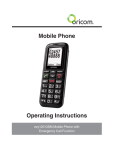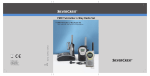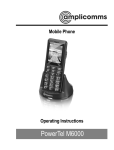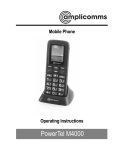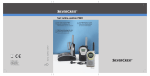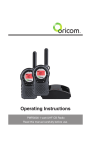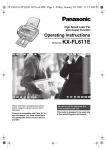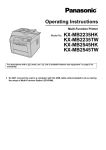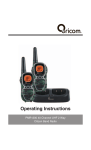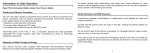Download Oricom EZY100 User's Manual
Transcript
Mobile Phone Operating Instructions ezy100 GSM Mobile Phone with Emergency Call Function Table of contents Safety Information and Warnings ................................... 4 Getting Started .............................................................. 9 Your Oricom phone and controls .................................. 19 Telephone Operation .................................................... 24 Call Functions .............................................................. 32 Emergency Call Function.............................................. 37 Emergency Call Function, Examples ............................. 40 Starting/Ending the Emergency Call Function ............... 44 Phone Book ................................................................. 45 Call List ....................................................................... 52 SMS − Text Messages ................................................ 54 Voice Mail .................................................................... 57 Network services ......................................................... 59 Settings ....................................................................... 62 Advanced Settings ....................................................... 70 Troubleshooting ........................................................... 75 Technical Properties..................................................... 78 SAR Information........................................................... 79 Guarantee .................................................................... 80 Index ........................................................................... 83 3 Safety Information and Warnings 1 Safety Information and Warnings It is very important that you read the User Guide carefully as it contains detailed information on set up and operational issues which you will need to be aware of to ensure the mobile operates properly. If you are not clear about how to use the phone or have any queries on any issue, please contact our Australian Customer Support helpline on 02 45748888. The following is a list of some of the important issues and important warnings which you need to be aware of. This is not a summary of all the important issues and you must still read the User Guide in full. Risk of suffocation! Keep packaging materials and protective foils out of reach of children. Intended use This telephone is designed for use when connected to a mobile phone network. Any other use is considered unintended use. Unauthorised modification is not permitted. Under no circumstances open the device or complete any repair work yourself. Repairs to this device may only be completed by qualified service personnel. 4 Safety Information and Warnings YOU SHOULD NEVER RELY SOLEY ON ANY MOBILE PHONE FOR ESSENTIAL COMMUNICATIONS SUCH AS MEDICAL EMERGENCIES. Areas of use • Do not use the phone in prohibited areas such as on aircraft, in a petrol station in hospitals, or near to fuel and other flamable liquids, chemicals or blasting areas. • When using this phone in a motor vehicle do not carry or store flammable liquids, gasses or explosives in the same compartment as this phone. • Prevent exposure to smoke, dust, vibration, chemicals, moisture, heat and direct sunlight. The phone is not waterproof; therefore, keep it dry at all times. Water damage is not covered under warranty. • Never leave this device exposed to direct sunlight inside a motor vehicle. Temperatures inside the vehicle on a hot day are extreme and damage to the phone may result which is not covered by warranty. • Only use original accessories and batteries supplied with this product. Never attempt to connect other products. • Never attempt to connect incompatible products. • All mobile communication equipment is subject to interference which may impair its performance. 5 Safety Information and Warnings • Keep the phone and accessories out of the reach of children. • The SIM card can be removed. Caution! Small children can swallow them. • The earpiece of the handset may attract small metal objects such as staples and pins. Care should be taken when placing the handset near these items. • The ringing tone is issued via the loudspeaker. Take an incoming call first and then hold the phone to your ear. This prevents any possible hearing damage. • You should not use your mobile phone whilst driving a motor vehicle. At all times obey all local traffic laws regarding mobile phone usage whilst driving a motor vehicle. Always keep your hands free to operate the vehicle safely. • If you use this phone in a motor vehicle that has air bags installed. Do not place this phone or other objects in the area over the air bag or the air bag deployment area. If the air bag inflates serious injury could result. Warning when used with implanted medical devices • Manufactures of medical devices recommend that users with implanted heart pacemakers. Always maintain a distance of at least 15.3cm between the phone and the pacemaker to prevent any 6 Safety Information and Warnings possible interference. If you have had a pacemaker implanted, do not carry the phone in a breast pocket when switched on. Always hold the phone to the ear furthest away from the pacemaker during calls. Switch the phone off immediately if you notice or suspect any adverse effects. • Ensure you read and follow the directions from the manufacturer of the implanted medical device. If you have any questions about using your phone with an implanted medical device, consult your health care provider. Use with a hearing device • This phone is hearing aid compatible. If you wear a hearing aid, however, please contact your Audiologist or the hearing aid manufacturer to inquire about any possible impairments through mobile communication equipment. Emergency calls • This phone uses radio signals and network service providers networks and user programed functions. It is not possible to guarantee a reliable connection. You should never rely on this or any other wireless radio device for essential communications in the case of medical emergencies. 7 Safety Information and Warnings AC power adaptor Attention: Only use the AC power adaptor supplied. As other power supplies could damage the phone. Rechargeable batteries Attention: Never dispose of batteries into a fire. Only use batteries of the same type. Environment At the end of its service life, in order to dispose of your device, take it to a collection point if provided by your local public waste authorities (e.g. recycling centre). The adjacent symbol indicates that the device must not be disposed of in normal domestic waste! Batteries must be disposed of in accordance with local regulations or at the appropriate collection points if provided by the public waste authorities. Packaging materials all cardboard and paper packaging should be sent for recycling in accordance with local waste regulations. 8 Getting Started 2 Getting Started Safety information Attention: It is essential to read the Safety Information in Chapter 1 before starting up. Checking the package contents The package contains: 1 mobile phone 1 Li-ion battery pack 1 AC power adaptor Barcode labels on the phone The barcode label printed inside the phone contains the IMEI number and the serial number. Do not remove it. Phone security Every mobile phone has a unique 15-digit electronic serial number, known as the International Mobile Equipment Identity (IMEI) number. Record your phone’s IMEI number in case your phone is lost or stolen. On the bottom of the box there is a large label. Remove one of the IMEI labels and stick it in the space below. 9 Getting Started You can verify your IMEI number by dialling *#06# on your mobile phone. If your phone is lost or stolen: Notify your network carrier and the police immediately. Tell them your IMEI number and any other identifying features on your phone. Your network carrier can use this number to block your phone from all networks in Australia once you report the phone lost or stolen, making it useless to any thief. Importantly, this also ensures you’re not paying for any calls made by the thief. If the handset is subsequently found, the IMEI block can be easily removed – as long as you can prove you’re the original, legal owner of the phone. Passwords This mobile phone provides the option of using passwords. After activating the passwords, unauthorised users cannot access the data stored on the phone. If the option is activated, access to certain functions, e.g. the phone book, is only possible after entering the correct password. 10 Getting Started PIN & PIN2 codes The PIN (Personal Identity Number) and PIN2 codes are 4 to 8-digit numbers. The PIN and PIN2 codes are given to you, together with the SIM card, by your network provider. PUK & PUK2 codes The PUK (Personal Unblocking Key) and PUK2 codes are 4 to 8-digit numbers. These are only necessary if you enter the PIN code for the SIM card incorrectly three times in succession and the SIM card is blocked. The PUK and PUK2 codes are given to you, together with the SIM card, by your network provider. 11 Getting Started Installing the SIM card Risk of swallowing small objects! The SIM card can be removed. Small children can swallow them. The emergency call number 000 can still be dialled even if there is no SIM card installed. The number is automatically dialled if the emergency call switch is activated! Switch the phone off. Pay attention that the SIM card is not bent or scratched. Prevent any contact with water, dirt or electrical charges. Slide off the mobile phone’s battery compartment cover towards the bottom using a little force. If there is already a battery inside, remove it. 12 1 2 2 1 Getting Started Slide the SIM card with the gold coloured contacts facing down in the moulded SIM card holder. Insert the battery. The gold coloured contacts on the battery must face towards the top left. Press lightly on the bottom end of the battery until it snaps into place. Replace the battery compartment cover back on the phone. Slide the battery compartment cover upwards until it snaps in to place. 1 2 1 2 13 Getting Started Charging the battery Before starting to charge the battery, ensure that it has been installed properly. Do not remove the battery while it is being charged. This could damage the phone. When charging the battery for the first time, it should be charged for at least 4 hours. Batteries only reach their full capacity after several complete charge/discharge cycles. Charging via the mini USB port Open the protective USB cover on the phone and plug the charging unit in the mini USB port. Connect the charging unit as illustrated in the diagram. For safety reasons, only use the optional Oricom approved charging unit. 14 Mains power outlet Getting Started Charging via the optional desktop charger Plug the connector on the AC adaptor cable in the mini USB port on the desk top charger. Place the phone into the charging cradle. The current battery charge status is shown in the display as follows: Full Half empty Low Empty It may take a few seconds before the phone indicates the charging process. You can use the phone during the charging process. You can also charge the phone via a PC. To do this, connect the phone to the PC using an approved mini USB cable. The charging process takes longer via the PC than when using the charging unit. Only use the mini USB cable approved by Oricom. The terms of guarantee are void if a different cable is used. 15 Getting Started Battery status warning When the battery charge is low, a warning message appears in the display. Charge the battery. In cases where the battery charge is extremely low, it is possible that the back-lighting no longer works and certain functions are no longer available. Charge the battery. When the battery charge drops below the minimum status, the phone switches off automatically. Warnings on battery usage Only use batteries, cables and charging units approved by Oricom, otherwise the battery could be damaged. Do not short circuit the battery. Always leave the battery in the phone to avoid accidentally short circuiting the battery contacts. 16 Getting Started Keep the battery contacts clean and free of dust and dirt. The battery can be charged/discharged hundreds of times but its service life is limited. Replace the battery when the battery no longer holds sufficient charge for normal use. The Oricom battery part number is KEBT5057, maximum talk time is up to 120 minutes and standby time is up to 170 hours. Switching the mobile phone off and on Press and hold the the phone on or off. button for 3 seconds to switch Setting the display language Select the language required. 1. During standby mode, press M1 to enter the setup menu. 2. Use i/j to select Phone Setting. Press M1 to confirm. 3. Use i/j to select Display Setting, press M1 to confirm. 4. Use i/j to select Language, press M1 to confirm. 5. Use i/j to select desired language, press M1 to confirm. 17 Getting Started Setting the time and date 1. During standby mode, press M1 to enter the setup menu. 2. Use i/j to select Clock & Alarm. Press M1 to confirm. 3. Use i/j to select Time & Date, press M1 to confirm. Set Home City 4. Use i/j to select Set Home City, press M1 to confirm. Use i/j to select and press M1 to confirm. Set Format 5. Use i/j to select Set Format, press M1 to confirm. Use i/j to select and press M1 to confirm. Set time format to 24Hr or 12 Hr, and select the date format. Set time and date 6. Use i/j to select Set Time/Date, press M1 to confirm. Use i/j to select and press M1 to confirm. Use keypad to input the time, minute, date, month and year. Press M1 to confirm. 7. After setting the time and date, press M3 to confirm and press M1 to save the settings. 18 Your Oricom phone and controls 12 13 6 5 4 11 7 3 10 2 14 15 8 1 9 3 Your Oricom phone and controls 19 Your Oricom phone and controls 1 2 3 4 5 6 7 8 9 10 11 12 13 14 15 20 Earpiece One-touch dialling buttons / Softkeys On/Off button / On-hook button Scroll up/down button Microphone Digit keys Call button LED Loudspeaker for handsfree mode Emergency call switch Battery compartment cover Mini USB port with cover Charge contacts Volume control Headset socket Your Oricom phone and controls 1 Earpiece 2 M1 M2 M3 3 4ij The voice of the caller can be heard here when no headset is being worn or the handsfree equipment has not been installed, activated and the device set to Handsfree mode. One-touch dialling buttons / Softkeys A phone number can be assigned to each one-touch dialling button and then dialled directly by pressing and holding the respective button. M1 M3 are also softkeys. The softkeys are assigned different functions in the various menus. The current function is always indicated by a text directly above the button in the display. On/Off button/On-hook button Switch the mobile phone on and off. Cancel the current process. End or reject a call. Scroll up/down buttons Navigate in the menus i Open the menu j Open the phone book 21 Your Oricom phone and controls 5 Microphone 6 - Is activated during a call Digit keys Enter phone numbers and names or write a text. 7 Call button Take a call or dial a number. Open the call list. 8 LED Indicates the phone operating status. 9 Loudspeaker You can hear the caller’s voice from here when the phone is in Handsfree mode. The outgoing alert message is played back loud via this loudspeaker. Emergency call switch 10 Activate emergency call. 11 Battery compartment cover Cover of the battery compartment. Mini USB port with cover Connect a 12 USB plug. 13 Charging contacts The phone is charged via these contacts when in the charging unit. 14 Volume control Regulates the volume of the caller. 22 Your Oricom phone and controls 15 Headset socket You can connect an optional headset (Part No: KESP-5185-P). The earpiece, loudspeaker and microphone are deactivated. You can only hear and speak via the headset. There is no guarantee that headsets from other manufacturers will work properly. Damage to the headset or mobile phone cannot be ruled out. Buttons with special functions In Standby mode, hold the button to set Silent activated or General activated. During an incoming call, hold the button to activate the "No Alert" call setting for this call only. In standby mode, hold the button to activate the keypad lock function. Press and hold 1, a connection is established to your mailbox and you can play messages recorded. 23 Telephone Operation 4 Telephone Operation Description of operating sequences in the manual Display Description Displays the contour of buttons Press the button depicted briefly 2 sec. Hold Press the button depicted for 2 seconds Press and hold down the button depicted Enter digits or letters Mobile phone rings Remove phone from the charging unit Place phone in the charging unit 24 Option Represents text in the display e.g. Indicates icons in the display Ok Press the softkey; Page 27 Telephone Operation Icons and texts in the handset display Icon Description Displays the battery capacity. Running-through segments, the battery is being charged. Signal strength of the phone connection Alarm1 and/or Alarm2 are activated A headset is connected The key lock function is activated; Page 34 A roaming1 call is in progress A call is currently being made There are new calls in the call list; Page 52 A new SMS2 message has been received; Page 55 The microphone is deactivated (muted); Page 34 No call alert / silent is activated 25 Telephone Operation Ringing tone only is activated Vibration alert only is activated Vibration alert is activated first, then ringing tone Vibration alert and ringing tone are activated 1 Roaming calls: Outgoing or incoming international calls subject to special charges. 2 SMS: Short Message Service = Service for sending text messages. 26 Telephone Operation Standby mode All descriptions in this operating manual assume that the mobile phone is in Standby mode. The system button, switches to Standby mode by pressing the several times if necessary. It may be necessary to deactivate the key lock function. Energy-save mode When the phone has been in Standby mode for some time, it automatically switches to energy-save mode. The display no longer lights up. Press any button to reactivate Standby mode. Softkeys The softkeys M1 (2) and M3 (2) are assigned different functions in the different menus. The function buttons are always referred to in this manual according to the texts directly above them in the display. 2 2 27 Telephone Operation Button M1 M3 In Standby mode In a menu Open the main menu Various functions Initiate release of the key Various functions lock function Navigating in the menu All the functions can be accessed via the various menus. Menu ( M1 ) Open the main menu Select the submenu required i/j Ok ( M1 ) Open the submenu Select the function required i/j Ok Open the function Select the setting required i/j Ok Use the digit keys to enter numbers or letters M1 (softkey) Confirm the entries M3 (softkey) Move one level back Cancel programming and saving processes and return to Standby mode 28 Telephone Operation Entering Data The digit keys are also labelled with letters for the entry of text. The phone provides various methods by which text can be entered. These are used when entering or editing contacts in the phone book, when searching for names in the phone book and when writing SMS text messages. Not every method is always available for each application. Entering text Multitap In order to enter text in Multitap mode, press the button labelled with the corresponding letter/character. If the first character of the group is required, press the button once. If the second character is required, press it twice, and so on. To enter two characters assigned to the same button, press the button the respective number of times to enter the first character. Then wait for approx. 2 seconds and enter the second letter. 29 Telephone Operation Multitap upper case Multitap lower case Digits To switch between the input modes, press the button. Punctuation and special characters To access Editing mode, press the button. Punctuation marks and special characters are displayed. Use the i/j buttons to select the required character and insert it by pressing the M1. To enter a space, press 0 button. Creating phone book entries - example The way in which to navigate through the menus and define settings is explained by means of the example Creating phone book entries. Proceed as in this example for all the settings. 1. During standby mode, press M1 to enter the main menu. 2. Use i/j to select Phonebook. Press M1 to confirm. 3. Use i/j to select Add New, press M1 to confirm. 30 Telephone Operation 4. Use i/j to select To SIM or To Phone, press M1 to confirm. 5. Use i/j to select options (Name, Phone Number, Home Number, Company Name, Email Address, Office Number) and press M1 to confirm and enter the edit mode. 6. Use the keypad to enter the information, press M1 to confirm. Press M3 to clear the incorrect entry. Enter any further information regarding this name according to the procedure described. When all the necessary information has been entered, 1. Press M3 to confirm the settings. 2. Press M1 to save the entries, press M3 to reject the entries. 31 Call Functions 5 Call Functions Taking a call When there is an incoming call, display, press to take the call. is shown on the Rejecting a call When there is an incoming call, to reject the call. display, press is shown on the Ending a call During a call, press to end the call. Making a call 1. Use the keypad to enter the phone number. 2. Press M3 to delete the incorrect entries. 3. Press to dial the phone number. Call list Your mobile phone stores the last numbers dialled (redialling), calls received and missed calls in a call list. 1. Press to open the call list. 2. Use i/j to select the entry and press to dial the number. 32 Call Functions Dialling numbers from the phone book You must have already stored phone numbers in the phone book. 1. During standby mode, press j to open the phone book. 2. Use i/j buttons to select the entry and press to dial the number. If you have assigned several phone numbers to the entry, select the number required. 1. Use i/j to select the relevant number. 2. Press to dial the number. Quick dialling You must have already assigned phone numbers to the one-touch buttons. Press and hold the one- touch dialling buttons (M1, M2 or M3) to dial the number. Setting the receiver volume The volume can be adjusted during a call. Press or to select the required volume during a call. 33 Call Functions Talk time display The duration of a call is displayed during a call in hours, minutes and seconds. Handsfree This function is used to listen to the caller via the loudspeaker. 1. When "H-Free" is shown on the display, the handsfree mode is activated. 2. When "H-Held" is shown on the display, the handsfree mode is deactivated. Muting the microphone in the handset The microphone in the handset can be activated and deactivated during a telephone conversation. 1. During a call, press M1 to open the menu. 2. Use i/j to select Mute, press M1 to select On or Off. Keypad lock The keypad lock is intended to prevent functions being triggered unintentionally. 1. Press and hold for 3 seconds to activate the keypad lock function. 34 Call Functions Calls can still be taken in the normal way even when the keypad lock function is activated. 2. Press M3 and then to activate the keypad lock function immediately after unlock the keypad. Deactivating the ringing melody The ringing melody can be deactivated. In standby mode, press and hold for 3 seconds to activate or deactivate the ringing melody. Deactivating the ringing tone for the current call During an incoming call, press and hold for 3 seconds to deactivate the ringing melody. The ringing tone is automatically activated for the next incoming call. Options during a call Whilst on a call, press M1 to open the menu. This menu provides access to functions which can be executed during a call: Hold 1. Use i/j to select Hold, press M1 to confirm and put the current call on hold. 35 Call Functions When a call is put on hold, the menu option changes to "Retrieve". 2. To retrieve the call put on hold, use i/j to select Retrieve, and press M1 to resume the call. Handsfree 1. Use i/j to select H-Free, press M1 to confirm and set the handsfree mode on or off. New call This puts first call on hold whilst you make a call to another party. 1. Use i/j to select New Call and press M1 to confirm. 2. Use keypad to enter the phone number and press to dial the number. The first call is put on hold. Phone book Use i/j to select Phonebook and press M1 to open the phone book for operation. SMS (text messages) Use i/j to select SMS and press M1 to confirm and open the menu to write/edit an SMS text. DTMF tones Use i/j to select DTMF, press M1 to select the DTMF tones On or Off. 36 Emergency Call Function 6 Emergency Call Function This mobile phone is equipped with a convenient emergency call function. Up to 5 phone numbers can be entered for emergency calls. When the emergency call function is activated, the phone automatically switches to "handsfree", an acoustic alarm is heard and information can appear in the display. If no SIM card is installed and the emergency call switch is switched on, the emergency call number 000 is automatically dialled. Entering/Deleting emergency call numbers Proceed as follows to define an entry in the phone book as an emergency call number. Each number you want to define as an emergency call number must already be stored in the phone book. 1. During standby mode, press M1 to enter the main menu. 2. Use i/j to select Help Setting, press M1 to confirm. 3. Use i/j to select Set Help Numbers, press M1 to confirm. 37 Emergency Call Function 4. Use i/j to select options (Help No.1 to Help No.5 ), press M1 to confirm. 5. Use i/j to select From Phonebook, press M1 to confirm and open the phone book and select an entry. Select View and press M1 to confirm and view the entry. Select Clear and press M1 to confirm and delete the entry. Sending an emergency call You define whether an emergency call is only sent to the number entered in "Help No.1" or to all the emergency numbers entered. 1. During standby mode, press M1 to enter the main menu. 2. Use i/j to select Help Setting, press M1 to confirm. 3. Use i/j to select Set Help Numbers, press M1 to confirm. 4. Use i/j to select Reach Setting, press M1 to confirm. 5. Use i/j to select Reach All or Reach One Only, press M1 to confirm. Setting the duration of an emergency call You set the length of time an emergency call should attempt to contact an emergency number. When the set time has expired, the next number is dialled. 38 Emergency Call Function 1. During standby mode, press M1 to enter the main menu. 2. Use i/j to select Help Setting, press M1 to confirm. 3. Use i/j to select Help Call Duration, press M1 to confirm. 4. Use i/j to select Off or 1 min. to 5 min., press M1 to confirm. Entering message in the display for the emergency function You can enter a text message which appears in the display when you activate an emergency call. This information is not sent as text message but appears briefly in the mobile phone display. 1. During standby mode, press M1 to enter the main menu. 2. Use i/j to select Help Setting, press M1 to confirm. 3. Use i/j to select Predefine Help Message, press M1 to confirm. 4. Use keypad to write/edit an emergency message, press M3 to delete the incorrect entry, press M1 to confirm. 39 Emergency Call Function, Examples 7 Emergency Call Function, Examples The emergency call function is explained here using two realistic examples. If no SIM card is installed and the emergency call switch is activated, the emergency call number 000 is automatically dialled. Emergency calls to an emergency call center The number of the emergency call center must be stored in the phone book. It may be necessary for you to register with an emergency call center. Ask your doctor or community services for details. Proceed as follows: 1. During standby mode, press M1 to enter the main menu. 2. Use i/j to select Help Setting, press M1 to confirm. 3. Use i/j to select Set Help Numbers, press M1 to confirm. 4. Use i/j to select Help No.1, press M1 to confirm and select memory location 1. 5. Use i/j to select From Phonebook, press M1 to confirm and open the phone book. 40 Emergency Call Function, Examples 6. Use i/j to select emergency call center and press M1 to confirm. 7. In the Set Help Numbers menu, use i/j to select Reach Setting and press M1 to confirm. 8. Use i/j to select Reach One Only and press M1 to confirm. 9. Back to the Help Setting menu, use i/j to select Help Call Duration and press M1 to confirm. 10. Use i/j to select Off and press M1 to confirm. In the case of an emergency call: The mobile phone dials the number of the emergency call center and switches to handsfree mode. Make the call. If the number of the emergency call center is "engaged", up to three further attempts are automatically made to dial the number. 41 Emergency Call Function, Examples Emergency call to several numbers The required phone numbers must be stored in the phone book (relatives/friends). Proceed as follows: 1. During standby mode, press M1 to enter the main menu. 2. Use i/j to select Help Setting, press M1 to confirm. 3. Use i/j to select Set Help Numbers, press M1 to confirm. 4. Use i/j to select Help No.1, press M1 to confirm and select memory location 1. 5. Use i/j to select From Phonebook, press M1 to confirm and open the phone book. 6. Use i/j to select an entry and press M1 to confirm. 7. In the Set Help Numbers menu, use i/j to select Help No.2 and press M1 to confirm. 8. Use i/j to select From Phonebook and press M1 to confirm. 9. Use i/j to select further entries and press M1 to confirm. 42 Emergency Call Function, Examples After max. 5 emergency numbers have been dialled 1. In the Set Help Number menu, use i/j to select Reach Setting and press M1 to confirm. 2. Use i/j to select Reach All and press M1 to confirm. 3. Back to the Help Setting menu, use i/j to select Help Call Duration and press M1 to confirm. 4. Use i/j to select Off and press M1 to confirm. In the case of an emergency call: The mobile phone dials the 1st emergency call number and switches to handsfree mode. When a connection is made, speak to the person answering. If the phone number is "engaged" or an answering machine replies, the mobile phone automatically dials the next emergency call number (after approx. 1 - 2 minutes). If a time has been set for the emergency call duration (1 - 5 min.), the mobile phone automatically starts to dial the next number when this period has expired. A call in progress is automatically disconnected. 43 Starting/Ending the Emergency Call Function 8 Starting/Ending the Emergency Call Function Starting the emergency call Slide the emergency call switch upwards. An acoustic signal is issued when the corresponding function is activated. The mobile phone dials the assigned number and switches to handsfree mode. Complete the call. Depending on the settings selected, the number is redialled or the next number is dialled. Ending the emergency call When you have finished the call or want to interrupt the emergency call, slide the emergency call switch upwards again and then press the M1 button. Otherwise, the emergency call starts up again automatically. 44 Phone Book 9 Phone Book Up to 500 entries (names with several related phone numbers) can be stored in the phone book. • Always enter the area code with all the phone numbers. • When the memory capacity is used up, the corresponding message appears when an attempt is made to store another entry. Before new entries can be stored, old entries must be deleted. • The phone book entries are arranged alphabetically. To skip directly to a required phone book entry, press the corresponding first letter. To search for the entries manually, use the i/j buttons. Your network service provider can state how many entries you can store on your SIM card. • Entries which you have stored on the SIM card are icon preceding the name. identified by the 45 Phone Book Entering names The digit keys are also labelled with letters for the entry of names. Press the corresponding button the respective number of times to enter letters. Information on ways of entering text; Page 29. 1. During entering, press 0 to enter a space. 2. Press M3 to delete the incorrect entry. 3. Use i/j to move the cursor or to scroll. Creating phone book entries 1. During standby mode, press M1 to enter the main menu. 2. Use i/j to select Phonebook. Press M1 to confirm. 3. Use i/j to select Add New, press M1 to confirm. 4. Use i/j to select To SIM or To Phone, press M1 to confirm and select memory location. 5. Use i/j to select Home Number and press M1 to confirm. 6. Use the keypad to enter the number and press M1 to confirm. 7. Use i/j to select options and use keypad enter information, press M1 to confirm. 46 Phone Book Complete any further information regarding this name according to the procedure described. When all the necessary information has been entered: 1. Press M3 to confirm the settings. 2. Press M1 to save the entries, press M3 to reject the entries. Saving in Standby mode 1. Use the keypad to enter the phone number. 2. Press M1 to confirm. 3. Use i/j to select the memory location (To SIM or To Phone), press M1 to confirm. 4. Use the keypad to enter the name and press M1 to confirm. 5. Use i/j to select another option and press M1 to confirm, use the keypad to enter the information and press M1 to confirm. Complete any further information regarding this name according to the procedure described. When all the necessary information has been entered: 1. Press M3 to confirm the settings. 2. Press M1 to save the entries, press M3 to reject the entries. 47 Phone Book Modifying, editing, deleting phone book entries 1. During standby mode, press M1 to enter the main menu. 2. Use i/j to select Phonebook, press M1 to confirm. 3. Use i/j to select Search, press M1 to confirm. Search for the required entry as described at the beginning of this chapter. After searching the number, press M1 to confirm. The following functions are available: Select View to view the entry. Select Edit to edit the entry. Select Clear to delete the entry. Select Copy to Copy the entry from SIM to phone. Select Move to move the entry from SIM to phone. Select Send Message to send and SMS text. Select Send Card to send a visiting card. Use i/j to select the above functions and press M1 to confirm. 48 Phone Book Editing or deleting all entries 1. During standby mode, press M1 to enter the main menu. 2. Use i/j to select Phonebook, press M1 to confirm. 3. Use i/j to select Delete All or Copy All, press M1 to confirm. Select Delete All to delete all the entries from the SIM or phone. Select Copy All to copy all the entries from the SIM or phone. Groups You can assign the entries to various groups. Groups can be displayed or hidden in order to have a better overview of the phone book. The groups can be allocated different ringing melodies. Assigning an entry to a group 1. During standby mode, press M1 to enter the main menu. 2. Use i/j to select Phonebook, press M1 to confirm. 49 Phone Book 3. Use i/j to select Caller Group, press M1 to confirm. 4. Use i/j to select Family, press M1 to confirm. 5. Use i/j to select Member List, press M1 to confirm. If there are no entries in the Member List, only the Add menu option is available. 6. Press M1 to confirm, use i/j to select an entry from the phone book and press M1 to confirm and add it to the member list. If there are entries available in the Member List, press the M3 softkey. The following options Add or Clear are then available. Changing the group name and tone 1. During standby mode, press M1 to enter the main menu. 2. Use i/j to select Phonebook, press M1 to confirm. 3. Use i/j to select Caller Group, press M1 to confirm. 4. Use i/j to select Family, press M1 to confirm. 5. Use the keypad to edit the group name, or 6. Use i/j to select the ring tone, press M1 to confirm. Use i/j to select a different ringing tone and press M1 to confirm. 50 Phone Book Settings 1. During standby mode, press M1 to enter the main menu. 2. Use i/j to select Phonebook, press M1 to confirm. 3. Use i/j to select Settings, press M1 to confirm. 4. The following functions are available: Select Memory Status to display the status of the SIM and phone. Select Fields to set the fields in the phone book to be displayed. Select My Card to edit or send my card. Use i/j to select the above options and press M1 to confirm. 51 Call List 10 Call List The mobile phone is equipped with a call list. Your mobile phone stores the last phone numbers dialled, taken and received but missed. If one of the phone numbers received matches an entry in the phone book, the associated name appears. The following icons appear to indicate numbers dialled, calls received, missed calls. Dialling from the call list to open the call list. 1. Press 2. Use i/j to select an entry and press to dial the number. Displaying list details 1. Press to open the call list. 2. Use i/j to select an entry and press M1 to confirm. 52 Call List The following functions are available: Select Clear to delete the entry, Select Save to save the entry on the SIM or phone. Select Call to dial the entry. Select Edit to edit the entry. Select Delete All to delete the calls list. Use i/j to select the above options and press M1 to confirm. 53 SMS − Text Messages 11 SMS − Text Messages Writing an SMS text A text message can contain up to 612 characters, including spaces. 1. During standby mode, press M1 to enter the main menu. 2. Use i/j to select Messages, press M1 to confirm. 3. Use i/j to select Write Message, press M1 to confirm. 4. Use keypad to enter the text. Information on ways of entering text; Page 29. Press M1, use the i/j to select the following functions: 1. Select Send Only, press M1 to confirm, and use keypad to enter the number or select from the phone book, press M1 to confirm and send out the SMS text. 2. Select Save and Send, press M1 to confirm, and use keypad to enter the number or select from the phone book, press M1 to confirm. The SMS text is saved in the “Outbox” folder. 3. Select Save and press M1 to confirm. The SMS text is saved in the “Outbox” folder. 54 SMS − Text Messages 4. Select Send To Many and press M1 to confirm. The message can be sent to several recipients selected from the phone book. 5. Select Send By Group and press M1 to confirm. The SMS text is sent to all the members of a group. SMS text messages sent and received Texts received are indicated by a ringing tone which you have set. "New Message!" appears in the display. Press the "Read" softkey to display the message. SMS texts received are stored in the "Inbox" folder. SMS texts sent are saved in the "Outbox" folder as are the drafts. Editing stored texts 1. During standby mode, press M1 to enter the main menu. 2. Use i/j to select Messages, press M1 to confirm. 3. Use i/j to select Outbox / Inbox, press M1 to confirm. 4. Use i/j to select the SMS text and press M1 to confirm and view the SMS text. 5. Press M1, use the i/j to select the following functions: 55 SMS − Text Messages Select Reply to reply to the number from which the text was sent. Select Forward to Forward the text to a different number. Select Send to send the SMS text. Select Edit to edit the SMS text. Select Clear to delete the SMS text. Select Copy to SIM/Copy to Phone to copy the SMS text. Select Move to SIM/Move to Phone to move the SMS text. Select Delete All to delete all the SMS text. Select Copy All to copy all the SMS text to SIM or phone. Select Move All to move all the SMS text to SIM or phone. Select Use Number to use the number from which the text was sent. 56 Voice Mail 12 Voice Mail It is possible that not all functions described are supported by every network service provider. Therefore, please contact your local mobile phone network service provider for details. Fees and charges may apply for network services. In order to use the "Voice Mail"1 feature, the relevant phone number must be programmed in your mobile phone. Normally, this has already been set up by your network service provider. Setting up the Voice Mail feature 1. During standby mode, press M1 to enter the main menu. 2. Use i/j to select Messages, press M1 to confirm. 3. Use i/j to select Message Settings, press M1 to confirm. 4. Use i/j to select Voice Mail and press M1 to confirm. 5. Use i/j to select Empty and press M1 to confirm and start editing. 57 Voice Mail If a number is already available, it appears instead of "Empty". 6. Use keypad to enter or edit the Voice Mail number and press M1 to confirm and save it. The following functions are available in the "Voice Mail" menu. Select Clear and press M1 to confirm, the Voice Mail number is deleted. Select Connect to Voice Mail and press M1 to confirm, the Voice Mail number is dialled. 1 Voice Mail, also referred to as mailbox (answering machine in mobile telecommunication network) Playing the Voice Mail messages Navigate to the "Connect to Voice Mail" menu option, as previously described, and press the M1 softkey or Hold 1, a connection is established to your "Voice Mail" and you can play messages recorded 58 Network services 13 Network services It is possible that not all functions described are supported by every network service provider. Therefore, please contact your local mobile phone network service provider for details. Fees and charges may apply for network services. Navigating to the "Call Setting" menu. 1. During standby mode, press M1 to enter the main menu. 2. Use i/j to select Phone Setting, press M1 to confirm. 3. Use i/j to select Call Setting, press M1 to confirm. Forwarding calls The following functions enable incoming calls to be transferred to other phone numbers. Navigate to the "Call Setting" menu as previously described. 1. Use i/j to select Call Divert, press M1 to confirm. 2. Use i/j to select Cancel All Divert, press M1 to confirm and stop all the calls being transferred. 59 Network services 3. Use i/j to select the setting for which calls should be redirected: All Voice Calls, If Unreachable, If No Answer, If Busy, press M1 to confirm. 4. Use i/j to select Activate and press M1 to confirm, use keypad to enter the number or select from the phone book. Press M1 to confirm, the call forwarding function is then active. 5. Use i/j to select Deactivate and press M1 to confirm. The corresponding call transfer is deactivated 6. Select Check Status and press M1 to confirm and display the current setting. Call barring The following function is used to restrict calls which can be received and made. Navigate to the "Call Setting" menu as previously described. Use i/j to select Call Barring, press M1 to confirm. 60 Network services Changing the network password This service must be requested from the telephone network provider. The provider then makes the corresponding numeric code available. Navigate to the "Call Setting" menu. 1. Use i/j to select Call Barring, press M1 to confirm. 2. Use i/j to select Change Password, press M1 to confirm. Call waiting You will hear a Beep informing you that another call has been received while the current call is in progress. Navigate to the "Call Setting" menu. Use i/j to select Call Waiting, press M1 to confirm. Automatic redialling When this function is activated, redialling is initiated automatically if the number dialled is "engaged". Navigate to the "Call Setting" menu. Use i/j to select Auto Redial, press M1 to confirm. 61 Settings 14 Settings One−touch dialling buttons It is possible to assign phone numbers to the one-touch dialling buttons M1, M2 or M3 which are then dialled directly by pressing and holding the corresponding button. Each number you want to define as a one-touch dialling number must be stored in the phone book. Assigning a phone number to a one-touch dialling button: 1. During standby mode, press M1 to enter the main menu. 2. Use i/j to select Set M1/M2/M3, press M1 to confirm. 3. Use i/j to select M2 Call Number, press M1 to confirm. 4. Use i/j to select the following options, press M1 to confirm. Select View to display the number. Select From Phonebook to select and save a phone number from the phone book. Select Clear to delete the number assigned. 62 Settings Clock and alarm This menu option can be used to set and change the date, time and alarms. Open the menu: 1. During standby mode, press M1 to enter the main menu. 2. Use i/j to select Clock & Alarm, press M1 to confirm. Time & Date 1. In the Clock & Alarm menu, use i/j to select Time & Date, press M1 to confirm. 2. Use i/j to select options (Set Home City, Set Time/Date, Set Format), press M1 to confirm and go on setting. Select Set Home City, press M1 to confirm and use i/j to select the option, press M1 to confirm. Select Set Time/Date, press M1 to confirm and enter edit mode, use keypad to enter the date and time, press M1 to confirm. Select Set Format, press M1 to confirm and use i/j to select the option, press M1 to confirm and go on with the time and date display format setting. 63 Settings Set Alarm 1. In the Clock & Alarm menu, use i/j to select Set Alarm, press M1 to confirm. 2. Use keypad to enter the time, press M1 to confirm. Show Time & Date 1. In the Clock & Alarm menu, use i/j to select Show Time & Date, press M1 to confirm. 2. Use i/j to select On or Off, press M1 to confirm. Calender This menu option opens the current calendar sheet. You can select other days and manage entries in the appointments list. Use the i/j buttons to navigate in the Calender display. Open the menu: 1. During standby mode, press M1 to enter the main menu. 2. Use i/j to select Calendar, press M1 to confirm. Flashing keypad 3. Use i/j to select date, press M1 to confirm. Use i/j to select options: View Tasks and Jump To Date. 64 Settings Flashing keypad Use this menu to select whether the keypad back lighting should flash in the event of incoming calls. 1. During standby mode, press M1 to enter the main menu. 2. Use i/j to select Phone Setting, press M1 to confirm. 3. Use i/j to select Call Setting, press M1 to confirm. 4. Use i/j to select Key LED flash, press M1 to confirm. 5. Use i/j to select On or Off, press M1 to confirm. Navigation buttons You can assign various menu options to the digit keys 2 to 9. Then hold the corresponding key pressed longer than 3 seconds to open the respective menu. 1. During standby mode, press M1 to enter the main menu. 2. Use i/j to select Phone Setting, press M1 to confirm. 3. Use i/j to select Set Fast key 2−9, press M1 to confirm. 4. Use i/j to select 4−key, press M1 to confirm. 65 Settings 5. Use i/j to select Calendar, press M1 to confirm. In the example above, the calender is opened when the 4 button is pressed for longer than 3 seconds when in Standby mode. Security settings This menu is used to define which functions on the phone or SIM card should be protected by a password/ PIN. The PIN and password can be changed. 1. 2. 3. 4. 66 PIN and PIN2 are supplied together with the SIM card. Further information is available from your SIM card provider. During standby mode, press M1 to enter the main menu. Use i/j to select Phone Setting, press M1 to confirm. Use i/j to select Security Setting, press M1 to confirm. Use i/j to select option, press M1 to confirm. The default setting for the password is 0000. If this lock is active, you can only open the main menu by entering the password. Settings SIM Lock The password is supplied together with the SIM card. If you deactivate the SIM lock, you need not enter the PIN after switching the mobile phone on. It is recommended to leave the SIM lock on to prevent unauthorized persons from using the mobile phone. Phone Lock The default setting for the password is 0000. If this lock is active, you must first enter the password for the phone lock after switching the mobile phone on and then enter the PIN. Change Password Change the passwords/PIN Phone settings Navigating to the "Phone Setting" menu. 1. During standby mode, press M1 to enter the main menu. 2. Use i/j to select Phone Setting, press M1 to confirm.Display settings Use this menu to adapt the phone display to your own personal needs. Navigate to the "Phone Setting" menu. 67 Settings 1. Use i/j to select Display Setting, press M1 to confirm. 2. Use i/j to select options, press M1 to confirm. Select Language to set the display language Select Greeting Text to edit the text displayed when the phone is switched on. Select Screen Saver to select and setup a screen saver. Select Contrast to adjust the display contrast setting. Select LCD Backlight to set the brightness and lighting duration of the back-lighting. Select Font Size to set the font size in the display to "Small" or "Large". Select File Manager to manage folders and audio and image files. Sound settings Use this menu to adapt the phone’s ringing tones to your own personal needs. Navigate to the "Phone Setting" menu. 1. Use i/j to select Sound Setting, press M1 to confirm. 2. Use i/j to select options, press M1 to confirm. Select Set Sound to select specific ringing tones for various alert ringing signals. 68 Settings Select Set Volume to select specific volumes for the various alert ringing signals. Select Alert Type to select whether you are alerted of incoming calls via a ringing tone or vibration. Select Help Tone to select whether an acoustic alarm should be issued when an emergency call is activated Automatic key lock You can set up the mobile phone so that the key lock is automatically activated after a certain time in Standby mode. Navigate to the "Phone Setting" menu. 1. Use i/j to select Auto KeyLock, press M1 to confirm. 2. Select None and press M1 to confirm. The automatic function is Deactivated. Select other options and press M1 to confirm. the key lock is automatically activated after the selected value. Default settings This allows the phone to be reset to its default (factory) settings. Navigate to the "Phone Setting" menu. Use i/j to select Restore Factory Settings, press M1 to confirm. The default password is 0000. 69 Advanced Settings 15 Advanced Settings SMS − Text Messages It is possible that not all functions described are supported by every provider. Therefore, please contact your local mobile phone network service provider for details. 1. During standby mode, press M1 to enter the main menu. 2. Use i/j to select Messages, press M1 to confirm. 3. Use i/j to select Message Settings, press M1 to confirm. 4. Use i/j to select Profile Setting, press M1 to confirm. SMS service center Normally, this has already been set up by your network service provider. Navigate to the "Profile Setting" menu. 1. Use i/j to select Profile Setting, press M1 to confirm. 2. Use i/j to select Number Edit, press M1 to confirm. 70 Advanced Settings 3. Use keypad to enter or edit the MSC number and press M1 to confirm. Validity You can use this feature to define how long an attempt should be made to deliver a message which you have sent. Navigate to the "Profile Setting" menu. 1. Use i/j to select Profile Setting, press M1 to confirm. 2. Use i/j to select Validity, press M1 to confirm. 3. Use i/j to select Maximum, press M1 to confirm. Settings Delivery report Select "Delivery Report − On" to receive the corresponding delivery confirmation report that a message sent has been delivered. Reply path Select "Reply Path − On" to send the reply path of your provider with an SMS message. Contact your network service provider for further details. Navigate to the "Profile Setting" menu. 71 Advanced Settings 1. Use i/j to select Profile Setting, press M1 to confirm. 2. Use i/j to select Common Setting, press M1 to confirm. 3. Use i/j to select Delivery Report or Reply Path, press M1 to confirm and use i/j to switch it on or off. Memory status Navigate to the "Profile Setting" menu. 1. Use i/j to select Profile Setting, press M1 to confirm. 2. Use i/j to select Memory Status, press M1 to confirm. The memory locations occupied and free on the mobile phone and SIM card are displayed. SIM Toolkit Your mobile phone supports the SIM Toolkit1. You receive information on: using STK, charge rates, data and offers from your network service provider. 1. During standby mode, press M1 to enter the main menu. 2. Use i/j to select SIM Toolkit, press M1 to confirm. 72 Advanced Settings Broadcast messages You mobile phone supports receiving broadcast2 messages. You receive information on: broadcast messages, charge rates, data and offers are from your network service provider. 1. During standby mode, press M1 to enter the main menu. 2. Use i/j to select Messages, press M1 to confirm. 3. Use i/j to select Message Settings, press M1 to confirm. 4. Use i/j to select Broadcast Message, press M1 to confirm. 1 Sim Toolkit (STK) The SIM Application Toolkit (commonly referred to as STK) is a standard of the GSM system which enables the SIM to initiate actions which can be used for various value added services. 2 Broadcast, also referred to as CB = Cell Broadcast (information services from your telephone network service provider) 73 Advanced Settings Network setting Network selection: This menu can be used to select mobile telecommunication networks other than your own mobile network provider. However, the corresponding agreements must have been concluded. Preferred networks: You can select the mobile telecommunication networks prescribed on the SIM card and edit them. Use the i/j buttons to change the priority. It is possible that not all functions described are supported by every provider. Therefore, please contact your local mobile network service phone provider for details. They may contain services which are subject to charges. 1. During standby mode, press M1 to enter the main menu. 2. Use i/j to select Phone Setting, press M1 to confirm. 3. Use i/j to select Network Setting, press M1 to confirm. 4. Use i/j to select Network Selection or Preferred Networks, press M1 to confirm. 74 Troubleshooting 16 Troubleshooting Problems and solutions Problems The mobile phone can not be switched on. The display is "locked" when the mobile phone is switched on. No signal quality is displayed. Solutions − Insert battery, charge and try again. − Enter the PUK to "unlock" the SIM card. Contact your network service provider. − No network connection. The mobile phone is in a location where there is no network service. Move to a different location or contact your network service provider. 75 Troubleshooting Keypad does not function − The operating speed of or only functions very the display is reduced slowly. in the case of low temperatures. This is normal. Use the phone in a warmer location. A message appears in − Many functions can the display for some only be used after functions, indicating the respective service execution/use is not has been applied for. possible. Contact your network service provider for more details. No display during the − The battery status charging process. is very low or the mobile phone is being operated outside the recommended temperature range (0º − 45 ºC). Wait a few minutes or move the phone to a warmer location. Start the charging process again. 76 Troubleshooting No connection to the − Contact your network mobile telecommunication service provider. network. The "Insert SIM" message − Ensure that the SIM appears in the display. card has been installed correctly. Contact your network service provider, if necessary. The battery cannot be − Battery is defect. charged or is empty − Place the phone within a short time. correctly in the charging unit or connect the charging unit properly. Clean the contact surfaces on the mobile phone and charging unit with a soft, dry cloth. − Charge the mobile for 4 hours. 77 Technical Properties 16 Technical Properties Technical data Feature Standard Dimensions Weight Power supply Battery Standby time Max. talk time Display SMS Permissible ambient temperature Permissible relative humidity 1 78 Value GSM1 900, 1800 MHz Dual-band 50 x 128 x 16.5 mm (W x H x D) < 100 g incl. battery Input: 100−240 V, 50−60 Hz, 0.2 A Output: Mini-USB 5 V, 800 mA Model: KEBT-5057 3.7 V, 750 mAh Up to 170 hours Up to 120 minutes 1.77" monochrome, Resolution: 128 x 128 Standard SMS 0°C to 40°C 30% to 75% GSM = Standard for mobile phones. SAR Information 17 This oricom mobile phone meets the guidelines for exposure to radio waves The Australian safety standard for electromagnetic emissions (EME) is set by the Australian Radiation Protection and Nuclear Safety Agency (ARPANSA) and regulated by the Australian Communications and Media Authority (ACMA). These requirements are set out in the Radio Communications Act 1992 and the Radiocommunications (Electromagnetic Radiation - Human Exposure) Standard 2003. All the applicable safety standards related to radio frequency emissions were complied with during the development of this mobile phone. The limit values are based on scientific directives and include a safety margin in order to guarantee the safety of all persons regardless of age and state of health. SAR (Specific Absorption Rate) is a unit of measurement used in the standard and it measures the amount of radio frequency energy absorbed by the body when using a mobile phone. SAR values are measured using standardized methods by which the mobile phone works in all the frequency bands used with the highest energy level. Although the SAR values of various phone models can differ, all the models were developed to maintain the relevant directives on radio frequency emissions. The following information applies to residents of countries which, as with Australiasia, have adopted the SAR limit value recommended by the ICNIRP (International Commission on Non−lonizing Radiation Protection) which lies at 2W/Kg (averaged from 10 gram tissue): The highest SAR value measured, averaged over 10g tissue, was < 0.526 W/kg for this mobile phone measured at the ear. 79 Guarantee Warranty (Australia) (a) Warranty Oricom International Pty Ltd (Oricom) warrants that the product is free from defects in materials and workmanship for a period of 12 months effective from the date of purchase. This warranty in no way affects your statutory warranty under the Trade Practices Act 1974 or any other similar legislation. It is important that you read the Warranty Card as it contains full and additional details of the warranty, limitation of warranty and conditions for receiving the warranty services during the warranty period. The Warranty Card is located in the package. (b) Exclusion and limitation of liability. Oricom will not be in breach of a warranty or condition expressly stated in this User Guide or the Warranty Card or implied by the Trade Practices Act and excludes any liability arising under any statutory or common law for damages or any other remedy if the damage occurs as a result of: (i) Failure by you to follow the instructions in the User Guide for the installation and proper functioning of the product; (ii) Negligence on your part or misuse by you of the product; 80 Guarantee (iii) Any un-controlled external cause to the product not functioning including but not limited to electricity failure, lighting, over voltage; (iv) Non adherence by you to the warnings in the User Guide and the User Guide generally; and (v) Modification to the product or services carried out to the product by anyone other than Oricom or on Oricom's behalf. Oricom will not be liable for consequential losses including loss of profits arising from a cause of action in contract, tort or any other statutory or common law (except where a statute or any law prohibits this exclusion). The warranty does not extend to damage caused by misuse, negligence, excessive voltage or lightning. This warranty in no way affects your statutory rights. Full details of the warranty are contained in the enclosed warranty card. 81 Guarantee Customer Support If you feel this product is not working correctly please consult the user guide and ensure that you are using the product in accordance with the instructions. To order spare parts and in case of any technical issues you may have with this product please consult our website for further information or send us an email for a prompt response to your enquiry. In the unlikely event of a fault developing, please contact us for assistance. If the product is then found to be faulty you will be asked to return it directly to us with a copy of the purchase receipt. 82 Index Index A AC power adaptor .........................................................................................8 Areas of use .................................................................................................5 Automatic redialling ....................................................................................61 B Barcode labels on the phone..........................................................................9 Battery status warning.................................................................................16 Broadcast messages ...................................................................................73 Buttons with special functions......................................................................23 C Calender ....................................................................................................64 Call barring.................................................................................................60 Call list .......................................................................................................32 Call waiting.................................................................................................61 Charging the battery ...................................................................................14 Charging via the mini USB port ....................................................................14 Charging via the optional desktop charger ....................................................15 Checking the package contents .....................................................................9 Clock and alarm..........................................................................................63 Creating phone book entries ........................................................................46 Creating phone book entries - example ........................................................30 Customer Support .......................................................................................82 83 Index D Deactivating the ringing melody ...................................................................35 Deactivating the ringing tone for the current call ...........................................35 Description of operating sequences in the manual.........................................24 Dialling numbers from the phone book .........................................................33 E Editing or deleting all entries ........................................................................49 Emergency call to several numbers ..............................................................42 Emergency calls............................................................................................7 Emergency calls to an emergency call center................................................40 Ending a call ...............................................................................................32 Ending the emergency call...........................................................................44 Energy-save mode ......................................................................................27 Entering Data..............................................................................................29 Entering message in the display for the emergency function ..........................39 Entering names...........................................................................................46 Entering text ...............................................................................................29 Entering/Deleting emergency call numbers ...................................................37 Environment .................................................................................................8 F Flashing keypad ..........................................................................................65 Forwarding calls .........................................................................................59 G Groups .......................................................................................................49 84 Index H Handsfree...................................................................................................34 I Icons and texts in the handset display ..........................................................25 If your phone is lost or stolen .......................................................................10 Installing the SIM card .................................................................................12 Intended use.................................................................................................4 K Keypad lock ................................................................................................34 M Making a call ..............................................................................................32 Memory status............................................................................................72 Modifying, editing, deleting phone book entries .............................................48 Muting the microphone in the handset .........................................................34 N Navigating in the menu................................................................................28 Navigation buttons ......................................................................................65 Network setting...........................................................................................74 O One−touch dialling buttons..........................................................................62 Options during a call ...................................................................................35 85 Index P Passwords..................................................................................................10 Phone security ..............................................................................................9 Phone settings ............................................................................................67 Phonebook Settings ....................................................................................51 PIN & PIN2 codes........................................................................................11 Playing the Voice Mail messages..................................................................58 Problems and solutions ...............................................................................75 PUK & PUK2 codes .....................................................................................11 Q Quick dialling ..............................................................................................33 R Rechargeable batteries ..................................................................................8 Rejecting a call ...........................................................................................32 S Saving in Standby mode ..............................................................................47 Security settings .........................................................................................66 Sending an emergency call ..........................................................................38 Setting the display language ........................................................................17 Setting the duration of an emergency call .....................................................38 Setting the receiver volume .........................................................................33 Setting the time and date ............................................................................18 Setting up the Voice Mail feature ..................................................................57 86 Index SIM Toolkit ..................................................................................................72 SMS service center .....................................................................................70 SMS Settings ..............................................................................................71 SMS text messages sent and received .........................................................55 Softkeys .....................................................................................................27 Standby mode ............................................................................................27 Starting the emergency call .........................................................................44 Switching the mobile phone off and on .........................................................17 T Taking a call ...............................................................................................32 Talk time display .........................................................................................34 Technical data ............................................................................................78 U Use with a hearing device ..............................................................................7 V Validity .......................................................................................................71 W Warning when used with implanted medical devices .......................................6 Warnings on battery usage ..........................................................................16 Warranty (Australia) .....................................................................................80 Writing an SMS text ....................................................................................54 87 Australia Oricom International Pty Ltd Locked Bag 658 South Windsor, NSW 2756 Customer Support Email: [email protected] Web: www.oricom.com.au Phone: (02) 4574 8888 Fax: (02) 4574 8898