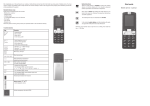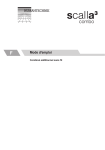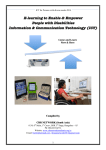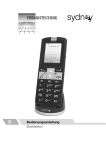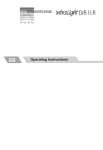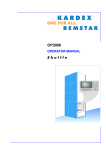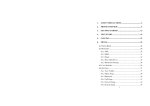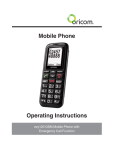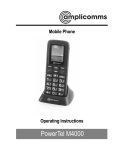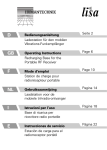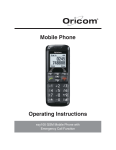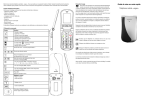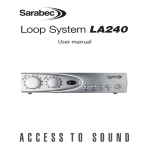Download User manual - Humantechnik
Transcript
EN User manual Mobile phone Compatible with hearing aids (HAC Hearing Aid Compatible to M3/T4 Rating) The “vegas” mobile phone has an integrated induction coil and is compatible with hearing aids. You will have to adjust the settings of your hearing aid accordingly for an ideal operation with your mobile phone. Kindly read the user manual of your hearing aid. Prolonged listening at full volume may cause hearing damage. We congratulate you on the purchase of your “vegas” mobile phone. You have chosen a modern and reliable device. Kindly read the user manual carefully in order to start using the device properly and to familiarize yourself with all the possibilities of the device. Standard delivery scope Kindly check if all following parts are included: - mobile phone “vegas” - USB charger cable - desktop charger - 1x rechargeable battery Li-lon - headset 3.7V/ 1000mAh - quick start guide - carry strap - user manual - Warranty card Should any parts be missing, kindly contact your specialist dealer or the manufacturer directly. English 2 Table of contents Page At a glance Installation Start Set up phonebook Accept and make calls Call lists Messages (SMS) Voicemail messages (Voicemail) Phone settings User profiles FM radio Extras Games Menu structure Troubleshooting Safety instructions Appendix Technical data Index 4 8 10 15 22 24 27 34 35 49 52 54 60 61 72 74 75 78 80 English 3 At a glance Control elements 1 Earpiece 2 Display 3 Direct dial keys 4 Menu keys 5 Key Up / Down 6 Dialing key 7 On/Off key / End call 8 Keypad 9 Star key 10 Pound/hash key 11 Eyelet for strap 12 LED 13 Emergency call switch 14 Loudspeaker 15 Battery compartment cover 16 Charging contacts 17 Tone setting key 18 Amplifier key 19 Torch 20 Microphone 21 Micro-USB charging jack 22 Headset jack 23 Volume down 24 Volume up / Torch on/off English 4 Control elements 1 2 12 3 4 6 5 7 8 9 11 14 13 15 10 16 17 18 19 20 21 22 23 24 English 5 Symbols and texts in the display of the handset Symbol Description Display of battery capacity. Running segments, the battery is being charged. Signal strength of the radio contact Alarm activated The keypad lock is activated → Page 48 A roaming1 call is being effected A headset is connected There are new calls in the call list → Page 22 The microphone is in mute mode → Page 23 Call forwarding activated 1 T he charges for roaming calls and messages (SMS) vary a lot from country to country. Kindly contact your network provider. English 6 You have a new message (SMS1) →Page 27 Only call tone is activated Only vibration alarm is activated Vibration alarm and call tone are activated First vibration alarm, then call tone is activated Bluetooth® 2 activated Bluetooth® connected Tone settings 1 to 5 Amplifier is activated 1 SMS: Short Message Service = Service for sending short text messages. 2 Bluetooth®: Standard for short-distance ratio networking of devices. English 7 Installation Prior to removing the battery compartment cover switch off the phone and disconnect from the charger. The SIM card holder is below the battery. 1. Push the cover of the battery compartment of the phone downwards pressing lightly. Lift the battery compartment lid completely off the phone. If a battery pack is inserted, remove it. 2. Push the SIM card holder downwards and fold open the holder. Place the SIM card with the gold contacts facing downwards into the recess for the SIM card. Fold the SIM card holder downwards and push upwards until it engages. 3. Insert the battery. Ensure proper positioning of the battery contacts! Afterwards place the battery compartment cover on top and push it until it locks. English 8 Charging Use only batteries, chargers and accessories intended for use with the “vegas” phone. Connecting other accessory devices might cause hazards that could destroy the device and lead to the warranty becoming void. Charging using the desktop charger: Insert the plug of the charging cable into the jack at the back of the desktop charger. Place the phone for charging into the charging station. Charging via Micro USB charging jack: Insert the plug of the charging cable into the Micro USB charging jack. While charging: Battery display running Battery full: battery display stops Charge the battery for at least 4 hours prior to first use! English 9 Start This chapter will provide you with basic information about handling the user manual and the telephone. Stand-by mode All descriptions in this user manual are based on the assumption that the telephone is in stand-by mode. The stand-by mode can be reached by keeping the key pressed until the phone has switched on, or if the phone is already switched on, the standby mode can be reached by briefly pressing the key . Energy-saving mode After some time in stand-by mode, the phone changes to energy-saving mode. The display is now no longer illuminated. Closing the flip cover also activates the energy-saving mode. Press any key or lift again the flip cover to activate stand-by mode. Soft keys Different functions are assigned to the menu keys and in different menus. In this user manual they are always named corresponding to the texts in the display. English 10 Change language, time and date Before using the phone we recommend that you change the language, time and date. Language In this menu you can set and adjust the display language. 1.Press Menu, select by pressing or the entry Settings and confirm with OK. 2.Select Phone and press OK. 3.Select Language and press OK. 4.Select a language and press OK. 5. Using key you return to stand-by mode. Time and date 1.Press Menu, select by pressing or the entry Settings and confirm with OK. 2. Select Phone and press OK. 3.Select Time and Date and press OK. 4.Select Set Time/Date and press OK. 5.Select the time and press Edit. 6.Enter now the time using the keypad and confirm with OK. 7.Select the date and press Edit. 8.Enter now the date using the keypad and confirm with OK. 9.Confirm the entries by pressing OK. The time and the date are now set. English 11 Make a call 1.Enter the number using the keypad. To delete press Delete. 2.Press , to establish the connection. Press Cancel, to cancel the dialing process. 3.Press to end the call. When effecting calls to other countries press for 2 sec. the key 0 for the international dialing code “+”. Always enter “+” before the country code (instead of 00 or any other sequence of digits) to make best possible use of your mobile phone. Dial number from phonebook 1.Press Name to access the phonebook. 2.Select the desired phone number by pressing or . 3. Now press Options. 4.Select Dial and by pressing OK the desired phone number is being dialed. Accepting call 1.Press , to accept the call, or press Reject, to reject the call. 2.Press to end the call. Volume control Using the keys V - and V+ at the side of the phone you can adjust the volume during a call. The volume is shown on the display. English 12 Tone settings Using these settings you can adjust the tone and the volume to your requirements at the touch of a button. Thanks to this function it is possible to always hear the caller loud and clear enough without having to search about in the settings. Note: Prolonged listening a full volume may cause hearing damage. Amplifier key During a call you can press the key AMP at the side of the phone to significantly increase the volume. The symbol is shown on the display . Repeated pressing deactivates the amplification. Tone key During a call you can press the key T at the side of the phone to change the tone in 5 levels. The 5 levels are: Lowest: Low tones are strongly amplified. Low: Low tones are amplified. Normal: Normal rendering of tones. High: High tones are amplified. Highest:High tones are amplified even more. Repeated pressing resets the tone to normal. The setting is shown on the display. English 13 Input text und digits Characters are also assigned to the numerical keys for entering text. Your telephone offers different methods for the input of text. These are used for creating or editing of contacts in the Phonebook, when searching for names in the Phonebook and when writing messages (SMS). Note: Not every method is always available in every application. Input text with Multitap In order to input text in multitap mode, the key with the respective character/symbol group has to be pressed. If the first symbol of the group is needed, the key is pressed once. If the second symbol is needed, the key is pressed twice etc. → To insert a further character that is on the same key, input first the first character as usual. Wait for about 2 sec. and input then the next character. → To switch between text and digit input, press the key. * DE Upper case Multitap de Lower case Multitap 123 Digits English 14 Punctuation and special characters Press the key while inputting text. Punctuation and special characters are displayed. Use keys / to select the desired character and accept it with OK. To insert a space press the key 0 . * Set up phonebook In the phonebook of the telephone you can save up to 100 entries. •Input all numbers with the area code always. •If the memory capacity is used up, the display shows a corresponding message when the next entry is being saved. If you want to add new entries you have to delete old ones first. •The phonebook entries are sorted alphabetically. To go directly to the desired contact entry, press the corresponding first letter. If you want to search the contacts manually, use keys / . → Your can get to know the number of contacts that can be stored on your SIM card from your provider. English 15 Create contact in phonebook Characters are assigned to the digit keys for the input of names. To input characters, the respective key has to be pressed correspondingly often. Information about input methods →Page 14. Create contacts 1.Press Menu. By pressing or select the entry phone book and confirm with OK. 2.Select Add new Entry. Afterwards you can select, if you want to save to the SIM card or the phone. We recommend to first fill the SIM card with contacts. Should you once change the phone and continue using the SIM card all contacts will be available immediately on the new phone. Select with OK the location to save to. It is possible to move/copy the contacts from one location to the other. →Page 18 3.Select Name with Edit and input the name using the digit keys and confirm with Save. 4.Select Number and input the phone number. 5.Confirm the input with OK. 6.There will be a message on the display of the phone asking you if you would like to save the contact. Confirm with Yes to save the contact or press No to discard the entry. English 16 Saving in standby mode 1.Enter the phone number of the contact using the digit keys. 2.Select Save. 3.Select the location to save to and confirm with OK. 4.Select Name and input the name using Edit and confirm the entry with Save. 5.Confirm the input with OK. 6.There will be a message on the display of the phone asking you if you would like to save the contact. Confirm with Yes to save the contact of press No if you want to edit the contact again. Modify, edit or delete phonebook entries 1.Press Menu. By pressing or select the entry phone book and confirm with OK. 2.Select Search entry and confirm with OK. 3.Input the contact to search using the digit keys. It is usually not necessary to input the whole name, the first 2 to 3 characters are sufficient. Press Options to search for the contact. 4.Press Options to select the desired function and confirm with OK. Options: - Select contact - Show contact - Edit contact - Delete contact - Copy contact - Move contact English 17 Copy all entries 1.Press Menu. By pressing or select the entry phone book and confirm with OK. 2.Select Copy all and confirm with OK. 3.Select if you want to copy all entries from the SIM card to the phone, or if all entries from the phone should be copied to the SIM card. Confirm the process with OK. 4.There will be a message on the display of the phone asking you if you would like to carry out the process. Confirm with Yes to start the process or press No to abort the process. Delete all entries or delete one by one 1.Press Menu. By pressing or select the entry phone book and confirm with OK. 2.Select Delete and confirm with OK. 3.Select if you want to delete all contacts from the SIM card, if all contacts on the phone should be deleted or if the contacts should be deleted one by one. Confirm the process with OK. 4.If you have selected Delete contacts one by one you can now search for the contact to be deleted. If you have selected Delete all contacts, there will be a message on the phone asking for your password. Enter the password and confirm with OK, to delete the entries. → Information on password settings can be found on page 48. English 18 Caller groups You can assign a contact to a caller group. As soon as a member of this group calls, the respective settings will be used, like e.g. a different ring tone. Define caller group 1.Press Menu. By pressing or select the entry phone book and confirm with OK. 2.Select Caller Group and confirm with OK. You can select from the following groups: - Friends - Business - Family - Others - VIP 3.Select the group you want to edit, e.g. Friends and confirm with OK. 4.You can select the following options with Edit: - Change name of the group - Change ring tone - Change display 5.Confirm the input with OK. English 19 Assign contact to a caller group 1. Press Menu. By pressing or select the entry phone book and confirm with OK. 2.Select Caller group and confirm with OK. 3.Select the desired caller group e.g. Friends to which you would like to add a contact and confirm with OK. 4.Select Member list and confirm with OK. 5.Now you can see which contacts have already been assigned to this group. 6.Select Options and then Add, to add a contact from the phonebook, or select Delete to delete a contact from this group. 7.Confirm with OK. Additional numbers 1.Press Menu. By pressing and select the entry phonebook and confirm with OK. 2.Select Extra numbers and confirm with OK. 3.Select Owner number, to program your own number. You can enter 3 numbers. Confirm the process with OK. 4.Select Service Dial number to dial the service number of your provider. The numbers are preset on the SIM card. Confirm with Call to dial the number. English 20 Settings 1.Press Menu. By pressing or select the entry phone book and confirm with OK. 2.Select Settings and confirm with OK. 3.Select Memory status with OK to view the memory status. You can return to the setting screen with Back. 4.Select Preferred storage location with OK to determine where contacts are preferably stored. You can return to the setting screen with Back. 5.Select Detection fields with OK to be able to assign different detection fields to a contact. You can assign a photo, a ring tone or a caller group to a contact. You can return to the setting screen with Back. 6.Select Name List Filter with OK to set a filter. Using this filter you can select if contacts should be displayed only from the SIM card, from the phone or from both. You can return to the setting screen with Back. English 21 Accept and make calls See page 12 Call list Your phone stores the last dialed numbers (redial), the received calls and the missed numbers in a call list. 1.Open the call list with . 2.Select with or the desired number and confirm with OK to show details about this call. 3.Using Option you can select if you would like to delete, save, dial or edit the number or if you would like to send a SMS to this number. 4.Select the desired process and confirm with OK. Dial numbers from phonebook You have to have numbers stored in the phonebook →page 15 Dialing numbers from the phonebook is described on page 12. Direct dial keys You have to have numbers saved as direct dial numbers → page 44 Press the direct dial key M1, M2 or M3 to call the saved number. English 22 Display call time During a call the call time is displayed in hours, minutes and seconds. Hands-free Use this function to hear your conversation partner via the loudspeaker. Press Hands-free to activate hands-free or press Handset to deactivate hands-free again. Options during a call During a phone call further options are available. To access the selection list of possible options, press Options during a call. The following functions can be carried out: - Hold Hold current call - End End call - New call Make another call - Phonebook Search for contact in phonebook - Message Create message - Mute Mute microphone - DTMFPermits the user the extended input of numbers. English 23 Headset If the headset is connected the microphone integrated in the phone is automatically deactivated. Incoming calls can be answered and ended with the headset key at the connection cable of the headset. Using a headphone with high volume may lead to hearing damage. Check the volume before wearing a headset. Activate/deactivate ring tone You can deactivate the ring tone - there will be only the vibration alarm. Press the key for 3 seconds to deactivate the ring tone. Press the key again for 3 seconds to activate the ring tone. If the ring tone is switched off the symbol appears on the display and only vibration (silent) is activated. * * Call lists A call list is available. Your telephone stores the last dialed, accepted and missed calls. → If a number coincides with an entry in your phonebook, the corresponding name is displayed. Furthermore you can find information on telephone usage time and cost. English 24 Press Menu. By pressing or select the entry Call lists With OK you can access the records. . The following information is available: Missed call Here you find calls that were not accepted. Outgoing calls Here you find calls you have made. Received calls Here you find calls you accepted. Delete reports Here you can delete individual or all reports. - Missed calls Missed calls list will be deleted. - Outgoing calls Outgoing calls list will be deleted. - Received calls Received calls list will be deleted. - Delete all All lists will be deleted Call timers Here you will find an overview of your telephone calls. - Last call Duration of your last call - Outgoing calls Duration of all your outgoing calls - Incoming calls Duration of all your incoming calls - Reset allHere you can reset all time records. English 25 Call cost Here you will find an overview of your call cost. - Last call Cost of your last call - All calls Cost of all calls - Reset costHere you can reset the cost counter. - Select limitHere you can specify your cost limit. PIN2 is required which you have received together with the SIM card from your provider. - Set tariffHere you can specify the tariff. PIN2 is required. Message counter (SMS) Here you find an overview of your sent and received messages. - Sent Number of sent messages - Received Number of received messages English 26 Messages (SMS) → It might be that not all offered functions are supported by every network. For detailed information kindly contact your local mobile service provider. Message settings → The sending of text messages is effected via a service centre. If you want to send and receive text messages (SMS) you have to store a service centre number on your phone. As a rule your service provider has already effected this setting or it will be transmitted by SMS on the first activation of the telephone. Create and send messages 1. Press Menu, select by pressing and the entry Messages and confirm with OK. 2.Select Write message and confirm with OK. 3.Input your message (see text input with multitap) and then press Options. 4.Select Done to access the sending options. The following sending options are available: - Send only The message is sent only. - Save & send The message is saved and saved in the sentbox. - SaveThe message is saved only in the outbox. English 27 - send to several The message is sent to recipients several recipients. - send to group The message is sent to a group. If send to several recipients is desired, kindly proceed as follows: 1.In the sending options select send to Many an press OK. 2.Select Edit list to add several recipients to the list and press OK. 3.Select one of the empty entries and press Options. 4.Select Edit and press OK. Here you can enter the desired number or search for the desired number in the phonebook with Search. Confirm the input with OK. 5.Repeat steps 3 and 4 to add numbers of further recipients. Once you have added all desired recipients leave the list with Back and select Send. 6.If you would like to remove an entry, select the entry to be deleted from the list and press Options. Select Delete to delete the entry from the list. English 28 You have the possibility to add templates or phonebook (PHB) entries to the message text. 1.While writing a message select Options. 2.Select Use Template to choose a preset text from the selection and confirm with OK. The text is copied to the message. 3.Select Insert PHB Number and select the desire entry in the phonebook. Confirm with OK. The number is copied to the message. 4.Select Insert PHB name and select the desired entry in the phonebook. Confirm with OK. The name is copied to the message. Received messages → You are informed about incoming messages (SMS) with a ring tone of your choice and the red LED flashes. A message is shown on the display. Press the soft key “View” to display the message. 1.Press Menu. By pressing or select the entry Messages and confirm with OK. 2.Select Inbox and confirm with OK. 3.Select the desired message by pressing and and then press OK to view the message. 4.Press Options, see Outgoing messages (outbox). English 29 Sent messages → Sent messages (SMS) and drafts are saved in the “Outbox” folder if the option Save and send when sending was selected. 1.Press Menu, select by pressing or the entry Messages and confirm with OK. 2.Select Outbox and confirm with OK. 3.Select the desired message by pressing or and then press OK to view the message. 4.Press Options. Send (outbox) Select one of the sending options and confirm with OK (see create and send message). Answer (inbox) Input your answer and then press Options (see create and send messages). Delete Select Delete with OK, and confirm with Yes to delete the message. Edit Select Edit with OK adapt the message and then press Options (see create and send message). Forward Select Forward a message from your inbox with OK. Select the desired sending option with OK. English 30 Delete all Select Delete all with OK and confirm with Yes to delete all messages in the outbox/inbox. Use number All phone numbers in the message including the phone number of the sender are displayed. 1.Select the desired number by pressing or and then press Options to access the selection. 2.Select one of the following options and press OK. - Call Call selected number - SaveNumber is saved in phonebook - Send SMSCreate a new message to this number Message templates You can save 9 message templates that can be inserted when writing a message. 1.Press Menu. By pressing or the entry Messages and confirm with OK. 2.Select Templates and confirm with OK. 3.Press Options to use or edit a template or to send a message straight away. English 31 Profile settings 1.Press Menu. By pressing or select the entry Messages and confirm with OK. 2.Select Message Settings and confirm with OK. 3.Select Profile Setting and confirm with OK. 4.If there is already an entry here, it was installed by your service provider and you do not have to edit anything. You can carry out the following settings for each individual profile: - Profile name Edit profile name. - SC address Edit SMS service centre number - ValidityHere you can specify for how long it should be tried to deliver a sent message. - Message type Set message type. General settings 1.Press Menu. By pressing and select the entry Messages and confirm with OK. 2.Select Message Settings and confirm with OK. 3.Select Common Setting and confirm with OK. - Delivery report Select “Delivery report - On” to receive a corresponding message when the sent message (SMS) has been delivered to its recipient. English 32 - Reply path Select “Reply path - On” to include the reply path of your provider when sending a message (SMS). For further details kindly contact your provider. Memory status 1.Press Menu. By pressing or select the entry Messages and confirm with OK. 2.Select Message Settings and confirm with OK. 3.Select Memory status and confirm with OK. The used and available memory locations for the phone and the SIM card are displayed. Preferred storage location 1.Press Menu. By pressing or select the entry Messages and confirm with OK. 2.Select Message Settings and confirm with OK. 3.Select Preferred storage and confirm with OK. Choose between SIM (SIM card) and phone where you would like to store the messages. English 33 Voicemail messages (Voicemail) Maybe not all offered functions are supported by every provider. For detailed information kindly contact your local mobile service provider. These might be services at a charge. In order to use “voicemail”1, you have to save a corresponding number in your phone. As a rule your service provider has already effected this setting. 1 Voicemail, also called mailbox or combobox (answering machine in mobile network). Configure voicemail messages (Voicemail) 1.Press Menu. By pressing or select the entry Messages and confirm with OK. 2.Select Voice Mail server and confirm with OK. 3.Select Empty and press Options. 4.Select Edit with OK. 5.Define the name for the service e.g. answering machine with Edit. Press Options and Ready to finalize the entry. 6.Select Number and enter the voicemail number of your service provider. Press Options and Ready to finalize the entry. English 34 Listening to voicemail message Navigate as previously described to the menu item “Call voicemail” and press the soft key OK or keep the key 1 pressed for 3 sec. The connection to "Voicemail message" is established and you can listen to messages. Phone settings The basic settings like language, time and date are already described in chapter "Start" on page 10. Further telephone settings can be effected. Time-controlled switching on/off of the phone You can assign operating times to the phone. If you would like e.g. to switch the phone off during the night and switch it back on during the day, you can set this option here. 1. Press Menu. By pressing or select the entry Settings and confirm with OK. 2.Select Phone and press OK. 3.Select Schedule power On/Off and press OK. 4.Select the first entry and then press Edit. 5.At first you can set the status. With Edit select Activated to activate this time or Deactivated to deactivate this time. Select the desired status with OK. 6.Next define with Edit if the phone should be switched on or off. Select with OK “On” or “Off”. English 35 7.Next define with Edit at which time the phone should be switched on or switched off. Enter the desired time and confirm with OK. 8.You can set up to four times for switching on/switching off for the phone. Repeat steps 4 to 7 for the other times. Assign navigation keys You can assign the navigation keys and for fast access. Pressing key or once triggers a function. 1. Press Menu. By pressing or select the entry Settings and confirm with OK. 2.Select Phone and press OK. 3.Select Dedicated key and press OK. 4.At first you can assign the Up key by pressing Edit. 5.Select with or from the listed functions and confirm with OK. 6.You can program the Down key by repeating steps 4 to 5. Display backlight The display backlight automatically switches off after a set time to save the battery. 1. Press Menu. By pressing or select the entry Settings and confirm with OK. 2.Select Phone and press OK. 3.Select Display backlight and press OK. English 36 4.You can choose now between 15 sec., 30 sec. or 60 sec. and confirm with OK. Display settings In this menu you adjust the display of your phone to your personal profile. Wallpaper 1. Press Menu. By pressing or select the entry Settings and confirm with OK. 2.Select Display or press OK. 3.Select Wallpaper and press OK. 4.You can choose from 5 different wallpapers. Press View to see a preview. 5.Using the keys and you can choose between the images and accept the desired image with OK. Show date and time 1. Press Menu. By pressing or select the entry Settings and confirm with OK. 2.Press Display and press OK. 3.Select Show date and time and press ON or OFF to select the desired display. Call settings →Maybe not all offered functions are supported by every provider. For detailed information kindly contact your local mobile service provider. These might be services at a charge. English 37 Caller ID With this function the transmission of your own number to the person being called is activated/deactivated. 1. Press Menu. By pressing or select the entry Settings and confirm with OK. 2.Select Call and press OK. 3.Select Caller ID and press OK. 4.Now you can choose between Set By Network, Hide ID or Send ID and confirm with OK . Call waiting This function informs you during a call that another caller is trying to reach you. 1. Press Menu. By pressing or select the entry Settings and confirm with OK. 2.Select Call and press OK. 3.Select Call waiting and press OK. 4.Now you can choose between Activate, deactivate or Query status and confirm with OK . Call diverting With the following functions you can forward incoming calls to assigned numbers. 1. Press Menu. By pressing or select the entry Settings and confirm with OK. 2.Select Call and press OK. 3.Select Call diverting and press OK. 4.Select the desired settings for call diverting and confirm with OK. Now you can choose between Activate, deactivate or English 38 Query status and confirm with OK . The following settings are available: - Divert all - If unreachable - When busy - All data calls - No answer - Reset all Call barring With the following functions you can effect limitations on incoming and outgoing calls. 1. Press Menu. By pressing or select the entry Settings and confirm with OK. 2.Select Call and press OK. 3.Select Call barring and press OK. 4.Select the calls to be barred and confirm with OK. The following settings are available: Outgoing calls - All calls - International calls - International calls, except for private PLMN 1 Incoming calls - All calls - During roaming Deactivate all - Password has to be entered Change password for call barring - Change password for call barring Private PLMN (Public Land Mobil Network) describes the network where your SIM card is registered (home network). 1 English 39 Automatic redial If this function is activated, an automatic redial is activated when the number dialed is “busy”. 1. Press Menu. By pressing or select the entry Settings and confirm with OK. 2.Select Call and press OK. 3.Select Auto Redial and press On or Off to activate or deactivate this function. Call time display If this function is activated, the call time is shown on the display after terminating the call. 1. Press Menu. By pressing or select the entry Settings and confirm with OK. 2.Select Call and press OK. 3.Select More... and press OK. 4.Select Call display and press On or Off to activate or deactivate this function. Call time display If this function is activated the remaining call time until reaching the limit is shown on the display after terminating the call. 1. Press Menu. By pressing or select the entry Settings and confirm with OK. 2.Select Call and press OK. 3.Select More... and press OK. 4.Select Call time reminder and press OK. English 40 5. Select with OK. or Off, Single or Periodic and confirm with Switch line Here you can switch between available telephone lines. 1. Press Menu. By pressing or select the entry Settings and confirm with OK. 2.Select Calls and press OK. 3.Select More... and press OK. 4.Select Switch line and select the desired line. SOS Emergency call function This telephone is equipped with a comfortable emergency call function. Up to 6 numbers and up to 3 message (SMS) numbers can be entered for an emergency call. Each number that you wish to use as emergency number has to be stored in the phonebook. Define and edit SOS number for emergency call If you trigger an emergency call, the first number in the list will be called. If nobody answers after 20 seconds, the next number in the list will be called. This will be repeated until somebody answers or the SOS key is deactivated. 1. Press Menu. By pressing or select the entry Settings and confirm with OK. 2.Select SOS and press OK. 3.Select SOS Number and press OK. English 41 4. You can choose between the 6 numbers by pressing or you can Input, View, Change or Delete the number by selecting Edit. Define and edit SOS number for SMS emergency call If you trigger an emergency call, a SOS short message (SMS) will be sent to up to three numbers. A typical short message should contain the following information: This is an emergency call from ... Your name ... . I need help. In order for this SMS function to work as planned you have to enter the SMS recipients first. 1. Press Menu. By pressing or select the entry Settings and confirm with OK. 2.Select SOS and press OK. 3.Select Receiver and press OK. 4. You can choose between the 3 numbers by pressing or you can Input, View, Change or Delete the number by selecting OK. In order for this SMS function to work as planned you have to enter a SMS message first. 1. Press Menu. By pressing or select the entry Settings and confirm with OK. 2.Select SOS and press OK. 3.Select SOS message and press OK. 4.Select Context and enter the message. Confirm the entry with Save. 5.Confirm saving the message with Yes. English 42 Start emergency call Slide the Emergency call switch to the left. A siren sounds. The phone dials the SOS number and sends the emergency messages (SMS). End emergency call After the call or to abort the emergency all you have to slide the Emergency call switch back to the right. Important note! If the emergency call function is activated the mobile is set to loudspeaker mode. Automatic calls to public offices, emergency call numbers, police etc. are basically not permissible. We do not assume any liability for such calls. Kindly contact the respective authorities before saving the respective number. Kindly note: If a mailbox answers the emergency call the emergency call chain is also interrupted. The same applies if the person being called has activated a network service for his number for which the caller will be charged. English 43 Direct dial keys On the direct dial keys M1 , M2 or M3 numbers can be stored that can be directly dialed by keeping the corresponding key pressed. Each number that you want to use as direct dial number has to be stored in the phonebook. This is how you save numbers to a direct dial key: 1. Press Menu. By pressing or select the entry Settings and confirm with OK. 2.Select Speed dial and press OK. 3.Select Status and select On or Off to activate or deactivate the direct dial keys. 4.Select Set Number with OK. 5.You can save 3 numbers. Select the first position with Options. 6.You access the phonebook with Edit. Select the desired phonebook entry with OK. Key M1 is now programmed. 7.Repeat steps 5 to 6 to program the other direct dial keys. This is how you change the number of a direct dial key: 1. Press Menu. By pressing or select the entry Settings and confirm with OK. 2.Select Speed Dial and press OK. 3.Select Set Number with OK. 4.Select the position to be changed with Options. You access the phonebook with Edit. Here you can now Delete or Edit the entry. English 44 Network settings Network selection: In this menu you can select other mobile networks than the ones of your network provider. However such agreements have to exist in order to do that. Preferred networks: You can select and edit mobile networks predefined by the SIM card. Maybe not all offered functions are supported by every provider. For detailed information kindly contact your local mobile service provider. 1. Press Menu. By pressing or select the entry Settings and confirm with OK. 2.Select Network and press OK. 3.Select Network selection and select New search to search a network. 4.Select Select network to select a network. 5.Select Dial mode and set to automatic or manual with Switch. Security settings In this menu you specify which functions of the telephone or the SIM card are to be protected by a password/PIN. PIN and password can be changed. You receive PIN and PIN2 with the SIM card. For further information on this kindly contact your SIM card service provider. English 45 SIM lock If you deactivate the SIM lock you do not need to enter the PIN on switching on the phone. It is recommended to leave the SIM lock activated in order to make it more difficult for unauthorized persons to use your phone. 1. Press Menu. By pressing or select the entry Settings and confirm with OK. 2.Select Security and press OK. 3.Select SIM lock and select On or Off to activate/deactivate the function. Telephone lock By default the password is 1122. If this lock is activated, you first have to enter the password for the telephone lock and afterwards the PIN on switching on the phone. 1. Press Menu. By pressing or select the entry Settings and confirm with OK. 2.Select Security and press OK. 3.Select Phone lock and select On or Off to activate or deactivate the function. The password has to be entered. Fixed dial Only phone numbers from this list can be dialed. In order to effect these settings, PIN2 has to be entered. English 46 1. Press Menu. By pressing or select the entry Settings and confirm with OK. 2.Select Security and press OK. 3.Select Fixed Dial press OK. 4.Select Mode and select On or Off to activate or deactivate the function. PIN 2 has to be entered. Barred dial It is possible to bar numbers. The numbers in this list cannot be called. In order to effect these settings, PIN2 has to be entered. 1. Press Menu. By pressing or select the entry Settings and confirm with OK. 2.Select Security and press OK. 3.Select Barred Dial press OK. 4.Select Mode and select On or Off to activate or deactivate the function. PIN 2 has to be entered. 5.Select Blocked calls with OK. 6.Using Add you can now edit a name and a number. Using Edit you can effect the desired entry. 7.Select Ready and enter PIN2 to save the setting. English 47 Change password Here you change your passwords. Protect your phone from unauthorized access with own passwords. 1. Press Menu. By pressing or select the entry Settings and confirm with OK. 2.Select Security and press OK. 3.Select Change password and press OK. 4.Select PIN to change your PIN code. You have to enter your old PIN code and then 2x the new PIN code, confirming each time with OK. You received the PIN code together with the SIM card from your service provider. 5.Select PIN2 to change your PIN2 code. You have to enter your old PIN2 code and then 2x your new PIN2 code, confirming each time with OK. You received the PIN2 code together with the SIM card from your service provider. 6.Select Phone password to change your phone password. You have to enter your old password and then 2x the new password, confirming each time with OK. By default the password is: 1122. Restore factory settings Here you can restore the factory settings of your phone. The phone passwords will then be: 1122 1. Press Menu. By pressing or select the entry Settings and confirm with OK. 2.Select Restore factory settings and press OK. English 48 3.You have to enter the phone password to start the process. User profiles You can assign different user profiles in your phone. In a user profile, e.g. the ring tone, the volume etc. is set. Depending on where you are you can quickly change the user profile and adapt to you surroundings. The user profile “Meeting” e.g. mutes the ring tone, the user profile “Outdoor” sets the ring tone to high volume. The user profiles are factory set, however they can be adapted according to your requirements. You can select 6 profiles: - General - Indoor - Meeting - Headset - Outdoor - Bluetooth Select profiles 1. Press Menu. By pressing or select the entry Profiles and confirm with OK. 2.Select with or the desired user profile and press Options. 3.Select Activate with OK to activate the user profile. English 49 The following settings can be effected in every user profile: Tone settings - Incoming call - Switching on - Switching off - Message - Keypad Volume - Ring tone - Keypad tone - Activation tone Signal type - Ring tone only - Vibration only - Vib. and ring tone - Vib. then ring tone LED signaling - Activate/ deactivate call signaling with LED Signaling - Once - Repeat - Increasing Alert tone - Warning - Error - Call waiting - Connecting Answer mode - Active flip - Any key answer English 50 Define profile All definitions can be individually set in each profile. The procedure is always the same. Following an example how the ring tone is changed in the “General” user profile: 1. Press Menu. By pressing or select the entry Profiles and confirm with OK. 2.Select with or General and press Options. 3.Select Customize with OK to access the selection. 4.Select for our example Tone Setup with OK. 5.Select Incoming call with OK. 6.Select with or the desired ring tone and confirm with OK. The ring tone is played back respectively. Change your individual settings by repeating steps 2 to 6 for each setting in each user profile. English 51 FM Radio The phone is equipped with a FM radio. It is necessary for the headset to be connected for the radio to work. The cable of the headset functions as antenna. The FM radio has a frequency range from 87.5 to 108.0 Mhz and has 9 programmable memory locations that can be accessed via the keypad. 1.Press Menu. By pressing or select the entry FM radio and confirm with OK. 2.The radio is shown on the screen. The current frequency is also displayed. You can adjust the volume using the volume keys at the side of the phone. 3.Using the keys and the stations are scanned. 4.Select Options to access the settings. 5.Select Deactivate and confirm with OK to switch off the radio. To switch on the radio select Activate and confirm with OK. Automatic scan You can effect an automatic scan for radio stations: 1.Press Menu. By pressing or select the entry FM radio and confirm with OK. 2.Select Options to access the settings. 3.Select Preset Auto Search and confirm with OK. Attention, already saved stations are overwritten. There will be a message asking you if you are sure. Confirm with Yes to start the process. The phone now scans for radio stations. English 52 4.The radio stations are stored in the station list, starting with the radio station with the lowest transmission frequency. Station list In the station list you can select the radio stations found, change or delete them: 1.Press Menu. By pressing or select the entry FM radio and confirm with OK. 2.Select Options to access the settings. 3.Select Channel list and confirm with OK. Here the radio stations previously found in the automatic scan are listed. 4.Select he desired frequency by pressing Options. 5.Select Play and confirm with OK to play these radio stations. 6.Select Delete and confirm with OK to delete these radio stations from the memory. 7.Select Edit and confirm with OK to edit the memory item. 8.Select Channel name to assign a name to the radio station. 9. Finalize the settings with Ready. There will be a message on the display of the phone asking you if you are sure to save these settings. Confirm with Yes to finalize the saving process. English 53 Set channel manually You can also enter radio stations manually: 1.Press Menu. By pressing or select the entry FM radio and confirm with OK. 2.Select Options to access the settings. 3.Select Manual input and confirm with OK. 4.Enter the desired frequency. Possibly you first might have to delete the shown frequency with Delete. 5.Confirm the input with OK. FM radio settings Here you can let the FM radio run in the background while using the phone in the normal manner. You can also listen to the FM radio via the phone loudspeaker: 1.Press Menu. By pressing or select the entry FM radio and confirm with OK. 2.Select Options to access the settings. 3.Select Settings and confirm with OK. 4.In order to play the FM radio in the background, select Background. Press Edit and select On. Confirm with OK to activate the function. 5.In order to play the FM radio via the loudspeaker, select Loudspeaker. Press Edit and select On. Confirm with OK to activate the function. 6.The settings are saved using Ready. English 54 Extras The phone has further useful functions. Calendar Via this menu you can open the calendar. 1.Press Menu. By pressing or select the entry Toolbox. and confirm with OK. 2.Select Calendar to start the calendar. 3.With and you can navigate through the calendar. Select Options and select Jump to date with OK to jump to a certain date. 4.Press OK to enter the date and confirm your entry with OK. Press Ready to display the desired day. Alarm Via this menu you can program 5 different alarms. 1.Press Menu. By pressing or select the entry Toolbox. and confirm with OK. 2.Select Alarm to show the alarm times. 3.Select Edit to program a new alarm. 4.At first you can activate or deactivate the alarm with Edit. Confirm the input with OK. 5.Select the alarm time with Edit and enter the desired time via the keypad. Confirm the input with OK. 6.Select Repeat with Edit. Choose between Once, Daily or Following days. English 55 7. If you have selected Following days you can set the days with Edit to On or Off. 8.Select Audio Options to select if the alarm is effected with an alarm tone or the FM radio. The headset has to be connected to use the FM radio. Confirm the selection with OK. 9.Depending if you have selected tone or FM radio, you can select now using Options to select now the alarm tone or the desired radio station. 10. Select Snooze (min) with Edit and select the duration of the snooze time. Confirm the input with OK. 11.Confirm Alert type with Edit and choose between Vib. and ring, Ring and Vibration Only. Confirm the input with OK and Ready to finalize. A is shown on the display. Bluetooth You have the possibility to connect your »vegas« mobile phone via the Bluetooth®-connection with another Bluetooth® device, such as a Bluetooth® headset. 1.Press Menu. By pressing and select the entry Toolbox with OK. 2.Select Bluetooth to access the Bluetooth® menu. The following settings can be effected: Power Select ON/OFF to activate/deactivate Bluetooth®. English 56 Search audio device 1.Select Inquiry audio device to connect to a Bluetooth® device. The phone scans for devices and lists them. 2.Select a device from the list and press Connect to establish a connection. 3.In order to establish a connection with another Bluetooth® device you require a common password. Enter the password and press OK. Information on pairing your Bluetooth® device can be found in the user manual of your Bluetooth® device. The required PIN can be found in the user manual of your Bluetooth® headset. After having successfully paired the devices you can choose from further functions. Information on how to use the headset while phoning can be found in the respective user manual of the Bluetooth® headset. My device You can effect different settings at the device that has already been paired: - Connect Select the Bluetooth® protocol you want to use for the connection. - Disconnect Here you can disconnect a connection. This message is shown only when there is an active connection. - Rename Select a different name for the device. English 57 - Delete Delete the connection to the device. - Delete all Delete all connections to all devices. - Service list Here you find a list of the Bluetooth® protocols supported by the device. - Search devices See "Search audio device" on page 56 Active Device Here you find a list of all currently active connected devices. Setting Here you can change your Bluetooth® settings. - Visibility Here you can select if your phone should be visible to other Bluetooth® devices. - Change Device Name Here you can assign a new Bluetooth® name to your phone. - Authentication Here you can activate and deactivate the connection confirmation message. - Audio Path Here you can select if the audio path should be transmitted to the Bluetooth® device or not. - Remote SIM Mode Here you can activate and deactivate the Remote SIM Mode. English 58 About Here you will find technical information on Bluetooth®. Device name MAC address The following Bluetooth® protocols are supported: - HFP Handsfree Profile - HSP Headset Profile - SPP Serial Port Profile - DUNP Dial-up Networking Profile - SAP SIM Access Profile - FAXP Fax Profile Calculator This is a simple calculator for basic arithmetic operations. 1.Press Menu. By pressing or select the entry Toolbox and confirm with OK. 2.Select Calculator to start the calculator. 3.Enter the first digit. Using key you can place a decimal point. 4.Select the desired arithmetical operation using key or . 5.Enter the second digit. 6.Press OK to see the result. * Hotline Here you can call the hotline provided by your service provider. 1.Press Menu. By pressing or select the entry Toolbox and confirm with OK. 2.Select NATEL and press OK to call the hotline. English 59 Torch The phone has a LED torch. Press V+ for 3 seconds to activate the torch. Press V+ to deactivate the torch. The torch also works when the phone is folded. Games The phone features 4 small games. The instructions for each game can be found in the menu. 1.Press Menu. By pressing or select the entry Games and confirm with OK. 2.All games are listed. 3.Select the desired game with OK. The following 4 games are available: - Puzzle - UFO - Robot - Fruit Settings Here you can change the game settings. 1.Press Menu. By pressing or select the entry Games and confirm with OK. 1.Select Game Settings and confirm with OK. The following settings are available: - Music BGM On / Off - Sound effect On / Off - Game Vibration On / Off English 60 Menu structure Main menu Using the key = Menu open the main menu. Use keys and to select a menu item and confirm your selection. Games Puzzle Resume Start game Game level Easy Normal Hard Best grades Game help Robot Resume Start game Game level Easy Normal Hard Best grades Game help ↓ English 61 UFO Resume Start game Game level Easy Normal Hard Best grades Game help Fruit Resume Start game Game level Easy Normal Hard Best grades Game help Settings Music On / Off Sound effect On / Off Vibration On / Off English 62 ↓ FM Radio Options Switching on Station list Manual input Auto save Settings Play in background On / Off Loudspeaker On / Off Call lists Missed calls Outgoing calls Received calls Delete call lists Missed calls Outgoing calls Received calls Delete all Call timers Last call Outgoing Incoming Reset all Call cost Last call All calls Reset cost Select limit Set tariff ↓ English 63 Messages Sent Received Phonebook Search entry Add new contact To SIM To phone Copy all From SIM From phone Delete From SIM From phone One by one Caller groups Friends Family VIP Business Others Additional numbers Own number Service number Settings Memory status Preferred storage location SIM Phone ↓ English 64 Detection fields Contact display filter SIM only Phone only Both Messages Write message Inbox Outbox Templates Message Settings Profile General Delivery report Reply path Memory status Preferred storage location SIM Phone Server for voicemail messages Broadcast messages Receive mode Read message Languages Channel settings Settings Phone Time and date Set Format ↓ English 65 Schedule power on / off Time 1 State Activated Deactivated Process Activate Deactivate Time 2 State Activated Deactivated Process Activate Deactivate Language Define key up / down Display backlight Display Wallpaper Show date and time Show own number Calls Send own number Network setting On Off ↓ English 66 Call waiting Activate Deactivate Query status Call diverting Divert all When busy No answer When unreachable All data calls Cancel all Call barring Outgoing calls All calls International calls International calls , except for private PLMN Incoming calls All calls During roaming Deactivate all Change password for call barring Auto redial More… Call time display Call time reminder Off Once Periodic Switch line ↓ English 67 SOS SOS number SOS message Recipient Text Send SOS message option On Off Speed dial M1-M3 Status Define numbers Network settings Network selection New search Select network Dial mode Preferred networks Security settings SIM lock Phone lock Fixed dial Mode Fixed dial list Barred dial Mode Barred dial list ↓ English 68 Change password PIN PIN2 Phone password Restore factory settings User profiles General Activate Define Tone settings Incoming call Activate Deactivate Message Keypad Volume Ring tone Key tone Signal type Ring tone only Vibration only Vib. and ring tone Vib. then ring tone LED signaling On Off Alert tone Warning Error ↓ English 69 Call waiting Connect Answer mode Any key Meeting Outdoor Indoor Headset Bluetooth Extras Calendar Calendar Jump to date to do list Add Alarm On / Off 00:00 Repeat Once Daily Following days Alarm options Tone FM Radio Alarm tone Snooze (min) Alarm type Vib. and ring tone Ring tone only Vibration only English 70 Bluetooth Activate / Deactivate Off / On Search audio device (cancel) Connect My devices Options Connect Rename Delete Delete all Service list Search device Active devices (no active device) Settings Visibility On / Off Change device name Confirmation On / Off Audio path Do not forward Forward to BY headset SIMAP On / Off Info Calculator English 71 Troubleshooting Problems and solutions Problems Solutions The mobile phone cannot be switched on. - No battery is inserted. - The battery is not charged. The display is “locked” when − Enter the PUK to unlock the mobile is switched on. the SIM card. Contact your service provider. No signal quality is displayed. - No network connection The mobile phone is in a location where there is no network service. Move to a different location or contact your service provider. Keypad does not function or only functions very slowly. - The operating speed of the display is reduced in the case of low temperatures. This is normal. Use the phone in a warmer location. English 72 A message appears in the display for some functions, indicating execution/use is not possible. - Many functions can only be used after the respective service has been applied for. Contact your service provider for more details. Screen frozen or no response when pressing keys. - Remove the battery for 3 minutes and try again. No connection to the mobile telecommunication network. - Contact your service provider. The “Insert SIM” message appears in the display. - Ensure that the SIM card has been installed correctly. Contact your service provider, if necessary. The battery cannot be charged or is empty within a short time. - Battery is defective. - Place the phone correctly in the charging unit or connect the charging unit properly. Clean the contact surfaces on the mobile phone and charging unit with a soft, dry cloth. - Charge the mobile for 4 hours. English 73 Safety instructions Intended use This mobile phone is designed for use when connected to a mobile phone network. Any other use is considered unintended use. Unauthorized modification or reconstruction is not permitted. Under no circumstances open the device or complete any repair work yourself. Areas of use - Do not use the phone in prohibited areas. - Switch the phone off in the vicinity of medical equipment (e.g. in hospitals). - Do not use the phone in petrol stations or near fuels and chemicals. - Check with the airline whether mobile phones may be used on board. English 74 Appendix Maintenance and care The telephone is maintenance-free. If it becomes dirty, give it an occasional wipe with a soft, damp cloth. Never use alcohol, thinner or any other organic solvents. The telephone should not be exposed to direct sunlight for a long period of time. Furthermore, it should be protected from high levels of heat, moisture or strong mechanical vibrations. Warranty The telephone is very reliable to operate. However, should malfunctions occur despite it being installed and used correctly, please contact your local dealer or contact the manufacturer directly. The warranty includes free repair and return. The requirement for this is that it must be sent in its original packaging. Therefore, do not throw this away. The warranty will become void in the event of damage resulting from incorrect handling or repair attempts by unauthorized people (breaking the seal on the device). Repairs will only be carried out under warranty if the completed warranty card is returned accompanied by a copy of the dealer‘s invoice/till receipt. Quote the number of the device in all correspondence. English 75 Environmental warning/Disposal Disposal of used electric and electronic units (applicable in the countries of the European Union and other European countries with a separate collection system). The symbol on the product or the packaging indicates that this product is not to be handled as ordinary household waste but has to be returned to a collecting point for the recycling of electric and electronic units. You protect the environment and health of your fellow men by the correct disposal of this product. Environment and health are endangered by a faulty disposal. Material recycling helps to reduce the consumption of raw material. You will receive further information on the recycling of this product from your local community, your communal disposal company or your local dealer. English 76 Rechargeable battery The rechargeable batteries that come with the device can be recycled. Please dispose of these rechargeable batteries in receptacles designed for that purpose or return them to a retail outlet. Dispose only of those batteries that have been completely discharged to ensure environmental protection. SAR information Information on radio frequency emissions and specific absorption rates (SAR = Specifc Absorption Rate). All the applicable safety standards related to radio frequency emissions were implemented during the development of this mobile phone. The limit values are based on scientific directives and contain a safety margin in order to guarantee the safety of all persons regardless of age and state of health. The values specified in the directive concerning radio frequency emissions are based on a unit called SAR. SAR values are established using standard methods in which the phone is operated in all possible frequency bands with the highest power output. Although the SAR values of various phone models can differ, all the models were developed to maintain the relevant directives on radio frequency emissions. The following information applies to residents of countries which, as with the European Union, have adopted the SAR limit value recommended by the ICNIRP (International Commission on Non−Ionizing Radiation Protection) which lies at 2W/Kg (averaged from 10 gram tissue): The highest SAR value measured, averaged over 10 g tissue, was < 0.246 W/kg for this mobile phone measured at the ear. English 77 Technical data Standard: GSM 900, 1800, 1900 MHz Triband Dimensions: Weight: 58 x 97 x 23 mm (W x H x D) 102 g incl. battery Power supply: Battery: Input: 100-240 V, 50-60 Hz, 0.2 A Output: Micro-USB 5 V, 700 mA Model: BL-5C 3.7V, 1,000 mAh Stand-by time: Max. call time: Up to 250h Up to 180 min Display: SMS: 5.08 cm (2‘‘) color, resolution 176 x 220 Standard SMS Permissible ambient temperature: Permissible relative humidity: English 78 -10°C to 40°C 30% to 75% This device satisfies the requirements of the following EU directives: - 1999/5/EC R&TTE directive - 2002/95/EC RoHS directive - 2002/96/EC WEEE directive - 2004/108/EC EMV directive - 2006/95/EC Low Voltage Directive Compliance with the directives listed above is confirmed by the CE mark on the telephone. CE compliance declarations are available on the Internet at www.humantechnik.com. Subject to technical changes. English 79 Index A Accepting call Alarm Alert tone Amplifier key Appendix Assign navigation keys Automatic scan 12 55 50 13 75 36 52 B Battery Bluetooth 76 56 C Call barring 39 Call diverting 38 Call duration 23 Caller groups 19 Caller ID 38 Call list 22 Call time display 40 Call timers 25 Call waiting 38 Change password 48 Charge via desktop charger 9 Charging 9 Charging via Micro USB charging jack: 9 Compatible with hearing aids 2 English 80 Contact Contact display filter Control elements Copy entries Create contacts D Date Delivery scope Direct dial keys Display backlight Display language Display settings Disposal 16 21 4 18 16 11 2 22, 44 36 11 37 76 E Energy-saving mode Environmental warning Extras 10 76 55 F Factory settings FM Radio 48 52 H Hands-free Hold Hotline 23 23 59 I Input text und digits Installation 14 8 L Language LED signaling 11 50 M Maintenance and care Make a call Menu keys Menu structure Message settings Messages (SMS) Message templates Missed call Multitap 75 12 10 61 27 27 31 25 14 N Number 12 O Outgoing calls 25 P Phonebook Phonebook entries Phone lock 15 17 46 Phone settings Profile settings Punctuation 35 32 15 R Received calls 25 S Safety instructions SAR information Search audio device Service number Signaling Signal type SIM card holder SIM lock Soft keys SOS emergency call function Special characters Stand-by mode Start Start emergency call Station list Symbols T Table of contents Technical data 74 77 57 20 50 50 8 46 10 41 15 10 10 43 53 6 3 78 English 81 Text messages 27 Time 11 Time-controlled switching on and switching off 35 Tone key 13 Tone settings 13, 50 Torch 60 Troubleshooting 72 U User profiles 49 V Voicemail messages (Voicemail) Volume Volume control 34 50 12 W Wallpaper Warranty 37 75 English 82 English 83 Humantechnik Service-Partner D Germany CH Switzerland F/B France Belgium NL Netherlands GB Great Britain Humantechnik GmbH Im Wörth 25 D-79576 Weil am Rhein Tel.: +49 (0) 76 21/ 9 56 89-0 Fax: +49 (0) 76 21/ 9 56 89-70 E-mail: [email protected] Humantechnik GHL AG Rastatterstrasse 9 CH-4057 Basel Tel.: +41 (0) 61/ 6 93 22 60 Fax: +41 (0) 61/ 6 93 22 61 E-mail: [email protected] SMS Audio Electronique Sàrl 173 rue du Général de Gaulle F-68440 Habsheim Tel.: +33 (0) 3 89/ 44 14 00 Fax: +33 (0) 3 89/ 44 62 13 E-mail: [email protected] Hoorexpert BV Gildenstraat 30 NL-4143 HS Leerdam Tel.: +31 (0) 3 45/ 63 23 93 Fax: +31 (0) 3 45/ 63 29 19 E-mail: [email protected] Sarabec Ltd 15 High Force Road GB-Middlesbrough TS2 1RH Tel.: +44 (0) 16 42/ 24 77 89 Fax: +44 (0) 16 42/ 23 08 27 E-mail: [email protected] For other service-partners in Europe please contact: Humantechnik Germany Tel.: +49 (0) 76 21- 9 56 89-0 Fax.:+49 (0) 76 21- 9 56 89-70 Internet: www.humantechnik.com e-mail: [email protected] RM465000/DE · 0911