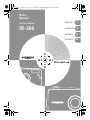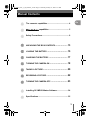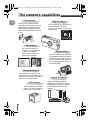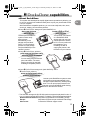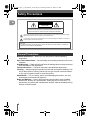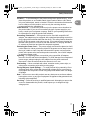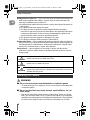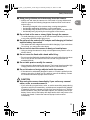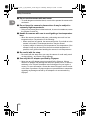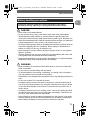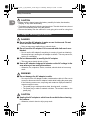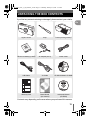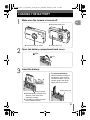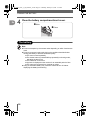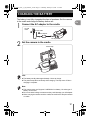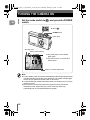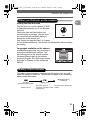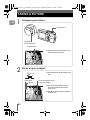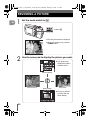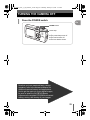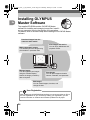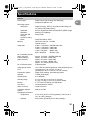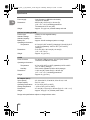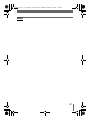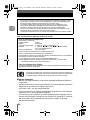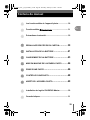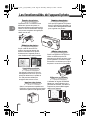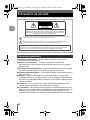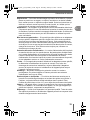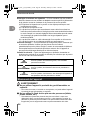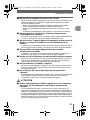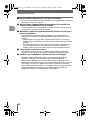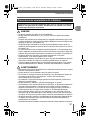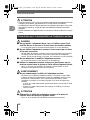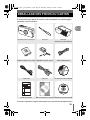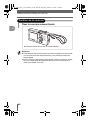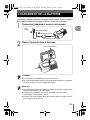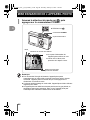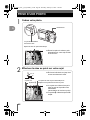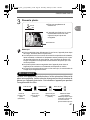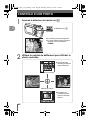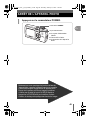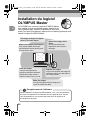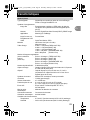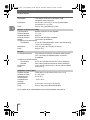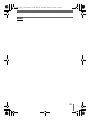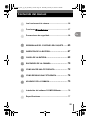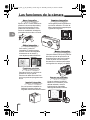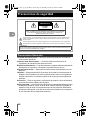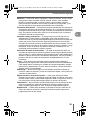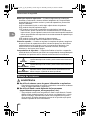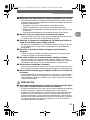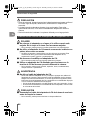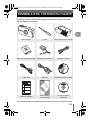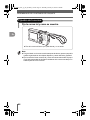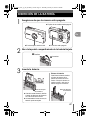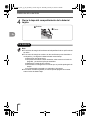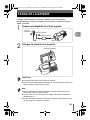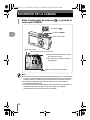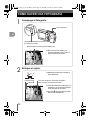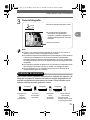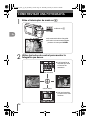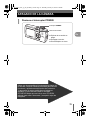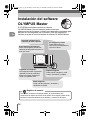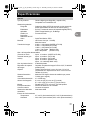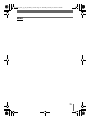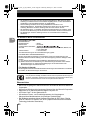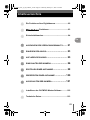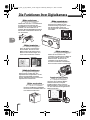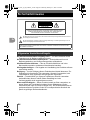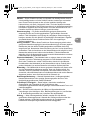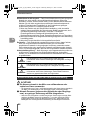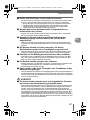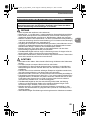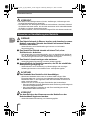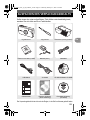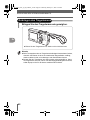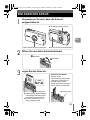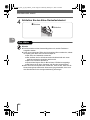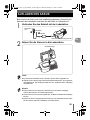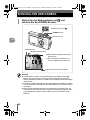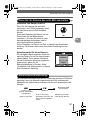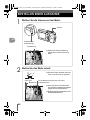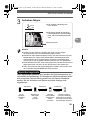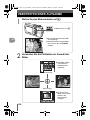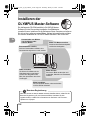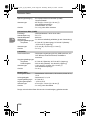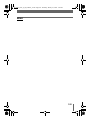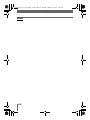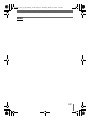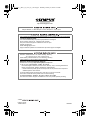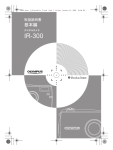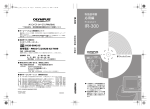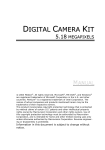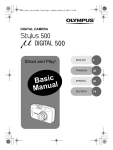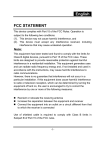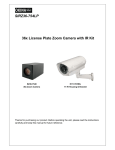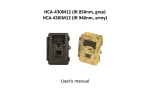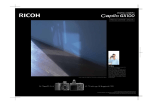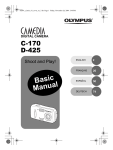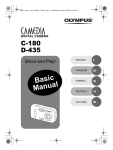Download Olympus IR-300 Basic manual
Transcript
d4243_e_basic_01_cover_oe_7.fm Page 1 Friday, January 28, 2005 6:51 PM Basic Manual DIGITAL CAMERA IR-300 ENGLISH 2 FRANÇAIS 28 ESPAÑOL 54 DEUTSCH 80 d4243_basic_e_00_bookfile_7.book Page 2 Thursday, January 27, 2005 3:37 PM • Thank you for purchasing an Olympus digital camera. Before you start to use your new camera, please read these instructions carefully to enjoy optimum performance and a longer service life. • This manual explains shooting and playback basics. For details on functions, read the advanced manual. Keep this manual in a safe place for future reference. • We recommend that you take test shots to get accustomed to your camera before taking important photographs. • The screen and camera illustrations shown in this manual were produced during the development stages and may differ from the actual product. En For customers in North and South America For customers in USA Declaration of Conformity Model Number : IR-300 Trade Name : OLYMPUS Responsible Party : Address : Two Corporate Center Drive, P.O. Box 9058, Melville, NY 11747-9058 U.S.A. Telephone Number : 1-631-844-5000 Tested To Comply With FCC Standards FOR HOME OR OFFICE USE This device complies with Part 15 of the FCC rules. Operation is subject to the following two conditions: (1) This device may not cause harmful interference. (2) This device must accept any interference received, including interference that may cause undesired operation. For customers in Canada This Class B digital apparatus meets all requirements of the Canadian InterferenceCausing Equipment Regulations. For customers in Europe “CE” mark indicates that this product complies with the European requirements for safety, health, environment and customer protection. “CE” mark cameras are intended for sales in Europe. Trademarks • • • • • IBM is a registered trademark of International Business Machines Corporation. Microsoft and Windows are registered trademarks of Microsoft Corporation. Macintosh is a trademark of Apple Computer Inc. xD-Picture Card™ is a trademark. All other company and product names are registered trademarks and/or trademarks of their respective owners. • The standards for camera file systems referred to in this manual are the “Design Rule for Camera File System/DCF” standards stipulated by the Japan Electronics and Information Technology Industries Association (JEITA). 2 d4243_basic_e_00_bookfile_7.book Page 3 Thursday, January 27, 2005 3:37 PM Manual Contents En The camera’s capabilities ............................................ 4 i capabilities ......................................... 5 Safety Precautions ....................................................... 6 UNPACKING THE BOX CONTENTS ................... 13 LOADING THE BATTERY ............................... 15 CHARGING THE BATTERY ............................. 17 TURNING THE CAMERA ON ........................... 18 TAKING A PICTURE ...................................... 20 REVIEWING A PICTURE ................................ 22 TURNING THE CAMERA OFF .......................... 23 Installing OLYMPUS Master Software ...................... 24 Specifications ............................................................. 25 3 d4243_basic_e_00_bookfile_7.book Page 4 Thursday, January 27, 2005 3:37 PM The camera’s capabilities En Take pictures Choose from 17 different scene modes and then take pictures with a simple press of the shutter button. With the image stabilizer function, you can record beautiful movies with sound. Organize pictures You can organize your pictures in a calendar display. The album function is also great for organizing your pictures. SEL. ALBUM REGISTERED:10 CANCEL SELECT GO Edit pictures Be creative and edit your pictures. You can add frames or titles to your pictures directly on the camera and easily create postcards. Display pictures Set your camera on the cradle and use the different slideshow options to display your pictures. You can even connect the cradle directly to a TV to display pictures for your friends and family. Convenient features This camera comes with a voice recording function that allows you to select the sound quality. This can be used to record voice memos. Print pictures With a PictBridge-compatible printer, you can print pictures directly from your camera. 4 Use with a computer Using the OLYMPUS Master software on your computer, you can enjoy editing, viewing, and printing pictures downloaded from your camera. d4243_basic_e_00_bookfile_7.book Page 5 Thursday, January 27, 2005 3:37 PM i capabilities About Dock&Done This system was developed to simplify digital camera operations by allowing you to set your camera in the cradle and easily store or print your pictures without the use of a computer. With Dock&Done-compatible products, you can more easily take, view, store, search for, display, print and share pictures. Use a i storage unit (hard disk/DVD)* to store new pictures automatically Just set up the Dock&Done system to store newly taken pictures automatically in the storage unit (hard disk/ DVD). You can playback pictures from the storage unit (hard disk/DVD) on the camera’s monitor. create a DVD or CD of your pictures You can dock your camera on a Dock&Done DVD storage unit and copy your camera pictures to a DVD or CD. You can perform all the operations, from formatting the disk to copying the pictures, with the menus on your camera. Use a i printer to print reserved pictures easily with the press of a button You can easily print pictures with print reservations. The same function can also be used with PictBridge-compatible printers. Use a i storage unit (hard disk/DVD)* with a i printer to store and print newly taken pictures automatically Just set up the Dock&Done system to store newly taken pictures automatically in the storage unit (hard disk/DVD), before printing them. You can print pictures stored in the storage unit (hard disk/DVD) while viewing them on the camera’s monitor. * The Hard disk storage unit (S-HD-100) needs to support the playback function. If not, you need to upgrade the firmware. For details, visit a homepage listed below. North and South America: http://www.olympusamerica.com/IR500_storage Europe: http://www.olympus-europa.com/site/ir-500-storage Other areas: Contact the customer support center. 5 En d4243_basic_e_00_bookfile_7.book Page 6 Thursday, January 27, 2005 3:37 PM Safety Precautions En CAUTION RISK OF ELECTRIC SHOCK DO NOT OPEN CAUTION: TO REDUCE THE RISK OF ELECTRICAL SHOCK, DO NOT REMOVE COVER (OR BACK). NO USER-SERVICEABLE PARTS INSIDE. REFER SERVICING TO QUALIFIED OLYMPUS SERVICE PERSONNEL. Lightning flash with an arrowhead, enclosed in a triangle, alerts you to the presence of uninsulated voltage points inside the product which could cause a serious electrical shock. An exclamation mark enclosed in a triangle alerts you to important operating and maintenance instructions in the documentation provided with the product. WARNING! TO AVOID THE RISK OF FIRE OR ELECTRICAL SHOCK, NEVER EXPOSE THIS PRODUCT TO WATER OR OPERATE IN A HIGH HUMIDITY ENVIRONMENT. General Precautions Read All Instructions — Before you use the product, read all operating instructions. Save These Instructions — Save all safety and operating instructions for future reference. Heed Warnings — Read carefully and follow all warning labels on the product and those described in the instructions. Follow Instructions — Follow all instructions provided with this product. Cleaning — Always unplug this product from the wall outlet before cleaning. Use only a damp cloth for cleaning. Never use any type of liquid or aerosol cleaner, or any type of organic solvent to clean this product. Attachments — For your safety, and to avoid damaging the product, use only accessories recommended by Olympus. Water and Moisture — Never use this product around water (near a bathtub, kitchen sink, laundry tub, wet basement, swimming pool or in the rain). For precautions on products with weatherproof designs, read the weatherproofing sections of their manuals. 6 d4243_basic_e_00_bookfile_7.book Page 7 Thursday, January 27, 2005 3:37 PM Safety Precautions Location — To avoid damage to the product and prevent personal injury, never place this product on an unstable stand, tripod, bracket, table or cart. Mount only on a stable tripod, stand, or bracket. Follow the instructions that describe how to safely mount the product, and use only the mounting devices recommended by the manufacturer. Power Sources — Connect this product only to the power source described on the product label. If you are not sure about the type of power supply in your home, consult your local power company. Refer to your operating instructions for information on using the product with a battery. Grounding, Polarization — If this product can be used with a specified AC adapter, the adapter may be equipped with a polarized alternating current line plug (a plug with one blade wider than the other). This safety feature allows the plug to fit into the power outlet only one way. If you cannot insert the plug into the wall outlet, pull it out, reverse it, and then reinsert it. If the plug still fails to fit, contact an electrician and have the receptacle replaced. Protecting the Power Cord — The power supply cord should be placed so it will not be walked on. Never put a heavy object on the power cord or wrap it around the leg of a table or chair. Keep the area around the power cord connection points, at the power outlet, and at the product connection, free of all AC adapter or accessory power cords. Lightning — If a lightning storm occurs while using a specified AC adapter, remove it from the wall outlet immediately. To avoid damage from unexpected power surges, always unplug the AC adapter from the power outlet and disconnect it from the camera when the camera is not in use. Overloading — Never overload wall outlets, extension cords, power strips, or other power connection points with too many plugs. Foreign Objects, Liquid Spillage — To avoid personal injury caused by fire or electrical shock from contact with internal high voltage points, never insert a metal object into the product. Avoid using the product where there is a danger of spillage. Heat — Never use or store this product near any heat source such as a radiator, heat register, stove, or any type of equipment or appliance that generates heat, including stereo amplifiers. Servicing — Refer all servicing to qualified personnel. Attempting to remove the covers or disassemble the product, could expose you to dangerous high voltage points. 7 En d4243_basic_e_00_bookfile_7.book Page 8 Thursday, January 27, 2005 3:37 PM Safety Precautions En Damage Requiring Service — If you notice any of the conditions described below while using a specified AC adapter, unplug it from the wall outlet and refer servicing to qualified service personnel: a) Liquid has been spilled onto the product or some other object has fallen into the product. b) The product has been exposed to water. c) The product does not operate normally despite following operating instructions. Adjust only the controls described in the operating instructions as improper adjustment of other controls could damage the product and require extensive repair work by a qualified technician. d) The product has been dropped or damaged in any way. e) The product exhibits a distinct change in performance. Replacement Parts — When replacement parts are required, make sure that the service center uses only parts with the same characteristics as the originals, as recommended by the manufacturer. Unauthorized substitution of parts could result in fire, electrical shock, or create other hazards. Safety Check — Upon completion of servicing or repairs, ask the service technician to perform safety checks to determine that the product is in good working order. DANGER WARNING CAUTION If the product is used without observing the information given under this symbol, serious injury or death may result. If the product is used without observing the information given under this symbol, injury or death may result. If the product is used without observing the information given under this symbol, minor personal injury, damage to the equipment, or the loss of valuable data may result. Handling the Camera WARNING ( Do not use the camera near flammable or explosive gases. • To avoid causing a fire or explosion, never use the camera near flammable or explosive gases. ( Do not use the flash on people (infants, small children, etc.) at close range. • Use caution when taking flash pictures at close range. When you fire the flash, you must be at least 1 m (3 ft.) away from the faces of your subjects, especially when taking pictures of infants and small children. Firing the flash too close to the subject’s eyes could cause a momentary loss of vision. 8 d4243_basic_e_00_bookfile_7.book Page 9 Thursday, January 27, 2005 3:37 PM Safety Precautions ( Keep young children and infants away from the camera. • Always use and store the camera out of the reach of young children and infants to prevent the following dangerous situations which could cause serious injury: • Becoming entangled in the camera strap, causing strangulation. • Accidentally swallowing the battery or other small parts. • Accidentally firing the flash into their own eyes or those of another child. • Accidentally being injured by the moving parts of the camera. ( Do not look at the sun or strong lights through the camera. • To avoid damaging your eyes, never aim the camera directly into the sun, or any other extremely bright light source. ( Do not touch the camera or AC adapter until charging is finished and the battery has cooled. • The camera and AC adapter become hot while charging. If you touch them for too long, you may suffer minor burns. ( Do not use or store the camera in dusty or humid places. • Using or storing the camera in dusty or humid places may result in a fire or electric shock. ( Do not cover the flash with a hand while firing. • Do not cover the flash with a hand while firing or touch it after it has just been fired. It may be hot and cause minor burns. Avoid using the flash for extended periods. ( Do not take apart or modify the camera. • Never attempt to disassemble the camera. The internal circuits contain high voltage points which could cause serious burns or electrical shock. ( Do not let water or foreign objects inside the camera. • If the camera is accidentally dropped in water, or if liquid is spilled into the camera, stop using it, allow it to dry, and then remove the battery. Contact the nearest authorized Olympus service center. CAUTION ( Stop using the camera immediately if you notice any unusual odors, noise, or smoke around it. • If you notice any unusual odors, noise, or smoke around the camera during operation, switch it off immediately – and disconnect a specified AC adapter (if attached). Allow the camera to sit idle for a few minutes to cool. Take the camera outdoors, away from flammable objects, and carefully remove the battery. Never remove the battery with bare hands, which may cause a fire or burn your hands. Contact the nearest Olympus service center immediately. 9 En d4243_basic_e_00_bookfile_7.book Page 10 Thursday, January 27, 2005 3:37 PM Safety Precautions ( Do not use the camera with wet hands. En • To avoid dangerous electrical shock, never hold or operate the camera with wet hands. ( Do not leave the camera in places where it may be subject to extremely high temperatures. • Doing so may cause parts to deteriorate and, in some circumstances, cause the camera to catch fire. ( Handle the camera with care to avoid getting a low-temperature burn. • When the camera contains metal parts, overheating can result in a lowtemperature burn. Pay attention to the following: • When used for a long period, the camera will get hot. If you hold on to the camera in this state, a low-temperature burn may be caused. • In places subject to extremely cold temperatures, the temperature of the camera’s body may be lower than the environmental temperature. If possible, wear gloves when handling the camera in cold temperatures. ( Be careful with the strap. • Be careful with the strap when you carry the camera. It could easily catch on stray objects – and cause serious damage. ( Use only the AC adapter specified by Olympus. • Never use any AC adapter except one specified by Olympus. Using a different AC adapter may damage the camera or power source, or result in accidents or fire. Ensure the adapter used is designed for your region or country. For more information, contact the nearest Olympus service center or the store of purchase. Olympus makes no representations or warranties regarding any damages caused by AC adapters not recommended by Olympus. 10 d4243_basic_e_00_bookfile_7.book Page 11 Thursday, January 27, 2005 3:37 PM Safety Precautions Battery handling precautions En Follow these important guidelines to prevent the battery from leaking, overheating, burning, exploding, or causing electrical shocks or burns. DANGER • Never heat or incinerate batteries. • Do not connect the (+) and (-) terminals to each other using metal objects. • Take precautions when carrying or storing batteries to prevent them from coming into contact with any metal objects such as jewelry, pins, fasteners, etc. • Never store the battery where it will be exposed to direct sunlight, or is subjected to high temperatures in a hot vehicle, near a heat source, etc. • To prevent causing battery leaks or damaging their terminals, carefully follow all instructions regarding the use of batteries. Never attempt to disassemble a battery or modify it in any way, by soldering, etc. • Never attempt to connect a battery directly to a power outlet, or to a cigarette lighter in a vehicle. • If battery fluid gets into your eyes, flush your eyes immediately with clear, cold running water and seek medical attention immediately. • Always store the battery out of the reach of small children. If a child accidentally swallows a battery, seek medical attention immediately. WARNING • Keep the battery dry at all times. Never allow them to come into contact with fresh or salt water. • Do not touch or hold the battery with wet hands. • To prevent batteries from leaking, overheating, or causing a fire or explosion, use only batteries recommended for this product. • If the battery is not charged within the specified time, stop charging it and do not use it. • Do not use a battery if it is cracked or broken. • If a battery leaks, becomes discolored or deformed, or becomes abnormal in any other way during operation, stop using the camera and consult your dealer or an authorized Olympus service center. Continued use may result in fire or electric shock. • If a battery leaks fluid onto your clothing or skin, remove the clothing and flush the affected area with clean, running cold water immediately. If the fluid burns your skin, seek medical attention immediately. • Never attempt to modify the battery compartment on the camera, never insert anything (other than the recommended battery) into the battery compartment. • Never subject the battery to strong shocks or continuous vibration. 11 d4243_basic_e_00_bookfile_7.book Page 12 Thursday, January 27, 2005 3:37 PM Safety Precautions CAUTION En • Before loading, always inspect the battery carefully for leaks, discoloration, warping, or any other abnormality. • The battery may become hot during prolonged use. To avoid minor burns, do not remove it immediately after using the camera. • Remove the battery from the camera if it is not going to be used for a long time. AC adapter handling precautions DANGER ( Do not put the AC adapter in water or use it when wet. Do not touch or hold it with wet hands. • Doing so may cause malfunction or electric shock. ( Do not use the AC adapter if it is covered with cloth such as a blanket. • Do not use the AC adapter if something is covering it (such as a blanket). Heat may be kept, causing the AC adapter to deform. This may cause fire, ignition or overheating. ( Do not disassemble or modify the AC adapter. • This may cause electric shock or injury. ( Use an AC adapter designed to operate on the AC voltage in the area where you are using the camera. • Otherwise, fire, explosion, smoke, overheat, electric shock or burns may result. WARNING ( Do not damage the AC adapter’s cable. • Do not pull on the AC adapter’s cable or add another cable to it. Be sure to connect or disconnect the AC adapter’s cable while holding the power plug. If the following cases occur, stop using and contact an Olympus dealer or customer support center. • The power plug or cable produces heat, burning smell, or smoke. • The power plug or cable is cracked or broken. The contact is bad on the power plug. CAUTION ( Unplug the AC adapter’s cable from the outlet before cleaning the camera. • Otherwise, electric shock or injury may result. 12 d4243_basic_e_00_bookfile_7.book Page 13 Thursday, January 27, 2005 3:37 PM UNPACKING THE BOX CONTENTS If you find any contents missing or damaged, please contact your retailer. En Digital Camera Strap Cradle (Docking Station) Lithium Ion Battery (LI-40B) AC Adapter (A511) Power Cable USB Cable AV Cable OLYMPUS Master CD-ROM Warranty Card Basic Manual (this manual) Advanced Manual (CD-ROM) Contents vary depending on the area where you purchased this camera. 13 d4243_basic_e_00_bookfile_7.book Page 14 Thursday, January 27, 2005 3:37 PM UNPACKING THE BOX CONTENTS En Attaching the strap 1 Attach the strap as shown. Pull the strap tight so that it does not come loose. Note Be careful with the strap when you carry the camera, as it can easily catch on stray objects, causing injury or damage. Attach the strap correctly as shown above. Olympus is not responsible for any damages resulting from the strap coming loose due to incorrect attachment. 14 d4243_basic_e_00_bookfile_7.book Page 15 Thursday, January 27, 2005 3:37 PM LOADING THE BATTERY 1 Make sure the camera is turned off. The lens barrier is closed. 2 En The power lamp is off. The monitor is off. Open the battery compartment/card cover. n Slide o Lift 3 Insert the battery. To remove the battery Slide the battery lock knob in the direction of the arrow to release the battery. Turn the camera upright, and let the battery fall into your hand. Battery lock knob Battery lock knob Slide the battery lock knob in the direction of the arrow when inserting the battery. The battery is locked into place when inserted correctly. 15 d4243_basic_e_00_bookfile_7.book Page 16 Thursday, January 27, 2005 3:37 PM LOADING THE BATTERY En 4 Close the battery compartment/card cover. o Slide n Close The battery Note Power consumption by the camera varies depending on which functions are used. Power is consumed continuously during the conditions described below causing the battery to become exhausted quickly. The zoom is used repeatedly. The shutter button is pressed halfway repeatedly in shooting mode, activating the auto focus. The fulltime AF is turned on. A picture is displayed on the monitor for an extended period of time. The camera is connected to a computer or printer. Using an exhausted battery may cause the camera to turn off without displaying the battery level warning. 16 d4243_basic_e_00_bookfile_7.book Page 17 Thursday, January 27, 2005 3:37 PM CHARGING THE BATTERY The battery is not fully charged at the time of purchase. Set the camera in the cradle and charge the battery before use. 1 Connect the AC adapter to the cradle. AC wall outlet Power cable o n AC adapter DC-IN jack 2 Set the camera in the cradle. Power lamp TIPS The battery usually takes approximately 2 hours to charge. The power lamp blinks red slowly while charging. The lamp turns off when charging is complete. Note This camera uses one Olympus LI-40B lithium ion battery. No other type of battery can be used. Do not use travel voltage converters as they could damage your AC adapter. When carrying the camera set in the cradle, be careful not to drop the camera or cradle. 17 En d4243_basic_e_00_bookfile_7.book Page 18 Thursday, January 27, 2005 3:37 PM TURNING THE CAMERA ON En 1 Set the mode switch to K, and press the POWER switch. Set to K. POWER switch Power lamp Shooting mode Battery check indicator The power lamp on the camera lights green. The monitor turns on and the lens barrier opens. 5M 5 Number of storable still pictures Note To save battery power, the camera automatically enters sleep mode and stops operating after about 3 minutes of non-operation. The camera activates again as soon as you operate the shutter button or zoom lever. 10 minutes after the camera enters sleep mode, the camera turns off. Turn the camera on to use. If the camera is continuously used for a long period of time, the internal temperature of the camera may rise. In such cases, the power may automatically turn off. Please wait before using again. 18 d4243_basic_e_00_bookfile_7.book Page 19 Thursday, January 27, 2005 3:37 PM TURNING THE CAMERA ON When you first turn on the camera En Setting the date and time The first time you use the camera, [Y/M/D] is displayed prompting you to set the date and time. Setting the date and time makes your pictures easier to manage, such as when Y/M/D you view them with calendar display or store them in the storage unit. See “Setting the date and time” in Chapter 8 of the Advanced Manual. The camera can be operated without making this setting. Languages available on the camera Available languages may vary according to where you purchased the camera. The instructions given in this manual and the Advanced Manual apply to the camera screens in English. See “Selecting a display language” in Chapter 8 of the Advanced Manual. ENGLISH FRANCAIS ESPAÑOL PORTUGUES EXIT SELECT GO Battery check indicator The battery check indicator is displayed on the monitor for 3 seconds when the camera is turned on. The indicator changes as the remaining battery power decreases. e Lit (green) (Disappears after a while.) Ready to shoot. f Blinking (red) Only a little power is remaining. The battery needs charging soon. [BATTERY EMPTY] is displayed. No power is left. Charge the battery. 19 d4243_basic_e_00_bookfile_7.book Page 20 Thursday, January 27, 2005 3:37 PM TAKING A PICTURE En 1 Compose your picture. Shutter button Self-timer/ Card access lamp AF target mark Position the AF target mark on your subject using the monitor. 5M 2 5 Focus on your subject. Press the shutter button halfway and hold. The AF target mark moves to the focus position. Green lamp # mark The green lamp lights when the focus and exposure are locked (focus lock). The # mark lights when the flash is about to fire. 5M 20 5 d4243_basic_e_00_bookfile_7.book Page 21 Thursday, January 27, 2005 3:37 PM TAKING A PICTURE 3 Take the picture. En Press the shutter button fully. The camera takes the picture. The self-timer/card access lamp blinks while the picture is recorded. 5M 5 Memory gauge Note Press the shutter button gently. If it is pressed forcefully, the camera may move causing the picture to blur. Never open the battery compartment/card cover, remove the battery or disconnect the AC adapter while the self-timer/card access lamp is blinking. Doing so could destroy stored pictures and prevent storage of pictures you have just taken. Recorded pictures are saved in the camera regardless of whether the camera is turned off or the battery are replaced or removed. When taking pictures against strong backlight, the area of the picture in shadow may appear colored. Memory gauge When the shutter button is pressed, the memory gauge lights and the picture is recorded. The memory gauge changes according to how many pictures the camera is processing. This indicator is not displayed while recording movies. a Before taking any pictures (Off) Shoot b After taking one picture (Lit) Shoot c After taking several pictures (Lit) Shoot Wait d Maximum reached (All lit) Wait until the indicator turns off again before taking more pictures. 21 d4243_basic_e_00_bookfile_7.book Page 22 Thursday, January 27, 2005 3:37 PM REVIEWING A PICTURE En 1 Set the mode switch to q. Set to q. 100 00-0005 The last picture taken is displayed. When the camera is off, press the POWER switch. 5M '05.06.02.12:30 5 2 Use the arrow pad to display the picture you want. 2005 6 5 6 7 1 2 3 8 9 10 11 4 12 13 14 15 16 17 18 Your pictures are displayed by date in calendar format. 19 20 21 22 23 24 25 26 27 28 29 30 Calendar display 100 00-0004 100 00-0006 5M '05.06.02.21:30 6 '05.06.02.10:30 4 Previous picture Album display SEL. ALBUM REGISTERED:10 CANCEL 22 5M SELECT GO Next picture View your pictures by theme with the album display. d4243_basic_e_00_bookfile_7.book Page 23 Thursday, January 27, 2005 3:37 PM TURNING THE CAMERA OFF 1 Press the POWER switch. En POWER switch Power lamp The power lamp turns off. The monitor turns off. The lens barrier closes. Now that you have mastered basic camera operation, refer to the Advanced Manual for additional camera features and applications. And to get the most out of your digital images, be sure to install the OLYMPUS Master software on the supplied CD-ROM for enhanced editing, storing, and sharing of your images. 23 d4243_basic_e_00_bookfile_7.book Page 24 Thursday, January 27, 2005 3:37 PM En Installing OLYMPUS Master Software The supplied CD-ROM contains OLYMPUS Master software for installing and managing image files. Install it on your computer to enjoy the pictures you have taken. For details, refer to the online help after installing the OLYMPUS Master software. Download images from the camera or other media Making panoramic images You can make panoramic images using pictures taken in panorama mode. Manage images You can organize your images using the calendar display. Search the image you want by date or keyword. View images and movies You can enjoy slideshows and playback movies. Print images You can print images and make indexes, calendars, and postcards. Edit images You can rotate images, trim them, and change the size. User Registration After installing the OLYMPUS Master software, we recommend that you fill out the user registration for your camera. By making your registration, you will receive information on software and firmware updates from Olympus. 24 d4243_basic_e_00_bookfile_7.book Page 25 Thursday, January 27, 2005 3:37 PM Specifications Camera Product type Recording system Still picture Applicable standards Sound with still pictures, VOICE recording Movie Memory Image size : Digital camera (for shooting and displaying) Supports Dock&Done 2.0 En : Digital recording, JPEG (in accordance with Design rule for Camera File system (DCF)) : Exif 2.2, Digital Print Order Format (DPOF), PRINT Image Matching III, PictBridge : Wave format : QuickTime Motion JPEG : xD-Picture Card (16 - 512 MB) Internal memory : 2,560 × 1,920 pixels (SUPER HIGH 5M) 2,048 × 1,536 pixels (HIGH 3M) 1,600 × 1,200 pixels (HIGH 2M) 1,024 × 768 pixels (BASIC 1M) 640 × 480 pixels (E-MAIL VGA) No. of storable pictures (when using the : Approx. 10 frames (SUPER HIGH 5M) internal memory) Approx. 16 frames (HIGH 3M) (without sound) Approx. 25 frames (HIGH 2M) Approx. 45 frames (BASIC 1M) Approx. 111 frames (E-MAIL VGA) No. of effective pixels : 5,000,000 pixels Image pickup device : 1/2.5" CCD solid-state image pickup, 5,260,000 pixels (gross) Lens : Olympus lens 6.3 to 18.9 mm, f3.3 to 4.0 (equivalent to 38 to 114 mm on a 35 mm camera) Photometric system : Digital ESP metering, spot metering system Aperture : f3.3/6.6 (wide-angle) Shutter speed : 4 to 1/2000sec. Shooting range : 0.3 m to ) (W), 0.6 m to ) (T) (normal) 0.1 to 0.3 m (W), 0.5 to 0.6 m (T) (macro mode) Monitor : 2" TFT color LCD display, 207,000 pixels Auto focus : Contrast detection method Outer connector : Cradle connector Automatic calendar : 2000 up to 2099 system Operating environment Temperature : 0°C to 40°C (32°F to 104°F) (operation)/ -20°C to 60°C (-4°F to 140°F) (storage) Humidity : 30% to 90% (operation)/10% to 90% (storage) 25 d4243_basic_e_00_bookfile_7.book Page 26 Thursday, January 27, 2005 3:37 PM Specifications