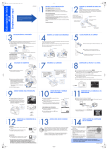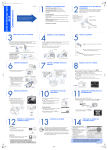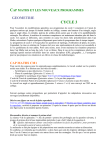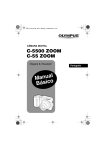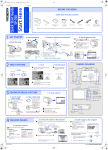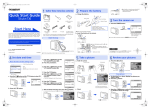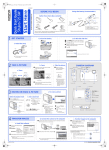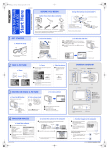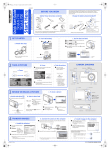Transcript
d4271qsg_e_7.fm Page 1 Monday, July 4, 2005 8:19 PM VH193801 GETTING STARTED BEFORE YOU BEGIN For more information, please refer to the Basic & Advanced Manual or visit www.olympusamerica.com/support Start Here Quick Start Guide FE-120/X-700 1AG6P1P2735-- Gather these items (box contents) Digital Camera Strap xD-Picture Card AA (R6) Batteries (two) USB Cable OLYMPUS Master software CD-ROM b. Insert the batteries c. Set the date and time 1 Set the mode dial to h and turn the camera on. Then press Z button and select X. Battery compartment cover a. Attach the strap This box also contains: Advanced Manual (CD-ROM), Basic Manual, Warranty card, Registration card. Contents may vary depending on purchase location. Mode dial 2 Lift POWER 1 Slide 2 Press a/c to set item. Press b/d to select next field. X 3 Set Arrow pad Next field Prev. field 2005 . 01 . 01 Y M D 00 : 00 SELECT TAKE A PICTURE a. Zoom or Zoom out: b. Focus c. Take the picture 1 Using the monitor, place the AF target mark over your subject. Press the shutter button completely to take the picture. Green lamp Set GO OK CAMERA DIAGRAM USB connector Self-timer lamp Flash DC-IN jack (Pressed completely) Zoom in: SET (Half-pressed) Shutter button 5 HQ 2816 2112 AF target mark HQ 2816 2112 5 HQ 2816 2112 Shutter button 2 Press and hold the shutter button halfway to lock focus. The green lamp indicates focus is locked. 5 Lens Battery compartment cover POWER switch Shutter button Shooting button (#) REVIEW OR ERASE A PICTURE a. Press $ Mode dial c. To erase a picture Monitor 1 Display the picture you want to erase, and press the S button. Erase button (S) Card access lamp S button Scroll up Scroll left Scroll right $ button Arrow pad Scroll down Next picture Arrow pad (acbd) Press to zoom in or out. Press a/c or b/d to scroll around. Zoom button 2 Press a/c to select [YES], and press Z button. The picture is permanently deleted. ERASE Tripod socket YES NO SELECT Card cover GO b. Connect the camera to the computer 1 Connect the camera and computer using the USB cable (included). The monitor will turn on automatically. a. Install the software 1 Insert the OLYMPUS Master CD-ROM provided into the CD-ROM drive. 2 Windows: Click the “OLYMPUS Master” button. Macintosh: Double-click the “Installer” icon. 3 Simply follow the on-screen instructions. OK Press # button to return to shooting mode. TRANSFER IMAGES Printed in Japan Strap eyelet Playback button ($) b. Take a closer look The last picture taken will be displayed. Prev. picture Zoom button (W/T, GU) c. Transfer images to the computer Transfer window 1 With the camera now connected, open OLYMPUS Master. The transfer window should appear. USB cable 2 Select the images you want to transfer, and click the [TRANSFER IMAGES] button. 2 Press a/c to select [PC] and press the Z button. If the transfer images window does not automatically appear: USB P C Transfer images button a. Click the “Transfer Images” icon. PRINT EXIT SELECT GO OK Your PC will now recognize your camera as a removable storage drive. b. Click the “From Camera” icon and then click [TRANSFER IMAGES]. 2005