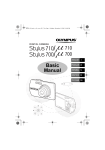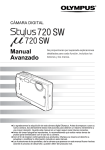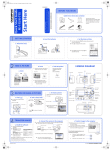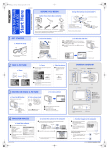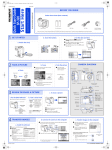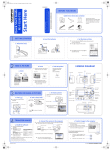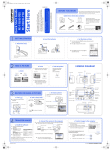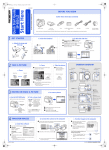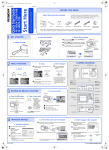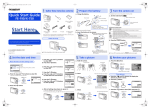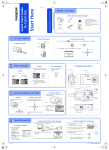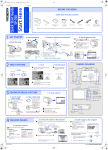Transcript
d4302qsg_e_7.fm Page 1 Tuesday, December 20, 2005 12:02 PM The screen and camera illustrations shown in this manual were produced during the development stages and may differ from the actual product. Unless otherwise specified, the explanation about these illustrations is provided in Stylus710/µ710. BEFORE YOU BEGIN For more information, please refer to the Basic & Advanced Manuals or visit: www.olympusamerica.com/support Start Here Quick Start Guide VH449601 Gather these items (box contents) Charge the battery (recommended*) LI-42B Lithium Ion Battery Power Cable Digital Camera Strap LI-42B Lithium Ion Battery 1 LI-40C Battery Charger AC Wall Outlet LI-40C Battery Charger USB Cable AV Cable Items not shown: Advanced Manual (CD-ROM), Basic Manual, warranty card. Contents may vary depending on purchase location. GET STARTED Charging Indicator Red light on: Charging Light off: Charging complete (Charging time: Approx. 300 minutes) *Battery comes partially charged. c. Set the date and time b. Insert the battery 2 Lift 2 OLYMPUS Master Software CD-ROM 1 Press o button to turn the camera on. 2 Set the mode dial to K. 1 Slide o Button Mode Dial 3 Press m button to display the top menu, a. Attach the strap and select [SETUP] > [X]. 4 Press 12 to set an item. Press 43 to select the next field. m Button Strap Date format IJ 1 Pull the strap tight so that it does not come loose. ĵ DUALTIME OFF ALARM CLOCK OFF BACK ŜŊŏŞ x ijııķġįġıIJġįġıIJ Y ȁMȁD ĨıķįıIJįıIJ ııĻıı ııġĻġıı SET OK MENU SET OK MOVE Battery lock knob TAKE A PICTURE b. Focus 1 Press the shutter mark over your subject. Green Lamp a. Zoom Zoom In: Strap Eyelet button completely to take the picture. Operation guide CAMERA DIAGRAM c. Take the picture 1 Using the monitor, place the AF target Zoom Out: X s ȽȆȆȆȆŽȆȆȆȆȼ Ĵ ij 3 Insert X SETUP PIXEL MAPPING Shutter Button o Button Flash Self-Timer Lamp Multi-Connector P (Pressed Completely) [ (Pressed Halfway) ] [ IN ] ʼnŒ Ĵıĸij ĴıĸijȿijĴıĵ ijĴıĵ P P 4 Shutter Button Shutter Button Pictures are recorded in the internal memory. Pictures can also be recorded to an optional xD-Picture Card (It is called just “card” in the attached instruction manual.) AF Target Mark [ ] [ ] [ IN ] ʼnŒ Ĵıĸij ĴıĸijȿijĴıĵ ijĴıĵ 2 Press and hold the shutter button halfway to lock the focus. [ IN ] 4 ʼnŒ Ĵıĸij ĴıĸijȿijĴıĵ ijĴıĵ The green lamp indicates the focus is locked. 4 Speaker Monitor REVIEW OR ERASE A PICTURE a. Set the mode dial to q Zoom Button c. To erase a picture b. Take a closer look Mode Dial m Button (MENU) < Button (Print) S ERASE Arrow Pad (1243) The last picture taken will be displayed. o Button (OK/FUNC) Press T or W to zoom in or out. Press o to return to the original size. Press 12 or 43 to scroll around. Zoom Button Mode Dial YES NO SELECT Next Picture d Button GO OK 3 Select [YES], and press o. want to erase. Prev. Picture MENU S Button (Erase) S Button 1 Display the picture you Set the mode dial to K to return to shooting mode. Microphoe Lens Connector Cover 2 Press the S button. The picture is permanently erased. Tripod Socket Battery Compartment/Card Cover Arrow Pad (1243) TRANSFER IMAGES b. Connect the camera to the computer c. Transfer images to the computer 1 Connect the camera and computer using the USB cable (included). 1 With the camera now connected, a. Install the software 1 Insert the OLYMPUS Master CD-ROM. 2 Windows: Click the “OLYMPUS Master“ button. Macintosh: Double-click the “Installer“ icon. The [Transfer Images] window is displayed. USB cable 2 Select the images you want to 2 transfer, and click the [Transfer Images] button. 1 2 Select [PC] on the monitor, and press o. USB ŜŊŏŞ PC 3 Simply follow the on-screen instructions. EASY PRINT If the [Transfer Images] window is not displayed automatically: [Transfer Images] button a. Click the “Transfer Images” icon on the OLYMPUS Master main menu. b. Click the “From Camera” icon. CUSTOM PRINT Remember to register your camera when you install OLYMPUS Master or visit: www.olympusamerica.com/prodreg Printed in China [Transfer Images] window open OLYMPUS Master. The monitor will turn on automatically. EXIT Your PC will now recognize your camera as a removable storage drive. SET OK © 2006