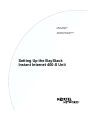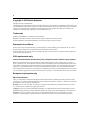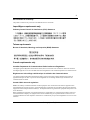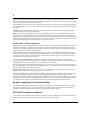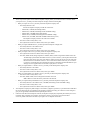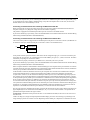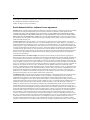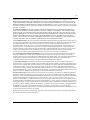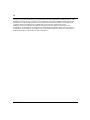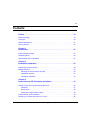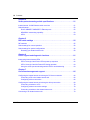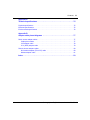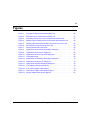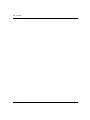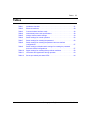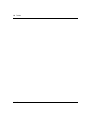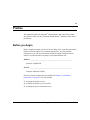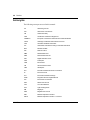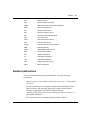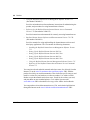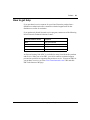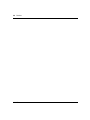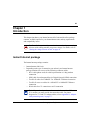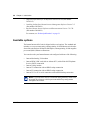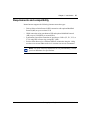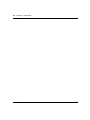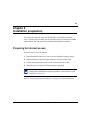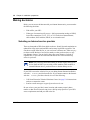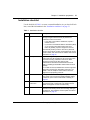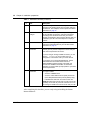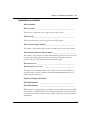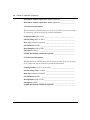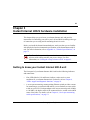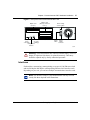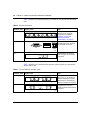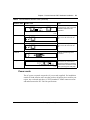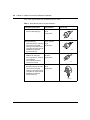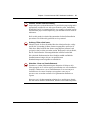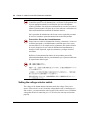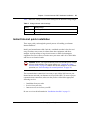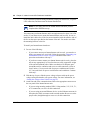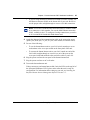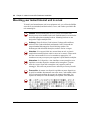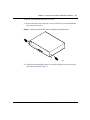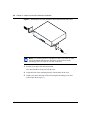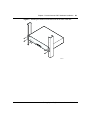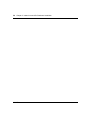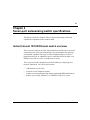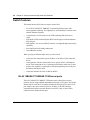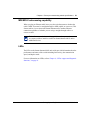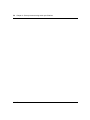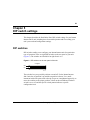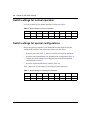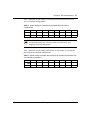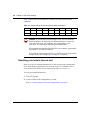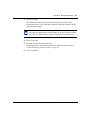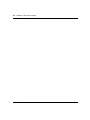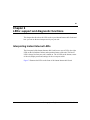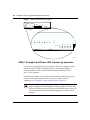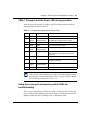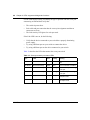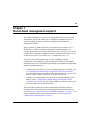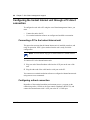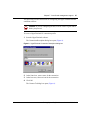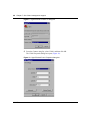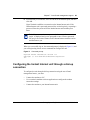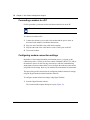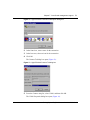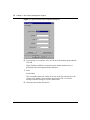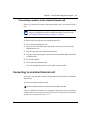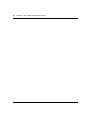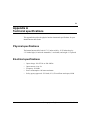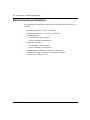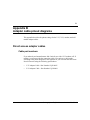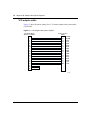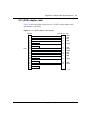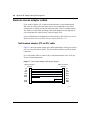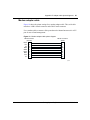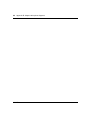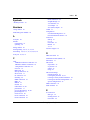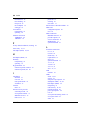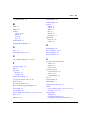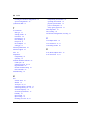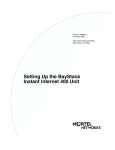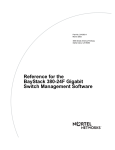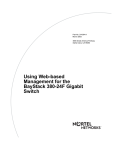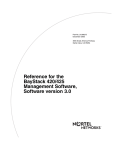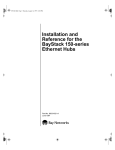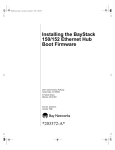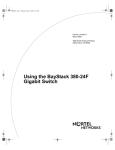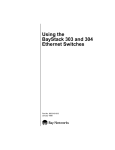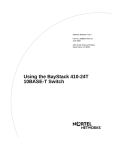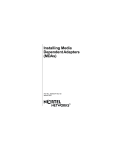Download Nortel Networks 400-S User's Manual
Transcript
Part No. 209375-A November 2000 4401 Great America Parkway Santa Clara, CA 95054 Setting Up the BayStack Instant Internet 400-S Unit 2 Copyright © 2000 Nortel Networks All rights reserved. November 2000. The information in this document is subject to change without notice. The statements, configurations, technical data, and recommendations in this document are believed to be accurate and reliable, but are presented without express or implied warranty. Users must take full responsibility for their applications of any products specified in this document. The information in this document is proprietary to Nortel Networks NA Inc. Trademarks NORTEL NETWORKS is a trademark of Nortel Networks. BayStack, Instant Internet, and the Nortel Networks logo are trademarks of Nortel Networks. All other trademarks and registered trademarks are the property of their respective owners. Statement of conditions In the interest of improving internal design, operational function, and/or reliability, Nortel Networks NA Inc. reserves the right to make changes to the products described in this document without notice. Nortel Networks NA Inc. does not assume any liability that may occur due to the use or application of the product(s) or circuit layout(s) described herein. USA requirements only Federal Communications Commission (FCC) Compliance Notice: Radio Frequency Notice Note: This equipment has been tested and found to comply with the limits for a Class A digital device, pursuant to Part 15 of the FCC rules. These limits are designed to provide reasonable protection against harmful interference when the equipment is operated in a commercial environment. This equipment generates, uses, and can radiate radio frequency energy. If it is not installed and used in accordance with the instruction manual, it may cause harmful interference to radio communications. Operation of this equipment in a residential area is likely to cause harmful interference, in which case users will be required to take whatever measures may be necessary to correct the interference at their own expense. European requirements only EN 55 022 statement This is to certify that the Nortel Networks BayStack Instant Internet 400-S is shielded against the generation of radio interference in accordance with the application of Council Directive 89/336/EEC, Article 4a. Conformity is declared by the application of EN 55 022 Class A (CISPR 22). Warning: This is a Class A product. In a domestic environment, this product may cause radio interference, in which case, the user may be required to take appropriate measures. Achtung: Dieses ist ein Gerät der Funkstörgrenzwertklasse A. In Wohnbereichen können bei Betrieb dieses Gerätes Rundfunkstörungen auftreten, in welchen Fällen der Benutzer für entsprechende Gegenmaßnahmen verantwortlich ist. Attention: Ceci est un produit de Classe A. Dans un environnement domestique, ce produit risque de créer des interférences radioélectriques, il appartiendra alors à l’utilisateur de prendre les mesures spécifiques appropriées. 209375-A 3 EC Declaration of conformity This product conforms to the provisions of the R&TTE Directive 1999/5/EC. Japan/Nippon requirements only Voluntary Control Council for Interference (VCCI) Statement Taiwan requirements Bureau of Standards, Metrology and Inspection (BSMI) Statement Canada requirements only Canadian Department of Communications Radio Interference Regulations This digital apparatus (BayStack Instant Internet 400-S) does not exceed the Class A limits for radio-noise emissions from digital apparatus as set out in the Radio Interference Regulations of the Canadian Department of Communications. Règlement sur le brouillage radioélectrique du ministère des Communications Cet appareil numérique (BayStack Instant Internet 400-S) respecte les limites de bruits radioélectriques visant les appareils numériques de classe A prescrites dans le Règlement sur le brouillage radioélectrique du ministère des Communications du Canada. Canada CS-03 rules and regulations Notice: The Industry Canada label identifies certified equipment. This certification means that the equipment meets telecommunications network protective, operational and safety requirements as prescribed in the appropriate Terminal Equipment Technical Requirements document(s). The Department does not guarantee the equipment will operate to the user's satisfaction. Before installing this equipment, users should ensure that it is permissible to be connected to the facilities of the local telecommunications company. The equipment must also be installed using an acceptable method of connection. The customer should be aware that compliance with the above conditions may not prevent the degradation of service in some situations. Setting Up the BayStack Instant Internet 400-S Unit 4 Repairs to certified equipment should be coordinated by a representative designated by the supplier. Any repairs or alterations made by the user to this equipment, or equipment malfunctions, may give the telecommunications company cause to request the user to disconnect the equipment. Users should ensure for their own protection that the electrical ground connections of the power utility, telephone lines and internal metallic water pipe system, if present, are connected together. This precaution may be particularly important in rural areas. Caution: Users should not attempt to make such connections themselves, but should contact the appropriate electric inspection authority, or electrician, as appropriate. Notice: For equipment using loopstart lines, please note that the Ringer Equivalence Number (REN) assigned to each terminal device provides an indication of the maximum number of terminals allowed to be connected to a telephone interface. The termination on an interface may consist of any combination of devices subject only to the requirement that the sum of the Ringer Equivalence Numbers of all the devices does not exceed 5. The REN is located on the "FCC Rules Part 68" label located on the bracket of the module or on the back of the unit. Canada CS-03 -- Règles et règlements Avis: L'étiquette d'Industrie Canada identifie le matériel homologué. Cette étiquette certifie que le matériel est conforme aux normes de protection, d'exploitation et de sécurité des réseaux de télécommunications, comme le prescrivent les documents concernant les exigences techniques relatives au matériel terminal. Le Ministère n'assure toutefois pas que le matériel fonctionnera à la satisfaction de l'utilisateur. Avant d'installer ce matériel, l'utilisateur doit s'assurer qu'il est permis de le raccorder aux installations de l'entreprise locale de télécommunication. Le matériel doit également être installé en suivant une méthode acceptée de raccordement. L'abonné ne doit pas oublier qu'il est possible que la conformité aux conditions énoncées ci-dessus n'empêche pas la dégradation du service dans certaines situations. Les réparations de matériel homologué doivent être coordonnées par un représentant désigné par le fournisseur. L'entreprise de télécommunications peut demander à l'utilisateur de débrancher un appareil à la suite de réparations ou de modifications effectuées par l'utilisateur ou à cause de mauvais fonctionnement. Pour sa propre protection, l'utilisateur doit s'assurer que tous les fils de mise à la terre de la source d'énergie électrique, des lignes téléphoniques et des canalisations d'eau métalliques, s'il y en a, sont raccordés ensemble. Cette précaution est particulièrement importante dans les régions rurales. Avertissement: L'utilisateur ne doit pas tenter de faire ces raccordements lui-même; il doit avoir recours à un service d'inspection des installations électriques, ou à un électricien, selon le cas. Avis: Veuillez prendre note que pour tout appareillage supportant des lignes de type "loopstart," l'indice d'équivalence de la sonnerie (IES) assigné à chaque dispositif terminal indique le nombre maximal de terminaux qui peuvent être raccordés à une interface. La terminaison d'une interface téléphonique peut consister en une combinaison de quelques dispositifs, à la seule condition que la somme d'indices d'équivalence de la sonnerie de tous les dispositifs n'excède pas 5. Le REN figure sur l'étiquette "FCC Rules Part 68" située sur le support du module ou à l'arrière de l'unité. Modular components used in this assembly This product contains a base unit and possibly one or more of the following Communication and Network Connection Options Devices. Please refer to your specific product for a description of what option cards (if any) are included. Compliance Statements for all the following devices are on file and available on request. FCC Part 68 compliance statement This equipment complies with Part 68 of FCC Rules. All direct connections to telephone network lines must be made using standard plugs and jacks compliant with FCC Part 68. Please note the following: 209375-A 5 1. You are required to request service from the telephone company before you connect the unit to a network. When you request service, you must provide the telephone company with the following data: • When you request T1 Service, you must provide the telephone company with — The Facility Interface Code Provide the telephone company with all the codes below: – – – – – 04DU9-BN (1.544 MB, D4 framing format) 04DU9-DN (1.544 MB, D4 framing format with B8ZF coding) 04DU9-1KN (1.544 MB, ESF framing format) 04DU9-1SN (1.544 MB, ESF framing format with B8ZF coding) 04DU9-1ZN (1.544 MB, ANSI ESF and ZBTSI without line power) The telephone company will select the code it has available. • • — The Service Order Code(s) (SOC): 6.0F — The required Universal Service Order Code (USOC) jack: RJ48C When you request 56K/64K Service, you must provide the telephone company with — The Facility Interface Code: 04DU5-56/64 — The Service Order Code(s) (SOC): 6.0F — The required Universal Service Order Code (USOC) jack: RJ48S When you request V.34 Service, you must provide the telephone company with — The required Universal Service Order Code (USOC) jack: RJ11C — The make, model number, Ringer Equivalence Number (REN), and FCC Registration number of the unit The REN helps you determine the number of devices you can connect to your telephone line and still have all of those devices ring when your number is called. In most, but not all, areas, the sum of the RENs of all devices should not exceed 5.0. To be certain of the number of devices you can connect to your line, you should call your local telephone company to determine the maximum REN for your calling area. This equipment must not be used on party lines or coin lines. • • When you request ISDN “U” Interface Service, you must provide the telephone company with — The Facility Interface Code: 02IS5 — The Service Order Code(s) (SOC): 6.0F — The required Universal Service Order Code (USOC) jack: RJ49C When you request ISDN “S/T” Interface Service, you must provide the telephone company with — The Service Order Code(s) (SOC): 6.0N — The make, model number, and FCC Registration number of the NT1 Note: ISDN S/T cannot be directly connected to the network. • When you request Primary Rate ISDN Service, you must provide the telephone company with — The Facility Interface Code: 04DU9-1SN (1.544 MB, ESF framing format with B8ZF coding) — The Service Order Code(s) (SOC): 6.0F — The required Universal Service Order Code (USOC) jack: RJ48C 2. Your telephone company may make changes to its facilities, equipment, operations, or procedures that could affect the proper functioning of your equipment. The telephone company will notify you in advance of such changes to give you an opportunity to maintain uninterrupted telephone service. 3. If the unit causes harm to the telephone network, the telephone company may temporarily discontinue your service. If possible, they will notify you in advance, but if advance notice is not practical, you will be notified as soon as possible and will be informed of your right to file a complaint with the FCC. Setting Up the BayStack Instant Internet 400-S Unit 6 4. If you experience trouble with the unit, please contact the Nortel Networks Technical Solutions Center in your area for service or repairs. Repairs should be performed only by service personnel authorized by Nortel Networks. United States 5. 1-800-2LANWAN Valbonne, France 33-4-92-96-69-68 Sydney, Australia 61-2-9927-8800 Tokyo, Japan 81-3-5740-1700 You are required to notify the telephone company when you disconnect the unit from the network. UL listing/C-UL listing This information technology equipment is UL-Listed and C-UL-Listed for the uses described in this and accompanying documents. Connecting an Instant Internet unit to the network Important safety information To avoid contact with electrical current: • • • • • • Never install electrical wiring during an electrical storm Never install telephone jacks in wet locations unless that jack is specifically designed for wet locations Use caution when installing or modifying telephone lines Use a screwdriver and other tools with insulated handles You and those around you should wear safety glasses or goggles Do not place telephone wiring or connections in any conduit, outlet or junction box containing electrical wiring Warning: Do not work on your telephone wiring if you wear a pacemaker. Telephone lines carry electrical current. Installation of inside wire may bring you close to electrical wire, conduit, terminals and other electrical facilities. Extreme caution must be used to avoid electrical shock from such facilities. You must avoid contact with all such facilities. • • • • Telephone wiring must be at least 6 feet from bare power wiring or lightning rods and associated wires, and at least 6 inches from other wire (antenna wires, doorbell wires, wires from transformers to neon signs), steam or hot water pipes, and heating ducts. Before working with existing inside wiring, check all electrical outlets for a square telephone dial light transformer and unplug it from the electrical outlet. Failure to unplug all telephone transformers can cause electrical shock. Do not place a jack where it would allow a person to use the telephone while in a bathtub, shower, swimming pool, or similar hazardous location. Protectors and grounding wire placed by the service provider must not be connected to, removed, or modified by the customer. Specific information related to different types of communication connections Connecting an Instant Internet unit containing an analog modem It is not necessary to notify the telephone company before installing the modem. However, the telephone company may request the telephone number(s) to which the unit is connected and the related FCC information including the FCC Part 68 registration number and the ringer equivalence number. 209375-A 7 Be sure that the telephone line you are connecting the modem to is a standard analog line and not a digital (PBX), party, or coin telephone line. If the modem is malfunctioning, it may affect the telephone lines. In this case, disconnect the modem until the source of the difficulty is traced. Connecting an Instant Internet unit containing an ISDN modem with NT When connecting this version of the product to the network, avoid contact with the Telecommunications lead wire. Telephone wiring can carry dangerous voltage from electrical faults or lightning. The product is equipped with a standard 8-pin RJ-49C jack for connection to the ISDN network. If you need to add wiring to your facility, refer to the National ISDN Users Forum document NIUF 433-94 ISDN Wiring and Powering Guidelines (Residence and Small Business). Connecting an Instant Internet unit containing an ISDN modem without NT1 This version of the product is equipped with two standard 8-pin RJ-45 jacks for connection to the NT1 (the BRI line can be attached to either jack, and the unused jack can be used to connect a second ISDN device). U NT1 Instant Internet ISDN Device 9611EA At the product interface point, the interface cable must be wired “straight-through” (pin 1 at one end connected to pin 1 at the other end, pin 2 to pin 2, etc.), and must have at least the middle 4 pins (pins 2, 3, 4, and 5) connected. The cables included in your package are wired in this fashion. Your NT1 must be properly connected to your ISDN service; check with your service provider. If you need to add wiring to your facility, refer to the National ISDN Users Forum document NIUF 433-94 ISDN Wiring and Powering Guidelines (Residence and Small Business). Avis: L'étiquette d'Industrí Canada identifie le matériel homologué. Cette étiquette certifie que le matériel est conforme à certaines normes de protection, d'exploitation et de sécurité des réseaux de télécommunications. Toutefois, le Ministére n'assure pas que le matériel fonctionnera a la satisfaction de l'utilisateur. Avant d'installer ce matériel, l'utilisateur doit assurer qu'il soit permis de le raccorder aux installations de l'entreprise locale de télécommunications. Le matériel doit également être installé en suivant une méthode de raccordement acceptée. Dans certaíns cas, les fils intérieurs de l'entreprise utilisés pour un service individuel á ligne unique peuvent être prolongés au moyen d'un dispositif de raccordement homologué (cordon rallonge téléphonique interne). L'abonné ne doit pas oublier qu'il est possible que la conformité aux conditions énoncées ci-dessus n'empechent pas la dégradation du service dans certaines situations. Acluellement, les entreprises de télécommunication ne permettent pas que l'on raccorde leur matériel à des jacks d'abonné, sauf dans les cas précis prévus pas les tarrifs particuliers de ces entreprises. Les réparations de matériel homologué doivent être effectuées par un centre d'entretien canadien autorisé désigné par le fournisseur. La compagnie de télécommunications peut demander á l'tilisateur de débrancher un appareil à la suite de réparations ou de modifications effectuées par l'utilisateur, ou à cause de mauvais fonctionnement. Pour sa propre protection, l'utilisateur doit assurer que tous les fils de mise à la terre de la source d'énergie électrique, des lignes téléphoniques et des canalisations d'eau métalliques, s'il y en a, sont raccordés ensemble. Cette précautions est particuliérement importante dans les régions rurales. Avertissement: L'utilisateur ne doit pas tenter de faire ces raccordements lui-même; il doit avoir recours aux services d'un électricien. L'indice de charge (IC) assigné à chaque dispositif terminal indique, pour éviter toute surcharge, le pourcentage de la charge totale qui peut être raccordée à un circuit téléphonique bouclé utilisé par ce dispositif. La termination du circuít Setting Up the BayStack Instant Internet 400-S Unit 8 bouclé peut être constítuée de n'importe quelle combinaison de dispositifs, pourvu que la somme des indices de charge de l'ensemble des dispositifs ne dépasse pas 100. L'indice de charge se trouve sur le modem. Nortel Networks NA Inc. software license agreement NOTICE: Please carefully read this license agreement before copying or using the accompanying software or installing the hardware unit with pre-enabled software (each of which is referred to as “Software” in this Agreement). BY COPYING OR USING THE SOFTWARE, YOU ACCEPT ALL OF THE TERMS AND CONDITIONS OF THIS LICENSE AGREEMENT. THE TERMS EXPRESSED IN THIS AGREEMENT ARE THE ONLY TERMS UNDER WHICH NORTEL NETWORKS WILL PERMIT YOU TO USE THE SOFTWARE. If you do not accept these terms and conditions, return the product, unused and in the original shipping container, within 30 days of purchase to obtain a credit for the full purchase price. 1. License grant. Nortel Networks NA Inc. (“Nortel Networks”) grants the end user of the Software (“Licensee”) a personal, nonexclusive, nontransferable license: a) to use the Software either on a single computer or, if applicable, on a single authorized device identified by host ID, for which it was originally acquired; b) to copy the Software solely for backup purposes in support of authorized use of the Software; and c) to use and copy the associated user manual solely in support of authorized use of the Software by Licensee. This license applies to the Software only and does not extend to Nortel Networks Agent software or other Nortel Networks software products. Nortel Networks Agent software or other Nortel Networks software products are licensed for use under the terms of the applicable Nortel Networks NA Inc. Software License Agreement that accompanies such software and upon payment by the end user of the applicable license fees for such software. 2. Restrictions on use; reservation of rights. The Software and user manuals are protected under copyright laws. Nortel Networks and/or its licensors retain all title and ownership in both the Software and user manuals, including any revisions made by Nortel Networks or its licensors. The copyright notice must be reproduced and included with any copy of any portion of the Software or user manuals. Licensee may not modify, translate, decompile, disassemble, use for any competitive analysis, reverse engineer, distribute, or create derivative works from the Software or user manuals or any copy, in whole or in part. Except as expressly provided in this Agreement, Licensee may not copy or transfer the Software or user manuals, in whole or in part. The Software and user manuals embody Nortel Networks’ and its licensors’ confidential and proprietary intellectual property. Licensee shall not sublicense, assign, or otherwise disclose to any third party the Software, or any information about the operation, design, performance, or implementation of the Software and user manuals that is confidential to Nortel Networks and its licensors; however, Licensee may grant permission to its consultants, subcontractors, and agents to use the Software at Licensee’s facility, provided they have agreed to use the Software only in accordance with the terms of this license. 3. Limited warranty. Nortel Networks warrants each item of Software, as delivered by Nortel Networks and properly installed and operated on Nortel Networks hardware or other equipment it is originally licensed for, to function substantially as described in its accompanying user manual during its warranty period, which begins on the date Software is first shipped to Licensee. If any item of Software fails to so function during its warranty period, as the sole remedy Nortel Networks will at its discretion provide a suitable fix, patch, or workaround for the problem that may be included in a future Software release. Nortel Networks further warrants to Licensee that the media on which the Software is provided will be free from defects in materials and workmanship under normal use for a period of 90 days from the date Software is first shipped to Licensee. Nortel Networks will replace defective media at no charge if it is returned to Nortel Networks during the warranty period along with proof of the date of shipment. This warranty does not apply if the media has been damaged as a result of accident, misuse, or abuse. The Licensee assumes all responsibility for selection of the Software to achieve Licensee’s intended results and for the installation, use, and results obtained from the Software. Nortel Networks does not warrant a) that the functions contained in the software will meet the Licensee’s requirements, b) that the Software will operate in the hardware or software combinations that the Licensee may select, c) that the operation of the Software will be uninterrupted or error free, or d) that all defects in the operation of the Software will be corrected. Nortel Networks is not obligated to remedy any Software defect that cannot be reproduced with the latest Software release. These warranties do not apply to the Software if it has been (i) altered, except by Nortel Networks or in accordance with its instructions; (ii) used in conjunction with another vendor’s product, 209375-A 9 resulting in the defect; or (iii) damaged by improper environment, abuse, misuse, accident, or negligence. THE FOREGOING WARRANTIES AND LIMITATIONS ARE EXCLUSIVE REMEDIES AND ARE IN LIEU OF ALL OTHER WARRANTIES EXPRESS OR IMPLIED, INCLUDING WITHOUT LIMITATION ANY WARRANTY OF MERCHANTABILITY OR FITNESS FOR A PARTICULAR PURPOSE. Licensee is responsible for the security of its own data and information and for maintaining adequate procedures apart from the Software to reconstruct lost or altered files, data, or programs. 4. Limitation of liability. IN NO EVENT WILL NORTEL NETWORKS OR ITS LICENSORS BE LIABLE FOR ANY COST OF SUBSTITUTE PROCUREMENT; SPECIAL, INDIRECT, INCIDENTAL, OR CONSEQUENTIAL DAMAGES; OR ANY DAMAGES RESULTING FROM INACCURATE OR LOST DATA OR LOSS OF USE OR PROFITS ARISING OUT OF OR IN CONNECTION WITH THE PERFORMANCE OF THE SOFTWARE, EVEN IF NORTEL NETWORKS HAS BEEN ADVISED OF THE POSSIBILITY OF SUCH DAMAGES. IN NO EVENT SHALL THE LIABILITY OF NORTEL NETWORKS RELATING TO THE SOFTWARE OR THIS AGREEMENT EXCEED THE PRICE PAID TO NORTEL NETWORKS FOR THE SOFTWARE LICENSE. 5. Government licensees. This provision applies to all Software and documentation acquired directly or indirectly by or on behalf of the United States Government. The Software and documentation are commercial products, licensed on the open market at market prices, and were developed entirely at private expense and without the use of any U.S. Government funds. The license to the U.S. Government is granted only with restricted rights, and use, duplication, or disclosure by the U.S. Government is subject to the restrictions set forth in subparagraph (c)(1) of the Commercial Computer Software––Restricted Rights clause of FAR 52.227-19 and the limitations set out in this license for civilian agencies, and subparagraph (c)(1)(ii) of the Rights in Technical Data and Computer Software clause of DFARS 252.227-7013, for agencies of the Department of Defense or their successors, whichever is applicable. 6. Use of Software in the European Community. This provision applies to all Software acquired for use within the European Community. If Licensee uses the Software within a country in the European Community, the Software Directive enacted by the Council of European Communities Directive dated 14 May, 1991, will apply to the examination of the Software to facilitate interoperability. Licensee agrees to notify Nortel Networks of any such intended examination of the Software and may procure support and assistance from Nortel Networks. 7. Term and termination. This license is effective until terminated; however, all of the restrictions with respect to Nortel Networks’ copyright in the Software and user manuals will cease being effective at the date of expiration of the Nortel Networks copyright; those restrictions relating to use and disclosure of Nortel Networks’ confidential information shall continue in effect. Licensee may terminate this license at any time. The license will automatically terminate if Licensee fails to comply with any of the terms and conditions of the license. Upon termination for any reason, Licensee will immediately destroy or return to Nortel Networks the Software, user manuals, and all copies. Nortel Networks is not liable to Licensee for damages in any form solely by reason of the termination of this license. 8. Export and re-export. Licensee agrees not to export, directly or indirectly, the Software or related technical data or information without first obtaining any required export licenses or other governmental approvals. Without limiting the foregoing, Licensee, on behalf of itself and its subsidiaries and affiliates, agrees that it will not, without first obtaining all export licenses and approvals required by the U.S. Government: (i) export, re-export, transfer, or divert any such Software or technical data, or any direct product thereof, to any country to which such exports or re-exports are restricted or embargoed under United States export control laws and regulations, or to any national or resident of such restricted or embargoed countries; or (ii) provide the Software or related technical data or information to any military end user or for any military end use, including the design, development, or production of any chemical, nuclear, or biological weapons. 9. General. If any provision of this Agreement is held to be invalid or unenforceable by a court of competent jurisdiction, the remainder of the provisions of this Agreement shall remain in full force and effect. This Agreement will be governed by the laws of the state of California. Should you have any questions concerning this Agreement, contact Nortel Networks, 4401 Great America Parkway, P.O. Box 58185, Santa Clara, California 95054-8185. Setting Up the BayStack Instant Internet 400-S Unit 10 LICENSEE ACKNOWLEDGES THAT LICENSEE HAS READ THIS AGREEMENT, UNDERSTANDS IT, AND AGREES TO BE BOUND BY ITS TERMS AND CONDITIONS. LICENSEE FURTHER AGREES THAT THIS AGREEMENT IS THE ENTIRE AND EXCLUSIVE AGREEMENT BETWEEN NORTEL NETWORKS AND LICENSEE, WHICH SUPERSEDES ALL PRIOR ORAL AND WRITTEN AGREEMENTS AND COMMUNICATIONS BETWEEN THE PARTIES PERTAINING TO THE SUBJECT MATTER OF THIS AGREEMENT. NO DIFFERENT OR ADDITIONAL TERMS WILL BE ENFORCEABLE AGAINST NORTEL NETWORKS UNLESS NORTEL NETWORKS GIVES ITS EXPRESS WRITTEN CONSENT, INCLUDING AN EXPRESS WAIVER OF THE TERMS OF THIS AGREEMENT. 209375-A 11 Contents Preface . . . . . . . . . . . . . . . . . . . . . . . . . . . . . . . . . . . . . . . . . . . . . . . . . . . . . . 19 Before you begin . . . . . . . . . . . . . . . . . . . . . . . . . . . . . . . . . . . . . . . . . . . . . . . . . . . . . 19 Acronyms . . . . . . . . . . . . . . . . . . . . . . . . . . . . . . . . . . . . . . . . . . . . . . . . . . . . . . . . . . . 20 Related publications . . . . . . . . . . . . . . . . . . . . . . . . . . . . . . . . . . . . . . . . . . . . . . . . . . . 21 How to get help . . . . . . . . . . . . . . . . . . . . . . . . . . . . . . . . . . . . . . . . . . . . . . . . . . . . . . 23 Chapter 1 Introduction . . . . . . . . . . . . . . . . . . . . . . . . . . . . . . . . . . . . . . . . . . . . . . . . . . 25 Instant Internet package . . . . . . . . . . . . . . . . . . . . . . . . . . . . . . . . . . . . . . . . . . . . . . . . 25 Available options . . . . . . . . . . . . . . . . . . . . . . . . . . . . . . . . . . . . . . . . . . . . . . . . . . . . . 26 Requirements and compatibility . . . . . . . . . . . . . . . . . . . . . . . . . . . . . . . . . . . . . . . . . . 27 Chapter 2 Installation preparation . . . . . . . . . . . . . . . . . . . . . . . . . . . . . . . . . . . . . . . . . 29 Preparing for Internet access . . . . . . . . . . . . . . . . . . . . . . . . . . . . . . . . . . . . . . . . . . . . 29 Making decisions . . . . . . . . . . . . . . . . . . . . . . . . . . . . . . . . . . . . . . . . . . . . . . . . . . . . . 30 Selecting an Internet service provider . . . . . . . . . . . . . . . . . . . . . . . . . . . . . . . . . . 30 Installation checklist . . . . . . . . . . . . . . . . . . . . . . . . . . . . . . . . . . . . . . . . . . . . . . . . 31 Installation worksheet . . . . . . . . . . . . . . . . . . . . . . . . . . . . . . . . . . . . . . . . . . . . . . 33 Chapter 3 Instant Internet 400-S hardware installation . . . . . . . . . . . . . . . . . . . . . . . . 35 Getting to know your Instant Internet 400-S unit . . . . . . . . . . . . . . . . . . . . . . . . . . . . . 35 Interfaces . . . . . . . . . . . . . . . . . . . . . . . . . . . . . . . . . . . . . . . . . . . . . . . . . . . . . . . . 37 Power cords . . . . . . . . . . . . . . . . . . . . . . . . . . . . . . . . . . . . . . . . . . . . . . . . . . . . . . 39 Setting the voltage selector switch . . . . . . . . . . . . . . . . . . . . . . . . . . . . . . . . . . . . 42 Instant Internet quick installation . . . . . . . . . . . . . . . . . . . . . . . . . . . . . . . . . . . . . . . . . 43 Mounting your Instant Internet unit in a rack . . . . . . . . . . . . . . . . . . . . . . . . . . . . . . . . 46 Setting Up the BayStack Instant Internet 400-S Unit 12 Contents Chapter 4 Seven-port autosensing switch specifications . . . . . . . . . . . . . . . . . . . . . . 51 Instant Internet 10/100 Ethernet switch overview . . . . . . . . . . . . . . . . . . . . . . . . . . . . 51 Switch features . . . . . . . . . . . . . . . . . . . . . . . . . . . . . . . . . . . . . . . . . . . . . . . . . . . . . . . 52 RJ-45 10BASE-T/100BASE-TX Ethernet ports . . . . . . . . . . . . . . . . . . . . . . . . . . . 52 MDI/MDI-X autosensing capability . . . . . . . . . . . . . . . . . . . . . . . . . . . . . . . . . . . . 53 LEDs . . . . . . . . . . . . . . . . . . . . . . . . . . . . . . . . . . . . . . . . . . . . . . . . . . . . . . . . . . . 53 Chapter 5 DIP switch settings . . . . . . . . . . . . . . . . . . . . . . . . . . . . . . . . . . . . . . . . . . . . 55 DIP switches . . . . . . . . . . . . . . . . . . . . . . . . . . . . . . . . . . . . . . . . . . . . . . . . . . . . . . . . 55 Switch settings for normal operation . . . . . . . . . . . . . . . . . . . . . . . . . . . . . . . . . . . . . . 56 Switch settings for special configurations . . . . . . . . . . . . . . . . . . . . . . . . . . . . . . . . . . 56 Resetting your Instant Internet unit . . . . . . . . . . . . . . . . . . . . . . . . . . . . . . . . . . . . 58 Chapter 6 LEDs: support and diagnostic functions. . . . . . . . . . . . . . . . . . . . . . . . . . . 61 Interpreting Instant Internet LEDs . . . . . . . . . . . . . . . . . . . . . . . . . . . . . . . . . . . . . . . . 61 LEDs 1 through 8 and Power LED at power-up sequence . . . . . . . . . . . . . . . . . . 62 LEDs 1 through 8 and the Power LED during operation . . . . . . . . . . . . . . . . . . . . 63 Using the seven-port autosensing switch LEDs for troubleshooting . . . . . . . . . . . 63 Chapter 7 Out-of-band management support . . . . . . . . . . . . . . . . . . . . . . . . . . . . . . . . 65 Configuring the Instant Internet unit through a PC direct connection . . . . . . . . . . . . . . 66 Connecting a PC to the Instant Internet unit . . . . . . . . . . . . . . . . . . . . . . . . . . . . . 66 Configuring a direct connection . . . . . . . . . . . . . . . . . . . . . . . . . . . . . . . . . . . . . . . 66 Configuring the Instant Internet unit through a dial-up connection . . . . . . . . . . . . . . . . 69 Connecting a modem to a PC . . . . . . . . . . . . . . . . . . . . . . . . . . . . . . . . . . . . . . . . 70 Configuring modem connection settings . . . . . . . . . . . . . . . . . . . . . . . . . . . . . . . . 70 Connecting a modem to the Instant Internet unit . . . . . . . . . . . . . . . . . . . . . . . . . . 73 Connecting to an Instant Internet unit . . . . . . . . . . . . . . . . . . . . . . . . . . . . . . . . . . . . . 73 209375-A Contents 13 Appendix A Technical specifications . . . . . . . . . . . . . . . . . . . . . . . . . . . . . . . . . . . . . . . . 75 Physical specifications . . . . . . . . . . . . . . . . . . . . . . . . . . . . . . . . . . . . . . . . . . . . . . . . . 75 Electrical specifications . . . . . . . . . . . . . . . . . . . . . . . . . . . . . . . . . . . . . . . . . . . . . . . . 75 Environmental specifications . . . . . . . . . . . . . . . . . . . . . . . . . . . . . . . . . . . . . . . . . . . . 76 Appendix B Adapter cable pinout diagrams . . . . . . . . . . . . . . . . . . . . . . . . . . . . . . . . . . 77 Direct access adapter cables . . . . . . . . . . . . . . . . . . . . . . . . . . . . . . . . . . . . . . . . . . . . 77 Cable part numbers . . . . . . . . . . . . . . . . . . . . . . . . . . . . . . . . . . . . . . . . . . . . . . . . 77 V.35 adapter cable . . . . . . . . . . . . . . . . . . . . . . . . . . . . . . . . . . . . . . . . . . . . . . . . . 78 X.21 (DCE) adapter cable . . . . . . . . . . . . . . . . . . . . . . . . . . . . . . . . . . . . . . . . . . . 79 Remote access adapter cables . . . . . . . . . . . . . . . . . . . . . . . . . . . . . . . . . . . . . . . . . . 80 Null modem adapter (PC-to-PC) cable . . . . . . . . . . . . . . . . . . . . . . . . . . . . . . . . . 80 Modem adapter cable . . . . . . . . . . . . . . . . . . . . . . . . . . . . . . . . . . . . . . . . . . . . . . 81 Index . . . . . . . . . . . . . . . . . . . . . . . . . . . . . . . . . . . . . . . . . . . . . . . . . . . . . . . . 83 Setting Up the BayStack Instant Internet 400-S Unit 14 Contents 209375-A 15 Figures Figure 1 Front panel of the Instant Internet 400-S unit . . . . . . . . . . . . . . . . . . . . . . 36 Figure 2 Rear panel of the Instant Internet 400-S unit . . . . . . . . . . . . . . . . . . . . . . 37 Figure 3 Removing screws from cover of Instant Internet 400-S unit . . . . . . . . . . . 47 Figure 4 Attaching the mounting bracket to the Instant Internet 400-S unit . . . . . . 48 Figure 5 Attaching the Instant Internet 400-S unit to the front of the rack . . . . . . . 49 Figure 6 DIP switches on the rear panel of the unit . . . . . . . . . . . . . . . . . . . . . . . . 55 Figure 7 Instant Internet 400-S unit LEDs . . . . . . . . . . . . . . . . . . . . . . . . . . . . . . . 62 Figure 8 HyperTerminal Connection Description dialog box . . . . . . . . . . . . . . . . . . 67 Figure 9 HyperTerminal Connect To dialog box . . . . . . . . . . . . . . . . . . . . . . . . . . . 68 Figure 10 HyperTerminal Com1 Properties dialog box . . . . . . . . . . . . . . . . . . . . . . . 68 Figure 11 Command prompt . . . . . . . . . . . . . . . . . . . . . . . . . . . . . . . . . . . . . . . . . . . 69 Figure 12 HyperTerminal Connection Description dialog box . . . . . . . . . . . . . . . . . . 71 Figure 13 HyperTerminal Connect To dialog box . . . . . . . . . . . . . . . . . . . . . . . . . . . 71 Figure 14 HyperTerminal COM1 Properties dialog box . . . . . . . . . . . . . . . . . . . . . . 72 Figure 15 V.35 adapter cable pinout diagram . . . . . . . . . . . . . . . . . . . . . . . . . . . . . . 78 Figure 16 X.21 (DCE) adapter cable diagram . . . . . . . . . . . . . . . . . . . . . . . . . . . . . 79 Figure 17 Null modem adapter cable pinout diagram . . . . . . . . . . . . . . . . . . . . . . . . 80 Figure 18 Modem adapter cable pinout diagram . . . . . . . . . . . . . . . . . . . . . . . . . . . 81 Setting Up the BayStack Instant Internet 400-S Unit 16 Figures 209375-A Tables 17 Tables Table 1 Installation checklist . . . . . . . . . . . . . . . . . . . . . . . . . . . . . . . . . . . . . . . . . 31 Table 2 Ethernet interfaces Table 3 Communications interface cards . . . . . . . . . . . . . . . . . . . . . . . . . . . . . . . 38 Table 4 International power cord specifications . . . . . . . . . . . . . . . . . . . . . . . . . . 40 Table 5 Voltage selector switch settings . . . . . . . . . . . . . . . . . . . . . . . . . . . . . . . . 43 Table 6 Switch settings for normal operation . . . . . . . . . . . . . . . . . . . . . . . . . . . . 56 Table 7 Switch settings for resetting the password . . . . . . . . . . . . . . . . . . . . . . . . 56 Table 8 Switch settings for resetting the password and user-defined configurations . . . . . . . . . . . . . . . . . . . . . . . . . . . . . . . . . . . . . . . . . . . . . . 57 Table 9 Switch settings to disable switch settings for resetting the password and user-defined configurations . . . . . . . . . . . . . . . . . . . . . . . . . . . . . . . . 57 Table 10 Switch settings for resetting factory default conditions . . . . . . . . . . . . . . . 58 Table 11 LED status and appearance during operation . . . . . . . . . . . . . . . . . . . . . 63 Table 12 Seven-port switch port status LEDs . . . . . . . . . . . . . . . . . . . . . . . . . . . . . 64 . . . . . . . . . . . . . . . . . . . . . . . . . . . . . . . . . . . . . . . . . 38 Setting Up the BayStack Instant Internet 400-S Unit 18 Tables 209375-A 19 Preface This manual describes the BayStack™ Instant Internet 400-S unit. This manual also describes what you do to install the Instant Internet™ hardware and to access the Internet. Before you begin Before using this manual, you need to do two things. First, write down the model number and serial number of your Instant Internet unit. You will need this information if you call Nortel Networks Technical Support. Model and serial numbers are located on the rear panel of your Instant Internet unit. Model #: ____________________________________________________ Example: CQ2001E80 Serial #: ____________________________________________________ Example: I4000181CC404F Second, you must complete the steps outlined in Chapter 2, “Installation preparation,” on page 29. The steps include: 1 Preparing for Internet access 2 Selecting an Internet service provider 3 Selecting the type of connection to use Setting Up the BayStack Instant Internet 400-S Unit 20 Preface Acronyms The following acronyms are used in this manual: 209375-A AC Alternating Current AUI Attachment Unit Interface CB Certification Body CEE Certification of Electrical Equipment CENELEC European Committee for Electrotechnical Standardization CHAP Challenge Handshake Authentication Protocol CSA Canadian Standards Associates cUL Underwriter Laboratories testing to Canadian standards dBA Decibels Audible DIP Dual Inline Pins DMZ Demilitarized Zone DNS Domain Name Service DSL Digital Subscriber Lines FDX Full Duplex HAR Harmonized HD Harmonized Document HDX Half Duplex IEC International Electrotechnical Commission IP Internet Protocol IPX Internetwork Packet Exchange ISDN Integrated Services Digital Network ISP Internet Service Provider Kb/s Kilobits Per Second LAN Local Area Network LED Light-Emitting Diode MB Megabyte Mb/s Megabits Per Second MDI Medium Dependent Interface MDI-X Medium Dependent Interface - Crossover Preface MP Multilink Protocol NAT Network Address Translation NEMA National Electrical Manufacturers Association NOM Norma Oficial Mexicana NIC Network Interface Card NT1 Network Termination Type 1 PAP Password Authentication Protocol POP Point of Presence POTS Plain Old Telephone Service PPP Point-to-Point Protocol PPPoE Point-to-Point Protocol over Ethernet ROM Read-Only Memory SMTP Simple Mail Transfer Protocol SPID Service Profile Identifier STP Shielded Twisted-Pair UL Underwriter Laboratories UTP Unshielded Twisted Pair VAC Voltage Alternating Current WAN Wide Area Network 21 Related publications For more information about using Instant Internet, refer to the following publications: • Important Notice for the BayStack Instant Internet Version 7.11 (Part number 307603-E) Provides instructions for viewing documentation and installing the Instant Internet software and third-party applications (Adobe Acrobat Reader, Netscape Communicator, and AniTa Terminal Emulator). • Installing the BayStack Instant Internet Management Software Version 7.11 (Part number 209226-B) Provides instructions for installing the Instant Internet software. Setting Up the BayStack Instant Internet 400-S Unit 22 Preface • Using the BayStack Instant Internet Management Software Version 7.11 (Part number 300868-G) Provides an introduction to Instant Internet, instructions for administering the product, and procedures for using Instant Internet features. • Reference for the BayStack Instant Internet Remote Access Commands Version 7.11 (Part number 302005-F) Provides instructions and commands for remotely accessing Instant Internet. • BayStack Instant Internet Software and Documentation Version 7.11 CD (Part number 206664-D) Provides manuals for using and installing the Instant Internet software and third-party applications. The CD contains the following documents: — Installing the BayStack Instant Internet Management Software Version 7.11 — Setting Up the BayStack Instant Internet 100 Unit — Setting Up the BayStack Instant Internet 100-S Unit — Setting Up the BayStack Instant Internet 400 Unit — Setting Up the BayStack Instant Internet 400-S Unit — Using the BayStack Instant Internet Management Software Version 7.11 — Reference for the BayStack Instant Internet Remote Access Commands Version 7.11 You can print selected technical manuals and release notes free, directly from the Internet. Go to the www25.nortelnetworks.com/library/tpubs/ URL. Find the product for which you need documentation. Then locate the specific category and model or version for your hardware or software product. Use Adobe Acrobat Reader to open the manuals and release notes, search for the sections you need, and print them on most standard printers. Go to Adobe Systems at the www.adobe.com URL to download a free copy of the Adobe Acrobat Reader. You can purchase selected documentation sets, CDs, and technical publications through the Internet at the www1.fatbrain.com/documentation/nortel/ URL. 209375-A Preface 23 How to get help If you purchased a service contract for your Nortel Networks product from a distributor or authorized reseller, contact the technical support staff for that distributor or reseller for assistance. If you purchased a Nortel Networks service program, contact one of the following Nortel Networks Technical Solutions Centers: Technical Solutions Center Telephone EMEA (33) (4) 92-966-968 North America (800) 2LANWAN or (800) 252-6926 Asia Pacific (61) (2) 9927-8800 China (800) 810-5000 An Express Routing Code (ERC) is available for many Nortel Networks products and services. When you use an ERC, your call is routed to a technical support person who specializes in supporting that product or service. To locate an ERC for your product or service, go to the www12.nortelnetworks.com/ URL and click ERC at the bottom of the page. Setting Up the BayStack Instant Internet 400-S Unit 24 Preface 209375-A 25 Chapter 1 Introduction This chapter introduces your Instant Internet 400-S unit and describes package contents, available options for your Instant Internet unit, and any requirements and compatibility issues. Caution: Before you install your unit, make sure that the power voltage selector switch setting matches your power voltage. For details, refer to “Setting the voltage selector switch” on page 42. Instant Internet package The Instant Internet package contains: • • Instant Internet 400-S unit Depending on the type of connection you ordered, your Instant Internet package contains one or more of the following connector cables: — RJ-11 cable (phone cord) for a dial-up connection or 1-Meg modem connection — ISDN cable for an Integrated Service Digital Network (ISDN) connection — Two RJ-45 cables for a 10BASE-T or 100BASE-T Ethernet connection — Two RJ-45 crossover cables for a 10BASE-T or 100BASE-T Ethernet connection — RJ-48 cable for a T1 connection or an E1 connection Note: If you ordered your Instant Internet unit for use with a V.35 or X.21 modem, you must provide the connection cable. For pinout diagrams for V.35 and X.21 adapter cables, refer to Appendix B, “Adapter cable pinout diagrams,” on page 77. Setting Up the BayStack Instant Internet 400-S Unit 26 Chapter 1 Introduction • • • Important Information for the BayStack Instant Internet (Part number 307603-E) Installing the BayStack Instant Internet Management Software Version 7.11 (Part number 209226-B) BayStack Instant Internet Software and Documentation Version 7.11 CD (Part number 206664-D) For contents, see “Related publications” on page 21. Available options The Instant Internet 400-S unit is shipped with several options. The standard unit includes a seven-port autosensing, autonegotiating 10/100 Ethernet switch on the front of the unit and two full-duplex/half-duplex, autonegotiating 10/100 megabits per second (Mb/s) Ethernet connections. You can also order your Instant Internet unit configured with one of the following: • • • • • • Internal dual-analog V.90 modem Internal ISDN 128K card (with or without NT1) with a Plain Old Telephone Service (POTS) connection Internal 1-Meg modem Internal T1 connection with an ISDN backup connection Internal E1 connection with an ISDN backup connection Internal V.35 or X.21 serial connection with an ISDN backup connection Note: If your unit does not have an internal analog modem or ISDN card, disregard all references to dial-up account and dial-up configuration throughout this manual. 209375-A Chapter 1 Introduction 27 Requirements and compatibility Instant Internet supports the following Internet connection types: • • • • Dial-up Point-to-Point Protocol (PPP) connection with optional Multilink Protocol (MP) at up to two times V.90 ISDN connection using synchronous PPP and optional Multilink Protocol (MP) at up to 128 kilobits per second (Kb/s) Synchronous leased-line connection at speeds up to 2 Mb/s (T1, E1, V.35, or X.21) using PPP or frame relay (using RFC 1490) Point-to-Point Protocol over Ethernet (PPPoE) connection using the 1-Meg modem or an external Ethernet device to connect to an access concentrator Note: The speed of dial-up connections can vary internationally. Consult your local distributor for specifications. Setting Up the BayStack Instant Internet 400-S Unit 28 Chapter 1 Introduction 209375-A 29 Chapter 2 Installation preparation This chapter describes the steps you should follow in preparing for Internet access, explains some decisions you need to make before you install your Instant Internet 400-S unit, and provides an installation checklist and worksheet. Preparing for Internet access To prepare for access to the Internet: 1 Obtain installation and service from your local telephone company (telco). 2 Obtain an Internet connection from an Internet service provider (ISP). 3 Connect the Instant Internet unit to your local area network (LAN). 4 Obtain the power cord from the Instant Internet packaging. Note: Do not apply power to the Instant Internet unit until you have completed the installation steps in the procedure “Instant Internet quick installation” on page 43. Refer to “Instant Internet quick installation” on page 43 for more information. Setting Up the BayStack Instant Internet 400-S Unit 30 Chapter 2 Installation preparation Making decisions Before you can access the Internet with your Instant Internet unit, you must make the following decisions: • • Who will be your ISP? What type of connection will you use—dial-up connection (analog or ISDN), leased-line connection (T1, E1, V.35, or X.21) built in to Instant Internet, cable modem, xDSL modem, PPPoE, or an external router? Selecting an Internet service provider There are thousands of ISPs from which to choose. Nortel Networks maintains an updated list of the major, national ISPs and as many local ISPs as possible. You can choose an ISP from this list, or you can locate a different one. Either way, try to choose an ISP that has a local access number so that you do not have to pay long distance charges. You can look in the yellow page directory for local or regional ISPs, or you can call a national ISP and ask if it offers local dial-up access in your area. Note: Only a dial-up connection (analog or ISDN) requires this type of service from an ISP. If you are using a cable modem, xDSL modem, or external Ethernet device, you do not have to obtain dial-up service. If your ISP is not on the selection list you see during Instant Internet installation, select the ! Default provider from the list. If you cannot connect to the Internet with the ! Default provider selected, do one of the following: • • Call Nortel Networks Technical Solutions Center. See page 23 for instructions on how to contact the center. Send an e-mail message to [email protected]. Be sure to have your provider’s name, location, and contact person’s phone number so that Nortel Networks can create a dial-up script specific to your ISP’s access requirements and add your ISP to the list. 209375-A Chapter 2 Installation preparation 31 Installation checklist Use the checklist in Table 1 to ensure a smooth installation. As you check off each item, record the information in the “Installation worksheet” on page 33. Table 1 Installation checklist ✔ Item Description Type of Account Instant Internet can provide access to your entire network through a single Internet Protocol (IP) address for unlimited access to the Internet: • If you want to use public IP addresses, request a network account. • If you want to use Network Address Translation (NAT) or you are using the Instant Internet unit as an IPX-to-IP gateway, request a single-user account. Your ISP will provide you with a user name, password, primary access phone number, optional alternate access phone number, and name server IP address. Record this information on page 33. Dial-up Protocols If you are using a dial-up connection in North America, ensure that your ISP supplies true IP service using PPP protocols for analog and ISDN connections. ISDN requires the synchronous PPP protocol with authentication via Password Authentication Protocol (PAP) or Challenge Handshake Authentication Protocol (CHAP). For a 128K connection, Multilink PPP must be supported. Some ISPs use their own proprietary protocols or, for ISDN, V.120 rate adaption. Instant Internet does not support these proprietary protocols. ISDN Service When you obtain ISDN service, your telephone company may assign one or two Service Profile Identifier (SPID) numbers to your line. Record the SPID number(s) on page 33. Leased-Line Connection Leased-line (T1, E1, V.35, or X.21) connections require synchronous PPP or frame relay. The Instant Internet 400-S unit supports one PVC for frame relay. T1 Connection If you are using a T1 connection, ask your T1 service provider for the framing format, line encoding, data type, line build-out, rate multiplier, and line speed. Record this information on page 33. Setting Up the BayStack Instant Internet 400-S Unit 32 Chapter 2 Installation preparation Table 1 Installation checklist (continued) ✔ Item Description E1 Connection If you are using an E1 connection, ask your E1 service provider for the framing format, line encoding, data type, line build-out, rate multiplier, and line speed. Record this information on page 33. Connect-Time Charges Some ISPs and local telephone companies charge a flat fee for unlimited connect time, and some charge fees according to the actual amount of time your Instant Internet unit is dialed in and connected. Be sure that you understand your ISP’s and local telephone company’s policies. PPPoE If you are connecting using PPPoE, you must obtain a User Name and Password from your ISP. Record this information on page 33. Installation Information If you choose an ISP from the Nortel Networks list, you need to give only the ISP’s telephone number and your user name and password for access. If you are using an analog or ISDN connection, you can choose ! Default as your provider when you configure the unit and then enter your name servers. If your ISP is not on the Nortel Networks list, call the Nortel Networks Technical Solutions Center at 800-2LANWAN, Express Routing Code 169#, and provide some additional information so that Nortel Networks can create a dial-up script specific to your ISP’s access requirements. Application Information Your ISP usually offers some additional services, which you might consider: • Access to a NEWS server • Access to a Post Office Protocol (POP) mail server (and a Simple Mail Transfer protocol (SMTP) relay) • Individual POP mail user accounts for each user NOTE: Be aware that a single-user account from an ISP generally comes with only one POP e-mail account. You can arrange for additional e-mail accounts with your ISP. After completing this checklist, you are ready to begin installing the Instant Internet hardware. 209375-A Chapter 2 Installation preparation 33 Installation worksheet ISP Information ISP User Name: ________________________________________________ This is the user name you enter to log on to your ISP account. ISP Password: __________________________________________________ This is the password you enter to log on to your ISP account. ISP Connection Phone Number: ___________________________________ This number is the primary phone number you dial to access your ISP account. ISP Connection Alternate Phone Number: __________________________ This number is an alternate or backup phone number you dial to access your ISP account if the primary phone number is not working. This phone number is optional. Not every ISP supplies an alternate phone number. ISP Name Server: _______________________________________________ ISP Name Server (optional): ______________________________________ The name server (or domain name server (DNS)) is the numeric IP address of your ISP’s name server(s). It follows the format nnn.nnn.nnn.nnn where n is a number between 0 and 255. Telephone Company Information ISDN SPID Number: ____________________________________________ ISDN SPID Number: ____________________________________________ SPID numbers are provided by your telephone company when you install an ISDN line. Usually, two SPID numbers are provided, but sometimes one and sometimes even none is provided. Only those using an ISDN connection, need to provide this information. Setting Up the BayStack Instant Internet 400-S Unit 34 Chapter 2 Installation preparation ISDN Phone Number required for answer (optional): __________________ ISDN Phone Number required for answer (optional): __________________ T1 Connection Information This information is available from your T1 service provider. If you are not using a T1 connection, you do not need to provide this information. Framing Format (ESF or D4): _____________________________________ Line Encoding (B8ZS or AMI): ____________________________________ Data Type (Normal or Inverted): ___________________________________ Line Build-Out (in dB): __________________________________________ Rate Multiplier (64K or 56K): _____________________________________ Line Speed (in Kb/s): ____________________________________________ Is ISDN Dial backup available if requested: _________________________ E1 Connection Information This information is available from your E1 service provider. If you are not using an E1 connection, you do not need to provide this information. Framing Format (CCAS, CAS or UNF): _____________________________ Line Encoding (HDB3 or AMI): ___________________________________ Data Type (Normal or Inverted): ___________________________________ Line Build-Out (in dB): __________________________________________ Rate Multiplier (64K or 56K): _____________________________________ Line Speed (in Kb/s): ____________________________________________ Is ISDN Dial backup available if requested: _________________________ 209375-A 35 Chapter 3 Instant Internet 400-S hardware installation This chapter helps you get to know your Instant Internet unit, and provides instructions for connecting your unit to your LAN and WAN according to the type of connection you are using and for mounting the unit in a rack. Before you install the Instant Internet hardware, make sure that you are familiar with the physical and environmental specifications of the Instant Internet 400-S unit. For more information, refer to Appendix A, “Technical specifications,” on page 75. Caution: Before you install your unit, make sure that the power voltage selector switch setting matches your power voltage. For more information, see “Setting the voltage selector switch” on page 42. Getting to know your Instant Internet 400-S unit The front panel of your Instant Internet 400-S unit has the following indicators and connections: • • Nine LEDs (labeled 1–8 and Power) indicate various active or error conditions for your Instant Internet unit. For details, refer to Chapter 6, “LEDs: support and diagnostic functions,” on page 61. A seven-port autosensing, autonegotiating Ethernet switch provides a means for connecting to your network and enables you to eliminate an extra switch or hub on your LAN. Each port adapts to the correct network speed (10 Mb/s or 100 Mb/s), the duplex mode of the connected device, and the correct MDI status of the cable. For details, refer to Chapter 4, “Seven-port autosensing switch specifications,” on page 51. Setting Up the BayStack Instant Internet 400-S Unit 36 Chapter 3 Instant Internet 400-S hardware installation • • Seven 10/100 Link/Activity LEDs (labeled S1–S7) display port status for the switch. For details, refer to Chapter 6, “LEDs: support and diagnostic functions,” on page 61. Seven FDX LEDs (labeled S1–S7) display port mode status for the switch. For details, refer to Chapter 6, “LEDs: support and diagnostic functions,” on page 61. Figure 1 illustrates the front panel of the unit. Figure 1 Front panel of the Instant Internet 400-S unit BayStack Instant Internet 400-S 1 2 3 4 5 6 7 8 Power S1 S1 S2 S3 S4 S5 S2 S3 S4 S5 S6 S7 S6 S7 10/100 Link/Activity FDX 9862EA The rear panel of the unit contains the following switches and connectors: • • • • • • • • Primary connection to your telephone service company (telco) or Internet service provider (slot A) Secondary or backup connection to your telephone company or Internet service provider (for dial backup, out-of-band management, second WAN bounded/in-band channel card) (slot B) Third LAN interface card to support a WAN connection (slot C) Second full-duplex/half-duplex autonegotiating Ethernet connection (Eth2) to connect to a router or bridge to support a Demilitarized Zone (DMZ) or to add another network segment AUX port to directly connect a PC or modem for out-of-band management (see Chapter 7, “Out-of-band management support,” on page 65) DIP switches (see Chapter 5, “DIP switch settings,” on page 55) Power voltage selector switch (115 or 230) Power supply connector and power switch Figure 2 illustrates the rear panel of the unit. 209375-A Chapter 3 Instant Internet 400-S hardware installation 37 Figure 2 Rear panel of the Instant Internet 400-S unit Option card (to telco) Option card (backup connection to telco) Power voltage selector switch 230VAC 115VAC A 115 / 230 V ~ 50 / 60 Hz , 4A / 2A B C Link Aux Configure Act Ethernet 10/100 AUX port Eth2 connection (to PC (to router or modem) or bridge) Configuration switches Eth3 connection Power switch Power supply connector Fan 9860EB Warning: The Instant Internet unit contains a lithium battery. There is a danger of explosion if the battery is replaced incorrectly. The battery should be replaced only by factory authorized personnel. Interfaces Each unit has a autosensing, autonegotiating seven-port 10/100 Ethernet switch and two full-duplex/half-duplex autonegotiating Ethernet LAN interface cards. Depending on your unit, you can have multiple communications interface cards. Note: The interface card(s) in your Instant Internet unit may not look exactly like those depicted in the illustrations. Setting Up the BayStack Instant Internet 400-S Unit 38 Chapter 3 Instant Internet 400-S hardware installation Table 2 describes the Ethernet interfaces available for your Instant Internet 400-S unit. Table 2 Ethernet interfaces Interface name Interface card Type Eth1 Seven-port Ethernet switch on the front of the unit. More information is available in Chapter 4, “Seven-port autosensing switch specifications,” on page 51. 9865EB Eth2 Link Act Aux Configuration Standard Ethernet interface on the back of the unit. Use Eth2 as your DMZ connection. Ethernet 10/100 9866EB Standard Ethernet interface card. Use Eth3 as your WAN connection. 10 100 ALM Eth3 9855EB Table 3 describes the communications interface cards available for your Instant Internet 400-S unit. Table 3 Communications interface cards Analog modem interface card with two RJ-11 connectors for phones (outgoing to modem) and two RJ-11 connectors for telcos (incoming from wall jack). Line Phone Dual Analog Phone Type Line Interface name Interface card 9857EB ISDN U interface card (integrated NT1) with one POTS connector and one RJ-45 connector. Phone LK B2 B1 ISDN ISDN U 9856EC 209375-A Chapter 3 Instant Internet 400-S hardware installation 39 Table 3 Communications interface cards (continued) Phone TR 1 2 LK ISDN interface card (no integrated NT1) with one POTS connector and one RJ-45 connector. B2 ISDN S/T B1 Type ISDN Interface name Interface card 10047EB T1 interface card (leased-line) with one RJ-48 connector for T1. ALM FAIL Sync Loop T1 9854EB E1 interface card (leased-line) with one RJ-48 connector for E1. ALM FAIL Sync Loop E1 9854EB A 26-pin autosensing serial connector. RXD TXD Test CD V.35/X.21 9853EB 1-Meg Modem LOOP SYNC LOOP RX/TX 9874EC 1-Meg modem interface card with one RJ-11 connector for the phone (outgoing to modem) and one RJ-11 connector for the telco (incoming from wall jack). Power cords The AC power receptacle accepts the AC power cord (supplied). For installation outside of North America, make sure that you have the proper power cord for your region. Any cord used must have a CEE-22 standard V female connector on one end and must meet the IEC 320-030 specifications. Setting Up the BayStack Instant Internet 400-S Unit 40 Chapter 3 Instant Internet 400-S hardware installation Table 4 lists specifications for international power cords. Table 4 International power cord specifications Country/Plug description Specifications Australia: • AS3112-1981 Male plug 240 VAC 50 Hz Single phase Typical plug 230FA Continental Europe: 220 or 230 VAC • CEE7 standard VII male plug 50 Hz • Harmonized cord (HAR Single phase marking on the outside of the cord jacket to comply with the CENELEC Harmonized Document HD-21) US/Canada/Japan: • NEMA5-15P male plug • UL recognized (UL stamped on cord jacket) • CSA certified (CSA label secured to the cord) 228FA 100 or 120 VAC 50–60 Hz Single phase 227FA United Kingdom: 240 VAC • BS1363 male plug with fuse 50 Hz • Harmonized cord (HAR Single phase marking on the outside of the cord jacket to comply with the CENELEC Harmonized Document HD-21) 229FA 209375-A Chapter 3 Instant Internet 400-S hardware installation 41 Caution: Please read immediately. Inspect this power cord and determine if it provides the proper plug and is appropriately certified for use with your electrical system. Immediately discard this cord if it is inappropriate for your country’s electrical system and obtain the proper cord as required by your national electrical codes or ordinances. Refer to this product’s technical documentation for detailed installation procedures to be followed by qualified service personnel. Achtung: Bitte sofort lesen. Sehen Sie nach, ob dieses Netzkabel über den richtigen Stecker verfügt und für die Verwendung in Ihrem Stromversogungsnetz zertifiziert ist. Falls dieses Kabel nicht für das Stromversorgungsnetz in Ihrem Land geeignet ist, darf es nicht verwendet werden. Besorgen Sie sich ein Kabel, das die Vorschriften der Zulassungsbehörden in Ihrem Land erfüllt. Die technische Dokumentation dieses Produkts enthält ausführliche Installationsanweisungen, die nur von qualifiziertem Kundendienstpersonal ausgeführt werden dürfen. Attention: Lisez ceci immédiatement. Examinez ce cordon d'alimentation pour déterminer s'il dispose de la fiche appropriée et s'il est bien agréé pour utilisation sur votre installation électrique. Débarrassez-vous en immédiatement s'il ne convient pas à l'utilisation sur le secteur électrique en usage dans votre pays et procurez-vous un cordon conforme à la réglementation nationale en vigueur. Reportez-vous à la documentation technique de ce produit pour obtenir des instructions détaillées d'installation, destinées à un technicien qualifié. Setting Up the BayStack Instant Internet 400-S Unit 42 Chapter 3 Instant Internet 400-S hardware installation Attenzione: Leggere attentamente. Controllare questo cavo di alimentazione, verificarne il collegamento con la presa appropriata nonché la certificazione per l'uso nell'impianto elettrico posseduto. Non utilizzare assolutamente in caso tale cavo non sia adatto al sistema elettrico del paese in cui viene utilizzato e richiederne un altro certificato dall'ente nazionale di fornitura elettrica. Per le procedure di installazione che devono essere seguite dal personale di servizio, consultare questa documentazione tecnica del prodotto. Precaución: Sírvase leer inmediatamente. Inspeccione este cable de alimentación eléctrica y determine si viene con el enchufe apropiado y está debidamente certificado para el uso con su sistema eléctrico. Si no cumple con los reglamentos del sistema eléctrico de su país, despójese de este cable de alimentación inmediatamente y obtenga el cable requerido, según las ordenanzas y códigos eléctricos nacionales. Refiérase a la documentación técnica de este producto para recibir información detallada sobre los procedimientos que el personal calificado de reparaciones deberá seguir. Setting the voltage selector switch The voltage of the Instant Internet unit must match the voltage of the power source. If the switch is set to 110 and the voltage that the unit is connecting to is 200 or above, you must return the unit for repair. If the switch is set to 230 and the voltage that the unit is connecting to is 127 or below, the unit may not function properly. 209375-A Chapter 3 Instant Internet 400-S hardware installation 43 Table 5 shows the voltage selector switch settings for the different voltage ranges. Table 5 Voltage selector switch settings Setting Voltage range 115 For voltages between 100 and 127 230 For voltages between 200 and 240 Instant Internet quick installation These steps guide you through the general process of installing your Instant Internet hardware. Install your Instant Internet 400-S unit in a ventilated area that is dust free and away from heat vents, warm air exhaust from other equipment, and direct sunlight. Avoid proximity to large electric motors or other electromagnetic equipment. Be sure to choose a location near your router and LAN or WAN hubs and close to an electrical outlet. Caution: Before you begin installation, make sure that the power voltage selector switch matches your power voltage (see “Setting the voltage selector switch” on page 42) and the DIP switch settings are set to normal operation (see “Switch settings for normal operation” on page 56). The communications connection is necessary to provide the link between your Instant Internet unit and your Internet service provider (ISP). To ensure a proper communications connection, make sure that you have ordered the appropriate following services: • • • Installation from your telco Service from your telco Internet access service from your ISP Be sure to review the information in “Installation checklist” on page 31. Setting Up the BayStack Instant Internet 400-S Unit 44 Chapter 3 Instant Internet 400-S hardware installation If you experience problems during installation, unplug all connections, except the LAN connection, and then restart the Instant Internet unit. Note: Do not apply power to the Instant Internet unit until you have completed the installation steps. You can mount your Instant Internet unit in an equipment rack or place it on a flat surface. If you choose not to mount the Instant Internet unit in a rack, be sure to install the unit’s rubber feet. If the feet are not installed, stick the adhesive side of the feet on the spaces provided on the bottom of the unit. You need to use either the mounting brackets or the feet. To install your Instant Internet hardware: 1 Do one of the following: • • 2 With the tip of a pen, slide the power voltage selector switch to the power voltage setting that matches your power voltage. For more information, see “Setting the voltage selector switch” on page 42. 3 Attach one end of the communications cable to the appropriate connector on the rear panel of the Instant Internet unit. • • 209375-A If you want to mount your Instant Internet unit in a rack, you must do so before you connect it to your LAN. Follow the procedure “Mounting your Instant Internet unit in a rack” on page 46 and then return to this procedure and continue with step 2. If you do not want to mount your Instant Internet unit in a rack, place the unit on any appropriately level surface that can safely support the weight of the unit and attached cables. Make sure that there is adequate space around the unit for ventilation and access to cable connectors. Allow at least 2 inches (5.1cm) on each side for proper ventilation and 5 inches (12.7cm) at the back for power cord clearance and ventilation. Continue with step 2. If you are using an analog modem, ISDN, 1-Meg modem, V.35, X.21, T1, or E1 connection, use slot A for this connection. If you are using an external Ethernet device, use the Ethernet connector in the option slot (Eth3) to connect to the external modem. Be sure to use the proper cable (straight-through or crossover) for this connection. Chapter 3 Instant Internet 400-S hardware installation • 45 If you are using an Ethernet connection to attach to a router or bridge, use the Ethernet connector (Eth2) on the bottom left of your unit. Be sure to use the proper cable (straight-through or crossover) for this connection. Note: You use the second Ethernet connection (Eth2) to connect a DMZ or to connect two LANs together. You use the third Ethernet connection (Eth3), available in slot C, to configure a backup connection to your telco or for a second WAN bounded/in-band channel card. 4 Attach the other end of the communications cable to the appropriate source (phone jack, ISDN jack, T1 jack, E1 jack, cable modem, or external router). 5 Do one of the following: • • To use the Instant Internet unit as your LAN switch, attach up to seven workstations to the seven-port switch on the front panel of the unit. To connect the Instant Internet unit to your LAN, attach one end of the LAN cable (straight-through or crossover) to one of the ports on the seven-port switch and attach the other end of the cable to your LAN. 6 Plug the power cord into the rear panel of the Instant Internet unit. 7 Plug the power cord into an AC wall outlet. 8 Turn on the Instant Internet unit. When you turn on your Instant Internet 400-S unit, the LEDs on the top left of the front panel illuminate. LED 2 glows amber when the unit is ready for configuration. For information about setting up your unit, see Installing the BayStack Instant Internet Management Software Version 7.11. Setting Up the BayStack Instant Internet 400-S Unit 46 Chapter 3 Instant Internet 400-S hardware installation Mounting your Instant Internet unit in a rack To install your Instant Internet unit in an equipment rack, you will need a Phillips screwdriver (not included) and the brackets, screws, and washers provided in the rack mounting kit. Caution: When mounting this device in a rack, do not stack units directly on top of one another in the rack. Each unit must be secured to the rack with appropriate mounting brackets. Mounting brackets are not designed to support multiple units. Achtung: Wenn Sie dieses Gerät in einem Gerätegestell installieren, stellen Sie die Geräte nicht direkt aufeinander. Jedes Gerät muß mit entsprechenden Halterungen im Gestell befestigt werden. Die Halterungen sind nicht dafür konzipiert, mehrere Geräte zu tragen. Attention: Si cet appareil doit être encastré dans un rack, ne jamais empiler directement plusieurs unités les unes sur les autres. Chaque unité doit être correctement fixée avec les membrures appropriées. Les membrures ne sont pas conçues pour supporter le poids d'unités multiples. Attenzione: Se il dispositivo viene installato su una cremagliera, non impilarlo su un altro dispositivo montato sulla cremagliera. Ciascuna unità deve essere fissata alla cremagliera con le apposite staffe di montaggio. Tali staffe non possono essere utilizzate per fissare più unità. Precaución: Al montar este dispositivo apilado con otros dispositivos, no apile las unidades directamente unas sobre otras. Cada unidad se debe fijar a la estructura mediante los soportes de montaje adecuados. Los soportes de montaje no están diseñados para soportar varias unidades. 209375-A Chapter 3 Instant Internet 400-S hardware installation 47 To mount your Instant Internet 400-S in a rack: 1 Remove the three screws from the cover on each side of your Instant Internet unit as shown in Figure 3. Figure 3 Removing screws from cover of Instant Internet 400-S unit 1 2 3 4 5 6 7 8 Pow er 10/ 100 Lin k/A ctiv ity FD X Bay St ac k In stan t In tern et 40 0-S 10048FA 2 Attach the front mounting brackets to your unit using the screws that you just removed from the unit (Figure 4). Setting Up the BayStack Instant Internet 400-S Unit 48 Chapter 3 Instant Internet 400-S hardware installation Figure 4 Attaching the mounting bracket to the Instant Internet 400-S unit 1 2 3 4 5 6 7 8 Pow er 10/ 100 Lin k/A ctiv ity FD X Bay St ac k In stan t In tern et 40 0-S 9863FB Note: The mounting bracket is designed so that it will work on either side of the Instant Internet unit. Only three of the six holes in the mounting bracket are used on each side of the unit. 3 Position your unit in the rack horizontally. Your unit should be facing out from the rack. 209375-A 4 Align the holes in the mounting bracket with the holes in the rack. 5 Attach your unit to the front of the rack using the mounting screws and washers provided (Figure 5). Chapter 3 Instant Internet 400-S hardware installation 49 Figure 5 Attaching the Instant Internet 400-S unit to the front of the rack 1 2 3 4 5 6 7 8 Pow er 10/ 100 Lin k/A ctiv ity FD X Bay St ac k In stan t In tern et 40 0-S 10045FA Setting Up the BayStack Instant Internet 400-S Unit 50 Chapter 3 Instant Internet 400-S hardware installation 209375-A 51 Chapter 4 Seven-port autosensing switch specifications The chapter lists the key features of the seven-port autosensing switch and explains the components of the switch in detail. Instant Internet 10/100 Ethernet switch overview The seven-port switch on the front of the Instant Internet unit has seven 10/100 autosensing ports. Each port automatically senses and adapts to the operating environment, regardless of the type of cable (straight-through or crossover) plugged into the port, or whether the device at the other end of the cable is an Ethernet card, such as in a PC, or another hub or switch. The seven-port switch is designed to provide flexibility in configuring your network connections. You can use the switch to: • • • • Add hardware to your LAN. Network several computers together. Connect your Instant Internet unit without purchasing additional hardware. Replace your existing 10BASE-T or 100BASE-T hub to save space. Setting Up the BayStack Instant Internet 400-S Unit 52 Chapter 4 Seven-port autosensing switch specifications Switch features The Instant Internet 400-S unit seven-port switch offers: • • • • • • Seven RJ-45 10BASE-T/100BASE-T autosensing Ethernet ports with autonegotiation capability. The eighth port is used internally to connect to the internal Ethernet controller. Comprehensive 10/100 Link/Activity LEDs indicating link and activity status. Full-duplex (FDX) and half-duplex (HDX) mode support with one indicator LED per port. MDI (uplink, or crossover)/MDI-X (normal, or straight-through) autosensing capability. Store-and-forward switching architecture. One MB buffer memory. When you plug an Ethernet cable into a port, the switch: • • • Autosenses the transmission speed (10 Mb/s or 100 Mb/s) of the connected device. Autonegotiates with the connected device to operate in full- or half-duplex mode. If the connected device is operating in half-duplex mode only, or does not have the capability to participate in the autonegotiation process, the port defaults to half-duplex mode. Autosenses whether the cable is MDI or MDI-X. RJ-45 10BASE-T/100BASE-TX Ethernet ports The RJ-45 10BASE-T/100BASE-TX Ethernet ports connect the switch to network devices using standard unshielded twisted pair (UTP) cable. The Instant Internet 400-S switch does not support shielded twisted-pair (STP) cable. Each port adapts to the correct network speed of 10 Mb/s or 100 Mb/s through autonegotiation with the network interface card (NIC), hub, or other switch connected to the Instant Internet unit. 209375-A Chapter 4 Seven-port autosensing switch specifications 53 MDI/MDI-X autosensing capability When you plug an Ethernet cable into a port, the switch autosenses whether the cable is MDI-X (normal, or straight-through) or MDI (uplink, or crossover). This feature enables you to connect the Instant Internet unit to another Ethernet connection regardless of whether you are using a straight-through cable or a crossover cable. Note: Observe standard networking guidelines when you use the seven-port switch to install or connect an Instant Internet 400-S unit to additional devices. LEDs The LEDs on the Instant Internet 400-S unit switch provide information about the performance and status of the switch including link activity, data transmission speed, and duplex mode. For more information on LEDs, refer to Chapter 6, “LEDs: support and diagnostic functions,” on page 61. Setting Up the BayStack Instant Internet 400-S Unit 54 Chapter 4 Seven-port autosensing switch specifications 209375-A 55 Chapter 5 DIP switch settings This chapter describes the Dual Inline Pins (DIP) switch settings for your Instant Internet 400-S unit, including those for normal operation and for resetting your unit’s password and configuration settings. DIP switches DIP switches enable you to configure your Instant Internet unit for a particular type of operation. There are eight DIP switches on the rear panel of your unit (Figure 6). The switches are labeled left to right from 1 to 8. Figure 6 DIP switches on the rear panel of the unit Configure Off On 1 2 3 4 5 6 7 8 9871EA The switches have two possible positions: on and off. For the Instant Internet 400-S unit, the off position is up and the on position is down. Use a small instrument with a fine point, such as the tip of a pen or a straightened paper clip, to move the switches to the proper position. Labels on the unit indicate whether a switch is on or off, and the specific switch pattern indicates a specific configuration item. Setting Up the BayStack Instant Internet 400-S Unit 56 Chapter 5 DIP switch settings Switch settings for normal operation Leave all switches off for normal operation, as shown in Table 6. Table 6 Switch settings for normal operation OFF 1 2 3 4 5 6 7 8 • • • • • • • • ON Switch settings for special configurations During the power-up sequence, your Instant Internet 400-S unit checks the settings of the switches. You can use the switches on your unit to: • • • • Reset the password (Table 7), which is useful if you forget the password. Reset the password and other user-defined system configuration (Table 8). Disable the switch settings for resetting the password and user-defined configurations (Table 9). Reset the original default factory settings (Table 10). Table 7 shows the switch settings for resetting your unit’s password. Table 7 Switch settings for resetting the password 1 2 3 209375-A 5 • OFF ON 4 • • • 6 7 • • 8 • • Chapter 5 DIP switch settings 57 Table 8 shows the switch settings for resetting your unit’s password as well as some user-defined configurations. Table 8 Switch settings for resetting the password and user-defined configurations 1 2 3 5 6 • OFF ON 4 • • • • 7 8 • • • Caution: If you use these switch settings to reset your unit, the following user-defined settings are removed or reset: password, hosts, port mappings, and unit configuration. Table 9 shows the switch settings to disable the switch settings for resetting the password and user-defined configurations. Table 9 Switch settings to disable switch settings for resetting the password and user-defined configurations 1 2 • • OFF ON 3 • 4 5 6 7 • • • • 8 • Setting Up the BayStack Instant Internet 400-S Unit 58 Chapter 5 DIP switch settings Table 10 shows the switch settings for resetting your unit to factory default conditions. Table 10 Switch settings for resetting factory default conditions 1 2 3 5 6 7 • OFF ON 4 • • • 8 • • • • Caution: If you use these switch settings to reset your unit to factory default conditions, the following user-defined settings are removed or reset: password, hosts, port mappings, unit configuration, access restrictions, unit registration, and encryption authorization. If you purchased and installed the 3DES Encryption Module (part number CQ1010005), you need to reinstall it. If you used the switch settings in Table 9 to disable the reset password and configuration switch settings, these settings are re-enabled. Resetting your Instant Internet unit Before you reset your Instant Internet unit, be sure to back up the configuration. If you back up the configuration, you can easily restore it. For details, refer to Using the BayStack Instant Internet Management Software Version 7.11. To reset your Instant Internet unit: 1 Turn off your unit. 2 Set the switches to the configuration you want. Refer to “Switch settings for special configurations” on page 56. 209375-A Chapter 5 DIP switch settings 3 59 Turn on your unit. The LEDs on the front of your unit flash and then glow steadily amber, including the Power LED, when they completely match the sequence for the selected switch settings. Note: If you used the switch settings in Table 9 to disable the reset password and configuration switch settings, the Power LED glows amber and LEDs 1–8 flash red in the sequence of the selected switch settings. 4 Turn off your unit. 5 Reset the switches for normal operation. Normal operation is when all the switches are in the off position. Refer to “Switch settings for normal operation” on page 56. 6 Turn on your unit. Setting Up the BayStack Instant Internet 400-S Unit 60 Chapter 5 DIP switch settings 209375-A 61 Chapter 6 LEDs: support and diagnostic functions This chapter describes how the LEDs work on your Instant Internet 400-S unit and how you can use them to interpret activity on your unit. Interpreting Instant Internet LEDs The front panel of the Instant Internet 400-S unit has two sets of LEDs, the eight LEDs on the left indicate failures and operational status of the unit. The Power LED is always lit when your unit is turned on. The 14 LEDs at the bottom, center of the unit, display status and settings for the seven-port switch. Figure 7 illustrates the LEDs on the front of the Instant Internet 400-S unit. Setting Up the BayStack Instant Internet 400-S Unit 62 Chapter 6 LEDs: support and diagnostic functions Figure 7 Instant Internet 400-S unit LEDs BayStack Instant Internet 400-S 1 2 3 4 5 6 7 8 Power S1 S2 S3 S4 S5 S6 S7 10/100 Link/Activity FDX 1 2 3 4 5 6 7 8 Power S1 S2 S3 S4 S5 S6 S7 10/100 Link/Activity FDX 9869EA LEDs 1 through 8 and Power LED at power-up sequence If a failure occurs during the power-up sequence, the Power LED glows amber, and one or more of LEDs 1 through 8 glow red. This sequence indicates a hardware problem. Call the Nortel Networks Technical Solutions Center (page 23) for assistance. If all LEDs glow amber, or none of the LEDs illuminates, check that the power voltage selector switch setting matches your power voltage. For more information, see “Setting the voltage selector switch” on page 42. Caution: During normal operation, the Power LED glows green, except when updating the internal flash ROM. While updating the flash memory, the Power LED glows amber. This amber LED indicates that it is not safe to turn off the unit without potentially damaging the contents of flash memory. 209375-A Chapter 6 LEDs: support and diagnostic functions 63 LEDs 1 through 8 and the Power LED during operation After the power-up sequence is complete, the LEDs indicate status and activity during operation as shown in Table 11. Table 11 LED status and appearance during operation LED # Color Power Green Appearance Meaning Solid Unit has electrical power and is turned on. Power Green and Solid Green and Amber Flashing Amber Unit is updating flash ROM. DO NOT TURN THE UNIT OFF until light returns to green. 1 Green Blinking Unit is operating normally. 2 Green Solid Unit is ready to service clients. 2 Green and Solid Green and Amber Flashing Amber Unit is communicating with clients. 2 Amber Solid Unit is ready to run setup but cannot service clients (normally occurs before unit has been configured). 3-8 Green Solid Indicated interface (see Note below) is online. 3-8 Green Flashing Indicated interface (see Note below) is dialing or attempting connection. 3-8 Green and Solid Green and Amber Flashing Amber Traffic is on the indicated interface. 3-8 Red Indicated interface (see Note below) has failed. Solid Note: The “indicated interface” is the interface associated with the LED’s number. This information is available in the main dialog box of the Setup program. For more information, refer to Using the BayStack Instant Internet Management Software Version 7.11. Using the seven-port autosensing switch LEDs for troubleshooting The seven-port autosensing switch has two LEDs for each port on the switch. The top row of these LEDs displays speed, link, and activity. The bottom row of LEDs displays whether the unit is operating in full- or half-duplex mode. Setting Up the BayStack Instant Internet 400-S Unit 64 Chapter 6 LEDs: support and diagnostic functions Use the LED display to help you identify the type of problem with the seven-port autosensing switch and then verify that: • • • The switch is powered on. Each cable and port connection has the correct pin assignment and that no connectors are loose. The Link/Activity LED glows for each port used. If the Link LED is not on, do the following: • • • Verify that the device connected to your switch has a properly functioning power supply. Try using a different port on your switch to connect the device. Try using a different port on the device connected to your switch. Table 12 describes the LEDs that monitor the seven-port switch. Table 12 Seven-port switch port status LEDs 209375-A Type Label Color Activity Meaning Port Status 10/100 Link/Activity Green Solid Port is connected at 100 Mb/s Port Status 10/100 Link/Activity Amber Solid Port is connected at 10 Mb/s. Port Status 10/100 Link/Activity Green Blinking 100 Mb/s activity is occurring on the port Port Status 10/100 Link/Activity Amber Blinking 10 Mb/s activity is occurring on the port Port Mode FDX Green Solid Port is operating in full-duplex mode Port Mode FDX Off Off Port is operating in half-duplex mode 65 Chapter 7 Out-of-band management support This chapter describes how to set up your Instant Internet unit for out-of-band management. This feature enables you to configure the Instant Internet unit without installing the unit on a network or loading the Instant Internet management software. After you connect a dumb terminal or a smart terminal (for example, a PC, a Macintosh, or a UNIX workstation) and terminal emulation software (for example, HyperTerminal or ProComm Plus) to the unit’s AUX port, you can use remote access commands to configure the unit. For details, refer to Reference for the BayStack Instant Internet Remote Access Commands Version 7.11. You can use out-of-band management any time, including for initial configuration, troubleshooting, or daily management of the unit. This chapter describes how to use a 32-bit Windows® operating system and the HyperTerminal terminal emulation software to: • • Connect to the unit with a PC for out-of-band management. For details, refer to “Configuring the Instant Internet unit through a PC direct connection,” next. You must supply a null modem cable (also referred to as a pc-to-pc file transfer cable) to connect your PC to the Instant Internet unit. Configure an external modem to be used for out-of-band management. For details, refer to “Configuring the Instant Internet unit through a dial-up connection” on page 69. You must supply a DB9 serial cable to connect your dial-up modem to the Instant Internet unit. These procedures assume that you have turned on the unit and no LEDs are glowing red. For more information on installing the Instant Internet hardware refer to Chapter 3, “Instant Internet 400-S hardware installation,” on page 35. For more information on the required connection cables, refer to Appendix B, “Adapter cable pinout diagrams,” on page 77. Setting Up the BayStack Instant Internet 400-S Unit 66 Chapter 7 Out-of-band management support Configuring the Instant Internet unit through a PC direct connection To configure the unit with a PC using the out-of-band management feature, you must: • • Connect the unit to the PC. Use terminal emulation software to configure and establish a connection. Connecting a PC to the Instant Internet unit This procedure assumes that the Instant Internet unit is installed, turned on, and ready for operation. LED 2 glows amber when the unit is ready for initial configuration. Note: You can connect any type of smart terminal in a similar manner. To connect a PC to the Instant Internet unit: 1 Plug one end of the null modem cable into the AUX port on the rear of the unit. 2 Plug the other end of the cable into the serial port on the PC. You can now use terminal emulation software to configure the Instant Internet unit using remote access commands. Configuring a direct connection Regardless of the terminal emulation environment you use, you must set the connection speed to 115200, set the flow control to hardware (RTS/CTS), and connect the Instant Internet unit’s AUX port to the PC’s COM1 port. 209375-A Chapter 7 Out-of-band management support 67 This procedure provides instructions for configuring the HyperTerminal terminal emulation software. Caution: If you are configuring the unit, wait for LED 2 to glow amber before you proceed. To create a HyperTerminal PC connection profile: 1 Start the HyperTerminal software. The Connection Description dialog box opens (Figure 8). Figure 8 HyperTerminal Connection Description dialog box 2 In the Name box, enter a name for the connection. 3 In the Icon area, select an icon for the connection. 4 Click OK. The Connect To dialog box opens (Figure 9). Setting Up the BayStack Instant Internet 400-S Unit 68 Chapter 7 Out-of-band management support Figure 9 HyperTerminal Connect To dialog box 5 From the Connect using list, select COM1, and then click OK. The COM1 Properties dialog box opens (Figure 10). Figure 10 HyperTerminal Com1 Properties dialog box 209375-A Chapter 7 Out-of-band management support 6 69 From the Bits per second list, select 115200 to set the modem speed, and then click OK. HyperTerminal establishes a connection to the Instant Internet unit. If the Instant Internet unit is password protected, the session begins by requesting a password. Enter the password for the Instant Internet unit and then press Enter. Note: If you enter an incorrect password, the message “Incorrect Login” is displayed and you are prompted to enter a correct password. You are given two more chances before Instant Internet ends the session and disconnects you. When you successfully log on, the command prompt is displayed (Figure 11) and you can begin using remote access commands to configure the unit. Figure 11 Command prompt BayStack Instant Internet(tm) version 7.11 Copyright (c) 1995-2000 Nortel Networks Corporation ii> Configuring the Instant Internet unit through a dial-up connection To configure the unit through a dial-up connection using the out-of-band management feature, you must: • • • Connect the modem to a PC. Use a terminal emulation software application to configure the modem connection settings. Connect the modem to your Instant Internet unit. Setting Up the BayStack Instant Internet 400-S Unit 70 Chapter 7 Out-of-band management support Connecting a modem to a PC For this procedure, you do not need to load the modem drivers on the PC. Note: You can also connect a dumb terminal in a similar manner. To connect a modem to a PC: 1 Connect the modem’s power cord to the modem and the power outlet, as described in the modem’s installation instructions. 2 Plug one end of the DB9 serial cable into the modem. 3 Plug the other end of the cable into the serial (COM1) port on the PC. 4 Turn on the modem. Configuring modem connection settings Regardless of the terminal emulation environment you use, you must set the connection speed to 115200, set the flow control to hardware (RTS/CTS), and set the modem to answer on the first ring (auto-answer) with the command string: ats0=1&w\r. Some modems enable you to configure the modem to auto-answer using DIP switch settings. Refer to your modem’s documentation for instructions. This procedure provides instructions for configuring modem connection settings using the HyperTerminal terminal emulation software. To configure modem connection settings using HyperTerminal: 1 Start the HyperTerminal software. The Connection Description dialog box opens (Figure 12). 209375-A Chapter 7 Out-of-band management support 71 Figure 12 HyperTerminal Connection Description dialog box 2 In the Name box, enter a name for the connection. 3 In the Icon area, select an icon for the connection. 4 Click OK. The Connect To dialog box opens (Figure 13). Figure 13 HyperTerminal Connect To dialog box 5 From the Connect using list, select COM1, and then click OK. The COM1 Properties dialog box opens (Figure 14). Setting Up the BayStack Instant Internet 400-S Unit 72 Chapter 7 Out-of-band management support Figure 14 HyperTerminal COM1 Properties dialog box 6 From the Bits per second list, select 115200 to set the modem speed, and then click OK. HyperTerminal establishes a connection to the modem and the cursor is positioned in the main HyperTerminal dialog box. 7 Enter: ats0=1&w\r This command instructs the modem to answer on the first ring and saves the settings to the modem. Some modems respond with “OK” or a similar message when the settings are saved to the modem. 8 209375-A Disconnect the modem from the PC. Chapter 7 Out-of-band management support 73 Connecting a modem to the Instant Internet unit Before you connect the modem to the Instant Internet unit, you must turn off the unit. Note: Before you continue with this procedure, be sure that you have properly configured the modem connection settings. For details, refer “Configuring modem connection settings” on page 70. To connect a dial-up modem to the Instant Internet unit: 1 Turn off the Instant Internet unit. 2 Plug one end of the DB9 serial cable into the AUX port on the rear of the Instant Internet unit. 3 Plug the other end of the cable into the modem. 4 Plug one end of the telephone cord into the modem and the other end into the wall phone jack. 5 Turn on the modem. 6 Turn on the Instant Internet unit. If you are configuring the unit, wait for LED 2 to glow amber. Connecting to an Instant Internet unit You can use any terminal emulation software application to dial in to the Instant Internet unit. To connect to the Instant Internet unit: Dial the telephone number of the modem attached to the unit. After you establish a connection, you can begin using remote access commands to configure the unit. For details, refer to Reference for the BayStack Instant Internet Remote Access Commands Version 7.11. Setting Up the BayStack Instant Internet 400-S Unit 74 Chapter 7 Out-of-band management support 209375-A 75 Appendix A Technical specifications This appendix describes the physical and environmental specifications for your Instant Internet 400-S unit. Physical specifications The Instant Internet 400-S unit is 17.13 inches wide by 15.25 inches deep by 3.53 inches high (19-inch rack-mountable, 2-rack units) and weighs 13.2 pounds. Electrical specifications • • • • • Input voltage: 100-127Vac or 200-240Vac Input current: 4A or 2A Frequency: 50/60 Hz Power consumption: 100 watts maximum Safety agency approvals: UL listed, cUL, CB certificate and report, NOM Setting Up the BayStack Instant Internet 400-S Unit 76 Appendix A Technical specifications Environmental specifications The operating and nonoperating environment for the Instant Internet 400-S unit is as follows: • • • • • • • 209375-A Operating temperature: 0° to 40° C maximum Nonoperating temperature: -25° to 70° C maximum Operating humidity — 8% minimum to 80% maximum — Relative humidity: noncondensing Nonoperating humidity — 5% minimum to 80% maximum — Relative Humidity: noncondensing Operating altitude: 8,000 feet (2,438 meters) maximum Nonoperating altitude: 30,000 feet (9,144 meters) maximum Acoustic Noise: 50dBA at 3 feet 77 Appendix B Adapter cable pinout diagrams This appendix describes the pinout settings for the V.35, X.21, modem, and null modem adapter cables. Direct access adapter cables Cable part numbers If you ordered your Instant Internet 400-S unit for use with a V.35 modem or X.21 modem, you must provide the connection cable. You can have a cable made according to the pinout diagrams in this appendix or you can order the cable from Nortel Networks using the following part numbers: • • V.35 Adapter Cable—Part Number CQ2118005 X.21 Adapter Cable—Part Number CQ2118006 Setting Up the BayStack Instant Internet 400-S Unit 78 Appendix B Adapter cable pinout diagrams V.35 adapter cable Figure 15 shows the pinout settings for a V.35 modem adapter cable (part number CQ2118005). Figure 15 V.35 adapter cable pinout diagram (H) DB-26 (Male) Amp Pin # 78365-1 V.36 Connector (Male) 1 7 4 5 6 8 20 2 3 14 16 24 17 11 9 15 12 21 25 26 A B C D E F H P R S T U V W X Y AA CGND SGND RTS CTS DSR DCD DTR TDA RDA TDB RDB ETA RCA ETB RCB TCA TCB 9940EB 209375-A Appendix B Adapter cable pinout diagrams 79 X.21 (DCE) adapter cable Figure 16 shows the pinout settings for an X.21 (DCE) modem adapter cable (part number CQ2118006). Figure 16 X.21 (DCE) adapter cable diagram DTE DB25M DV15M (X.21 VF) 1 2 4 3 5 8 15 17 24 7 14 19 16 10 13 9 12 11 25 26 1 2 3 4 GND TDA RTA RDA 5 CTSA 6 7 8 9 10 11 RCA ETCA SGND TDB RTB RDB 12 CTSB 13 14 RCB ETCB 9941EB Setting Up the BayStack Instant Internet 400-S Unit 80 Appendix B Adapter cable pinout diagrams Remote access adapter cables If you want to connect a PC or dial-up modem directly to your Instant Internet 400-S unit to configure the unit using remote access commands (out-of-band management), you must provide the connection cable. These are standard cables. You can have a cable made according to the pinout diagrams in this appendix or you can purchase the cable from any computer supply store. For more information on configuring your unit remotely, refer to Reference for the BayStack Instant Internet Remote Access Commands Version 7.11. Null modem adapter (PC-to-PC) cable Figure 17 shows the pinout settings for a null modem adapter cable (also referred to as a pc-to-pc file transfer cable). This serial cable must have two DB-9 female connectors. Use a null modem cable to connect a PC to the Instant Internet unit’s AUX port for out-of-band management. Figure 17 Null modem adapter cable pinout diagram DB-9 Connector (Female) DB-9 Connector (Female) TX RX RTS CTS DSR DCD 3 2 7 8 6 1 2 3 8 7 4 RX TX CTS RTS DTR DTR GND 4 5 1 6 5 DCD DSR GND 9959EA 209375-A Appendix B Adapter cable pinout diagrams 81 Modem adapter cable Figure 18 shows the pinout settings for a modem adapter cable. This serial cable must have a DB-9 female connector and a DB-25 male connector. Use a modem cable to connect a dial-up modem to the Instant Internet unit’s AUX port for out-of-band management. Figure 18 Modem adapter cable pinout diagram DB-9 Connector (Female) DB-25 Connector (Male) 1 2 3 4 5 6 7 8 9 8 3 2 20 7 6 4 5 22 DCD RX TX DTR GND DCD DSR CTS RI 9958EA Setting Up the BayStack Instant Internet 400-S Unit 82 Appendix B Adapter cable pinout diagrams 209375-A Index Symbols RJ-48 connection 25 straight-through 53 T1 connection 25 V.35 adapter 78 X.21 (DCE) adapter 79 ! Default provider 30 Numbers 1-Meg modem 26 CHAP 31 3DES Encryption Module 58 configuration out-of-band management 65 terminal emulation software 65 A analog modem 26 connection dial-up 27 E1 32 leased-line 27 PPPoE 32 T1 31 autonegotiating 26, 35, 37, 51, 52 customer support 23 acronyms 20 altitude nonoperating 76 operating 76 autosensing 26, 35, 37, 39, 51, 52, 53, 63 AUX port 36, 65, 73 83 D DB9 serial cable 65 C Demilitarized Zone (DMZ) 36 cable 100BASE-T Ethernet connection 25 10BASE-T Ethernet connection 25 1-Meg modem connection 25 crossover 53 DB9 serial 65 dial-up connection 25 direct access 77 E1 connection 25 installing 44 ISDN connection 25 MDI 53 MDI-X 53 modem 81 null modem 65, 80 part number 77 pc-to-pc file transfer 65, 80 pinout diagrams 77 remote access 80 RJ-11 connection 25 RJ-45 connection 25 dimensions 75 DIP switch off position 55 on position 55 setting 55 using 55 DIP switch settings normal operation 56 resetting the password 56, 57 resetting to factory default conditions 58 resetting user-defined configurations 57 special configurations 56 DMZ connection 38 dumb terminal 65 E E1 connection data type 32 framing format 32 leased-line 26 Setting Up the BayStack Instant Internet 400-S Unit 84 Index line build-out 32 line encoding 32 line speed 32 rate multiplier 32 setting up 32 environment nonoperating 76 operating 76 Ethernet connection 100BASE-T 25 10BASE-T 25 F factory default conditions, resetting 58 frame relay 27, 31 full-duplex (FDX) 52, 64 H half-duplex (HDX) 52 humidity nonoperating 76 operating 76 HyperTerminal 65 connection profile, modem 70 connection profile, PC 66 I installation checklist 31 overview 43 unit specifications 76 worksheet 33 interface LED 63 Internet service provider ! Default provider 30 access phone number 31 additional services 32 name server 31 209375-A password 31 selecting 30 user name 31 Internet Service Provider Hotline 30 ISDN card configuration option 26 NT1 26 ISDN connection Multilink Protocol 27 provider options 32 service connection 31 SPID number 31 synchronous PPP 27 L leased-line connection E1 27, 31 E1 card 39 frame relay 31 requirements 31 speed 27 synchronous PPP 31 T1 27, 31 T1 card 39 V.35 27, 31 X.21 27, 31 LED interface 63 LEDs about 35, 61 activity 63 after power-up sequence 63 full-duplex (FDX) 52, 64 half-duplex (HDX) 52 interpreting 61 Link/Activity 52, 64 normal operation 62 power-up sequence 62 red 62 seven-port autosensing switch 35 seven-port switch 63 status 63 Index troubleshooting 63 85 ProComm Plus 65 product support 23 M MDI 53 MDI-X 53 modem 1-Meg 25, 26 analog 26 V.35 25 X.21 25 modem cable 81 protocol analog 31 dial-up 31 ISDN 31 PPP 31 PPPoE 32 proprietary 31 publications hard copy 22 related 21 Multilink Protocol (MP) 27 R N rack mounting 47 NT1 38 RJ-11 connector 38, 39 null modem cable 65, 80 RJ-45 connector 38 O out-of-band management 36, 65, 80 P package contents 25 PAP 31 RJ-48 connector 39 S seven-port autosensing switch features 52 function 51 LEDs 63, 64 password incorrect 69 providing 69 seven-port switch LAN connection 45 LEDs 61, 64 troubleshooting 63 passwords, resetting 56 size 75 pc-to-pc file transfer cable 65, 80 smart terminal 65 phone cord 25 SPID number 31 physical specifications 75 support, Nortel Networks 23 power cord warnings (multilingual) 41 switch power voltage selector 25, 35, 36, 43, 44 seven-port 35, 37, 51 Power LED 62 power switch 36 power voltage selector switch 25, 35, 36, 43, 44 PPP 27, 31 PPPoE 27, 32 switch settings disabling 57 resetting the password 56 resetting to factory default conditions 58 Setting Up the BayStack Instant Internet 400-S Unit 86 Index resetting user-defined configurations 57 special configurations 56 nonoperating environment 76 operating environment 76 physical specifications 75 power consumption 75 safety agency approvals 75 synchronous PPP 31 T T1 connection data type 31 framing format 31 leased-line 26 line build-out 31 line encoding 31 line speed 31 rate multiplier 31 setting up 31 unit temperature 76 unit, resetting 58 user-defined configurations, resetting 57 V V.35 adapter cable 78 V.35 connection 27, 31 V.90 analog modem 26 technical publications 22 technical support 23 X telco 43 X.21 (DCE) adapter cable 79 temperature nonoperating 76 operating 76 X.21 connection 27, 31 terminal emulation software 65 COM1 port 66 connection speed 66, 70 HyperTerminal 65 modem command string 70 ProComm Plus 65 troubleshooting 63 U unit acoustic noise 76 altitude 76 AUX port 65, 73 connecting directly, modem 73 connecting directly, PC 66, 70 electrical frequency 75 electrical specifications 75 humidity 76 input current 75 input voltage 75 mounting in a rack 46, 75 209375-A