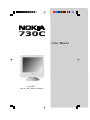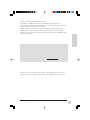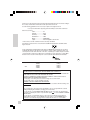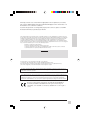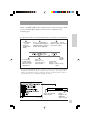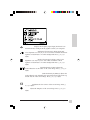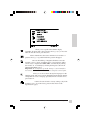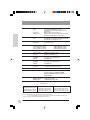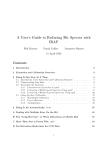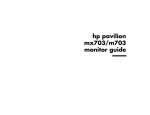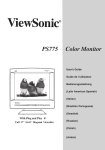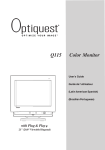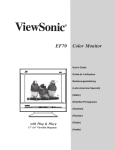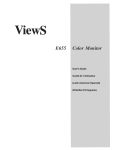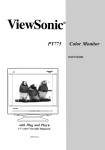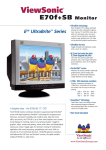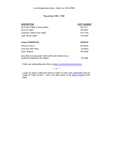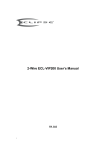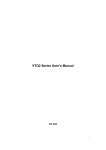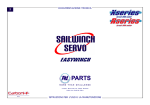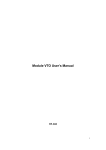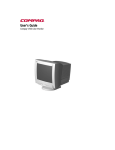Download Nokia 730C User's Manual
Transcript
Color Monitor User Guide Guide de l’utilisateur Bedienungsanleitung (Intl. Spanish) (Italian) (Brazilian Portuguese) (Swedish) (Russian) PerfectFlat® (Polish) Full 17" (16.0" Diagonal Viewable) (Arabic) Nokia is a registered trademark of Nokia Corporation. Power Macintosh and Macintosh are registered trademarks of Apple Computer, Inc. Microsoft, Windows, Windows NT, and the Windows logo are registered trademarks of Microsoft Corporation in the United States and other countries. OnView, ViewMatch, and ViewMeter are registered trademarks of ViewSonic Corporation. ENERGY STAR is a registered trademark of the U.S. Environmental Protection Agency (EPA). VESA is a registered trademark of the Video Electronics Standards Association. DPMS and DDC are trademarks of VESA. E N G L I S H For Your Records The serial number of this product is on the back of the monitor. Write the serial number of this unit in the space below and keep this booklet as a permanent record of your purchase to aid in identification in the event of theft or loss. Product Name: Nokia 730C Model Number: VCDTS21511-2 Document Number: 730C_UG_80 Serial Number: Purchase Date: __________________ ___________________ Product Disposal at end of Product Life Please help preserve our environment. Please dispose of this product properly at the end of its useful life. Your local waste disposal company may provide information about proper disposal. Nokia 730C 1 Power Cord Safety Guidelines The power cord for this unit has been packed separately and has been selected according to the country of destination and must be used to prevent electric shock. Use the following guidelines if it is necessary to replace the original cord set. Caution : Use a power cable that is properly grounded. Always use the AC cords listed below for each area : USA ...........................UL Canada ......................CSA Germany ....................VDE Switzerland ................SEV Britain .........................BASEC/BS Japan .........................Electric Appliance Control Act E N G L I S H In other areas, use AC cord which meets local safety standards. The female receptacle of the cord set must meet CEE-22 requirements and will look like Figure 1 below: Figure 1 For the United States and Canada In the United States and Canada the male plug is a NEMA5-15 style (Figure 2) UL Listed and CSA Labelled. For units which are mounted on a desk or table, type SVT or SJT cord sets may be used. For units which sit on the floor, only SJT type cord sets may be used. The cord set must be selected according to the current rating for your unit. Please consult Table A below for the selection criteria for power cords used in the United States and Canada. Figure 2 Cord Type SJT SVT Size of Conductors In Cord 18AWG 16AWG 14AWG 18AWG 17AWG Maximum Current Rating of Unit 10Amps 12Amps 12Amps 10Amps 12Amps AC PLUG CORD PRECAUTIONS FOR THE UNITED KINGDOM FOR YOUR SAFETY PLEASE READ THE FOLLOWING TEXT CAREFULLY. IF THE FITTED MOULDED PLUG IS UNSUITABLE FOR THE SOCKET OUTLET THEN THE PLUG SHOULD BE CUT OFF AND DISPOSED OF SAFELY. THERE IS A DANGER OF SEVERE ELECTRICAL SHOCK IF THE CUT OFF PLUG IS INSERTED INTO AN APPROPRIATE SOCKET. If a new plug is to be fitted, please observe the wiring code as shown below. If in any doubt, please consult a qualified electrician. WARNING: THIS APPLIANCE MUST BE EARTHED. IMPORTANT: The wires in this mains lead are coloured in accordance with the following code: Green-and-Yellow: Earth Blue: Neutral Brown: Live If the coloured wires of the mains lead of this appliance do not correspond with the coloured markings identifying the terminals in your plug, proceed as follows: The wire which is coloured GREEN-AND-YELLOW must be connected to the terminal in the plug which is marked by the letter E or by the Earth symbol or coloured GREEN or GREENAND-YELLOW. The wire which is coloured BLUE must be connected to the terminal in the plug which is marked with the letter N or coloured BLACK. The wire which is coloured BROWN must be connected to the terminal in the plug which is marked with the letter L or coloured RED. 2 Nokia 730C For Other European Countries In Europe you must use a cord set which is appropriate for the receptacles in your country. The cord set is HAR-Certified, and a special mark that will appear on the outer sheath, or on the insulation of one of the inner conductors. If you have any questions concerning which proper power cord to use, please consult with the dealer from whom you purchased your monitor. FCC Information E N G L I S H This equipment has been tested and found to comply with the limits for a Class B digital device, pursuant to part 15 of the FCC Rules. These limits are designed to provide reasonable protection against harmful interference in a residential installation. This equipment generates, uses, and can radiate radio frequency energy, and if not installed and used in accordance with the instructions, may cause harmful interference to radio communications. However, there is no guarantee that interference will not occur in a particular installation. If this equipment does cause harmful interference to radio or television reception, which can be determined by turning the equipment off and on, the user is encouraged to try to correct the interference by one or more of the following measures: • • • • Reorient or relocate the receiving antenna. Increase the separation between the equipment and receiver. Connect the equipment into an outlet on a circuit different from that to which the receiver is connected. Consult the dealer or an experienced radio/TV technician for help. FCC Warning: To assure continued FCC compliance, the user must use the grounded power supply cord and the provided shielded video interface cable with bonded ferrite cores. Also, any unauthorized changes or modifications not expressly approved by the party responsible for compliance could void the user's authority to operate this device. Power Supply Cord USA For units with 100 - 120V input voltage in the USA, use the following : UL Listed and CSA Certified Type SVT or SJT No. 18/3 AWG rated 125Vac 7A min. One end terminated in a molded on parallel blade, grounding attachment cap or hooded attachment cap (15A, 125V configuration), other end terminated in a mold-on appliance coupler. Notice for Germany The X-rays generated in this unit are shielded sufficiently. High voltage: Max. 30.0 kV. For ergonomic reasons, we recommend that you do not display blue characters on a dark background. Doing so may produce insufficient contrast that could lead to eye strain. Notice for Japan This equipment falls under the class B information Technology Equipment based on the standard established by the self-imposed Control Council for Radio interference through information-processing Equipment (VCCI). This equipment is designed to be used in a household environment, However, if it is used near radio and television receiver units, radio disturbances can occur. Use this equipment appropriately according to the instruction manual. CE Conformity The device complies with the requirements of the EEC directive 89/336/EEC as amended by 92/31/EEC and 93/68/EEC Art.5 with regard to “Electromagnetic compatibility”, and 73/23/EEC as amended by 93/68/EEC Art. 13 with regard to “safety”. Nokia 730C 3 CONTENTS Getting Started Package Contents . . . . . . . . . . . . . . . . . . . . . . . . . . . . . . . . . . . . . . . . . . . . . . 5 E N G L I S H Precautions . . . . . . . . . . . . . . . . . . . . . . . . . . . . . . . . . . . . . . . . . . . . . . . . . . . 5 Quick Installation* . . . . . . . . . . . . . . . . . . . . . . . . . . . . . . . . . . . . . . . . . . . . 6 Operation Front Control Panel . . . . . . . . . . . . . . . . . . . . . . . . . . . . . . . . . . . . . . . . . . . . 7 OnView Main Menu, Part 1 . . . . . . . . . . . . . . . . . . . . . . . . . . . . . . . . . . . . . . 7 OnView Main Menu, Part 2 . . . . . . . . . . . . . . . . . . . . . . . . . . . . . . . . . . . . . . 9 OnView Main Menu, Part 3 . . . . . . . . . . . . . . . . . . . . . . . . . . . . . . . . . . . . . 11 Other Information Specifications . . . . . . . . . . . . . . . . . . . . . . . . . . . . . . . . . . . . . . . . . . . . . . . . 12 Troubleshooting . . . . . . . . . . . . . . . . . . . . . . . . . . . . . . . . . . . . . . . . . . . . . . 13 Cleaning the Monitor . . . . . . . . . . . . . . . . . . . . . . . . . . . . . . . . . . . . . . . . . . 14 Customer Support . . . . . . . . . . . . . . . . . . . . . . . . . . . . . . . . . . . . . . . . . . . . 15 4 Getting Started Nokia 730C Getting Started Congratulations on your purchase of a Nokia 730C color monitor. Important! Save the original box and all packing material for future shipping needs. NOTE: This product was designed for operation in the magnetic fields of the hemisphere where it was purchased. Also, the word “Windows” in this user guide refers to the following Microsoft operating systems: Windows ‘95, Windows NT, Windows ‘98, Windows 2000 and Windows ME (Millennium). E N G L I S H Package Contents Your Nokia 730C package includes: • • • Nokia 730C monitor Power cord Video cable (detachable) • • User’s guide INF and ICM installation files on CD-ROM or diskette IMPORTANT: The supplied INF file assures compatibility with Windows operating systems, and the ICM file (Image Color Matching) ensures accurate on-screen colors. We recommend that you install both files. • For CD-ROM: Insert the CD-ROM into your system, wait for it to auto-start, select “Monitor Drivers,” and follow the on-screen instructions. • For diskette: Insert the diskette into your system, run setup.exe, and follow the onscreen instructions. Precautions • For best viewing conditions sit at least 18" from the monitor. • AVOID TOUCHING THE SCREEN WITH YOUR FINGERS. Oils from the skin are difficult to remove. • NEVER REMOVE THE REAR COVER. The monitor contains highvoltage parts. You may suffer serious injury if you touch these parts. • Avoid exposing the monitor to direct sunlight or another heat source. The monitor should be facing away from direct sunlight to reduce glare. • Always handle your monitor with care when moving it. Nokia 730C • Choose a well ventilated area to position your monitor. Do not place anything on the monitor that prevents adequate dissipation of heat. • Ensure the area around the monitor is clean and free of moisture. • Keep the monitor away from magnets, motors, transformers, speakers, and televisions. • Do not place heavy objects on the monitor, video cable, or power cord. • If smoke, abnormal noise, or strange odor is present, immediately switch the monitor off and call your dealer. It is dangerous to continue using the monitor. Getting Started 5 Quick Installation 5 Windows users: Setting the 1 Connect video cable Timing Mode (resolution and refresh Make sure both the monitor and the rate) Example: 1024x768@ 75Hz. computer are powered OFF. Connect the For instructions on changing the resoluvideo cable to the computer. tion and refresh rate, see the user guide Macintosh users: Connect a Macintosh for your computer's graphics card. adapter to the video cable, then to the computer. For information about Mac 6 Use the OnView® controls to adapters contact your dealer. You will adjust the screen image. need to provide your monitor's serial See the Operations section in this number. guide. E N G L I S H 2 Connect power cord Connect the power cord to a properly grounded AC outlet, then to the monitor. 3 Power-ON monitor and computer Power-ON the monitor, then power-ON the computer. This sequence (monitor before computer) is very important. NOTE: At this point Windows® 98 users may receive a message asking them to install the 730C’s INF file. Installation is complete! Enjoy your new 730C Monitor! To be best prepared for any future customer service needs: • Write the serial number (see back of the monitor) in "For your Records" on page 1 of this guide. 4 Install INF and ICM files • For CD-ROM: Insert the CD-ROM into your system, wait for it to autostart, select “Monitor Drivers,” and follow the on-screen instructions. • For diskette: Insert the diskette into your system, run setup.exe, and follow the on-screen instructions. Video Cable Power Cords 6 Getting Started Nokia 730C Operation Adjust your Nokia 730C monitor using the buttons on the Front Control Panel to access the Main Menu and the Control Screens as explained on the following pages. Front Control Panel E N G L I S H To adjust the monitor, follow the numbered steps in sequence as shown below. ➊ Press Button A shown below to display Main Menu ➋ Press - to scroll down, + to scroll up Main Menu to highlight name of Control Screen to be displayed. ➌ Press Button B shown below to select the control you want to adjust. + ➎ Press Button A to exit Control Screen or Main Menu and save adjustments. Power On/Off Button * ➍ Press - to decrease, + to increase value of Active Control. Power light: Green = on Orange = power saving mode * The monitor automatically degausses each time you turn it on, removing the build-up of magnetic fields that can affect color purity and convergence. To prevent possible damage, wait 20 minutes between turning the monitor off and on again. See page 11 for information on how to manually degauss the monitor. OnView® Main Menu, part 1 Sample Control Screen CONTRAST EXIT: This is the Contrast control screen Nokia 730C 40 BRIGHTNESS: Button B toggles to the Brightness control screen Operation 7 OnView® Main Menu, part 1, continued CONTRAST adjusts foreground white level of the screen image. [-] to decrease contrast or [+] to increase contrast. BRIGHTNESS adjusts background black level of the screen image. [-] to decrease brightness or [+] to increase brightness. H. SIZE (Horizontal Size) adjusts the width of the screen image. E N G L I S H [-] decreases width, [+] increases width. H. POSITION (Horizontal Size) moves the screen image left or right. [-] moves screen left, [+] moves screen right. V. SIZE (Vertical Size) adjusts the height of the screen. [-] decreases screen height, [+] increases screen height. V. POSITION (Vertical Size) moves the screen up and down. [-] moves screen down, [+] moves screen up. PINCUSHION straightens vertical sides of the screen. [-] curves vertical edges inward, [+] curves vertical edges outward. PIN BALANCE curves the vertical edges of the screen to the right or left.[-] curves vertical edges to the left, [+] curves vertical edges to the right. TRAPEZOID makes vertical edges of the screen image parallel. [-] narrows top and widens bottom, [+] widens top and narrows bottom. PARALLEL (Parallelogram) slants vertical edges of the screen to the left or right. [-] slants vertical edges to left, [+]slants vertical edges to right. ZOOM expands and contracts the entire screen image. [-] contracts the screen image. [+] expands the screen image. TILT rotates entire screen image. [-] rotates screen image counterclockwise, [+] rotates screen image clockwise. 8 Operation Nokia 730C OnView® Main Menu, part 2 + E N G L I S H VIEWMETER® displays the frequency signal input (horizontal scan and refresh rate) coming from the graphics card in your computer. H. CONVERGENCE (Horizontal Convergence) adjusts horizontal color alignment. Use only if you see red or blue around the horizontal segments of black letters on a white background. Press [-] or [+] to adjust. V. CONVERGENCE (Vertical Convergence) adjusts vertical color alignment. Use only if you see red or blue around the vertical segments of black letters on a white background. Press [-] or [+] to adjust. V. LINEARITY CENTER (Vertical Linearity Center) adjusts the vertical distortion at the center of the screen image. Press [-] or [+] to adjust. V. LINEARITY SYMMETRY (Vertical Linearity Symmetry) adjusts the vertical distortion by balancing the vertical distortion between the top and the bottom of the screen image. Press [-] or [+] to adjust. NOTE: Both V. LINEARITY CENTER and V. LINEARITY SYMMETRY are advanced controls to be used for set up and calibration only. To return these controls to factory settings use DATA RECALL (see page 11). HOOKING straightens the four corners of the screen image. Press [-] or [+] to adjust. FOCUS adjusts the sharpness of the screen image. Press [-] or [+] to adjust. Nokia 730C Operation 9 OnView® Main Menu, part 2, continued VIEWMATCH® COLOR provides four color adjustment options: three preset color temperatures and User Color, which allows you to individually adjust red, green, and blue (RGB). To activate one of the three preset color temperatures, highlight your selection by pressing [-] or [+] and then press button B. The factory setting for the monitor is 9300°K , the color temperature most frequently used in offices with fluorescent lights. E N G L I S H + To adjust USER COLOR: 1 With USER COLOR highlighted on the VIEWMATCH COLOR screen shown above, press button B to activate USER COLOR. The screen below appears. 2 To select red, green, or blue, press button B to highlight your selection. 3 To adjust a color, press [-] or [+]. The number next to the status bar changes accordingly. 4 To save your adjustment and exit a color, press Button A. Highlighted color is active control, ready to adjust ▲] with [-] or [▲ USER COLOR RED GREEN BLUE EXIT: + 40 50 45 RED: PURITY adjusts the color evenness of the overall image. Press [-] or [+] to adjust. NOTE: If you see unevenness in a color (such as one area of a color appearing darker than another area), first use DEGAUSS (see page 11) , then if color unevenness is still present, use PURITY. 10 Operation Nokia 730C OnView® Main Menu, part 3 + E N G L I S H OSD POSITION allows you to reposition the OnView display (including all menus and control screens). Press [-] or [+] to move the OSD. To exit this screen, press button A. MOIRE reduces interference that causes unwanted color textures or patterns. Press [-] or [+] until interference patterns disappear. DEGAUSS removes the build-up of magnetic fields that can cause irregular colors to appear around the edges of screen images. There are two ways to degauss the Nokia 730C: automatically by turning the monitor on, or manually by selecting the Degauss control from OnView Main Menu, part 3. Important: Do not degauss repeatedly. Doing so can be harmful to the monitor. Wait at least 20 minutes before using this control again. LANGUAGE allows you to choose from among five languages for the OnView menus and control screens; English, French, German, Italian, and Spanish. To select a language press button B. To exit this screen, press button A. DATA RECALL returns all controls back to factory settings (only if the monitor is set to one of the factory preset modes shown on the Specifications page). NOTE: Using this control resets color to the 9300° K. Nokia 730C Operation 11 Other Information Specifications CRT Type Phosphor Glass surface E N G L I S H 17" (16.0" viewable diagonal area), 0.25mm aperture grille pitch, 90° deflection, PerfectFlat® RGB, medium short persistence ARAG®, (Anti-reflective and anti-glare) coating Standard light transmission rate = 38% Input Signal Video Sync RGB analog (0.7/1.0 Vp-p, 75 ohms), fh: 30-97 kHz, fv: 50-180 Hz, H/V Separate (TTL), Sync-On-Green, Composite sync Compatibility PC Macintosh 1 Up to 1600 x 1200 NI Power Macintosh® Maximum Refresh 1600 x 1200 NI @ 77 Hz Rates 2 1280 x 1024 NI @ 90 Hz 1152 x 870 NI @ 104 Hz 1024 x 768 NI @ 118 Hz 832 x 624 NI @ 143 Hz 800 x 600 NI @ 148 Hz 640 x 480 NI @ 180 Hz 640 x 400 NI @ 180 Hz Power Voltage AC 100-240 VAC (auto switch) 50/60 Hz Display Area Factory setting Full scan 300mm (H) x 225mm (V) typ 324mm (H) x 243mm (V) Operating Conditions Temperature Humidity Altitude 32°F to 104°F (0°C to 40°C) 5% to 95% (no condensation) To 10,000 feet Storage Conditions Temperature Humidity Altitude -40°F to +140°F (-40°C to +60°C) 5% to 95% (no condensation) To 40,000 feet Dimensions Physical (monitor) 417mm (W) x 427mm (H) x 439mm (D) 16.4" (W) x 16.8" (H) x 17.3" (D) Weight Net 20 kgs (44 lbs) Monitor only Regulations UL, FCC-B, CB,ISO9241-3, CE, DHHS, TUV/GS, TUV/Ergo, NEMKO, SEMKO, DEMKO, FIMKO, B-MARK, PCT, MPR-II, SASO, TCO99 Power saving modes On DPMS TM Suspend DPMS TM Off <130W (green LED) <15W (orange LED) <3W (blinking orange LED) Preset Timing Modes (Pre-adjusted to VESA® 1024 x 768 @ 85Hz) VGA 640 x 400 @ 70 Hz VESA 640 x 480 @ 75 Hz VESA 640 x 480 @ 85 Hz VESA 800 x 600 @ 75 Hz 1 2 12 VESA 800 x 600 @ 85 Hz VESA 1024 x 768 @ 75 Hz VESA 1024 x 768 @ 85 Hz VESA 1280 x 1024 @ 75 Hz VESA 1600 x 1200 @ 75 Hz Macintosh 832 x 624 @ 75 Hz Macintosh 1024 x 768 @ 75 Hz Macintosh 1152 x 870 @ 75 Hz Macintosh models prior to G3 require a Macintosh adapter. To order a Macintosh adapter, contact your dealer. You will need to provide the product serial number. Warning: Do not set the graphic card in your computer to exceed these maximum refresh rates; doing so could result in permanent damage to the monitor. Other Information Nokia 730C Troubleshooting No power • Make sure power button (or switch) is ON. • Make sure A/C power cord is securely connected to the back of the monitor and to a power outlet. • Plug another electrical device (like a radio) into the power outlet to verify that the outlet is supplying proper voltage. Power on but no screen image • Make sure the video cable supplied with the monitor is tightly secured to the video output port on the back of the computer. If the other end of the video cable is not attached permanently to the monitor, tightly secure it to the monitor. • Adjust brightness and contrast. • Check this user's guide to see if an adapter is required for proper signal continuity between graphics card and monitor. E N G L I S H Faint horizontal lines • Caused by steel wires called Damper Wires. This is normal for all monitors that employ aperture grille technology, the source of superior, rich color. Flickering • Not enough power supplied. Connect the monitor to a different outlet. If using a surge protector, reduce the number of devices plugged in. • Check the ViewMeter® from the main menu to verify the refresh rate (vertical frequency) is 75 Hz or higher. See Specifications. • Make sure the graphics card in your computer can use non-interlaced mode at the desired frequencies. To enable your graphics card to support higher refresh rates, try selecting fewer colors or running lower resolutions. • Remove any devices from the area around the monitor that emits magnetic fields such as radios, surge protectors, unshielded speakers, fluorescent lights, AC power converters, desk fans, etc. Wrong or abnormal colors • If any colors (red, green, or blue) are missing, check the video cable to make sure it is securely connected. Loose or broken pins in the cable connector could cause an improper connection. • Connect the monitor to another computer. • Select Degauss from the Main Menu. • If you have an older graphics card, contact your dealer for a non-DDC adapter. Entire screen image scrolls (rolls) vertically • Make sure video input signals are within the monitor's specified frequency range. • Try the monitor with another power source, graphics card, or computer system. • Connect the video cable securely. Control buttons do not work • Press only one button at a time. Nokia 730C Other Information 13 Cleaning the Monitor • MAKE SURE THE MONITOR IS TURNED OFF. • NEVER SPRAY OR POUR ANY LIQUID DIRECTLY ONTO THE SCREEN OR CASE. To clean the screen 1 Wipe the screen with a clean, soft, lint-free cloth. This removes dust and other particles. 2 If still not clean, apply a small amount of non-ammonia, non-alcohol based glass cleaner onto a clean, soft, lint-free cloth, and wipe the screen. E N G L I S H To clean the case 1 Use a soft, dry cloth. 2 If still not clean, apply a small amount of a non-ammonia, non-alcohol based, mild non-abrasive detergent onto a clean, soft, lint-free cloth, then wipe the surface. DISCLAIMER Do not use ammonia or alcohol-based cleaners on the monitor screen or case. Some chemical cleaners have been reported to damage the screen and/or case of the monitor. Your warranty will not cover damage resulting from use of any ammonia or alcohol-based cleaners. 14 Other Information Nokia 730C Customer Support For the most expedient answer to your question, do the following: 1 Check Troubleshooting first. 2 For assistance contact your reseller. 3 For further assistance see the contact information listed below. If contact information for your country or region is not listed below, ask your reseller to refer you to a service center. E N G L I S H NOTE: You will need to provide the serial number (on the back of the product). Country/Region T = Telephone; F = Fax United States T: (800) 688-6688 F: (909) 468-1202 Canada T: (800) 688-6688 F: (909) 468-1202 United Kingdom T: 0800 833 648 F: 0044 (0)1293 643910 Europe, Middle East, Baltic countries, and North Africa T: 0044 (0)1293 643900 F: 0044 (0)1293 643910 Australia (contact reseller) New Zealand T: 64- 3 - 366-1135 F: 64-3-366-7006 Singapore/Southeast Asia T: 65-273-4018 F: 65-273-1566 Other Asia/Pacific countries and Indian Peninsula T: 886-2-2248-4072 F: 886-2-2240-8238 South Africa T: 27-11-314-0002 F: 27-11-314-0002 Nokia 730C Other Information 15