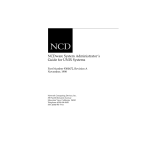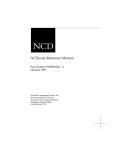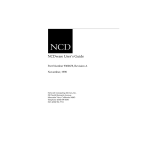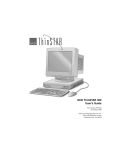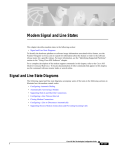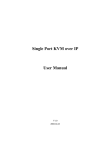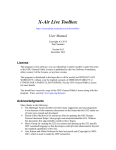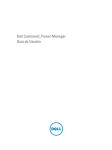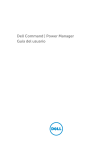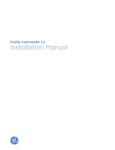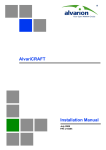Download Network Computing Devices 9300572 Rev. B User's Manual
Transcript
Copyright © 1997 by Network Computing Devices, Inc. HMX, Explora, NCDnet, and NCDware are trademarks of Network Computing Devices, Inc. Other trademarks and service marks are the trademarks and service marks of their respective companies. Part number 9300572 Rev. B Installing NCDware This booklet tells you how to install NCDware from CD-ROM onto UNIX and WinCenter systems using NCD installation programs. Use this booklet in conjunction with the NCDware Release Notes. To Install: On: See: NCDware UNIX hosts page 3 in this CD insert and NCDware Release Notes NCDware WinCenter servers page 15 in this CD insert and NCDware Release Notes WinCenter Products WinCenter servers WinCenter product documentation and WinCenter Release Notes 1 Licensed Features Before installing NCDware, make sure that you have the licenses required for the optional features in this version of NCDware. The following features require licenses: Java, NCD Mosaic Browser, Wireless network computer support, OpenGL, the CompCore video fast MPEG decoder, Starlight Networks’ StarWorks support, NCDnet, 3270 Terminal Emulator, Display PostScript (DPS), X Imaging Extension (XIE), the local Motif Window Manager, XRemote, and PEX (3D graphics). If you do not already have a license, contact Sales Support at (650) 694-0650. NCDware Contents NCDware provides X servers and support files for the HMX, Explora, Explora Pro, Explora 400/450 series, and Explora 700 network computers, also called NCD terminals. In this release, binaries of host-based software are provided for the following UNIX host platforms: ❏ SPARC—SunOS versions 4.1.3 to 4.1.4 ❏ SPARC—Solaris 2.5 ❏ x86—Solaris version 2.4 ❏ HP Precision Architecture—HP-UX version 10.01 ❏ IBM RS/6000—AIX version 4.1 ❏ SGI—IRIX version 5.3 2 This release supports NCDware on a WinCenter server running WinFrame 1.6 or later. NCDware is provided on CD-ROM and PCMCIA cards. Installing NCDware on UNIX Systems The procedure in this section describes how to install NCDware on the host and configure terminals to be used on the network. For information on modifying or removing terminals from the network, see the System Administrator’s Guide for UNIX Systems. ncdinstall installs NCDware and configures terminals on most UNIX systems. If you are not sure if you can use ncdinstall on your UNIX host, follow the installation instructions from Step 1 beginning on page 6 through Step 6 on page 8. After you complete Step 7, a message displays if ncdinstall cannot run on your system. For information about manual installation, call NCD Technical Support. ncdinstall performs the following: ❏ Examines the host system to ensure sufficient disk space. For information on space requirements, see the Release Notes or the file SIZES on the CD-ROM. ❏ Examines the host system to ensure that required communication and login software is running. If requested, the installation program enables the software. Note 3 Installs X servers; server modules containing local clients, extensions, libraries, and protocols; host system executables and fonts; color database; X keysym database; and configuration files (listed in the Release Notes). ❏ Starts the license management software and adds startup commands to the host startup files. ❏ Configures terminals on the network, updating network and host databases to include required addressing information. On UNIX systems, ncdinstall saves the original network and host database files with the extension _O. ❏ Preparing to Configure Terminals Using ncdinstall Before you install NCDware and configure your terminals, you need: ❏ A host system with access to a CD-ROM drive. ❏ Super-user access privileges. ❏ Approximately 10 minutes to install NCDware. ❏ Terminals set up and attached to the network (see terminal installation booklets for instructions). ❏ An empty directory. During installation certain files are installed in this directory. ❏ Information about the terminals you will be adding to the network. Set up a table that lists the following information for each terminal before you start the installation program. 4 Terminal model The terminal model name, such as HMX, Explora, Explora Pro, Explora 400/450 series, or Explora 700. Ethernet address A physical identifier placed in NVRAM in the factory and printed on a sticker on the bottom of the terminal base or the outside of the carton containing the base. It is a 12-character string beginning with 0000A7. Example: 0000A7123608 Name (node or hostname) The terminal’s node or hostname; a unique node name consisting of alphanumeric characters that you assign to the terminal to correspond with its IP or node address. Example: crocushmx Internet address (IP address) A 4-part, 32-bit address assigned by the system administrator identifying the network and terminal. Example: 139.43.193.93 Subnet mask A 4-part, 32-bit mask used to distinguish the subnet from the rest of the IP address. Example: 255.255.255.0 5 Gateway The IP address of the gateway device. You need to supply a gateway address only if the terminal is on a different subnet from the host computer. Licensed features/node licenses If you are using node-locked licenses for any licensed features, you need to know the 12- or 16-character license string for each licensed feature. If you do not have a license, contact Sales Support. Using ncdinstall The instructions that follow include samples of common UNIX management utilities used while installing NCDware. The syntax on your host may vary; check your host documentation for specifics. Prepare to Run ncdinstall 1. Log into the host as super-user. 2. Place the CD-ROM in the drive. 3. If you do not already have one, make a directory as a mount point for your CD-ROM: # mkdir /cdrom <CR> 4. The following instructions for mounting the CD-ROM vary depending on the host and the CD-ROM drive configuration. Substitute your device name for /dev/cdrom. 6 On SunOS, mount the CD-ROM: # mount -r -t hsfs /dev/cdrom /cdrom <CR> ❏ On Solaris hosts not running the Volume Management daemon, mount the CD-ROM: # /etc/mount -F hsfs -r /dev/cdrom /cdrom <CR> ❏ On Solaris systems running the Volume Management daemon, you do not need to run the mount command. The CD-ROM is automatically mounted onto /cdrom/cdrom0 instead of /cdrom. When you run the ncdinstall command (Step 6 of this procedure), use /cdrom/cdrom0 instead of /cdrom. ❏ On HP-UX mount the CD-ROM: # mount -t cdfs -r /dev/cdrom /cdrom <CR> ❏ On AIX, use SMIT to mount the CD-ROM on /cdrom. ❏ On SGI hosts not running the Media Monitor daemon, mount the CD-ROM: # mount -rt iso9660 /dev/cdrom /cdrom <CR> Note Note On SGI hosts running the Media Monitor daemon, you do not need to run the mount command. The CD-ROM is automatically mounted on /cdrom. 7 Start ncdinstall 5. Make an empty install directory and change to it. For example: # mkdir /home/ncd/rel_ver <CR> # cd /home/ncd/rel_ver <CR> where rel_ver is the release version, such as 5.0.124. 6. Start ncdinstall. ❏ On SunOS, Solaris, or SGI, type: # /cdrom/ncdinstall <CR> ❏ On HP-UX or AIX: a. Look at the CD-ROM listing to determine how the case and spelling of ncdinstall appears; in some cases it is spelled differently (such as NCDINSTA.\1;). b. Type: # /cdrom/cd-rom_name -map <CR> where cd-rom_name is the listing for ncdinstall found on the CD-ROM. Throughout ncdinstall, you can use the following commands: q Quit from ncdinstall m Go to Main Menu t Go to the top of the current submenu h Display Help ! Enter a subshell; type exit to return to ncdinstall Every time you run the program, ncdinstall adds information about the session, such as the status of system services, to a 8 chronological record in the file /home/ncd/rel_ver/.installlog, where rel_ver is the release version, such as 5.0.124. Note If you run ncdinstall with the -s option, it performs a staging installation, which is useful if you have a CD-ROM drive on one workstation, but want to install NCDware on another workstation. The staging installation places the entire contents of the CD-ROM in the current directory, but does not change system files or install software in system directories. Then you can install NCDware from the staging directory by mounting that directory on another host and running ncdinstall from the mounted staging directory to install NCDware into an empty directory. Install NCDware 7. From the Main Menu, select 1 Install NCDware. 8. From the Install NCDware menu, select 1 CD-ROM. If you are installing from a staging directory and want to install on another workstation, select 2 Disk. 9. Confirm the location of the NCDware distribution (such as /cdrom). Press the Return key (<CR>) at the prompt to accept the default. You can press the Return key at most ncdinstall prompts to select the default, which appears in brackets following the prompt (for example, [/cdrom]). 9 10. Select the file groups you want to install. To install all groups, type all at the prompt. 11. Supply the terminal models for which you are installing X servers. Type the number of each model you are installing from the options listed. Separate the numbers by spaces. For example: Enter the numbers of the NCD terminal models to install, separated by spaces: 1 2 <CR> 12. If you are installing host system executables, ncdinstall assumes you want to install executables for the host on which you are installing NCDware and offers it as the default. You also have the option of installing executables for hosts other than the one on which you are installing NCDware. 10 13. If NFS is running on the host, specify the file service method you want to install. If NFS is not running on the host, go to Step 14. If you select NFS and install on a local file system, ncdinstall exports the file system for you. If you select NFS and install on a remote or NFS-mounted file system, you must export the file system from the remote host. Use the df command to determine if your file system is local or remote. For full functionality of the NCD Mosaic Browser, select NFS as the file service. If you select TFTP as the file service, some browser features are not available. Refer to the System Administrator’s Guide for UNIX Systems for further information. 14. Before beginning the installation, ncdinstall checks available disk space in the TFTP directory. If space is inadequate, ncdinstall tries to install in the installation directory. If the installation directory has enough space, ncdinstall relocates the TFTP directory to the installation directory. If there is not enough room in the installation directory, ncdinstall reports how much space is available and how much more is needed. Select whether you want to continue anyway (which usually results in an unsuccessful installation); or press t to return to the Install NCDware menu to select to install fewer files; or press q to quit to free enough space for the installation. Note 11 15. After confirming sufficient space, ncdinstall lists the file groups you selected to install and the directories where they will be installed. If the directories do not exist, ncdinstall creates them. Verify that ncdinstall should proceed by pressing Return. ncdinstall installs the following: ❏ X servers in /tftpboot ❏ Server modules in /tftpboot/modsmodel, where model is the terminal model, such as modshmx ❏ Host executables in /home/ncd/rel_ver/hostside/host, where rel_ver is the release version, such as 5.0.124, and host is the host, such as SunOS. /usr/bin/X11/ncd is linked to /home/ncd/rel_ver/hostside/host. The license management binaries (ncdlicense, ncdlmd, and lmgrd) are installed in /usr/bin/X11/ncd. ❏ Configuration files (ncd_std and an example configuration file), keysym and color databases, and login-related files in /usr/lib/X11/ncd. (If you are running secure TFTP, ncdinstall places the files accessed using TFTP, including X servers, fonts, and configuration files, under the secure TFTP directory.) 12 Prepare Host Services for Terminal Booting 16. From the Main Menu, select 2 Prepare System Services. ncdinstall checks that BOOTP, TFTP or NFS, a login service, and the license management services are available. If any service is not running, ncdinstall attempts to start it. 17. If the file access method is NFS, specify whether you want to install the NCD Display Manager (ncddm). Type n for no or press Return for yes. The NCD Display Manager provides user ID, group ID, and environment information to the NCD Mosaic Browser. Add Terminals to the Network 18. From the Main Menu, select 3 Configure NCD Terminals. 19. From the Configure NCD Terminals menu, select 1 Add NCD Terminal. 20. Supply the model, IP address, Ethernet address, hostname, subnet mask, and gateway for each terminal you are installing. 21. Verify your input and correct any errors. 22. Specify whether you want to use the terminal as an NFS server (type y for yes or press Return for no). 23. Specify whether you want to export a local file system on a floppy drive or a PCMCIA card or both. Type 1 to export a PCMCIA card file system, 2 for a floppy file system, or all for both. 13 24. Specify whether you want to license an optional feature. If you are not using node-locked licenses, press Return and go to Step 25. If you are using node licenses, answer the following: a. Type y to indicate you want to use an optional licensed feature. b. Enter the 12- or 16-character license string and press Return. c. Type y to indicate you want to license another optional feature or press Return to continue. ncdinstall alters the /etc/bootptab and /etc/host files, saving old files with an extension _O, and installs two configuration files per terminal. 25. After adding all the terminals, type q to exit ncdinstall. Caution Before booting terminals on a Token-Ring network, you must set the terminals’ Token-Ring speed to match that of the Token-Ring network. For instructions, see the System Administrator’s Guide for UNIX Systems. 14 Installing NCDware on WinCenter Systems The procedure in this section is required for NT-only networks. If your NCD network computers (also called terminals) are on an NT-only network, you need to install NCDware on a WinCenter server so it can act as a boot server for the NCD terminals. The instructions below describe how to install NCDware on a WinCenter server running WinFrame 1.6 or later. For information about WinCenter, see WinCenter product documentation. For additional information about using and configuring NCDware, see NCDware documentation. Using setup To install NCDware you need: ❏ A WinCenter server equipped with a CD-ROM drive and running WinFrame 1.6 or later ❏ Approximately 10 minutes for the installation Note For information on space requirements, see the Release Notes or the file SIZES on the CD-ROM. 15 To install NCDware: 1. Place the NCDware CD-ROM in the CD-ROM drive. 2. To run setup, choose one of the following: ❏ From the menu bar, select File ⇒ Run. Then type d:\WINNT\setup and press Return (where d is the CD-ROM drive). or ❏ Double click on the File Manager and select the CD-ROM drive. Select \WINNT\setup.exe from the files listed. The NCDware License Agreement appears. 3. Read the license agreement and select Yes to accept the license terms. If you select No, the Exit Setup dialog box appears. Select Resume to go back to the license agreement. Select Exit Setup to quit. 4. The Select Components dialog box appears, listing the components you can install. The default selection, Prepare System Services, installs the file transfer software (TFTP) and the address discovery services (BOOTP) needed for NCDware. Note Throughout the installation procedure a selected item is designated by a box with an x inside. Click on the box to clear the selection or click on an empty box to select an item. 16 5. The Select Services dialog box appears. The default selections are TFTPD and BOOTP. Select Next to accept the defaults. If your system has another version of TFTP installed, you are prompted to make the following choice: ❏ If you want to use the version of TFTP that you have installed, or you are using an NFS server, clear the default selection. Then select Next. ❏ If you want to install NCD’s current version of TFTP software, select Next. 6. Choose the TFTP root directory path. The default root directory path is c:\tftpboot. Type a new path or accept the default. Select Next. 7. A dialog box reports that the TFTP software is installed and that you need to restart the computer. You should restart the computer when you finish installing all of the components. Select Ok to continue the installation. 8. The Select Components Dialog box reappears. Install NCDware is the default. Select Next to install NCDware. 9. Choose the default destination path for installing NCDware, c:\tftpboot, or type the path you wish to use. Select Next. 10. The screen displays a list of items to install. Make sure only the correct items are selected. Select Next to continue. 11. The screen lists the NCD terminals for which you can install software. Make sure only the correct terminals are selected. Select Next. 17 12. The screen lists the fonts you can install. 13. Accept the default fonts, select additional fonts, or clear selected default fonts. Select Next to continue. 14. The system begins to install the NCDware files. A set of thermometers appear and an information window names each file as it is installed. A moving slider graphically displays what percentage of the installation is complete. Several screens appear and disappear quickly. The installation program places: ❏ X servers (Xncdhmx, Xncdxpl, and Xncdxpt) in c:\tftp_dir ❏ Supplemental X server files in c:\tftp_dir\modshmx, c:\tftp_dir\modsxpl, and c:\tftp_dir\modsxpt ❏ Configuration files, font files, and supplemental files in c:\tftp_dir\usr\bin\X11\ncd where c:\tftp_dir is the directory selected in Step 6. When the process is complete, the Select Components screen reappears with the default selection of Configure Terminals. Select Next to install the NCDware files needed for starting NCD terminals. 18 15. The screen displays the configuration files you can select to install: ❏ Select Standard NCDware (for UNIX and WinCenter use) for devices running on mixed NT/UNIX networks. ❏ Select WinCenter only for NT-only networks. Select Next to install the appropriate configuration files. 16. The Select Components dialog box appears. Choose Quit and select Next to exit setup. 17. The Restarting screen appears. You must restart the system to use TFTP. Select whether you want to restart your computer now, or at a later time and select OK. 18. Remove the NCDware CD-ROM from the drive. 19 For More Information See the NCDware Release Notes, the System Administrator’s Guide for UNIX Systems, or the WinCenter documentation for information about terminal and host configuration. In Case of Trouble If you encounter difficulties, send e-mail or a FAX to NCD Technical Support or contact them by phone. For information on services available from NCD Technical Support, contact your NCD representative or send e-mail to [email protected]. Sending E-Mail or Faxes to Technical Support NCD Technical Support uses an automated system for e-mail. Send e-mail to the Internet address [email protected], or send a fax to (503) 641-2959. To ensure that your e-mail is answered quickly, please follow the instructions and use the format recommended in the System Administrator’s Guide for UNIX Systems and the WinCenter documentation. You can also submit a request through NCD Web Services. Go to http://www.ncd.com to reach the NCD Terminal Software Support home page. 20 Phoning Technical Support You can also phone (800) 800-9599 and ask for Technical Support. Be prepared with the following information when you call: ❏ Model name of the terminal. ❏ Release of NCDware you are running. ❏ Release of WinCenter you are running. ❏ Host system you are on. ❏ Hardware configuration of the WinCenter server, if applicable. ❏ Operating system running on your host system. ❏ Release of the X Window System you are running on the UNIX host. ❏ If the problem involves a third-party application, the name of the application and which version you are running. 21 Notes 22