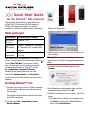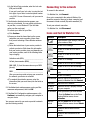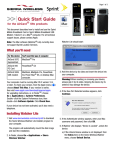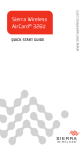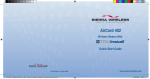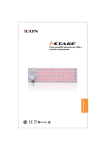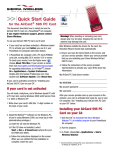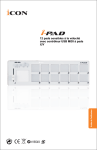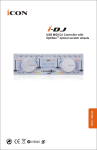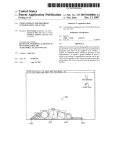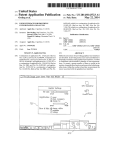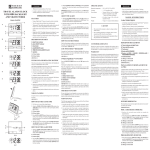Download Netgear AirCard 595 (Telus) Quick Start Guide
Transcript
Quick Start Guide
for the AirCard® 59x products
This document describes how to install and use the
AirCard 595 PC Card, AirCard 595U USB modem, or
AirCard 597E ExpressCard ("device") on a Mac®
computer. For all technical support, please contact Apple.
Watcher Lite should start:
What you'll need
For this device:
You'll need this type of computer:
AirCard 595
PC Card
PowerBook® G4
AirCard 595U
USB modem
MacBookTM, MacBook Pro, PowerBook
G4, Power Mac® G5, or desktop iMac
computer.
AirCard 597E
ExpressCard
MacBook Pro or Power Mac G5 with a
PCI-X slot
Your computer must be running Mac OS X version 10.4
or later. To check your version, from the Apple menu ( )
choose About This Mac. If your version is earlier,
then visit www.apple.com/downloads/macosx/apple
for upgrading instructions, or, in FinderTM, choose
Go > Applications > System Preferences.
Double-click the System Preferences icon, then
double-click Software Update. Click Check Now.
3. Hold the device by its sides and insert the device into
your computer.
Warning! When inserting or removing your device,
always grip it by its sides; this prevents damage to the
device.
4. If the New Port Detected window appears, click
Continue.
If your device has not been activated, you'll also need a
telephone.
Installing Watcher™ Lite
1. Visit www.sierrawireless.com/mac/CDMA to download
the Sierra Wireless Watcher Lite Installer program to
your computer.
The program will automatically mount the disk image
and start the installation.
2. In Finder, choose Go > Applications > Sierra
Wireless Watcher.
5. If the Authenticate window appears, enter your Mac
username and password, then click OK.
6. If Watcher Lite displays "Device is Locked", unlock the
device:
a) If the Unlock Device window is not displayed: from
the Extras item on the Sierra Wireless Watcher
menu, choose Unlock Device.
b) In the Unlock Device window, enter the lock code
(PIN), and click OK.
If you can’t recall your lock code, try using the last
four digits of your device's wireless phone number
or try 0000. If none of these work, call your service
provider.
7. If the Activation Assistant window appears, your
device is not activated. You can activate your device
on your Mac, or on a Windows PC (for the latter
option, see the next page):
To activate your device on your Mac:
a) Click Continue.
b) Ensure you have the items listed on the screen,
and phone your service provider. Inform them
that you are activating a Sierra Wireless wireless
device.
Connecting to the network
To connect to the network:
1. In Watcher Lite, click Connect.
Once you're connected to the network, Watcher Lite
shows the amount of time you've been connected, and
the amount of data received (Rx) and transmitted (Tx).
To end your network connection:
1. In Watcher Lite, click Disconnect.
Icons and text in Watcher Lite
Icon/text
Description
CDMA network signal strength, indicated
by the number of bars.
You are not in coverage.
c) Follow the instructions of your service provider to
activate your device. Write down this information
that your service provider gives you (depending on
your service provider, some of the following items
may not apply):
You are in 1X and 1xEV-DO Rev. 0
coverage.
You are in 1X and 1xEV-DO Rev. A
coverage.
Activation code (MSL): _____________________
You are in 1X coverage.
AirCard phone number (MDN): _______________
You are in 1xEV-DO Rev. 0 coverage.
MIN / IMSI_S (if not the same value as your MDN
[above]):
You are in 1xEV-DO Rev. A coverage.
MSID: _________________________________
You are roaming. Roaming charges may
apply.
After your service provider sets up your account on
the network, your device is activated.
d) To complete the activation process, enter the
information (that you wrote down) into the fields on
the screen.
You are not roaming.
Disconnected Ready to connect to the network. To
connect, in Watcher Lite click Connect.
Connected
Connected to the network.
8. If the Authenticate window appears, enter your Mac
username and password, then click OK.
No device
detected
Ensure the device is properly inserted
into your computer.
9. If the New Port Configuration window appears, click
Continue to automatically configure your computer to
use your device.
Not activated To use your device, you must activate
it. From the Extras item on the Sierra
Wireless Watcher menu, choose
Activation.
You can now connect to your service provider's network
(see the following section).
Device is
Locked
From the Extras item on the Sierra
Wireless Watcher menu, choose Unlock
Device.
Rx
Amount of data received from the
network.
Tx
Amount of data transmitted to the
network.
Menu options
From the Extras item on the Sierra Wireless Watcher
menu, you can:
• Turn the device off (for example, when you're in an
aircraft). Available only on the AirCard 595 PC Card.
• Activate your device
• Lock/unlock your device
• View information about the device
• View, configure, and use the data and VPN connections
available on your computer (for example, WWAN)
Removing your device
To remove the device from your Mac:
1. End your network connection, as described on the
previous page.
2. If your device is an AirCard 595 PC Card: from the
Extras item on the Sierra Wireless Watcher menu,
choose Turn Device Off.
3. If your device is a PC Card or ExpressCard, eject the
device from the slot.
4. Remove the device.
Warning! When inserting or removing your device,
always grip it by its sides; this prevents damage to the
device.
Activating your device on a
Windows PC
If the Activation Assistant window appears during the
installation of Watcher Lite on your Mac, your device
is not activated. You can activate your device on your
Mac (described on the previous page [step 7]), or on a
Windows PC.
If you prefer to activate your device on a Windows PC, you
will need a telephone, and a Windows-based PC with the
appropriate slot (PC Card, ExpressCard, or USB), running
Windows Vista, Windows 2000 (with Service Pack 1 or
later) or Windows XP.
To activate your device on a Windows PC:
1. Remove the device from your Mac.
2. Write down your device's ESN (the 11-digit number
on the back of your device; on the USB modem, the
number is under the battery).
_______________________________________
3. Install the Watcher software on the Windows PC. (If
you're using Windows 2000, you must log in with
administrative privileges.)
a) Insert the CD into the Windows PC.
b) If the CD does not autostart, select
Start > Run > d:\launch.exe (where d is your
CD-ROM drive letter).
c) Follow the instructions displayed on the screen.
When you are notified that the installation is
complete, insert the device.
After Windows installs the drivers for the device, the
Activation Wizard should start automatically.
4. Ensure you have the items listed on the screen, and
phone your service provider. Inform them that you are
activating a Sierra Wireless wireless device.
5. Follow the instructions of your service provider to
activate your device. Write down this information that
your service provider gives you (depending on your
service provider, some of the following items may not
apply):
Activation code (MSL): _______________________
AirCard phone number (MDN): _________________
MIN / IMSI_S (if not the same value as your MDN
[above]):
MSID: ___________________________________
After your service provider sets up your account on the
network, your device is activated.
6. To complete the activation process, enter the
information (that you wrote down) into the fields on the
screen.
7. After you've completed the Activation Wizard, close
Watcher, and remove the device from your Windows
computer.
8. Insert the device into your Mac computer.
9. Follow the instructions in section "Installing Watcher
Lite", starting from step 2 (see page 1).
Care and maintenance
As with any electronic device, your device must be
handled with care to ensure reliable operation.
Follow these guidelines in using and storing the device:
• Do not apply adhesive labels to the device.
• The device should fit easily into the PC Card,
ExpressCard, or USB slot. Forcing the device into the
slot may damage connector pins.
• To avoid the risk of explosion, use the same battery
model when replacing the battery of the AirCard 595U
USB modem. Properly dispose of the used battery.
• The USB connector of the AirCard 595U USB modem is
adjustable to three positions—approximately 90, 135,
and 160 degrees. Do not force the hinge past the last
position—this may break the connector.
• Protect the device from liquids, dust, and excessive
heat.
• When the device is not connected to your computer,
store the device in a safe place (for example, in the
plastic case provided with your PC Card).
©2007 Sierra Wireless. All rights reserved.
The Sierra Wireless logo, Heart of the Wireless Machine, and AirCard are registered trademarks
of Sierra Wireless. Watcher is a trademark of Sierra Wireless.
The Mac logo, Mac OS, PowerBook, and Finder are trademarks of Apple Inc.
Other logos, company or product names that appear in this document may be trademarks of
their respective owners. All product specifications are subject to change without notice.
2130789 Rev 1.2