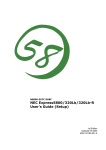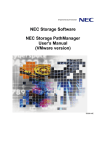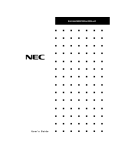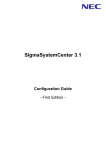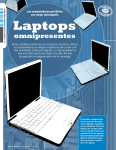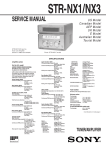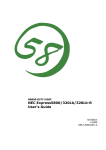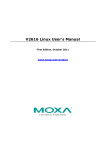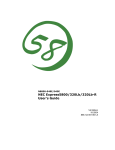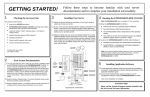Download NEC Express5800/320La Configuration Guide
Transcript
() Linux Network Operating System Configuration Guide EXPRESS5800/320La/320La-R ■ ■ ■ ■ ■ ■ ■ ■ ■ ■ ■ ■ ■ ■ ■ ■ ■ ■ ■ ■ ■ ■ ■ ■ ■ ■ ■ ■ ■ ■ ■ ■ ■ ■ ■ ■ ■ ■ ■ ■ ■ ■ ■ ■ ■ ■ ■ ■ ■ ■ ■ ■ ■ ■ ■ ■ ■ ■ ■ ■ ■ ■ ■ ■ ■ ■ ■ ■ ■ ■ ■ ■ ■ ■ ■ ■ ■ ■ ■ ■ ■ ■ ■ ■ ■ ■ ■ ■ ■ ■ ■ Proprietary Notice and Liability Disclaimer The information disclosed in this document, including all designs and related materials, is the valuable property of NEC Solutions (America), Inc. and/or its licensors. NEC Solutions (America), Inc. and/or its licensors, as appropriate, reserve all patent, copyright and other proprietary rights to this document, including all design, manufacturing, reproduction, use, and sales rights thereto, except to the extent said rights are expressly granted to others. The NEC Solutions (America), Inc. product(s) discussed in this document are warranted in accordance with the terms of the Warranty Statement accompanying each product. However, actual performance of each product is dependent upon factors such as system configuration, customer data, and operator control. Since implementation by customers of each product may vary, the suitability of specific product configurations and applications must be determined by the customer and is not warranted by NEC Solutions (America), Inc. To allow for design and specification improvements, the information in this document is subject to change at any time, without notice. Reproduction of this document or portions thereof without prior written approval of NEC Solutions (America), Inc. is prohibited. Trademarks NEC ESMPRO is a trademark of NEC Corporation. Linux is a registered trademark of Linus Torvalds, Inc. Red Hat is a registered trademark of Red Hat, Inc. All other trademarks belong to their respective owners. PN: 455-01664-001 March 2003 Copyright 2002, 2003 NEC Solutions (America), Inc 10850 Gold Center Drive, Suite 200, Rancho Cordova, CA 95670 All Rights Reserved Contents Proprietary Notice and Liability Disclaimer Introduction About This Guide ...................................................................................................................... 1-2 Document Conventions ............................................................................................................. 1-2 How This Guide Is Organized ................................................................................................... 1-2 Related Documents.................................................................................................................... 1-3 Where to Go From Here ............................................................................................................ 1-3 Configuring Linux Overview ................................................................................................................................... 2-2 Powering up the Server ............................................................................................................. 2-3 Configuring the Network Interface............................................................................................ 2-3 Onboard Integrated Network Interface Controllers ........................................................ 2-3 Adding Optional PCI Network Interface Controllers ..................................................... 2-6 Deleting Optional PCI Network Interface Controller Settings ....................................... 2-6 Confirming Information IP Addresses ............................................................................ 2-7 Configuring Internal Disk Drives .............................................................................................. 2-8 Disk Administrator Tool (ftdiskadm) ........................................................................................ 2-10 Confirming SCSI Disk Status.................................................................................................... 2-11 Setting SCSI Topology.............................................................................................................. 2-13 Starting SCSI Disk(s) ................................................................................................................ 2-15 Stopping SCSI Disk(s) .............................................................................................................. 2-16 Adding Internal Disks................................................................................................................ 2-17 Replacing Internal Disk(s)......................................................................................................... 2-19 Replacing the Disk .................................................................................................................... 2-20 Reinstalling Linux ..................................................................................................................... 2-22 ESMPRO Agent for Linux NEC ESMPRO Agent ............................................................................................................... 3-2 Required Software Modules ...................................................................................................... 3-2 Installing the Agent ................................................................................................................... 3-2 Starting portmap.............................................................................................................. 3-2 Setting SNMP Service .................................................................................................... 3-3 New Installation .............................................................................................................. 3-3 Updating the Agent ......................................................................................................... 3-4 Report Setting............................................................................................................................ 3-6 Setting Manager Reporting (SNMP)............................................................................... 3-6 Base Settings ................................................................................................................... 3-7 Manager SNMP Trap Setting .................................................................................................... 3-8 Manager (TCP_IP In-Band) and Manager (TCP_IP Out-of-Band)........................................... 3-8 Destination ID Settings ................................................................................................... 3-9 Scheduling Responses ............................................................................................................... 3-10 Manager (TCP_IP In-Band) ...................................................................................................... 3-10 Manager (TCP_IP Out-of-Band) ............................................................................................... 3-11 Agent Events Setting ................................................................................................................. 3-12 Syslog Events Setting ................................................................................................................ 3-13 Agent Monitoring ...................................................................................................................... 3-14 General Properties ..................................................................................................................... 3-15 Contents iii CPU Properties ..............................................................................................................3-16 File System Properties...................................................................................................3-17 LAN Properties..............................................................................................................3-18 Temperature Properties .................................................................................................3-19 Voltage Properties .........................................................................................................3-21 Watchdog Timer Properties...........................................................................................3-22 Shutdown Properties......................................................................................................3-23 ESMPRO Agent Considerations..............................................................................................3-24 Module Status Messages ...............................................................................................3-24 Devices Not Supported..................................................................................................3-24 Monitoring with NEC ESMPRO Manager Version 3.7 or Before................................3-24 Display of the Ethernet Board Status ............................................................................3-24 Change of Installation States of CPU and PCI Modules ...............................................3-24 LAN Monitoring Report................................................................................................3-24 Current Value of MTBF ................................................................................................3-24 BIOS and Agent Temperature Monitoring....................................................................3-25 Memory Error Alarm.....................................................................................................3-25 Thresholds .....................................................................................................................3-25 Alerts .............................................................................................................................3-25 Warning Message about CPU Load ..............................................................................3-26 Stopping of the Primary PCI Module by the Server Utility ..........................................3-26 Collection of Dump by the Server Utility .....................................................................3-26 Alert Report Device IDs ..........................................................................................................3-27 Monitoring the ft Server Introduction................................................................................................................................4-2 Express5800/ft Maintenance......................................................................................................4-3 Monitoring ft Server Using ESMPRO Manager........................................................................4-4 Starting the Data Viewer .................................................................................................4-5 CPU Modules ..................................................................................................................4-6 PCI Modules..................................................................................................................4-12 SCSI Adapter.................................................................................................................4-20 BMC ..............................................................................................................................4-23 Ethernet Board...............................................................................................................4-24 Monitoring ft Server Using ESMPRO Agent ..........................................................................4-27 Starting ft Server Utility ................................................................................................4-27 General ..........................................................................................................................4-27 CPU Modules ................................................................................................................4-28 PCI Modules..................................................................................................................4-32 SCSI Adapter.................................................................................................................4-34 Ethernet Board...............................................................................................................4-35 BMC Firmware..............................................................................................................4-36 Index iv Contents 1 Introduction ! About this Guide ! Document Conventions ! How this Guide is Organized ! Related Documents ! Where to go from here About This Guide This guide contains supplemental instructions needed to install and configure the Red Hat Linux® Network Operating System. This document is intended to complement the more detailed procedural documents available from the vendor of the network operating system. This document is not intended as the central source of installation and configuration information for your system. This guide also includes information on installing, configuring and using ESMPRO Agent on Express5800/320La systems that include the Linux Operating System. For additional information, it is important to read the READ ME files and related documentation provided by the vendor of your network operating system. Document Conventions This guide uses the following text conventions. Notes have the following meaning: Note: Notes give important information about the material being described. The notational conventions listed below are used throughout this guide. Italic Used for user command input, file names and keywords. Bold Used for system prompts and command definitions. How This Guide Is Organized This guide contains the following information: ! Chapter 1 Introduction — This chapter contains general information about this guide and related documents. ! Chapter 2 Configuring Linux® — This chapter contains supplemental information for configuring the Linux Operating System. ! Chapter 3 ESMPRO Agent for Linux — This chapter contains information for installing, configuring and using ESMPRO Agent. ! Chapter 4 Monitoring the ft Server — This chapter contains information on using ESMPRO Manager and ESMPRO Agent to run the ft Server Utility. 1-2 Introduction Related Documents In addition to this guide, the following system documentation is included with your server either as electronic files on EXPRESSBUILDER or as paper copy shipped with your server. ! System Release Notes Release Notes provide you with the latest information about your system. This information was not available at the time your configuration guide was developed. ! Getting Started Sheet The Getting Started Sheet provides several easy-to-follow steps to become familiar with your server documentation and to complete your installation successfully. ! System User's Guide This guide provides a quick reference to information about your system. Its goal is to familiarize you with your system and the tasks necessary for system configuring and upgrading. Where to Go From Here Where you go to continue your installation depends on how your system was shipped: ! If you are powering up your server for the first time go to Chapter 2 to configure the Linux Operating System. ! If you are installing or configuring ESMPRO Agent for Linux, go to Chapter 3. ! If you require information on the use of ESMPRO Manager or ESMPRO Agent to run the ft Server Utility, go to Chapter 4. Introduction 1-3 2 Configuring Linux ! Overview ! Powering up the Server ! Configuring the Network Interface ! Configuring Internal Disk Drives Overview This chapter contains supplemental instructions needed to configure hardware and software used with the Linux Operating System. This information is intended to supplement the more detailed Linux procedural documents available from RED HAT, Inc. This information is not intended to be the central source of installation and configuration information for your system. Note: Read the System Release Notes for the latest system information before attempting to install Red Hat Linux on your system. 2-2 Configuring Linux Powering up the Server After completing the system installation, power up the server. After POST (Power-On Self-Test), the server's self-diagnostic program completes, the preinstalled Linux operating system loads. The login prompt is displayed. Logon the system with root. (For the password, see "Administrator (root) password" provided with the server.) The following applications are loaded : ! apache ! sendmail ! bind ! NFS ! NEC ESMPRO Agent Configuring the Network Interface After initial power up of the server, the onboard integrated network interface controllers (NICs) and any installed network controller cards must be configured. Onboard Integrated Network Interface Controllers Each PCI module in your server includes a 10BASE-T/100BASE-TX network controller based on the Intel 82559 Fast Ethernet Network Interface. Perform the following steps to set a dual configuration for the onboard controllers: 1. Log on to the system as root. 2. Confirm that NIC information is displayed for slot 7. Type: vndctl status Slot 7 is the logical location of the onboard network controllers. The following screen displays. --Virtual Network Status-virtual status config slot real(s) slot real status link 1 left right 2 left right 3 left right 4 left right 5 left right 6 left right 7 left epro01.06 right epro09.06 - Configuring Linux 2-3 3. Add the NICs of slot 7 to the VND list. Type: vndctl add 7 4. Confirm the status. Type: vndctl status 7 --Virtual Network Status-virtual status config slot real(s) ha0 OKAY yes 7 *epro01.06 epro09.06 Link encap:Ethernet HWaddr 00:00:4C:0F:F7:E0 BROADCAST MASTER MULTICAST MTU:1500 Metric:1 RX packets:0 errors:0 dropped:0 overruns:0 frame:0 TX packets:0 errors:0 dropped:0 overruns:0 carrier:0 collisions:0 txqueuelen:0 slot real status link 7 left epro01.06 DOWN Link encap:Ethernet HWaddr 00:00:4C:0F:F7:E0 BROADCAST SLAVE MTU:1500 Metric:1 RX packets:4938 errors:0 dropped:0 overruns:0 frame:0 TX packets:0 errors:0 dropped:0 overruns:0 carrier:0 collisions:0 txqueuelen:100 Interrupt:15 Base address:0x8000 right epro09.06 DOWN Link encap:Ethernet HWaddr 00:00:4C:0F:F7:E0 BROADCAST SLAVE MTU:1500 Metric:1 RX packets:11135 errors:0 dropped:0 overruns:0 frame:0 TX packets:4086 errors:0 dropped:0 overruns:0 carrier:0 collisions:0 txqueuelen:100 Interrupt:21 Base address:0x3000 Referring to the above table, ha0 defines the two NICs as a duplex NIC, listing them as a single NIC. The remainder of the table shows the set values of the two actual NICs. 5. Configure the NICs of the duplex slot 7. Type: vndctl config 7 6. Activate the NIC interface of the duplex slot 7. Type: vndctl up 7 2-4 Configuring Linux 7. Confirm the status. Type: vndctl status --Virtual Network Status-virtual status config slot real(s) ha0 OKAY yes 7 epro01.06 *epro09.06 slot 1 2 3 4 5 6 7 real status link left right left right left right left right left right left right left epro01.06 UP right epro09.06 UP LINK LINK 8. Confirm that IP addresses and other information are set as specified. Type: vndctl status 7 --Virtual Network Status-virtual status config slot real(s) ha0 OKAY yes 7 epro01.06 *epro09.06 Link encap:Ethernet HWaddr 00:00:4C:0F:F7:E0 inet addr:192.168.8.10 Bcast:192.168.255.255 Mask:255.255.0.0 UP BROADCAST RUNNING MASTER MULTICAST MTU:1500 Metric:1 RX packets:0 errors:0 dropped:0 overruns:0 frame:0 TX packets:0 errors:0 dropped:0 overruns:0 carrier:0 collisions:0 txqueuelen:0 slot real status link 7 left epro01.06 UP LINK Link encap:Ethernet HWaddr 00:00:4C:0F:F7:E0 UP BROADCAST RUNNING SLAVE MULTICAST MTU:1500 Metric:1 RX packets:4989 errors:0 dropped:0 overruns:0 frame:0 TX packets:0 errors:0 dropped:0 overruns:0 carrier:0 collisions:0 txqueuelen:100 Interrupt:15 Base address:0x8000 right epro09.06 UP LINK Link encap:Ethernet HWaddr 00:00:4C:0F:F7:E0 UP BROADCAST RUNNING SLAVE MULTICAST MTU:1500 Metric:1 RX packets:11186 errors:0 dropped:0 overruns:0 frame:0 TX packets:4086 errors:0 dropped:0 overruns:0 carrier:0 collisions:0 txqueuelen:100 Interrupt:21 Base address:0x3000 Configuring Linux 2-5 Adding Optional PCI Network Interface Controllers Optional PCI network interface controllers (NICs) are added to your server in pairs (one controller to each PCI module) to ensure total system redundancy and mirroring. Perform the following steps to configure added 100BASE-TX, 1000BASE-TX, and 1000BASE-SX NICs. 1. Power down the server and install the network interface controller boards into the same location within each PCI module. Refer to the system user’s guide for procedures on installing boards into the PCI modules. Power up and logon to the system as root and enter the following commands to configure the NICs. 2. Confirm that the server has recognized the added NICs. Note the slot number of the added NICs. Type: vndctl status Note: An “n” in the commands in the next three steps indicates the slot number (1 - 6) of the slot containing the optional NIC boards. 3. Add the NICs of slot n to the VND list. Type: vndctl add n 4. Configure the NICs of the duplex slot n. Type: vndctl config n 5. Activate the NICs of the duplex slot n. Type: vndctl up n Deleting Optional PCI Network Interface Controller Settings Perform the following steps to delete NIC settings. Note: An “n” in the commands of the next two steps indicates the slot number (1 - 6) of the slot containing the optional NIC boards. 1. If the target NICs are active, deactivate them. Type: vndctl down n 2. Delete the NICs of the specified slot number from the VND list. Delete the NIC setting as well. Type: vndctl del n 3. Confirm the status of the NICs deleted. Type: vndctl status 2-6 Configuring Linux Confirming Information IP Addresses To confirm NIC IP addresses, enter the following command. Type: vndctl status n where n indicates the slot number (1 - 7) of the slot containing the optional NIC boards. --Virtual Network Status-virtual status config slot real(s) ha0 OKAY yes 7 epro01.06 *epro09.06 Link encap:Ethernet HWaddr 00:00:4C:0F:F7:E0 inet addr:192.168.8.10 Bcast:192.168.255.255 Mask:255.255.0.0 UP BROADCAST RUNNING MASTER MULTICAST MTU:1500 Metric:1 RX packets:0 errors:0 dropped:0 overruns:0 frame:0 TX packets:0 errors:0 dropped:0 overruns:0 carrier:0 collisions:0 txqueuelen:0 slot real status link 7 left epro01.06 UP LINK Link encap:Ethernet HWaddr 00:00:4C:0F:F7:E0 UP BROADCAST RUNNING SLAVE MULTICAST MTU:1500 Metric:1 RX packets:4989 errors:0 dropped:0 overruns:0 frame:0 TX packets:0 errors:0 dropped:0 overruns:0 carrier:0 collisions:0 txqueuelen:100 Interrupt:15 Base address:0x8000 right epro09.06 UP LINK Link encap:Ethernet HWaddr 00:00:4C:0F:F7:E0 UP BROADCAST RUNNING SLAVE MULTICAST MTU:1500 Metric:1 RX packets:11186 errors:0 dropped:0 overruns:0 frame:0 TX packets:4086 errors:0 dropped:0 overruns:0 carrier:0 collisions:0 txqueuelen:100 Interrupt:21 Base address:0x3000 Configuring Linux 2-7 Configuring Internal Disk Drives The hard disk drive storage bays can house up to six hard disk drives, which when mirrored results into three logical drives. The physical disk drive slots are numbered 1 to 6 (left to right), but the SCSI ID is numbered 0, 1, 2, 0, 1, 2. When mirrored into two pair of three logical disk drives, the first mirrored pair consists of hard disks 1 and 4 (SCSI ID 0), the other two disk mirrored pairs are hard disks 2 and 5 (SCSI ID 1) and hard disks 3 and 6 (SCSI ID 2). A duplex access channel is implemented by giving each group of drives separate channels from two PCI modules. Physical access channels for internal SCSI disks are set in dual configuration as shown in the below table. Dual channel access to all drives is available from either PCI module. Refer to the table below. The server also provides a single channel for general SCSI disks. Channels for SCSI Disks PCI1 – Channel1 – SCSI Slot 1, 2, 3 PCI1 – Channel2 – SCSI Slot 4, 5, 6 PCI2 – Channel1 – SCSI Slot 4, 5, 6 PCI2 – Channel2 – SCSI Slot 1, 2, 3 The table below shows the correlation between the SCSI disk slot numbers and device names. Use the device names to access the internal SCSI disks and perform operations. Slot number Device name 1 sda 2 scb 3 sdc 4 sdd 5 sde 6 sdf IMPORTANT: When a disk is added or RAID is rebuilt, each disk enters the "RESYNCING" or "RECOVERY" state. While the disks are in this state, do not remove them, turn off the power, or restart the system. Wait until RESYNCING" or "RECOVERY" has completed. (You can confirm the current RAID status by executing ftdiskadm.) If you should accidentally reboot your system during the "RESYNCING" or "RECOVERY" state, the data on your disks has not been corrupted. After reboot, the "RESYNCING" of your disks restarts from the beginning. Your server is not in a fault tolerant state until "RESYNCING" has completed. 2-8 Configuring Linux A server configured as RAID Level 1 with disks in the paired slots is shown in the Figure below. ! SLOT1 - SLOT4 ! SLOT2 - SLOT5 ! SLOT3 - SLOT6 Slots for mirroring SLOT4 SLOT1 SLOT5 SLOT2 SLOT6 SLOT3 Group 1 Group 2 Note: Paired hard disk drives in a RAID Level 1 configuration must have the same capacity and the same logical structure. Using the ftdiskadm utility to manage your disks and disk partitions, ensures these rules. Configuring Linux 2-9 Disk Administrator Tool (ftdiskadm) The disk administrator tool (ftdiskadm) confirms internal SCSI disk status or set RAID configurations. Use ftdiskadm to perform the following functions: ! Confirm the status of all the internal SCSI disks ! Confirm RAID status of internal SCSI disks ! Recover RAID of internal SCSI disks ! Add internal SCSI disks ! Remove internal SCSI disks. A ftdiskadm display sample is shown below. # ftdiskadm Command action 1 => SCSI 2 => RAID 3 => Environment 9 Quit Command: 2 Command action 1 Status(Raid) 2 Status(All Disks) 3 Repair Disk 4 New Disks 5 Remove Half Disk 6 Remove Full Disks 9 <= RETURN Command: ... 2-10 Configuring Linux Confirming SCSI Disk Status Use the ftdiskadm command to confirm SCSI disk status. The following is a display sample when [Status(All Disks)] of [=> RAID] is executed: [SCSI DISK STATUS] -- BUS -bu pci(haddr) s 0 01:05.00(10.5.0) 09:05.01(11.5.1) 1 01:05.01(10.5.1) 09:05.00(11.5.0) 2 01:02.00(10.2.0) 3 09:02.00(11.2.0) -- SYSTEM -slot name use 1 sda 7 2 3 4 sdd 5 6 - 7 -- EXTENSION-name use sdg 0 serial #3BT2B1NQ000021369EY F tuple b0t0l0 path d1h0c0t0l0 d1h1c1t0l0 #3BT2B0C300002135HR WG b1t0l0 d1h0c1t0l0 d1h1c0t0l0 serial #0000924310220000 tuple b3t0l0 b2t0l0 b3t0l1 b2t0l1 b3t0l2 b2t0l2 path d0h3c0t0l0 d0h2c0t0l0 d0h3c0t0l1 d0h2c0t0l1 d0h3c0t0l2 d0h2c0t0l2 sdh 0 #0000924310220001 sdk 0 #0000924310220002 The "-- BUS --" area shows SCSI bus information. bus: <SCSI BUS No.> pci: <PCI BUS No.>:<PCI SLOT No.>.<CHANNEL No.> (haddr): <hardware address> (See Table 3-1 for a listing of hardware ID addresses.) The "-- SYSTEM --" area shows information on the standard internal SCSI disk. The "-- EXTENSION --" area shows information on SCSI disks connected to an optional SCSI board installed in a PCI slot of a PCI module. slot: <SCSI disk slot No.> name: <Device name> use: <Current use count> serial: #<serial number> tuple: <SCSI tuple> path: <SCSI path> Configuring Linux 2-11 The following are determined: <SCSI tuple> = b<BUS No.>t<TARGET No.>l<LUN> <SCSI path> = d<DOMAIN No.>H<HOST No.>c<CHANNEL No.>t<TARGET No.>l<LUN> The tuple and path first displayed for a device, correspond to the primary path used to access the device. NOTE: If an extension SCSI board is mounted in a PCI slot, topology setting is necessary. To confirm the software RAID, execute [Status(Raid)]. A RAID status display sample is shown below. [Status(Raid)] ------------------------------------------------------------name partition label status member md0 /boot /boot DUPLEX (1)sda1 md1 /usr /usr DUPLEX (1)sda5 md2 /home /home DUPLEX (1)sda10 md3 /var /var DUPLEX (1)sda6 md4 / / DUPLEX (1)sda8 md5 /tmp /tmp DUPLEX (1)sda9 md6 swap /tmp DUPLEX (1)sda7 ------------------------------------------------------------- (4)sdd1 (4)sdd5 (4)sdd10 (4)sdd6 (4)sdd8 (4)sdd9 (4)sdd7 name: Software RAID device name partition: Mount point or swap. If neither mount point nor swap is displayed, the RAID is configured, but it is not mounted as a file system. member: Information of the members making up the RAID. Information in the following format is displayed for each member: (slot-number) name If a member is in error state, the (F) mark is shown to right of the member. In this case, the RAID needs to be repaired. status: Status information as shown below. DUPLEX:Normal state RESYNCING(X.X%): Synchronization in progress. DUPLEX is displayed when synchronization is completed. RECOVERY(X.X%): Recovery in progress. A member for which "-" is displayed in Column "member" is not installed yet. SIMPLEX: RAID installed in only one system. If two members are displayed in the column "member," the member with "-" displayed is in standby state before the RECOVERY state. If only one member is displayed, the RAID needs to be repaired. ERROR: No RAID members exist. 2-12 Configuring Linux Setting SCSI Topology If an extension SCSI board (FC board) is mounted in a PCI slot, topology setting is necessary. Take the following steps to set topology: 1. Choose the domain numbers to be set from the /proc/scsi/scsi and /proc/scsi/topo files, and execute the following command on the shell: echo setdomain dn > /proc/scsi/topo where dn is the domain number. 2. Choose a SCSI bus number not used yet, and execute the following command on the shell: echo bus bn format PCI_BUS_NO:PCI_SLOT_NO.CHANNEL_NO > /proc/scsi/topo where bn is the SCSI bus number format: Device format (Example: qla2300 or qla12160) PCI_BUS_NO: 01 for the left PCI, and 09 for the right PCI PCI_SLOT_NO: PCI slot number (00,01,02... from left) CHANNEL_NO: Channel number (The first channel number is 00.) If multiple channels exist for a single SCSI bus, a set of "format" and "PCI_BUS_NO:PCI_SLOT_NO.CHANNEL_NO" must be specified listed for each channel. 3. If another SCSI bus exists on the same domain, repeat step 2. 4. Confirm the settings in the /proc/scsi/topo file, and then execute the following command to save the topology: ftdisk topology-save Consequently, the topology setting is restored when the system restarts. Note: To delete a topology setting item, execute "rm /opt/nec/ftras/etc/scsi-topology.save," remove the topology file, restart the system, and then perform the procedure starting with step 1. For example, when two Qlogic 2310F extension boards are mounted in slot #4 of each PCI module, you can execute the following commands: echo ‘setdomain 2’>/proc/scsi/topo echo ‘bus 2 qla2300 01:03:00 qla2300 09:03:00’>/proc/scsi/topo cat /proc/scsi/topo The following information displays. Configuring Linux 2-13 Domain 0 Domain 1 Host 01:05 Channel 0 connects to Bus 0 Device b0t8l0 ( ) Channel 1 connects to Bus 1 Device b1t8l0 ( ) Host 09:05 Channel 1 connects to Bus 0 Device b0t8l0 ( ) Channel 0 connects to Bus 1 Device b1t8l0 ( ) Domain 2 Host 01:03 Channel 0 connects to Bus 2 Host 09:03 Channel 0 connects to Bus 2 ftdisk topology-save For more information, consult the man-pages of scsi and scsi-topology. 2-14 Configuring Linux Starting SCSI Disk(s) Use ftdiskadm to start a SCSI disk(s) in manual mode. The following is an example of starting a SCSI disk(s): Command action 1 => SCSI 2 => RAID 3 => Environment 9 Quit Command: 1 Command action 1 Status(All Disks) 2 Status(System Disks) 3 Status(Extended Disks) 4 Bring Up 5 Bring Down 9 <= RETURN Command: 4 [Bring Up] * Which disk(s)? ['?' for help] => (10.1)t0l* (see Note: 1) ftdisk: ERROR(1): Bringing up reached timeout! (see Note 2) <<Confirm the started SCSI disk(s)>> Notes: 1. To obtain a disk specification method list, enter '?'. An asterisk * can be specified for TARGET and LUN. A value 0 to (maximum disk number of successfully started disks + overrun count) can be specified. For TARGET, the overrun count is the value specified in the environment variable FTDISKADM_TID_OVERRUN. For LUN, the overrun count is the value specified in the environment variable FTDISKADM_LUN_OVERRUN. To confirm/change the value, select [Environment] from each menu. There are other specification methods - for example, listing numeric values in brackets [ ] (e.g., [<num1>,<num2>]) and specifying a range of numeric values (e.g., [<num3><num5>]). 2. If the overrun value is 1 or more, the number of disks in accordance with the value fail to start. Confirm the status after executing the command. Configuring Linux 2-15 Stopping SCSI Disk(s) Use ftdiskadm to stop a SCSI disk(s) in manual mode. The following is an example of stopping a SCSI disk(s): Command action 1 => SCSI 2 => RAID 3 => Environment 9 Quit Command: 1 Command action 1 Status(All Disks) 2 Status(System Disks) 3 Status(Extended Disks) 4 Bring Up 5 Bring Down 9 <= RETURN Command: 5 [Bring Down] * Which disk(s)? ['?' for help] => (10.1)t0l5 (see Note 1) f* Bring down: '(10.1)t0l5 [d0h2c0t0l5]' [y/n] y <<Confirm the started SCSI disk(s)>> Notes: 1. To obtain a disk specification method list, enter '?'. An asterisk * can be specified for TARGET, LUN, serial number, and device name. It is applicable to all candidates. There are other specification methods for TARGET and LUN for example, listing numeric values in brackets [ ] (e.g., [<num1>,<num2>]) and specifying a range of numeric values (e.g., [<num3>-<num5>]). 2-16 Configuring Linux Adding Internal Disks Internal SCSI disks are mounted in slots 1 and 4 in standard configuration. You can mount additional internal SCSI disks in paired slots 2 and 5, and paired slots 3 and 6. Note: Be sure to add internal SCSI disks in pairs. Use ftdiskadm to configure additional internal SCSI disks. The following is an example of configuring additional internal SCSI disks in slots 3 and 6 by using ftdiskadm: # ftdiskadm Command action 1 => SCSI 2 => RAID 3 => Environment 9 Quit Command: 2 Command action 1 Status(Raid) 2 Status(All Disks) 3 Repair Disk 4 New Disks 5 Remove Half Disk 6 Remove Full Disks 9 <= RETURN Command: 4 [New Disks] * Which SCSI SLOT? [1-6] 3 (see Note 1) * Input the LABEL [1-12 character(s)] extra (See Note 2) Making the disk partition table: SLOT=3 SIZE=17343(MB) * How many partitions? [1-12] 3 (see Note 3) * Input the SIZE of partition 1 [1- 16318(MB)] 1024 * Input the SIZE of partition 5 [1- 15295(MB)] 2048 partition 6 14271 * Are you sure to create it? [y/n] y Notes: 1. Specify a SCSI slot number with a disk inserted in the slot. At this time, another disk must also be inserted in the slot paired with the specified one. 2. Enter the disk label if necessary. If the disk is used as a single partition, the value entered as the disk label is used as is. If the disk is used divided into multiple partitions, "entered-value_s<partition-number>" is used. You can change the disk label later by using a command such as e2label. 3. Enter the number of partitions into which the disk is to be divided. Enter the size of each partition in MB units. The size of the last partition is the remaining area, which is automatically allocated. The partition number 1 is followed by 5, and the subsequent numbers are assigned in ascending order. Since a disk of a specified capacity is reserved for the last partition, only a value smaller than the actual disk capacity can be entered. The actual capacity of a partition varies slightly depending on the disk structure. Finishing the above specification starts creating the RAID configuration. If no problems occur, the creation of the RAID configuration is completed. To confirm the RAID status, execute [Status Raid] in the above. Configuring Linux 2-17 Confirm the disk status (check if the disk(s) has been added normally). Command action 1 Status(Raid) 2 Status(All Disks) 3 Repair Disk 4 New Disks 5 Remove Half Disk 6 Remove Full Disks 9 <= RETURN Command: 1 [Status(Raid)] ------------------------------------------------------------------------------name partition label status member md0 /boot /boot DUPLEX (1)sda1 (4)sdd1 md1 /usr /usr DUPLEX (1)sda5 (4)sdd5 md2 /home /home DUPLEX (1)sda10 (4)sdd10 md3 /var /var DUPLEX (1)sda6 (4)sdd6 md4 / / DUPLEX (1)sda8 (4)sdd8 md5 /tmp /tmp DUPLEX (1)sda9 (4)sdd9 md6 /swap DUPLEX (1)sda7 (4)sdd7 md7 extra_s1 RESYNC(9 (3)sdc1 (6)sdf1 .3%) md8 extra_s5 RESYNC (3)sdc5 (6)sdf5 md9 extra_s6 RESYNC (3)sdc6 (6)sdf6 ------------------------------------------------------------------------------- Command action 1 Status(Raid) 2 Status(All Disks) 3 Repair Disk 4 New Disks 5 Remove Half Disk 6 Remove Full Disks 9 <= RETURN Command: 2-18 Configuring Linux Replacing Internal Disk(s) If an internal SCSI disk problem occurs, take the following steps to replace the disk: 1. Execute [Remove half disk] of [=>RAID] of ftdiskadm to disconnect the RAID of the disk to be specified with the slot number and disconnect the disk from the system. 2. Remove the disk from the system, and insert a new disk. 3. Execute [Repair Disk] of ftdiskadm to restore the RAID. The following shows an example of processing from disk #3 removal to RAID restoration: # ftdiskadm Command action 1 => SCSI 2 => RAID 3 => Environment 9 Quit Command: 2 Command action 1 Status(Raid) 2 Status(All Disks) 3 Repair Disk 4 New Disks 5 Remove Half Disk 6 Remove Full Disks 9 <= RETURN Command: 5 [Remove Half Disk] * Which SCSI SLOT? [1-6] 3 mdctl: set /dev/sdc6 faulty in /dev/md9 mdctl: hot removed /dev/sdc6 mdctl: set /dev/sdc1 faulty in /dev/md7 mdctl: hot removed /dev/sdc1 mdctl: set /dev/sdc5 faulty in /dev/md8 mdctl: hot removed /dev/sdc5 Command action 1 Status(Raid) 2 Status(All Disks) 3 Repair Disk 4 New Disks 5 Remove Half Disk 6 Remove Full Disks 9 <= RETURN Command: 1 <<<Confirm that the disk has been removed>>> Configuring Linux 2-19 [Status(Raid)]] ---------------------------------------------------------------------------------name partition label status member md0 /boot /boot DUPLEX (1)sda1 (4)sdd1 md1 /usr /usr DUPLEX (1)sda5 (4)sdd5 md2 /home /home DUPLEX (1)sda10 (4)sdd10 md3 /var /var DUPLEX (1)sda6 (4)sdd6 md4 / / DUPLEX (1)sda8 (4)sdd8 md5 /tmp /tmp DUPLEX (1)sda9 (4)sdd9 md6 /swap DUPLEX (1)sda7 (4)sdd7 md7 extra_s1 SIMPLEX (3)sdc1 (6)sdf1 md8 extra_s5 SIMPLEX (3)sdc5 (6)sdf5 md9 extra_s6 SIMPLEX (3)sdc6 (6)sdf6 ---------------------------------------------------------------------------------- Command action 1 Status(Raid) 2 Status(All Disks) 3 Repair Disk 4 New Disks 5 Remove Half Disk 6 Remove Full Disks 9 <= RETURN The following is an example of restoring (repairing) RAID (Step 3 of this procedure). Command action 1 Status(Raid) 2 Status(All Disks) 3 Repair Disk 4 New Disks 5 Remove Half Disk 6 Remove Full Disks 9 <= RETURN Command: 3 [Repair Disk] * Which SCSI SLOT? [1-6] 3 mdctl: hot added /dev/sdc6 mdctl: hot added /dev/sdc1 mdctl: hot added /dev/sdc5 Command action 1 Status(Raid) 2 Status(All Disks) 3 Repair Disk 4 New Disks 5 Remove Half Disk 6 Remove Full Disks 9 <= RETURN Command: 1 2-20 Configuring Linux [Status(Raid)] ---------------------------------------------------------------------------------name partitio label status member n md0 /boot /boot DUPLEX (1)sda1 (4)sdd1 md1 /usr /usr DUPLEX (1)sda5 (4)sdd5 md2 /home /home DUPLEX (1)sda10 (4)sdd10 md3 /var /var DUPLEX (1)sda6 (4)sdd6 md4 / / DUPLEX (1)sda8 (4)sdd8 md5 /tmp /tmp DUPLEX (1)sda9 (4)sdd9 md6 /swap DUPLEX (1)sda7 (4)sdd7 md7 extra_s1 SIMPLEX -(3)sdc1 (6)sdf1 md8 extra_s5 SIMPLEX -(3)sdc5 (6)sdf5 md9 extra_s6 RECOVERY(1.0 -(3)sdc6 (6)sdf6 %) ---------------------------------------------------------------------------------Command action 1 Status(Raid) 2 Status(All Disks) 3 Repair Disk 4 New Disks 5 Remove Half Disk 6 Remove Full Disks 9 <= RETURN Command: 9 Configuring Linux 2-21 Reinstalling Linux Before starting reinstallation, remove all the peripheral equipment, added SCSI boards, and NICs. Carry out the reinstallation with two internal SCSI disks inserted in slots 1 and 4. Choosing wrong slots or a wrong number of disks results in an installation failure. In this case, perform the installation procedure again. Prerequisites: Install disk, backup CD-ROM1, and backup CD-ROM2 IMPORTANT: The Fail LED indicators located on the front of the CPU and PCI modules, light red during the reinstallation of Linux. In this instance, the red LEDs do not indicate module failure. When the Linux reinstallation is complete and each module is placed in dual configuration mode, the Fail LEDs go off. Refer to Chapter 1 of your system User’s Guide for more information on CPU and PCI module LED indicator states. The installation process of FT-Linux is based on an unattended installation of Linux, also called kickstart. The process is driven by the kickstart file, ks.cfg, located on the installation floppy. If you need to modify the default partitioning, the language supported, or the packages installed, please edit this file and change the parameters accordingly. For more information consult “The Official Red Hat Linux Customization Guide, Red Hat Linux 7.1,” detailing all parameters of the files. IMPORTANT: Be sure to only append to the %Post section of the kickstart file, as all customization concerning the installation of the fault-tolerant modules is performed here. Do not modify these commands or the fault tolerance of your system is not guaranteed. When modifying partitioning during installation, be sure to declare only mirror partitions and of a different size. If you do not use mirror partitions, the fault tolerance of your system is not guaranteed. A known bug in the Anaconda installer mixes up the raid volumes if you declare same size partitions. Use a slightly different size. For example, if you want to create two mirrored 1GB partitions to mount on /mount1 and /mount2, do not use: part raid.m1a --size 1024 --ondisk sda part raid.m1b --size 1024 --ondisk sdb part raid.m2a --size 1024 --ondisk sda part raid.m2b --size 1024 --ondisk sdb raid /mount1 --level 1 --device md0 raid.m1a raid.m1b raid /mount2 --level 1 --device md1 raid.m2a raid.m2b Use: part raid.m1a --size 1024 --ondisk sda part raid.m1b --size 1024 --ondisk sdb part raid.m2a --size 1000 --ondisk sda part raid.m2b --size 1000 --ondisk sdb raid /mount1 --level 1 --device md0 raid.m1a raid.m1b raid /mount2 --level 1 --device md1 raid.m2a raid.m2b Do not attempt to configure X. The X server is currently not supported. You can however install X packages to support X clients. 2-22 Configuring Linux Perform the following steps to reinstall Linux: 1. Insert the install disk into the floppy disk drive, and insert backup CDROM1 into the CD-ROM drive immediately after turning on the power. Installation starts. A message is displayed after a short time. 2. Remove backup CD-ROM1 and insert backup CD-ROM2 according to the message. 3. Press Enter. The message "Congratulation! Install Complete" is displayed at completion of the installation. 4. Press Enter. Backup CD-ROM2 is ejected and rebooting starts. Remove the install disk and backup CD-ROM2. After rebooting, the root password changes to the factory-set one at purchase of the server. For the factory-set password, see the attached paper "Administrator (root) password" provided with the server. After logging in the system with root, change to an arbitrary password to provide security. IMPORTANT: After the system restarts, two disks enter the “RESYNCING” state in order to complete the building of the RAID. While the disks are in this state, do not remove them, turn off the power, or restart the system. Wait until RESYNCING" or "RECOVERY" has completed. (You can confirm the current RAID status by executing ftdiskadm.) If you should accidentally reboot your system during the "RESYNCING" or "RECOVERY" state, the data on your disks has not been corrupted. After reboot, the "RESYNCING" of your disks restarts from the beginning. Your server is not in a fault tolerant state until "RESYNCING" has completed. Configuring Linux 2-23 3 ESMPRO Agent for Linux ! NEC ESMPRO Agent ! Required Software Modules ! Installing the Agent ! Report Setting ! Agent Monitoring ! ESMPRO Agent Considerations ! Alert Report Device IDs NEC ESMPRO Agent NEC ESMPRO Agent is a utility that serves as an agent between the server and NEC ESMPRO Manager (management PC). Using the agent, you can set and reset values for a number of parameters and also establish threshold limits for your server. Required Software Modules Agent for Linux requires installation of the following software modules. ! ucd-snmp (Linux module) ! newt (Linux module) ! slang (Linux module) ! portmap (Linux module) Installing the Agent Starting portmap Before you install Agent for Linux, ensure Linux module portmap is running. At the command prompt execute the following commands. /sbin/chkconfig portmap on /etc/rc.d/init.d/portmap start 3-2 ESMPRO Agent for Linux Setting SNMP Service The SNMP service needs to be set for using NEC ESMPRO Agent. IMPORTANT: If reinstalling the ucd-snmp package after installing NEC ESMPRO Agent, you need to reinstall NEC ESMPRO Agent. To monitor the SNMP service from NEC ESMPRO Manager, change the SNMP environment setting file (/etc/snmp/snmpd.conf), and set the community right level to [READ WRITE] or higher. To be able to set thresholds or perform maintenance actions such as bringing modules up and down remotely, set an operating environment according to the sample below. See SNMP Online Help for details on the SNMP settings (man snmpd.conf). For example, the following text gives the public community [READ WRITE] access in the default /etc/snmp/snmpd.conf file. #### # Third, create a view for us to let the group have rights to: # name incl/excl subtree mask(optional) view all included .1 80 #### # Finally, grant the group read-only access to the systemview view. # group context sec.model sec.level prefix read write notif access notConfigGroup "" v1 noauth exact all all none New Installation 1. Log in the system as a root-authorized user. 2. Insert the provided CD-ROM #2 into the CD-ROM drive. 3. Enter the following command to mount the CD-ROM: The procedure here is explained with the mount point as "/mnt/cdrom." mount /mnt/cdrom 4. Move to the directory containing the setup program. cd /mnt/cdrom/nec/Linux/esmpro_sa 5. Execute the setup program. ./ESMinstall The setup program starts and displays the following menu: 1) Install 2) UnInstall 3) Exit 6. Select "1" from the menu. ESMPRO Agent for Linux 3-3 Selecting "3" terminates operation without installing NEC ESMPRO Agent. A message is displayed prompting you to enter the directory where NEC ESMPRO Agent is to be installed. ESMPRO_SA_DIR==> 7. Specify an arbitrary directory. If you do not specify any directory and press <Enter>, NEC ESMPRO Agent is installed in the following directory: /opt/nec/esmpro_sa IMPORTANT: When installing NEC ESMPRO Agent in a desired directory, specify the directory with a full path name starting with /. Do not specify only /. A message is displayed indicating the end of installation. 8. Restart the system. The functions of the installed NEC ESMPRO Agent are enabled when the system has restarted. IMPORTANT: To get NEC ESMPRO Agent to report data to NEC ESMPRO Manager, set a reporting method by the "report setting function" after restarting the system. For the setting of a reporting method, read the explanation later. This completes the installation. Updating the Agent 1. Log in the system as a root-authorized user. 2. Insert the provided CD-ROM #2 into the CD-ROM drive. 3. Enter the following command to mount the CD-ROM: The procedure here is explained with the mount point as "/mnt/cdrom." mount /mnt/cdrom 4. Move to the directory containing the setup program. cd /mnt/cdrom/nec/Linux/esmpro_sa 5. Execute the setup program. ./ESMinstall The setup program starts and displays the following menu: 1) Install 2) UnInstall 3) Exit 3-4 ESMPRO Agent for Linux 6. Select "1" from the menu. Selecting "3" terminates operation without installing NEC ESMPRO Agent. The following menu is displayed: 1) Rebuild data 2) Keep Current Setting 3) Exit 7. Select "2" for to install updated NEC ESMPRO Agent while keeping the current settings. Select "1" to install updated NEC ESMPRO Agent after clearing all the current settings. Selecting "3" terminates operation without installing NEC ESMPRO Agent. 8. Restart the system. The functions of the installed NEC ESMPRO Agent are enabled when the system has restarted. IMPORTANT: When installing updated NEC ESMPRO Agent with all the current settings being cleared: To get NEC ESMPRO Agent to report data to NEC ESMPRO Manager, set a reporting method by the "report setting function" after restarting the system. For the setting of a reporting method, read the explanation later. This completes the installation. ESMPRO Agent for Linux 3-5 Report Setting The Agent monitors events it detects internally or from the Linux event logs. To configure the Agent to respond to events, you perform the following basic activities using selections from the Report Setting menu. ! Enable the event reporting methods you want to use (Base Setting). ! Define a list of report destinations (Destination ID Setting). ! Select the events you want the Agent to monitor (Agents Events Setting and Syslog Events Setting). Setting Manager Reporting (SNMP) 1. Log in the system as a root-authorized user. 2. Move to the directory containing NEC ESMPRO Agent. If no particular installation destination is specified, NEC ESMPRO Agent is installed in "/opt/nec/esmpro_sa." The procedure here is explained with NEC ESMPRO Agent installed in "/opt/nec/esmpro_sa." cd /opt/nec/esmpro_sa 3. Move to the directory containing the report setting tool. cd bin 4. Start the report setting tool. ./ESMamsadm The [Report Setting] window appears. 3-6 ESMPRO Agent for Linux Base Settings The Agent can respond to an event using any of the three methods selected in the Base Setting menu, but only if the method is enabled and configured. The report contents include a detailed message, support method, and the alert type. Manager - Select this setting to use SNMP as the reporting method to send alerts to the Manager. For this method to work you must specify the manager console’s IP address as an SNMP trap destination. Manager (TCP_IP In-Band) – Select this setting to use TCP/IP to send an alert to a manager within the local-area network (LAN environment). Manager (TCP_IP Out-of-Band) – Select this setting to use TCP/IP to send an alert to a manager outside of the local-area network using remote access service over a dial-up network (WAN environment). Shutdown Delay- Enter a time period for the shutdown delay. When the managed server receives a command to shut down, it will first display a pop-up message to alert you of the impending shut down. You can cancel the shutdown from the pop-up message. If you don't respond to the pop-up message, the managed server shuts down. The time delay you specify here on the Shutdown Delay Setting dialog box is the amount of time the pop-up message appears on the screen of the managed server before it shuts down. Note: To enable remote shutdown, enable “Shutdown Delay” in the “Base Setting” window of the “Alert Manager Report Setting Utility (./ESMamsadm).” Refer to the “Report Setting” section found earlier in this chapter. Also, enable “Remote Shutdown” in the “General Properties” screen of the ESMPRO Agent Configuration Utility (./ESMagntconf).” See “Monitoring Function – General Properties” found later in this chapter. ESMPRO Agent for Linux 3-7 Manager SNMP Trap Setting When you select Manager (SNMP) from the Base Setting menu, the SNMP Trap Setting menu displays. To allow the Agent to send alerts to the manager, you must include the manager’s IP address in the Agent’s list of SNMP trap destinations. Trap Destination IP - Specifies the manager console’s IP address as a SNMP trap destination. Select Add or Remove to change, add or delete the IP addresses. Manager (TCP_IP In-Band) and Manager (TCP_IP Out-of-Band) When you select Manager (TCP_IP In-Band) or Manager (TCP_IP Out-ofBand) from the Base Setting menu, the Enable/Disable menu displays to confirm your selection. 3-8 ESMPRO Agent for Linux Destination ID Settings Once you have established the Base Setting method, you are returned to the Report Setting menu. Selecting the Destination ID Setting displays the Destination ID Setting menu. To specify how the Agent responds to a particular event, you associate one or more destination IDs with the event number. When the Agent detects that event, assuming the Agent has been set to monitor that event number, the Agent performs the action specified by the method that the destination ID is based on. Select Add or Modify in the destination ID Setting menu to display the ID Setting menu. When you define a destination ID based on the Manager (SNMP) method, the destination address is determined by the IP addresses set as the SNMP trap destinations. ESMPRO Agent for Linux 3-9 Scheduling Responses You can schedule which hours of the day a particular destination ID is active. For example, you can set the agent to respond to the same alert type by displaying a message during regular working hours. Selecting Schedule from the ID Setting menu above displays the Schedule menu. A schedule can be set for each destination ID. In the schedule set a report retry interval which is usually set in the range of 1 to 30 minutes. Set the retry expiration time in the range of 0 to 240 hours and set the report time table periods. Manager (TCP_IP In-Band) When you define a destination ID based on this method, you specify the destination IP address or host name and destination port number, and can also specify a reporting schedule. 3-10 ESMPRO Agent for Linux IP Address – The address or name of the remote manager. Make sure the remote manager is not also specified as the trap destination on the SNMP service. If a duplicate is made, more than one alert will be reported. Port Number – The port number used for communication between sockets. The same port number must be set for both the agent and the remote manager. The default value is 31134. Manager (TCP_IP Out-of-Band) When you define a destination ID based on this method, you provide RAS address information and can also specify a reporting schedule. IP Address – The IP address of the remote manager. Phone Number – The telephone number of the remote manager’s modem line. User – A user name for the remote manager. Password – The user’s password. Port Number – The port number used for communication between sockets. The same port number must be set for both the agent and the remote manager. The default value is 31134. ESMPRO Agent for Linux 3-11 Agent Events Setting The Agent Events Setting menu lets you configure internal events generated by the Agent. Selecting Agents Events Setting at the Report Setting menu displays the Agent Events Setting menu. Source: The origin of a particular Agent event. Event ID: The destination ID of a particular Agent event. Source: The origin of a particular Agent event. Event ID: The destination ID of a particular Agent event. Action after Report: Select the action to be taken when this event occurs. Selections include: ! None – Do nothing. System continues normal operation. ! Shutdown – The system is systematically shut down. ! Reboot - The system is rebooted. 3-12 ESMPRO Agent for Linux Destination ID List: Highlight the method of reporting to be used should this selected event occur. Then tab to Add and press ENTER to add the selected method to the Report to: list. Report to: Lists the active method of reporting an event. Syslog Events Setting The Syslog Events Setting menu lets you configure internal events generated by the operating system. Selecting Syslog Events Setting at the Report Setting menu displays the Syslog Events Setting menu. Source: The origin of a particular system event. Event ID: The destination ID of a particular system event. Source: The origin of a particular system event. Event ID: The destination ID of a particular system event. Action after Report: Select the action to be taken when this event occurs. Selections include: ! None – Do nothing. System continues normal operation. ESMPRO Agent for Linux 3-13 ! Shutdown – The system is systematically shut down. ! Reboot - The system is rebooted. Destination ID List: Highlight the method of reporting to be used should this selected event occur. Then tab to Add and press ENTER to add the selected method to the Report to: list. Report to: Lists the active method of reporting an event. Agent Monitoring Selecting ESMagntconf at the ESMPRO/ServerAgent menu displays the Agent Properties menu. Here you can establish threshold limits and reset values for a number of parameters monitored by the Agent. Agent Properties are described in detail later in this chapter. At the Agent, you can establish threshold limits and reset values for a number of parameters. These settings can also be made with ESMPRO Manager. However, setting monitoring intervals for these parameters can only be done in the Agent. 1. Log in the system as a root-authorized user. 2. Move to the directory containing NEC ESMPRO Agent. If no particular installation destination is specified, NEC ESMPRO Agent is installed in "/opt/nec/esmpro_sa." The procedure here is explained with NEC ESMPRO Agent installed in "/opt/nec/esmpro_sa." cd /opt/nec/esmpro_sa 3. Move to the directory containing Control Panel. cd bin 4. Start Control Panel. ./ESMagntconf The Control Panel window appears. 3-14 ESMPRO Agent for Linux General Properties Enable the ESMPRO Manager to modify SNMP Setting - Indicates whether the Manager can modify server parameters via SNMP. A check enables Manager modifications; no check disallows Manager changes. Enable Remote Shutdown/Reboot - Specifies whether the Manager can perform a remote shutdown or reboot. A check gives the Manager permission. No check denies the Manager permission. Note: Also, enable “Shutdown Delay” in the “Base Setting” window of the “Alert Manager Report Setting Utility (./ESMamsadm).” Refer to “Report Setting” section found earlier in this chapter. SNMP Community - The name of the SNMP community to which this Agent belongs. Rackmount Name – If this server is assigned to a rack, indicate the Rackmount name. Servers in the same rack are then displayed together under a Rackmount icon in the Operations Window. ESMPRO Agent for Linux 3-15 CPU Properties Sample Interval - This is the CPU load monitoring cycle. It defines how often the CPU load is sampled. In the example to the right, if the CPU load is sampled every 10 seconds, you are collecting six data points every minute. Utilization Rate - CPU load is measured for the time period shown in this field. In the example on the right, CPU load is sampled every 10 seconds and computed over a period of 1 minute. Total button - Selecting the Total button displays total CPU load in the Report and Reset columns. CPU’s Item - Selecting the CPU button displays data for that CPU in the Report and Reset columns. Enable Threshold - Check this box to make these settings effective now. Leave it unchecked to store settings for future use. Thresholds can also be set in the Data Viewer at the ESMPRO Manager. Fatal Report Limit - When the CPU load exceeds this amount, a fatal alert message is generated and the status of the Agent changes from warning to abnormal. The fatal alert is cleared when the CPU load falls below the value in the Fatal/Reset column. Fatal Reset - When the CPU load falls below this value, the Agent status is reset from Abnormal to Warning. Warning Report Limit - When the CPU load exceeds this amount, a warning alert message is generated and the status of the Agent changes from normal to warning. The warning alert is cleared when the CPU load falls below the Warning/Reset value. Warning Reset - When the CPU load falls below this value, the Agent status is reset from Warning to normal. 3-16 ESMPRO Agent for Linux File System Properties Alert messages are generated when the amount of used disk space exceeds the fatal and warning limits defined on the File System tab. Sample Interval - Indicates how often the drive is monitored. The range is 1 to 3600 seconds. Drive - Thresholds displayed in this window apply to this drive. Disable threshold - When this bullet is indicated, the drive is not monitored. No fatal or warning alerts are generated. Enable threshold (the ratio of used capacity) - When this bullet is indicated, threshold settings for the drive are active. The Report column shows the upper limit for the amount of disk space used in units of percent. Enable threshold (the amount of free bytes (KB)) - When this bullet is indicated, threshold settings for the drive are active. The Report column shows the lower limit for the amount of free disk space in kilobytes (KB). Fatal Limit - When this limit is exceeded a fatal alert message is generated and the status of the Agent changes from warning to abnormal. When the bullet labeled Enable Threshold (ratio of used capacity) is indicated, this limit is the amount of used disk space. A fatal alert message is generated when the amount of used disk space exceeds the amount entered here. When the bullet labeled Enable Threshold (amount of free bytes KB) is indicated, this limit is the amount of free disk space. A fatal alert message is generated when the amount of free disk space falls below the amount entered here. ESMPRO Agent for Linux 3-17 Fatal Reset - When Enable Threshold (ratio of used capacity) is indicated, the Agent status is reset from Abnormal to Warning when the amount of used disk space falls below this value. When Enable Threshold (amount of free bytes) is indicated, the Agent status is reset when the amount of free space rises above this value. Warning Limit - When this limit is exceeded, a warning alert message is generated and the status of the Agent changes from normal to warning. When the bullet labeled Enable Threshold (ratio of used capacity) is indicated, this limit is the amount of used disk space. A warning alert message is generated when the amount of used disk space exceeds the amount entered here. The warning alert is cleared when the amount of used disk space falls below the value in the Warning/Reset column. When the bullet labeled Enable Threshold (amount of free bytes KB) is indicated, this limit is the amount of free disk space. A warning alert message is generated when the amount of free disk space falls below the amount entered here. The warning alert is cleared when the amount of free disk space rises above the value in the Warning/Reset column. Warning Reset - When Enable Threshold (ratio of used capacity) is indicated, the Agent status is reset from Warning to Normal when the amount of used disk space falls below this value. When Enable Threshold (amount of free bytes) is indicated, the Agent status is reset when the amount of free space rises above this value. LAN Properties Sample Interval - The monitoring cycle. The values displayed on this page are measured over this time period. It can range from 1 to 3600 seconds. 3-18 ESMPRO Agent for Linux Network Hardware Error Percentage - The percentage of network hardware errors that were detected during the Sampling Interval. Hardware errors can include packet collisions due to alignment errors or FCS errors. Errors may also occur when the network cables are not securely fastened or the HUB power is not turned on. Transmission Retry Percentage - The number of collision errors as a percentage of all transmitted packets during the Sampling Interval. Errors here may indicate that the network traffic is extremely heavy. You might try reducing the network traffic to this server. Transmission Abort Percentage - The percentage of packets discarded due to excess collisions. Errors here may indicate that the network traffic is extremely heavy. Try reducing the network traffic to this server. Temperature Properties Temperature is measured by hardware thermal sensors. On the Temperature tab, set temperature limits and reset values that determine the status of the Agent and generate alert messages. Temperature status is displayed in the Enclosure folder in the Data Viewer. You can also set temperature limits and reset values there as well. Thermal sensor - The location of the temperature sensor Enable threshold - Check this box to make these settings effective now. Leave it unchecked to store settings for future use. Thresholds can also be set in the Data Viewer at the ESMPRO Manager. Fatal high/report - (fatal high limit) When the temperature exceeds this value, a fatal alert message is generated and the status of the Agent changes to abnormal. The fatal high limit must meet the following conditions: ESMPRO Agent for Linux 3-19 Fatal High Limit > Fatal High Reset > Warning High Limit > Warning High Reset The high temperature limit can range from 30°C to 70°C (86°F to 160°F). Warning high/report - (warning high limit) When the temperature exceeds this value, a warning alert message is generated and the status of the Agent changes to warning. The warning high limit must meet the following condition: Fatal High Limit > Fatal High Reset > Warning High Limit > Warning High Reset Warning low/report - (warning low limit) When the temperature falls below this value, a warning alert message is generated and the status of the Agent changes to warning. The warning low limit must meet the following condition: Warning Low Reset > Warning Low Limit > Fatal Low Reset > Fatal Low Limit Fatal low/report - (fatal low limit) When the temperature falls below this value, a fatal alert message is generated and the status of the Agent changes to abnormal. The fatal low limit must meet the following conditions: Warning Low Reset > Warning Low Limit > Fatal Low Reset > Fatal Low Limit The low temperature limit can range from -10°C to 30°C (15°F to 86°F). 3-20 ESMPRO Agent for Linux Voltage Properties Voltages sensors measure the operating voltages of processors located in the CPU modules and option boards located within the PCI modules. Voltage Sensor - The name of the voltage sensor. Upper Fatal - The high voltage limit that triggers a fatal alert. Upper Warning - The high voltage limit that triggers a warning alert. Lower Fatal - The low voltage limit that triggers a fatal alert. Lower Warning - The low voltage limit that triggers a warning alert. ESMPRO Agent for Linux 3-21 Watchdog Timer Properties Monitor OS Stall (Server) - When this item is checked, the watch dog timer on the mother board in the Agent sends a message to ESMPRO Manager when it detects that the operating system in the Agent is hung. Note: Your computer must be restarted before this setting takes effect. Monitor System Hangs (SMB) - Check this box to enable the watch dog timer to monitor the Agent. If the operating system hangs in the Agent, a timeout message to is sent to the ESMPRO Manager and the Agent is rebooted. The watch dog timer sends a signal to the server periodically and waits for a response. The signal is sent at intervals defined by the Interval field. If the server doesn't respond in the time period shown in the Timeout field, the server is assumed to be hung. A message is sent to the ESMPRO Manager and the Agent is rebooted. Note: Your computer must be restarted before this setting takes effect. Timeout - The watch dog timer sends a signal to the server and waits for a response. If the server doesn't respond in the time set here, the server is assumed to be hung. Interval - The frequency of the test signals. Action When Timeout – None - No action is taken. NMI/NMI (default) – An error is generated to indicate the operating system took longer than the allotted time to shutdown. This could indicate that the operating system is hung. 3-22 ESMPRO Agent for Linux Action After Timeout – None- No action is taken. Hard Reset – The system is rebooted. Power Cycle – The system is powered OFF, then immediately powered ON to clear an abnormal condition (Ex: hung operating system). Power Down (default) – The system is shutdown completely and powered off. Shutdown Properties Shutdown Properties when enabled allows the Agent to monitor operating system shutdown for errors. Timeout – The maximum amount of time the operating system should take to complete a shutdown. Action When Timeout – When a the operating system takes longer to shutdown than the allotted time specified, the Action When Timeout setting determines how the Agent responds. None - No action is taken. NMI/NMI (default) – An error is generated to indicate the operating system took longer than the allotted time to shutdown. This could indicate that the operating system is hung. Action after Timeout None- No action is taken. Hard Reset – The system is rebooted. Power Cycle – The system is powered OFF, then immediately powered ON to clear an abnormal condition (Ex: hung operating system). Power Down (default) – The system is shutdown completely and powered OFF. ESMPRO Agent for Linux 3-23 ESMPRO Agent Considerations Module Status Messages A message indicating the change of module status may be sent twice. Devices Not Supported Monitoring of the SCSI enclosures, SCSI electronics, SCSI slots, and SCSI buses is not supported. "Unknown" is displayed for unsupported devices displayed in the data viewer. Disk failures reported to the ESMPRO Manager are confirmed using the alert viewer. Monitoring with NEC ESMPRO Manager Version 3.7 or Before Some items cannot be monitored with NEC ESMPRO Manager, version 3.7 or before. In addition, some malfunctions may occur in the disk array monitoring function of the data viewer. Use of NEC ESMPRO Manager version 3.8 or later is highly recommended. Display of the Ethernet Board Status "Failure" may be displayed as an Ethernet board status during PCI module startup. Once PCI module startup has completed and SIMPLEX or DUPLEX indicating the normal PCI module state is displayed, the correct Ethernet board status is displayed. Change of Installation States of CPU and PCI Modules When you change the configuration of a CPU or PCI module using data viewer, a message prompting you to reconstruct the tree of the data viewer displays. If you click on the [Yes] button, the tree is reconstructed in the data viewer to reflect the change of the system configuration. Clicking the [No] button does not reconstruct the data viewer tree and the change of the system configuration is not reflected in the data viewer. To avoid an erroneous data viewer display, always select the [Yes] button when receiving a message prompting you to reconstruct the tree of the data viewer. LAN Monitoring Report LAN monitoring status is derived from the number of transmission packets and the number of packet errors within a certain period of time. Therefore, the LAN monitoring function may report a line fault or high line load when in a temporary high line impedance state. If a normal state recovery is reported immediately after a line fault or high line load, temporary high line impedance has occurred and is not a fault. Current Value of MTBF If a device failure occurs, the current value of MTBF is not displayed correctly on the data viewer of NEC ESMPRO Manager. 3-24 ESMPRO Agent for Linux BIOS and Agent Temperature Monitoring Temperature sensor enabling and temperature monitoring may be set by ESMPRO Agent or the BIOS Setup Utility. Temperature monitoring parameters set in either utility are automatically set in the other utility. IMPORTANT: If the OS has ACPI functionality, the thresholds of the temperature set in the BIOS are managed by the ACPI function of the OS. In this case, temperature threshold values set in NEC ESMPRO Agent are independent of values set in BIOS. The same temperature threshold values set in BIOS must also be set in the NEC ESMPRO Agent for the agent to correctly monitor temperature changes. Memory Error Alarm If a memory error alarm is sent as a trap to the manager, the bank ID field of the alert viewer on the manager side is blanked. However, the syslog of NEC ESMPRO Agent contains pertinent information about the same alarm. Confirm the information and contact the maintenance person. Thresholds Thresholds for monitoring fans and voltage cannot be displayed/set from NEC ESMPRO Manager. However, NEC ESMPRO Agent monitors them and issues an alert if an error occurs. Alerts Detailed information about alerts is displayed on the alert viewer. However, "Unknown" may be displayed for some of the information depending on the alert. ESMPRO Agent for Linux 3-25 Warning Message about CPU Load When NEC ESMPRO Agent detects that it cannot get performance information from the OS because of temporarily insufficient system resources or a high load rate, NEC ESMPRO Agent registers the following syslog message Source: ESMCpuPerf Type: Information Event ID: 9005 Explanation: System performance information cannot be obtained. (Code=xxxx) If NEC ESMPRO Agent cannot get performance information, it processes the load rate as 0%. If events, which do not permit NEC ESMPRO Agent to get information occur consecutively, the displayed CPU load rate may be lower than the actual value. Stopping of the Primary PCI Module by the Server Utility When the server utility is used to stop the primary PCI module, the server utility screen may be difficult to view. However, in this case, there are no functional problems. Collection of Dump by the Server Utility When the dump function is executed by the ft server utility, messages for the dump to be output by the driver are written over the display on the server utility screen. As a result, the server utility screen may be difficult to view, however there are no functional problems. 3-26 ESMPRO Agent for Linux Alert Report Device IDs Alert report Device IDs for the NEC Express5800/ft server are listed in the following table. Table 3-1. Alert Report Device IDs Device Name Device ID CPU module 1 DIMM1 on CPU module 1 DIMM2 on CPU module 1 DIMM3 on CPU module 1 DIMM4 on CPU module 1 CPU1 on CPU module 1 CPU2 on CPU module 1 Power supply unit on CPU module 1 CPU module 2 DIMM1 on CPU module 2 DIMM2 on CPU module 2 DIMM3 on CPU module 2 DIMM4 on CPU module 2 CPU1 on CPU module 2 CPU2 on CPU module 2 Power supply unit on CPU module 1 PCI module 1 PCI slot 1 on PCI module 1 PCI slot 2 on PCI module 1 PCI slot 3 on PCI module 1 PCI slot 4 on PCI module 1 SCSI adapter 1 on PCI module 1 SCSI bus 1 of SCSI adapter 1 on PCI module 1 SCSI bus 2 of SCSI adapter 1 on PCI module 1 Ethernet Board 1 on PCI module 1 Power supply unit on PCI module 1 PCI module 2 PCI slot 1 on PCI module 2 PCI slot 2 on PCI module 2 PCI slot 3 on PCI module 2 PCI slot 4 on PCI module 2 SCSI adapter 1 on PCI module 2 SCSI bus 1 of SCSI adapter 1 on PCI module 2 SCSI bus 2 of SCSI adapter 1 on PCI module 2 Ethernet Board 1 on PCI module 2 Power supply unit on PCI module 2 SCSI enclosure 1 SCSI slot 1 on SCSI enclosure 1 SCSI slot 2 on SCSI enclosure 1 SCSI slot 3 on SCSI enclosure 1 Electronics 1 on SCSI enclosure 1 Electronics 2 on SCSI enclosure 1 Power supply unit on SCSI enclosure 1 SCSI enclosure 2 SCSI slot 1 on SCSI enclosure 2 SCSI slot 2 on SCSI enclosure 2 SCSI slot 3 on SCSI enclosure 2 Electronics 1 on SCSI enclosure 2 Electronics 2 on SCSI enclosure 2 Power supply unit on SCSI enclosure 2 0 0/0 0/1 0/2 0/3 0/20 0/21 0/100 1 1/0 1/1 1/2 1/3 1/20 1/21 1/100 10 10/0 10/1 10/2 10/3 10/5 10/5/0 10/5/1 10/6 10/100 11 11/0 11/1 11/2 11/3 11/5 11/5/0 11/5/1 11/6 11/100 41 41/1 41/2 41/3 41/120 41/121 41/100 42 42/1 42/2 42/3 42/120 42/121 42/100 ESMPRO Agent for Linux 3-27 4 Monitoring the ft Server ! Introduction ! Express5800/ft Maintenance ! Monitoring ft Server Using ESMPRO Manager ! Monitoring ft Server using ESMPRO Agent Introduction ESMPRO provides several unique maintenance functions for the Express5800/ft Server. These include switching system modules Off and On and updating firmware in the Express5800/ft Server. Many maintenance functions may be executed in the online state in which the system continues normal operation. They may be executed at the managed ft server or from the ESMPRO management console. The table below lists the Express5800/ft Server major management and maintenance tasks that can be executed using ESMPRO. Express5800/ft Server management task ESMPRO function or tool (on managed Express5800/ft Server) Monitoring of major component states – ESMPRO function or tool (on management console) ESMPRO Manager data viewer Start/stop of major components and F/W update ESMPRO Agent ESMPRO Manager Express5800/ft server utility data viewer BMC F/W update ESMPRO – BMC F/W update utility Confirmation of alert or fault event information – Confirmation of H/W error log – ESMPRO Manager Alert Viewer ESMPRO Manager If a major component fails, the ESMPRO fault report function notifies the system administrator of the occurrence of the fault. In addition, the data viewer of ESMPRO Server Manager monitors the system status and identifies the faulty component. 4-2 Monitoring the ft Server Express5800/ft Maintenance Express5800/ft series maintenance can be performed in two ways; one is to use ESMPRO Manager for remote maintenance and the other is to use the ft Server Utility located on the managed Express5800/ft server. Note: To start the NEC ESMPRO Agent ft server utility installed in the NEC Express5800/ft, type: /opt/nec/esmpro_sa/ESMftcutil The maintenance functions that can be executed from ESMPRO include three types, those common to all components, those specific to particular components, and general system settings. The table below lists the maintenance functions for specific components in your server and indicates how the functions of these components may be executed. Control Locally ft Server Utility Remotely ESMPRO Manager module Start/Stop yes yes MTBF Log Clear yes yes module Diagnostics no no Firmware Update yes no Dump Acquisition (during operation) yes yes Dump Acquisition (stopped module) yes no Board Switch no no module Start/Stop yes yes MTBF Log Clear yes yes module Diagnostics no no Ethernet Adapter MTBF Log Clear yes yes SCSI Bus Bus Reset no yes SCSI Enclosure SCSI Electronics SCSI Slot MTBF Log Clear no no BMC Firmware Update yes no System Quick Dump, Auto-firmware Update, Automodule Start no no SCSI Disk Preventive Disk Maintenance Setup yes no SCSI Adapter MTBF Log Clear yes yes Component CPU module PCI module Function Monitoring the ft Server 4-3 Monitoring ft Server Using ESMPRO Manager The Data Viewer lets you check hardware and software features on servers monitored by ESMPRO Manager. The left pane of the Data Viewer display contains a directory of categories for the server or desktop. Click on + to expand the directory and - to contract it. Highlighting a category displays information in the right pane. In the tree view you may see one of three major folders labeled (ESMPRO MIB), (DMI) and (FTServer). Folders under ESMPRO MIB contain information from the SNMP agent. If there is also DMI agent software on that server, you will see another major folder labeled (DMI) which contains information from the DMI agent. These folders are described in Chapter 3 of the ESMPRO User’s Guide. The third folder, FTServer, is described in this chapter. The FTServer folder lists each of the modules in your server, indicates the state of the module and allows you to monitor and make changes to these modules and specific components in the modules from the ESMPRO Manager. Information on viewing and making changes to ft Server modules using Data Viewer is presented in the following sections. Refer to Chapter 3 of the ESMPRO User’s Guide for detailed information on using Data Viewer. 4-4 Monitoring the ft Server Starting the Data Viewer To start the Data Viewer: 1. From the ESMPRO Manager Operation Window, select your ft Server Agent icon. 2. Select any one of the following: ! Data Viewer from the Tools menu ! Data Viewer icon in the toolbar ! Data Viewer from the Command menu (displays when you right click on the server or desktop icon). Note: If the Data Viewer icon is grayed out or if it doesn't appear in the Command menu, the icon you selected was detected as a system on the network, but is not running Agent software. If the Agent software was installed, check the addresses of the destination traps on the server. Also, be sure the trap service is running on the server. At times it may appear that your system is hung while discovering a new Data Viewer tree for your server. The discovery process is still active, but due to the traffic on your network or resource limitations on the Managers workstation, the system appears to have slowed down or hung. Do not reboot the system. As long as you don't have an error message the system is still working. Monitoring the ft Server 4-5 CPU Modules Your ft server includes two CPU modules that you may monitor using the Data Viewer. When you select a CPU module, five folder icons display: General, Maintenance, Update, CPU, and DIMM. General Selecting the General folder Data Viewer displays the CPU module General screen. The General screen displays information about the CPU module selected. This screen displays information pertaining to the selected CPU module’s description, system BIOS information, ECC information (memory errors), chipset information and CPU module status. ECC Information: ESMPRO monitors and logs correctable, intermittent, and uncorrectable DIMM errors within predetermined thresholds you set. The totals of these errors are displayed in the DIMM screen. DIMM errors over a period of time may be viewed in graph form by selecting the graph icon next to the reported error. Status The color of this display indicates the current status of the CPU module as compared to set threshold values of components in the CPU module. Green: Selected CPU module is up. (Duplex) indicates companion CPU module is also up. All values are within threshold limits. Yellow: Some values have reached the Warning or Minor alert limit. (Simplex) indicates the companion CPU module is down. Red: Some values have reached the Fatal or Major alert limit. Gray: Selected CPU module is down. 4-6 Monitoring the ft Server Update Select the Update folder. Data Viewer displays the CPU module Update screen. The Update display screen allows the device identification information of the CPU modules to be viewed and the firmware of the CPU modules to be updated. Firmware Update This function is not supported remotely. Jump Switch This function is not supported remotely. Monitoring the ft Server 4-7 Maintenance Select the Maintenance folder. Data Viewer displays the CPU module Maintenance screen. Bring Up/Bring Down: Using the Maintenance screen you can bring the selected CPU module up or down. When a module is brought down (stopped), firmware in this module may be updated or this module can safely be removed from your server. If one CPU module is down or removed, the system continues normal operation using the companion CPU module. Note: In the following procedure CPU module 1 will be brought down. Procedure: 1. In Data Viewer, select the General folder of CPU module 1. The General screen displays. 2. Check the current state of the Status display located at the bottom of this screen. A green Status display indicates the CPU module is up; a gray Status display indicates the CPU module is already down. 3. Switch to CPU 1 module Maintenance folder and click on the Bring Down button to bring down CPU module 1. 4. Select the General folder and verify the CPU module is down by checking the Status display. The CPU stop operation is reported as an alert by ESMPRO. 5. To bring CPU module up, perform Steps 1 and 2 above, then switch to CPU 1 module Maintenance folder and click on the Bring Up button to bring up CPU module 1. 4-8 Monitoring the ft Server Dump Button: Pressing the Dump button copies current memory contents to a log file. Information in this log file may be used during troubleshooting procedures. Procedure: 1. In Data Viewer, select the General folder of CPU module 1. The General screen displays. 2. Check the current state of the Status display located at the bottom of this screen. A green Status display indicates the CPU module is up; a gray Status display indicates the CPU module is down. A memory dump can be made with the CPU module up or down. However, if a memory dump is made when the CPU module up, The CPU module is taken offline until the memory dump has completed. 3. Switch to CPU 1 module Maintenance folder and click on the Dump button. The memory dump files are stored in the directory /var/log/vmdump/ on the managed server. The dump operation is reported as an alert by ESMPRO. MTBF Information: The MTBF (Mean-Time-Between-Failures) information of a component can be viewed or cleared (initialized). Your server manages the MTBF of each component. If a fault occurs in a component, the module calculates the MTBF of the component again. If the calculated value is lower than the pre-defined threshold, the system performs one of the following predefined three functions: ! Use Threshold: MTBF is calculated when a fault occurs. If calculated MTBF is below the set threshold value, the device is stopped. ! Never Restart: The device is stopped whenever a fault occurs. ! Always Restart: The device is rebooted whenever a fault occurs. Note: A disabled component with the MTBF lower than the threshold, can be forcibly enabled by clearing the MTBF. Procedure: To clear the MTBF information of the CPU module, press the MTBF button displayed in the Maintenance screen. Diagnostics Information This function is not supported. Monitoring the ft Server 4-9 CPU Select the CPU folder. Data Viewer displays the CPU module CPU screen. The CPU screen displays information about the selected CPU processor. This information includes CPU processor specifications, CPU core and level2 cache information and current CPU processor status. CPU Information: Specifications on the selected CPU. Core Information: Reported core information includes the frequency of the selected CPU processor, the current voltage level of the CPU, as well as the predefined high and low voltage limits set for the CPU. CPU voltage changes over a period of time may be viewed in graph form by selecting the graph icon next to the reported voltage. Level 2 Cache Information: Reported Level 2 cache information includes the cache size, the current voltage level of the cache, as well as the predefined high and low voltage limits set for the cache. Cache voltage changes over a period of time may be viewed in graph form by selecting the graph icon next to the reported voltage. Status: Status of this CPU. The color of this display indicates the current status of the CPU processor within the selected CPU module as compared to the predefined threshold values set for the CPU processor. Green: Selected CPU processor is installed and (online). All values are within threshold limits. Yellow: Some values have reached the Warning or Minor alert limit. Red: Some values have reached the Fatal or Major alert limit. Gray: Selected CPU processor is not installed (empty). 4-10 Monitoring the ft Server DIMM Select the DIMM folder. Data Viewer displays the DIMM screen. The DIMM screen displays information about a specific memory DIMM located in the selected CPU module. This information includes DIMM specifications and information about the DIMM manufacturer. DIMM Error Correction Code (ECC) information is also included in this display screen. ECC Information: ESMPRO monitors and logs correctable, intermittent, and uncorrectable DIMM errors within predetermined thresholds you set. The totals of these errors are displayed in the DIMM screen. DIMM errors over a period of time may be viewed in graph form by selecting the graph icon next to the reported error. Status: Status of this DIMM. The color of this display indicates the current status of the selected DIMM within the selected CPU module as compared to the threshold values set for the DIMM. Green: Selected DIMM is installed and (online). All values are within threshold limits. Yellow: Some values have reached the Warning or Minor alert limit. Red: Some values have reached the Fatal or Major alert limit. Gray: Selected DIMM is not installed (empty). Monitoring the ft Server 4-11 PCI Modules Your ft server includes two PCI modules that you may monitor using the Data Viewer. Each PCI module contains four PCI adapter card slots and three embedded adapters (LAN, SCSI disk, and BMC). When you select a PCI module, seven folder icons display: General, Update, Maintenance, PCI Slot, SCSI Adapter, BMC and Ethernet Board. General Select the General folder. Data Viewer displays the PCI module General screen. The General screen displays technical information about the selected PCI module. Status: Status of this PCI module. The color of this display indicates the current status of the PCI module as compared to set threshold values of components in the PCI module. Green: Selected PCI module is up. (Duplex) indicates companion PCI module is also up. All values are within threshold limits. Yellow: Some values have reached the Warning or Minor alert limit. (Simplex) indicates the companion CPU module is down. Red: Some values have reached the Fatal or Major alert limit. Gray: Selected PCI module is down. 4-12 Monitoring the ft Server Update Select the Update folder. Data Viewer displays the PCI module Update screen. The Update screen displays technical information about the selected Prom located in the selected PCI Module. Monitoring the ft Server 4-13 Maintenance Select the Maintenance folder. Data Viewer displays the PCI module Maintenance screen. Bring Up/Bring Down: Using the Maintenance screen you can bring the selected PCI module up or down. When a module is brought down (stopped), firmware in this module may be updated or this module can safely be removed from your server. If one PCI module is down or removed, the system continues normal operation using the companion PCI module. Note: In the following procedure PCI module 1 will be brought down. Procedure: 1. In Data Viewer, select the General folder of PCI module 1. The General screen displays. 2. Check the current state of the Status display located at the bottom of this screen. A green Status display indicates the PCI module is up; a gray Status display indicates the PCI module is down. 3. Switch to PCI 1 module Maintenance folder and click on the Bring Down button to bring down PCI module 1. 4. Select the PCI General folder and verify the PCI module is down by checking the Status display. The PCI stop operation is reported as an alert by ESMPRO. 5. To bring PCI module up, perform Steps 1 and 2 above, then switch to PCI 1 module Maintenance folder and click on the Bring Up button to bring up PCI module 1. 4-14 Monitoring the ft Server MTBF Information: The MTBF (Mean-Time-Between-Failures) information of a component can be viewed or cleared (initialized). Your server manages the MTBF of each component. If a fault occurs in a component, the module calculates the MTBF of the component again. If the calculated value is lower than the pre-defined threshold, the system performs one of the following predefined three functions: ! Use Threshold: MTBF is calculated when a fault occurs. If calculated MTBF is below the set threshold value, the device is stopped. ! Never Restart: The device is stopped whenever a fault occurs. ! Always Restart: The device is rebooted whenever a fault occurs. Note: A disabled component with the MTBF lower than the threshold can be forcibly enabled by clearing the MTBF. Procedure: To clear the MTBF information of the PCI module, press the MTBF button displayed in the Maintenance screen. Diagnostics Information This function is not supported. Monitoring the ft Server 4-15 PCI Slots General Select the General folder. Data Viewer displays the PCI Slot General screen. The General screen displays technical information about the PCI adapter located in the selected PCI slot. Status: Status of this PCI adapter in this PCI slot. The color of this display indicates the current status of the adapter in this PCI slot as compared to the predefined threshold values set for this adapter. The color of this display indicates the current status of the adapter as compared to the set threshold values. Green: A PCI adapter is installed (online). All values are within threshold limits. Yellow: Some values have reached the Warning or Minor alert limit. Red: Some values have reached the Fatal or Major alert limit. Gray: PCI adapter not installed (empty). 4-16 Monitoring the ft Server Maintenance Select the Maintenance folder. Data Viewer displays the PCI slot Maintenance screen. Bring Up Demand: Bringing up individual slots with in the PCI module is not currently supported. Monitoring the ft Server 4-17 PCI Device General Select the General folder. Data Viewer displays the PCI Device General screen. The General screen displays a summary of technical information about the selected PCI device connected to the PCI adapter located in the selected PCI slot. 4-18 Monitoring the ft Server Detail Select the Detail folder. Data Viewer displays the PCI Device Detail screen. The Detail screen displays detailed technical information about the selected PCI device connected to the PCI adapter located in the selected PCI slot. Monitoring the ft Server 4-19 SCSI Adapter General Select the General folder. Data Viewer displays the SCSI Adapter General screen. The SCSI adapter is located within the selected PCI module. The General screen displays information pertaining to the selected SCSI adapter’s serial number, firmware release, and ROMBIOS revision. The current status of the adapter is also displayed. Status: Status of this SCSI adapter located within the selected PCI module. The color of this display indicates the current status of the SCSI adapter as compared to the set threshold values. Green: Selected SCSI adapter is up. (Duplex) indicates companion SCSI adapter in the other PCI module is also up. All values are within threshold limits. Yellow: Some values have reached the Warning or Minor alert limit or companion SCSI adapter in the other PCI module is down (Simplex). Red: Some values have reached the Fatal or Major alert limit. Gray: SCSI adapter is down. 4-20 Monitoring the ft Server Update Select the Update folder. Data Viewer displays the SCSI adapter Update screen. Firmware update of individual SCSI adapters is not currently supported. Monitoring the ft Server 4-21 Maintenance Select the Maintenance folder. Data Viewer displays the SCSI adapter Maintenance screen. Bring Up/Bring Down: Not currently supported. MTBF Information: The MTBF (Mean-Time-Between-Failures) information of a component can be viewed or cleared (initialized). Your server manages the MTBF of each component. If a fault occurs in a component, the module calculates the MTBF of the component again. If the calculated value is lower than the pre-defined threshold, the system performs one of the following predefined three functions: ! Use Threshold: MTBF is calculated when a fault occurs. If calculated MTBF is below the set threshold value, the device is stopped. ! Never Restart: The device is stopped whenever a fault occurs. ! Always Restart: The device is rebooted whenever a fault occurs. Note: A disabled component with the MTBF lower than the threshold can be forcibly enabled by clearing the MTBF. Procedure To clear the MTBF information of the SCSI adapter, press the MTBF button displayed in the Maintenance screen. Diagnostics Information Self-check diagnosis function for the SCSI adapters is not currently supported. 4-22 Monitoring the ft Server BMC The General screen displays technical information pertaining to the BMC in the selected PCI module. Monitoring the ft Server 4-23 Ethernet Board General Select the General folder. Data Viewer displays the Ethernet board General screen. The Ethernet board screen displays summary technical information pertaining to the selected Ethernet board. The current status of the adapter is also displayed. Status: Status of this Ethernet board located in the selected PCI module. The color of this display indicates the current status of the SCSI adapter as compared to the set threshold values. Green: Selected Ethernet board is up. (Duplex) indicates companion Ethernet board in the other PCI module is also up. All values are within threshold limits. Yellow: Some values have reached the Warning or Minor alert limit or companion Ethernet board in the other PCI module is down (Simplex). Red: Some values have reached the Fatal or Major alert limit. Gray: Ethernet board in this PCI module is down. 4-24 Monitoring the ft Server Detail The Detailed Ethernet board screen displays detail technical information pertaining to the selected Ethernet board. Monitoring the ft Server 4-25 Maintenance Select the Maintenance folder. Data Viewer displays the Ethernet board Maintenance screen. Bring Up/Bring Down: Not currently supported. MTBF Information: The MTBF (Mean-Time-Between-Failures) information of a component can be viewed or cleared (initialized). Your server manages the MTBF of each component. If a fault occurs in a component, the module calculates the MTBF of the component again. If the calculated value is lower than the pre-defined threshold, the system performs one of the following predefined three functions: ! Use Threshold: MTBF is calculated when a fault occurs. If calculated MTBF is below the set threshold value, the device is stopped. ! Never Restart: The device is stopped whenever a fault occurs. ! Always Restart: The device is rebooted whenever a fault occurs. Note: A disabled component with the MTBF lower than the threshold can be forcibly enabled by clearing the MTBF. Procedure To clear the MTBF information of the Ethernet board, press the MTBF button displayed in the Maintenance screen. Diagnostics Information Self-check diagnosis function for the Ethernet board is not currently supported. 4-26 Monitoring the ft Server Monitoring ft Server using ESMPRO Agent NEC Express5800/ft series maintenance is administered in two ways; one is to use NEC ESMPRO Manager for remote maintenance and the other is to use the NEC ESMPRO Agent ft server utility on the NEC Express5800/ft series for local maintenance. This section provides procedures on using the ft server utility to perform local maintenance on your ft server. Starting ft Server Utility 1. Log in the system as a root-authorized user. 2. Move to the directory containing NEC ESMPRO Agent. If no particular installation destination is specified, NEC ESMPRO Agent is installed in "/opt/nec/esmpro_sa." The procedure here is explained with NEC ESMPRO Agent installed in "/opt/nec/esmpro_sa." cd /opt/nec/esmpro_sa 3. Move to the directory containing the ft Server Utility. cd bin 4. Start the ft Server Utility. ./ESMftcutil The [ft Server Utility] window displays. General Changes to the General screen are not supported. Monitoring the ft Server 4-27 CPU Modules Your server includes two CPU modules that you may monitor using the ft Server Utility. When you select a CPU module, six CPU maintenance functions are displayed: MTBF Clear, Start/Stop, Module Diagnostic, Firmware Update, Board Switch and Dump. Module Diagnostic and Board Switch are not supported. This section provides procedures for viewing and using these functions. MTBF Information Clear The MTBF (Mean-Time-Between-Failures) information of a CPU Module may be cleared (initialized). Your server manages the MTBF of each component. Each time a fault occurs in a component in a CPU module, the module recalculates the MTBF of the component. If the calculated value is lower than the pre-defined threshold, the system performs one of the following predefined three functions: ! Use Threshold: MTBF is calculated when a fault occurs. If calculated MTBF is below the set threshold value, the device is stopped. ! Never Restart: The device is stopped whenever a fault occurs. ! Always Restart: The device is rebooted whenever a fault occurs. Note: A disabled component with the MTBF lower than the threshold, can be forcibly enabled by clearing the MTBF. Procedure: To clear the MTBF information of the CPU module, click on the MTBF button displayed in the ft Server Utility CPU module screen. 4-28 Monitoring the ft Server Start/Stop Using the ft Server Utility you can bring the selected CPU module up or down. When a module is brought down (stopped), firmware in this module may be updated or this module can safely be removed from your server. If one CPU module is down or removed, the system continues normal operation using the companion CPU module. Note: In the following procedure CPU module 1 will be brought down. Procedure 1. Select the CPU module #1 using the ft Server Utility. See above screen. 2. At the front of the ft server, check the current state of the fail and state LEDs of the target CPU module 1. Ensure that the CPU module is up. The Fail LED should be OFF and the State LED should be green. 3. Click on the Stop button to bring down CPU module 1. A status screen displays to indicate CPU module one has been brought down. 4. Verify the CPU module is down by checking the fail and safe LEDs on the front of the CPU module 1. The fail LED is red and the state LED is OFF. Also, the state LED of CPU module 2 is amber, indicating the CPU is operating in simplex mode. The CPU stop operation is reported as an alert by ESMPRO. Also, select the Refresh button to update the displayed status. 5. To bring CPU module up, click on Start button to bring up CPU module 1. A status screen displays to indicate CPU module one has been brought up. 6. Verify the CPU module is up by checking the fail and safe LEDs on the front of the CPU module 1. The fail LED is OFF and the state LED is green. The CPU start operation is reported as an alert by ESMPRO. Select the Refresh button to update the CPU status displayed. Monitoring the ft Server 4-29 CPU Module Diagnostic CPU Module Diagnostic is not supported. Firmware Update To update the firmware of a CPU module, the firmware image file of the updated firmware must previously be stored on the hard drive in the ft server. During the firmware update procedure you specify the absolute path of the firmware image. The CPU module requiring the firmware update is brought down (stopped) prior to beginning the update. The companion CPU module continues operation. After the first CPU module is updated, firmware in the second CPU module can be updated automatically if the [Enable automatic firmware update] is enabled in the ft server. Firmware Update Procedure Note: You must bring down the CPU module before you update the firmware. In this procedure CPU module 1 will be updated first, followed by CPU module 2. 1. Save the image data of the firmware update in an arbitrary directory on the ft server hard disk drive, noting the path to this directory. 2. In the ft server utility, select CPU Module #1. The above screen displays. 3. At the front of the ft server, check the current state of the fail and state LEDs of the target CPU module 1. Ensure that the CPU module 1 is down. The Fail LED should be red and the State LED should be OFF. If CPU module 1 is up, bring the module down following the Bring Up/Bring Down procedures above. 4. After CPU module 1 has been brought down, click on the Firmware Update button. The Firmware Update screen displays. 4-30 Monitoring the ft Server 5. Enter the directory in which the updated firmware image is located (Step 1). After you have entered the absolute path of the firmware image, click on the Execute button to update the firmware. The “Firmware update completed” screen displays when the update has completed. CAUTION At this point in the firmware update procedure, each CPU module may be at different revision levels. Perform Step 6 immediately after confirmation that the firmware update has completed in Step 5. 6. At the FT Server Utility screen, select CPU module 2. Click on the Firmware Update button. The Firmware Update screen displays. 7. Enter the directory in which the updated firmware image is located (Step 1). After you have entered the absolute path of the firmware image, click on Execute to update the firmware. The “Firmware update completed” screen displays when the update has completed. 8. Bring up CPU module 2. The firmware in both CPU modules has been updated and both CPU modules are up. Execute Button Pressing the Execute button dumps the current memory contents to a log file. Information in this log file may be used during troubleshooting procedures. A memory dump can be made with the CPU module up or down. However, if a memory dump is made when the CPU module up, The CPU module is taken offline until the memory dump has completed. Note: In the following procedure a memory dump of CPU module 1 will be performed. Monitoring the ft Server 4-31 Procedure 1. In the ft server utility, select CPU Module #1. The above screen displays. 2. In the Dump section of the display, select whether you want to perform the memory dump with the CPU module up or down. IF you are performing the memory dump with the CPU module down, bring down the CPU module by performing the steps in Bring Up/Bring Down above. 3. Click on Execute button. The memory dump is stored as %SystemRoot%\memory.dmp on the server. The dump operation is reported as an alert by ESMPRO. If CPU module 1 was brought down before performing the Dump procedure, bring this module back up. PCI Modules Your server includes two PCI modules that you may monitor using the ft Server Utility. When you select a PCI module, three PCI maintenance functions are displayed: MTBF Clear, Stop/Start, and Module Diagnostic. Module Diagnostic is not supported. This section provides procedures for viewing and using these functions. MTBF Information Clear The MTBF (Mean-Time-Between-Failures) information of a PCI Module may be cleared (initialized). Your server manages the MTBF of each component. Each time a fault occurs in a component in a PCI module, the module recalculates the MTBF of the component. If the calculated value is lower than the pre-defined threshold, the system performs one of the following predefined three functions: ! Use Threshold: MTBF is calculated when a fault occurs. If calculated MTBF is below the set threshold value, the device is stopped. ! Never Restart: The device is stopped whenever a fault occurs. ! Always Restart: The device is rebooted whenever a fault occurs. 4-32 Monitoring the ft Server Note: A disabled component with the MTBF lower than the threshold, can be forcibly enabled by clearing the MTBF. Procedure: To clear the MTBF information of the PCI module, click on the MTBF button displayed in the ft Server Utility PCI module screen. Start/Stop Using the ft Server Utility you can bring the selected PCI module up or down. When a module is brought down (stopped), this module can safely be removed from your server. If one PCI module is down or removed, the system continues normal operation using the companion PCI module. Note: In the following procedure PCI module 1 will be brought down. Procedure: 1. Select the PCI module #1 using the ft Server Utility. See above screen. 2. At the front of the ft server, check the current state of the fail and state LEDs of the target PCI module 1. Ensure that the PCI module is up. The Fail LED should be OFF and the State LED should be green. 3. Click on the Stop button to bring down PCI module 1. A status screen displays to indicate PCI module one has been brought down. 4. Verify the PCI module is down by checking the fail and safe LEDs on the front of the PCI module 1. The fail LED is red and the state LED is OFF. Also, the state LED of PCI module 2 is amber, indicating the PCI is operating in simplex mode. The PCI stop operation is reported as an alert by ESMPRO. Also, select the Refresh button to update the PCI module status displayed. 5. To bring PCI module up, click on the Start button to bring up PCI module 1. A status screen displays to indicate PCI module one has been brought up. 6. Verify the PCI module is up by checking the fail and safe LEDs on the front of the PCI module 1. The fail LED is OFF and the state LED is green. The PCI start operation is reported as an alert by ESMPRO. Also, select the Refresh button to update the PCI module status displayed. Monitoring the ft Server 4-33 Diagnostics Information PCI Module Diagnostic is not supported. SCSI Adapter MTBF Information Clear The MTBF (Mean-Time-Between-Failures) information of a PCI Module may be cleared (initialized). Your server manages the MTBF of each component. Each time a fault occurs in a component in a PCI module, the module recalculates the MTBF of the component. If the calculated value is lower than the pre-defined threshold, the system performs one of the following predefined three functions: ! Use Threshold: MTBF is calculated when a fault occurs. If calculated MTBF is below the set threshold value, the device is stopped. ! Never Restart: The device is stopped whenever a fault occurs. ! Always Restart: The device is rebooted whenever a fault occurs. Note: A disabled component with the MTBF lower than the threshold, can be forcibly enabled by clearing the MTBF. SCSI Adapter Diagnostics SCSI Adapter Diagnostics is not supported. 4-34 Monitoring the ft Server Ethernet Board MTBF Information Clear The MTBF (Mean-Time-Between-Failures) information of a PCI Module may be cleared (initialized). Your server manages the MTBF of each component. Each time a fault occurs in a component in a PCI module, the module recalculates the MTBF of the component. If the calculated value is lower than the pre-defined threshold, the system performs one of the following predefined three functions: ! Use Threshold: MTBF is calculated when a fault occurs. If calculated MTBF is below the set threshold value, the device is stopped. ! Never Restart: The device is stopped whenever a fault occurs. ! Always Restart: The device is rebooted whenever a fault occurs. Note: A disabled component with the MTBF lower than the threshold, can be forcibly enabled by clearing the MTBF. Monitoring the ft Server 4-35 BMC Firmware The firmware located on the base management controller (BMC) can be updated using the BMC firmware update utility. The screen below displays when the BMC folder in the ft server utility is selected. Note: To update the BMC firmware, an image of the firmware image file must previously be stored on the server. During the firmware update procedure you specify the absolute path of the firmware image on the server as the firmware location. Firmware Update Procedure 1. Save the image data of the firmware update in an arbitrary directory on the ft server hard disk drive, noting the path to this directory. 2. In the ft server utility, select the BMC Firmware folder. The following screen displays. 3. Click on the Update button. The BMC FW Update tool screen displays. 4-36 Monitoring the ft Server 4. Select BMC FW update Property Setting. The BMC FW Update Property Setting screen displays. 5. Enter the directory in which the updated firmware image is located (Step 1 into the Data File Path. Other optional parameters may also be entered at this time. 6. Down arrow to Data save and exit. Press Enter. The BMC FW Update Tool screen displays. 7. Select BMC FW Update Command and press Enter. The Firmware update completed screen displays when the BMC firmware has been updated. 8. Select BMC Configuration to display the BMC Configuration screen. 9. Selecting Display Firmware Management Information displays a screen showing BMC firmware revision, device ID, device revision and SDR version. Monitoring the ft Server 4-37 10. Selecting Configuration in the above menu displays the Configuration Menu as shown below. 11. Select New or Change to configure System Management parameters. Refer to the Management Workstation Application (MWA) Setup and Configuration Guide included with your system for more information on configuring System Management. 4-38 Monitoring the ft Server Index A L About this guide, 1-2 Agent CPU tab, 3-16 for Linux, 3-14 General tab, 3-15 LAN tab, 3-18 settings, Linux, 3-14 Temperature tab, 3-19 Voltage tab, 3-21 Watch Dog Timer (WDT) tab, 3-22 Linux agent event setting, 3-12 syslog events setting, 3-13 C Conventions document, 1-2 CPU load threshold setting from the Linux Agent, 3-16 CPU Module monitoring with data viewer, 4-6 monitoring with ft server utility, 4-28 D Data Viewer accessing from ESMPRO Manager, 4-5 ft Server monitoring, 4-4 Dialog box Shutdown Delay Setting, 3-15 P PCI Module monitoring with data viewer, 4-12 monitoring with ft server utility, 4-32 R Related documents, 1-3 Remote shutdown setting shutdown delay in the Alert Manager, 3-15 Report Setting, Linux base setting, 3-7 manager SNMP trap setting, 3-8 S SCSI adapter monitoring with data viewer, 4-20 Shutdown Delay Setting dialog box, 3-15 SNMP community setting in the Agent, 3-15 setting in the Agent, 3-15 Starting Data Viewer from ESMPRO Manager, 4-5 F ft Server Data Viewer CPU, 4-10 CPU module, 4-6 Dimms, 4-11 PCI module, 4-12 SCSI adapter, 4-20 ft server utility CPU module, 4-28 PCI module, 4-32 introduction, 4-2 maintenance, 4-3 maintenance functions, 4-3 monitoring T Temperature settings Agent, Linux, 3-19 V Voltage thresholds Agent, 3-21 W Watch dog timer, 3-22 Windows 2000 overview, 2-2 Data viewer, 4-4 ft server utility, 4-27 ft server utility starting, 4-27 Index-1 xx ■ ■ ■ ■ ■ ■ ■ ■ ■ ■ ■ ■ ■ ■ ■ ■ ■ ■ ■ ■ ■ ■ ■ ■ ■ ■ ■ ■ ■ ■ ■ ■ ■ ■ ■ ■ ■ ■ ■ ■ ■ ■ ■ ■ ■ ■ ■ ■ ■ ■ ■ ■ ■ ■ ■ ■ ■ ■ ■ ■ ■ ■ ■ ■ ■ ■ ■ ■ ■ ■ ■ ■ ■ ■ ■ ■ ■ ■ ■ ■ ■ ■ ■ ■ ■ ■ ■ ■ ■ ■ ■ 455-01664-001