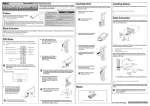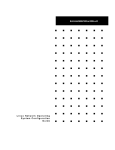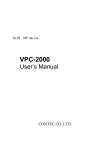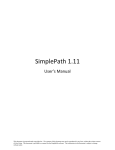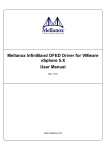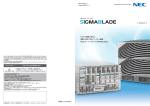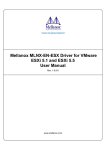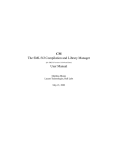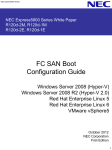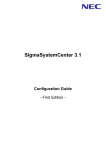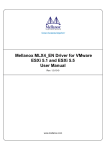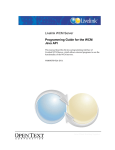Download NEC Storage PathManager User`s Manual(VMware version)
Transcript
NEC Storage Software
NEC Storage PathManager
User's Manual
(VMware version)
IS206-04E
© NEC Corporation 2012-2014
No part of the contents of this book may be reproduced or
transmitted in any form without permission of NEC Corporation.
The contents of this book may be modified without notice in the future.
Preface
This document illustrates how to use NEC Storage PathManager.
NEC Storage PathManager multiplexes paths between a server and a storage unit in a system with Express5800 and the
NEC Storage Disk Array SubSystem.
Remarks
1. Functions described in this document are supported by the following software:
NEC Storage PathManager 1.2 for VMware
2. The following descriptions in this text refer to the corresponding products unless otherwise stated.
Description
3.
Corresponding Product
PathManager
NEC Storage PathManager for VMware
vCLI
vSphere Command-Line Interface
ESMPRO
ESMPRO/ServerAgent
In this document, matters to which careful attention needs to be paid will be described as follows:
Be sure to observe the contents.
If the indications are ignored and the system is improperly operated, settings which have been already made might be
affected.
Type of Indication
Type
Description
Describes contents which require special attention during operation.
Trademarks
•
VMware is registered trademarks or trademarks of VMware, Inc. in the United States and/or other jurisdictions.
•
All other trademarks and registered trademarks are the property of their respective trademark owners.
The 4th Edition in July 2014
(This page is empty.)
Contents
PART I
OVERVIEW ...............................................................................................I-1
Chapter 1
Overview of NEC Storage PathManager ................................................................... I-2
1.1 Overview of NEC Storage PathManager .............................................................................. I-2
1.2 Configuration of NEC Storage PathManager ....................................................................... I-3
1.3 System Configuration ............................................................................................................. I-5
PART II INSTALLATION .......................................................................................II-1
Chapter 2
Installing NEC Storage PathManager......................................................................II-2
2.1 Operating Environment ....................................................................................................... II-2
2.2 Notices to Use ........................................................................................................................ II-4
2.3 Setup ...................................................................................................................................... II-5
PART III
FUNCTIONS .........................................................................................III-1
Chapter 3
Functions of NEC Storage PathManager ............................................................... III-2
3.1 Path State Display ............................................................................................................... III-3
3.2 Load Balancing Policies ....................................................................................................... III-7
3.3 Handling with Path Failures ............................................................................................ III-10
3.4 Path Patrol ......................................................................................................................... III-15
3.5 Alerts ................................................................................................................................... III-18
PART IV
OPERATION........................................................................................ IV-1
Chapter 4
Operating NEC Storage PathManager ................................................................... IV-2
4.1 Operation in Normal State .................................................................................................. IV-2
4.2 Handling Abnormalities ...................................................................................................... IV-5
APPENDIX .................................................................................................................. 1
Appendix A
esxcli Extension ............................................................................................................. 2
Appendix B
History ........................................................................................................................... 3
Index ..................................................................................................................................................... 4
(This page is empty.)
Chapter 1 Overview of NEC Storage PathManager
Chapter 1
Overview of NEC Storage
PathManager
This chapter will provide basic information such as an overview, hardware configuration, and software configuration of
PathManager. This chapter will also illustrate features of the software.
This section will illustrate the features of PathManager.
PathManager is a software which allows multi-path connection between a server and a NEC Stroage disk
array subsystem. Using PathManager, the following features are available:
•
Path failover when a failure occurred on a path
•
Load balancing using multiple paths
PathMananger can handle with faliures occurred in a HBA, a network interface card, a controller of a
storage unit, a FC-cable, a FC-fabric , a SAS-cable or a LAN cable (on iSCSI connection) using redundant
paths.
When a failure occurs in a path and a storage unit can no longer be accessed during system operation,
PathManager will detect the event. PathManager then switches the path to be used from the failed path to a
normal path so that access to the storage unit can continue. No I/O will be lost during the course of switching
the paths. Applications can continue their processing without being aware of the path failure.
Additionally, when PathManager detects a path failure intermittently, PathManager closes the path to avoid
the I/O performance degration caused by the intermettent failure.
PathManager has a load balancing function that uses redundant paths to distribute loads.
Using this function will improve the access efficiency of NEC Storage.
I-2
Chapter 1 Overview of NEC Storage PathManager
This section will describe the configuration of Pathmanager.
PathManager operates on physical servers such as Express5800 and monitors the paths connected by FC
cables or SAS cables between the HBA (host bus adapter) or the NIC (network interface card) at the server and
the HP (host port) of NEC Storage.
PathManager consists of the modules shown as "Figure 1-1 Configuration of PathManager" below;
ESX host
仮想マシ
Virtual Server
I/O
File System
Log Service
Administration
Server
Storage PathManager
Storage PathManager
Driver
FibreChannel / SAS
Driver
Operation
Command
vSphere Client
iSCSI
Initiator
HBA
HBA
NIC
NIC
HP
HP
HP
HP
NEC Storage
Figure 1-1 Configuration of PathManager
NEC Storage PathManager driver controls basic functions of PathManager such as redundant paths and load
I-3
Chapter 1 Overview of NEC Storage PathManager
balancing.
I-4
Chapter 1 Overview of NEC Storage PathManager
This section will show the basic configuration examples of a system to which PathManager is installed .
In this configuration, a server and NEC Storage are directly connected. The system is relatively small, and
the configuration is the most common. An example of configuration is shown as "Figure 1-2. Single Server
Configuration" below;
Express5800/100 Series
Storage PathManager
NEC Storage Series
Figure 1-2
Single-server Configuration
I-5
Chapter 1 Overview of NEC Storage PathManager
In this system, multiple servers are directly connected to NEC Storage. This system configuration is used
when multiple servers having different tasks share a relatively large NEC Storage. Exclusive control such as
access control is necessary among logical units used by respective servers.
An example of the configuration is shonw as "Figure 1-3. Multiple-Server Configuration" below;
Express5800/100 Series
Express5800/100 Series
Storage PathManager
Storage PathManager
NEC Storage Series
Figure 1-3
Multiple-server Configuration
I-6
Chapter 2 Installing NEC Storage PathManager
Chapter 2
Installing NEC Storage
PathManager
This chapter will describe about an operating environment and setup procedures required to use PathManager.
Operating environment for PathManager is shown from as below. In addition to the ESX host, an
administration server is needed to manage the ESX host by VMware vSphere Client and so on to use
PathManager.
Table 2-1: System requirements
NEC
Storage PathManager for VMware
Operating
systems
ESX host server:
VMware ESXi 5.0
VMware ESXi 5.1
VMware ESXi 5.5
Note: PathManager supports all updates in each ESXi.
Administration server:
The OS supported with VMware vSphere Client and vSphere Command-Line Interface
Server
ESX host server:
Express5800/100 Series Rack Servers
Express5800/100 Series Tower Servers
Express5800 Enterprise Servers
Administration server:
A server supported with VMware vSphere Client and vSphere Command-Line Interface
Memory
ESX host server:
Memory required by OS + 20 MB or more
Administration server:
Follow the requirements with VMware vSphere Client and vSphere Command-Line Interface
Disk capacity
ESX host server:
Total capacity of programs :1MB
Capacity required to use PathManager: 5MB or more
Administration server:
Follow the requirements with VMware vSphere Client and vSphere Command-Line Interface
Connection
protocols
FC / iSCSI / SAS
Note: PathManager does not support SAS in ESXi5.5.
HBA/initiator
FC/SAS-HBAs or NICs (Network Interface Cards) supported by the server and NEC storage
NEC Storage
M5000 series (PathManager supports ESXi 5.5 or later.)
M700 series
M500 series
M300 series
M100 series
M10 series
II-2
Chapter 2 Installing NEC Storage PathManager
Other required
software
VMware vSphere Client
VMware Command-Line Interface
(The above software programs are installed to the administration server.
The versions of the software programs depend on that of ESX.)
The cooperation with the following software is available. (optional)
- ESMPRO (V4.5 or later)
- SigmaSystemCenter (V3.3 or later)
The following figure shows where to install PathManager and the other required software programs.
VMware vSphere Client
vSphere Command-Line Interface
Storage PathManager
Administration Server
ESX host
Figure 2-1.The ESX Host and the Administration Server
II-3
Chapter 2 Installing NEC Storage PathManager
This section explains notices to use PathManager.
Table 2-6 shows limitation for number of paths and logical disks.
Table 2-3: Limitation for number of paths and logical disks.
Maximum number of
paths per logical disk.
Maximum number of
logical disks.
Maximum number of
logical paths (*1)
NEC Storage M Series
NEC Storage M Series
NEC Storage M Series
(FC)
(iSCSI)
(SAS)
32 paths
8 paths
2 paths
256 disks
256 disks
256 disks
1024 paths
1024 paths
512 paths
(*1) Total number of paths for all logical disks.
PathManager works as SATP (Storage Array Type plug-in) of ESX. When an I/O error is detected, SATP
will change the status of the path and switch to another path for I/O. The load balancing function is
implemented by the built-in PSP (Path Selection Plug-in) with ESX. PathManager supports the
VMW_PSP_MRU(Most Recently Used) and VMW_PSP_RR(Round Robin).
II-4
Chapter 2 Installing NEC Storage PathManager
The Setup CD is used to setup PathManager. The Setup CD allows the following actions:
/1/
Installation
It installs PathManager to the server
/2/
Version upgrade
It upgrades PathManager in the server from the older version.
/3/
Uninstallation
It completely removes PathManager from the server.
For further details about installation and non interactive installation, refer to the "Installation Guide."
The following sections describe procedures of version upgrade and uninstallation.
Use the Setup CD and execute the following procedures to upgrade PathManager.
If you use the Windows version of vCLI, move the \bin folder of vCLI (C\Program
Files\VMware\VMware vSphere CLI\bin as default), and then execute the commands.
1.
[Administration server] Upload (CD media drive):
NEC-nec_satp_sps-<aaaaaa>-offline_bundle-<bbbbbb>.zip to the datastore of the ESX host which
will be installed PathManager using VMware vSphere Client (Datastore Browser) or ssh.
StoragePathSavior
+ "esx55" or "esx50_esx51" (Choose according to the target OS.)
+ NEC-nec_satp_sps-<aaaaaa>-offline_bundle-<bbbbbb>.zip
2.
[ESX host or Administration server] Execute the following command. (The following example is
inserted line feeds for convenience, but you must execute the command in one line.)
For ESX Shell or SSH
II-5
Chapter 2 Installing NEC Storage PathManager
# esxcli software vib install –d "/vmfs/volumes/datastore1/NECnec_satp_sps-<aaaaaa>-offline_bundle-<bbbbbb>.zip"
For vCLI (In this case, specify root as the username, and enter the root password of the ESX host.)
# esxcli --server <IP address or host name of ESX host> software
vib install -d "/vmfs/volumes/datastore1/NEC-nec_satp_sps<aaaaaa>-offline_bundle-<bbbbbb>.zip"
3.
[ESX host or Administration server] Confirm the following message is displayed when the version
upgrade is finished. (It may take some minutes to install).
Installation Result
Message: The update completed successfully, but the system needs to
be rebooted for the changes to be effective.
Reboot Required: true
VIBs Installed: NEC_bootbank_nec_satp_sps_<Ver>-<version/
revision of PathManager>
VIBs Removed: NEC_bootbank_nec_satp_sps_<xxx.x.x>-<version/
revision of PathManager>
VIBs Skipped:
Note: If OS is VMware ESXi5.0 or ESXi5.1, <Ver> is "500.1.1".
If OS is VMware ESXi5.5, <Ver> is "550.1.2".
<xxx.x.x> is the previous version of PathManager.
Confirm that "The update completed successfully, but the system needs to be rebooted for the changes
to be effective." is displayed in the Message line.
If the above message is not displayed or the other content is shown in Message line, please confirm
the following things;
・
The filename that you entered is correct.
・
[vCLI] ESX host and Administration server are connected with IP network and can
communicate with each other.
・
[vCLI] The versions of ESX, VMware vSphere Client and vCLI are supported with
PathManager.
4.
[ESX host or Administration server] Reboot the ESX host which is installed PathManager from the
console or VMware vSphere Client
5.
[ESX host or Administration server] Execute the following command and confirm that
II-6
Chapter 2 Installing NEC Storage PathManager
PathManager is installed correctly.
For ESX Shell or SSH
# esxcli software vib list | grep nec_satp_sps
nec_satp_sps
<Ver>-yyyyyy-xxxx
NEC
yyyy-mm-dd
VMwareAccepted
For vCLI
# esxcli --server software vib list
nec_satp_sps
<Ver>-yyyyyy-xxxx
yyyy-mm-dd
NEC
VMwareAccepted
The version upgrade of PathManager is now complete.
Use the following procedures to uninstall PathManager.
1.
Execute the following command.
For ESX Shell or SSH
# esxcli storage nmp satp rule remove --satp NEC_SATP_SPS --vendor NEC
--boot
For vCLI
# esxcli --server <host name or IP address> storage nmp satp rule remove
--satp NEC_SATP_SPS --vendor NEC --boot
2.
Then, execute the following command.
For ESX Shell or SSH
# esxcli storage nmp satp rule list
II-7
Chapter 2 Installing NEC Storage PathManager
For vCLI
# esxcli --server <host name or IP address> storage nmp satp rule list
Please confirm that NEC_SATP_SPS is not shown in the plug-in list.
3.
And then, execute the following command in vCLI, and confirm the output message.
For ESX Shell or SSH
# esxcli software vib remove -n nec_satp_sps
For vCLI
# esxcli --server <host name or IP address> software vib remove -n
nec_satp_sps
Confirm that "Operation finished successfully" is displayed in the Message line.
Removal Result
Message: The update completed successfully, but the system needs to
be rebooted for the changes to be effective.
Reboot Required: true
VIBs Installed:
VIBs Removed: NEC_bootbank_nec_satp_sps_<Ver>-xxxxxxx
VIBs Skipped:
4.
Reboot the ESX host which is uninstalled PathManager from the console or VMware vSphere Client.
5.
Execute the following command and confirm that PathManager is uninstalled correctly.
For ESX Shell or SSH
# esxcli software vib list | grep nec_satp_sps
For vCLI
# esxcli --server <IP address or host name> software vib list
Confirm that the module name "nec_satp_sps" is not displayed.
II-8
Chapter 2 Installing NEC Storage PathManager
If you used ESMPRO reporting function with Linux syslog server and do not need
any more, stop the syslog forwarding.
The uninstallation of PathManager is now complete.
II-9
Chapter 3 Functions of NEC Storage PathManager
Chapter 3
Functions of NEC Storage
PathManager
This chapter describes functions that PathManager offers. Basic functions of PathManager can be roughly categorized as
follows:
/1/
Path state display
This function displays information regarding state of paths.
/2/
Load balancing
This function distributes I/O loads to multiple paths.
/3/
Handling with path failures
This function disables failed paths and failovers to alternative paths when a path failure occurs, and
failbacks at the time of recovery from a failure.
/4/
Path patrol
This function monitors the state of paths. It also detects failures and recovery from failures as they occur.
/5/
Log extraction and alerts
This function outputs operation information and failure information to system log files and dedicated log
files as operation histories. This function also issues notifications to VMware vSphere Client and/or
SigmaSystemCenter as failure information is outputted.
If using Linux syslog server and ESMPRO Linux Edition, events of PathManager are also notified via
ESMPRO in ESXi5.5.
III-2
Chapter 3 Functions of NEC Storage PathManager
This section will describe the path state display function of PathManager.
You can confirm the path state from VMware vSphere Client.
On the administration server, execute VMware vSphere Client and log into the target ESX host.
For the details with VMware vSphere Client, please refer to the manuals of VMware
vSphere Client. This document explains about the important or PathManager specified
operations.
Figure 3-1. VMware vSphere Client log-in window
III-3
Chapter 3 Functions of NEC Storage PathManager
When you log into the ESX host or vCenter Server, VMware vSphere Client windows will be appeared.
Select the target host from the left pain, and select "Configuration" tab. Then, if you select "Storage Adapters"
from the "Hardware" list, the list of the storage adapters installed in the ESX host will be displayed.
Figure 3-2. VMware vSphere Client configuration window
If you select the adapter connected with NEC storage form the storage adapter list, the list of logical disks
assigned with the adapter will be displayed in the "Details" box.
Adapters which is not connected with NEC Storage may also be displayed in the
storage adapter list.
After that, right-click on the specified logical disk, and select "Manage Paths", then Manage Paths window
will be appeared.
III-4
Chapter 3 Functions of NEC Storage PathManager
Figure 3-3. VMware vSphere Client Manage Paths window
If the specified logical disk is managed by PathManager, "NEC_SATP_SPS" is displayed in "Storage Array
Type", and "Path Selection" is "Most Recently Used (VMware)" or "Round Robin (VMware)".
PathManager does not support the path selection types other than "Most Recently
Used (VMware)" or "Round Robin (VMware)". Please do not change the "Path Selection"
from "Most Recently Used (VMware)" or "Round Robin (VMware)".
The pass state can be confirmed by esxcli command of the VMware standard. Please refer to "vSphere 5
Command Line Documentation"(http://pubs.vmware.com/vsphere-50/index.jsp) about how to use the esxcli
command.
Ex) The path state by the esxcli command is displayed like as follows:
III-5
Chapter 3 Functions of NEC Storage PathManager
# esxcli storage nmp path list
fc.20000000c9a11c85:10000000c9a11c85-fc.2000000991000803:2b00000991000803-eui.00099100080310
71
Runtime Name: vmhba6:C0:T2:L84
Device: eui.0009910008031071
Device Display Name: NEC Fibre Channel Disk (eui.0009910008031071)
Group State: active optimized
Array Priority: 0
Storage Array Type Path Config: {TPG_id=1,port=2,TPG_state=AO,pref=0,primary,(NEC DISK
ARRAY[FC])}
Path Selection Policy Path Config: {non-current path; rank: 0}
fc.20000000c9a11c85:10000000c9a11c85-fc.2000000991000803:2b01000991000803-eui.00099100080310
96
Runtime Name: vmhba6:C0:T3:L121
Device: eui.0009910008031096
Device Display Name: NEC Fibre Channel Disk (eui.0009910008031096)
Group State: active unoptimized
Array Priority: 0
Storage Array Type Path Config: {TPG_id=3,port=2,TPG_state=ANO,pref=0,non-primary,(NEC DISK
ARRAY[FC])}
Path Selection Policy Path Config: {non-current path; rank: 0}
The "primary"/"non-primary" information (shown in red above) is used to judge whether the path provides the
optimized performance or not. The controller attribute can be determined by the combination with the Group
State and the primary/non-primary information as the following table.
Controller Attribute
Group State
primary/non-primary
Current owner
active optimized
primary
Primary Controller
active unoptimized
primary
Non-primary Controller
- (Any group states)
non-primary
III-6
Chapter 3 Functions of NEC Storage PathManager
This section will describe the load balancing function of PathManager. This function distributes I/O loads to
available paths managed by PathManager.
PathManager does the loadbalancing using PSP, and the supported PSPs by PathManager are
VMW_PSP_MRU (Most Recently used (VMware)) and VMW_PSP_RR(Round Robin). Please do not use the
other PSPs for the logical disk managed by PathManager.
The Recommended load balancing policy is "Round Robin". But, please use "Most
Recently used" in the following case.
- When MSCS (Microsoft Cluster Service) or WSFC (Microsoft Failover Cluster) is used in
guest OS earlier version than ESXi5.5.
q.v.
http://kb.vmware.com/selfservice/search.do?cmd=displayKC&docType=kc&docTypeID=DT_
KB_1_1&externalId=2052238
As PathManager issues I/Os to the preferred controller assigned by the disk array
for each disk pool, PathManager balances and reduces the load on the entire disk array. To
work the load balancing function properly, the disk pools and logical disks in NEC Storage
must be configured appropriately.
Most Recently used(MRU)In the case of "Most Recently used"(VMW_PSP_MRU), VMW_PSP_MRU
determines the path for this I/O with the following priority.
/1/ The path specified by the storage array
NEC Storage assigns the controller which should be used preferentially (preferred controller) for each
disk pool. VMW_PSP_MRU uses a path connected with the preferred controller as a top priority.
/2/ The path used for the most recent I/O request
III-7
Chapter 3 Functions of NEC Storage PathManager
If there are two or more paths or no paths connected with the preferred controller, VMW_PSP_MRU
uses the path used for the most recent I/O request.
/2/ Use the path
for the most
recent I/O
ESX host
/1/Use the preferred
controller as the
top priority
Controller
Controller
Preferred
Controller
Disk Pool
NEC Storage
Figure 3-4. How to determine a path for I/O with VMW_PSP_MRU
In the case of "Round Robin" (VMW_PSP_RR), all the recognized paths are always used to each I/O
request. VMW_PSP_RR chooses paths in descending order of priority. When a lowest priority path was used,
VMW_PSP_RR uses a highest priority path again.
III-8
Chapter 3 Functions of NEC Storage PathManager
ESX host
Use all paths with
round robin.
Controller
Controller
Preferred
Controller
Disk Pool
NEC Storage
Figure 3-5. How to determine a path for I/O with VMW_PSP_RR
III-9
Chapter 3 Functions of NEC Storage PathManager
This section will describe the functions to handles with path faliures by PathManager. These functions will
be used when a path failure or a path recovery has been occurred,
When failures occur in the paths, NEC Storage PathManager automatically switches paths to be used from
failed paths to normal paths. This action is referred to as failover. The transition of the path state is shown in
Figure 3-6.
Path0
Path1
Failure
LUN0
LUN1
Figure 3- 6 Failover
III-10
Chapter 3 Functions of NEC Storage PathManager
Transition of path status on failover is shown in Figure 3-7.
usable
unusable
Active
Dead
Standby
Disabled
Figure 3- 7 Transition of path status on failover
* Each state name is shown with VMware vSphere Client.
Furthermore, when path state becomes "Dead" due to a failover, PathManager alerts an event to VMware
vSphere Client.
PathManager executes a failover after an error was returned from a storage unit, a HBA or a
NIC. Therefore, if a failure such those devices could not respond and return any errors to PathManager
has been occurred, it may take several minutes to failover. (The required time depends on the timeout
process of OS.)
III-11
Chapter 3 Functions of NEC Storage PathManager
When unusable paths due to failures recover from the failures and become available again, NEC Storage
PathManager automatically recognizes this event and adds these recovered paths to the group of usable paths.
This action is referred to as failback. The transition of path state is shown in Figure 3-8.
usable
unusable
Active
Dead
Standby
Disabled
Figure 3- 8 Transition of path status
There are two types of failback, auto failback and manual failback with PathManager.
(1) Auto Failback
PathManager monitors a path every five minutes (refer to "3.4 Path Patrol"). If PathManager detects a path
is recovered on path patrol, failback occurs and the state of the recovered path changes to "Active".
Other than the path patrol, if PathManager detects a path is recovered, auto failback is executed.
(2) Manual Failback
If you want to recover a path without waiting path patrol every five minutes or recover a path of which the
auto failback is disabled caused by the intermittent failure (refer to "3.3.3 Intermittent failure detection"), you
can recover a path by the following procedures;
/1/ Log into the console of the target host.
/2/ Execute the following in the command line.
~ # esxcli storage nmp satp generic pathconfig set -c "failback" -p <runtime name
of the path>
With –p option, specify the runtime name of the path to failback.
III-12
Chapter 3 Functions of NEC Storage PathManager
You can also use vCLI to failback a path with the following procedures;
/1/ Execute vCLI.
/2/ Execute the following in the command line.
~ # esxcli --server=<host name or IP address> storage nmp satp generic pathconfig
set -c "failback" -p <runtime name of the path>
Specify the target ESX host name or IP address and runtime name of a path to failback with --server and –p
options, respectively.
Usually, when path falure occures, the I/O requests to the path will be returned with error constantly.
However, in case that hardware is unstable and is not completedly failed, the I/O requests may be returned
with error not constantly but intermittently. This type of failure is called intermittent failure.
Because the errors are not reported constantly, PathManager may continue to use the unstable paths or
repeat to failover and failback over and over again. As a result, I/O throughput from applications may be
degraded.
To prevent a degradaing of throughput in such case, PathManager have a feature to close a path before
doing a failover when an intermittent failure is detected. The path closed by this feature cannnot be failed back
automatically.
If you want to recover the path closed by intermittent failure, fix the hardware failure, and then do failback
manually using esxcli (refer to "3.3.2 Failback").
The intermittent failure detection feature cannot be disabled.
You can confirm the paths of which automatically failback is disabled from a path information command of
esxcli on the console of ESX host or vCLI (you cannot confirm this information from VMware vSphere
Client).
III-13
Chapter 3 Functions of NEC Storage PathManager
Here is an execution example on the console.
~ # esxcli storage nmp path list
:
:
fc.20000000c981ab9b:10000000c981ab9b-fc.2000000995000020:2100000995000020-eu
i.0009950000200018
Runtime Name: vmhba2:C0:T0:L4
Device: eui.0009950000200018
Device Display Name: NEC Fibre Channel Disk (eui.0009950000200018)
Group State: active unoptimized
Array Priority: 0
Storage Array Type Path Config: {TPG_id=1,port=3,TPG_state=ANO,pref=0,(NEC
DISK ARRAY[FC]) (MFB-only)}
Path Selection Policy Path Config: {non-current path; rank: 0}
"MFB-only" (Manual Failback only) in red letters on the above figure is displayed with the path of which
automatically failback is disabled.
PathManager prevents I/O throughput from degrading by two ways of monitoring operations as follows;
(1) Monitoring errors on static state
PathManager always observes errors on all paths. The target errors are two types as follows;
I/O request errors
Health check errors (refer to "3.6.1 Health Check")
If PathManager detects these errors three times in 20 minutes on a path, the path is closed and shift to
"Dead" state. After that, this path is not used for I/O request (Figure 3-9).
usable
unusable
I/O error / Helth check
(3 times per 20 minutes)
Active
Dead
Standby
Disabled
disable auto failback
Figure 3-9 Monitoring errors on static state
(2) Monitoring errors just after recovering from failure
When a path is failed back from a dead state, the path becomes active and PathManager monitors such path.
After five minutes from failed back without a failover again, PathManager stops monitoring the path.
III-14
Chapter 3 Functions of NEC Storage PathManager
If the failover and shifting to the dead state occurred three times on the path during the monitoring,
PathManager regards such path as having an intermittent failure and stops automatically failback.
Useable
unuseable
Shifting "active" and "Inactive" states
repeatedly 3 times in 5 minutes
Active
Dead
Automatically
failback is
disabled for
the 3rd time
Standby
Disabled
Figure 3-10 Intermittent failure caused by failover and failback repeatedly
You can confirm the monitored path from a path information command of esxcli on the console of ESX
host or vCLI (you cannot confirm this information from VMware vSphere Client).
Here is an execution example on the console.
~ # esxcli storage nmp path list
:
:
fc.20000000c981ab9b:10000000c981ab9b-fc.2000000995000020:2100000995000020-eu
i.0009950000200018
Runtime Name: vmhba2:C0:T0:L4
Device: eui.0009950000200018
Device Display Name: NEC Fibre Channel Disk (eui.0009950000200018)
Group State: active unoptimized
Array Priority: 0
Storage Array Type Path Config: {TPG_id=1,port=3,TPG_state=ANO,pref=0,(NEC
DISK ARRAY[FC]) (Monitoring)}
Path Selection Policy Path Config: {non-current path; rank: 0}
"Monitoring "in red letters on the above figure is displayed with the monitored path.
This section will describe the path patrol function in PathManager. This function realize the following two
features to monitor the state of all paths periodically.
Health check
This feature monitors the active paths. If a failure occurs on a path, the state of the path is changed to "dead".
(In this case, an event is reported to VMware vSphere Client.)
III-15
Chapter 3 Functions of NEC Storage PathManager
Recovery check
This feature confirms the dead paths. If recovery check finds a dead path is recovered, PathManager fails
back such path automatically.
Path patrol feature issues the monitoring I/O every five minutes, and changes the path state depending on its
result.
You cannot disable path patrol feature, and you cannot change the interval of path
patrol.
Health check feature issues the monitoring I/O to the active paths and detects/closes the failed paths. When
health check feature closes a path, the behavior of this feature is as follows;
usable
unusable
Active
Dead
Standby
Disabled
Figure 3-11 Closing a path by health check
III-16
Chapter 3 Functions of NEC Storage PathManager
Recovery check feature automatically fails back a path that is recovered from a failure by issuing the
monitoring I/O to dead paths. When a path is failed back by the recovery check, the transition of path state is
shown in Figure 3-12.
Usable
Unusable
Active
Dead
Standby
Disabled
Figure 3- 12 Failback by recovery check
III-17
Chapter 3 Functions of NEC Storage PathManager
PathManager reports important events via vSphare Client. PathManager does not require any setting for this
reporting function.
If using SigmaSystemCenter, events of PathManager are also notified via SigmaSystemCenter. When using
ESXi5.5 (PathManager 1.2.0 or later), it is possible to forward the event of PathManager to ESMPRO on the
Linux syslog server.
When you use SigmaSystemCenter with this version of PathManager, please use
SigmaSystemCenter V3.3 or later. Please refer to a manual of SigmaSystemCenter about details of
SigmaSystemCenter.
When you use ESMPRO with this version of PathManager, please use
ESMPRO Linux edition V4.5 or later.
The output format of the syslog message was changed since PathManager Ver1.2.0. The [message
ID] is added before a message body. [message ID] is a character string of 8 digits of hexadecimal
and is the unique value among the PathManager outputs.
PathManager Ver 1.1.x or earlier:
NEC_SATP_SPS: "message"
PathManager Ver 1.2.0 or later:
NEC_SATP_SPS: [message ID] "message"
The events of PathManager alerts are as follows;
(A message is an example of PathManager Version 1.2.0 or later.)
Description of the alert:
NEC_SATP_SPS: [C00000001] xxx is not redundant.
(Where xxx is device (logical disk) name.)
Meaning:
Configuration of logical disk xxxx is not redundant.
III-18
Chapter 3 Functions of NEC Storage PathManager
Handling:
Confirm if one of the following conditions is met.
(1) There are no path of which conditions are "Disabled" in VMware vSphere Client.
Change the state of all "disabled" paths to "active" using VMware vSphere Client.
(2) The ESX host and the storage unit are connected via only one port of HBA/NIC on ESX host.
Change a connection configuration to use two or more ports on the ESX host.
(3) The ESX host and the storage unit are connected via only one controller on the storage unit.
Change a connection configuration to use two or more controllers on the storage unit.
(4) FC switch or ethernet switch is turning off.
Turn on the all switches in the connection configuration.
(5) All the LED indicates link up of HBAs/NICs, switches, and storage ports are not lighting.
Confirm if there are any failures on port and hardware, cables are connected definitely to ports, and
connectors are not solied.
(6) One of the storage controller is failed (confirming from LED of disk array or Storage Manager).
Recover from the failure following the maintenance procedures of disk array.
(7) One of the HBA or NIC is failed (confirming kernel log of ESX host).
Recover from the failure following the maintenance procedures of hardware.
(8) One of the FC switch or ethernet switch is failed.
Recover from the failure following the maintenance procedures of hardware.
(9) Logical or physical disk of disk array is failed (confirming with LED of the disk array or Storage
Manager).
Exchange the failed physical disk and so on following the maintenance procedure of hardware.
If you confirmed that there are no problems with the above things or resolved the applied problems, please
do the following procedures.
(i)
Confirm the connection configuration is redundant correctly (refer to "4.1.2 Confirm the Operation
Condition" for the details).
(ii)
If the connection configuration is not recovered with step (1), confirm if there are any paths in "dead"
state. If any, please wait more than five minutes (until path patrol has been done) or execute a
failback to the dead path from esxcli. Then, back to step (i).
(iii)
If the configuration is not recovered with step (ii), execute the device rescan from console of ESX
host or vCLI, and back to step (i). The command format of the console is as follows;
III-19
Chapter 3 Functions of NEC Storage PathManager
~ # esxcfg-rescan -A
(iv)
If the configuration is not recovered with step (iii), confirm if there are any paths closed by
intermittent failure.
Please refer to "3.3.3 Intermittent Failure Monitoring" for details. If there are
any paths closed by intermittent failure, do the manual failback using esxcli (see "3.3.2 Failback").
And then back to step (i).
(v)
If the configuration is still not recovered with step (iv), reboot the ESX host and back to step (i).
This event is reported when configuration monitoring is executed. The first configuration monitoring is
executed 30 minutes after the boot of ESX host, and the subsequent monitoring is done every 24 hours. Please
confirm the same event is not reported with configuration monitoring after the problems are resolved.
Description of the alert:
NEC_SATP_SPS: [C00000002] Path state moved to DEAD from yyy on zzz (xxx)
or
NEC_SATP_SPS: [C00000003] Path state moved to UNAVAILABLE from yyy on zzz (xxx)
(Where xxx, yyy and zzz are device name, arbitrarity state name and runtime name of the path,
respectively.)
Meaning:
A failure occurred on path zzz and PathManager closed the path.
Handling:
Confirm if one of the following conditions is met.
(1) All the LED indicates link up of HBAs/NICs, switches, and storage ports are not lighting.
Confirm if there are any failures on port and hardware, cables are connected definitely to ports, and
connectors are not solied.
(2) One of the storage controller is failed (confirming from LED of disk array or Storage Manager).
Recover from the failure following the maintenance procedures of disk array.
(3) One of the HBA or NIC is failed (confirming kernel log of ESX host).
Recover from the failure following the maintenance procedures of hardware.
(4) One of the FC switch or ethernet switch is failed.
Recover from the failure following the maintenance procedures of hardware.
(5) Logical or physical disk of disk array is failed (confirming with LED of the disk array or Storage
Manager).
III-20
Chapter 3 Functions of NEC Storage PathManager
Exchange the failed physical disk and so on following the maintenance procedure of hardware.
If you confirmed that there are no problems with the above things or resolved the applied problems, please
do the following procedures.
(i)
Confirm the path becomes "active" or "active (I/O)" state (refer to "4.1.2 Confirm the Operation
Condition" for the details).
(ii)
If the connection configuration is not recovered with step (i), confirm if there are any paths in "dead"
state. If any, please wait more than five minutes (until path patrol has been done) or execute a
failback to the dead path from esxcli. Then, back to step (i).
(iii)
If the configuration is not recovered with step (ii), execute the device rescan from console of ESX
host or vCLI, and back to step (i). The command format of the console is as follows;
~ # esxcfg-rescan -A
(iv)
If the configuration is not recovered with step (iii), confirm if there are any paths closed by
intermittent failure.
Please refer to "3.3.3 Intermittent Failure Monitoring" for details. If there are
any paths closed by intermittent failure, do the manual failback using esxcli (see "3.3.2 Failback").
And then back to step (i).
Description of the alert:
NEC_SATP_SPS: [C00000004] Path state moved to PERM_LOSS from yyy on zzz (xxx)
(Where xxx, yyy and zzz are device name, arbitrarity state name and runtime name of the path,
respectively.)
Meaning:
PathManager detected logical disk xxx is lost from the storage unit.
Handling:
This event is generally reported only when a user intended to remove a logical disk from a disk array.
Thus, please confirm whether this event came from the removal of a logical disk or not with maintenance
history and so on. If the cause is the logical disk removal, there is nothing to deal with this event.
If the cause is not logical disk removal, please confirm if one of the following condition is met with the
path.
III-21
Chapter 3 Functions of NEC Storage PathManager
(1) Logical or physical disk of disk array is failed (confirming with LED of the disk array or Storage
Manager).
Exchange the failed physical disk and so on following the maintenance procedure of hardware.
(2) One of the storage controller is failed (confirming from LED of disk array or Storage Manager).
Recover from the failure following the maintenance procedures of disk array.
If you confirmed that there are no problems with the above things or resolved the applied problems, please
do the following procedures.
(i)
Confirm the path becomes "active" or "active (I/O)" state (refer to "4.1.2 Confirm the Operation
Condition" for the details).
(ii)
If the state is not recovered with step (1), execute the device rescan from console of ESX host or
vCLI, and back to step (1). The command format of the console is as follows;
~ # esxcfg-rescan -A
Description of the alert:
NEC_SATP_SPS: [C00000005] Path (xxx) cannot be failbacked automatically.
(Where xxx is a runtime name of the path.)
Meaning:
PathManager detected an intermittent failure and closed a path xxx.
Handling:
Confirm if one of the following condition is met with the closed path.
(1) The connection with HBA/NIC, switches and port of the disk array have not be done.
Confirm if cables are connected definitely to ports, and connectors are not solied.
(2) One of the storage controller is failed (confirming from LED of disk array or Storage Manager).
Recover from the failure following the maintenance procedures of disk array.
(3) One of the HBA or NIC is failed (confirming kernel log of ESX host).
Recover from the failure following the maintenance procedures of hardware.
(4) One of the FC switch or ethernet switch is failed.
Recover from the failure following the maintenance procedures of hardware.
III-22
Chapter 3 Functions of NEC Storage PathManager
(5) Logical or physical disk of disk array is failed (confirming with LED of the disk array or Storage
Manager).
Exchange the failed physical disk and so on following the maintenance procedure of hardware.
If you confirmed that there are no problems with the above things or resolved the applied problems, please
do the following procedures.
(i)
Execute the failback to the closed path by esxcli. Then, confirm the path becomes "active" or "active
(I/O)" state (refer to "4.1.2 Confirm the Operation Condition" for the details).
(ii)
If the state is not recovered with step (1), execute the device rescan from console of ESX host or
vCLI, and back to step (1). The command format of the console is as follows;
~ # esxcfg-rescan -A
ESX itself alerts the following events about a path failure and a path redundancy.
Table 3-1 Alert event by ESX
Description
Operation
Path redundancy to storage device xxx degraded. Path
Refer to VMware KB: article ID=1009554.
yyy is down.
(Where xxx and yyy are a device name (logical disk
name) and runtime name of the path, respectively.)
Lost path redundancy to storage device xxx. Path yyy
Refer to VMware KB: article ID=1009555.
is down.
(Where xxx and yyy are a device name (logical disk
name) and runtime name of the path, respectively.)
Path redundancy to storage device xxx (Datastores:
Refer to VMware KB: article ID=1020456.
zzz) restored. Path yyy is active again.
(Where xxx, yyy and zzz are a device name (logical
disk name), runtime name of the path and datastore
name, respectively.)
Lost connectivity to storage device xxx. Path yyy is
down.
III-23
Refer to VMware KB: article ID=1009553.
Chapter 3 Functions of NEC Storage PathManager
(Where xxx and yyy are a device name (logical disk
name) and runtime name of the path, respectively.)
Connectivity to storage device xxx (Datastores: zzz)
Refer to VMware KB: article ID=1020379.
restored. Path yyy is active again.
(Where xxx, yyy and zzz are a device name (logical
disk name), runtime name of the path and datastore
name, respectively.)
* For the details of VMware KB, please refer to the following;
http://kb.vmware.com/selfservice/microsites/microsite.do
If you want to receive the alerts in the previous section by e-mail and so on, install vCenter Server to the
administartion server. When the PathManager event occurs, the default alarm “Host error” is notified to
vCenter Server.
For details, please refer to the vCenter Server Documentation
(http://pubs.vmware.com/vsphere-50/index.jsp?topic=/com.vmware.vsphere.doc_50/GUID-553E2EBD-6D194873-98FD-265B3A92F1F0.html).
The example of settings is available in "VMware vSphere Example and Scenarios" -> "Alerm Example:
Setting an Alerm Action for Datastorage Usage on a Disk".
Using ESMPRO reporting function and Linux syslog server, PathManager can report the important events
reported in syslog. A syslog server is needed for each ESXi servers. This function is supported in ESXi5.5 or
later and PathManager 1.2 or later.
When you use ESMPRO with this version of PathManager, please use ESMPRO Linux edition V4.5
or later. Please refer to a manual of ESMRPO about detail.
Following setting is required in the syslog server and ESXi host.
III-24
Chapter 3 Functions of NEC Storage PathManager
Setting in the ESXi host
(1)
Disable a firewall to a syslog server.
Following command image is when using a direct console or SSH. When using vCLI, please add an IP
address or host name" as "--server <ESX host>" next to "esxcli".
i.
Check the current setting
# esxcli network firewall ruleset list | grep syslog
syslog
false
ii.
Disable a firewall
# esxcli network firewall ruleset set --ruleset-id=syslog --enabled=true
iii.
Check the new setting
# esxcli network firewall ruleset list | grep syslog
syslog
true
(2)
Set the syslog forwarding
i.
Check the default setting
# esxcli system syslog config get
ii.
Set the setting of syslog forwarding by UDP
# esxcli system syslog config set --loghost="udp://<IP address of syslog server>"
iii.
Check the new setting
# esxcli system syslog config get
Remote Host: udp:<IP address of syslog sever>
iv.
Reload syslog syslog service
# esxcli system syslog reload
Setting in the syslog server
Note: "root" permission is needed for this operation.
(1)
Install the alert table of ESMPRO/ServerAgent (Linux Edition).
i.
Copy "StoragePathSavior/esx55/AlertTable" directory to the Linux syslog server.
ii.
Change the current directory to the copied "StoragePathSavior/esx55/AlertTable" directory.
iii.
Use "sh setup_alert_vm.sh" shell script with the language option.
III-25
Chapter 3 Functions of NEC Storage PathManager
[Use-case of English alert table setting]
# sh setup_alert_vm.sh -e
[Use-case of Japanese alert table setting]
# sh setup_alert_vm.sh -j
iv.
Check the message
When the following message was shown, the setting is correct.
Setting of the alert table is successful.
When the following message was shown, installation is not complete. Please check the install option.
setup_alert_vm.sh version 1.0.0 - Copyright (C) 2013-2014 NEC Corporation.
usage: setup_alert_vm.sh [LANGUAGE]
LANGUAGE
-j : Japanese
-e : English
ex )
setup_alert_vm.sh –j
(2)
Set the syslog daemon setting
i.
Set "-r" to "SYSLOGD_OPTIONS" in "/etc/sysconfig/syslog"
Ex) Sample setting of RedHat Enterprise Linux 5.9
ii.
Before change:
SYSLOGD_OPTIONS="-m 0"
After change:
SYSLOGD_OPTIONS="-m 0 -r"
Restarts syslogd
# /sbin/service syslog restart
(3)
Set syslog-ng
Three event reports occur for one event occurrence, because PathManager records the event to 3 logfiles
of VMware. When you use the following setting, PathManager makes one report by one event occurrence.
Note: This rule will also be applied to the event which is not reported by PathManager. So, this setting is
optional.
i.
Install syslog-ng
Note: A libnet library is needed to use syslog-ng.
III-26
Chapter 3 Functions of NEC Storage PathManager
ii.
Add below setting to /etc/syslog-ng/syslog-ng.conf.
source s_vmsps {
udp(ip(0.0.0.0) port(514));
};
filter f_vmsps { match('^vmkernel:'); };
log { source(s_vmsps); filter(f_vmsps); destination(d_mesg); };
iii.
Restart syslog-ng.
# /sbin/service syslog-ng restart
(4)
Set ESMPRO
i.
Use ESMamsadm command
# /opt/nec/esmpro_sa/bin/ESMamsadm
ii.
Set alert target
Append the IP address of the PC in which an alert viewer is installed with the GUI.
For details, please see a manual of ESMPRO.
III-27
Chapter 3 Functions of NEC Storage PathManager
(This page is empty.)
III-28
Chapter 4 Operating NEC Storage PathManager
Chapter 4
Operating NEC Storage
PathManager
This chapter will describe the things needed such as checking the operation status and handling of troubles when
PathManager is in operation.
This section will show the things such that you must do at the beginning of the operations and how to check
the operation status when PathManager is normally in operations.
From then on, PathManager automatically starts up when the system starts up, and PathManager
automatiocally groups paths for each logical unit and conceals the paths in applications (to make only one path
visible). PathManager automatically stops when the system stops.
PathManager for VMware is running on the multi-path workframe of VMware and you can confirm the
path state and manage paths by VMware vSphere Cilent and vCLI. For the details of VMware vSphere Cilent
and vCLI, please refer to the documentation of these products.
IV-2
Chapter 4 Operating NEC Storage PathManager
After installing PathManager and before starting its operation, make sure that multiple paths connect the
server and NEC Storage and that PathManager is properly functioning.
This section describes how to check this by VMware vSphere Client.
(1) Execute VMware vSphere Client, and log into the host PathManager is installed.
Figure 4-1. Log on window of VMware vSphere Client
(2) After the log on, select the storage adapter from the "Hardware" list, and click a "Configuration" tab.
Figure 4-2 "Configuration" windows of VMware vSphere Client
IV-3
Chapter 4 Operating NEC Storage PathManager
(3) Confirm if there are two or more storage adapters in the Storage Adapters list. Figure 4-2 is an example
that ESX host and disk array are connected via 4Gb fibre channel HBA, and the adapters connected to
the disk array are shown in "xxx (arbitrated letters) 4Gb Fibre Channel Host Adapter".
(4) If an adapter is selected, the list of disks that can be accessed from the adapter in the "Details" box and
you can confirm the target disk array. If you use NEC Storage, "NEC xxx (depending on the
connection protocol) Disk" is shown in "Name" column.
(5) When you push "Paths" button in the "Details" box, the states of access paths from the specified
adapter to each logical disk are displayed. Confirm all paths to the disk array is normal by checking
this information for each adapter.
Figure 4-3. Checking the path states
IV-4
Chapter 4 Operating NEC Storage PathManager
(6) You can also confirm the number and states of paths for each logical units. Show "Device" in "Details"
box, and right click on one of the disk line, and then select "Manage Paths".
Figure 4-4 Manage Paths windows of the VMware vSphere Client
If the expected number of paths is not displayed or path information is not
appeared, please refer to "4.2.1 FAQs and Troubleshooting" and check if any cases in this
section are applied before making inquiries.
This section will describe the things need to confirm when a trouble is occurred and the information need to
make inquiry as a troubleshooting when PathManager is in operation.
How to deal with when a failure is occurred, please also refer to "3.5 Alerts".
IV-5
Chapter 4 Operating NEC Storage PathManager
When a trouble is occurred as PathManager is in operation, the things need to confirm before making
inquiries is described in "Table 4-1 FAQs and Troubleshooting".
Table 4-1
FAQs and Troubleshooting
Inquiry (event)
Points to check
Handling
The number of paths shown
Is NEC Storage connected with the
Confirm the connection between NEC Storage and
in esxcli and VMware
server correctly?
the server
vSphere Client is only one
Are NEC Storage and FC fabrics
Confirm NEC Storage and FC fabrics are turned on.
or is not as expected.
turned on?
NEC_SATP_SPS event is
Is the configuration of Access
Confirm the configuration of Access Control of
Control of NEC Storage correctly
NEC Storage. Confirm also the server and NEC
set?
Storage connected logically.
Is the configuration of zoning of the
Confirm the configuration of zoning of the FC
FC fabric correctly set?
fabric.
If you use the iSCSI connections,
Confirm whether the setting of iSCSI Initiator is
you must configure the iSCSI
correct.
Initiator. Can you access to the NEC
Confirm whether ping command to the IP addresses
Storage from the server?
of the port of NEC Storage successes.
Does the hardware work correctly?
Refer to "3.5 Alerts" and deal with the hardware
registered in VMware
problem.
vSphere Client
When path failures occur or when some kind of trouble occurs in PathManager, collect the basic information
such as date of failure, details of failure, and system configuration that is necessary when investigating the
failure.
If information is collected only in part or if no information is collected, causes of failure may not be
identified since sufficient investigation cannot be carried out.
Collect the following information that is necessary in investigation from the viewpoint of PathManager by
VMware vSphere Client and ESX host.
1.
Execute VMware vSphere Client and log into the ESX host to collect the log files.
2.
Click "Export" -> "Export System Log" from the "File" menu.
IV-6
Chapter 4 Operating NEC Storage PathManager
3.
Export System Logs dialog box is displayed.
4.
Open the items in "System Logs" box, and confirm if the following items are checked. (If you do not
change the settings after the setup, the condition of the check boxes is as follows).
Do not check to "Collect Performance Data". If this item is checked, real-time performance
information is collected, and this may cause not to finish taking the required information or may
take much time to finish
Fault -> all itmes
System -> Base, EsxImage, Modules, Resource, VMKernel, VMKernel_Cores
Storage -> all items
Userworld -> all items
Virtual -> Virtual, Base, core, disk, logs
Configuration -> all items
Logs -> all items
ActiveDirectory -> all items
CIM -> all items
FileSystem -> base
Hardware -> all items
Installer -> all items
Network -> all items
IV-7
Chapter 4 Operating NEC Storage PathManager
hostProfiles -> all items
IntegrityChecks -> all items
Testing -> no items
Crash -> all items
PerformanceSnapshot -> no items
5.
Click "Next". Download location is confirmed, specify the location and click "Next".
6.
Confirmation window is appeared, click "Finish". After that log collection is started.
7.
"Downloading System Logs Bundles" windows appears. When the log collection is finished, the
statuses of the target host and VMware vSphere Client are "Complete".
8.
Collect the logs from the specified download location.
9.
In addition to the logs, collect all files in the following directory:
/scratch/log/
Additionally, collect and send the version information of PathManager by executing following command.
If you execute from the console of ESX host, the command is as below;
~ # esxcli software vib list | grep nec_satp_sps
nec_satp_sps
500.1.1-xxxxxx.yyyy
PartnerSupported
20yy-mm-dd
NEC
The information in the second column ("5.00.1.1-xxxxx.yyyy" in the above) is the version of PathManager.
If you execute from vCLI, the command is as below;
> esxcli --server=(ESX host name or IP address) software vib list
IV-8
Chapter 4 Operating NEC Storage PathManager
In this case, the list of all installed package is displayed. Find the item of nec_satp_sps, and collect the
second column of the information.
The collection of log files is now complete.
If you perform the maintenance on the storage controller online, you must switch a path not to issue I/Os via
the path connected with the target controller using the maintenance tool prevent_hd.pl. This tool is running on
vCLI. Execute vCLI and enter the following command;
On FC or SAS connection:
> prevent_hd.pl -w (WWPN of storage port) -e (IP address of ESX host)
Specify the WWPN of the port on the target controller in "WWPN of storage port". You can specify
multiple WWPNs separated by a comma ",".
Specify the IP address of ESX host connected by the disk array in "IP address of ESX host". You also can
specify multiple disk arrays separated by a comma. Specify all the ESX hosts connected by the disk array.
On iSCSI connection:
> prevent_hd.pl -i (IP address of storage port) -e (IP address of ESX host)
Specify the IP address of the port on the target controller in "IP address of the storage port". You can
specify multiple addresses separated by a comma ",".
When the hardware maintenance finished, execute the following command to restore the I/O paths as before
the maintenance.
> prevent_hd.pl -r -e (IP address of ESX host)
For the details of prevent_hd.pl, please refer to the README.txt in the \tool folder in the setup CD.
IV-9
Chapter 4 Operating NEC Storage PathManager
(This page is empty.)
IV-10
Appendix A
esxcli Extension
Appendix A esxcli Extension
PathManager extends the esxcli command partially to execute failback and rollback.
The following extended command is enabled only with devices and paths managed by PathManager. You
cannot execute the extended command to the devices or paths that are not managed by PathManager.
For the details of the general command line tools such as esxcli, please refer to "vSphere 5 Command
Documentation" in the documentation of vSphere 5 (http://pubs.vmware.com/vsphere-50/index.jsp).
(1) Failback Command
Failback the specified path manually. In the consol of ESX host, execute as follows;
~ # esxcli storage nmp satp generic pathconfig set -p (runtime name of a path) -c "failback"
In vCLI, execute as follows;
> esxcli --server=(host name or IP address of ESX host) storage nmp satp generic pathconfig
set -p (runtime name of a path) -c "failback"
(2) Rollback Command
Re-configure the path for I/O to the specified device (logical disk) on the preferred controller set by the disk array.
~ # esxcli storage nmp satp generic deviceconfig set -d (device name) -c "rollback"
In vCLI, execute as follows;
> esxcli --server=(host name or IP address of ESX host) storage nmp satp generic deviceconfig
set -d (device name) -c "rollback"
2
Appendix A
esxcli Extension
Appendix B History
PathManager
Media
Minor
Ver.
Ver.
1.2
1.2.1
1.2.0
1.1
1.1.3
1.1.2
1.1.2
1.1.1
1.1.0
1.0
1.0.0
Classification
Changes
Bug fix
* A system might stop or might not start up
correctly, when NEC Storage M300, M500, M700
or M5000 is connected.
Enhancement
* supports NEC Storage M5000
* supports VMware ESXi 5.5
* supports the alert function which cooperated
with NEC ESMPRO on the linux syslog server
Important notice of * The output format of the syslog message was
the compatibility
changed.
Bug fix
Same as Minor Ver.1.2.1.
Same as Media Ver.1.1.
Bug fixes
The following issues are fixed.
* Kernel panic rarely occurs on the VMware host
OS.
* An active path may transfer to the dead state
and does not recover any more.
* When "Reservation Conflict" occurred by
software which uses "SCSI-2 RESERVATION", a
path may become a failure state transiently.
* If a disk array which has 4 controllers and 56 or
more storage port is used, the I/O performance
may fall because of using all the active paths
including the non-current owner controllers.
Enhancement
* supports NEC Storage A5000 Open Volume
Enhancement
* supports VMware ESXi 5.1.
* supports NEC Storage connected by SAS-HBA.
Enhancement
* supports VMware ESXi 5.0.
* supports NEC Storage connected by FC-HBA or
iSCSI.
3
Index
A
M
alert events by e-mail ..................................................... III-24
alert events by ESX ........................................................ III-23
alerts ..................................................................... III-2, III-18
available Load Balancing for Storage Units ..................... II-4
monitoring intermittent failure ...................................... III-13
multiple-server configuration ............................................. I-6
C
non-redundant configuration ......................................... III-18
notices to use .....................................................................II-4
N
checking operation status ................................................ IV-3
closing a path by an intermittent failure......................... III-22
configuration of NEC Storage PathManager ..................... I-3
O
operating environment .......................................................II-2
operating NEC Storage PathManager.............................. IV-2
operation in normal state ................................................. IV-2
operations needed before a hardware maintenance ......... IV-9
overview of NEC Storage PathManager ............................ I-2
F
failback ........................................................................... III-12
failover ........................................................................... III-10
FAQs and troubleshooting .............................................. IV-6
functions of NEC Storage PathManager .......................... III-2
P
path failure ..................................................................... III-20
path patrol ............................................................. III-2, III-15
path state .......................................................................... III-3
path state display .................................................... III-2, III-3
H
handling abnormalities .................................................... IV-5
handling path failures ......................................................... I-2
handling with failures....................................................... III-2
handling with path failures ............................................. III-10
health check.................................................................... III-16
R
recovery check ............................................................... III-17
I
S
information gathering necessary in case of failures ........ IV-6
installation ......................................................................... II-5
installing NEC Storage PathManager ............................... II-2
setup ...................................................................................II-5
single-server configuration ................................................. I-5
starting operation ............................................................. IV-2
Storage PathManager driver ............................................... I-3
system configuration .......................................................... I-5
L
limitation for Number of Paths and Logical Disks ........... II-4
load balancing ........................................................ III-2, III-7
load balancing function ...................................................... I-2
log extraction.................................................................... III-2
log files ............................................................................. III-2
losing logical disk .......................................................... III-21
U
uninstallation .............................................................II-5, II-7
V
variety of load balancing policies ........................... III-7, III-8
VMware vSphere Client .................................................. III-3
4