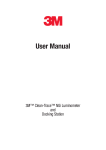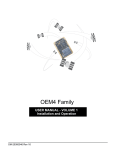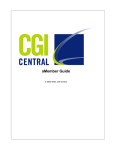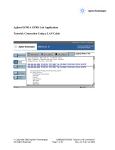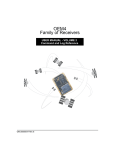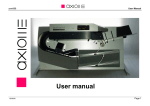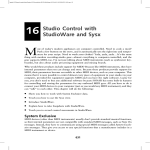Download MPC OM-20000072 User's Manual
Transcript
Modulated Precision Clock (MPC) USER MANUAL OM-20000072 Rev 0D Proprietary Notice Modulated Precision Clock (MPC) User Manual Publication Number: Revision Level: Revision Date: OM-20000072 0D 2002/03/27 Proprietary Notice Information in this document is subject to change without notice and does not represent a commitment on the part of NovAtel Inc. The software described in this document is furnished under a licence agreement or non-disclosure agreement. The software may be used or copied only in accordance with the terms of the agreement. It is against the law to copy the software on any medium except as specifically allowed in the license or non-disclosure agreement. No part of this manual may be reproduced or transmitted in any form or by any means, electronic or mechanical, including photocopying and recording, for any purpose without the express written permission of a duly authorized representative of NovAtel Inc. The information contained within this manual is believed to be true and correct at the time of publication. NovAtel, MiLLennium, RT-20 and RT-2 are registered trademarks of NovAtel Inc. MPC, PAC, GPSCard and GPSAntenna are trademarks of NovAtel Inc. All other brand names are trademarks of their respective holders. © Copyright 2002 Novatel Inc. All rights reserved. Unpublished rights reserved under International copyright laws. Printed in Canada on recycled paper. Recyclable. 2 MPC User Manual Rev 0D Table of Contents Proprietary Notice Software License Warranty Policy Customer Service Notices Foreword 2 8 9 10 11 12 Congratulations!.................................................................................................... 12 Scope.................................................................................................................... 12 Prerequisites ......................................................................................................... 12 1 Introduction 13 1.1 Models and Features ....................................................................................... 14 1.2 Accessories and Options ................................................................................. 15 2 Quick Start 3 MPC Setup Considerations 16 18 3.1 Choose the Right Antenna............................................................................... 18 3.2 Rear Panel Functionality.................................................................................. 19 3.2.1 10 MHz In and 10 MHz Out .................................................................... 20 3.2.2 DGPS ..................................................................................................... 20 3.2.3 Network I/O............................................................................................. 21 3.2.4 Power ..................................................................................................... 22 3.2.5 RF Port & Cables.................................................................................... 23 3.3 Front Panel Functionality ................................................................................. 23 3.3.1 I/O Connectors and Cables .................................................................... 24 4 Using the MPC 25 4.1 Self-Test........................................................................................................... 25 4.2 Configuring the Network .................................................................................. 25 4.2.1 Ethernet Connect.................................................................................... 25 4.2.2 Modem or Direct Connect (PPP) Client.................................................. 26 4.3 Communication ................................................................................................ 38 4.3.1 Logging Data .......................................................................................... 38 4.3.2 Differential GPS...................................................................................... 38 4.3.3 Errors...................................................................................................... 39 5 VFD Menus 40 5.1 Menu Access ................................................................................................... 41 5.1.1 Edit Digit Display .................................................................................... 41 5.1.2 Edit Group Display.................................................................................. 41 5.2 Menus .............................................................................................................. 42 5.2.1 Status ..................................................................................................... 42 MPC User Manual Rev 0D 3 5.2.2 Connect...................................................................................................44 5.2.3 Configure Client ......................................................................................45 5.2.4 Configure Ethernet..................................................................................46 5.2.5 Configure Modem ...................................................................................47 5.2.6 Configure Direct (PPP) ...........................................................................48 6 Software Programs 49 6.1 Modulated Precision Clock Website .................................................................49 6.1.1 Logging ...................................................................................................50 6.1.2 Setup Configuration ................................................................................55 6.1.3 Analysis Plots..........................................................................................67 6.1.4 Download Data .......................................................................................72 6.2 MPC Firmware Upgrades & Updates ...............................................................75 Appendices A B C D 4 Technical Specifications GPS Overview WAAS Overview Replacement Parts 76 81 95 97 MPC User Manual Rev 0D Figures 1 2 3 4 5 6 7 8 9 10 11 12 13 14 15 16 17 18 19 20 21 22 23 24 25 26 27 28 29 30 31 32 33 34 35 36 37 38 39 40 41 42 43 44 MPC ................................................................................................................ 13 Typical MPC Setup ......................................................................................... 16 Close-up of Connectors on Rear Panel .......................................................... 19 10 MHz In/Out Data Flow ............................................................................... 20 MPC Front Panel ............................................................................................ 23 Modems Icon .................................................................................................. 26 Modems Properties ........................................................................................ 27 Install New Modem ......................................................................................... 27 Modem Installation Continued ........................................................................ 28 Modem Installation Finish ............................................................................... 28 Installed Modem Properties ............................................................................ 29 Connection Properties .................................................................................... 29 Network Icon ................................................................................................... 30 Network Services ............................................................................................ 30 Select Network Service .................................................................................. 31 Add RAS Device ............................................................................................. 31 Configure Port Usage ..................................................................................... 31 Network Configuration .................................................................................... 32 RAS Server TCP/IP Configuration .................................................................. 32 Remote Access Setup .................................................................................... 33 Remote Access Admin Route ......................................................................... 33 Remote Access Admin on PC ........................................................................ 34 Start Remote Access Service ......................................................................... 34 Remote Access Admin ................................................................................... 34 User Manager ................................................................................................. 35 New User ........................................................................................................ 35 Dialin Information ............................................................................................ 36 Config Direct and Modem Menus ................................................................... 36 MPC Connect Menu ....................................................................................... 36 Loading Screen .............................................................................................. 37 Website Password .......................................................................................... 37 CONFIG CLIENT Menu .................................................................................. 38 VFD Areas ...................................................................................................... 40 Opening Menu ................................................................................................ 41 Edit Digit Mode ............................................................................................... 41 Edit Group Mode ............................................................................................ 42 STATUS Menus .............................................................................................. 42 MPC Connect Menu ....................................................................................... 44 Config Client Menus ....................................................................................... 45 Config Ethernet Menu ..................................................................................... 46 Config Modem Menus .................................................................................... 47 Config Direct ................................................................................................... 48 Modulated Precision Clock Home Page ......................................................... 49 MPC Website Login ........................................................................................ 50 MPC User Manual Rev 0D 5 45 46 47 48 49 50 51 52 53 54 55 56 57 58 59 60 61 62 63 64 65 66 67 68 69 70 71 72 73 74 75 76 77 78 79 80 81 82 83 84 85 6 Logging Control ...............................................................................................50 Set Up Logging ...............................................................................................51 Command/Response System Summary .........................................................53 Logging Statistics ............................................................................................55 Set Up Configuration .......................................................................................56 General Receiver Setup ..................................................................................56 Set Up E-Mail Server ......................................................................................57 Disk Maintenance ...........................................................................................58 Delete Files .....................................................................................................58 Choose Files to Delete ....................................................................................59 Network Setup ................................................................................................59 Configure PPP Port .........................................................................................60 Configure Modem Port ....................................................................................61 Configure Ethernet Port ..................................................................................62 Receiver Setup ...............................................................................................62 Current Receiver Configuration ......................................................................64 Reload Firmware .............................................................................................65 Set Up Users ...................................................................................................65 Edit User .........................................................................................................66 Add New User .................................................................................................66 Select Analysis Plot Type ...............................................................................67 Choose Value to Plot Against Time ................................................................68 Time Plot Example ..........................................................................................69 Time Plot Key ..................................................................................................69 Choose Sky Plot .............................................................................................69 Constellation Sky Plot .....................................................................................70 L1 Carrier to Noise Vs. Elevation ....................................................................71 L2 Code Minus Carrier Vs. Elevation ..............................................................71 Download Data ...............................................................................................72 GPS Calendar .................................................................................................72 Choose File to Download ................................................................................73 Typical File Download Window .......................................................................74 Save As ...........................................................................................................74 Power Cable ...................................................................................................80 NAVSTAR Satellite Orbit Arrangement ...........................................................81 Illustration of GPSCard Height Measurements ...............................................83 Accuracy versus Precision ..............................................................................84 Example of Differential Positioning .................................................................85 Single-Point Averaging ...................................................................................90 Typical Differential Configuration ....................................................................91 The WAAS Concept ........................................................................................96 MPC User Manual Rev OA Tables 1 2 3 4 5 6 MPC Controller Models ................................................................................... 14 UDP Message Format ..................................................................................... 52 MPC COM Port Pin-Outs ................................................................................ 79 Latency-Induced Extrapolation Error ............................................................... 86 MPC Power Cable ........................................................................................... 97 Accessories and Options................................................................................. 97 MPC User Manual Rev 0D 7 Software License Software License BY OPENING THE SEALED DISK PACKAGE (ENVELOPE), YOU ARE AGREEING TO BE BOUND BY THE TERMS OF THIS AGREEMENT. IF YOU DO NOT AGREE TO THE TERMS OF THIS AGREEMENT, PROMPTLY RETURN THE UNOPENED DISK PACKAGE AND THE ACCOMPANYING ITEMS TO NovAtel Inc. 1. 2. 3. 4. 5. 6. License: NovAtel Inc. (“NovAtel”) grants you a non-exclusive license (not a sale) to use one copy of the enclosed NovAtel software on a single computer, and only with the product whose model number and serial number appear on the envelope. Copyright: NovAtel owns, or has the right to sublicense, all copyright, trade secret, patent and other proprietary rights in the software and the software is protected by national copyright laws, international treaty provisions and all other applicable national laws. You must treat the software like any other copyrighted material except that you may either (a) make one copy of the software solely for backup or archival purposes, or (b) transfer the software to a single hard disk provided you keep the original solely for backup or archival purposes. You may not copy the product manual or written materials accompanying the software. Restrictions: You may not: (1) copy (other than as provided for in paragraph 2), distribute, rent, lease or sublicense all or any portion of the software; (2) modify or prepare derivative works of the software; (3) use the software in connection with computer-based services business or publicly display visual output of the software; (4) transmit the software over a network, by telephone or electronically using any means; or (5) reverse engineer, decompile or disassemble the software. You agree to keep confidential and use your best efforts to prevent and protect the contents of the software from unauthorized disclosure or use. Term and Termination: This Agreement is effective until terminated. You may terminate it at any time by destroying the software, including all computer programs and documentation, and erasing any copies residing on computer equipment. If you do so, you should inform NovAtel in writing immediately. This Agreement also will terminate if you do not comply with any of its terms or conditions. Upon such termination you are obligated to destroy the software and erase all copies residing on computer equipment. NovAtel reserves the right to terminate this Agreement for reason of misuse or abuse of this software. Warranty: For 90 days from the date of shipment, NovAtel warrants that the media (for example, diskette) on which the software is contained will be free from defects in materials and workmanship. This warranty does not cover damage caused by improper use or neglect. NovAtel does not warrant the contents of the software or that it will be error free. The software is furnished "AS IS" and without warranty as to the performance or results you may obtain by using the software. The entire risk as to the results and performance of the software is assumed by you. For software UPDATES and UPGRADES, and regular customer support, contact the NovAtel GPS Hotline at 1-800-NOVATEL (U.S. or Canada only), or 403-295-4900, Fax 403-295-4901, e-mail to [email protected], website: http://www.novatel.com or write to: NovAtel Inc. Customer Service Dept. 1120 - 68 Avenue NE, Calgary, Alberta, Canada T2E 8S5 7. Disclaimer of Warranty and Limitation of Liability: a.THE WARRANTIES IN THIS AGREEMENT REPLACE ALL OTHER WARRANTIES, EXPRESS OR IMPLIED, INCLUDING ANY WARRANTIES OF MERCHANTABILITY OR FITNESS FOR A PARTICULAR PURPOSE. NovAtel DISCLAIMS AND EXCLUDES ALL OTHER WARRANTIES. IN NO EVENT WILL NovAtel’s LIABILITY OF ANY KIND INCLUDE ANY SPECIAL, INCIDENTAL OR CONSEQUENTIAL DAMAGES, INCLUDING LOST PROFITS, EVEN IF NovAtel HAS KNOWLEDGE OF THE POTENTIAL LOSS OR DAMAGE. b.NovAtel will not be liable for any loss or damage caused by delay in furnishing the software or any other performance under this Agreement. c.NovAtel’s entire liability and your exclusive remedies for our liability of any kind (including liability for negligence) for the software covered by this Agreement and all other performance or non-performance by NovAtel under or related to this Agreement are to the remedies specified by this Agreement. This Agreement is governed by the laws of the Province of Alberta, Canada. Each of the parties hereto irrevocably attorns to the jurisdiction of the courts of the Province of Alberta. MPC User Manual Rev 0D 8 Warranty Policy Warranty Policy NovAtel Inc. warrants that its Global Positioning System (GPS) products are free from defects in materials and workmanship, subject to the conditions set forth below, for the following periods of time: MPC Receiver GPSAntenna™ Series Cables and Accessories Software Support One (1) Year One (1) Year Ninety (90) Days One (1) Year Date of sale shall mean the date of the invoice to the original customer for the product. NovAtel’s responsibility respecting this warranty is solely to product replacement or product repair at an authorized NovAtel location only. Determination of replacement or repair will be made by NovAtel personnel or by technical personnel expressly authorized by NovAtel for this purpose. THE FOREGOING WARRANTIES DO NOT EXTEND TO (I) NONCONFORMITIES, DEFECTS OR ERRORS IN THE PRODUCTS DUE TO ACCIDENT, ABUSE, MISUSE OR NEGLIGENT USE OF THE PRODUCTS OR USE IN OTHER THAN A NORMAL AND CUSTOMARY MANNER, ENVIRONMENTAL CONDITIONS NOT CONFORMING TO NOVATEL’S SPECIFICATIONS, OR FAILURE TO FOLLOW PRESCRIBED INSTALLATION, OPERATING AND MAINTENANCE PROCEDURES, (II) DEFECTS, ERRORS OR NONCONFORMITIES IN THE PRODUCTS DUE TO MODIFICATIONS, ALTERATIONS, ADDITIONS OR CHANGES NOT MADE IN ACCORDANCE WITH NOVATEL’S SPECIFICATIONS OR AUTHORIZED BY NOVATEL, (III) NORMAL WEAR AND TEAR, (IV) DAMAGE CAUSED BY FORCE OF NATURE OR ACT OF ANY THIRD PERSON, (V) SHIPPING DAMAGE; OR (VI) SERVICE OR REPAIR OF PRODUCT BY THE DEALER WITHOUT PRIOR WRITTEN CONSENT FROM NOVATEL. IN ADDITION, THE FOREGOING WARRANTIES SHALL NOT APPLY TO PRODUCTS DESIGNATED BY NOVATEL AS BETA SITE TEST SAMPLES, EXPERIMENTAL, DEVELOPMENTAL, PREPRODUCTION, SAMPLE, INCOMPLETE OR OUT OF SPECIFICATION PRODUCTS OR TO RETURNED PRODUCTS IF THE ORIGINAL IDENTIFICATION MARKS HAVE BEEN REMOVED OR ALTERED. THE WARRANTIES AND REMEDIES ARE EXCLUSIVE AND ALL OTHER WARRANTIES, EXPRESS OR IMPLIED, WRITTEN OR ORAL, INCLUDING THE IMPLIED WARRANTIES OF MERCHANTABILITY OR FITNESS FOR ANY PARTICULAR PURPOSE ARE EXCLUDED. NOVATEL SHALL NOT BE LIABLE FOR ANY LOSS, DAMAGE, EXPENSE, OR INJURY ARISING DIRECTLY OR INDIRECTLY OUT OF THE PURCHASE, INSTALLATION, OPERATION, USE OR LICENSING OR PRODUCTS OR SERVICES. IN NO EVENT SHALL NOVATEL BE LIABLE FOR SPECIAL, INDIRECT, INCIDENTAL OR CONSEQUENTIAL DAMAGES OF ANY KIND OR NATURE DUE TO ANY CAUSE. There are no user serviceable parts in the GPS receiver and no maintenance is required. When the status code indicates that a unit is faulty, replace with another unit and return the faulty unit to NovAtel Inc. Before shipping any material to NovAtel or Dealer, please obtain a Return Material Authorization (RMA) number from the point of purchase. Once you have obtained an RMA number, you will be advised of proper shipping procedures to return any defective product. When returning any product to NovAtel, please return the defective product in the original packaging to avoid ESD and shipping damage. MPC User Manual Rev 0D 9 Customer Service Customer Service EURO4 FIRMWARE UPDATES AND UPGRADES Firmware updates are firmware revisions to an existing model, which improves basic functionality of the GPS receiver. During the one-year warranty coverage following initial purchase, firmware updates are supplied free of charge. After the warranty has expired, firmware updates and updated manuals may be subject to a nominal charge. Firmware upgrades are firmware releases, which increase basic functionality of the receiver from one model to a higher level model type. When available, upgrades may be purchased at a price, which is the difference between the two model types on the current NovAtel GPS Price List plus a nominal service charge. Please see Section 6.2, MPC Firmware Upgrades & Updates on page 75 for a description on how your MPC is upgraded/updated via the web. CONTACT INFORMATION Firmware updates and upgrades are accomplished through NovAtel authorized dealers. Contact your local NovAtel dealer first for more information. To locate a dealer in your area or if the problem is not resolved, contact NovAtel Inc. directly using one of the following methods: Call the NovAtel GPS Hotline at 1-800-NOVATEL (North America), or 403-295-4900 (international). Fax: 403-295-4901 E-mail: [email protected] Website: http://www.novatel.com Write: NovAtel Inc., Customer Service Dept., 1120 - 68 Avenue NE, Calgary, AB., Canada, T2E 8S5 * Before contacting NovAtel Customer Service regarding software concerns, please do the following: Install the MPC on the internet with a fixed IP address or phone number so that NovAtel Customer Service can access it directly. Also, supply your IP address, or phone number, to NovAtel Customer Service. You may be requested to send Customer Service any *. log files that appear in your MPC’s ftp site or your root directory. MPC User Manual Rev 0D 10 Notices Notices The following notices apply to MPC. CSA NOTICE Each MPC unit has been tested by a Canadian Standards Association (CSA) inspector and found to comply with the special Inspection Requirements of Electrical Equipment. More specifically, this equipment has been tested for Dielectric strength up to 1000 VAC. The supplied AC electric cord is also approved and must be used with this equipment at all times. The primary fuse rating must be strictly adhered to as labelled on the rear of the unit near the fuse holder. Each MPC unit must have the CSA approved label attached on the rear of the unit. CAUTION! 1. This device incorporates circuitry to absorb most static discharges. However, severe static shock may cause inaccurate operation of the unit. Use anti-static precautions where possible. 2. This device is a precision instrument. Although it is designed for rugged operating conditions, it performs best when handled with care. 3. The MPC can accept an input supply voltage in the range 100 to 240 VAC. This may not be the same range as other NovAtel products with which you are familiar. Operating the MPC below 100 VAC causes the unit to suspend operation. An input voltage above 240 VAC may physically damage the unit. 4. Drawing more than the specified maximum current (1.5 amp) may cause the internal fuse to interrupt the current. Restoring normal operation will require replacing the fuse. MPC User Manual Rev 0D 11 Foreword Foreword Congratulations! Congratulations on your purchase of the Modulated Precision Clock (MPC). NovAtel is an industry leader in state-of-the-art GPS receiver design. We believe that our MPC will meet your high expectations, and are working hard to ensure that future products and enhancements will maintain that level of satisfaction. This is your primary hardware and software reference. Scope This manual contains sufficient information on the installation and operation of the MPC and its software to allow you to effectively integrate and fully operate it. It is beyond the scope of this manual to provide details on service or repair. Contact your local NovAtel dealer for any customer-service related inquiries, see Customer Service on Page 10. After the addition of accessories, an antenna and a power source, the MPC will be ready to go. The MPC incorporates a Vacuum Fluorescent Display (VFD) on its front panel and this manual will take you through its menus and features, see VFD Menus on Page 40. A VFD Menus Quick Look weatherproof guide is also provided to help you find the VFD windows you need in a hurry, using the navigation buttons on the MPC. The Euro4 in the MPC utilizes a comprehensive user-interface command structure, which requires communications through its communications (COM) ports. A supplementary manual is included to aid you in using the commands and logs available in the OEM4 family of receivers. It is recommended that these documents be kept together for easy reference. A graphical user interface is provided for your MPC via the internet, see Section 6.1, Modulated Precision Clock Website on Page 49. Prerequisites A standard internet browser, e.g. Netscape or Microsoft Internet Explorer, is required on a PC work station to access the Modulated Precision Clock website. MPC User Manual Rev 0D 12 Chapter 1 Introduction The MPC is a high performance, high accuracy, GPS receiver with fast data update rates and integrated memory in its hard disk for data logging. The MPC’s front panel also features a Vacuum Fluorescent Display (VFD) panel and keypad for on the fly configurations. Depending on which model you purchase, the MPC is capable of receiving and tracking the L1 C/A code, L1 and L2 carrier phase and L2 P-Code (or encrypted Y-Code) of up to 12 satellites. Patented Pulsed Aperture Correlator (PAC) technology combined with a powerful microprocessor make possible multipath-resistant processing and excellent acquisition and re-acquisition times. Once you connect the MPC to an antenna and power source, it begins operating as a fully functional GPS system (see Chapter 2, Quick Start on Page 16 and Chapter 3, MPC Setup Considerations on Page 18, for more information on this topic). Figure 1 shows the MPC without an antenna or connecting cables. Figure 1: MPC MPC User Manual Rev 0D 13 Chapter 1 1.1 Introduction Models and Features The MPC is available in several different firmware models whose configurations may include other additional features. Some possible configurations can be seen in Table 1. Table 1: MPC Controller Models Model Name Firmware Feature MPC-L1 L1-only MPC-L1L2 L1/L2 MPC-L1L2W L1/L2 with WAAS a a. Please see Appendix C, WAAS Overview on Page 95. All the above models are capable of multiple positioning modes of operation: • Single point • Pseudorange differential corrections • Post-processed RTK-type accuracy The MPC has a carrying handle that can be adjusted through 360 degrees. To move the handles, press in the buttons and turn in the direction you want the handles to go. Let go of the buttons and move the handle slightly so as to lock it in place. Each model has the following standard features: • • • • • • • 14 NovAtel's advanced OEM4 L1/L2 GPS technology in its Euro4 card Capability to log up to 19 GB of data on its hard disk Capability to execute scheduled logging on its hard disk Vacuum Fluorescent Display (VFD) panel and keypad for on the fly data information and configurations 4 internet/intranet connect options (ethernet, direct-PPP, modem client or modem host) 1 DGPS/RTK communications port for L1/L2 differential broadcasts Field-upgradeable firmware (program software). What makes one model different from another is software, not hardware. This unique feature means that the firmware can be updated anytime, anywhere, without any mechanical procedures whatsoever. For example, a model with L1/L2-only capabilities can be upgraded to a model with L1/L2 WAAS in only a few minutes at your installed location (instead of the days or weeks that would be required if the receiver had to be sent to a service depot). All that is required to unlock the additional features is a special authorization code and internet, or intranet, accessibility. Please see Section 6.2, MPC Firmware Upgrades & Updates on page 75 for a description on how your MPC is upgraded/updated via the web. MPC User Manual Rev 0D Introduction 1.2 Chapter 1 ACCESSORIES AND OPTIONS The MPC can be used with the following accessories: • Power cable to connect the MPC to a 110 or 220 VAC power source • An optional choke ring is available for the 501 antenna (model A031) • Optional NovAtel GPSAntenna Model 600 series - dual or single frequency, active antennas designed for high-accuracy applications without the need for a choke ring • Optional NovAtel Model C005, C015, or C030 coaxial antenna cable in 5 m (16.4’), 15 m (49.2’), or 30 m (98.4’) lengths • Optional serial cables for compatibility with certain data communications devices to the DGPS or PPP ports • User-supplied RJ11 cable for the Modem port connector • User-supplied RJ45 cable for the Ethernet port connector Should you need to order an accessory or a replacement part, NovAtel part numbers are shown in Appendix D on Page 97. Not all of the above accessories are available from NovAtel. MPC User Manual Rev 0D 15 Chapter 2 Quick Start Setting up the MPC is a straightforward process, whether you are in the field (collecting data) or back at the office (configuring the MPC, or transferring collected data to your PC for post-processing). CAUTION!: See the cautions on Page 11 of the Notices for a list of items you should be aware of as you set up and use the MPC. Figure 2 displays how you might typically set up the MPC at the office (for example, as a base to set up other receivers in the grid, or to transfer collected data from other receivers to the base MPC, or as a stand alone receiver). In these situations, the MPC is connected to the internet and energy is supplied by means of a power source in the range 100 to 240 VAC. No matter what country the power source comes from, the MPC will automatically recognise and accept the voltage. Figure 2: Typical MPC Setup 6 9 7 10 3 2 4 5 8 11 1 Reference Description Reference 1 2 3 4 5 6 MPC Power source MPC power cable Input Power connector Close-up of on/off (-/o) switch Internet provider 7 User-supplied RJ45 cable to Ethernet, or RJ11cable to Modem, or RS232 cable to PPP connector MPC User Manual Rev 0D 8 9 10 11 12 Description Modem (RJ11), Ethernet (RJ45) or PPP (RS232) connector GPS antenna GPS antenna cable GPS Antenna In connector User-supplied PC to view the Modulated Precision Clock website on the internet 16 Quick Start Chapter 2 A typical configuration would result from the following steps (see also Figure 2 on Page 16): 1. Place the MPC on a desk or other suitable work surface. 2. Connect the output of a power source to the Power Input port on the back of the MPC. 3. Connect a GPS antenna to the GPS Antenna In connector on the back of the MPC. 4. Connect an appropriate cable from the back of the MPC (PPP, Ethernet or Modem port) to your intended internet or intranet connection source. 5. Press the power button. 6. Configure your intended internet connection using the VFD menus. The MPC supports many options for internet connectivity, please see Section 4.2, Configuring the Network starting on Page 25 for details. 7. Monitor the MPC status using the VFD menus. 8. Obtain the MPC IP address given by your internet provider, as displayed by the VFD or provided by your MPC Administrator, to use as a URL to go to the Modulated Precision Clock website for your MPC receiver using a PC. The following is a fictional example: http://123.123.123.123/ * Your Network Administrator may wish to provide you with a “STATIC” IP location on your internal network (intranet) and associate this IP address with a name, for example “MPC1”, in your Domain Name Server (DNS). In this case, you would access your MPC’s web page via the URL: http://mpc1/ 9. Browse to the Modulated Precision Clock website. 10. The Modulated Precision Clock website for your MPC now becomes your user interface where you can set up logging, modify configurations, view logging summaries and plots, and download data. The sections of Chapter 3, MPC Setup Considerations starting on Page 18 give further details on Steps #2 to #5, while Chapter 5, VFD Menus starting on Page 40 gives details on the menus in Steps #6 & #7, Section 4.2, Configuring the Network starting on Page 25 helps with Step #6, and Modulated Precision Clock Website on Page 49 is devoted to Steps #8 and #9. * The MPC is designed for continuous operation. However, if you need to power down the unit, it is recommended that you always use the MPC Shutdown Type menu, see Page 45. Then give the internal operating system a few minutes to flush its cache buffers to the hard drive, and turn off the power at the power switch. MPC User Manual Rev 0D 17 Chapter 3 3.1 MPC Setup Considerations Choose the Right Antenna The recommended antenna is from the GPS-600 antenna series, which are ideal for all applications. A Model 600 GPSAntenna provides comparable performance to a choke ring ground plane antenna while being much lighter and smaller. When installing the antenna system, • • choose an antenna location that has a clear view of the sky so that each satellite above the horizon can be tracked without obstruction. mount the antenna on a secure, stable structure capable of safe operation in the specific environment. The purpose of the GPS antenna is to convert the electromagnetic waves transmitted by the GPS satellites into RF signals. An active GPS antenna is required for the MPC to function properly; there is a provision to enable or disable the DC power to the active GPS antenna in case you wish to use an antenna that has an alternate power source. Please refer to the ANTENNAPOWER command in Volume 2 of the OEM4 Users’ Guide for details on the command to do this. See List Current Configuration on Page 63 for information on how to issue commands via the Modulated Precision Clock website. An active antenna is required because its low-noise amplifier (LNA) boosts the power of the incoming signal to compensate for the line loss between the antenna and the Euro4 GPSCard. If the limit of 14 dB of allowable cable loss is exceeded, excessive signal degradation will occur and the GPSCard may not be able to meet its performance specifications. NovAtel offers a variety of single and dual-frequency GPSAntenna models. All include band-pass filtering and an LNA. The GPSAntenna you choose (models 501, 511, 521 and 531 are L1-only; models 600, 502, 503 and 512 are dual-frequency GPSAntennas) will depend on your particular application. Each of these models offer exceptional phase-center stability as well as a significant measure of immunity against multipath interference. Each one has an environmentally-sealed radome. NovAtel also offers high-quality coaxial cable in standard 5 (Model C005), 15 (Model C015) and 30 m (Model C030) lengths. These come with a TNC male connector at each end. Should your application require the use of cable longer than 30 m you will find the application note Extended Length Antenna Cable Runs at our website, http://www.novatel.com, or you may obtain it from NovAtel Customer Service directly; see the Customer Service Section at the beginning of this manual. High-quality coaxial cables should be used because a mismatch in impedance, possible with lower quality cable, produces reflections in the cable that increase signal loss. While there may be other coaxial cables and antennas on the market which may also serve the purpose, please note that the performance specifications of the MPC are warranted only when it is used with NovAtel-supplied accessories The Euro4 GPSCard is factory-configured for operation with any of the dual-frequency factory configured GPSAntenna models, in which case no special wiring is required. The internal antenna power source of the Euro4 can produce +4.25 to +5.25 V DC at up to 90 mA. MPC User Manual Rev 0D 18 MPC Setup Considerations Chapter 3 CAUTION No warranty is made that the MPC will meet its performance specifications if a non-NovAtel antenna is used. 3.2 Rear Panel Functionality The connections on the rear panel and their connector types are shown on Figure 3. Figure 3: Close-up of Connectors on Rear Panel TNC DB9 RJ45 BNC RJ11 Each connector is keyed to ensure that the cable can be inserted in only one way, to prevent damage to both the MPC and the cables. Furthermore, the connectors that are used to mate the cables to the MPC require careful insertion and removal. Observe the following when handling the cables. · To insert a cable, make certain you are using the appropriate cable for the port - the serial cable has a different connector (DB9) than the GPS Antenna In (TNC), or the Modem (RJ11), or the Ethernet (RJ45) connectors. WARNING: DO NOT PULL DIRECTLY ON THE CABLES. MPC User Manual Rev 0D 19 Chapter 3 3.2.1 MPC Setup Considerations 10 MHz In and 10 MHz Out There are two BNC connectors on the back of the MPC for 10 MHz In and 10 MHz Out. These two connectors are looped using an RF Loop-Back connector. Therefore by default, the 10 MHz Oven Controlled Crystal Oscillator (OCXO) in the MPC is looped back to the GPS receiver. The GPSCard phase locks to the 5 or 10 MHz reference signal supplied to the rear panel 10 MHz port. The RF Loop-Back connector can be removed if you prefer to provide your own external oscillator through the 10 MHz In connector. In this case, the EXTERNALCLOCK command, refer to Volume 2 of the OEM4 Users’ Guide and List Current Configuration on Page 63, allows you to set up an external oscillator and its frequencies. Figure 4 shows how the clock card and Euro4 card work together using the loop connector or using a user-supplied external clock. Antenna GPS Antenna In Oscillator LED, when blue, indicates that the internal OCXO is powered on. 1PPS Out 10 MHz In GPSCard Back Panel of the MPC Frequency Control Front Panel of the MPC Power On/Off Control Optional external oscillator may be used if loop back connector is removed. 10 MHz Out 10 MHz Oscillator Optional usersupplied external device may be synchronized with the MPC. 10 MHz Out Amp Clock Card Figure 4: 10 MHz In/Out Data Flow For further information on the signals or connector type for the 10 MHz In and 10 MHz Out ports, please see Appendix A, Input/Output Connectors on Page 78. 3.2.2 DGPS A data serial cable is needed to connect the MPC from the DGPS connector to an external device. The Differential GPS (DGPS) communication port is bi-directional and factory configured for RS232. It is typically used to communicate DGPS broadcast data to transmitting radio equipment. For communication to occur, the MPC serial port configuration must match that of the external 20 MPC User Manual Rev 0D MPC Setup Considerations Chapter 3 device’s. The MPC’s default port settings are [RS232, 9600 BPS, no parity, 8 data bits, 1 stop bit, no handshaking, and echo off]. Changing the default settings can be easily accomplished by means of the COM command (which is described in Volume 2 of the OEM4 Users’ Guide). For information on issuing commands to the MPC via the Modulated Precision Clock website, see List Current Configuration on Page 63. For further information on the signals, or connector pin-outs, for this serial port, please see Section A.3, Port Pin-Outs on Page 79. See Appendix D, Replacement Parts on Page 97, if you need to consult a list of NovAtel part numbers. 3.2.3 Network I/O In the Network I/O group of connectors there is an RJ11 Modem jack, an RJ45 Ethernet jack and an RS232 PPP port. Data and receiver information can be viewed, configured and downloaded via the internet using these connections and the Modulated Precision Clock website. See also Section 4.2, Configuring the Network on Page 25 and Chapter 5, VFD Menus on Page 40. 3.2.3.1 PPP The Point to Point Protocol (PPP) connector is an RS232 communications port to support TCP/IP communication using a “Direct Connection” to a user supplied computer. See also Section 4.2.2, Modem or Direct Connect (PPP) Client on Page 26. The PPP connector provides a direct TCP/IP data link from the MPC to a computer that supports this protocol. For further information on the signals, or connector pin-outs, for this serial port, please see Section A.3, Port Pin-Outs on Page 79. 3.2.3.2 Ethernet Connect to the internet from this port using a Patch RJ45 cable. See also Section 4.2.1, Ethernet Connect on Page 25. 3.2.3.3 Modem The MPC contains an internal modem. You can connect to the MPC by phoning in from your computer/modem, or you can configure the MPC to phone out to an Internet Service Provider or internal network (intranet). See also Section 4.2.2, Modem or Direct Connect (PPP) Client on Page 26. Use a Patch RJ11 cable to connect the MPC from the Modem port to the telephone system. MPC User Manual Rev 0D 21 Chapter 3 3.2.4 MPC Setup Considerations Power After initial connection of the power source to the receiver and pressing the power switch on the back of the unit (see Figure 3 on Page 19), the Power LED on the front of the MPC glows red. The PWR button on the keypad is used to access the MPC Shutdown Type screen in the VFD menus, see Pages 45. Choosing REBOOT will cause the embedded PC to reboot. Choosing POWERDOWN will terminate the programs running on the embedded PC and cause the PC buffers to be flushed to the hard drive. The keypad will be unusable again until the power switch is turned off, then on, and the VFD is visible again. The VFD display will screen-save and appear black after 5 minutes of inactivity. Hit any key on the VFD keypad for it to be restored. The MPC requires an input supply voltage that comes from a normal power source of 110/220 volts at 50/60 Hz AC through its 3-pin power connector. The MPC has an internal power module that does the following: · filters and regulates the supply voltage · protects against over-voltage, over-current, and high-temperature conditions · provides automatic reset circuit protection WARNING: 1. Supplying the MPC with an input voltage that is below 100 VAC will cause the unit to suspend operation. An input voltage above 240 VAC may physically damage the unit. 2. Disconnect the power source before servicing the power connector’s 1.5 Amp fuse. The Power Input connector on the MPC contains a 1.5 Amp fuse that can be serviced as long as the MPC is disconnected from power. As is also described on Page 42, the GPS row in the MPC System Status screen of the VFD menus provides information and error messages including any to do with voltage. Also, the RXHWLEVELS log, refer to Volume 2 of the OEM4 Users’ Guide, contains environmental and voltage parameters. The data logging mechanism is designed to be robust and to endure power interruptions (and similar disruptive events) with minimum loss of data. In this situation, allow for your data to be possibly reduced by several seconds up to a maximum of a minute. To the extent possible, error messages attempt to describe the problem. If you require further information on this topic, please refer to the description of the RXSTATUS log in Volume 2 of the OEM4 Users’ Guide. * The MPC is designed for continuous operation. However, if you need to power down the unit, it is recommended that you always use the MPC Shutdown Type menu, see Page 45. Then give the internal operating system a few minutes to flush its cache buffers to the hard drive, and turn off the power at the power switch. For a listing of the required input supply voltages, see Appendix A, MPC Specifications on Page 77. For more information on the supplied 3-pin power cable, see A.4, Power Cable on Page 80. 22 MPC User Manual Rev 0D MPC Setup Considerations 3.2.5 Chapter 3 RF Port & Cables The GPS Antenna In connector is bi-directional in that it accepts RF signals from the antenna, and it supplies DC power to the low-noise amplifier (LNA) of an active antenna. It has a TNC female connector. Power to this port can be disabled via the ANTENNAPOWER command, refer to Volume 2 of the OEM4 Users’ Guide. The receiver obtains a partially filtered and amplified GPS signal from the antenna via the coaxial cable. The RF section performs the translation from the incoming RF signal to an IF signal usable by the Euro4’s digital section. It also supplies power to the active antenna’s LNA through the coaxial cable while maintaining isolation between the DC and RF paths. The RF section can reject a high level of potential interference (e.g., MSAT, Inmarsat, cellular phone, and TV sub-harmonic signals). For further information on the signals or connector type for the GPS Antenna In connector, please see Appendix A, Input/Output Connectors on Page 77. While there may be other coaxial cables on the market that might also serve the purpose, please note that the performance specifications of the MPC are guaranteed only when it is used with NovAtelsupplied RF cables. 3.3 Front Panel Functionality As shown in Figure 5, the MPC's front panel has a VFD display with a keypad including an ENTER and ESC button, see Chapter 5, VFD Menus on Page 40, and a power (PWR) button, see Section 3.2.4, Power on Page 22. Figure 5: MPC Front Panel There are three color indicators above the VFD screen: Power Status This LED glows red while power is applied This diagnostic LED glows green to indicate satellite tracking and computed solution. If the indicator is not illuminated, the receiver is not tracking satellites properly. The GPS row in the MPC System Status screen of the VFD menus provides status information, see Page 42 Oscillator This LED glows blue when the internal OCXO is powered on MPC User Manual Rev 0D 23 Chapter 3 3.3.1 MPC Setup Considerations I/O Connectors and Cables Below the VFD screen on the front of the MPC are three BNC female connectors: 10 MHz Out, 1PPS Out and Mark In. 3.3.1.1 10 MHz Output The 10 MHz output provides a high-stability reference 10 MHz frequency that is by default phase locked to GPS time. It permits the synchronization of other equipment requiring an extremely stable reference signal of 10 MHz. See also Figure 4 on Page 20. The steering of the internal OCXO is controlled by the CLOCKADJUST, EXTERNALCLOCK and CLOCKCALIBRATE commands. The status of the clock steering process is provided by the CLOCKSTEERING log and the time history plots on the Modulated Precision Clock website. Refer to Volume 2 of the OEM4 Users’ Guide for more information on these commands and logs. For details on time plots, please see Section 6.1.3.1, Time Plots on Page 67. 3.3.1.2 1PPS Output Upon determination of position-time, the receiver will align the one pulse per second (1PPS) signal to the GPS epoch. Its specifications and electrical characteristics are described in Front Panel 1PPS Out on Page 78. From this time onwards the 1PPS triggers every second. By default, the OCXO frequency is adjusted to maintain the 1PPS signal within 10 ns of GPS time. The bandwidth of the OCXO clock steering loop is adjustable with a default value of 1/100 Hz or approximately a 15 minute time constant. The CLOCKADJUST command is used to enable or disable the clock steering. The CLOCKCALIBRATE command is used to set the parameters of the clock steering loop. It also provides an auto-calibration procedure to find or reset the centre point and gain of the control loop. Please refer to Volume 2 of the OEM4 Users’ Guide for details on these commands. Immediately on start-up of the receiver, the 1PPS is active (at 1Hz) but it is not aligned to the GPS epoch. The timing of the 1PPS will be adjusted when position-time is known. 1 Hz GPS measurements are taken on the 1PPS. These measurements include pseudorange, carrier phase and Doppler. 3.3.1.3 Mark Input The Mark In connector provides a connection for an input mark with an input pulse greater than 55 ns. Time tags output log data to the time of the falling edge of the mark input pulse. Logs with the ONMARK trigger will output when a trigger event passes the Mark In connector. If you supply the reference frequency and 1PPS signal, your 1PPS signal will be connected to the Mark In connector. The receiver can be configured to adjust its internal 1PPS to match your 1PPS to within 50 ns. Refer to the ADJUST1PPS command in Volume 2 of the OEM4 Users’ Guide. 24 MPC User Manual Rev 0D Chapter 4 Using the MPC Before using MPC for the first time, ensure that you have followed the installation instructions of Chapter 2, Quick Start and Chapter 3, MPC Setup Considerations, starting on Page 16. CAUTION!: See the cautions on Page 11 of the Notice for a list of items you should be aware of as you set up and use the MPC. 4.1 Self-Test When power is applied, it takes several minutes for the computer within the MPC to boot up. It takes up to 15 minutes for the internal OCXO to warm up to a point where the frequency is stable enough to track satellites. Once powered and stable, the MPC performs the first phase of self-test functions. If no problems are detected, the STATUS LED on the front of the MPC will glow green. You can monitor the MPC using the VFD panel Status menu and/or RXSTATUS log. Self-test status of the internal GPSCard can be examined via the self-status word in the RANGE and RXSTATUS data logs, refer to Volume 2 of the OEM4 Users’ Guide. System and logging status reports may also be seen via the internet on the Modulated Precision Clock website, see Section 6.2, MPC Firmware Upgrades & Updates starting on Page 75. If the MPC fails its self-test, please refer the problem to your dealer or NovAtel Customer Service. 4.2 Configuring the Network There are three connectors on the back panel of the MPC that allow connectivity to the internet: • Ethernet • Modem • Direct (PPP) These MPC internet ports, user security, and internet method can be configured using the menus on the front panel of the MPC. A limited amount of the system status may also be viewed in these menus. See Chapter 5, VFD Menus on Page 40 for more details. How to set up the different ports for connection to the internet and then how to connect to the internet from each port is described in the following sections. 4.2.1 Ethernet Connect The Network Administrator must use the Configure Ethernet menus as described in Section 5.2.4, Configure Ethernet on Page 46 to decide whether or not the IP address is assigned automatically via a Dynamic Host Configuration Protocol (DHCP) server on the local network (intranet). If AUTO IP in MPC User Manual Rev 0D 25 Chapter 4 Using the MPC the menu is changed to ‘YES’, then the IP, SUBNET and GATEWAY rows will be assigned automatically upon activation. Connect an RJ45 cable from your local internet or intranet wall jack to the Ethernet port on the MPC. You may receive an IP address or a “static” IP location on your internal network (intranet) given by your Network Administrator to use as a URL. An IP location associates an IP address with a name, for example “MPC1”, in your Domain Name Server (DNS). Open your internet browser and connect to the internet on a PC. In the Address field of your internet browser, type in the IP address or static IP location to go to the Modulated Precision Clock website for your MPC. The following URLs are fictional examples: http://123.123.123.123/ http://mpc1/ You can monitor your connection status in the Connect menu described in Section 5.2.2, Connect on Page 44. Details on the Modulated Precision Clock website login and features can be found in Section 6.1 starting on Page 49. 4.2.2 Modem or Direct Connect (PPP) Client Use the Configure Modem menus as described in Section 5.2.5, Configure Modem on Page 47 or the Configure Direct menu as described in Section 5.2.6, Configure Direct (PPP) on Page 48 to set up the modem direct connection. Then decide whether or not the IP address is assigned automatically for the MPC. If AUTO IP in the CONFIG MODEM or CONFIG DIRECT menu is changed to ‘YES’, then the IP row will be assigned automatically upon activation. Connect an RJ11 cable from a phone jack to the Modem port on the MPC, or an RS232 cable from the PPP port on the MPC to a COM port on your PC. In order to install a modem or PPP connection for your PC follow the rest of this section. On your PC select Start | Settings | Control Panel from the taskbar and click on the Modems icon as seen in Figure 6. Figure 6: Modems Icon 26 MPC User Manual Rev 0D Using the MPC Chapter 4 The Modems Properties dialog will appear as seen in Figure 7. Figure 7: Modems Properties Click on the Add button to install the modem or PPP connection and the Install New Modem dialog will appear as seen in Figure 8. Figure 8: Install New Modem In the Install New Modem dialog, select a modem or direct connection from the list. Insert your operating system install disk into your CD drive (e.g. Windows NT) and click on the Have Disk MPC User Manual Rev 0D 27 Chapter 4 Using the MPC button. The modem installation will continue as seen in Figure 9. Figure 9: Modem Installation Continued Click in the Selected Ports field and select the PC port that your MPC will be connected to from the list. Click on the Next button. Figure 10: Modem Installation Finish Click on the Finish button, see Figure 10, and you will be returned to the Modems Properties dialog, see Figure 11 on Page 29, but you will now see the modem you installed. 28 MPC User Manual Rev 0D Using the MPC Chapter 4 Figure 11: Installed Modem Properties Select your connection in the Modem column and click on the Properties button. Its properties dialog will appear as seen in Figure 12. Figure 12: Connection Properties In the General tab, ensure that the Maximum Speed is set to 115200 to match the MPC. Click on the MPC User Manual Rev 0D 29 Chapter 4 Using the MPC OK button. Return to the Control Panel and select the Network icon as seen in Figure 13. Figure 13: Network Icon The Network dialog appears as seen in Figure 14. Figure 14: Network Services Select the Services tab in the Network dialog. Click on the Add button to add a Remote Access Service (RAS) and the Select Network Service dialog will appear as seen in Figure 15 on Page 31. 30 MPC User Manual Rev 0D Using the MPC Chapter 4 Figure 15: Select Network Service Select Remote Access Service and ensure your operating system install disk is in the PC disk drive. Click on the Have Disk button and the Add RAS Device dialog will appear as seen in Figure 16. Figure 16: Add RAS Device Select your connection in the RAS Capable devices field and click on the OK button. The Configure Port Usage dialog will appear as seen in Figure 17 Figure 17: Configure Port Usage Click in the Receive Calls Only field and then click on the OK button. The Network Configuration dialog will appear as seen in Figure 18 on Page 32. MPC User Manual Rev 0D 31 Chapter 4 Using the MPC Figure 18: Network Configuration Check the TCP/IP check box and click in the Allow Any Authentication Including Clear Text field. Click on the Configure button next to the TCP/IP check box and the RAS Server TCP/IP Configuration dialog will appear as seen in Figure 19. Figure 19: RAS Server TCP/IP Configuration Click in the Use This Computer Only field and then the Use Static Address Pool field. Enter the Begin 32 MPC User Manual Rev 0D Using the MPC Chapter 4 and End addresses as shown in Figure 19 on Page 32. Click on the OK button and the Remote Access Setup dialog will appear with your connection port, device and type showing as in Figure 20. Figure 20: Remote Access Setup From the taskbar, select Start | Programs | Administrative Tools (Common) | Remote Access Admin, see Figure 21. Figure 21: Remote Access Admin Route MPC User Manual Rev 0D 33 Chapter 4 Using the MPC The Remote Access Admin dialog will appear as seen in Figure 22. Figure 22: Remote Access Admin on PC From the main menu, select Server | Start Remote Access Service and the Start Remote Access Service dialog will appear as seen in Figure 23 Figure 23: Start Remote Access Service You may see some service control messages before the Remote Access Admin dialog reappears with your connection status visible, see Figure 24. Figure 24: Remote Access Admin 34 MPC User Manual Rev 0D Using the MPC Chapter 4 On the taskbar, select Start |Administrative Tools (Common) || User Manager for the User Manager dialog to appear as seen in Figure 25 Figure 25: User Manager From its main menu, select User | New User and the New User dialog will appear as shown in Figure 26. MPC1 Figure 26: New User Enter a User Name and Password that the MPC will use to ‘sign on’ to your computer, in bold uppercase letters only because only uppercase letters can be entered in the VFD screens, in the Username and Password fields. Re-enter your password in the Confirm Password field. You may also enter text in the Full Name field, such as MPC1, for easy identification. Check in the Password Never Expires check box and then click on the Dialin button. The Dialin information dialog will appear as seen in Figure 27 on Page 36. MPC User Manual Rev 0D 35 Chapter 4 Using the MPC Figure 27: Dialin Information Check the Grant Dialin Permission to User check box and click in the No Call Back field. Click on the OK button. Restart your PC for the new settings to take effect. Ensure your MPC is powered on. At the MPC VFD screen, use the navigation button to go to the CONFIG DIRECT, or CONFIG MODEM, menu. Set up a client as described in Section 5.2.3, Configure Client on Page 45. If you have a PPP connection, use the MPC navigation buttons to go to the CONFIG DIRECT menu, see also Section 5.2.6, Configure Direct (PPP) on Page 48. Or, if you have a modem connection, use the MPC navigation buttons to go to the CONFIG MODEM menu, see also Section 5.2.5, Configure Modem on Page 47. Examples of both menus are shown in Figure 28. Ì Î Ï Í CONFIG DIRECT MPC CLIENT PC COM 115200 8NONE1 N PROTO TYPE:PPP USERTRY USRNAME USERNAME5 TESTER PASSWRD PASSWORD5 SOURCE IP ADDR YES AUTO IP:NO 000.000.000.000 Ì Î Ï Í CONFIG MODEM PHONE 19002446262 PC COM 57600 8 NONE 1 N PROTO TYPE:PPP USERTRY USRNAME USERNAME4 TESTER PASSWRD PASSWORD4 SOURCE IP ADDR YES AUTO IP:NO 000.000.000.000 Figure 28: Config Direct and Modem Menus Select your protocol (PROTO: TYPE) as PPP. Enter the same User Name and Password that you set up for the MPC to ‘dial in’ to your computer. In the SOURCE row, select AUTO IP:YES. Use the MPC navigation buttons to go to the MPC CONNECT menu, see also Section 5.2.2, Connect on Page 44. An example of the MPC CONNECT menu is shown in Figure 29. MPC CONNECT MENU Ì Î Ï Í ESTATUS CONNECTED 000.000.000.000 198.161.68.216 MODEM CONNECT:NO MSTATUS DIRECT 000.000.000.000 YES CONNECT:NO DSTATUS 192.168.001.201 000.000.000.000 ENET Figure 29: MPC Connect Menu 36 MPC User Manual Rev 0D Using the MPC Chapter 4 Change the DIRECT row status to CONNECT:YES. Once you have pressed the ENTER key, the MPC will attempt to ‘dial in’ to the host computer. If successful, the IP address will appear in the DSTATUS row if there are no errors, and an error message will appear if there is an error. Open your internet browser and type in the IP address shown in the DSTATUS row as the URL. If successful, you should see the loading screen as shown in Figure 30. Figure 30: Loading Screen This is followed by the Log In dialog as shown in Figure 31. Figure 31: Website Password At this point, you can use the preconfigured Administrator User Name and Password to ‘log on’ to the Modulated Precision Clock website: User Name: Administrator Password: Administrator If you are successfully logged on to the Modulated Precision Clock website, you should see its home page, see Figure 43, Modulated Precision Clock Home Page on Page 49. We recommend that you change the Administrator Password to protect your MPC from unwanted access. If you forget your Administrator Password, you can set up a new Client User Name and Password through the VFD CONFIG CLIENT menu, see Section 5.2.3, Configure Client on Page 45 and Figure 32 on Page 38, and toggle the ADMIN row to YES. MPC User Manual Rev 0D 37 Chapter 4 Using the MPC Ì Î Ï Í CONFIG CLIENT USRNAME ABCDEFG PASSWRD TUVWXYZ ADMIN PRIV:NO LOGGING CONTROL:NO FTP ACCESS:NO STATUS VIEW:NO SUBMIT INFO:NO Figure 32: CONFIG CLIENT Menu You can add\edit users and their privileges by choosing Setup in the Modulated Precision Clock home page followed by the Set Up Users button. See also Section 6.1.2.7, Set Up Users on Page 65. Details on the Modulated Precision Clock website login and features can be found in Section 6.1 starting on Page 49. You can also monitor your connection status in the VFD CONNECT menu described in Section 5.2.2, Connect on Page 44. 4.3 Communication After a network connection has been established, the Modulated Precision Clock website is used for all other aspects of the system such as configurations, monitoring and data collection. See Section 6.1, starting on Page 49 for details on the Modulated Precision Clock website. Some examples of the types of information that can be monitored via the website are: 4.3.1 • Temperature • Number of satellites • Clock feedback • Receiver messages • Multipath • Signal strength • Sky coverage Logging Data The most basic activity is logging raw data. Each logging session (one uninterrupted period of time) is stored on the internal hard disk and may also be downloaded via the Modulated Precision Clock FTP site. MPC records raw data in the form of logs, which are written to the hard disk as configured in the Modulated Precision Clock website. If you wanted to analyze the data in these logs yourself, the details of the logs are documented in Volume 2 of the OEM4 Users’ Guide. 4.3.2 Differential GPS If you are using your MPC as a reference or remote station to receive and transmit differential corrections, you will need to provide a data link between the reference station and rover(s). Generally 38 MPC User Manual Rev 0D Using the MPC Chapter 4 a data link capable of data throughput at a rate of 2400 bits per second or higher is sufficient for the examples shown below. The external device is connected to the MPC’s DGPS port with a usersupplied RS232 cable. Pre-configure the MPC as a base station via the Modulated Precision Clock website, see Set Up Base Station on Page 63 for details. Pre-configure a rover/remote station, for example a NovAtel ProPak or DL-4 receiver, as follows: interfacemode port rx_type tx_type For example: RTCA interfacemode com3 rtca none RTCM interfacemode com3 rtcm none CMR interfacemode com3 cmr none * The DGPS port on the back of the MPC is connected internally to COM3 of the Euro4 GPSCard. MPC commands can be issued via the Modulated Precision Clock website, see List Current Configuration on Page 63 for details. 4.3.3 Errors In the case of a power interruption or similar disruptive event, during a data-recording session, allow for your data to be possibly reduced by several kilobytes. To the extent possible, error messages, refer to the RXSTATUS log in Volume 2 of the OEM4 Users’ Guide and the GPS, attempt to describe the problem. As is described on Page 31, the GPS row in the MPC System Status screen of the VFD menus also provides status information. * The MPC is designed for continuous operation. However, if you need to power down the unit, it is recommended that you always use the MPC Shutdown Type menu, see Page 45. Then give the internal operating system a few minutes to flush its cache buffers to the hard drive, and turn off the power at the power switch. MPC User Manual Rev 0D 39 Chapter 5 VFD Menus The front panel of MPC has a Vacuum Fluorescent Display (VFD) with 7 interaction keys. The panel consist of four navigational, a combination edit/enter, a power, and an escape key. The main functions of the VFD menu are: • MPC Status • MPC Connect • Configure Client • Configure Ethernet • Configure Modem • Configure Direct (PPP) Accompanying this manual is a water/tear proof VFD Menus Quick Look Guide for on the fly referencing of menu locations. The current menu page being displayed is shown in the top left corner of the VFD screen. Figure 33 shows the layout of the VFD area. Navigation Aids Main Data Display Row Row Labels Cursor Functionality Figure 33: VFD Areas The VFD areas are defined as: • Functionality: The title of the current menu page. • Main Data Display: Current data and depends on the active Functionality. • Row Labels: Row labels for the data being displayed in the Main Data Display • Row Cursor: This cursor indicates the current row. It is especially useful for choosing a row to edit. • Navigation Aids: Four directional arrows show you how you can proceed through the menu items for the current Functionality. • : This edit cursor appears when the digits, or a group, in a row become editable. See also Edit Digit Display and Edit Group Display on Page 41. When the MPC is first powered up, and after an initialization period, the NovAtel logo appears followed by the MPC SYSTEM STATUS menu, see Figure 34 on Page 41 and also Page 42, from MPC User Manual Rev 0D 40 VFD Menus Chapter 5 where you can access any of the main functionality menus and their columns. MPC SYSTEM STATUS Ì Î Ï Í TIME 12:33:24 GMT GPS DATE 1143 W 493408 S GPS GPS SYSTEM OK EXT OSC LOCKED LOGGING NOT ACTIVE SPACE 935840 KB COMPUTER TEST_9 Figure 34: Opening Menu 5.1 Menu Access The menu structure is arranged as columns of functionality. Each column may have several pages of related data where a page can have up to seven rows. Simple menu access is achieved by following the directional arrows in the top right of the VFD when they appear ( ← ↑ ↓ →). An arrow that does not appear signifies that there is no menu in that direction. Pressing the <ESC> key continually will take you back through menu items until you return to the top of the menu where you started. There are two mechanisms for editing data, Edit by Digit and Edit by Group. 5.1.1 Edit Digit Display Press the <ENTER> key to cause the t indicator to appear on the row you wish to edit, and a cursor to appear under the first digit of that row. Cursor horizontally to the digit to be changed, then cursor up to increase its value or down to decrease its value. A numeric values ranges from 0 to 9 and an alpha character can be A to Z. Press the <ENTER> key again to save the new value. Alpha-numeric fields can be shortened by toggling the characters to spaces. When the screen is refreshed the spaces will disappear and leave you with a shortened entry. Address fields, such as IP addresses, may have truncated values in the memory, for example ‘195.45.61.1’, but will appear padded with zeroes, for example ‘195.045.061.001’, in the VFD menu. * The VFD menus only provide upper case letters. An example of a screen in edit digit display mode is shown in Figure 35. CONFIG CLIENT USRNAME ABCDEFG PASSWRD TUVWXYZ ADMIN PRIV:NO LOGGING FTP STATUS SUBMIT Ì Î Ï Í CONTROL:NO ACCESS:NO VIEW:NO INFO:NO Figure 35: Edit Digit Mode 5.1.2 Edit Group Display Press the <ENTER> key to cause the t indicator to appear on the row you wish to edit, and the first MPC User Manual Rev 0D 41 Chapter 5 VFD Menus group in an editable row to be underlined. The left and right arrows move the cursor to the groups in the row. The up and down arrows cycle through a list of choices for that group value. An example of a group value that the cursor has been moved to, is the PPP value shown in Figure 36. Press the <ENTER> key to return you to the top of the menu and save the new group value. Ì Î Ï Í CONFIG MODEM PHONE 1.900.244.6262 PC COM 57600 8 NONE 1 N PROTO TYPE:PPP USRNAME PASSWRD SOURCE IP ADDR USERNAME4 PASSWORD4 AUTO IP:NO 000.000.000.000 Figure 36: Edit Group Mode 5.2 Menus This section describes, and graphically gives examples of, the main menus and their sub-menus. 5.2.1 Status The STATUS functionality group provides diagnostic information about the MPC. Its home screen gives you MPC’s overall operational status and the current GMT time. None of the rows in the column are editable. Figure 37 shows the STATUS menus. MPC SYSTEM STATUS Ì Î Ï Í TIME 12:33:24 GMT DATE 1143 W 493408 S GPS GPS SYSTEM OK EXT OSC LOGGING LOCKED NOT ACTIVE SPACE 25946 MB COMPUTER PAT-TEST4 MPC POSITION INFO POSTYPE Ì Î Ï Í SINGLE POINT LAT N 51 06 59.0557 LON W 114 02 17.9690 HEIGHT 1059.086 M MSL # SATS 10 MPC RECEIVER INFO Ì Î Ï Í SERIAL # SPA01240033 VERSION MODEL 1.210R1 RT2 UI VER# 1.00 Figure 37: STATUS Menus 42 MPC User Manual Rev 0D VFD Menus Chapter 5 The information in this column is refreshed every second unless another column in the menus is being edited. The 1 second refresh will continue once the editing has stopped. As seen from Figure 37 on Page 42, there are several STATUS functionality categories: • MPC SYSTEM STATUS • TIME: The current GMT time in hours, minutes and seconds. The time is the PC time, which is steered by GPS. • DATE: The current GPS week and seconds into the week once the GPSCard has a valid solution and is connected. • GPS: On start-up, ‘NOT CONNECTED’ will be displayed until the GPSCard is connected. Then information on any GPS receiver system errors detected are displayed. When there are no errors, there is a ‘GPS SYSTEM OK’ message. • EXT OSC: Displays either ‘LOCKED’ or ‘NOT LOCKED’ depending on if the oscillator in use has achieved lock or not respectively. • LOGGING: Shows if the logging of GPS data is currently ‘ACTIVE’ or ‘NOT ACTIVE’. • SPACE: Provides the available recording space left on the MPC hard drive in megabytes (mB). • COMPUTER: Shows the name given to the MPC. See Configure Ethernet on Page 46 where the computer name can be edited. • MPC POSITION INFO • POS TYPE: Current position mode: • NO POSITION: There is no current position mode. • FIXED POSITION: The position has been fixed. • SINGLE POINT: The position is from single-point averaging. • PSR DIFF POS: The position measurement is from pseudorandom code on the GPS signals. • L1_FLOAT: The position is from floating ambiguity estimates that converge over time. • ION FREE FLOAT: • NARROW FLOAT: • L1 INTEGER: The position is from carrier phase ambiguity estimates that are only allowed to take on integer values. • WIDE INTEGER: • NARROW INTEGER: • LAT: The current latitude in degrees, minutes, seconds and decimal seconds to 4 decimal places. MPC User Manual Rev 0D 43 Chapter 5 VFD Menus • LON: The current longitude in degrees, minutes, seconds and decimal seconds to 4 decimal places. • HEIGHT: The current mean sea level (MSL) height in meters to 3 decimal places. • # SATS: The number of GPS satellites currently being tracked. • MPC RECEIVER INFO • SERIAL #: The GPSCard serial number. • VERSION: The GPSCard firmware version. • MODEL: The GPSCard model. • UI VER: Shows the current version of the VFD user interface software. 5.2.2 Connect The CONNECT function menu allows you to view the GPSCard’s current connection status with three other devices. Figure 38 shows the MPC CONNECT MENU screen. . MPC CONNECT MENU Ì Î Ï Í ENET CONNECTED ESTATUS 198.161.68.216 MODEM CONNECT:NO MSTATUS 000.000.000.000 DIRECT CONNECT:NO DSTATUS 000.000.000.000 MPC SHUTDOWN TYPE EXECUTE Ì Î Ï Í TYPE:REBOOT Figure 38: MPC Connect Menu As seen in Figure 38, there are two Connect functionality menus: • MPC CONNECT MENU • ENET: ‘NO’ or a connection status message depending on whether there is or is not respectively a connection to the internet. If there is a status message the IP address will also appear on the next row. • ESTATUS: The IP address of the ethernet connection. The ENET and ESTATUS rows are updated every 60 seconds unless a row is being edited. The 60 second refresh will continue once the editing has stopped. 44 MPC User Manual Rev 0D VFD Menus Chapter 5 • MODEM: CONNECT: YES or NO depending on whether there is or is not respectively a connection via the modem card. • MSTATUS: The IP address of the modem connection or a status message. • DIRECT: CONNECT: YES or NO depending on whether there is or is not respectively a connection via the serial port. • DSTATUS: The IP address of the direct connection or a status message. The MSTATUS and DSTATUS rows are refreshed when the Remote Access Service (RAS) calls back. • MPC SHUTDOWN TYPE • EXECUTE: Choose either ‘REBOOT’ or ‘POWERDOWN’ in the TYPE data display. Press the <ESC> key to do neither and return to the last menu. Choosing REBOOT will cause the MPC to reboot. Choosing POWERDOWN will power down the internal embedded PC. The keypad will be unusable again until the power switch is turned off, then on, and the VFD is visible again. * The MPC is designed for continuous operation. However, if you need to power down the unit, it is recommended that you always use the MPC Shutdown Type menu, see above. Then give the internal operating system a few minutes to flush its cache buffers to the hard drive, and turn off the power at the power switch. 5.2.3 Configure Client The CONFIG CLIENT menu allows you to enter information about the security rights for individuals using the system. An example may be seen in Figure 39. Ì Î Ï Í CONFIG CLIENT USRNAME ABCDEFG PASSWRD TUVWXYZ ADMIN PRIV:NO LOGGING CONTROL:NO FTP ACCESS:NO STATUS VIEW:NO SUBMIT INFO:NO Figure 39: Config Client Menus It is only necessary to use the VFD menu the first time the MPC is used, usually by any Administrator with full privileges. User information can be added/edited using the Modulated Precision Clock website. See also Section 6.1.2.7, Set Up Users on Page 65. The CONFIG CLIENT menu contains the following information: • CONFIG CLIENT • USRNAME: A user ID in the form of a user name (8 characters MPC User Manual Rev 0D 45 Chapter 5 VFD Menus maximum). The MPC allows multiple users. Example of clients may be the administrator who has all privileges, the users who have some but not all privileges, and guests who have little or no privileges. • PASSWRD: A password for the above user (8 characters maximum). • ADMIN: ‘YES’ or ‘NO’ depending on whether this user has or has not respectively system privileges. • LOGGING: ‘YES’ or ‘NO’ depending on whether this user has or has not respectively the right to control logging. • FTP: ‘YES’ or ‘NO’ depending on whether this user has or has not respectively access to the MPC’s File Transfer-Protocol (FTP) service. • STATUS: ‘YES’ or ‘NO’ depending on whether this user has or has not respectively the right to view the MPC SYSTEM STATUS pages via the Modulated Precision Clock website, see Chapter 6 starting on Page 49. See also Status on Page 42. • SUBMIT: Toggling to YES, and then pushing the <Enter> key, submits the username, password and privileges to the appropriated configuration files on the web server. 5.2.4 Configure Ethernet The CONFIG ETHERNET menu allows you to configure the ethernet or internet connection with the MPC. Figure 39 shows the CONFIG ETHERNET menu. Ì Î Ï Í CONFIG ETHERNET SOURCE AUTO IP:NO IP ADDR 000.000.000.000 SUBNET 000.000.000.000 GATEWAY COMPUTER 000.000.000.000 PAT-TEST4 Figure 40: Config Ethernet Menu • CONFIG ETHERNET • SOURCE: ‘YES’ or ‘NO’ depending on whether or not respectively the IP address is assigned automatically via a Dynamic Host Configuration Protocol (DHCP) server on the local network (intranet). If AUTO IP is changed to ‘YES’, then the IP, SUBNET and GATEWAY rows will be assigned automatically upon activation and anything in the IP ADDR row will be deleted. • IP ADDR: The internet protocol (IP) address. • SUBNET: The address of the system of interconnections within the communications system that allows the components to communicate 46 MPC User Manual Rev 0D VFD Menus Chapter 5 directly with each other. • GATEWAY: The address of the device that will transfer messages out of the local network to the internet. • COMPUTER: Give your MPC a network name (8 characters maximum). 5.2.5 Configure Modem The CONFIG MODEM functionality group allows you to configure the internal modem connection with the MPC. Figure 41 on Page 47 shows the CONFIG MODEM menus. Ì Î Ï Í CONFIG MODEM PHONE 19002446262 57600 8 NONE 1 N PC COM PROTO TYPE:PPP USRNAME PASSWRD SOURCE IP ADDR USERNAME4 PASSWORD4 AUTO IP:NO 000.000.000.000 CFG MODEM HOST Ì Î Ï Í ASSIGN IP START ASSIGN IP:NO 000.000.000.000 IP STOP 000.000.000.000 Figure 41: Config Modem Menus As seen from Figure 41, there are two CONFIG MODEM menus. One is for a client connection, see also Section 4.2.2, Modem or Direct Connect (PPP) Client on Page 26, and the other is for a host connection: • CONFIG MODEM (Client) • PHONE: The phone number of the service that the MPC is to call. • PC COM: The communication parameters for the MODEM port. • PROTO: The network protocol. The two choices are Point-to-Point (PPP) or Serial Line Internet (SLIP) Protocol. • USRNAME: The MPC’s client user name on the remote network. • PASSWRD: The password for the above client. • SOURCE: ‘YES’ or ‘NO’ depending on whether or not respectively the IP address is assigned automatically by the host computer. If AUTO IP is changed to ‘YES’, then the IP row will not be editable and anything in the IP ADDR row will be deleted. • IP ADDR: The internet protocol (IP) address. MPC User Manual Rev 0D 47 Chapter 5 VFD Menus • CFG MODEM HOST The MPC modem is preconfigured for auto-answering as a host. It will issue an IP address in the range 192.160.200 to 192.160.215, and establish a PPP connection to the client. The client must use an Administrator username and password or set up a user, see also Section 5.2.3, Configure Client on Page 45. • ASSIGN: ‘YES’ or ‘NO’ depending on whether or not respectively the IP start and stop addresses are assigned automatically. If ASSIGN is changed to ‘YES’, then the IP START and IP STOP rows will not be editable. • IP START: Start of address space that the MPC will use to issue addresses. • IP STOP: End of address space. 5.2.6 Configure Direct (PPP) The CONFIG DIRECT menu allows you to configure the connection with a host computer that is connected directly to the MPC via an RS232 cable. Figure 42 shows the CONFIG DIRECT menu. Ì Î Ï Í CONFIG DIRECT MPC CLIENT PC COM 115200 8NONE1 N PROTO TYPE:PPP USRNAME PASSWRD SOURCE IP ADDR USERNAME5 PASSWORD5 AUTO IP:NO 000.000.000.000 Figure 42: Config Direct • CONFIG DIRECT • MPC: Shows if the MPC is functioning as a client. • PC COM: The communication parameters for the PPP port. • PROTO: The network protocol. The two choices are Point-to-Point (PPP) or Serial Line Internet (SLIP) Protocol. • USRNAME: The user name that the MPC will use to ‘sign on’ to the host computer. • PASSWRD: The password for the above user. • SOURCE: ‘YES’ or ‘NO’ depending on whether or not respectively the IP address is updated automatically. If AUTO IP is changed to ‘YES’, then the IP row will not be editable and anything in the IP ADDR row will be deleted. • IP ADDR: The internet protocol (IP) address. 48 MPC User Manual Rev 0D Chapter 6 Software Programs The MPC software for the Euro4 GPSCard and the VFD are already installed. The Modulated Precision Clock website is accessible on a PC via an internet connection. It is your source for MPC setup, logging, system summaries and analysis plots. Details are given in Section 6.1, Modulated Precision Clock Website starting below. Please see Section 6.2, MPC Firmware Upgrades & Updates starting on Page 75 for a description on how your MPC is upgraded/updated via the web. See also Customer Service on Page 10. 6.1 Modulated Precision Clock Website To access the Modulated Precision Clock home page, use the IP address given by your internet provider, as displayed by the VFD or provided by your Network Administrator, to use as a URL for your MPC receiver using a PC. The following is a fictional example: http://123.123.123.123/ Your Network Administrator may wish to provide you with a “STATIC” IP location on your internal network (intranet) and associate this IP address with a name, for example “MPC1”, in your Domain Name Server (DNS). In this case, you would access your MPC’s web page via the URL: http://mpc1/ See also the Connect and Config menu sections of Chapter 5, VFD Menus starting on Page 44, and Section 4.2, Configuring the Network on Page 25, for information on configuring your MPC and connecting to the internet using the VFD menus. Figure 43: Modulated Precision Clock Home Page MPC User Manual Rev 0D 49 Chapter 6 Software Programs As seen from Figure 43 on Page 49, there are four options in the Modulated Precision Clock home page: Logging, see Section 6.1.1, Logging below Setup, see Section 6.1.2, Setup Configuration on Page 55 Analysis Plots, see Section 6.1.3, Analysis Plots on Page 67 Download Data, see Section 6.1.4, Download Data on Page 72 Once you are on the Modulated Precision Clock web page, you can type in your user ID and password, and click on the OK button to log in. Your MPC administrator is responsible for updating users and passwords, please see Section 5.2.3, Configure Client on Page 45. An example of the Modulated Precision Clock website login is shown in Figure 44 below. Figure 44: MPC Website Login You will then be able to view the Home page, as seen in Figure 43 on Page 49, and be able to click on the links that you have access to. 6.1.1 Logging Logs and commands can be set up and logging statistics can be viewed from the Logging Control page. Select one of above options by clicking on the appropriate button, or return to the Home page by clicking on the Home button, see Figure 45. Figure 45: Logging Control 50 MPC User Manual Rev 0D Software Programs 6.1.1.1 Chapter 6 Logging Setup You can set up logs for up to 5 channels on your MPC. Select a channel and click on its button, see Figure 46. [email protected] a Figure 46: Set Up Logging First, choose where to send your data. If you select Log to File, give your schedule for that channel a name in the First Characters of File Name field. If this field is left blank, the schedule for that channel will be ignored. The name you give this schedule will form part of the filename written to the hard disk in the MPC. The file name will take the form: FIRSTCHARSyymmddhh where FIRSTCHARS is the name you gave to the schedule in the First Characters field, yy, mm and dd are the year, month and date respectively and are generated from the MPC’s internal Time at the nearest hour (hh on a 24 hour clock) on every hour that is divisible by the Rollover amount. Click in the Compressed check box if you wish your file to be compressed. Enter the amount of rollover time (in hours) in the Rollover field. If you enter 0, roll over is disabled. You may also send your data to a Remote FTP site, as an e-mail file attachment, and a Stream User Datagram Protocol (UDP) by clicking in their respective check boxes and entering appropriate information in their required fields. The UDP message format is shown in Table 2 on Page 52. MPC User Manual Rev 0D 51 Chapter 6 Software Programs Table 2: UDP Message Format Description Offset Size Type Value Sync1 0 1 uchar 0xAA Sync2 1 1 uchar 0x44 Sync3 2 1 uchar 0x16 MPCID 3 4 ulong 0....MAX_ULONG (unique MPC station ID, see Section 6.1.2.1, Set MPC Name on Page 56) Hop Count 7 1 uchar 0...255 (the number of times the UDP was forwarded between NovAtel relay stations) Message Length 8 2 ushort 0...65535 (size of the imbedded message but not including the header) Message 10 <65535 binary NovAtel OEM4 ASCII or binary message Next, choose when to send the data or set up a schedule. Choosing CONTINUOUS logs your data continuously. It will start a new file every hour that is divisible by the Rollover amount in the Choose Where section. The other choices are Everyday, Weekdays, Weekends, and Only Today. If you select any of these choices, you can then enter a UTC start time in hours in the Start Time field and the amount of hours to continue logging in the Duration field. The start time refers to the start of the day. Finally, type in the logs you want in this schedule in the Choose What section’s edit box. Ensure each log request is on a new line. For more information on the available logs for the OEM4 family of receivers, please refer to Volume 2 of the OEM4 Users’ Guide. Click on the Submit button when you have completed your schedule list. The Command/Response Summary for your schedule will appear. An example is shown in Figure 47 on Page 53. If you misspell any of the logs, the Command/Response window will contain syntax errors for you to check. Click on the Cancel button to return you to the main Logging Control window (Figure 45 on Page 50). Filename Examples: If it is 3 p.m. and you request CONTINUOUS in the Choose When section, and 6 in the Choose Where section’s Rollover field, hh will be 12 and will roll over at 6 p.m. (only 3 hours later) when hh will be 18. The next rollover will be at midnight (6 hours later) when hh will be 00. Here are some filename examples starting at 5:45 p.m., the First Letters of File Name were entered as ‘range’, with a rollover of 6 hours: range02011712.bin range02011806.bin range02011718.bin range02011812.bin range02011700.bin * 1. The MPC internal time is Coordinated Universal Time (UTC) and may vary by several hours from your local time. 2. If you have any difficulty with sending files, for instance e-mail or external ftp, NovAtel Customer Service may request any GPSServer.log or LoggerServer.log files from your MPC’s ftp site or root directory. 52 MPC User Manual Rev 0D Software Programs 6.1.1.2 Chapter 6 Parsing Responses Click on the Parsing Responses button to go to the Command/Response System Summary window as seen in Figure 47. Misspelling Error Message Figure 47: Command/Response System Summary MPC User Manual Rev 0D 53 Chapter 6 Software Programs There are three types of output in the summary: Cmd Res A log summary in the form: Cmd: YYYY-MM-DD hh:mm:ss.ss>LOG THISPORT_c log where YYYY is the calendar year (e.g. 2002) MM is the calendar month (01-12) DD is the calendar date (01-31) hh.mm.ss.ss is the time in hours (00-23), minutes (00-59) and decimal seconds (00.00-59.99) in GMT LOG or UNLOG c is the channel number log is the LOG command if applicable (Please refer to Volume 2 of the OEM4 Users’ Guide for possible formats of the LOG command and for a listing of the available logs.) An OEM4 response summary in the form: Res: YYYY-MM-DD hh:mm:ss.ss> response where YYYY-MM-DD hh:mm:ss.ss are as they are in Cmd above response is a message, or a response to a log command Notice in Figure 47 on Page 53 that an RXHWLEVELS log was misspelled in the Logging Control window and is highlighted here. The response, in the form of an error message, is also highlighted in Figure 47. Prs Is a parsing response such as an MPC system response in the form: Prs: start >stop (c) action where start time is the time, in GMT, that the parse response started in the form YYYY-MM-DD hh:mm:ss.ss as described in Cmd above stop time is the time, in GMT, that the parse response ended in the form YYYY-MM-DD hh:mm:ss.ss as described in Cmd above c is the channel number action is an MPC file or system action The Home button will return you to the Modulated Precision Clock home page (Figure 43 on Page 49). 54 MPC User Manual Rev 0D Software Programs 6.1.1.3 Chapter 6 Logging Stats In the Logging Control window, click on the Logging Stats button to bring you to the Logging Statistics page. An example is shown in Figure 48. Figure 48: Logging Statistics Choose a Channel by clicking on its button. Log summaries are shown line by line. The following definitions apply: LogSumL: Specifies the channel number Log SumF: Specifies the file name and location on the MPC LogSumI: A log, command or message that has occurred as a result of the current channel’s schedule. The log name is preceded by the number of times it has been received and recorded in the file. It is then followed by a short definition. LogSum: On its own, LogSum gives a count of the Total Binary Logs, the Total ASCII logs or the Total Prompts (or messages) that have occurred as a result of the current channel’s schedule. LogSumT: Specifies the total number of logs, command and prompts based on the LogSum lines above. Click on the OK button to return you to the main Logging Control window (Figure 45 on Page 50). 6.1.2 Setup Configuration The Setup Configuration window allows you to configure your internet connection, modify the name you give to your MPC, check the receiver configuration and reconfigure your MPC using commands, adjust services, upload data, and upgrade/update the MPC firmware. The Setup Configuration window can be seen in Figure 49. MPC User Manual Rev 0D 55 Chapter 6 Software Programs Figure 49: Set Up Configuration 6.1.2.1 Set MPC Name Click on the General Setup button for the Modify Receiver Parameters window to appear as seen in Figure 50 on Page 56. Figure 50: General Receiver Setup The Receiver Name is a name you give your MPC that is meaningful to you. This name will also appear in the main Modulated Precision Clock windows (Logging, System Summary Response, Setup and Analysis Plots). The Enter UDP Unique ID number field allows you to give your MPC a unique 56 MPC User Manual Rev 0D Software Programs Chapter 6 ID number which is imbedded in the UDP data stream (if used), see Section 6.1.1.1, Logging Setup on Page 51. It uniquely identifies the messages as originating from your MPC. Click on the Go button to save your changes. 6.1.2.2 Set Up E-Mail Server If you intend to transfer collected data files via an e-mail attachment, you must set up e-mail server information through The Set Up E-Mail Server page as seen in Figure 51. Figure 51: Set Up E-Mail Server Type in the URL of the e-mail server in the Enter URL of Email Server field. The Enter UserID For Email Server field allows you to type in your e-mail server user identification. Click on the Go button to save your changes, or on Cancel to disregard your changes, and return you to the main Setup Configuration page. 6.1.2.3 Disk Maintenance In the Setup Auto Disk Cleanup section of the Disk Maintenance window, see Figure 52 on Page 58, select the type of cleanup to allow. The choices are: • Disable auto disk cleanup Data logging will stop when the disk space reaches the minimum set in the Minimum Free Disk Space (Full Level) MB edit field. • Delete Old Files Enter the maximum age of files to keep in days. Files older than this will be deleted. • Delete the Oldest Files when Full Enter the minimum disk space to be left. This is done by replacing old files with new files that go over the minimum. MPC User Manual Rev 0D 57 Chapter 6 Software Programs Figure 52: Disk Maintenance Click on the Set Auto Cleanup Values button to save your selection, or click on the Cancel button to disregard your changes and return you to the main Configuration Setup window. Click on the Delete Files button and the Delete Files window will appear as seen in Figure 53. Figure 53: Delete Files The *.log checkboxes in the top half of the dialog allow you to select log files for deletion. These log files contain messages and information on different parts of your MPC as seen below: GPSServer GrapherServer LoggerServer MPCGuiServer GPSCard MPC Plots Logging Setup and Logged Files VFD Panel These types of files are on the MPC’s ftp site or root directory and may be requested by Customer 58 MPC User Manual Rev 0D Software Programs Chapter 6 Service if you have any MPC questions or problems. Files that become too large can be selected here and then deleted by clicking on the Delete System Log Files button. The bottom half of the Delete Files dialog allows you to choose a week number by clicking on one of the available GPS weeks button. If you need to refer to a calendar of GPS weeks, click on the GPS Calendar button first. A description of the GPS Calendar is given in Section 6.1.4, Download Data on Page 72. When you have clicked on a GPS week’s button, a dialog will appear showing the files available for deletion, see Figure 54. Figure 54: Choose Files to Delete Select a file for deletion and click in its check box. Choose more than one file if applicable and click on the GO button to delete them or click on the Home button to return to the main Setup Configuration page and abandon deletion. 6.1.2.4 Network Setup In the Setup Configuration window, click on the Network Setup button. The Select Port to Configure window appears as seen in Figure 55 on Page 59. Figure 55: Network Setup From this page you can choose the Set Up button for your internet connection. The choices are PPP, Modem and Ethernet. MPC User Manual Rev 0D 59 Chapter 6 Software Programs CONFIGURE PPP PORT An example of the Configure PPP Port window is shown in Figure 56. Figure 56: Configure PPP Port First enter the user name and password the MPC will use to ‘connect’ to the PPP host in the User Name and Password fields. Then enter the number of redial attempts you would like the MPC to make and choose a length of time between these attempts. Choose how long, or never, to wait while the connection is idle before the MPC should hang up. Select to enter the IP address for the direct connection in the Set IP field, or select Obtain an IP Automatically for the IP address to be assigned automatically. Click on the OK button to save your changes or click on the Home button to cancel the settings return you to the Modulated Precision Clock home page. * Some of these parameters can also be adjusted via the VFD panel on the MPC. 60 MPC User Manual Rev 0D Software Programs Chapter 6 CONFIGURE MODEM PORT An example of the Configure Modem Port window is shown in Figure 57. MPC1 12MPC34 2954500 Figure 57: Configure Modem Port First enter the user name and password the MPC will use to ‘connect’ to the PPP host in the User Name and Password fields. Then enter the phone number that the modem is to call out on to make a connection with the host or internet service provider. Enter the number of redial attempts you would like the modem to make and choose a length of time between these attempts. Choose how long, or never, to wait while the connection is idle before the modem should hang up. Select to enter the IP address for the modem connection in the Set IP field, or select Obtain an IP Automatically for the IP address to be assigned automatically. Click on the OK button to save your changes or click on the Home button to cancel the settings return you to the Modulated Precision Clock home page. * Some of these parameters can also be adjusted via the VFD panel on the MPC. MPC User Manual Rev 0D 61 Chapter 6 Software Programs CONFIGURE ETHERNET PORT An example of the Configure Ethernet Port window is shown in Figure 58. Figure 58: Configure Ethernet Port Select whether to enter the IP address for the modem connection in the Set IP field, or select Obtain an IP Automatically for the IP address to be assigned automatically. If you selected the Set IP field, enter the address of the system of interconnections within the communications system that allows the components to communicate directly with each other in the Enter Sub Net Mask field. Enter the default gateway address in the Enter Default Gateway field. Click on the OK button to save your changes, or click on the Cancel button to cancel the settings and return you to the main Network Setup page. * Some of these parameters can also be adjusted via the VFD panel on the MPC. 6.1.2.5 Receiver Setup Click on the Receiver Setup button in the main Configuration Setup window to bring you to the Receiver Setup window as seen in Figure 59. There are three options in this screen that are described further in this section: • Set Up Base Station • List Current Configuration • Parsing Responses Figure 59: Receiver Setup 62 MPC User Manual Rev 0D Software Programs Chapter 6 SET UP BASE STATION To set up your MPC as a base station, click on the Set Up Base Station button in the Receiver Setup dialog, see Figure 59, to bring you to the List Current Configuration window where you can enter GPS commands. See also List Current Configuration starting on Page 63. To fix the position for your MPC base, enter the Latitude, Longitude and Height using the FIX command. If you do not fix the base station position, the current position is computed by the MPC. Use the Set Up Logging window to enter the RTCA, RTCM, or CMR messages that your base station will transmit. See also Section 6.1.1.1, Logging Setup on Page 51. For more information on base station commands and logs, please refer to Volume 2 of the OEM4 Users’ Guide. PARSING RESPONSES SETUP The Parsing Responses page is also available through the main Logging window. See Section 6.1.1.2, Parsing Responses on Page 53. LIST CURRENT CONFIGURATION The Set Up Logging screen, see Figure 46 on Page 51, is for setting up logs only. Use the List Current Configuration button in the Receiver Setup dialog, see Figure 59 on Page 62, to bring you to the Rx Config from GPS screen, shown in Figure 60 on Page 64, that will allow you to issue commands to the internal Euro4 GPS receiver or simply check the current receiver configuration. Once you have reviewed the MPC receiver’s current configuration, return to the Receiver Setup page by clicking on the Home button, or add/edit a command by typing it in the Enter GPS Command field. When you enter a command, ensure to type in its complete syntax if necessary. Only optional fields may be omitted. For details on available commands, please refer to Volume 2 of the OEM4 Users’ Guide. Click on the Send button to send your command to the MPC. The Command\Response System Summary, see Figure 47 on Page 53 appears with your commanded added at the bottom. Click on the Home button to return to the Receiver Setup page. Click on the List Current Configuration button to check your new receiver configuration or to add/edit another command. Click on the Refresh button at the bottom of the Rx Config from GPS screen at any stage to refresh the current configuration list. WARNING: The Euro4 GPS receiver communicates with the MPC main processor via COM1. Do not disturb the COM1 configuration or unexpected results may occur. * COM3 on the Euro4 GPS receiver is connected to the DGPS port on the back of the MPC for general GPS input/output. MPC User Manual Rev 0D 63 Chapter 6 Software Programs Chapter 1 Used by MPC’s internal Euro4 receiver - do not adjust! Used by MPC’s internal 10 MHz OCXO - do not adjust! MPC status messages to COM1. They are used to update screens and plots - do not adjust! Figure 60: Current Receiver Configuration 64 MPC User Manual Rev 0D Software Programs 6.1.2.6 Chapter 6 Reload Firmware In the Setup Configuration dialog, see Figure 49 on Page 56, click on the ReLoad Firmware button to bring you to the screen shown in Figure 61. Figure 61: Reload Firmware WARNING: The Reload Firmware page is intended for use by NovAtel Customer Service personnel only. Incorrect commands on this page may result in the MPC being permanently disabled! For more information on firmware or PC software upgrades/updates please see Section 6.2, MPC Firmware Upgrades & Updates on Page 75. 6.1.2.7 Set Up Users Click on the Set Up Users button in the main Configuration Setup window and the Set Up Users window will appear as seen in Figure 62 on Page 65. Figure 62: Set Up Users Once you have selected a user from the list, you can either edit that user, or add a new user. These are described in this section. MPC User Manual Rev 0D 65 Chapter 6 Software Programs SELECT USER TO EDIT Click on the Edit button in the Set Up Users window and the Edit User window will appear as seen in Figure 63. Figure 63: Edit User Check in the privileges check boxes that apply to the current user. The choices are: • View Status The user can view the status pages on the website • Download Data The user can download data from the MPC using the website • Control Logging The user can use the Logging windows and control logging • Phonein The user can phone in to the MPC via the modem connection Click on the Adjust User Privileges button for the options to take effect. Click on the Enter New Password button to change the password for the user. To delete a user, click on the Delete This User button. When you are done click on the Home button to return you to the main Set Up Users page. ADD NEW USER Click on the Add New User button in the Set Up Users window and the New User window will appear as seen in Figure 64. Figure 64: Add New User 66 MPC User Manual Rev 0D Software Programs Chapter 6 Enter a username and password for the new user. Then re-enter the password in the Re Enter Password field to ensure you typed it in correctly. Click on the Submit New User field to save the new user, or on the Home button to disregard your changes and return to the main Set Up Users page. 6.1.3 Analysis Plots The Analysis Plots Page gives you a choice of multiple plots in two formats. Icons of the plot formats (Time Plots and Sky Plots) are shown in the Analysis Plots window as seen in Figure 65. Figure 65: Select Analysis Plot Type Each of the plots has a Home button. Click on the Home button to return you to the Modulated Precision Clock website home page, or use your internet browser’s back button to take you back to the plot that you last viewed. 6.1.3.1 Time Plots When you click on the Time Plots icon in the Analysis Plots page, a dialog appears as shown in Figure 66 that allows you to select a time plot of your choice and the time period for the plot. MPC User Manual Rev 0D 67 Chapter 6 Software Programs Figure 66: Choose Value to Plot Against Time The default plot shown is the Temperature Vs. Time plot over 5 minutes. Select a value to plot against time in the Choose Value to Plot field. Your choices are: • Temperature • GDOP • OEM4 Idle Time • Number of Satellites • Clock Error • Clock Steering Next choose the time period for your plot. The choices range from 5 minutes up to a maximum of 10 years. Click on the GO button to generate the plot. An example of a Temperature Vs. Time plot over a 6 hour time span is shown in Figure 67. 68 MPC User Manual Rev 0D Software Programs Chapter 6 Figure 67: Time Plot Example Figure 68 shows the key that is displayed with each plot. It is a key of how the points in the plot are portrayed. Figure 68: Time Plot Key All plots are displayed in *.PNG format. 6.1.3.2 Sky Plots When you click on the Sky Plots icon in the Analysis Plots screen, see Figure 65 on Page 67, a dialog appears with fields that allows you to select a sky plot of your choice and the time period for the plot. The fields are shown in Figure 69 below. Figure 69: Choose Sky Plot The default plot shown is the Constellation plot over 1 hour. Select a plot type in the Graph Selection field. Your choices are: • Constellation • L1 Carrier to Noise Vs. Elevation • L2 Carrier to Noise Vs. Elevation • L1 Code Minus Carrier Vs. Elevation • L2 Code Minus Carrier Vs. Elevation MPC User Manual Rev 0D 69 Chapter 6 Software Programs Next choose the time period for your plot. The choices range from 1 hour up to a maximum of 7 days. Click on the GO button to generate the plot. In the Constellation plots, each colour represents a satellite PRN. An example is shown in Figure 70. Figure 70: Constellation Sky Plot In the Carrier to Noise, and Code Minus Carrier, versus Elevation plots, each colour represents the minimum, maximum and mean values of the data. A colour key will be shown on each plot to explain the colours being displayed. Examples are shown in Figures 71 and 72 on Page 71. All plots are displayed in *.PNG format. 70 MPC User Manual Rev 0D Software Programs Chapter 6 Figure 71: L1 Carrier to Noise Vs. Elevation Figure 72: L2 Code Minus Carrier Vs. Elevation MPC User Manual Rev 0D 71 Chapter 6 6.1.4 Software Programs Download Data In the Logging Control window, click on the Download Data button. The Download Files window appears as seen in Figure 73. Figure 73: Download Data You are shown a choice of GPS week buttons. You can first use the GPS Calendar button to check which GPS week you are interested in. The GPS Calendar window can be seen in Figure 74 on Page 72. Figure 74: GPS Calendar 72 MPC User Manual Rev 0D Software Programs Chapter 6 Each GPS week is shown in the far left of the screen. There are also three rows for each GPS week that show: date The regular calendar dates for the week ydate Each corresponding number of days into the year for each day of the week mjd The Modified Julian Day (MJF) is defined as the Julian Day minus 2400000.5. For any date in the 20th and 21st centuries, the MJD will be at most five decimal digits long. The Julian Period, an interval of 7980 years, began at 12 noon, January 1, 4713 BC and will end at 12 noon, January 1, 3268 AD. You can go back or forward through the calendar months by using the Go Back and Go Forward buttons. Alternatively you can select a calendar month and year from their respective drop down boxes and then click on the Go button. The Home button will return you to the Modulated Precision Clock home page (Figure 43 on Page 49) so if you have decided on a GPS week number, click on your internet browser’s back button to return you to the Download Files window (Figure 73 on Page 72). From here you can now click on the GPS week button of your choice. The Choose File to Download window appears as seen in Figure 75. Figure 75: Choose File to Download Click on the link for the file you wish to download. Click on the GO FTP link, see Figure 73 on Page 72, to go to the FTP address you specified in the Logging Setup window’s Send File(s) to Remote FTP field. See also Section 6.1.1.1, Logging Setup on Page 51. Click on the OK button return to the Modulated Precision Clock home page. No downloading will take place. For a description of the format of the filenames, see the Set Up Logging section on Page 51. Choose a filename and click on its link. A standard Windows download screen appears as seen in Figure 76 on Page 74. MPC User Manual Rev 0D 73 Chapter 6 Software Programs Figure 76: Typical File Download Window To save the file to disk, choose the Save This File to Disk field. Click on the OK button and a Save As window appears (Figure 77) so that you can browse for a location for the file and save the file as a different filename if you choose. Figure 77: Save As The Save As window is shown in Figure 77. Click on the Save button to save the file in your chosen location. When you have finished selecting files from the Select File to Download window, click on the OK button to return you to the Modulated Precision Clock home page. 74 MPC User Manual Rev 0D Software Programs 6.2 Chapter 6 MPC Firmware Upgrades & Updates The MPC includes two distinct processors in its enclosure: • a GPS receiver (Euro4 GPSCard) • an embedded PC running embedded NT Both of these components has its own microprocessor, and each microprocessor has its own firmware (program software), which is stored in non-volatile memory. What makes one MPC model different from another is software, not hardware. This unique feature means that upgrading the firmware is equivalent to getting an MPC with an entirely different set of features. The following can be upgraded/updated on the MPC: • • the PC software that controls the VFD display, data storage, communication, web pages and more on your MPC OEM4 firmware on the Euro4 GPSCard For upgrades/updates to the Euro4 firmware and/or PC software, you will need to supply NovAtel Customer Service with the fixed IP address of your installed MPC so that we can program it remotely. MPC User Manual Rev 0D 75 Appendix A A.1 Technical Specifications MPC Performance Position Accuracy a Standalone: L1 only L1/L2 1.8 m CEP 1.5 m CEP WAAS: L1 only L1/L2 1.2 m CEP 0.8 m CEP Code Differential 0.45 m CEP Post Processed 5 mm + 1 ppm CEP Time To First Fix 15 minutes (due to OCXO warm-up) Reacquisition 0.5 s L1 (typical) 6 s L2 (typical) Data Rates Raw Measurements: Computed Position: 20 Hz C/A code phase 6 cm RMS Measurement Precision 20 Hz L1 carrier phase: Differential 0.75 mm RMS L2 P code 25 cm RMS L2 carrier phase: Differential 2 mm RMS Internal OCXO Type 10 MHz SC-Cut, temperature stabilized Aging 5 x 10 Phase Noise L(f) @10 Hz: -125 dBc/Hz (max.) @100 Hz: -155 dBc/Hz (max.) @1 KHz: -165 dBc/Hz (max.) @10 KHz: -165 dBc/Hz (max.) Temperature Stability 10 ppb -10 per day -6 Mechanical Tuning Range ± 1 x 10 Electrical Steering Range ± 1 x 10 -7 PLL to GPS Network (can be disabled) Front Panel 10 MHz Out ac ± 1 x 10 -12 nd Loop Type: 2 Order Bandwidth: 0.003 Hz Time Constant: 5 mins. per day (steered) Front Panel 1PPS Outa b c <10 ns RMS (steered) Onboard Data Storage < 19 GB a. Typical values. Performance specifications are subject to GPS system characteristics, U.S. DOD operational degradation, ionospheric and tropospheric conditions, satellite geometry, baseline length and multipath effects. Assumes SA Off. b. Time accuracy does not include biases due to RF or antenna delay. c. With respect to GPS system time. MPC User Manual Rev 0D 76 Technical Specifications A.2 Appendix A MPC Specifications MPC CARDS There are 5 cards in the MPC Euro4 GPS, Computer, Clock, Power, and Modem INPUT/OUTPUT CONNECTORS GPS Antenna Input TNC female jack, 50 Ω nominal impedance +4.25 to +5.25 V DC, 90 mA max (output from MPC to antenna/LNA) Frequency: L1(1575.42 MHz), L2 (1227.6 MHz) Power Input 3-pin A/C chord provided (for North American Standard A/C) Voltage: 100 to 240 VAC Frequency: 50 to 60 Hz Warm-up power: 34 W Typical power: 30 W Fuse: 1.5 A DGPS PPP Ethernet Modem DE9P connector DE9P connector RJ45 jack a RJ11 jack Individual BNC connectors are described on the next page. ENVIRONMENTAL Operating Temperature -40°C to +50°C (receiver) Storage Temperature -45°C to +85°C Humidity Not to exceed 90% non-condensing PHYSICAL Size (without handle) 148 mm x 258 mm x 365 mm (6” x 10” x 15”) Weight 6.35 kg (14 lb.) a. An Ethernet connection can only be made with an RJ45 cable. An RJ11 cable will fit into the Ethernet port but a connection cannot be established. MPC User Manual Rev 0D 77 Appendix A Technical Specifications BACK PANEL 10 MHZ IN Connector BNC female Capture range 5 or 10 MHz ± 5 Hz Sensitivity +9 dBm to +20 dBm into 50 Ω FRONT PANEL 10 MHZ OUT Short Term Stability (Allen Variance) ±1 x 10-12, 1 day RF Output Power 10 ± 3 dBm into 50 Ω Output Waveform Harmonics: Spurious: Sine wave -15 dBc -80 dBc Phase Noise @10 Hz: @100 Hz: @1 kHz: RF Output Connector BNC Female -125 dBc/Hz -155 dBc/Hz -165 dBc/Hz FRONT PANEL 1PPS OUT Connector BNC Female Signal Description A one-pulse-per-second normally high, active low pulse (1 ms) where the falling edge is the reference. Output level Voltage: High > 2.0 VDC Low < 0.55 VDC Min. load impedance: 1 KΩ FRONT PANEL MARK IN Connector BNC Female Signal Description Normally high, active low input pulse must exceed 50 ns in duration. The falling edge is the reference. LVTTL (contact closure compatible). Output Level Voltage: High > 2.0 VDC Low < 0.8 VDC Min. load impedance: 1 KΩ * System calibration is required for “Absolute Accuracy” including antenna, cables and MPC. 78 MPC User Manual Rev 0D Technical Specifications A.3 Appendix A Port Pin-Outs Table 3: MPC COM Port Pin-Outs PPP DGPS RS232 RS232 1 N/C N/C 2 RXD RXD 3 TXD TXD 4 N/C N/C 5 GND GND 6 N/C N/C 7 RTS RTS 8 CTS CTS 9 N/C N/C Connector Pin No. MPC User Manual Rev 0D 79 Appendix A A.4 Technical Specifications Power Cable The power cable supplied with the MPC, connects from the Power Input port on the back of the MPC to an external power source (100 to 240 VAC). An input voltage of less than 100 VAC will cause the unit to suspend operation while an input voltage greater than 240 VAC may physically damage the unit, voiding the warranty. The power cable will automatically adapt its input power to the national power source in the country of use as long as it is within the above range and you have an adapter for your local power receptacle. Figure 78: Power Cable 80 MPC User Manual Rev 0D Appendix B GPS Overview The Global Positioning System (GPS) is a satellite navigation system capable of providing a highly accurate, continuous global navigation service independent of other positioning aids. GPS provides 24-hour, all-weather, worldwide coverage with position, velocity and timing information. The system uses the NAVSTAR (NAVigation Satellite Timing And Ranging) satellites which consists of 24 operational satellites to provide a GPS receiver with at least six satellites in view at all times. A minimum of four satellites in view are needed to allow the GPSCard to compute its current latitude, longitude, altitude with reference to mean sea level and the GPS system time. Figure 79: NAVSTAR Satellite Orbit Arrangement B.1 GPS System Design The GPS system design consists of three parts: • The Space segment • The Control segment • The User segment All these parts operate together to provide accurate three dimensional positioning, timing and velocity data to users worldwide. B.1.1 The Space Segment The space segment is composed of the NAVSTAR GPS satellites. The constellation of the system consists of 24 satellites in six 55° orbital planes, with four satellites in each plane. The orbit period of each satellite is approximately 12 hours at an altitude of 20 183 kilometers. This provides a GPS MPC User Manual Rev 0D 81 Appendix B GPS Overview receiver with at least six satellites in view from any point on earth, at any particular time. The GPS satellite signal identifies the satellite and provides the positioning, timing, ranging data, satellite status and the corrected ephemerides (orbit parameters) of the satellite to the users. The satellites can be identified either by the Space Vehicle Number (SVN) or the Pseudorandom Code Number (PRN). The PRN is used by the NovAtel GPSCard. The GPS satellites transmit on two L-band frequencies; one centered at 1575.42 MHz (L1) and the other at 1227.60 MHz (L2). The L1 carrier is modulated by the C/A code (Coarse/Acquisition) and the P code (Precision) which is encrypted for military and other authorized users. The L2 carrier is modulated only with the P code. B.1.2 The Control Segment The control segment consists of a master control station, five reference stations and three data uploading stations in locations all around the globe. The reference stations track and monitor the satellites via their broadcast signals. The broadcast signals contain the ephemeris data of the satellites, the ranging signals, the clock data and the almanac data. These signals are passed to the master control station where the ephemerides are re-computed. The resulting ephemerides corrections and timing corrections are transmitted back to the satellites via the data up-loading stations. B.1.3 The User Segment The user segment, such as the NovAtel GPSCard receiver, consists of equipment which tracks and receives the satellite signals. The user equipment must be capable of simultaneously processing the signals from a minimum of four satellites to obtain accurate position, velocity and timing measurements. B.2 Height Relationships What is a geoid? An equipotential surface is any surface where gravity is constant. This surface best represents mean sea-level and not only covers the water but is projected throughout the continents. In North America this surface is most commonly used at its zero value, i.e. all heights are referenced to this surface. What is an ellipsoid? An ellipsoid, also known as a spheroid, is a mathematical surface which is sometimes used to represent the earth. Whenever you see latitudes and longitudes describing the location, this coordinate is being referenced to a specific ellipsoid. GPS positions are referred to an ellipsoid known as WGS84 (World Geodetic System of 1984). What is the relationship between a geoid and an ellipsoid? The relationship between a geoid and an ellipsoid is shown in “Illustration of GPSCard Height Measurements” on Page 83. 82 MPC User Manual Rev 0D GPS Overview Appendix B Figure 80: Illustration of GPSCard Height Measurements References: 1 Topography 2 Geoid (mean sea level) 3 Spheroid (ellipsoid) H = GPSCard computed height above/below geoid N = Geoidal Height (undulation) h = GPS system computed height above the spheroid N=h-H From the above diagram, and the formula h = H + N, to convert heights between the ellipsoid and geoid we require the geoid-ellipsoid separation value. This value is not easy to determine. A worldwide model is generally used to provide these values. NovAtel GPS receivers store this value internally. This model can also be augmented with local height and gravity information. A more precise geoid model is available from government survey agencies e.g. U.S. National Geodetic Survey (http://www.ngs.noaa.gov) or Geodetic Survey of Canada (http://www.geod.emr.ca). Why is this important for GPS users? The above formula is critical for GPS users as they typically obtain ellipsoid heights and need to convert these into mean sea-level heights. Once this conversion is complete, users can relate their GPS derived heights to more “usable” mean sea-level heights. B.3 GPS Positioning GPS positioning can be categorized as follows: 1. single-point or relative 2. static or kinematic 3. real-time or post-mission data processing A distinction should be made between accuracy and precision. Accuracy refers to how close an estimate or measurement is to the true but unknown value; precision refers to how close an estimate is to the mean (average) estimate. “Accuracy versus Precision” on Page 84 illustrates various relationships between these two parameters: the true value is "located" at the intersection of the crossMPC User Manual Rev 0D 83 Appendix B GPS Overview hairs, the centre of the shaded area is the "location" of the mean estimate, and the radius of the shaded area is a measure of the uncertainty contained in the estimate. Figure 81: Accuracy versus Precision1 B.3.1 High accuracy, high precision Low accuracy, high precision High accuracy, low precision Low accuracy, low precision Single-Point vs. Relative Positioning In single-point positioning, coordinates of a GPS receiver at an unknown location are sought with respect to the earth’s reference frame by using the known positions of GPS satellites being tracked. The position solution generated by the receiver is initially developed in earth-centered coordinates which can subsequently be converted to any other coordinate system. With as few as four GPS satellites in view, the absolute position of the receiver in three-dimensional space can be determined. Only one receiver is needed. With Selective Availability (SA) active, the typical horizontal accuracy obtainable using single-point positioning is of the order of 100 m (95% of the time). In relative positioning, also known as differential positioning, the coordinates of a GPS receiver at an unknown point (the “remote” station) are sought with respect to a GPS receiver at a known point (the “reference” station). The concept is illustrated in Figure 82 on Page 85. The relative-position accuracy of two receivers locked on the same satellites and not far removed from each other - up to tens of kilometers - is extremely high. The largest error contributors in single-point positioning are those associated with SA and atmospheric-induced effects. These errors, however, are highly correlated for adjacent receivers and hence cancel out in relative measurements. Since the position of the reference station can be determined to a high degree of accuracy using conventional surveying techniques, any differences between its known position and the position computed using GPS techniques can be attributed to various components of error as well as the receiver’s clock bias. Once the estimated clock bias is removed, the remaining error on each pseudorange can be determined. The reference station sends information about each satellite to the remote station, which in turn can determine its position much more exactly than would be possible otherwise. The advantage of relative positioning is that much greater precision (presently as low as 2 mm, depending on the method and environment) can be achieved than by single-point positioning. In order for the observations of the reference station to be integrated with those of the remote station, relative 1.Environment Canada, 1993, Guideline for the Application of GPS Positioning, p. 22. Minister of Supply and Services Canada 84 MPC User Manual Rev 0D GPS Overview Appendix B positioning requires either a data link between the two stations (if the positioning is to be achieved in real-time) or else post-processing of the data collected by the remote station. At least four GPS satellites in view are still required. The absolute accuracy of the remote station’s computed position will depend on the accuracy of the reference station’s position. Figure 82: Example of Differential Positioning GPS satellites GPS antenna Differential data User with hand-held computer Radio RX GPS RX Remote station B.3.2 GPS antenna (shown with choke-ring ground plane) Radio TX GPS RX Reference station Static vs. Kinematic Positioning Static and kinematic positioning refer to whether a GPS receiver is stationary or in motion while collecting GPS data. B.3.3 Real-time vs. Post-mission Data Processing Real-time or post-mission data processing refer to whether the GPS data collected by the receiver is processed as it is received or after the entire data-collection session is complete. MPC User Manual Rev 0D 85 Appendix B B.4 GPS Overview Differential Positioning There are two types of differential positioning algorithms: pseudorange and carrier phase. In both of these approaches, the “quality” of the positioning solution generally increases with the number of satellites which can be simultaneously viewed by both the reference and remote station receivers. As well, the quality of the positioning solution increases if the distribution of satellites in the sky is favorable; this distribution is quantified by a figure of merit, the Position Dilution of Precision (PDOP), which is defined in such a way that the lower the PDOP, the better the solution. Due to the many different applications for differential positioning systems, two types of position solutions are possible. NovAtel’s carrier-phase algorithms can generate both matched and low-latency position solutions, while NovAtel’s pseudorange algorithms generate only low-latency solutions. These are described below: 1. The matched position solution is computed at the remote station when the observation information for a given epoch has arrived from the reference station via the data link. Matched observation set pairs are observations by both the reference and remote stations which are matched by time epoch, and contain the same satellites. The matched position solution is the most accurate one available to the operator of the remote station, but it has an inherent latency – the sum of time delays between the moment that the reference station makes an observation and the moment that the differential information is processed at the remote station. This latency depends on the computing speed of the reference station receiver, the rates at which data is transmitted through the various links, and the computing speed of the remote station; the overall delay is on the order of one second. Furthermore, this position cannot be computed any more often than the observations are sent from the reference station. Typically, the update rate is one solution every two seconds. 2. The low latency position solution is based on a prediction from the reference station. Instead of waiting for the observations to arrive from the reference station, a model (based on previous reference station observations) is used to estimate what the observations will be at a given time epoch. These estimated reference station observations are combined with actual measurements taken at the remote station to provide the position solution. Because only the reference station observations are predicted, the remote station’s dynamics will be accurately reflected. The latency in this case (the time delay between the moment that a measurement is made by the remote station and the moment that a position is made available) is determined only by the remote processor’s computational capacity; the overall delay is of the order of a hundred milliseconds. Low-latency position solutions can be computed more often than matched position solutions; the update rate can reach 10 solutions per second. The low-latency positions will be provided for data gaps between matched positions of up to 30 seconds (for a carrier-phase solution) or 60 seconds (for a pseudorange solution, unless adjusted using the DGPSTIMEOUT command). A general guideline for the additional error incurred due to the extrapolation process is shown in Table 4. Table 4: Latency-Induced Extrapolation Error 86 Time since last reference station observation Typical extrapolation error (CEP) rate 0-2 seconds 2-7 seconds 7-30 seconds 1 cm/sec 2 cm/sec 5 cm/sec MPC User Manual Rev 0D GPS Overview B.5 Appendix B Pseudorange Algorithms Pseudorange algorithms correlate the pseudorandom code on the GPS signal received from a particular satellite, with a version generated within the reference station receiver itself. The time delay between the two versions, multiplied by the speed of light, yields the pseudorange (so called because it contains several errors) between the reference station and that particular satellite. The availability of four pseudoranges allows the reference station receiver to compute its position (in three dimensions) and the offset required to synchronize its clock with GPS system time. The discrepancy between the reference station receiver’s computed position and its known position is due to errors and biases on each pseudorange. The reference station receiver sums these errors and biases for each pseudorange, and then broadcasts these corrections to the remote station. The remote receiver applies the corrections to its own measurements; its corrected pseudoranges are then processed in a least-squares algorithm to obtain a position solution. The “wide correlator” receiver design that predominates in the GPS industry yields accuracies of 3-5 m (SEP). NovAtel’s patented Narrow Correlator tracking technology reduces noise and multipath interference errors, yielding accuracies of 1 m (SEP). B.5.1 Pseudorange Differential Positioning B.5.1.1 GPS System Errors In general, GPS SPS C/A code single-point pseudorange positioning systems are capable of absolute position accuracies of about 40 meters or less. This level of accuracy is really only an estimation, and may vary widely depending on numerous GPS system biases, environmental conditions, as well as the GPS receiver design and engineering quality. There are numerous factors which influence the single-point position accuracies of any GPS C/A code receiving system. As the following list will show, a receiver’s performance can vary widely when under the influences of these combined system and environmental biases. • • • • • Ionospheric Group Delays – The earth’s ionospheric layers cause varying degrees of GPS signal propagation delay. Ionization levels tend to be highest during daylight hours causing propagation delay errors of up to 30 meters, whereas night time levels are much lower and may be as low as 6 meters. Tropospheric Refraction Delays – The earth’s tropospheric layer causes GPS signal propagation delays. The amount of delay is at the minimum (about three metres) for satellite signals arriving from 90 degrees above the horizon (overhead), and progressively increases as the angle above the horizon is reduced to zero where delay errors may be as much as 50 metres at the horizon. Ephemeris Errors – Some degree of error always exists between the broadcast ephemeris’ predicted satellite position and the actual orbit position of the satellites. These errors will directly affect the accuracy of the range measurement. Satellite Clock Errors – Some degree of error also exists between the actual satellite clock time and the clock time predicted by the broadcast data. This broadcast time error will cause some bias to the pseudorange measurements. Receiver Clock Errors – Receiver clock error is the time difference between GPS receiver time and true GPS time. All GPS receivers have differing clock offsets from GPS time that vary from receiver to receiver by an unknown amount depending on the oscillator type and quality (TCXO vs. OCXO, etc.). However, because a receiver makes all of its single-point pseudorange measurements using the same common clock oscillator, all measurements will be equally offset, and this offset can generally be modeled or quite accurately estimated to MPC User Manual Rev 0D 87 Appendix B • • GPS Overview effectively cancel the receiver clock offset bias. Thus, in single-point positioning, receiver clock offset is not a significant problem. However, in pseudorange differential operation, between-receiver clock offset is a source of uncorrelated bias. Selective Availability (SA) – Selective availability is when the GPS Control Segment intentionally corrupts satellite clock timing and broadcast orbit data to cause reduced positioning accuracy for general purpose GPS SPS users (non-military). When SA is active, range measurements may be biased by as much as 30 metres. NovAtel’s OEM4 GPSCard is a civilian dual frequency GPS receiver that normally tracks: • L1 C/A Code • L1 Carrier Phase • L2 P or Y Code • L2 (Codeless) Carrier Phase P Code is never tracked on L1 even if AS is disabled. Multipath Signal Reception – Multipath signal reception can potentially cause large pseudorange and carrier phase measurement biases. Multipath conditions are very much a function of specific antenna site location versus local geography and man-made structural influences. Severe multipath conditions could skew range measurements by as much as 100 meters or more. The NovAtel GPSCard receivers are capable of absolute single-point positioning accuracies of 15 meters CEP (GDOP < 2; no multipath) when SA is off and 40 meters CEP while SA is on. (As the status of selective availability is generally unknown by the real-time GPS user, the positioning accuracy should be considered to be that of when SA is on). The general level of accuracy available from single-point operation may be suitable for many types of positioning such as ocean going vessels, general aviation, and recreational vessels that do not require position accuracies of better than 40 meters CEP. However, increasingly more and more applications desire and require a much higher degree of accuracy and position confidence than is possible with single-point pseudorange positioning. This is where differential GPS (DGPS) plays a dominant role in higher accuracy real-time positioning systems. 88 MPC User Manual Rev 0D GPS Overview B.5.1.2 Appendix B Single-Point Averaging with the GPSCard By averaging many GPS measurement epochs over several hours, it is possible to achieve a more accurate absolute position. This section attempts to explain how the position averaging function operates and to provide an indication of the level of accuracy that can be expected versus total averaging time. The POSAVE command implements position averaging for reference stations. Position averaging will continue for a specified number of hours or until the averaged position is within specified accuracy limits. Averaging will stop when the time limit or the horizontal standard deviation limit or the vertical standard deviation limit is achieved. When averaging is complete, the FIX POSITION command will automatically be invoked. If the maximum time is set to 1 hour or larger, positions will be averaged every 10 minutes and the standard deviations reported in the AVEPOS log should be correct. If the maximum time is set to less than 1 hour, positions will be averaged once per minute and the standard deviations reported in the log will likely not be accurate; also, the optional horizontal and vertical standard deviation limits cannot be used. If the maximum time that positions are to be measured is set to 24, for example, you can then log AVEPOS with the trigger ‘ontime’ to see the averaging status. i.e., posave 24 log com1 avepos onchanged You could initiate differential logging, then issue the POSAVE command followed by the SAVECONFIG command. This will cause the GPSCard to average positions after every power-on or reset, then invoke the FIX POSITION command to enable it to send differential corrections. The position accuracy that may be achieved by these methods will be dependent on many factors: SA, average satellite geometry, sky visibility at antenna location, satellite health, time of day, etc. The following graph summarizes the results of several examples of position averaging over different time periods. The intent is to provide an idea of the relationship between averaging time and position accuracy. All experiments were performed using a single frequency receiver with an ideal antenna location, see Figure 83. MPC User Manual Rev 0D 89 Appendix B GPS Overview Figure 83: Single-Point Averaging * This graph represents typical results using position averaging. 35 30 Standard Deviation (meters) 25 20 15 10 5 0 0 4 8 12 16 20 24 28 32 36 40 44 48 Time (hours) Latitude Longtitude Height This function is useful for obtaining the WGS84 position of a point to a reasonable accuracy without having to implement differential GPS. It is interesting to note that even a six hour occupation can improve single-point GPS accuracy from over fifty meters to better than five meters. This improved accuracy is primarily due to the reductions of the multipath and selective availability errors in the GPS signal. Again, it is necessary to keep in mind that the resulting standard deviations of the position averaging can vary quite a bit, especially over relatively short averaging times. To illustrate, the position averaging function was run for a period of one hour at three different times during the day. The resulting standard deviation in latitude varied from 4.7 to 7.0 meters. Similarly, the variation in longitude and height were 4.9 to 6.7 meters and 10.9 to 12.5 meters respectively. This degree of variation is common for averaging periods of less than 12 hours due to changes in the satellite constellation. The graph, however, should at least provide some indication of the accuracy one may expect from single-point position averaging. 90 MPC User Manual Rev 0D GPS Overview B.5.2 Appendix B Dual Station Differential Positioning It is the objective of operating in differential mode to either eliminate or greatly reduce most of the errors introduced by the above types of system biases. Pseudorange differential positioning is quite effective in removing most of the biases caused by satellite clock error, ionospheric and tropospheric delays (for baselines less than 50 km), ephemeris prediction errors, and SA. However, the biases caused by multipath reception and receiver clock offset are uncorrelated between receivers and thus cannot be cancelled by "between receiver single differencing" operation. Differential operation requires that stations operate in pairs. Each pair consists of a reference station and a remote station. A differential network could also be established when there is more than one remote station linked to a single reference station. In order for the differential pair to be effective, differential positioning requires that both reference and remote station receivers track and collect satellite data simultaneously from common satellites. When the two stations are in relatively close proximity (< 50 km), the pseudorange bias errors are considered to be nearly the same and can be effectively cancelled by the differential corrections. However, if the baseline becomes excessively long, the bias errors begin to decorrelate, thus reducing the accuracy or effectiveness of the differential corrections. Figure 84: Typical Differential Configuration Radio Data Link GPSAntenna With Chokering Differential Corrections Output Modem GPS Receiver Reference Station MPC User Manual Rev 0D Differential Corrections Input Remote Station 91 Appendix B B.5.2.1 GPS Overview The Reference Station The nucleus of the differential network is the reference station. To function as a reference station, the GPS receiver antenna must be positioned at a control point whose position is precisely known in the GPS reference frame. Typically, the fixed position will be that of a geodetic marker or a pre-surveyed point of known accuracy. The reference receiver must then be initialized to fix its position to agree with the latitude, longitude, and height of the phase centre of the reference station GPS receiver antenna. Of course, the antenna offset position from the marker must be accurately accounted for. Because the reference station’s position is fixed at a known location, it can now compute the range of its known position to the satellite. The reference station now has two range measurements with which to work: computed pseudoranges based on its known position relative to the satellite, and measured pseudoranges which assumes the receiver position is unknown. Now, the reference station’s measured pseudorange (unknown position) is differenced against the computed range (based on known position) to derive the differential correction which represents the difference between known and unknown solutions for the same antenna. This difference between the two ranges represents the combined pseudorange measurement errors resulting from receiver clock errors, atmospheric delays, satellite clock error, orbital errors, and SA. The reference station will derive pseudorange corrections for each satellite being tracked. These corrections can now be transmitted over a data link to one or more remote stations. It is important to ensure that the reference station’s FIX POSITION setting be as accurate as possible, as any errors here will directly bias the pseudorange corrections computed, and can cause unpredictable results depending on the application and the size of the reference station position errors. As well, the reference station’s pseudorange measurements may be biased by multipath reception. B.5.2.2 The Remote Station A remote station is generally any receiver whose position is of unknown accuracy, but has ties to a reference station through an established data link. If the remote station is not receiving differential corrections from the reference station, it is essentially utilizing single-point positioning measurements for its position solutions, thus is subject to the various GPS system biases. However, when the remote GPS receiver is receiving a pseudorange correction from the reference station, this correction is applied to the local receiver’s measured pseudorange, effectively cancelling the effects of orbital and atmospheric errors (assuming baselines < 50 km), as well as eliminating satellite clock error. The remote station must be tracking the same satellites as the reference station in order for the corrections to take effect. Thus, only common satellite pseudoranges will utilize the differential corrections. When the remote is able to compute its positions based on pseudorange corrections from the reference station, its position accuracies will approach that of the reference station. Remember, the computed position solutions are always that of the GPS receiving antenna phase centre. 92 MPC User Manual Rev 0D GPS Overview B.6 Appendix B Carrier-Phase Algorithms Carrier-phase algorithms monitor the actual carrier wave itself. These algorithms are the ones used in real-time kinematic (RTK) positioning solutions - differential systems in which the remote station, possibly in motion, requires reference-station observation data in real-time. Compared to pseudorange algorithms, much more accurate position solutions can be achieved: carrier-based algorithms can achieve accuracies of 1-2 cm (CEP). Kinematic GPS using carrier-phase observations is usually applied to areas where the relation between physical elements and data collected in a moving vehicle is desired. For example, carrierphase kinematic GPS missions have been performed in aircraft to provide coordinates for aerial photography, and in road vehicles to tag and have coordinates for highway features. This method can achieve similar accuracy to that of static carrier-phase, if the ambiguities can be fixed. However, satellite tracking is much more difficult, and loss of lock makes reliable ambiguity solutions difficult to maintain. A carrier-phase measurement is also referred to as an accumulated delta range (ADR). At the L1 frequency, the wavelength is 19 cm; at L2, it is 24 cm. The instantaneous distance between a GPS satellite and a receiver can be thought of in terms of a number of wavelengths through which the signal has propagated. In general, this number has a fractional component and an integer component (such as 124 567 967.330 cycles), and can be viewed as a pseudorange measurement (in cycles) with an initially unknown constant integer offset. Tracking loops can compute the fractional component and the change in the integer component with relative ease; however, the determination of the initial integer portion is less straight-forward and, in fact, is termed the ambiguity. In contrast to pseudorange algorithms where only corrections are broadcast by the reference station, carrier-phase algorithms typically “double difference” the actual observations of the reference and remote station receivers. Double-differenced observations are those formed by subtracting measurements between identical satellite pairs on two receivers: ADRdouble difference = (ADRrx A,sat i - ADRrx A,sat j) - (ADRrx B,sat i - ADRrx B,sat j) An ambiguity value is estimated for each double-difference observation. One satellite is common to every satellite pair; it is called the reference satellite, and it is generally the one with the highest elevation. In this way, if there are n satellites in view by both receivers, then there will be n-1 satellite pairs. The difference between receivers A and B removes the correlated noise effects, and the difference between the different satellites removes each receiver’s clock bias from the solution. In the RTK system, a floating (or “continuous-valued”) ambiguity solution is continuously generated from a Kalman filter. When possible, fixed-integer ambiguity solutions are also computed because they are more accurate, and produce more robust standard-deviation estimates. Each possible discrete ambiguity value for an observation defines one lane; that is, each lane corresponds to a possible pseudorange value. There are a large number of possible lane combinations, and a receiver has to analyze each possibility in order to select the correct one. For single-frequency receivers, there is no alternative to this brute-force approach. However, one advantage of being able to make both L1 and L2 measurements is that linear combinations of the measurements made at both frequencies lead to additional values with either “wider” or “narrower” lanes. Fewer and wider lanes make it easier for the software to choose the correct lane, having used the floating solution for initialization. Once the correct wide lane has been selected, the software searches for the correct narrow lane. Thus, the MPC User Manual Rev 0D 93 Appendix B GPS Overview searching process can more rapidly and accurately home in on the correct lane when dual-frequency measurements are available. Changes in the geometry of the satellites aids in ambiguity resolution; this is especially noticeable in L1-only solutions. In summary, NovAtel’s RTK system permits L1/L2 receivers to choose integer lanes while forcing L1-only receivers to rely exclusively on the floating ambiguity solution. Once the ambiguities are known, it is possible to solve for the vector from the reference station to the remote station. This baseline vector, when added to the position of the reference station, yields the position of the remote station. In the NovAtel RTK system, the floating ambiguity and the integer position solutions (when both are available) are continuously compared for integrity purposes. The better one is chosen and output in the receiver’s matched-position logs. The “best” ambiguities determined are used with the remote station’s local observations and a reference station observation model to generate the remote station’s low-latency observations. 94 MPC User Manual Rev 0D Appendix C WAAS Overview The Wide Area Augmentation System (WAAS) is a safety-critical system that provides a quality of positioning information previously unavailable. The WAAS improves the accuracy, integrity, and availability of the basic GPS signals. In the future, the wide area of coverage for this system will include the entire United States and some outlying areas. At the time of publication, there are two WAAS satellites over the western Atlantic Ocean and the Pacific (PRN 122 and PRN 134 respectively) and one EGNOS satellite over the eastern Atlantic Ocean (PRN 120). WAAS data is available from any of these satellites and more satellites will be available in the future. The primary functions of WAAS include: •data collection •determining ionospheric corrections •determining satellite orbits •determining satellite clock corrections •determining satellite integrity •independent data verification •WAAS message broadcast and ranging •system operations & maintenance As shown in Figure on Page 96, the WAAS is made up of a series of Wide Area Reference Stations, Wide Area Master Stations, Ground Uplink Stations and Geostationary Satellites (GEOs). The Wide Area Reference Stations, which are geographically distributed, pick up GPS satellite data and route it to the Wide Area Master Stations where wide area corrections are generated. These corrections are sent to the Ground Uplink Stations which up-link them to the GEOs for re-transmission on the GPS L1 frequency. These GEOs transmit signals which carry accuracy and integrity messages, and which also provide additional ranging signals for added availability, continuity and accuracy. These GEO signals are available over a wide area and can be received and processed by OEM4 family GPS receivers with appropriate firmware. GPS user receivers are thus able to receive WAAS data in-band and use not only differential corrections, but also integrity, residual errors and ionospheric information for each monitored satellite. The signal broadcast via the WAAS GEOs to the WAAS users is designed to minimize modifications to standard GPS receivers. As such, the GPS L1 frequency (1575.42 MHz) is used, together with GPS-type modulation - e.g. a Coarse/Acquisition (C/A) pseudorandom (PRN) code. In addition, the code phase timing is maintained close to GPS time to provide a ranging capability. MPC User Manual Rev 0D 95 Appendix C WAAS Overview Geostationary Satellite (GEO) L1 GPS Satellite Constellation L1 & L2 L1 & C-band Integrity data, differential corrections, and ranging control GPS User C-band Wide-area Reference Station (WRS) Wide-area Reference Station (WRS) Wide-area Master Station (WMS) Wide-area Reference Station (WRS) Ground Uplink Station (GUS) Integrity data, differential corrections, time control, and status Figure 85: The WAAS Concept C.1 MPC with the WAAS Option The L1L2W model of the MPC is equipped with the WAAS/EGNOS option. The ability to simultaneously track two WAAS satellites, and incorporate the WAAS/EGNOS corrections into the position, is available in this model. This model can output the WAAS data in log format (RAWWAASFRAMEA/B, WAAS0A/BWAAS27A/B), and can incorporate these corrections to generate differential-quality position solutions. Standard WAAS/EGNOS data messages are analyzed based on RTCA standard DO-229B Change 1 Minimum Operational Performance Standards for GPS/WAAS airborne equipment. A WAAS/EGNOS-capable MPC will permit anyone within the area of coverage to take advantage of its benefits. C.1.1 WAAS Commands and Logs The command WAASCORRECTION, enables the use of the WAAS corrections in the position filter. In order to use this command, first ensure that your receiver is capable of receiving WAAS corrections. Several WAAS specific logs also exist and are all prefixed by the word WAAS except for the RAWWAASFRAME log. The PSRDIFFSOURCE command sets the station ID value which identifies the reference station from which to accept psuedorange corrections. All DGPS types may revert to WAAS, if enabled using the WAASCORRECTION command. Consult Volume 2 of the OEM4 Users’ Guide for more details on individual WAAS commands and logs. 96 MPC User Manual Rev 0D Appendix D Replacement Parts The following are a list of the replacement parts available for your NovAtel GPS receiver. Should you require assistance or need to order additional components, please contact your local NovAtel dealer or Customer Service representative. Table 5: MPC Power Cable Part Description MPC power cable assembly NovAtel Part 01017085 Table 6: Accessories and Options Part Description NovAtel Part Modulated Precision Clock (MPC) Euro4 GPSCard PC Software CD Optional OEM4 GPSCard Command Description Manual Volume 1, Installation and Operation OEM4 GPSCard Command Description Manual Volume 2, Commands and Logs Optional NovAtel GPSAntennas: Model 600 (L1/L2) Model 501 (L1 only) Model 511 (L1 only) Model 521 (L1 only) Model 502 (L1/L2) Model 503 (L1/L2) Model 512 (L1/L2) Optional RF Antenna Cable: 5 meters (16.4’) 15 meters (49.2’) 30 meters (98.4’) 22 cm (8.66”) interconnect adapter cable MPC Euro4 01016826 OM-20000046 MPC User Manual Rev 0D OM-20000047 GPS-600 GPS-501 GPS-511 GPS-521 GPS-502 GPS-503 GPS-512 C005 C015 C030 GPS-C002 97 Index 10 MHz in/out, 20, 1PPS, 24 24 patch RJ45, 21 power, 80 warranty, 9 calendar, 72 carrier-phase, 86 carrying handle, 14 cautions, 11, 19 client configure, 36, 45, 47–48 connect, 26–36 clock bias, 84, 93 data, 82 external, 20 offset, 88 synchronization, 87 CMR, 63 coaxial cable, 18, 23, 97 COM ports, 79 commands enter, 55 OEM4 Users’ Guide, 97 position averaging, 89 pre-configuring, 39 summary, 52–54 communications cable, 20 configuration, 14, 17 base, 55, 63 differential, 91 factory, 18 internet, 17, 46–48, 55, 59 connectors, 16, 19–20, 25, 77 constellation, 70, 81 conversion, 83 copyright, 2 current (amp), 11 customer service, 10 A accessories, 15, 97 accuracy, 76 horizontal, 84 positioning, 87–93 reference station, 92 aerial photograph, 93 almanac data, 82 ambiguity, fixed, 93 analysis plots, 67–69, 71 antenna active, 18, 23 cables, 18, 23, 97 dual-frequency, 18 input, 77 models, 18, 97 power, 18 single-frequency, 18 site, 88 atmosphere, 84, 92 authorization code, 14 B base configuration, 55, 63 base station, 39 BNC connector, 20, 24 broadcast corrections, 87, 93 ephemeris, 87 overview, 82 C C/A code, 82 cables, 16, 19, 23, 97 antenna, 18 coaxial, 18, 23 extended cable lengths, patch RJ11, 21 MPC User Manual Rev 0D D data 18 link, 85 rates, 76 98 Index DC, 23, 77 dealer, 10 DGPS, 20, 38 differential corrections, 89, 91–92 operation, 14 positioning, 84, 86–87, 91 dilution of precision (DOP), 86, 88 distance, 93 download data, 72–74 E elevation, 93 e-mail, 10 ENTER key, 23, 41, 43–44 ephemeris errors, 87, 91 overview, 82 errors, 39 ephemeris, 87 in single-point positioning, ESC key, 23, 41, 43–44 Ethernet, 21, 25–26 extended cable lengths, 18 external clock, 20 F factory, 18 features, 14 filename, 51 firmware, 10, 14, 75 fix position, 63 fixed ambiguities, 93 frequency, 93 front end-cap, 23 fuse, 22 MPC User Manual Rev 0D handle, 14 height, 82–83, host, 48 humidity, 77 92 I I/O, 19, 77, 79 impedance, 77 indicators, 23 input, 77 integration, 12–13 internet connection, 55 introduction, 13 ionospheric, 87, 91 IP address, 17 K 84 keypad, 14, 23, 40–41 kinematic positioning, 85, 93 L latency, 86 latitude, 81, 92 L-band frequency, 82 LED, 23 license, 8 logging, 38, 50, 52, 55 longitude, 81, 92 loop-back connector, 20 loss of lock, 93 low-noise amplifier (LNA), 23, 77 M Mark In, 24 master control station, mean sea level, 81 menu, VFD, 41 models, 14 Modem, 21, 26 multipath, 18, 87 G GEO, WAAS, 95 GPS antenna, 9, 97 Antenna In, 23 calendar, 72–73 overview, 81–88, time, 87 H 90–94 82 N Narrow Correlator tracking technology, 87 99 Index navigation, 81 NAVSTAR satellites, 81 network configuration, 25–38 I/O, 21 noise, 87, 93 notices, 11 NovAtel Inc., 2, 8–10, 97 O OCXO, see oscillators OEM4 Users’ Guide, 97 offset, 87, 92–93 on/off (-/o) switch, 16 options, 15, 97 orbit period, 81 oscillators, 87 output, 77 P parse responses, 53–54 part numbers, 97 performance, 76 pin-outs, 79 plots, 67–69, 71 ports, 19, 77 communication, 20, 79 RF, 23 position accuracy, 76 modes of operation, 14 static, 93 post-processed, 14 power, 77 cable, 23, 80 connector, 22 interruptions, 22, 39 port, 23 supply, 22 PPP, 21, 26 precision, 76, 82–84, 86 processing, 82–83, 85 program software, 14 propagation, 87 pseudorange, 84, 86–87, 92–93 100 Q quick start, 16–17 R radio frequency (RF), 18, 23 reacquisition, 76 real-time, 83, 85, 88, 93 rear panel, 19 receiver parameters, 56 reference station, 39, 89, 91–92, 94 reload firmware, 55, 65 remote station, 39, 85, 87, 91, 94 replacement parts, 97 response summary, 52–54 revision, firmware, 1, 10 RF Loop-Back, 20 RF, see radio frequency rover station, 39 row cursor, 40 RS232, 20, 79 RTCM, 63 RTK, 14, 93 S SA, see selective availability satellite, 18, 81 schedule, 52 segment control, 81–82, 88 space, 81 user, 81–82 selective availability (SA), 84, 88 self-test, 25 serial ports, 21 setting up, 16, 21, 38 single point, 14 size, 77 software upgrades and updates, 75 space vehicle number (SVN), 82 specifications, 77–78 speed, 87 statistics, 55 supply voltage, 22 support, 9–10 surveying, 83–84, 92 SVN, see space vehicle number MPC User Manual Rev 0D Index T TCXO, see oscillators technical specifications, 76–77, temperature, 77 time to first fix (TTFF), 76 tracking loops, 93 trigger event, 24 tropospheric, 87, 91 79–80 U upgrades and updates, 10, 65, 75 V velocity, 81–82 VFD panel, 25, 40 configure, 45 connect, 44 direct, 48 ethernet, 46 logging, 45 menu access, 41 modem, 47 power down, 44 PPP, 48 status, 42–44 voltage, 22 Volume 2, OEM4 Users’ Guide, 97 W WAAS, 95 warning, 63, 65 warnings, 19, 22 warranty, 8–10, 19 website, 10, 49–50 weight, 77 MPC User Manual Rev 0D 101 OM-20000072 Rev 0D 2002/03/27