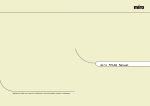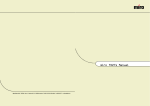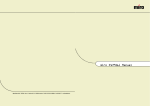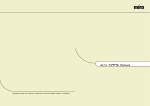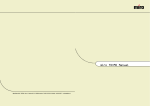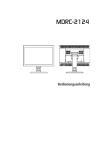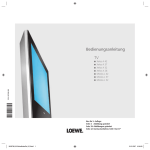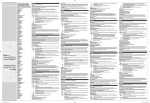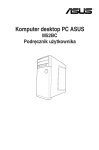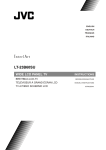Download Miro Displays TD570 User's Manual
Transcript
miro TD570 Manual miro Displays GmbH · TRIFORUM · Haus A1 · Frankfurter Str. 233 · D-63263 Neu-Isenburg · Tel.0180-5 22 35 26 (0.12Euro/Min) · Fax 06102-3667-77 · e-mail:[email protected] INTRODUCTION FCC Compliance Statement ..............................................................i Safety Instructions ..........................................................................iii General Information..........................................................................1 Equipment Checklist ........................................................................2 Monitor Features ..............................................................................3 GETTING STARTED Installation ........................................................................................4 Control Buttons ................................................................................5 On-Screen Display ..........................................................................6 ON-SCREEN CONTROLS Menu Descriptions............................................................................7 REFERENCE Power Management ......................................................................10 Timing Guide ..................................................................................12 Pin Assignment ..............................................................................13 Specifications..................................................................................14 Troubleshooting..............................................................................15 English TABLE OF CONTENTS English English FCC C OMPLIANCE S TATEMENT Note: This equipment has been tested and found to comply with the limits for a Class B digital device, pursuant to Part 15 of FCC Rules. These limits are designed to provide reasonable protection against radio frequency interference in a residential installation. This equipment generates, uses and can radiate radio frequency energy. If not installed and used in accordance with the instructions, it may cause interference to radio communications. However, there is no guarantee that interference will not occur in a particular installation. If this equipment does cause interference to radio or television reception (this can be determined by turning this equipment off and on), the user is encouraged to try to correct the interference by one or more of the following measures: • Reorient or relocate the receiving antenna. • Increase the separation between the equipment and receiver. • Connect the equipment to an outlet on a circuit different from that to which the receiver is connected. • Consult the dealer or an experienced radio/TV technician for help. CAUTION: To comply within the limits for an FCC Class B computing device, always use the shielded signal cord supplied with this unit. CAUTION TO THE USER: The Federal Communications Commission warns that changes or modifications to the unit not expressly approved by the party responsible for compliance could void the user’s authority to operate the equipment. If necessary, the user should contact the dealer or an experienced radio/television technician for additional suggestions. The user may find the Federal Communications Commission booklet, How to Identify and Resolve Radio-TV Interference Problems, helpful. This booklet is available from the U.S. Government Printing Office, Washington, D.C., Stock No. 004-000-00345-4. NOTICE OF COMPLIANCE WITH CANADIAN INTERFERENCE-CAUSING EQUIPMENT REGULATIONS i S AFETY I NSTRUCTIONS DDC COMPLIANCE NOTICE: This digital apparatus does not exceed the Class B limits for radio noise emissions from digital apparatus set out in the Radio Interference Regulations of the Canadian Department of Communications. HANDLING English English FCC C OMPLIANCE S TATEMENT Read all of these instructions. Save these instructions for later use. Due to its fragile glass panel, this monitor must be handled with caution and not exposed to impact or shock. Never touch the display area or rub it with a hard stiff object or tool, as the panel is easily scratched. CLEANING Unplug this monitor from the wall outlet before cleaning. The display area is highly prone to scratching. Do not use ketone-type cleaners (i.e. acetone), ethyl alcohol, toluene, ethyl acid or methyl chloride to clean the panel. Doing so may result in permanent damage. Water, IPA (Iso Prophyl Alcohol) and Hexane are safe cleaners. Do not allow oil or water to penetrate the display, as droplets cause staining and discoloration with time. Keep food particles and fingerprints away from the display area at all times. STORAGE Store the monitor in a dark place away from sunlight and ultraviolet (UV) radiation, as air bubbles may develop within the glass panel with time. Do not store the display in temperatures higher than 40°C/104°F or humidity greater than 90%. Avoid condensation. ii iii G ENERAL I NFORMATION CAUTION This monitor is a high-performance intelligent multi-scan TFT LCD color monitor for IBM compatible PC and Apple Macintosh. It is designed to be compatible with all display modes for 17” inch LCD monitor. 1. Do not open any covers on the monitor. No user serviceable parts are inside. 2. In an emergency, disconnect the AC power plug. 3. To avoid electrical shock, disconnect the power cord before connecting the signal cable to the computer. 4. Keep away from liquids and flame. Do not immerse this monitor in water or any other liquid. Do not use this device in excessively hot conditions. 5. Handle the power cord with care. Do not bend the power cord excessively or place heavy objects on it. Do not use a damaged power cord, as doing so can result in fire or electrical shock hazards. When disconnecting the power cord, always grasp the plug, not the cord. 6. The liquid crystals in the display panel contain several irritants. If the panel is damaged or broken, do not allow the liquid to come in contact with skin, eyes, or mouth. If you come in contact with the liquid, flush the affected area with running water for at least 15 minutes, then consult a doctor. 7. Handle this monitor with care when moving it. When lifting the monitor, support it with one hand holding the stand, and one hand holding the LCD screen. 8. Always disconnect the power cord when moving this monitor. 9. Do not lay this monitor in a horizontal position when operating. iv Your new LCD monitor has many advantages : safe from electromagnetic wave, lights, sharps and slims. This makes the monitor extremely suitable in the environment of administration, transportation system research, etc. Your new LCD monitor does not emit any X-ray radiation and the magnetic emission greatly reduces the eyestrain. Your new LCD monitor is designed for only Analog input support. User friendly interface -- the easy and precise OSD control of 4 keys button. You can use these controls to adjust the display as you desire. Brief appearance -- multimedia featured in an elegant and compact housing. Your new LCD monitor incorporates an active TFT module. It has a 1280 x 1024 pixel resolution, high contrast, high luminance and fast response time. 1 English English S AFETY I NSTRUCTIONS M ONITOR F EATURES Before operating your display, please check to make sure that all of the items listed are present in your package: * * * * • Color TFT LCD Monitor • Equipment: 1. AC Power Cord 2. Signal Cable 15-pin D-Sub * * 3. This manual * * * * * Note : If any item(s) are missing or damaged, contact your dealer immediately. * * Supports Analog IBM compatible PC, Apple MacintochTM VESA Display Data Channel (DDC) 1/2B compatible Micropocessor based with OSD (On Screen Display) control. On Screen Control : Auto Adjustment, Contrast, Brightness, Color Control, H/V Position, H-Size, Fine Tune, Sharpness, OSD-Position, OSD-Language, OSD-Timeout, Reset. Built-in color active matrix TFT (Thin Film Transistor) Liquid Crystal Display (LCD) that uses amorphous silicon TFTs as a switching device. Multi-scanning at horizontal frequencies of 30kHz to 80kHz and vertical frequencies of 50Hz to 75Hz. Compatible with standard IBM VGA, extended VGA, super VGA, standard IBM XGA, as well as VESA resolution standards Resolution : up to 1280 x 1024 Dot pitch : 0.264mm(H) x 0.264mm(W) Universal power supply : AC 90 - 264V allowed Power consumption Normal : < 45 Watt Power Saving : < 2 Watt Off : < 2 Watt Outside dimension : 374mm(W) x 366mm(H) x 195mm(D) Weight (net) : 4.6kg Remove the monitor from its shipping carton. Save the carton and packaging materials in case you need to relocate the monitor. 2 3 English English English E QUIPMENT C HECKLIST C ONTROL B UTTONS Follow these steps to install the monitor Front Controls 1. Before you connect the cables, make sure the monitor and system unit power switches are OFF. 2. Plug one end of the 15-pin signal cable to the rear of your system and the other end to monitor’s signal input. The adapter may be required for certain Apple Macintosh computers. Tighten the two screws on the cable connector. 3. Attach the power cord to the “POWER IN” jack of the LCD monitor. Plug the end of power cord into an AC wall outlet. 5. Turn on your computer and your LCD monitor. u v w x y z English English English I NSTALLATION Menu button Select button Select button Auto button Power Indicator Power button uvwx y z BUTTON D ESCRIPTION : : Menu button To push menu button turns on the menu, and it activates the items you highlight. vw : Select button To choose which function you need in OSD Menu and to increase and to decrease the function, you may click or x : Auto button Press "2" button 2 seconds the auto adjust display mode will tune to the utmost performance according to VGA setting. In the event of the display image needs further adjustment. To ensure best Auto-Adjustment perfomance : Press “A” button for 2 seconds The monitor display will be then best adjusted. y : Power indicator This light glows green during normal operation and glows orange during power off. Glows orange and flash during power saving mode. z : Power button Use this button to turn the monitor on and off u u v w u VESA FPMPMI (Wall Mount) compatible v POWER IN jack w Signalcable 4 5 MENU DESCRIPTIONS This LCD monitor features an On-Screen Display (OSD) menu. These icons are designed to make your monitor display settings easier. When highlighted, the icons illustrate the control function to assist you in identifying which control needs adjustment. Main Menu Before activating the OSD menu, the Auto button (2) can be used to automatically adjust the display to the proper size and horizontal and vertical position. (Press button for 2 seconds.) The OSD menu activates automatically when you press the Menu button (1) on the front of the monitor. The OSD remains centered on the screen while you make your adjustments. Use either the or select button to move the highlight to your selection. Pressing auto button (2) the submenu will appear nearby main menu. Press Menu button (1) and release again, the highlight of adjusted items. Use the or select button to adjust the control. When you have finished making adjustments, press the menu button (1) to save settings. You can select other function to make adjustment. Also you can select EXIT icon and press menu button (1) to go back to main menu. When you press the and select buttons simultaneously, factory default settings for Contrast and Brightness wil be restored. When you press the and select buttons while the OSD is not activ, the Brightness / Contrast menu will be activated. Auto Adjust Contrast/Brightness Color Adjust Information Image Adjust Setup Menu Memory Recall ? 1:EXIT 2:SELECT Main Menu CONTRAST Contrast 1:EXIT 2: Brightness BRIGHTNESS Brightness 1:EXIT 2: Contrast COLOR ADJUST 6500K User Color 1:EXIT 6500° K 9300° K 5400° K This control allows you to make adjust ments to the contrast of the display screen. Selecting this control allows you to make adjustments to the luminosity level of the display screen. Select this control, then use the and select buttons to scroll to the des ired color temperature. Color Adjust 9300K 6 English English ON-S CREEN DISPLAY 2:SELECT Adjust the color temperature to 6500°K x = 0.315, y = 0.333 Adjust the color temperature to 9300°K x = 0.281, y = 0.311 Adjust the color temperature to 5400°K 7 INFORMATION Information H.Frequency: 79.99 kHz V.Frequency: 75.03 Hz Pixel Clock: 135.04 MHz Resolution: 1280 x 1024 Serial No: 129040800001 Model Number: miro TD570 To display the data about Horizontal / Vertical frequency, Pixel clock, Resolution, Model number and Serial No. of the monitor. 1:EXIT OSD POSITION Select this control to center the image horizontally and vertically on the screen. OSD TIMEOUT Select this control to set the displaying time of OSD. MEMORY RECALL M e m o r y IMAGE ADJUST Image Adjust H./V.Position H.Size Fine Tune Sharpness 1:EXIT English English MENU DESCRIPTIONS MENU DESCRIPTIONS Select this control and then use the and select buttons to adjust the screen image until it looks focused, crisp and sharp. R e c a l l Reset default factory settings of Clock, H/V Position, Phase, Contrast, Brightness, Color tempera ture, OSD position, OSD timeout and Sharpness. 2:SELECT HORIZONTAL / VERTICAL POSITION Select this control to center the image horizontally and vertically on the screen. HORIZONTAL SIZE Select this control to expend or decrease the image width to horizontally fill the display screen. FINE TUNE Select this control to adjust the delay time of data and clock SHARPNESS Select this control to adjust the picture sharpness of display SETUP MENU Setup Menu Language Select Resolution Notice OSD OSD Position You can choose where you would like OSD image to appear on your screen. OSD Time Out 1:EXIT 2:SELECT LANGUAGE SELECT Select this control to choose on of the seven language you need. RESOLUTION NOTICE Enable: OSD will Notifier the best picture quality resolution change the resolution to 1280 x 1024. 8 * Note: You can get the best quality of the image under full-screen image with a running computer. The function of AUTO-ADJUST may not work properly if background color is dark or if the input image does not fill the screen. (ex: DOS text mode) We strongly recommend that you just run the AUTO-ADJUST function to get the best image quality when you unpack the monitor or when you install different VGA card or PC. 9 TIMING GUIDE LED INDICATOR (POWER M ANAGEMENT ACITVE ) The LCD is a multi-frequency display. It operates at horizontal frequencies between 30KHz - 80KHz and vertical frequencies between 50Hz - 75Hz. Because of its microprocessor-based design, it offers autosynchronization and auto-sizing capabilities. This monitor offers 14 preprogrammed settings that are listed in the timing table on page 12. The power management feature of this LCD monitor is comprised of two stages: On or Out Of Range (Green), OFF (Amber). In the off mode, all circuitry in the monitor is shut down, except for a low power detection circuit. This circuit allows the monitor to wake up when the mouse is moved or a key on the keyboard is pressed. Power Mode H-Sync V-Sync Video LED Color Normal Pulse Pulse Active Green Out Of Range Pulse Pulse Active Green Off Pulse No pulse Blanked Off No pulse Pulse Blanked Amber Off No pulse No pulse Blanked Amber 10 These preset modes cover most of the common video modes supported by popular graphics adapters. However, each adapter’s implementation of these video modes may vary slightly. If you find it necessary to make minor display adjustments (for example, horizontal and vertical position). Please refer to the On Screen Display section of this manual for instructions. Amber If you would like to use one of the preset timing modes, please refer to your video card manufacturer’s installation guide for instructions on how to make these changes. The video card controls the refresh rate. Most video cards provide a software utility or hardware DIP switches that allows you to change the frequency used for each resolution. 11 English English POWER MANAGEMENT VGA Connector Preset Resolution Horizontal Vertical Frequency Pixel Rate Vertical M1 640 480 25.175MHz 60.0Hz M2 720 400 28.322MHz 70.0Hz M3 640 480 30.240MHz 67.0Hz M4 640 480 31.500MHz 75.0Hz M5 800 600 36.000MHz 56.0Hz SVGA M6 800 600 40.000MHz 60.0Hz M7 800 600 50.000MHz 72.0Hz M8 800 600 49.500MHz 75.0Hz M9 1024 768 65.000MHz 60.0Hz VGA XGA M10 1024 768 75.000MHz 70.0Hz M11 1024 768 78.750MHz 75.0Hz SXGA M12 1280 1024 108.000MHz 60.0Hz M13 1280 1024 135.000MHz 75.0Hz M14 832 624 57.280MHz 74.5Hz Note: In case of using MacintoshTM, you may need a Mac adapter. 12 English English PIN ASSIGNMENT TIMING TABLE VGA CONNECTOR Pin 1 Pin 2 Pin 3 Red Green Blue Pin Pin Pin Pin 4 5 6 7 NC Ground Ground Ground Pin Pin Pin Pin 8 9 10 11 Ground +5V for DDC Ground NC Pin Pin Pin Pin 12 13 14 15 DDC SDA Horizontal Sync. Vertical Sync. DDC SCL 1 5 6 10 11 15 Note: When resolutions are shown that are lower than the pixel count of the LCD panel, text may appear choppy or bold. This is normal all current flat panel technologies when displaying non-native resolutions on a full screen (below than 1280 x 1024 resolution). In flat panel technologies, each dot on the screen is actually one pixel, so to expand resolutions to full screen, an interpolation of the resolution must be down. When the interpolated resolution is not an exact multiple of the native resolution, the mathematical interpolation necessary may cause some lines to appear thicker than others. 13 English English SPECIFICATIONS TROUBLESHOOTING No power. LCD Type Color Filter Colors Glass surface 17” diagonal viewable screen TFT (Thin Film Transistor), Active Matrix Panel, 0.264mm pixel pitch R, G, B vertical stripe up to 16.2 millions (6bit+dithering) Anti-glare coating Viewing Angles (CR>10) Left / Right Up / Down 70° / 70° 65° / 65° Contrast Ratio Typ. 450 : 1 Luminance of White Typ. 260cd/m² Response Time Typ. Tr: 9 ms; Tf: 16 ms Compatibility PC IBM XT, AT, 386, 486, Pentium or PS/2 and compatibles (from VGA up to 1280 x 1024 @ 75 Hz NI.) Refresh Rate Max. 1280 x 1024 @ 75Hz NI ü ü Power on but no screent image. ü ü Input Signal 15-pin D-SUB Power Input Consumption AC 90-264V 50-60Hz 45 watts (Maximum) Display Area Max. 338mm (H) x 270mm (V) Operating Temperature Humidity Altitude 32°F to 104°F (0°C to 40°C) 20% RH to 90% RH (no condensation) To 10,000 feet Storage Conditions Temperature Humidity -14°F to 104°F (-20°C to 40°C) 5%RH to 90%RH (no condensation) Dimension mm 374 (W) x 366 (H) x 195 (D) Weight Net 4.6kg 14 Make sure the video cable attached with this monitor is tightly secured to the video output port on the back of the computer. Adjust the brightness and contrast. Image is unstable, unfocused. ü ü ü Use “AUTO-TUNE” to adjust automatically. If the image is still unstable after “AUTO-TUNE” processing, please adjust “PHASE” manually to get image focused. Check whether the resolution or refresh rate in windows display setting is beyond supported range(please refer to the specification of supported mode). Flickering. ü Connectors Flip the power switch ON. The Power LED turns on. Make sure AC power cord is securely connected to the power jack and to a power outlet. ü Not enough power is being supplied to the miro TD570 Monitor. Connect the miro TD570 Monitor to a different outlet. If a surge protector is being used, there may be too many devices plugged in. See Timing Guide in this manual with a list of refresh rates and frequency settings showing the recommended setting for the miro TD570 Monitor. Wrong or abnormal colors. ü ü ü If any colors (Red, Green, or Blue) are missing, check the video cable to make sure it is securely connected. Loose pins in the cable connector could cause a bad connection. Connect the miro TD570 Monitor to another computer. Check the graphics card for proper sync scheme (or sync polarities) to match the miro TD570 Monitor’s specifications. 15 English English TROUBLESHOOTING Double (split) screen image. ü Make sure your graphics card is set to Non-Interlaced mode. Entire screen image rolls (scrolls) vertically. ü ü ü Make sure the input signals are within the LCD monitor’s specified frequency range. (Maximum: VESA, MAC 1280 x 1024 @75Hz) Connect the video cable securely. Try the miro Monitor with another power source. Control buttons do not work. ü Press only one button at a time. ABOUT THE LCD The LCD contains over 3,932,160 thin-film transistors (TFTs). A small number of missing, discolored, or lighted dots on the screen is an intrinsic characteristic of TFT LCD technology and is not an LCD defect. If you display a fixed pattern for more than 10 hours, its image may remain on the screen in overlap mode when you display something else. 16 17 English INHALTSVERZEICHNIS EINFÜHRUNG Allgemeine Informationen..................................................................1 Prüfliste Zubehör...............................................................................2 Gerätemerkmale................................................................................3 INSTALLATION Installation des Monitors....................................................................5 Bedienung......................................................................................... 6 OSD-Bildschirm-Menü.......................................................................7 OSD-BILDSCHIRM Menü Erläuterungen......................................................................... 8 SONSTIGES Stromsparsystem.............................................................................10 Einstellungsrichtlinien (Timing Guide)............................................. 11 Timing Table....................................................................................12 Pinbelegung.....................................................................................13 Spezifikationen................................................................................14 Im Störungsfalle.............................................................................. 15 Deutsch Sicherheitsrichtlinien...........................................................................i Vorsichtsmaßregeln für den Gebrauch des Monitors.........................i Pflege des Monitors..........................................................................iii Aufstellplatz des Monitors.................................................................iv S ICHERHEITSRICHTLINIEN VORSICHTSMAßREGELN Behandeln Sie das Gehäuse vorsichtig. • Unterlassen Sie das Öffnen des Gehäuses. Überlassen Sie Wartungs- bzw. Reparaturarbeiten ausschließlich qualifiziertem Fachpersonal. • Beim Transport des Monitors darauf achten, dass er keinen großen Erschütterungen ausgesetzt wird. • Wenn flüchtiges Lösungsmittel oder Klebstoff mit dem Gehäuse in Berührung kommt, kann die Oberfläche beschädigt oder die Farbe abgelöst werden. i Deutsch Deutsch FÜR DEN GEBRAUCH DES MONITORS Bei Ihrem Monitor handelt es sich um ein hochwertiges elektronisches Gerät. Zu Ihrer eigenen Sicherheit und um die Funktionalität des Monitors zu gewährleisten, empfehlen wir folgende Warnhinweise sorgfältig zu beachten. Behandeln Sie den Montior vorsichtig. • Reiben Sie nicht mit einem harten Gegenstand am Monitor und setzen Sie ihn keinen Schlägen aus, da er sonst beschädigt und die Anzeige zerkratzt werden kann. • Üben Sie keinen Druck auf den Flüssigkristall-Bildschirm durch Berühren oder verkratzen mit harten Gegenständen aus. • Stellen Sie keine Gegenstände auf dem Monitor ab und achten Sie darauf, dass nichts in die Belüftungsschlitze des Monitors fallen kann. Gegenstände, die durch diese Schlitze in das Innere des Monitors gelangen, können zu Beschädigungen führen. Zudem setzen Sie sich dabei der Gefahr eines elektrischen Stromschlages aus. • Falls der Monitor beschädigt ist, vermeiden Sie unbedingt den Kontakt der Flüssigkristalle mit Haut, Augen oder Mund. Die Flüssigkristalle des Monitors enthalten Reizstoffe, die schädlich sind. Falls doch Kontakt entsteht, waschen Sie die entsprechende Stelle unter fließendem Wasser gut ab und konsultieren Sie einen Arzt. • Beim Tragen des Monitors mit einer Hand den Standfuß des Monitors unterstützen mit der anderen dessen Display halten. S ICHERHEITSRICHTLINIEN Gehen Sie sorgsam mit dem Netzkabel um. • Speziell beim unachtsamen Gebrauch des Netzkabels besteht die Gefahr eines elektrischen Stromschlages. • Stellen Sie keine schweren Gegenstände auf das Netzkabel, schließen Sie keine Zweigleitungen an, verknoten Sie es nicht, und ziehen Sie nicht am Kabel, um den Stecker aus der Steckdose zu ziehen. Wenn das Netzkabel beschädigt ist, besteht Brand- und Stromschlaggefahr. • Fassen Sie den Netzstecker niemals mit nassen Händen an, da anderenfalls Stromschlaggefahr besteht. • Wenn Sie den Monitor bewegen, trennen Sie diesen immer von der Stromzufuhr. • In einer Notsituation sofort das Netzkabel von der Steckdose trennen. • Bevor Sie das Signalkabel des Monitors mit dem Computer verbinden, den Netzstecker immer vom Strom trennen. • Trennen Sie das Gerät während eines Gewitters vom Netz, aber auch dann, wenn Sie es für längere Zeit nicht verwenden. Dies schützt den Monitor vor Beschädigungen durch Spannungsspitzen. PFLEGE ii DES MONITORS • Reinigen Sie das Gehäuse des Monitors gelegentlich mit einem weichen, leicht mit Wasser angefeuchteten Tuch. • Verwenden Sie zur Reinigung der Bildfläche des Monitors auf keinen Fall Seife, Fensterputzmittel oder ähnliche Reinigungsmittel. Wischen Sie die Bildfläche ab und zu mit einem weichem, leicht mit Wasser angefeuchteten Tuch ab. • Verwendung eines chemisch behandelten Lappens oder eines glanzerzeugenden Reinigungsmittels kann die Oberfläche beschädigen oder ein Ablösen der Farbe verursachen. • Achten Sie darauf, dass kein Wasser oder Öl in die Sichtanzeige eindringen kann, da Tröpfchen im Laufe der Zeit Verfärbungen und Entfärbungen verursachen können. • Halten Sie Nahrungsmittelpartikel vom Anzeigefeld fern und hinterlassen Sie keine Fingerabdrücke darauf. iii Deutsch Deutsch S ICHERHEITSRICHTLINIEN S ICHERHEITSRICHTLINIEN A LLGEMEINE I NFORMATIONEN AUFSTELLPLATZ Wir gratulieren zum Kauf dieses hochauflösenden LCD-Monitors. Ihr LCD-Monitor ist mit der neuesten Farb-Flüssigkeitskristallanzeige (LCD-) Technologie ausgestattet. Sie bietet Ihnen bei einer Auflösung von 1280x1024 Bildpunkte einen hohen Kontrast und eine ausgewogene auf die gesamte Fläche des Displays verteilte Leuchtdichte. Der Monitor lässt sich auf die meisten Video-Betriebsarten sowohl bei IBM-kompatiblen PCs als auch bei Apple Macintosh-Computern synchronisieren und an diese anpassen. Der ergonomisch angepasste Flachbildschirm bietet ein erweitertes Bildschirm-Menü (OSD) mit animierten Befehls-Icons, die eine einfache und problemlose Einstellung des Monitors ermöglichen. Der Monitor entspricht den strengen ergonomischen Anforderungen der TCO`99. Das vorliegende Handbuch beschreibt die Funktionen und Leistungsmerkmale des Monitors ausführlich, damit Sie ihn so effizient wie möglich einsetzen können. Schäden, die auf Missachtung obiger Warnhinweise zurückzuführen sind sowie mechanische Defekte wie z.B. Bruch des Gehäuses, Kratzer auf dem LCD-Bildschirm etc., werden nicht durch Garantieleistungen abgegolten. iv 1 Deutsch Deutsch DES MONITORS • Vermeiden Sie direktes Sonnenlicht und ultraviolette (UV-) Strahlung, die eine nachteilige Auswirkung auf Gehäuse und Teile haben. Vermeiden Sie extreme Hitze oder Kälte. • Setzen Sie den Monitor niemals einer Temperatur höher als 40°C und einer Luftfeuchtigkeit über 90% aus. • Vermeiden Sie in jedem Fall Kondensation, wird das Gerät aus einer kalten Umgebung in ein wärmeres eventuell feuchtes Umfeld gebracht, kondensiert Feuchtigkeit im Inneren Ihres Monitors. Wird anschließend der Monitor eingeschaltet, können zu diesem Zeitpunkt interne Komponenten des Monitors beschädigt werden. Aus diesem Grund warten Sie bitte mit dem Einschalten des Monitors, bis sich die Innentemperatur des Gerätes an die Umgebungstemperatur angepasst hat und eventuell entstandene Feuchtigkeit in dieser Zeit trocknen kann. • Ist der Monitor in Betrieb, legen Sie ihn nicht horizontal hin. • Stellen Sie Ihren Monitor auf eine stabile und sichere Unterlage. Sollte der Monitor fallen, können ernsthafte Schäden an dem Gerät entstehen. Außerdem besteht in diesem Fall Verletzungsgefahr. Verwenden Sie nur einen vom Hersteller empfohlenen oder mit dem Monitor gelieferten Standfuß. • Die Schlitze und Öffnungen im Monitorgehäuse dienen der Belüftung. Um einen störungsfreien Betrieb des Monitors zu gewährleisten und ihn vor Überhitzung zu schützen, dürfen Sie diese Öffnungen keinesfalls abdecken. Stellen Sie den Monitor so auf, dass eine ausreichende Luftzirkulation gewährleistet ist. P RÜFLISTE Z UBEHÖR G ERÄTEMERKMALE Bevor Sie Ihren Monitor in Betrieb nehmen, überprüfen Sie bitte den Inhalt der Verpackung auf Vollständigkeit. Folgende Komponenten sollten im Lieferumfang enthalten sein: QUALITATIV HOCHWERTIGE FLÜSSIGKRISTALL-ANZEIGEEINHEIT PLUG & PLAY 2. Signalkabel 15-pin D-Sub • Dieses Gerät entspricht der VESA®-Norm (Video Electronics Standards Association) DDC TM 1/2B (Display Data Channel) gemäß den Windows ® Spezifikationen. DIGITAL-MULTI-SCAN • Dieses Gerät arbeitet mit einer Horizontalfrequenz von 30.0 ~ 80.0 kHz, einer Vertikalfrequenz von 50.0 ~ 75 Hz und einer maximalen Auflösung von 1280 (H) x 1024 (B). • Der Monitor ist mit IBM® PC-kompatiblen Geräten als auch Macintosh® -Geräten kompatibel. 3. Benutzerhandbuch FORMATEINSTELLFUNKTION Falls ein Artikel fehlt oder beschädigt ist, wenden Sie sich sofort an lhren Fachhändler. Nehmen Sie den Monitor aus dem Versandkarton. Bewahren Sie den Karton und das Verpackungsmaterial für den Fall, daß der Monitor zum Umzug o.ä. wieder verpackt werden muß, auf. 2 • Das Gerät verfügt über eine On-Screen-Display-Kontrolle. Diese ermöglicht über mehrere Einstellungspunkte eine problemlose und einfache Installation des Monitors. Folgende Einstellmöglichkeiten sind gegeben: - Auto Adjust - Helligkeit - Kontrast - Farbtemperatur - H/V-Position - H-Grösse - Fine Tune - Sharpness - OSD-Position - OSD-Sprachen - OSD-Timeout - Reset 3 Deutsch Deutsch • TFT Farbflachbildschirm • mitgeliefertes Zubehör: 1. Stromkabel • Die 17-Zoll-Anzeigeeinheit (0.264mm Pixelabstand) und die Blendschutz-Hartbeschichtung gewährleisten geringe Reflexionen, Antistatik, hohe Auflösung und starken Kontrast mit Echtfarb-Anzeige. G ERÄTEMERKMALE I NSTALLATION DES M ONITORS STROMZUFUHR ARBEITSSCHRITTE ZUR INSTALLATION ABMESSUNGEN • Die Abmessungen des Gerätes betragen 374 x 366 x 195 mm (BxHxT) bei einem Nettogewicht von 4.6 kg. UMWELTFREUNDLICH • Die Richtlinie TCO`99 (Emission, Energieeinsparung, Ökologie, Ergonomisches, Sicherheit). DES MONITORS Anschluss des Analog-Kabels an einen IBM PC oder kompatiblen Computer. 1. Bevor Sie die Kabel anschließen, vergewissern Sie sich unbedingt, dass sowohl der Monitor als auch Computer nicht in Betrieb und von der Stromzufuhr getrennt sind. 2. Das eine Ende des analogen Signalkabels an den Mini-D-SubAnschluss (15-pin) der Graphikkarte an Ihrem Computer und das andere auf der Rückseite des Monitors anschliessen. Die Schrauben des Signalkabels festziehen. 3. Um den Monitor mit der Stromzufuhr zu verbinden, schließen Sie das eine Ende des Netzkabels an den Stromanschluss auf der Rückseite des Monitors an, das andere stecken Sie in die Steckdose. 5. Schalten Sie erst Ihren Computer ein, anschliessend den Monitor. u v w u VESA FPMPMI (Wandbefestigungsvorrichtung) kompatibel v Stromanschluss “POWER IN” w Signalkabel 4 5 Deutsch Deutsch • Die Netzspannung beträgt 90 - 264 V bei 50/60 Hz. • Stromverbrauch des Gerätes: - On mode : < 45 Watt - Power Saving : < 2 Watt - Off mode : < 2 Watt B EDIENUNG OSD-BILDSCHIRM-MENÜ Bedienelemente auf der Frontseite des Monitors Dieser Monitor verfügt über ein OSD-Bildschirm-Menü mit mehreren Einstellpunkten, um die Feinjustierung an Ihrem neuen Monitor zu erleichtern. Ist eines der Einstellpunkte hervorgehoben, werden die aktuellen Einstellungen angezeigt. Menü Taste Auswahl Taste Auswahl Taste Auto Taste LED Indikator Ein / Aus Taste uvwx y z BESCHREIBUNG u DER FUNKTIONSTASTEN : : Menü-Taste Durch kurzes drücken der Menü-Taste wird das OSDMenü aufgerufen bzw. die markierten instellungspunkte bestätigt. vw : Auswahl-Taste Auswahl des Einstellungspunktes. Änderung des eingestellten Wertes. x : Auto-Taste Bei längerem Drücken der Auto-Taste (2 Sekunden) wird die Funktion “Auto Adjust” durchgeführt y : LED Indikator Während des normalen Betriebes des Monitors leuchtet der LED Indikator grün; gelb im ausgeschalteten Zustand. Befindet sich der Monitor im Bereitschafts- bzw. Suspend-Modus blinkt der LED Indikator gelb. z : Ein / Aus Taste Ein- und ausschalten des Monitors. Sie haben die Möglichkeit die Einstellungen Ihres Monitors manuell vorzunehmen oder diese durch längeres Drücken der Auto-Taste (2) des LCD-Displays automatisiert durchzuführen. Hierbei werden folgende Einstellpunkte automatisch für den Signaleingang vom Computer durchgeführt. Einstellung der horizontalen Position, horizontalen Größe, vertikalen Position, vertikalen Feineinstellung und des horizontalen Feineinstellung. Dank dieser Funktion ist eine effektive Einstellung gewährleistet. Hinweis: Während der automatischen Einstellung keine Schirmoperationen (Maus-Cursor-Verschiebungen) vornehmen, da die Einstellung anderenfalls nicht richtig durchgeführt werden kann. Die Einstellung stets bei stillstehendem Bildinhalt vornehmen. Das OSD-Bildschirm-Menü wird durch Betätigen der Menü-Taste (1) des LCD-Displays aktiviert. Das Einstellungsfenster erscheint dann in der Mitte des Bildausschnittes. Mit den Auswahl-Tasten und wird der gewünschte Einstellungspunkt gewählt, welcher dann hervorgehoben dargestellt wird. Um diesen dann auszuwählen, um die aktuelle Einstellung zu ändern, einfach die Auto-Taste (2) drücken. Das Ändern der Einstellung erfolgt über die Auswahl-Tasten und ; mit der Menü-Taste (1) verlassen Sie das aufgerufene Menü, die Einstellungen werden automatisch gesichert. Durch gleichzeitiges Drücken der Auswahl-Tasten und werden die Standardeinstellungen der Kontrast- und Helligkeits-Werte wieder hergestellt. Werden die Auswahl-Tasten und währenddessen das OSDBildschirm-Menü nicht aktiviert ist, gleichzeitig gedrückt, so erscheint das Kontrast-/Helligkeits-Menü. 6 7 Deutsch Deutsch u v w x y z MENÜ ERLÄUTERUNGEN MENÜ E RLÄUTERUNGEN Hauptmenü BILDANPASSUNG ? 1:BEENDEN Bildanpassung H./V.Lage H.Größe Feineinstellung Schärfe 1:BEENDEN 2:AUSWÄHLEN HORIZONTALE / VERTIKALE POSITION Einstellung der Horizontal- und Vertikalposition des Bildes. 2:AUSWÄHLEN HORIZONTALE GRÖßE KONTRAST Kontrast 1:BEENDEN 2: HELLIGKEIT Einstellung Bildschirms. des Kontrastes des Einstellung der horizontales Größe des Bildes. FEINEINSTELLUNG Feinoptimierung des Taktes (wird benötigt, wenn Sie mit dem Ergebnis der automatischen Einstellung nicht zufrieden sind). Einstellung der Bildschärfe SCHÄRFE HELLIGKEIT Helligkeit 1:BEENDEN 2:Kontrast Einstellung des Helligkeitswertes des Bildschirms. SETUP MENU Menü Einstellungen Sprachauswahl Einstellungen bzgl. des OSD-Menüs. Anmerkung zur Auflösung OSD OSD Position OSD Einblendzeit FARBTEMPERATUR EINSTELLUNGEN Farbeinstellungen 9300K 6500K Benutzereinstellung 1:BEENDEN 2:AUSWÄHLEN INFORMATIONEN Informationen H.Frequenz: 79.99 kHz V.Frequenz: 75.03 Hz Pixeltakt: 135.04 MHz Auflösung: 1280 x 1024 Seriennummer: 129040800001 Modellnummer: miro TD570 1:EXIT 8 1:BEENDEN Einstellung der Farbtemperatur. 6500° K Farbtemperatur von 6500°K x = 0.315, y = 0.333 9300° K Farbtemperatur von 9300°K x = 0.281, y = 0.311 5400° K Farbtemperatur von 5400°K Anzeige folgender Daten : Horizontalen, vertikalen Frequenz, Pixeltakt, Auflösung, Modellnummer und Seriennummer Ihres Monitors. 2:AUSWÄHLEN SPRACHAUSWAHL Eine der angebotenen Sprachen für das OSDBildschirm-Menüs wählen. ANMERKUNG ZUR AUFLÖSUNG Aktiviert: Das OSD-Bildschirm-Menü zeigt die bestmögliche Auflösung an. OSD POSITION Einstellung der Horizontal- und Vertikalposition des OSDBildschirm-Menüs. OSD EINBLENDZEIT Stellen Sie die Einblendzeit des OSD-Bildschirm-Menüs ein. ZURÜCKSETZEN Z u r ü c k s e t z e n Setzt alle Einstellungen zurück. 9 Deutsch Deutsch Autom Anpassung Kontrast/Helligkeit Farbeinstellungen Informationen Bildanpassung Menü Einstellungen Zurücksetzen EINSTELLUNGSRICHTLINIEN (TIMING GUIDE) LED INDICATOR (POWER M ANAGEMENT ACITVE ) Der Monitor ist ein Mehrfrequenz-Bildschirm. Er arbeitet mit horizontalen Frequenzen zwischen 30 kHz ~ 80 kHz und vertikalen Frequenzen zwischen 50 Hz ~ 75 Hz. Durch sein Mikroprozessor-Design verfügt er über die Möglichkeiten einer automatischen Synchronisation und Größeneinstellung. Dieser Flachbildschirm bietet vorprogrammierte Einstellungen, die in der nachfolgenden Tabelle aufgeführt sind. Befindet sich der Monitor im Bereitschafts-, Suspend- oder Active OFF Modus, so wird der Stromverbrauch des Monitors gedrosselt, um Strom einzusparen. Wird dann die Maus bewegt oder eine Taste betätigt, schaltet sich der Monitor automatisch wieder an. APM-Status H-Sync V-Sync Video LED Color Ein Aktiv Aktiv Aktiv Grün Out Of Range Aktiv Aktiv Aktiv Grün Nicht aktiv Schwarz Orange Aus Aktiv Aus Nicht aktiv Aktiv Schwarz Orange Aus Nicht aktiv Nicht aktiv Schwarz Orange Hinweis: Anweisungen zum Betrieb entnehmen Sie bitte den Bedienungsanleitungen für die verwendete Hardware. Diese voreingestellten Betriebsarten decken die meisten der üblichen Video-Betriebsarten ab, die von den gängigen Graphikkarten unterstützt werden. Eine jede Graphikkarten-Implementierung dieser VideoBetriebsarten kann jedoch etwas unterschiedlich sein. Wenn Sie es für erforderlich halten, kleinere Bildschirmeinstellungen (z.B. Horizontal- und Vertikalposition) vorzunehmen, so lesen Sie bitte den Abschnitt "OSDBildschirm-Menü" dieses Handbuches. Dort finden Sie die entsprechenden Anweisungen. Bitte beachten Sie, dass der Flachbildschirm nicht auf diese in der Fabrik voreingestellten Einstell-Betriebsarten beschränkt ist. Er kann eigentlich durch seine Mehrfrequenzeigenschaften jedes Signal innerhalb seines Frequenzbereiches von 30 kHz ~ 80 kHz horizontal und 50 Hz ~ 75 Hz vertikal darstellen. Wenn Sie gern eine der voreingestellten Einstellmöglichkeiten nutzen möchten, so schlagen Sie im Installationsleitfaden Ihres Graphikkartenherstellers nach, ob Sie dort Anweisungen finden, wie diese Veränderungen vorzunehmen sind. Durch die Graphikkarte wird die Bildwiederholrate gesteuert. Die meisten Graphikkarten verfügen über ein Software-Hilfsprogramm oder über Hardware-Dip-Schalter, mit dem/ denen Sie die Frequenz ändern können, die bei jeder Auflösung zur Anwendung kommt. 10 11 Deutsch Deutsch STROMSPARSYSTEM TIMING TABLE Preset PINBELEGUNG Auflösung Horizontal Vertikal Frequenz Pixel Rate Vertikal 640 480 25.175MHz 60.0Hz M2 720 400 28.322MHz 70.0Hz M3 640 480 30.240MHz 67.0Hz M4 640 480 31.500MHz 75.0Hz M5 800 600 36.000MHz 56.0Hz SVGA M6 800 600 40.000MHz 60.0Hz M7 800 600 50.000MHz 72.0Hz M8 800 600 49.500MHz 75.0Hz M9 1024 768 65.000MHz 60.0Hz M10 1024 768 75.000MHz 70.0Hz VGA XGA M11 1024 768 78.750MHz 75.0Hz SXGA M12 1280 1024 108.000MHz 60.0Hz M13 1280 1024 135.000MHz 75.0Hz M14 832 624 57.280MHz 74.5Hz Hinweis: Im Falle, dass Sie den Monitor an einen Macintosh anschließen möchten, benötigen Sie gegebenenfalls einen zusätzlichen Mac-Adapter. 12 VGA Anschluss Pin 1 Pin 2 Rot Pin Pin Pin Pin 3 4 5 6 Blau Pin Pin Pin Pin 7 8 9 10 Masse Pin Pin Pin Pin 11 12 13 14 keine Verbindung Pin 15 Deutsch Deutsch M1 Nachstehend finden Sie die Pinbelegung für die Verbindungsstecker. Dies dient lediglich zu Ihrer Information. Bitte versuchen Sie nicht, eigene Verbindungen zu konstruieren, da dadurch der Bildschirm beschädigt werden könnte. Grün keine Verbindung Masse Masse Masse +5V für DDC Masse DDC SDA Horizontal Sync. Vertikal Sync. DDC SCL 13 SPEZIFIKATIONEN Bildröhre Pixelabstand Farbfilter Farben Beschichtung 17” TFT, Active Matrix LCD Panel 0.264mm R, G, B bis zu 16.2 Mio. (6bit+dithering) Anti-glare coating Horizontal Vertikal 70° / 70° 65° / 65° Kontrastverhältnis Typ. 450 : 1 Leuchtdichte Typ. 260cd/m² LC-Reaktionszeit Typ. Tr: 9 ms; Tf: 16 ms Kompatibilität PC IBM XT, AT, 386, 486, Pentium oder PS/2 und kompatibles (vom VGA bis zu 1280 x 1024 @ 75 Hz NI.) Auflösung Max. Anschlüsse Signaleingang 15-pin D-SUB Stromversorgung Eingang Leistung AC 90-264V 50-60Hz 30 watts (Maximum) 338 (B) x 270mm (H) Inbetriebnahme 0°C bis 40°C 20% RH bis 90% RH (nicht kondensierend) Luftfeuchtigkeit Aufbewahrung Temperatur Luftfeuchtigkeit -20°C bis 40°C 5%RH bis 90%RH (nicht kondensierend) Abmessungen mm 374 (B) x 366 (H) x 195 (T) Gewicht Netto 4.6 kg 14 Beachten Sie bitte die folgenden Punkte Symptom Die BetriebsLED leuchtet nicht. Keine Anzeige. 1280 x 1024 @ 75Hz NI sichtbare Arbeitsfläche Max. Temperatur Falls sich die Störungen auch nach Durchführung der nachstehenden Überprüfungen nicht beseitigen lassen, sollten Sie den Netzstecker abziehen und sich an Ihren Händler wenden. Die BetriebsLED geht nicht aus. Überprüfung Abhilfe Netzkabel/ Stecker Das Netzkabel korrekt an die Steckdose anschließen. Ein- & Austaste Drücken Sie die Ein- und Austaste. Signalkabel Schließen Sie das Signalkabel richtig an. Computer (Die Stromsparfunktion kann aktiv sein. In diesem Fall leuchtet die BetriebsLED gelb.) Schalten Sie die Stromsparfunktion aus. (Betätigen Sie hierzu die Maus oder die Tastatur. Einzelheiten lesen Sie bitte in der Bedienungsanleitung für die verwendete Hardware nach.) Kontrast, Helligkeit und Hintergrundbeleuchtung Den Kontrast, die Helligkeit und die Hintergrundbeleuchtung richtig einstellen. Steckdose Überprüfen Sie die Steckdose, indem Sie testen, ob ein anderes elektr. Gerät an ihr funktioniert. 15 Deutsch Deutsch Blickwinkel (CR>10) Typ IM STÖRUNGSFALLE IM STÖRUNGSFALLE IM STÖRUNGSFALLE Beachten Sie bitte die folgenden Punkte Symptom Überprüfung Vert. oder hor. Streifen auf dem Ist Phase Schirm. eingestellt? Nachbild 16 Flüssigkristallanzeige Abhilfe Nehmen Sie die gewünschten Einstellungen über das OSDBildschirm-Menü vor. Symptom Auch nach der Einstellung sind die Zeichen noch undeutlich. M Lesen Sie in der ComputerBedienungsanleitung nach, und ändern Sie die Anzeigebetriebsart Ihres Computers entsprechend. So einstellen, dass keine Streifenmuster bemerkbar sind. Das Desktop-Muster ändern. Wenn dasselbe Bild über längere Zeit angezeigt bleibt, kann der Bildschirm "einbrennen", so dass Schatten des eingebrannten Bildes zurückbleiben, wenn andere Bildschirminhalte angezeigt werden. Vorübergehende BildschirmEinbrennungen können auftreten, wenn ein Bild über längere Zeit angezeigt wird. In diesem Fall sollten Sie den Monitor etwa einen Tag lang nicht verwenden, und den Strom nicht einschalten. Das Bild ist zu dunkel. Überprüfung Einstellungen Phase Nehmen Sie die notwendigen Einstellungen vor, bis die auf dem Bildschirm angezeigten Zeichen nicht mehr flimmern. Überschreitet die Videotaktfrequenz des Bildsignals den Standardpegel (135 MHz)? Überprüfen Sie den Videosignalpegel vom Computer und stellen Sie ihn richtig ein. Vermindern Sie die Vertikalfrequenz des Bildsignals, um die Videotaktfrequenz auf einen Pegel unter dem Standardpegel (135 MHz) einzustellen. Ist die Helligkeit oder der Kontrast ganz zurückgedreht? Den Kontrast, die Helligkeit und die Hintergrundbeleuchtung richtig einstellen. (Weitere Einzelheiten entnehmen Sie bitte der Bedienungsanleitung für den verwendeten Computer.) Ist der Videopegel richtig eingestellt? Überprüfen Sie den Videosignalpegel vom Computer und stellen Sie ihn richtig ein. Signalkabel Das Signalkabel richtig anschliessen. M Die Anzeigefarbe ist nicht normal. Abhilfe Überprüfen Sie die Video-Ausgangsbetriebsart vom Computer Bildschirmgröße Befindet sich das und wählen Sie eine Betriebsart Eingangsund -position innerhalb des Monitor-Betriebsändern sich nicht. synchronsignal bereichs. (Einzelheiten entnehmen innerhalb des Betriebsbereichs? Sie bitte der Bedienungsanleitung der verwendeten Hardware.) 17 Deutsch Deutsch Das Bild ist zu groß oder zu klein. Es ist von Ist die Betriebsart nicht geder richtigen Position versetzt. speichert? Ein Teil des Bildes fehlt. Die Farbe eines Teils des Bildes ist verändert. Ist die Betriebsart garantiert? Beachten Sie bitte die folgenden Punkte IM STÖRUNGSFALLE Beachten Sie bitte die folgenden Punkte Symptom Überprüfung Abhilfe VGA350- oder DOS-PromptModus verwendet? Den Windows-Schirm umschalten oder die Einstellung manuell durchführen. Die Tasten an der Vorderseite funktionieren nicht. Werden zwei oder mehr Tasten Betätigen Sie jeweils nur eine Taste. gleichzeitig betätigt? Deutsch Deutsch Die Grössenautomatik-Einstellung funktioniert nicht richtig. Über das LCD (Flüssigkristall-Anzeige) Der Flachbildschirm enthält über 3,932,160 Dünnschichttransistoren (TFTs). Eine kleine Anzahl fehlender, entfärbter oder dauerhaft erleuchteter Punkte auf dem Bildschirm ist beim heutigen Stand der Technik möglich. Sie bedeuten keinen LCD-Defekt und stellen somit keinen Reklamationsgrund dar. Auf Anforderung senden wir Ihnen gerne die Spezifikation für die "Pixelfehler" zu. Wenn Sie ein festes Muster über einen Zeitraum von mehr als 10 Stunden auf Ihrem Bildschirm darstellen lassen, führt dies zum "Einbrennen", d.h. dass dieses Muster sich dann mit neuen Bildschirminhalten überlagert. 18 19 TABLE DES MATIÈRES INTRODUCTION Déclaration de conformité FCC .....................................................i Recommandations pour la sécurité ................................................iii Deutsch Informations générales ....................................................................1 Vérification de la livraison de l'équipement ......................................2 Caractéristiques du moniteur............................................................3 INSTALLATION Menu écran ......................................................................................6 MENU ÉCRAN Description des menus ....................................................................7 RÉFÉRENCE Mode économie d’énergie du moniteur ..........................................10 Table des fréquences ......................................................................11 Connecteur VGA D-shell ................................................................12 Caractéristiques techniques............................................................13 Diagnostic d'erreurs ........................................................................14 Francais Cable d’alimentation ........................................................................4 Commandes frontales ......................................................................5 D ÉCLARATION DE CONFORMITÉ FCC Note: PRÉCAUTION: Pour respecter les normes d'un dispositif informatique FCC de Classe B, utilisez toujours le câble des signaux et le cordon d'alimentation blindés fournis avec l'équipement. MISE EN GARDE POUR L'UTILISATEUR: La Federal Communications Commission fait remarquer que les modifications de l'appareil non autorisées explicitement par le service compétent peuvententraîner la suppression de l'autorisation d' exploitation. Si nécessaire, l'utilisateur doit contacter le distributeur ou un technicien de radio/télévision expérimenté qui pourra lui suggérer d'autres recommandations. L'utilisateur peut trouver utile la publication « How to Identify and Resolve Radio-TV Interference Problems » de la Federal Communications Commission. Cette publication peut être commandée au Printing Office du gouvernement des E.-U., Washington, D.C., référence 004-000-00345-4. i Francais Francais Cet appareil a été testé et répond aux exigences pour appareils numériques de la classe B selon la partie 15 des directives de FCC. Ces exigences garantissent une protection appropriée contre les perturbations de réception dans les zones d'habitation. L'appareil génère, utilise et pourrait émettre des signaux situés dans la plage de fréquence de radiodiffusion et de télévision. Des perturbations de réception peuvent survenir si l'appareil n'est pas installé ou exploité conformément aux instructions. Il ne peut toutefois pas être garanti qu'une installation conforme empêche toute perturbation de réception. Si l'appareil occasionne des perturbations de réception de radiodiffusion ou de télévision, ce qui peut être vérifié aisément en mettant l'appareil brièvement hors service, essayez de remédier à la perturbation par l'une des mesures suivantes: • Modifiez l'orientation ou le lieu d'installation de l'antenne de réception. • Augmentez la distance entre l'équipement et le récepteur. • Branchez l'appareil sur un circuit interne d'alimentation différent de celui de votre récepteur radio ou de télévision. D ÉCLARATION DE CONFORMITÉ FCC R ECOMMANDATIONS POUR LA SÉCURITÉ AVIS DE CONFORMITÉ DDC: Cet appareil numérique ne dépasse pas les valeurs limites de la classe B en matière d'émissions radioélectriques d'un appareil numérique, qui figurent dans le règlement sur le matériel brouilleur du Canadian Department of Communications. MANIPULATION En raison de son panneau de verre fragile, ce moniteur doit être manipulé avec précaution et ne pas recevoir de coups. Ne touchez pas à la zone d'affichage et ne passez pas dessus d'objet dur car le panneau peut être facilement rayé. NETTOYAGE STOCKAGE Gardez le moniteur dans un endroit sombre à l'abri du soleil et des rayons ultraviolets (UV), car il se pourrait qu'apparaissent des bulles d'air à l'intérieur du panneau de verre. Ne le gardez pas non plus à un endroit où la température pourrait dépasser 60°C/ 140° F ou le taux d'humidité être supérieur à 90%. Evitez la condensation. ii iii Francais Francais La zone d'affichage est très facile à rayer. N'utilisez pas de produits de type cétogène comme l'acétone, de l'alcool éthylique, du toluène, de l'acide éthylique ou du chlorure de méthyle pour nettoyer le panneau. Ces produits risquent de détériorer le panneau pour toujours. De l'eau, des produits pour laver les vitres ou des produits TFT spéciaux sont sans danger. Faites attention que de l'eau ou des produits huileux ne s'infiltrent pas à l'intérieur de l'écran, car avec le temps le verre deviendrait taché et perdrait sa couleur. Evitez le contact avec tous types de nourriture et ne touchez jamais la surface de l'écran avec les doigts. R ECOMMANDATIONS POUR LA SÉCURITÉ I NFORMATIONS GÉNÉRALES PRÉCAUTION Votre nouveau moniteur LCD utilise la toute dernière technologie des LCD (écran à cristaux liquides) couleur, offrant un angle de visualisation plus large et un taux de contraste supérieur lors de son utilisation avec les PC IBM compatibles et les Apple Macintosh. iv Votre nouveau moniteur LCD a beaucoup d'avantages : il n'est pas sensible aux faisceaux hertziens ni à la lumière. Il est donc facilement utilisable dans les bureaux, les ateliers, les laboratoires de recherche, etc. Votre nouveau moniteur LCD admet uniquement les entrées analogiques. Votre nouveau moniteur LCD est de type VESA ou compatible et peut être fixé au mur. Votre nouveau moniteur LCD n'émet pas de rayons X et ses radiations magnétiques réduisent considérablement la fatigue oculaire. En outre, les commandes d'écran sur le côté du panneau sont faciles et simples à utiliser. Utilisez ces commandes pour régler l'écran à votre convenance. Votre nouveau moniteur LCD est équipé d'un module TFT actif. Il possède une résolution de 1280x 1024 pixels, un contraste élevé, un angle de visualisation très ouvert et un contraste de 450:1 et un luminosité de 260cd/m². 1 Francais Francais 1. N'ouvrez aucun des éléments du boîtier du moniteur. Les pièces à l'intérieur ne nécessitent pas d´être changées par l'utilisateur. 2. En cas de danger, débranchez le câble d'alimentation de la prise secteur. 3. Pour éviter les décharges électriques, débranchez le cordon d' alimentation de l'adaptateur d'alimentation avant de connecter le câble des signaux à l'ordinateur. 4. N'approchez pas de liquides ni de flammes de l'écran. Ne plongez pas le moniteur dans de l'eau ou tout autre liquide. Ne l'utilisez pas dans des endroits particulièrement chauds. 5. Manipulez le cordon d'alimentation avec précaution. Ne le coudez pas et veillez à ne pas poser d'objets lourds sur ce cordon. N'utilisez pas un cordon d'alimentation en mauvais état, car vous risqueriez de provoquer des étincelles ou des décharges électriques. Pour débrancher le cordon d'alimentation, tirez au niveau la prise et non sur le câble lui-même. 6. Les cristaux liquides du panneau de l'écran contiennent des substances irritantes. Si le panneau est détérioré ou cassé, veillez à ce que le liquide n'entre pas en contact avec la peau, les yeux ou la bouche. Si c'était le cas, lavez à grande eau la zone affectée pendant au moins 15 minutes, puis consultez un médecin. 7. Si vous devez déplacer le moniteur, manipulez-le avec précaution. Pour le soulever, saisissez le pied d'une main et l'écran LCD de l' autre main. 8. Débranchez toujours le cordon d'alimentation avant de déplacer le moniteur. 9. Ne séparez pas le panneau LCD de son support et ne l'utilisez pas sans celui-ci. 10. Ne mettez pas le moniteur à l'horizontale quand il fonctionne. C ARACTÉRISTIQUES DU MONITEUR Avant de mettre en service votre moniteur, vérifiez que l'emballage contient tous les éléments suivants : * Prise en charge des signaux analogiques des PC IBM compatibles et des Apple Macintosh (adaptateur optionnel) * Prise en charge du DPMS pour le mode économie d'énergie du moniteur * Prise en charge de DDC1/2B * Commandes à l'écran : Réglage automatique, Contraste, Luminosité, Réglage de la couleur, Informations, Réglage de l’image, Position H/V, Taille H, Finesse, Séléction des langues, Avis de Résolution, Position OSD, Interruption OSD, Rappel de mémoire. * Ecran LCD (écran à cristaux liquides) couleur TFT (transistor à couches minces) à matrice active utilisant des TFT de silicium amorphe comme élément de commutation. * Résolution : jusqu'à 1280 x 1024 * Espacement des points : 0,264 mm (l) x 0,264 mm (L) * Fréquence de balayage : 30 à 80 kHz (H), 50 à 75 Hz (V). * Alimentation universelle : 90 ~ 264 V ac * Consommation électrique: utilisation normale: 45 watts max. en attente: 2 watts max. en suspens: 2 watts max. inactif: 2 watts max. * Dimensions extérieures : 374 mm (L) x 366 mm (l) x 195 mm (h) * Poids (net) : 4.6 kg • Moniteur LCD TFT couleur • Équipement : 1. Un cordon d'alimentation 2. Connecteur D-sub de 15 broches 3. Guide d'installation Francais Le moniteur est équipé d'une alimentation électrique autoadaptable fonctionnant sous des tensions allant de 90 ~ 264 V ac à 50/60Hz. Vérifiez la tension du secteur puis enfichez le câble d'alimentation dans une prise électrique. 2 3 Francais VÉRIFICATION DE LA LIVRAISON DE L'ÉQUIPEMENT C ABLE D'A LIMENTATION C OMMANDES FRONTALES Source d'alimentation: Commandes frontales 1. 2. Ce moniteur LCD est muni d'une alimentation universelle qui permet le fonctionnement avec une tension de 90~264V CA (Ne nécessite aucun réglage de l'utilisateur.) Connectez le cordon d'alimentation CA à la prise d'entrée d’alimentation “POWER IN” de votre moniteur LCD. Connectez l’autre fin du cordon d’alimentation CA à une prise murale. u v w x y z Bouton Menu Bouton sélectionner Bouton sélectionner Bouton automatique Mode d’alimentation Bouton Power uvwx y z Description des commandes: v u vw : x w : : Affiche le menu de commandes d'écran. Sélection du menu de commandes. Déplace l'icône sélectionnée vers le bas et vers le haut pour sélectionner une des commandes. Abandonne les commandes à l'écran. Fonction de 'mise au point automatique (maintenez enfoncée cette touche pendant 2 secondes). u VESA FPMPMI (Wall Mount) compatible v POWER IN w Connecteur D-sub de 15 broches 4 5 Francais Francais u MENU ÉCRAN MENU DESCRIPTIONS Ce moniteur LCD dispose d'icônes du menu écran (OSD - On-Screen Display) pour que vous puissiez régler plus facilement les paramètres du moniteur. Lorsqu'elles sont en surbrillance, les icônes indiquent la fonction vous permettant d'identifier les commandes qui doivent être réglées. Main Menu Avant d'activer le menu OSD, vous pouvez, au moyen du bouton (2), régler automatiquement les dimensions et les positions horizontale et verticale de l'affichage (appuyez sur le bouton pendant 2 secondes). ? 1:EXIT 2:SELECT Main Menu CONTRASTE Contrast 1:EXIT 2: Brightness Cette commande permet de régler le contraste des visualisations à l'écran. Le menu du contraste et de la luminosité peut aussi être réglé en appuyant simplement sur les boutons ou . LUMINOSITÉ Lorsque vous avez fini les réglages, appuyez sur le bouton (2) pour les enregistrer et revenir au menu principal. Brightness 1:EXIT 2: Contrast Cette commande permet de régler le niveau de luminosité des visualisations à l'écran. RÉGLAGE DE LA COULEUR Color Adjust Sélectionnez cette commande pour rechercher la température de couleur voulue. 9300K 6500K User Color 1:EXIT 6500° K 9300° K 5400° K 6 2:SELECT Sélectionnez cette température de couleur de 6500°K x = 0.315, y = 0.333 Sélectionnez cette température de couleur de 9300°K x = 0.281, y = 0.311 Sélectionnez cette température de couleur de 5400°K 7 Francais Francais Le menu OSD s'active automatiquement lorsque vous appuyez sur le bouton Menu (1) au bas du moniteur. Le menu OSD reste au centre de l'écran pendant que vous faites les réglages. Déplacez la surbrillance à l'aide des boutons ou pour l'amener sur votre sélection. Un sousmenu ou une commande apparaît avec une barre d'état. La barre d'état indique le sens, selon les pré-réglages faits en usine, des réglages à effectuer. Réglez la commande à l'aide des boutons ou . Auto Adjust Contrast/Brightness Color Adjust Information Image Adjust Setup Menu Memory Recall MENU DESCRIPTIONS MENU DESCRIPTIONS INFORMATIONS Information H.Frequency: 79.99 kHz V.Frequency: 75.03 Hz Pixel Clock: 135.04 MHz Resolution: 1280 x 1024 Serial No: 129040800001 Model Number: miro TD570 Sélectionnez cette commande pour confirmer les informations de l'écran. POSITION OSD Sélectionnez cette commande pour sélectionner le sens de déplacement du menu OSD. INTERRUPTION OSD Sélectionnez cette commande pour sélectionner le temps (5, 15, 30 ou 60 secondes) de durée pour le menu OSD. 1:EXIT RAPPEL RÉGLAGE DE L’IMAGE Image Adjust DE MÉMOIRE M e m o r y R e c a l l H./V.Position H.Size Francais Francais Fine Tune Sharpness 1:EXIT 2:SELECT POSITION H /V Sélectionnez cette commande pour centrer l'image horizontalement et verticalement sur l'écran. TAILLE H Sélectionnez cette commande pour augmenter ou diminuer la largeur de l'image dans le sens horizontal de l'écran. RÉGLAGE IMAGE Sélectionnez cette commande pour régler l'image à l'écran jusqu'à ce qu'elle soit au point, précise et nette Sélectionnez cette commande pour régler la finesse. FINESSE CONFIGURATION Setup Menu Language Select Resolution Notice OSD Position OSD Time Out 1:EXIT 2:SELECT SÉLÉCTION DES LANGUES Sélectionnez cette commande pour choisir les langues. AVIS DE RÉSOLUTION 8 * Note: Vous pouvez obtenir une qualité optimale d'une image plein écran provenant d'un ordinateur. La fonction de 'mise au point automatique' peut ne pas fonc-tionner correctement si la couleur de fond est foncée ou si l'image reçue ne remplit pas l'écran (par ex., en mode texte DOS). Nous vous recommandons fortement d'exécuter les fonctions 'niveau automatique' et 'mise au point automatique' pour obtenir la meilleure qualité d'image après avoir déballé le moniteur ou après avoir installé une carte graphique différente sur le PC. 9 MODE ÉCONOMIE D’ÉNERGIE DU MONITEUR TABLE DES FRÉQUENCES GESTION Le LCD est un écran multifréquence. Il fonctionne à des fréquences horizontales de 30 à 80 kHz et à des fréquences verticales de 50 à 75 Hz. Grâce à sa structure basée sur un microprocesseur, il dispose des caractéristiques de synchronisation et de dimensionnement automatiques. Ce moniteur possède 14 réglages préprogrammés qui sont indiqués dans le tableau ci-après. DE L 'ALIMENTATION L'alimentation de ce moniteur LCD comprend trois phases : allumé ou hors commande (voyant vert), en attente (voyant orange), en suspens ou inactif (voyant orange/vert clignotant). Dans les modes en attente, en suspens ou inactif, tous les circuits du moniteur sont hors tension, excepté le circuit de détection de tension insuffisante. Ce circuit permet au moniteur de se réveiller lorsque vous bougez la souris ou que vous appuyez sur une touche du clavier. Couleur du voyant Sous tension (fonctionnement normal) Hors commande vert En attente En suspens Inactif orange orange orange vert Si vous voulez utiliser un des modes de fréquences préréglés, consultez le guide d'installation du fabricant de la carte graphique pour savoir comment faire les modifications nécessaires. La carte graphique définit la taux de rafraîchissement. La plupart des cartes graphiques disposent d'un utilitaire logiciel ou d'interrupteurs DIP pour que vous puissiez changer la fréquence de chaque résolution. Preset VGA Fréquence Horloge Verticale M1 640 480 25.175MHz 60.0Hz M2 720 400 28.322MHz 70.0Hz M3 640 480 30.240MHz 67.0Hz M4 640 480 31.500MHz 75.0Hz M5 800 600 36.000MHz 56.0Hz SVGA M6 800 600 40.000MHz 60.0Hz XGA 10 Résolution Horizontale Verticale M7 800 600 50.000MHz 72.0Hz M8 800 600 49.500MHz 75.0Hz M9 1024 768 65.000MHz 60.0Hz M10 1024 768 75.000MHz 70.0Hz M11 1024 768 78.750MHz 75.0Hz SXGA M12 1280 1024 108.000MHz 60.0Hz M13 1280 1024 135.000MHz 75.0Hz M14 832 624 57.280MHz 74.5Hz 11 Francais Francais Mode d'alimentation Ces modes préréglés couvrent la plupart des modes vidéo courants pris en charge par les adaptateurs graphiques du marché. Mais la mise au point des modes vidéo peut varier d'un adaptateur à un autre. Si vous estimez néces-saire d'effectuer quelques petits réglages de l'écran (comme les positions horizontale et verticale), vous trouverez les instructions correspondantes à la section 'Commandes frontales' de ce manuel. CONNECTEUR VGA D-SHELL Affectation des broches CARACTÉRISTIQUES TECHNIQUES LCD Type écran TFT (transistor à film mince) de 17" en diagonale, panneau à matrice active, espacement entre pixel de 0,264 mm Filtre couleur bande R, V, B verticale Couleurs jusqu’à 16.2 millions (6bit+dithering) Surface du verre revêtement antireflets Rouge Vert Bleu Broche 4 Broche 5 Broche 6 Broche 7 Non affecté masse masse masse Angles de visualisation (CR>10) Taux de contraste Typ. 450 : 1 Broche 8 Broche 9 Broche 10 Broche 11 masse +5V pour DDC Masse Non affecté Luminance du blanc Typ. 260cd/m² Temps de réponse Typ. Tr: 9ms; Tf: 16ms Compatibilité PC Broche 12 Broche 13 Broche 14 Broche 15 DDC SDA Sync. horizontale Sync. verticale DDC SCL IBM XT, AT, 386, 486, Pentium ou PS/2 et compatibles (de VGA à 1280 x 1024 @ 75 Hz NI.) Taux de rafraîchissement Max. 1280 x 1024 @ 75Hz NI Connecteurs Signal d’entrée D-sub à 15 broches Gouche/ Droit 70° / 70° Vers le haut/bas 65° / 65° Prise type cc + 12V In Note: Si les résolutions sont inférieures au nombre de pixels du panneau LCD, les textes peuvent apparaître hachés ou en caractères gras. Ceci est normal avec toutes les technologies d'écran plat actuelles lorsque vous visualisez des résolutions non natives sur un plein écran (résolution inférieure à 1280 x 1024). Dans les technologies d'écran plat, chaque point de l'écran est réellement un pixel ; lorsque la résolution s'étend à tout l'écran, une interpolation de la résolution doit donc être effectuée. Si la résolution interpolée n'est pas un multiple exact de la résolution native, l'interpolation mathématique peut faire apparaître quelques lignes plus épaisses. 12 Puissance Entrée AC 90-264V 50-60Hz Consommation 45 watts (max) Surface d’affichage Max. 338 (H) x 270mm (V) Fonctionnement Température Humidité Altitude 32°F à 104°F (0°C à 40°C) 0% RH à 80% RH (sans condensation) jusqu’à 10.000 feet Conditions de stocage Température Humidité 0%RH à 90%RH (sans condensation) Dimension mm 374 (L) x 366 (I) x 195 (H) Poids Net 4.6kg 32°F à 104°F (0°C à 40°C) 13 Francais Francais Broche 1 Broche 2 Broche 3 DIAGNOSTIC D'ERREURS DIAGNOSTIC D'ERREURS Pas d'alimentation. Double image (fractionnée). ü ü Mettez l'interrupteur de mise sous tension sur 'On'. Le voyant de mise sous tension doit s'allumer. Vérifiez que le cordon d'alimentation est bien enfiché dans la prise d'alimentation et dans une prise du secteur. ü Toute l'image se déplace verticalement. ü Le moniteur est sous tension mais il n'y a pas d'image à l'écran. ü ü Vérifiez que le câble des signaux du moniteur est bien connecté au port de la sortie vidéo à l'arrière de l'ordinateur. Réglez la luminosité et le contraste. Assurez-vous que la carte graphique est réglée sur le mode non entrelacé. ü ü Vérifiez que les signaux d'entrée sont compatibles avec la gamme des fréquences du moniteur LCD (maximum: VESA, MAC 1280 x 1024 à 75 Hz). Connectez bien le câble vidéo. Essayez le miro moniteur avec une autre source d'alimentation. Les boutons des commandes ne fonctionnent pas. L'image est instable et pas mise au point. ü Utilisez la 'mise au point automatique' pour un réglage automatique. Si l'image est encore instable après l'exécution de la 'mise au point auto-matique', réglez manuellement la 'phase' pour mettre l'image au point. Vérifiez si la résolution ou le taux de rafraîchissement de la configuration Windows sont parmi les valeurs prises en charge (voir les spécifications du mode). ü N'appuyez que sur un bouton à la fois. Francais Francais ü ü Scintillements. ü ü La technologie TFT élimine tout scintillement, même à des taux de rafraîchissement faibles. Consultez la 'Table des fréquences' dans ce manuel qui contient la liste des taux de rafraîchissement et les valeurs des fréquences avec les réglages recommandés pour le moniteur. Couleurs fausses ou anormales. ü ü ü 14 Si certaines couleurs (rouge, vert ou bleu) sont manquantes, vérifiez que le câble vidéo est bien connecté. Des broches tordues ou cassées sur le connecteur du câble peuvent provoquer une mauvaise connexion. Connectez le moniteur à un autre ordinateur. Vérifiez que la synchronisation ou les polarités de la carte graphique correspondent aux spécifications du moniteur. A propos du LCD Le LCD contient 3,932,160 transistors à film mince (TFT). Un petit nombre de points manquants, sans couleur ou allumés est une caractéristique intrinsèque de la technologie TFT LCD et n'est pas un défaut du LCD. Si vous visualisez une image fixe pendant plus de 10 heures, cette image peut demeurer sur l'écran superposée à une autre visualisation. 15 Spis treści WSTĘP Zgodność z normami bezpieczeństwa................................................... i Zasady bezpiecznego użytkowania ...................................................... ii Informacje ogólne .................................................................................1 Zawartość opakowania .........................................................................2 Specyfikacja monitora...........................................................................3 PIERWSZE URUCHOMIENIE Podłączenie monitora ...........................................................................4 Przyciski kontrolne ................................................................................5 Wyświetlanie funkcji na ekranie (OSD)…………………………………..6 PRZYCISKI FUNKCJI OSD Opis menu OSD....................................................................................7 OPIS PODSTAWOWYCH WŁAŚCIWOŚCI Funkcje zarządzania poborem energii................................................10 Tabela ustawień fabrycznych...………………………………………….12 Opis pinów złącza kabla sygnałowego ...............................................13 Specyfikacja techniczna monitora miroTD590....................................14 Eliminacja podstawowych usterek eksploatacji monitora ...................15 Polish Polish ZGODNOŚĆ Z NORMAMI BEZPIECZEŃSTWA UWAGA: W celu spełnienia norm dotyczących radiacji, zawsze należy stosować fabryczny kabel sygnałowy dostarczany w oryginalnym zestawie z monitorem. i Przed uruchomieniem monitora miroTD590 prosimy zapoznać się z niniejszą instrukcją obsługi i korzystać z niej także w przyszłości. TRANSPORT Ze względu na kruchość materiału, z którego wykonana jest matryca, monitor należy transportować ostrożnie, nie narażając na uderzenia i wstrząsy. Nigdy nie należy dotykać i pocierać monitora twardymi lub ostrymi przedmiotami ponieważ może to spowodować zarysowanie. CZYSZCZENIE Przed czyszczeniem należy odłączyć monitor od źródła zasilania. Płyta główna jest bardzo podatna na zarysowania. Do jej czyszczenia nie należy także używać środków czyszczących na bazie ketonu (np. aceton), alkoholu etylowego, toluenu, kwasu etylowego, chlorku metylu, ponieważ mogą one spowodować trwałe uszkodzenia. Bezpiecznymi środkami czyszczącymi izopropylowy) oraz heksan. są woda, IPA (alkohol Nie należy dopuścić aby woda lub olej przedostały się do wnętrza monitora ponieważ z czasem może to spowodować plamy i przebarwienia na ekranie. Unikać poplamienia płyty głównej jedzeniem i dotykania jej palcami. Polish Polish Informacja: Monitor miroTD590 został przetestowany na zgodność z normami europejskimi i uzyskał znak bezpieczeństwa CE. Normy zostały ustanowione w celu zapewnienia odpowiedniej ochrony przed zakłóceniami radiologicznymi w miejscu użytkowania sprzętu oraz bezpiecznego użytkowania. Monitor miroTD590 wykorzystuje energię elektryczną o częstotliwościach radiowych i może tym samym emitować ją z pewną dopuszczalną normami amplitudą. Jeżeli monitor nie zostanie zainstalowany i nie będzie użytkowany zgodnie z zasadami opisanymi w tej instrukcji, może spowodować powstanie zakłóceń w urządzeniach będących odbiornikami energii o częstotliwościach radiowych. Jest również możliwe, że w pewnych sytuacjach może wystąpić także wzajemne oddziaływane monitora i sprzętu radiowego. Jeżeli Państwa monitor spowoduje oddziaływanie na pracę urządzeń radiowych lub telewizyjnych, prosimy zastosować jedną z metod eliminacji zjawiska interferencji (wzajemnego oddziaływania) urządzeń: • Zmiana orientacji lub położenia anteny odbiorczej odbiornika (radiowego lub telewizyjnego) • Zwiększenie odległości pomiędzy monitorem i innym sprzętem radio-elektronicznym • Podłączenie monitora do innego obwodu zasilającego niż ten, z którego korzysta odbiornik radiowo-telewizyjny • Skonsultowanie się z dilerem sprzętu komputerowego lub doświadczonym technikiem radiowo-telewizyjnym w celu uzyskania pomocy ZASADY BEZPIECZNEGO UŻYTKOWANIA PRZECHOWYWANIE Monitor należy przechowywać w ciemnym miejscu, z daleka od światła słonecznego i źródła promieniowania ultrafioletowego, ze względu na możliwość tworzenia się pęcherzyków powietrza wewnątrz szklanego panelu. Nie należy przechowywać wyświetlacza w temperaturze powyżej 40*C/104*F oraz przy wilgotności powietrza powyżej 90%. Unikać kondensacji. ii INFORMACJE OGÓLNE 1. Nie należy otwierać obudowy monitora. Wewnątrz nie znajdują się żadne elementy regulacyjne dostępne dla użytkownika. 2. W przypadku zagrożenia, należy natychmiast odłączyć przewód zasilający zasilacza od sieci. 3. Przed podłączeniem kabla sygnałowego do komputera, należy odłączyć kabel zasilający w celu uniknięcia przeciążenia prądowego. 4. Monitor należy chronić przed zawilgoceniem, zalaniem i ogniem. Nie wolno zanurzać monitora w żadnej cieczy lub płynie. Nie należy używać monitora w zbyt mocno nagrzanych pomieszczeniach. Nigdy nie należy wystawiać monitora na działanie deszczu lub nadmiernej wilgoci, ponieważ może to grozić zwarciem elektrycznym, porażeniem lub pożarem. 5. Kabel zasilający powinien być podłączany delikatnie i z należytą starannnością. Nie wolno zginać kabla ani stawiać na nim ciężkich przedmiotów. Nie należy używać uszkodzonego kabla zasilającego, ponieważ może to spowodować porażenie prądem elektrycznym lub pożar. Przy odłączaniu kabla od sieci zasilającej, należy zawsze trzymać w ręku wtyczkę, a nie kabel. 6. Ciekłe kryształy wykorzystane do produkcji matrycy monitora miroTD590 zawierają szereg potencjalnie szkodliwych dla zdrowia składników. W przypadku mechaniczego uszkodzenia matrycy należy chronić skórę, oczy oraz usta przed płynem mogącym wyciekać z matrycy ekranu. Gdyby jednak doszło do kontaktu ciekłego kryształu z ciałem, podrażnioną powierzchnię ciała należy przemywać pod bieżącą wodą przez co najmniej 15 minut oraz natychmiast skontaktować się z lekarzem. 7. Monitor miroTD590 należy przemieszczać lub przenosić bardzo ostrożnie. W trakcie przenoszenia, jedną ręką należy trzymać podstawkę monitora, a drugą obudowę matrycy LCD. 8. Należy zawsze odłączyć monitor od źródła zasilania przed przeniesieniem monitora w inne miejsce. 9. Nie należy używać monitora miroTD590 kładąc go poziomo na powierzchni np. blatu biurka lub stołu. Monitor miroTD590 został zaprojektowany tak, aby spełniać warunki kompatybilnego użytkowania we wszystkich ustawieniach zgodnych ze specyfikacją dla 19 calowych monitorów LCD, zarówno dla środowiska użytkowników PC, jak i Apple Macintosh. Monitor miroTD590 posiada cały szereg zalet: jest całkowicie bezpieczny pod względem emisji fal elektromagnetycznych i światła, pozbawiony zniekształceń i rozmycia obrazu co sprawia, że jest niezwykle przydatny w administracji, pracy w biurze, biznesie, transporcie. Monitor miroTD590 nie emituje nawet najmniejszego promieniowania o częstotliwościach rentgenowskich, a emisja pola magnetycznego jest na tyle znikoma, że nie stwarza najmniejszego zagrożenia dla wzroku. Monitor miroTD590 posiada tylko wejście analogowe sygnału. Monitor miroTD590 posiada interfejs przyjazny użytkownikowi – łatwe i precyzyjne menu funkcji wyświetlane na ekranie za pomocą 4 przycisków (funkcja OSD). Za pomocą tej funkcji można ustawiać parametry dostosowując je do indywidualnych preferencji użytkownika. Monitor TD590 ma także elegancki i nowoczesny wygląd. Monitor miroTD590 wykonany jest w technologii aktywnej matrycy TFT, jego rozdzielczość wynosi 1280 x 1024, ma wysoki kontrast i luminację, oraz szybki czas reakcji plamki. Polish Polish iii ZASADY BEZPIECZNEGO UŻYTKOWANIA 1 ZAWARTOŚĆ OPAKOWANIA Polish Przed przystąpieniem do eksploatacji monitora, prosimy o sprawdzenie czy wszystkie elementy znajdują się w kartonie zbiorczym: • 19 calowy kolorowy monitor LCD miroTD590 • Akcesoria: 1. sieciowy kabel zasilający. SPECYFIKACJA MONITORA • • • 2. 15 pinowy/złączowy kabel sygnałowy typu D-SUB • • 3. Niniejsza instrukcja obsługi • • • • UWAGA: jeżeli którykolwiek z wymienionych elementów zaginął lub uległ uszkodzeniu, prosimy skontaktować się z Państwa sprzedawcą. Należy zachować karton oraz pozostałe elementy opakowania na wypadek konieczności dalszego transportu. 2 • • • • Polish Polish • Kompatybilny ze standardem analogowych sygnałów video zarówno PC, jak też Apple Macintosh Kompatybilny ze standardami VESA Display Data Chanel (DDC) 1/2B Mikroprocesorowy system OSD pozwalający na regulację następujących funkcji: automatyczne ustawianie parametrów ekranu, kontrast, jasność, regulacja kolorów, położenie obrazu w pionie i w poziomie, wysokość obrazu, precyzyjne dostrojenie, ostrość, położenie OSD, język OSD, szybkie wyjście z wyświetlania funkcji OSD Zastosowany kolorowy ekran ciekłokrystaliczny w postaci aktywnej matrycy TFT (tranzystorów cienkowarstwowych na bazie amorficznego krzemu) Częstotliwości skanowania dla wejścia analogowego: 30kHz – 80kHz (pozioma); 50Hz – 75Hz (pionowa) Kompatybilny ze standardami IBM VGA, extended VGA, super VGA, standardami IBM XGA oraz standardami rozdzielczości VEGA Rozdzielczość: do 1280 x 1024 Plamka: 0.294 mm (H) x 0.294 mm (W) Uniwersalny zasilacz prądu zmiennego pozwalający na podłączenie do sieci zasilającej o wartości napięć od 90V do 264V Pobór mocy: poniżej 55W (w trakcie normalnej pracy), 2W (w trybie Stand-by) oraz poniżej 2W w stanie wyłączonym (Off) Wymiary zewnętrze: 418 mm(W) x 412.5 mm(H) x 178.5 mm(D) Waga (netto): 5.6kg Dwa wbudowane głośniki Jack wejścia na słuchawki 3 PODŁĄCZENIE MONITORA PRZYCISKI KONTROLNE Aby podłączyć monitor miroTD590, należy wykonać następujące czynności: 1. Przed podłączeniem kabli monitora należy upewnić się, że wyłączone są zarówno monitor, jak i komputer. 2. Prosimy podłączyć końcówkę 15 pinowego kabla sygnałowego do analogowego wejścia video monitora oraz do wejścia video karty graficznej komputera. W przypadku komputerów Apple Macintosh może być wymagana specjalna przejściówka. Należy dokręcić dwie śrubki wzmacniające połączenie końcówki kabla i złącza karty graficznej oraz monitora miroTD590. 3. Podłączyć sieciowy kabel zasilający do monitora miroTD590 oraz do gniazdka w ścianie. 4. Włączyć komputer a następnie monitor miroTD590. Przyciski na panelu czołowym monitora przycisk MENU(1) przycisk WYBIERZ (SELECT) przycisk WYBIERZ (SELECT) przycisk AUTO (2) wskaźnik zasilania (3) włącznik zasilania (4) Opis przycisków: 1.: przycisk MENU Służy do włączenia menu oraz aktywacji podświetlanych pozycji. przyciski WYBIERZ (SELECT) Służą do wyboru pożądanych pozycji w menu OSD oraz zwiększania lub zmniejszania natężenia wybranych parametrów 3.: wskaźnik zasilania (LED) Podczas normalnego trybu pracy dioda świeci na zielono, kiedy monitor jest w stanie uśpienia (OFF) dioda świeci na pomarańczowo, w czasie pracy w trybie „saving mode” dioda miga na pomarańczowo. 4.: włącznik zasilania Służy do włączania i wyłączania monitora 4 5 Polish Polish zgodny ze standardem VESA (możliwość montażu na ścianie zestaw montażowy sprzedawany oddzielnie) 2. gniazdo wtyczkowe 3. kabel sygnałowy 1. 2.: przycisk AUTO Naciśnięcie przycisku AUTO przez 2 sekundy powoduje dostrojenie obrazu do najlepszych ustawień VEGA. Aby mieć pewność, że obraz będzie ustawiony optymalnie należy nacisnąć ten przycisk przez 2 sekundy. W niektórych przypadkach obraz może wymagać dalszego dostrojenia. WYŚWIETLANIE FUNKCJI NA EKRANIE (OSD) OPIS MENU OSD Monitor miroTD590 posiada opcję wyświetlania menu funkcji na ekranie (OSD). Ikony funkcji OSD zostały zaprojektowane tak, aby ułatwić użytkownikowi ustawianie odpowiednich parametrów obrazu. Gdy dana ikona jest podświetlona, oznacza to, że odpowiednia funkcja może być regulowana przez użytkownika. Przed aktywowaniem funkcji OSD, proponujemy automatyczne ustawienie wielkości obrazu oraz jego poziomego i pionowego położenia za pomocą przycisku AUTO (przycisk 2). Przycisk należy nacisnąć na 2 sekundy. Menu funkcji OSD wyświetla się i aktywuje automatycznie po naciśnięciu przycisku 1 (MENU) na panelu czołowym monitora. Menu OSD pozostaje wyświetlone tak długo, jak jest to konieczne do przeprowadzenia niezbędnych ustawień. Należy wykorzystywać przyciski i do przemieszczania podświetlenia ikon odpowiadających zmienianym parametrom obrazu. Naciśnięcie przycisku AUTO (przycisk 2) powoduje ukazanie się podmenu obok menu głównego. Nacisnąć przycisk MENU (przycisk 1) i ponownie zwolnić, aby uaktywnić dostrajany parametr. Aby ustawić pożądane natężenie wybranego parametru należy posługiwać się przyciskami WYBIERZ (SELECT) Contrast (Kontrast) Regulacja intensywności obrazu w stosunku do tła. Brightness (Jasność) Regulacja poziomu jasności obrazu wraz z tłem. Color Adjust (Ustawienia koloru) Ustawienie pożądanej temperatury kolorów (przewijanie za pomocą przycisków) Polish Polish Po ustawieniu parametrów obrazu należy nacisnąć przycisk MENU (przycisk 1), aby zachować ustawienia. Aby powrócić do menu głównego wybrać ikonę WYJŚCIE (EXIT) i nacisnąć przycisk MENU (przycisk 1). menu główne ekranu Jednoczesne naciśnięcie obu przycisków WYBIERZ (SELECT) spowoduje przywrócenie domyślnych ustawień fabrycznych Kontrastu i Jasności. Naciśnięcie przycisków WYBIERZ (SELECT) gdy funkcja OSD jest nieaktywna spowoduje pojawienie się menu Jasność/Kontrast. 6 6500*K ustawia temperaturę koloru obrazu na 6500*K (x=0.315, y=0.333) 9300*K ustawia temperaturę koloru obrazu na 9300*K (x=0.281, y=0.311) 5400*K ustawia temperaturę koloru obrazu na 5400*K 7 OPIS MENU OSD OPIS MENU OSD Information (Informacja) Wyświetla informacje o poziomej i pionowej częstotliwości, częstotliwości procesora sygnałowego, rozdzielczości, numerze modelu oraz numerze seryjnym. Image Adjust (Ustawienia obrazu) Regulacja ogniskowania, ostrości i wyrazistości obrazu przy użyciu przycisków WYBIERZ (SELECT) Memory recall (przywołanie pamięci) Przywraca domyślne ustawienia fabryczne zegara, pionowego i poziomego położenia, fazy sygnału, kontrastu, jasności, temperatury koloru, pozycji koloru, wygaszania OSD i ostrości. Audio Menu (Menu dźwięku) Dźwięk: - służy do ustawień wyjścia na mikrofon lub słuchawki Wyciszenie: - służy do wyciszenia i przywracania dźwięku Polish Polish H/V Position (położenie pionowe i poziome) Wyśrodkowanie obrazu w pionie i poziomie Horizontal Size (wymiar w poziomie) Zmniejsza i rozciąga obraz w poziomie (wypełnianie ekranu) Fine Tune (precyzyjne dostrojenie) Precyzyjne dostrojenie parametrów obrazu przez zmianę częstotliwości zegara Sharpness (ostrość) Regulacja ostrości OSD Position (położenie OSD) Wyśrodkowuje obraz w pionie i poziomie ekranu. OSD Timeout (wygaśnięcie OSD) Ustawia czas wyświetlania menu OSD na ekranie. Set up menu (menu ustawień) Umożliwia wybór miejsca na ekranie, w którym ma pojawić się menu OSD Language Select (język menu OSD) Pozwala wybrać język menu OSD. Resolution Notice (informacja o rozdzielczosci) System OSD poinformuje o tym, że najlepsza jakość obrazu będzie uzyskana przy przejściu do rozdzielczości 1280 x 1024. 8 * Informacja: Można uzyskać obraz o najwyższej jakości na pełnym wymiarze ekranu w czasie pracy komputera. Funkcja AUTO może jednak nie działać właściwie w przypadku ciemnego tła lub gdy wyświetlany obraz nie wypełnia całego ekranu (np. DOS text mode). W celu uzyskania obrazu najwyższej jakości zalecamy użycie po wypakowaniu monitora lub podczas instalacji innej karty VGA lub PC. funkcji AUTO 9 FUNKCJE ZARZĄDZANIA POBOREM ENERGII PARAMETRY ODŚWIEŻANIA EKRANU Wskaźnik LED (dioda) Funkcja zarządzania energią monitora miroTD590 pozwala na uzyskanie dwóch stanów poboru mocy: - monitor jest w stanie działania (ON) lub, gdy przekroczona została amplituda sygnału video (Out Of Range) – wówczas dioda świeci kolorem zielonym - monitor jest w stanie uśpienia (OFF) – wówczas dioda świeci kolorem pomarańczowym. W stanie uśpienia (OFF) wszystkie obwody monitora są wyłączone, poza pobierającym nieznaczną moc układem detekcji napięcia zasilającego (zgodność ze standardem VESA). Układ ten utrzymuje monitor w stanie gotowości do natychmiastowego normalnego działania w przypadku, kiedy poruszymy myszą lub naciśniemy dowolny klawisz klawiatury podłączonego komputera. Pobór mocy Normal Out Of Range Off Off Off Synchr. H Działa Działa Synchr. V Działa Działa Video Aktywne Aktywne Kolor diody Zielony Zielony Działa Nie działa Nie działa Nie działa Działa Nie działa Martwe Martwe Martwe Pomarańczowy Pomarańczowy Pomarańczowy Monitor miroTD590 jest 19” monitorem LCD funkcjonującym przy wykorzystaniu wielu trybów częstotliwości odświeżania ekranu. Działa on w zakresie częstotliwości poziomych od 30kHz do 80kHz, oraz częstotliwości pionowych od 50Hz do 75Hz. Dzięki układom mikroprocesorowym umożliwia automatyczną synchronizację oraz automatyczne dostosowanie rozdzielczości. Monitor oferuje 14 ustawień fabrycznych o parametrach podanych w tabeli na stronie 12. Ustawienia fabryczne monitora odpowiadają większości przypadków ustawień parametrów sygnałów video stosowanych kart graficznych. Jednak w poszczególnych przypadkach sygnały video kart graficznych mogą się w praktyce nieznacznie różnić. Jeżeli uznają Państwo, że niezbędne jest nieznaczne dostosowanie obrazu do Państwa oczekiwań (np. położenie obrazu w pionie lub poziomie), prosimy o skorzystanie z odpowiednich rozdziałów niniejszej instrukcji obsługi. Jeżeli będą chcieli Państwo skorzystać z jednego z ustawień fabrycznych, prosimy skorzystać z instrukcji instalacji karty graficznej. Większość kart graficznych pozwala na wybór i zmianę odświeżania w zależności od wybranej rozdzielczości obrazu. Polish Polish 10 11 TABELA USTAWIEŃ FABRYCZNYCH Rozdzielczość Ustawienie VGA SVGA XGA SXGA Częstotliwość Pionowa 640 480 Zegara 25.175MHz 60.0Hz M2 720 400 28.322MHz 70.0Hz M3 640 480 30.240MHz 67.0Hz M4 640 480 31.500MHz 75.0Hz M5 800 600 36.000MHz 56.0Hz M6 800 600 40.000MHz 60.0Hz M7 800 600 50.000MHz 72.0Hz M8 800 600 49.500MHz 75.0Hz M9 1024 768 65.000MHz 60.0Hz M10 1024 768 75.000MHz 70.0Hz M11 1024 768 78.750MHz 75.0Hz M12 1280 1024 108.000MHz 60.0Hz M13 1280 1024 135.000MHz 75.0Hz M14 832 624 57.280MHz 74.5Hz Złącze VGA Pionowa Pin 1 Pin 2 Pin 3 Pin 4 Pin 5 Pin 6 Pin 7 Pin 8 Pin 9 Pin 10 Pin 11 Pin 12 Pin 13 Pin 14 Pin 15 Czerwony Zielony Niebieski NC VGA DET masa masa masa +5V masa NC DDC SDA Synch. pozioma Synch. pionowa DDC SCL Polish Polish Pozioma M1 OPIS PINÓW ZŁĄCZA KABLA SYGNAŁOWEGO Uwaga! W przypadku korzystania z komputera Macintosh TM może być wymagana specjalna przejściówka Macintosh. Uwaga: W przypadku zastosowania rozdzielczości niższych niż tzw. natywne (wynikające z naturalnej budowy matrycy LCD monitora 19 calowego), tekst wyświetlany na ekranie może okazać się nie tak ostry i jednorodny, jak w przypadku zalecanej, maksymalnej rozdzielczości 1280x1024, kiedy każdy wyświetlany punkt odpowiada dokładnie jednemu pikselowi matrycy. W przypadku rozdzielczości innych niż natywna, powstający obraz jest wynikiem pewnej interpolacji rozdzielczości, zakładającej nakładanie sąsiednich świecących pikseli. 12 13 SPECYFIKACJA TECHNICZNA MONITORA Monitor LCD Kąt widzenia Typ 19” przekątna ekranu, matryca aktywna TFT, plamka 0.294mm Filtr kolorów R, G, B Interfejs analogowy Kolory Powierzchnia Lewo/Prawo Do 16.7 mln Pokrycie antyodblaskowe 85º/85º 85º/85º 500:1 250cd/m² 10ms + 15 ms IBM XT, AT, 386, 486, Pentium lub PS/2 i inne odpowiednie (dla sygnału VGA do 1280x1024@85Hz NI) Góra/Dół Kontrast Jasność Czas reakcji Typ. Typ. Typ. Kompatybilność PC Odświeżanie ekranu (maksymalne) Złącza Powierzchnia ekranu Sygnał wejściowy 14 15 pinowe D-SUB Jack wejścia na słuchawki Prąd Pobór mocy Zmienny 90-264V, 50-60Hz W45 (maksymalnie) Max. 378mm (H) x 303mm (V) Temperatura Warunki pracy Wilgotność Wysokość Temperatura Warunki przechowania Wilgotność Wymiary Waga 1280x1024@75Hz 0 – 40 oC 20% – 90% (nie skondensowana) Do 3000 m -20 oC – 50 oC 5% – 90 % (nie skondensowana) mm 418 (W) x 412.5 (H) x 178.5 (D) Netto 5.6 kg Jeżeli Państwa monitor miroTD590 nie działa prawidłowo, prosimy o zapoznanie się z poniższymi sposobami szybkiego usuwania najczęściej występujących usterek. Jeżeli problemu nie można usunąć za pomocą jednego z opisanych sposobów, prosimy o skontaktowanie się z dilerem lub autoryzowanym serwisem. Brak zasilania 9 Nacisnąć przycisk zasilania. Powinna zapalić się dioda sygnalizacyjna zasilania. 9 Sprawdzić, czy kabel zasilający jest prawidłowo podłączony zarówno do gniazdka sieciowego, jak i do monitora. Zasilanie jest włączone, ale nie ma obrazu 9 Upewnić się, że kabel sygnałowy jest dokładnie dołączony do wyjścia karty graficznej w komputerze. 9 Ewentualnie ustawić właściwy poziom jasności i kontrastu. Obraz jest niestabilny i/lub nieostry 9 Należy wykorzystać funkcję AUTO do automatycznego dostrojenia parametrów obrazu. Jeśli po autodostrojeniu obraz jest nadal niestabilny należy ustawić „FAZĘ” ręcznie. 9 Sprawdzić, czy rozdzielczość oraz odświeżanie ekranu mieszczą się w zakresie dopuszczanych wartości (zgodnie ze specyfikacją). Polish Polish Zasilanie Max. ELIMINACJA PODSTAWOWYCH USTEREK EKSPLOATACJI MONITORA Migotanie obrazu 9 Moc źródła zasilania może być zbyt mała. Należy spróbować podłączyć monitor miroTD590 do innego gniazdka sieciowego. 9 Jeżeli jest używana listwa zabezpieczająca należy sprawdzić, czy nie jest do niej podłączona zbyt duża liczba urządzeń. 9 Sprawdzić, czy zastosowana częstotliwość odświeżania ekranu odpowiada wartościom rekomendowanym dla monitora miroTD590 wg specyfikacji. 15 ELIMINACJA PODSTAWOWYCH USTEREK EKSPLOATACJI MONITORA Nieprawidłowe barwy 9 Jeśli brakuje któregoś z podstawowych kolorów (czerwony, zielony, niebieski), należy sprawdzić czy kabel sygnałowy jest prawidłowo podłączony. Zbyt luźne umocowanie kabla może powodować złe połączenie. 9 Podłączyć monitor miroTD590 do innego komputera. 9 Sprawdzić czy układ synchronizacji karty graficznej jest właściwy (albo czy polaryzacje synchronizacji są prawidłowe). Podwójny (podzielony) obraz na ekranie 9 Sprawdzić, czy w ustawieniach karty graficznej nie zastosowano trybu z przeplotem. Obraz przesuwa się (przewija) poziomo 9 Należy sprawdzić, czy wejściowy sygnał video mieści się w zakresie dopuszczalnych dla 19” monitora LCD wartości częstotliwości (maksimum: VESA, MAC 1280 x 1024 @ 75Hz) 9 Ewentualnie sprawdzić połączenie kabla sygnałowego z komputerem. 9 Podłączyć monitor miroTD590 do innego gniazdka sieciowego. 16 Polish Polish Nie działają przyciski kontrolne 9 Nie należy naciskać jednocześnie kilku przycisków kontrolnych. 17 Copyright bei miro Displays GmbH © 2004 Dieses Handbuch ist urheberrechtlich geschützt. Alle Rechte sind vorbehalten. Kein Teil dieses Handbuchs darf ohne vorherige schriftliche Zustimmung des Herstellers vervielfältigt, übertragen, transkribiert oder in eine andere Sprache übersetzt werden.
This document in other languages
- français: Miro Displays TD570
- Deutsch: Miro Displays TD570
- polski: Miro Displays TD570