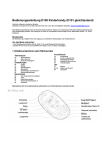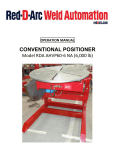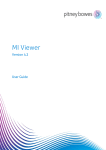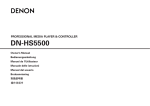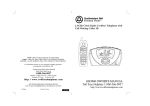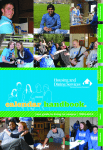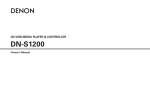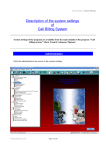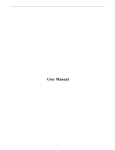Download Maxon Telecom MX-6880 User's Manual
Transcript
1 2 ■ Weight 81g (with Slim battery) 3 ■ Dimensions 80 x 42x 22 mm 4 ■ Full Graphic Dual LCD Display 5 6 7 with EL back-lighting ■ WAP 1.1 8 9 10 10 ■ Support Phase 2 + Features ■ SIM Application Tool Kit ■ Personal organizer ■ T9 Text input ■ Multi Party ■ CLIP/CLIR ■ Cell Broadcast ■ 20 Numbers Redial ■ Power off timer ■ Calculator 5 ■ World time 4 ■ Games ■ Currency converter ■ Integrated Data / Fax modem ■ 200 Extended Phonebook Memory 11 Earpiece Microphone antenna Volume adjustment Earphone jack Ringing buzzer Indicator Outer display Inner display Battery lock/unlock knob Folder (MX-6880) Open to answer calls close to end calls 1 6 11 9 3 Yes 8 7 2 Dial a displayed number, answer an incoming call and store an entry End a call, exit a feature and set vibrator alert Switch the phone ON and OFF Clear a number Upward search Downward search Enter the menu or go back one step in the menu Introduction Security Safety Getting Started Calls Basics The Phone Book Network Features Mobile Internet (WAP) T9 Text Input Miscellaneous Organizer Troubleshooting Accessories Index ENGLISH ENGLISH Contents 1 2 3 4 5 6 7 8 9 10 11 12 Enter the phone book or select a menu feature The phone is normally set up to automatically show display text in the language of the SIM. If this is not the case, please refer to section 3 for language change instructions. Security Congratulations on choosing the MAXON MX-6880 GSM Dual Band mobile phone. This user guide describes the features of MX-6880. ● if your phone is lost or stolen, you must report it to your network operator or service provider so that they can bar the phone and SIM from use. This is important as you may be liable for the cost of unauthorized calls until the equipment is barred ● when you ring the network operator or service provider they will need the IMEI number of the phone. This is printed on the label attached to the back of the phone under the battery. Copy the number onto the label below for future reference The MX-6880 has been designed to operate on any digital GSM network, GSM900, GSM1800 and GSM900/1800, subject to individual network roaming agreements. GSM has become a worldwide standard communications system, giving you the freedom to stay in touch wherever you are. Your mobile phone is intended for use with the supplied rechargeable battery, charger and any of the approved accessories shown in section 11 of this user guide. Other usage will invalidate any approval and warranties given to this equipment and may be dangerous. The MX-6880 conforms to the GSM type approval for class 4 for GSM900 (2W) and class 1 for DCS1800 (1W) mobile phones. Maxon Telecom Co.,LTD reserves the right to make changes and improvements to any of the products described in this guide without prior notice. © Maxon Telecom Co.,LTD.2002 ● you can help prevent mobile phone crime by taking the following precautions: - always have the SIM PIN enabled and change it if you think someone else knows the number - Do not leave your phone visible in a vehicle when you leave it. Take the phone with you or lock it in the boot or glove compartment - set call bars to limit fraudulent use ENGLISH ENGLISH Introduction Personal ● operation of any radio equipment including mobile phones may interfere with the function of inadequately shielded medical devices such as hearing aids and pacemakers. You must consult the manufacturer of the device or your physician before use ● observe restrictions on the use of radio equipment in fuel depots, chemical plants, in areas where explosive gases are present or where blasting operations are in progress. Your mobile phone will continue to transmit call responses if left in standby mode. You must switch off when requested to do so ● do not move the antenna close to, or touching any exposed part of the body when making a call, a damaged antenna may cause a minor burn Mobile Phone ● your mobile phone produces magnetic fields, do not place next to magnetic storage media such as computer diskettes ● operating your mobile phone close to other electrical equipment such as televisions, phones, radios and personal computers, may cause interference ● do not expose your mobile phone to strong sunlight, direct heat or liquids (such as water) Battery ● do not short circuit the battery terminals. This will damage the battery, produce heat and may cause a fire ● never dispose of batteries in a fire as this can cause them to explode. Return dead batteries to your supplier or an approved recycling centre. DO NOT put in with the household waste WARNING: If the battery case breaks, avoid contact with the contents. Wash contaminated skin with lots of water and seek medical attention if necessary. On the Road ● before making or receiving calls acquaint yourself thoroughly with the applicable local laws and guidelines regarding the use of mobile radio telephones and observe them at all times ● air safety bags, anti-lock brakes, speed control and fuel injection systems are normally immune to radio transmissions, but if you experience problems, consult your vehicle dealer ● switch off your mobile phone when refuelling or where there are signs restricting the use of 2-way radio equipment. Do not store or carry flammable or explosive materials in the same compartment as your mobile phone, internal sparks could cause ignition Inside Aircraft ● switch off your mobile phone when in an aircraft. The use of mobile phones in an aircraft may be dangerous to the operation of the aircraft, disrupt the cellular network and is illegal ENGLISH ENGLISH Safety Read this section before attempting to use your phone. It tells you how to attach, charge and care for the phone’s battery. We have also included general information about the digital GSM network and given instructions of how to insert and unlock the SIM. Your phone has an indicator to visually show its status when you cannot see the display. Details about the indicator are also shown in this section. The Battery Removing and Attaching the Battery Charging the Battery Battery Performance Battery Power Level 1.1 1.1 1.1 1.4 1.4 Network Connection The SIM Inserting the SIM Set Time Unlocking the SIM Connecting to the Network 1.5 1.5 1.6 1.7 1.7 1.8 The Display 1.9 The Indicator LED 1.11 ENGLISH ENGLISH Getting Started 1 Your phone is supplied with a rechargeable battery and quick charger. Before you use the phone for the first time, it is important that you fully charge the battery. WARNING: Charge the battery in a well-ventilated area between +5 and +40 using the supplied charger. The use of non-approved chargers could result in a fire or injury through an electrical shock and will invalidate all warranties given on this product. ENGLISH ENGLISH The Battery Removing and Attaching the Battery 1 1.1 ● to remove, slide in the direction of the arrow 1 then remove the battery from the phone 2 ● to attach, place the battery on the phone and slide to the bottom of the phone 3 and lock the battery in position 4 Charging the Battery ● insert the charger connector into the base of the phone 5 ● plug the charger into the power supply. A filling battery symbol and charging Animation in the display indicates charging 6 ● the battery is recharged when the symbol remains all black This takes approximately 3 hours depending on the size of the battery. It is normal for the battery, phone and charger to become warm during charging ● after charging, switch OFF the power supply, then disconnect the charger from the phone and the power supply 7 1 1.2 Battery Performance To maintain battery performance you should operate the phone until you will see the low power warning message LOW BATTERY or preferable, the phone switches itself OFF. If the battery is only partly used before recharging, it can self-adjust to holding a reduced charge with the resultant progressive reduction in operating time. The standby and talk times quoted are estimates based on ideal operating conditions. Battery life achieved in use will vary between networks and with different conditions and applications. Battery Power Level The battery power level is shown in the top left corner of the display when you switch the phone ON. Five levels are displayed from full (all black) to empty. The phone will automatically switch OFF shortly after the empty battery symbol starts flashing and ‘LOW BATTERY’ appears on display. You can clear the message temporarily by pressing any key. ENGLISH ENGLISH 1 1.3 Removing 1 1.4 1.5 ENGLISH ENGLISH 1 Network Connection The SIM Your network provider will supply you with a plug-in SIM for use with your phone. The SIM (Subscriber Identity Module) is your personal key to the digital GSM network. All the information needed to connect you to the network and to initiate billing for your calls is stored in the goldplated area along with names, numbers and messages which you have entered into the phone book or received. The SIM can be removed and inserted into any GSM phone using the same size reader (the new phone automatically takes the identity of the SIM). To prevent losing or corrupting information, avoid touching the gold area and do not place the SIM near electrical or magnetic fields. A damaged SIM will not allow you to access the GSM network. WARNING: Always switch the phone OFF before removing the battery or SIM. Never insert or remove the SIM when an external power supply (e.g. the quick charger) is connected, otherwise the SIM may be damaged . 1 1.6 Inserting the SIM The SIM will probably be supplied in a card holder and you will need to carefully press it free before fitting. ● switch OFF the phone, remove the battery and any external power supply ● slide the SIM card holder 1 to the direction of the position. 2 ● insert SIM card 3 and then slide SIM card holder to the direction of the arrow in order to lock 4 ● if you need to remove the SIM, remove the battery, disengage the lock then carefully lift and slide the SIM from the phone ● enter the current time. For example if the time is 12:34 (Use the key to clear an error) 1 If you enter the wrong PIN1 three times in succession, your SIM will be barred from the network and the phone will ask for the PUK 1. Refer to section 10 for help. IMPORTANT: The supplied PIN1 (4 to 8 digits) may be a standard number used for all SIM’s issued by your network operator, you should therefore change it to any personal number of your choice as soon as possible. Please refer to section 3 for instructions. 1.7 ENGLISH ENGLISH Set Time 1 1.8 Unlocking the SIM Connecting to the Network To prevent unauthorized use, the SIM is protected by a PIN1 (Personal Identity Number) code. When enabled, you must enter the PIN1 each time you switch your phone ON. This will unlock the SIM and allow you to make and receive calls. You can choose to disable the PIN1 (refer to section 3) in which case your SIM will not be protected against unauthorised use. ● press and hold to switch the phone ON ● enter the PIN1 then (use the key to clear an error). For example if the PIN is set to 1234 After unlocking the SIM, the phone will make an automatic search for your home network or another suitable operator in your location (SEARCHING Displayed). When connected, the name of the operator appears in the center of the display. Your mobile phone is now in standby mode, ready to make and receive calls. EMERGENCY CALLS ONLY means that you are outside co-operating network coverage but you can still make emergency calls subject to signal strength. The display will give you a lot of information via its indicators and symbols. Indicates that the alarm is set. Signal strength is indicated by the bars in the top right of the display (6 bars for optimum signal strength). 1 i 1.9 Indicates that the Broadcast is set. If a Barring or Forwarding is set this icon will not be shown. Indicates that the phone is on line via the mobile internet. Indicates your current position in the display. Indicates your current selection. The scrollbar appears when the menu contains more than 6 or 8 options, and it indicates if you can scroll up or down. Indicates the battery power level. The envelope indicates that you have received a message. A text message is shown as an envelope, and a voice message is an envelope with >>. The voice message has higher priority than the other in case you receive both types of messages. After listening to the recorded message the >> will disappear and the envelope will inform you that you also have a text message. Indicates that the phone is sending or receiving data. Indicates that the phone is in silent mode. Indicates your current level ENGLISH ENGLISH Actual time can be set in either 24 hrs. or AM/PM format. The Display 1 1.10 Calls In Service The phone has a built-in indicator which can show Green and flashes at different speeds according to the status of the phone and battery. Out of Service After setting up the phone, you will want to make and receive calls. This section gives you all the basic information you will need. 2 The phone has a built-in indicator which can show Red and flashes at different speeds according to the status of the phone and battery. Making Calls National Calls Calls to a Fixed Phone Extension International Calls Call List 2.1 2.1 2.2 2.2 2.2 Indicator Flash Speed Emergency Calls 2.3 Answering Calls Missed Calls 2.4 2.4 The indicator has the following flash speeds: Normal Information Alert Indicator Operator Normal : Information : Alert : Solid : In Service,Calling SMS message,Missed call Incoming call Battery charging complete ENGLISH ENGLISH 1 1.11 The Indicator LED ● some fixed extension phones cannot be called directly, you need to connect to the exchange before dialling the extension number. The phone will do all the dialling for you with one key press provided that you enter a pause (-) between the telephone (exchange) number and the extension number. To enter a pause, press three times (shown as below) AREA CODE NUMBER EXTENSION (if used) The network operator name must appear in the center of the display before you can make or receive calls. Signal strength is indicated by the bars in the top right of the display (six bars for optimum signal strength). 2.1 Call quality can be affected by physical obstructions, so moving only a few metres may significantly improve signal strength. National Calls ● if the country you are operating in uses area codes, they must be included even when making local calls. ‘CALLING’ appears during dialling and changes to ‘ACTIVE’ when connected ● unlike most fixed phones, you don’t need to enter a separate exit code to get an international line out of the country you are calling from, simply enter ‘+’ (by pressing until + is displayed), the code of the country you are calling and the full telephone number COUNTRY CODE FULL NUMBER ● for example, to make a call to France: (+ displayed) FULL NUMBER Call List AREA CODE NUMBER (if used) ● to hang up at the end of the call press (even if the other person hangs up first) International Calls or close the flip ● called and received numbers are stored as a list in the phone with the last number at the top of the list. Each number is identified as outgoing, incoming, SMS or missed. Old numbers are automatically deleted when the call list is full. To see the list (latest) (search) ● any displayed number on the list can be dialled by pressing ● the call list can be reset (cleared) ENGLISH ENGLISH 2 Calls to a Fixed Phone Extension Making Calls 2 2.2 Answering Calls ● it should be possible to call the emergency services in any country which uses the digital GSM network provided you are within network coverage (check for signal strength bars). If your network operator does not have a roaming agreement in the area (no displayed name) ‘EMERGENCY CALLS ONLY’ will appear to let you know that this type of call is available. It is possible to make the call even if the SIM has been removed provided that you are within network coverage ● When the Folder is closed, to answer an incoming call, open the Folder. EMERGENCY CALLS ONLY 2 2.4 ● When the Folder is opened,to answer an incoming call, press ● to hang up at the end of the call press or close the Folder (even if the other person hangs up first) ● When the folder is closed, pressing a long volume key (increase key or decrease key) rejects the incoming call. Missed Calls ● 112 is the standard GSM emergency number which can be used on any GSM network worldwide ● a local alternative to 112 can be stored in a reserved slot in the phone, please refer to section 4 for details ENGLISH ENGLISH 2 2.3 Emergency Calls ● If you do not answer an incoming call the phone will store the calling number in the ‘all List’ and display the number of missed calls ● clear the message then search through the ‘all List’ for the calling number This section will help you to get to know the phone’s features, phone book and call menus, provides details about customising the phone for your own use and shows you how to use the basic operating features. 3 The Feature Menu Selecting a Feature by Search Selecting a Feature by Number Feature Menu Structure Call Menu Structure Phone Book Menu Structure 3.1 3.2 3.3 3.3 3.3 3.4 Customising Display Text Greeting Animation and Message SIM PIN 1 Change SIM PIN 2 Change Keypad Lock Redialling Ring Tones and Melodies Vibrating Keypad Sound Information Tones Backlight Contrast Layout 3.4 3.4 3.4 3.4 3.5 3.5 3.5 3.6 3.6 3.7 3.7 3.7 3.8 3.8 Basic Features Voice Mail Billing (Advice of Charge) DTMF Tones Earpiece Volume Scratch Pad Any Key Answer Call Timer Alarm Off Timer Time Data Reset 3.9 3.9 3.10 3.11 3.11 3.11 3.12 3.12 3.12 3.13 3.13 3.13 3.13 ENGLISH ENGLISH Basics 3 All the operating features of the phone are stored in the easy to use menu. A feature can be selected directly via its feature number (see list on next page) or by searching and selecting using the keys (to move the cursor) at the top of the keypad as follows: 3 3.1 Selecting a Feature by Search (group) (feature) As long as you press up/down key, you can see the feature menu with icon as below. If network support the SIM Application Toolkit, “SAT”menu will appear as number “0”menu. ENGLISH ENGLISH The Feature Menu 3 - enter the feature menu or go back one step. - select a menu group or feature - search through the groups and features - hold to exit the menu - store an entry - exit a feature 3.2 ENGLISH 3 3.3 Selecting a Feature by Number FEATURE NUMBER ● for example, to change the ring type: (hold) Please note that you can press and hold , to exit a menu feature (the phone will exit on its own after a long delay) Feature Menu Structure 1. MESSAGE 111. 112. 113. 114. 115. 116. 117. 118. 119. 1110. 1111. 11. SMS 12. VOICE MAIL 5. CALCULATOR READ SEND/EDIT SEND ONLY REPLY DELETE TEMPLATE FORMAT S.C.NUMBER VALIDITY ALERT TONE T9 LANGUAGE 2. WAP 21. HOME 3. ORGANIZER 31. DAILY 22. BOOKMARKS 23. PROFILES 311. 312. 313. 314. 315. 316. 317. 318. VIEW ENTRIES NEW ENTRY GO TO DAY GO TO WEEK VIEW WEEKLY VIEW MONTHLY VIEW TO DO’S SETTINGS 4. SETTINGS 41. PHONE 411. 412. 413. 414. 415. LANGUAGE GREETING PIN 1 CODE PIN 2 CODE INDICATOR 42. CALL 421. 422. 423. 424. 425. 426. BILLING REDIALLING CALL WAITING SEND DTMF ANSWER KEY CALL TIMER 43. AUDIO 431. 432. 433. 434. 435. RING VOLUME RING TYPE VIBRATE KEY SOUND INFO. TONES 44. CLOCK 441. 442. 443. 444. 445. 446. ALARM 1 ALARM 2 OFF TIMER TIME FORMAT DATE 45. DATA 451. BIT RATE 452. FORMAT 453. RESET 46. DISPLAY 461. BACKLIGHT 462. CONTRAST 47. RESET 471. CALL LIST 472. SETTINGS 24. EMPTY CACHE 121. LISTEN 122. NUMBER 25. T9 LANGUAGE 13.BROADCAST 131. 132. 133. 134. 135. 136. READ ON OFF CHANNELS LANGUAGE ALERT TONE 51. CURRENCY CONVERSION 511. IN FOREIGN 512. IN DOMESTIC 6. WORLD TIME 7. GAMES 71. MEMORY 8. NETWORK 81. FORWARDING 72. CASINO 811. 812. 813. 814. 815. NO REPLAY WHEN BUSY NOT REACH ALL CANCEL 821. 822. 823. 824. OUTGOING INCOMING CANCEL NEW PASSWORD 52. CALCULATE 8.2 BARRING 73. ADVENTURE 8.3 NETWORK SET Call Menu Structure (see section 5 for details) CALL MENU CALL 1 CALL 2 RETRIEVE END HOLD JOIN SPLIT MENU 831. 832. 833. 834. 835. MODE SEARCH PREFERRED RESELECT NEW NETWORK Phone Book Menu Structure (see section 4 for details) Display Text ● The phone will display text in the language of the SIM (automatic) or you can choose a language from a list (select) Greeting Animation and Message ● You can select one of three greeting animation to be displayed each time the phone is switched ON and OFF (select) ● You can input a 36 character message (3 lines of 12 Characters) to be displayed each time the phone is switched ON ENGLISH Customising input message ● Please refer to ‘The Phone Book’ (page 4.1) if you do not know how to enter text. The number of characters remaining for the message is shown in the top right of the display SIM PIN1 Change ● Your SIM is protected by a secret PIN1 to prevent unauthorised use. If you want to change the PIN1 you can change it to any four to eight digit PIN of your choice 3 3.4 NEW PIN 1 OLD PIN1 NEW PIN 1 ● the volume and type of ring tone can be changed volume: ● The PIN can be disabled to allow other people to use your phone without having to reveal the PIN. Remember to enable the PIN1 again after their use Ring Tones and Melodies PIN1 (select/hear) type: (select/hear) 3 3.5 3.6 Vibrating SIM PIN2 Change ● A second PIN(PIN2) is used to protect memory B on the SIM (refer to page 4.1 for details). you can change the PIN2 just like the PIN1 NEW PIN 2 OLD PIN2 NEW PIN 2 Redialling ● You can set the phone to automatically redial an engaged (busy) number (up to 10 attempts are made). A tone sounds at each redial and when the call is connected ● to stop redialling at any time press ENGLISH ENGLISH 3 (select) or close folder ● You can set the phone to vibrator. If you want it not to ring, set the audio volume off. ● One touch Vibration alert In idle mode,you can set the phone to vibration only (silent mode)or to start ringing,simply done by pressing one of the shortcut keys long key press to release the mode, press long again. This has the phone be set as below. BEFORE AFTER Phone Bell Alarm Message Key Tone Adjust Volume Vibration One Vibration One Vibration Off Off (exception min/max) Contrast ● to change the sound of the keypad (beep, tones, off) ● the contrast can be changed (select) (select and see) ENGLISH ENGLISH Keypad Sound Information Tones 3 3.7 ● you can switch the information tones (see list below) ON and OFF (select) ● an information tone sounds when: - the battery is low - a call is proceeding - switching the phone ON/OFF - auto redialling - location update - call set up fails etc. Backlight ● the backlight can be switched off to save battery power or set to automatically switch on for several seconds each time a key is pressed (select and see) 3 3.8 ● to enter the voice mail number ● When a voice mail received it displays animated icon on outer LCD. Billing (Advice of Charge) NUMBER Voice Mail 3 The phone has built-in call timers which can be used to display the cost of outgoing calls and limit the use of the phone by cost. To enable the feature to work you must select the currency and enter the current call price per unit. 3.9 ENGLISH ENGLISH Basic Features 3 3.10 This advice of charge feature is not supported by all network operators and may be subject to tariff restrictions ● if you subscribe to a voice mail service where the message retrieval number is fixed on the SIM card, you can access One touch Mail by long pressing on Key 1. (memory location 1 will be reserved for One Touch Voice Mail) PRESS 3 SEC ● if you subscribe to a voice mail service where the number is not fixed on the SIM, you can either place it in memory location 1 or into the reserved memory slot. Select “LISTEN” in the Voice Mail menu to hear your message. ● To listen to your messages. (‘CALLING’ appears when the number is dialed) Viewing Call Costs ● Call cost information is displayed in the following order: LEFT - the remaining amount of the maximum allowed costs LAST - the cost of the last call TOTAL -STATUS - the cost of all calls since the last reset -CLEAR - select to reset the total cost (status) MAXIMUM -STATUS - the maximum allowed cost -EDIT - select to change the maximum allowed cost STATUS - check the current rate and currency PRICE/UNIT - edit the call price per unit CURRENCY - select a currency 3 3.11 DTMF Tones ● Your phone automatically generates DTMF tones so that you can control advanced facilities such as paging, messaging and home banking services. The tones can be annoying to your caller when entering numbers on display during a call (refer to Scratch Pad) and could cause accidental operation of a connected facility. To prevent this you can switch the tones OFF and ON when necessary ● to adjust the earpiece volume, press the volume keys on the side of the phone (latest) (decrease) Scratch Pad ● while engaged in a call, you can make a note of a telephone number using the keypad. You may want to inform your caller that audible tones will be generated (search) (dial) ● You can set the phone to answer incoming calls via the SEND key or the volume keys and, , and keys Call Timer ● You can check duration of last call made (bottom line of display) and total call time Alarm ● You can set two types of alarm Alarm 1 is repeating: ENTER TIME Alarm 2 is only active once: 3 3.12 Any Key Answer Earpiece Volume (increase) when you press the keys (you have the option to turn the tones OFF, refer to DTMF tones above) ● the noted number is stored in the phone as the last dialled number (refer to Call List on page 2.2), so you can recall and dial it later. If other numbers are dialled before recall, you will have to search for the noted number in the list ENGLISH ENGLISH Setting Up Billing ● All the call cost information that you need to enter can be checked and edited through one menu: ENTER TIME Off Timer (Power Off Timer) ● To can set a time to off the phone automatically Set Time : 3 3.13 Set ON/OFF : Everything you need to know about the phone book has been grouped together in this section, from storing names and numbers to recalling and dialling. ENTER TIME (ON) (OFF) Time ● The time is shown in the display. The time should always be entered in 24 hrs format. The time can be set ENTER TIME ● You can choose to have the time shown in AM/PM if chosen under format (select) Data ● A data cable is available as an accessory. A user manual describing the facilities will accompany the cable. Contact your local dealer The Phone Book ENGLISH ENGLISH ● The alarm will be active for 60 seconds in volume. When the alarm is active, press to cancel. When an alarm is set, a bell will be displayed in the top of the display Reset ● The phone can be reset to the original manufacture settings The Phone Book Storing Information Storing a Number and Name To Look up a Number Phone Book Dialling To Edit Copy to/from SIM Deleting Entries Your Own Number Memory Access Emergency Number Memory Status 4.1 4.1 4.2 4.3 4.3 4.3 4.4 4.4 4.5 4.5 4.6 4.6 4 1 SPACE 7PQRS 7pqrs The phone can store telephone numbers and names onto the SIM. This means that you will always have important numbers with you, even if the SIM is being used in a different phone. The number of memory locations and the number of characters and digits that you can store in each location are SIM dependent. Every SIM has a MEMORY A, and some have an additional MEMORY B which is protected by the PIN2. Please refer to separate heading ‘Memory Access’ for details of MEMORY B. 2ABC ÅÄÆ 2abc åäæ 8TUVÜ 8tuvü 3DEFÉ 3defé 9WXYZ 9wxyz 4GHI 4ghi ✽ 5JKL 5jkl &() Storing Information 6MNO ÖØ 6mnoöø #. , ; : ” ’ ? ! ¡ ¿ ● each dialling key is used to enter several characters (see table). Repeatedly press the key that shows the character that you want until it appears on the display. Wait for the cursor to move before entering the next character ● when you need a space, press once. Holding down a key will change from upper (A) to lower (a) case characters. Press and hold again to change back ● use the key to clear errors, a short press for the last character or press and hold for the complete entry ENGLISH ENGLISH 4 4.1 The Phone Book 4 +–/= 4.2 %£$¥ @§ Storing a Number and Name ● enter the phone book menu ● select NEW for MEMORY A or NEW B for MEMORY B or NEW C for MEMORY C (or ● select a location number from the list ) ● enter the telephone number NUMBER ● It is a good idea to always add + and the country code to a phone number then you can use your phone book abroad and it will still work inside your own country Press and hold or Copy to/from SIM to exit the phone book. To Look up a Number ● enter the phone book and select LOOK UP ● to look up in alphabetical order 4 4.3 ● to look up in location number order (select STATUS) (select COPY TO A) Phone Book Dialling (select a item) ● Copy from SIM to phone There are five ways to dial a stored number. ● press and hold Enter the phone book menu and select STATUS. Select COPY TO A (or COPY TO C) then it is displayed entry. You can copy the selected entry in SIM card (or phone) ● Copy from phone to SIM to dial number stored in location 1 (select a item) ● look up the number (see above) ● enter location number, press press MEMORY B, press to view the number then ● enter the phone book, press name MEMORY A, MEMORY C, then the initial letters of INSTALL LETTER ● press the last number of the location number for 3 sec. and the stored number is dialled ● enter the phone book and select EDIT Deleting Entries ● Enter the phone book and select DELETE ● look up the name and select ) ● edit and store both of number and name. EDIT NAME / ● Look up the name and delete (or EDIT NUMBER If it is displayed “NO enough room”,it results from the reason why the capacity of the copying items is bigger than left capacity in target.Therefore,you may retry it after that you have enough space in target. (or To Edit 4 4.4 (select STATUS) (select COPY TO C) ENGLISH ENGLISH ● enter the name NAME ) Emergency Number ● You can store your own number if the SIM supports it ● you can enter an alternative emergency service number into a special location 4 Memory Access (or ) ● If your SIM does not support your own number, you can store it in the Phone Book (or ) NUMBER ENGLISH ENGLISH Your Own Number Memory Status 4.5 ● if your SIM has two phone book memories (MEMORY A and MEMORY B) you can access both A and B or only B (sometimes MEMORY B is referred to as Fixed Dialled Numbers) ● if you have selected ONLY B, you can only call numbers stored in MEMORY B PIN 2 ● activating ONLY B locks supplementary network services such as call forwarding, call barring, sending SMS and call waiting. You must deactivate before you can change the status of these services ● selecting A and B reinstates Memory A and gives access to call any number ● you can display the number of free, occupied and the total number of entries in either or both memories (SELECT STATUS) 4 4.6 Text Messages In addition to making and receiving calls, the digital GSM network offers other advanced benefits detailed in this section. Some of the features may not be supported by your network operator or by a foreign network when roaming. Your phone can send and receive short text messages provided that your network operator supports the service (you may have to pay a subscription). There are two types of messages, SMS and Cell Broadcast. 5 SMS Messages (refer to page 5.3) Text Message 5.1 SMS Messages 5.3 Cell Broadcasts 5.8 Call Forwarding 5.10 Call Barring 5.12 Network Selection 5.14 Call Menu 5.17 Messages of up to 160 characters can be sent specifically to your phone via a Service Centre. If the message contains a reply number, you can dial it directly by placing the cursor under the number then press . The phone also gives you the facility to send a reply message or send new messages (via a Service Centre) to other digital GSM phones operating on a suitable network. If the SMS service is supported by your network operator, you should be able to receive and send messages in your home country and from abroad. Cell Broadcast (refer to page 5.8) These are general information messages sent out by the network operator or an approved information supplier. Cell broadcast messages are typically local weather and travel/traffic reports, stock market prices, sports results or maybe specialist network services. To enable you to view the information you must enter the channel number or code supplied for each service and a ENGLISH ENGLISH Network Features 5 5.1 SMS Messages Receiving SMS Messages When a new message is received, it displays animated icon on outer LCD. ENGLISH ENGLISH language then switch the feature ON. The number of channel locations on the SIM is limited to its memory capacity, so you may have to overwrite old channel numbers to enter new one. Note: Contact your local dealer for information about the broadcast channel numbers. 5 5 5.2 5.3 ● an alert tone sounds each time a new message is received (this can be disabled, refer to page 5.8) then the message is automatically stored on the SIM. The number of stored messages (including messages to be sent) is dependant on the capacity of the SIM, therefore it is important to delete old messages as soon as possible Reading SMS Messages ● enter the READ menu and select the message you want, unread messages are indicated by a black diamond (read) ● the first message display contains details of the sender, the next contains the message ● if the message includes a reply number, position the cursor on the number then press to dial ● press to exit message reading Sending SMS Messages ● before you can send a message you must: - enter your Service Center number, you only need to do this once. Refer to page 5.6 - create and store a message in the SIM memory (you need to include the number where the message is to be sent). Refer to page 5.5 Editing Messages ● enter the SEND/EDIT menu, select the message, edit if necessary then send. Messages that have not been sent successfully or not sent yet are marked by a black diamond ● the procedure for editing a message is the same as creating a new message except you select the message you want to change instead of selecting a vacant location. If your phone is equipped with the T9 Text input, the feature will be available when you type an SMS message. Go to section 7 for information about T9. SELECT 5 5.4 (TYPE NUMBER) (or (EDIT) (TYPE INITIAL LETTER) Creating New Messages (CHECK RECEIVING (SELECT)) ● enter the SEND/EDIT menu and select a vacant location. The template message will appear if the template feature is switched ON. If the memory is full, you will need to delete or edit an existing message YES/NO NUMBER/EDIT) SENDING STORING ● Only if you want to send a SMS message not to store, enter the SEND ONLY menu (EDIT) (TYPE NUMBER) SENDING ● enter your message (or edit an existing message), the number of available characters is displayed in the top right of the screen, press to store Replying to SMS Messages ● if the Service Center number has not been entered, the phone will ask for it here, enter and press ● you can reply directly back to the sender of a SMS message without having to enter their details ● enter the number where the message is to be sent (it can be retrieved from the Phone Book by pressing SELECT (CHECK RECEIVING NUMBER) (SEND) Deleting Messages ● to delete old messages (DELETE) REPLY ) then press ● select NO to store the message or YES to send and store YES/NO ENGLISH ENGLISH To Send a SMS Message 5 5.5 Message Format ● if your regularly send similar messages, you can create a template which will automatically appear (ready to edit) each time you create a new message provided that the feature is switched ON ● for example: Dear....... ....new name and message added each time... Best regards Jane ● you can leave your own message each time you recall the template ● you must select TEXT format to send SMS text messages TEMPLATE MESSAGES ● to switch the template ON and OFF ● if supported by the network, a SMS message can be forwarded as a fax or an e-mail provided you select the correct message format. Please contact your network operator for further information Message Alert ● you can set the phone to alert you with a tone each time a new message is received in addition to the indicator flashing at ‘information’ speed(refer to page 1.11 for indicator details) (SELECT ALETR TONE) Entering the Service Centre (S.C.) Number Message T9 Language ● the SMS Service Centre number will be supplied by your network operator if the service is supported ● For phones with T9 Text input the spelling language is selected here Message Validity Period ● the Service Centre will repeatedly transmit a sent message until the message is received, within a set time period. The validity period which you set will apply to all sent messages (MAXIMUM means 63 weeks) 5 5.7 (SELECT LEVEL) SERVICE CENTER NUMBER ENGLISH ENGLISH 5 5.6 Creating a Template Message (SELECT T9 LANGUAGE) (SELECT LANGUAGE) Switching Cell Broadcasting ON/OFF ● there must be at least one channel entered and one language selected before you can switch cell broadcasting ON (ON) 5 5.8 (OFF) ● switching cell broadcasting OFF will save battery power Cell Broadcast Language ● your phone can only receive messages if the language of broadcast has been entered in a preferred language list. It is a good idea to have more than one language in the list if you travel abroad, otherwise you will not receive broadcast messages. There must be at least one entry before the cell broadcast feature can be switched ON 5 ● to view the list 5.9 Cell Broadcasting Channels ● to view the list of selected channels ● to add to the list (SELECT LOCATION) ● to add a new channel (select position) (select position) (SELECT LOCATION) CHANNEL ● to delete a channel Displaying Cell Broadcasting Messages ● display the message list and choose a message to read Broadcast Alert ● the phone can be set to alert you with a tone each time a new message is received ● to delete a language ENGLISH ENGLISH Cell Broadcasts There are two call forwarding options which you can use to be assured that all your incoming calls are answered. The phone number which the calls are forwarded (diverted) to can be entered via the keypad or recalled from the Phone Book. 5 5.10 Call forwarding is not supported by all network operators and may be subject to tariff restrictions, please check before attempting to select. Your network operator may provide alternative instructions to those shown below (not via the menu) - these will work with your phone. Each call will be diverted: NO REPLY - after a set number of seconds number WHEN BUSY - if your phone is engaged number NOT REACH - if your phone is outside coverage or switched off number ALL - all calls are diverted, your phone won’t ring number ● You can check the status and cancel each option individually (via the sub menu) or cancel ALL options simultaneously CANCEL After activating or cancelling call forwarding, wait for the acceptance message to be displayed before pressing or to exit. ENGLISH ENGLISH Call Forwarding 5 5.11 5.12 You can set any combination of the following call bars to help manage network usage and increase security. The network provider will supply a special four digit password so that you can activate the call bars. You can change the password to any four digit code of your choice if you find it difficult to remember or think someone else knows it. Call bars are not supported by all network operators and may be subject to tariff restrictions - please check before attempting to select. Your network operator may provide alternative instructions to those shown below (not via the menu) - these will work with your phone. If you enter the wrong password three times in succession, the service will be blocked. You must then contact your network operator for unblocking. CANCEL INCOMING PASSWORD ALL ROAMING - bars all incoming calls - allows incoming calls only when operating on the home network CANCEL - cancel all incoming call bars ● you can check the status and cancel each call bar option individually (via the sub menu) or cancel ALL options simultaneously CANCEL PASSWORD NEW PASSWORD ● if you wish to change the password ● call bar options are divided into two groups in the menu OUTGOING PASSWORD ALL CALLS - bars all outgoing calls INTERNATIONAL - 1 ALL CALLS - bars all outgoing international calls - 2 EXCEPT HOME - bars all outgoing international calls except those back to the home country and calls within the country in which you are roaming - cancel all outgoing call bars PASSWORD NEW PASSWORD NEW PASSWORD After activating, checking the status, cancelling or changing the password, wait for the acceptance message to be displayed before pressing or to exit. ENGLISH ENGLISH 5 Call Barring 5 5.13 You can choose which method your phone uses to connect you to a foreign GSM network when operating outside your home country (roaming). Normally you would select Automatic mode (see below) but you can choose “Manual” or “Periodic” and force a search for available networks or request network reselection. If you attempt to select a network with which your home network does not have a roaming agreement “NETWORK NOT ALLOWED” will appear on display. Operating Modes ● there is a choice of three operating modes AUTOMATIC - your phone will search for the home network first then a network from the preferred list stored on the SIM, in list order (refer to page 5.16 to edit the list) and if both these fail, any network which has a roaming agreement with your home network MANUAL - if the search for your selected network fails, the phone will display a list of available networks for you to choose from PERIODIC - this is similar to AUTOMATIC mode but is particularly useful if you are in an area of the home country where there is more than one network present e.g. near a border. When the home network is unavailable the phone will select a foreign network but will continue to periodically search for the home network. This ensures that you will be automatically connected to the home network as soon as possible or to a network with a higher priority Network Search ● if you do not want to use the selected network you can force an immediate search then make a choice from a list of available networks in your area (SELECT) (WAIT) Preferred Network List ● you can edit the list of preferred operators giving you control over which network you use when operating in automatic or periodic mode. To add to the list (Location) (SELECT) (enter) ● you also have the following options to read the preferred list: delete networks: Reselect Network ● if you are roaming and are not satisfied with the selected network, activate the Reselect feature. This will ensure that you get connected to another network from the preferred list or a network with a better coverage (wait for connection) ENGLISH ENGLISH 5 5.14 Network Selection 5 5.15 ● if a new network starts to operate after your phone was produced, its name will not be recognisable. You will still be able to select the network but it will only be identified by the country and network codes. To enter the name into the phone (Location) 5 COUNTRY CODE 5.16 NETWORK NAME NETWORK CODE ● you also have the following options read the new network list: delete networks: Call Menu The call menu features are only available during conversation and may not be supported by all networks. ENGLISH ENGLISH New Network Call Hold ● during conversation you may wish to make a second call (first call held) NUMBER ● when the second call is connected, you can use the Call menu to control the two calls RETRIEVE END HOLD ● if the network supports conference calls (two other parties and yourself) you will have two extra options, 1 or 2 then select from JOIN SPLIT ● the Call menu also gives you the facility to enter the main feature menu during conversation 5 5.17 ● if during conversation you hear a soft ringing tone, a second caller is trying to contact. You will then have the opportunity to accept the call and use the Call menu options (first held,new call answered) 5 ● you must activate call waiting before the feature will work 5.18 ● the menu also gives you the option to cancel call waiting and check if it is available on the network you are currently connected to (STATUS) Mobile Internet (Wap) Getting Started 6.1 Important key When using WAP 6.2 Internet Access 6.2 Home 6.2 Bookmarks 6.3 Profiles 6.3 Cache 6.4 T9 Language 6.4 Entering a WAP home page 6.4 Use of the menu key when on-line 6.5 Setting the profiles Homepage Address IP Number User Name Password Connection Type Security Bearer Dial-Up Number Data Type Data Speed Rename 6.5 6.6 6.6 6.6 6.6 6.6 6.6 6.7 6.7 6.7 6.7 6.7 6.7 Outline of Profile in settings 6.8 ENGLISH ENGLISH Call Waiting 6 6.1 Your MX-6880 is able to access the Internet. It is however, provided that your network operator supports this service. You may also have to pay a subscription for this service. WAP offers users of mobile phones the possibility to access Internet information and communication in the same way, as you know it from a computer. By using the WAP browser in the phone you can find a lot of useful information as for example news, sports, weather and traffic information. Due to the small display size, WAP Internet pages are designed in a special format called WML. Ordinary Internet pages in HTML format cannot be displayed. Your Internet provider or your network operator can inform you of which services/pages are available in WAP format. Getting Started ● Your network operator has probably already configured the settings (profiles) and you can start using the WAP functionality directly as described in “Internet Access”. If this is not the case, please contact your network operator. They will provide you with the necessary information so you can set up the profiles yourself as described in “setting the Profiles” on page 6.4 Important keys When Using WAP ● – open WAP menu ● – select link or input field. The elements that can be chosen is showed with dark background when you are moving up and down ● or ● – go back one step in the menu. If is longpressed the Internet browser will shut down and the data connection will be shut down – move up and down on a page Internet Access ● Press to open the WAP menu ● Use to move up and down and to select a menu point or press the corresponding number Home ● When HOME is selected, the homepage set as default in the active profile will open. A profile consists of some network settings that you only need to enter into your phone once. When these settings are entered you only have to switch between the different profiles every time you want to change the connection. The browser can handle up to five different profiles, but only one of them will be active at a time ENGLISH ENGLISH 6 Mobile Internet (WAP) 6 6.2 Cache ● It is possible to save app. 50 WAP pages as bookmarks. This will give you a quick access to your favourite pages To choose a bookmark ● Your WAP-browser uses cache as a buffer memory to save WAP pages that you have visited. When you return to a page the browser will collect information from the cache instead of from the original server. This saves time ● It is a good idea to empty the cache regularly ENGLISH ENGLISH Bookmarks (SELECT BOOKMARK) 6 6.3 T9 Language To edit (SELECT BOOKMARK) To add (TYPE ADDRESS) To delete ● When you are on-line and want to access the bookmarks To choose a bookmark (SELECT BOOKMARK) To add a bookmark ● You can use the T9 functionality when entering text in WAP text input fields. Use this menu to select T9 language (SELECT T9 LANGUAGE) ● Press the T9 button to change to ordinary multitap mode, numeric mode or symbol mode. T9 text input is described in chapter 7. Entering a WAP home page ● You can enter a WAP home page in 3 different ways. ● Open the homepage of one of your profiles (SELECT PROFILE) (SELECT “ADD”) ● Open a saved bookmark Profiles ● Profiles is the menu point used for configuring the profiles. Please refer to “Setting the Profiles” (SELECT BOOKMARK) ● When you are on-line it is possible to type in an URL address directly: (TYPE URL ADDRESS) 6 6.4 6.5 Homepage ● When you are on-line and press a menu will appear. This menu is dynamic in the way that the content changes according to the WAP page that you visit. Some menu points will therefore only be available on certain WAP pages. However, some menu points will always be present no matter what page you visit and these include: ● Enter the homepage that you want to set as default for the profile. This could for example be the homepage of your network operator (TYPE URL ADDRESS) - Home opens the homepage set as default in the active profile - Bookmarks the list of stored bookmarks - HTTP:// a URL address can be typed in directly - Add stores the present home page as a bookmark - Exit exits the WAP menu Setting the Profiles ● If no profiles have been set-up in your phone, please contact your network operator. They will provide you with the information you need for setting up a profile yourself. Please follow the steps below: ● Press (SELECT PROFILE) When all profiles are empty it does not matter which one you select ENGLISH ENGLISH 6 Use of the menu key when on-line IP number ● Type the IP number that your network operator has provided you with. Remember to set full stop between the numbers (TYPE IP NUMBER) User Name ● Type the user name which your network operator has provided you with (TYPE USER NAME) Password ● Type the password which your network operator has provided you with (TYPE PASSWORD) Connection Type ● When a connection is established with a WAP-server there are different techniques to exchange data between the phone and the server. You distinguish between two different connection types. The connection type is dependent on the network you are calling. Choose connection type (SELECT CONNECTION TYPE) 6 6.6 ● Some WAP services require that the security functionality is turned on. If security is turned on all messages from the phone to the network will be encrypted (SELECT SECURITY ON) Bearer 6 6.7 ● You can choose either SMS or data connection. The speed and cost of the WAP service depend on which type you use. Your network operator can inform you of price and accessibility. (SELECT BEARER) Dial-Up Number ● Type the dial-up phone number which your network operator has provided you with (TYPE DIAL-UP NUMBER) Data Type ● Choose either ISDN(v.110) or analogue (v.32). ISDN is normally used but in some situations (for example when the phone is used abroad) it can be necessary to change the setting to ANALOGUE (SELECT DATA TYPE) Data Speed ● The data speed is network dependent. Your SIM card supports either 9600 baud or 14400 baud (SELECT DATA SPEED) Rename ● You can rename your profiles. To change the name when you are in the edit menu (TYPE NAME) Outline of PROFILE in SETTINGS 1. Profile 1-5 1 Default 2 Edit 1 Homepage 1 Address 2 IP Number 3 User name 4 Password 2 Connection Type 1 Temporary 2 Continuously 3 Security 1 on 2 off 4 Bearer 1 SMS 2 Data 5 Dial-Up Number 6 Data Type 1 Analogue 2 ISDN 7 Data Speed 1 9600 BAUD 2 14400 BAUD 3 Rename ENGLISH ENGLISH Security 6 6.8 T9 Text input 7.1 Read this first! 7.1 Getting into T9 Text Input Mode 7.1 The Display Headline 7.2 Typing Words with T9 Text Input 7.3 Selecting Alternate Words 7.5 Deleting Characters 7.5 Space Characters 7.5 Punctuation and Symbols 7.6 Mode Indicators 7.7 State Indicators 7.8 Typing Numbers 7.8 Other Mode Indicators 7.8 T9 Text Input (optional) Read this first! T9 Text Input is an intelligent input system that allows you to type SMS messages using just one key press per letter. T9 Text Input matches your key presses to words in its linguistic database and displays the most commonly used matching word. As you type, the word in the display may change. Type to the end of the word before editing! After typing the word completely, the desired word usually appears in the display. Alternate word choices appear in the display, when the down arrow key is pressed one or more times. Getting into T9 Text Input Mode T9 Text Input is available when you are typing an SMS message. The T9 Text Input icon appears in the top right of the display when the handset is in T9 mode. If the T9 Text Input icon is not displayed, press the key repeatedly until the T9 Text Input icon appears in the display. ENGLISH ENGLISH 7 T9 Text Input (optional) 7 7.1 Mode: This field indicates the current mode. See the paragraph about mode indicators. Info: This field indicates the number of characters left of the current message (maximum 160 characters). In read mode this field will indicate the total number of characters of the received message. Typing Words with T9 Text Input Remember! 1. Use just one key press per desired letter. ENGLISH ENGLISH 7 7.2 The Display Headline 7 7.3 2. The displayed word may change as you type it. Type to the end of the word before editing. State: This field indicates the symbols of either shift or caps lock. See the paragraph about mode indicators. 3. If the displayed word is not the one you intended, press the down arrow key to display other matching words. Notice that the displayed words change as you type the phrase. Always type to the end of the word before changing what appears to be a mistake. When spelling the common English name "Jim", long push the 5key to both turn on caps and get a capital "J". Notice that the shift indicator appears in the top left of the display headline. Long-push the 4key to turn off caps, and get an Selecting Alternate Words Many words share identical numerical sequences. For example, the words "of" and "me" share the numeric sequence 6 and 3. T9 Text Input displays words in order of frequency of use in the language. Since the word "of" is more frequently used in English than "me", T9 Text Input displays "of" first. You can look through the other word candidates by using the up and down arrow keys. Example: .displays "of" .displays "me" Deleting Characters Press to backspace and remove single characters. However, at the start of a text it will behave as a delete key deleting from the right. By long-pressing the "C" one word at a time will be deleted. Space Characters Press to space ENGLISH ENGLISH 7 7.4 "i", and press the 6key for "m". Note that the displayed word changes as you type it. Always type to the end of the word before you change what appears to be a mistake. The down arrow key gives you alternative words. 7 7.5 Mode Indicators Press key to display the first of a series of pages of additional symbols. Cycle through the three pages by pressing the up or down arrow key and select a symbol by pressing its corresponding number on the keypad, and you will automatically return to the previous mode. ● T9 Text Input mode, using the English T9 Text Input system. You can look through the other word candidates by using the up and down arrow keys 7 7.6 ● Spell mode, behaves like a normal multi-tap system ● Symbol mode containing all punctuation and symbols ● Numeric mode, allows you to enter numbers instead of letters Press the key to change the mode. ● Shift state, the next letter written will be uppercase ● In caps lock all letters will be in uppercase. ENGLISH ENGLISH Punctuation and Symbols 7 7.7 To capitalize the next letter that you will type, long-push the key with the letter that you need. Note that the shift indicator appears in the top of the display. Shift is released by long-pushing the following letter. Typing Numbers 7 7.8 Press the key repeatedly until the Numeric indicator appears in the display and after entering the numbers on the keypad, press the key to return to the test mode. Other Mode Indicators Read mode, you can not edit the text but only read a received message. "T9 is patented under the following U.S. Patents: 5,818,437,5,953,541,5,187,480,5,945,926,6,001,554 and additional patents are pending worldwide" Miscellaneous Calculator 8.1 Usage of the calculator 8.1 Making a currency conversion 8.1 Games 8.1 Memory 8.2 Casino 8.2 Adventure 8.2 World Time List 8.4 ENGLISH ENGLISH State Indicators 8 Calculator The calculator in your phone adds, subtracts, multiplies, divides, and converts currency values. This calculator has a limited accuracy and rounding errors may occur, especially in long divisions. Usage of the calculator: 1. Press 2. When ‘0’ is displayed on the screen, enter the first number in the calculation. To change the sign, press . Press to erase any mistakes. 3. Press once to add, twice to subtract, three times to multiply or four times to divide. 4. Enter the second number. 5. Repeat these steps as many times as necessary. 6. For a total, press Making a currency conversion: 1. Set the appropriate exchange rate exchange rate 2. Currency conversion -Go to Currency conversion menu (or Calculator menu) -Input the amount to be converted -Using select IN FOREIGN or IN DOMESTIC -The converted amount is displayed on the phone GAMES If you select GAMES in Main Menu, you can play the following games. (GAMES) (select game) MEMORY If you select the memory game, you can see several black squares. Using arrow keys, you select one square at the first time, and it’ll show picture. Whenever you select picture, you should press key. Next, you select another picture using arrow keys. If two of pictures were same, they disappeared. When all pictures are disppeared, you pass the game. You can totally enjoy 6 stages. CASINO - Select key : Start, Spin / Rolling, Continue, Low : Stop, High : Betting First, you have to bet some point using arrow keys, and then “select spin button”. Turning screen stops and if you have the Bingo, score is calculated. If you hit HIGH/LOW, you can get double point of the number of betting. Otherwise, you get 0 point and have to begin at the beginning. Score increases like that you win a prize, When score is zero, game is over. ADVENTURE (HELP) (GO GAME) ENGLISH ENGLISH 8 8.1 Miscellaneous 8 8.2 1. catch mole - this game is catching a mole using 1, 3, 5, 7, 9 keys. If you catch 20, you win success. If you miss 5 , you fail. 2. one shot 3. flag game - this game is shooting at a balloon using one of the 3, 6, 9, right keys. You have to shooting at each black/white balloon more than 10. Otherwise, game is over. - according to screen, you have to raise a flag. For White flag, you should use one of the 1, 4, 7, left keys. For Black flag, you should press one of the 3, 6, 9, right keys. If you hit 20, you win success, When you do the mistake 5 times, game is over. World Time List You can see the current time of the major cities of the world. If you select one of them, the local time will be changed properly. Note that it doesn’t support the daylight saving time (DST). ENGLISH ENGLISH 8 8.3 Adventure game consists of three games and two bonuses. If you start game, it’ll roll automatically and you can play selected game.When you get total 20 medals, game is over. And, you can get a bonus of 500 points in Each game every perfect success. Usage of the world time 1. Press - You can see the current local city and the time on the screen. 2. Change the city with 3. Press , if you want to change the local time to the time of the city on the screen. 8 8.4 View Entries 9.1 New Entry 9.2 8 Go To Day/Week and 8.5 Weekly/Monthly ENGLISH ENGLISH Organizer 9 9.3 View To Do List 9.5 Settings 9.6 Limitations of the Organizer 9.6 The Organizer makes it possible for you to keep track of important meeting or events that you need to do. You can also let the phone remind you before an appointment or birthday. In this way, you can be pretty sure that you don’t miss anything important as like as appointment, to do and birthday, no matter where you are. 9.1 Functions : View the calendar and organize your schedule Define and view a list of things to do View the schedule of a day, week and month View Entries ● When you select the organizer menu, you will see today’s entries at the first. If you select “VIEW ENTRIES” menu, as the submenu, you can see “ENTRY LIST ITEM”, “APPOINTMENT ENTRY” and “BIRTHDAY ENTRY”. Each submenu has the many functions as follows. (on time, 5, 10, 15, 30 minutes or choice the time[custom] or no alarm) REPEAT FREQUENCY - to show appointment that you set cycle. NEW ENTRY - to write new appointment In the case of “BIRTHDAY ENTRY”, EDIT TEXT - to edit text MOVE - to change the date which you set. DELETE - to delete contents of the entry. ALARM SETTING - to set the alarm (same day, 1day, 2day, 3day, 1week or choice the day[custom] or no alarm) NEW ENTRY - to write new birthday. ● Whenever each submenu selected, you can see the each schedule, if you saved some memo. You can look up the other day’s schedule with pressing and keys. Usage View Entries : New Entry In the case of “ENTRY LIST ITEM”, EDIT TEXT - to edit text In the case of “APPOINTMENT ENTRY”, EDIT TEXT - to edit text MOVE - to change the time which you set. DELETE - to delete contents of the entry. ALARM SETTING - to set the alarm ● If you want to save the new schedule, press this “NEW ENTRY” menu. It will display the text which records new ‘to do’, ‘appointment’ and ‘birthday’. Each submenu has the following more and more functions. In the case of “NEW APPOINTMENT”, EDIT TEXT - to edit text ENGLISH ENGLISH 9 Organizer 9 9.2 In the case of “NEW BIRTHDAY”, ENTER NAME - to enter name DATE - to write the date of birth YEAR OF BIRTH - to write year of birth ALARM SETTING - to set alarm (on same day, 1, 2, 3 days, 1 week or choice the day[custom] or no alarm) ● You can select each function with pressing keys. Usages Make New Entry : Current date will be shown in brackets, and days with events will be shown in bold. The monthly view allows to scroll the calendar month by month. If you want to see one special day, you should select the button. Usages Go To Day : 9 9.4 Go To Week : View Weekly : View Monthly : and Go To Day/Week and View Weekly/Monthly ● If you select “GO TO DAY” menu and than change the day, the day will be changed in the calendar. Also “GO TO WEEK” is the same. If you select this menu and than change the week, the week will be changed in the calendar. Next, “VIEW WEEKLY” and “VIEW MONTHLY”. The Weekly View allows the user to scroll the calendar week by week via the scroll buttons. If you want to see a given day, you should select the button. ENGLISH ENGLISH 9 9.3 TIME - to write the time of appointment DATE - to write the date of appointment ALARM SETTING - to set alarm (on time, 5, 10, 15, 30minute or choice the time[custom] or no alarm) JUNE W 22 23 24 25 26 27 S 27 3 10 17 24 1 JUNE M 28 4 11 18 25 2 T 29 5 12 19 26 3 W 30 6 13 20 27 4 T 31 7 14 21 28 5 F 1 8 15 22 29 6 S 2 9 16 23 30 7 W S M T 22 23 3 4 5 24 10 11 12 25 17 18 19 26 24 25 26 MAY W T 6 7 13 14 20 21 27 28 F 1 8 15 22 29 S 2 9 16 23 30 JULY Settings ● If you select this menu, as the submenu, you can see “TO DO ENTRY”. This is used when you write brief memos. Submenu is divided into two sections. The one is “with due date”, the other is “with no due date”. Whenever each submenu selected, you can see the each text, if you saved some memos. You can look up the other memo with pressing and keys. Each submenu has the following functions. In the case of “with due date”, EDIT TEXT - to edit text MOVE - to change the time which you set. DELETE - to delete contents of the entry ALARM SETTINGS - to set alarm (1, 2, 6, 12, 24 hours, or choice the time[custom] or no alarm) DISABLE DUE DATE - to disable due date NEW ENTRY - to write new ‘to do’. In the case of “with no due date”, EDIT TEXT - to edit text DELETE - to delete contents of the entry ENABLE DUE DATE - to enable due date NEW ENTRY - to write new ‘to do’. Usages View To Do List : Settings : ● The organizer requires the following settings : - Week start [Saturday, Sunday or Monday] - Auto Delete [As Needed, Every 2 Month, Every 6 Month] Limitations of the Organizer ● The calendar will handle dates of 1 year for the future. ● Repeated events will only repeated for 1/4 of a year or as long memory is available. ● Repeated events will occupy more memory space than a single entry. ENGLISH ENGLISH 9 9.5 View to Do List 9 9.6 Troubleshooting The Phone Will Not Switch ON ● the phone has shut down because the battery power level is too low to make calls, fully recharge the battery The Phone Will Not Switch ON 10.1 Some Calls Are Not Processed 10.1 ENGLISH ENGLISH Troubleshooting Some Calls Are Not Processed 10 ● a call bar has been set to restrict phone usage, cancel call barring as necessary Someone Else is Receiving My Calls 10.1 Someone Else Is Receiving My Calls Display Messages 10.1 'PLEASE INSERT SIM' 10.1 ● the phone has been set to forward (divert) your calls to another number, cancel call forwarding as necessary 'NO NETWORK' 10.1 Display Messages 'EMERGENCY CALLS ONLY' 10.2 'INVALID SIM' 10.2 ● During operation your phone may display an error message as follows: 'ENTER PUK 1/2' 10.2 “PLEASE INSERT SIM” ● you must insert the SIM before you can use the phone. If the SIM is already in place, remove and clean the gold area with a dry cloth then reinsert “NO NETWORK” ● you are outside network coverage (or there are physical obstructions between you and a suitable transmitter) and cannot make or receive calls, if you are inside a building try moving towards a window 10 10.1 10.2 “INVALID SIM” ● the phone is SIM-locked and will not accept the inserted SIM. Insert the correct SIM or contact your dealer “ENTER PUK1/2” ● the SIM is blocked because the wrong PIN1/2 has been entered three times in succession. You must apply to your network provider for a special eight digit unblock PIN known as a PUK (the PUK may be supplied with your PIN1/2) ● to unblock the SIM press the following (the network provider may give alternative instructions which will work with your phone) EIGHT DIGIT PUK ● you can now enter a new four to eight digit PIN of your choice NEW PIN1/2 REPEAT NEW PIN1/2 IMPORTANT: If an incorrect PUK is entered 10 times in succession, the SIM will be permanently blocked. You must then apply to your network provider for a new SIM. Accessories ENGLISH ENGLISH 10 “EMERGENCY CALLS ONLY” ● you are outside co-operating network coverage but another network in your area will allow emergency calls subject to signal strength Standard Charger 11.1 Car Charger 11.1 Li-Ion Spare Batteries 11.1 Carry Case 11.2 Car Mount Cradle 11.2 Portable Hands Free with hook/ mute button 11.2 Data/Fax Cable 11.2 11 Standard Charger ● charges a slim battery(AX-841) to its full capacity in 1 hours ● charges a standard battery (AX-840) to its full capacity in 1.5 hours. ● available with four different wall plugs;EU, UK, AUS, US Car Charger ● charges a slim battery(AX-841) to its full capacity in less than 2 hours ● charges a standard battery(AX-840) to its full capacity in 2.5 hours ● suitable for both 10.8 Volt and 28 Volt ● ideally combined with a car mount cradle and a head set Li-lon Spare Batteries ● Slim battery(AX-841) providing 72 hrs standby or up to 5 hrs talk time incl. DTX ● Standard battery(AX-840) providing 155 hrs standby or up to 8 hrs talk time incl. DTX The standby and talk time quoted are estimates based on ideal operating conditions. Battery life achieved in use will vary between networks and with different conditions and applications. Battery may be dead due to outside impact or abnormal use such as short, over discharging and over charging with Li-ion battery. It is normal operation comes from protection circuit in the battery. Battery will be recovered when you connect the charger to phone. Carry Case ● elegant case which protects the phone from scratches, knocks, water stains etc. Car Mount Cradle ● custom designed passive holder for the phone ● ideally combined with a cigar lighter charger or a head set Portable Hands Free with hook/mute button ● allows for Hands Free operation of the phone ● provides you with extra mobility in the office, at home etc ● can be combined with a car mount cradle for Hands Free conversation in your car Data/Fax Cable ● Data Interface Cable is available and allows the phone to be connected directly to a PC. ENGLISH ENGLISH 11 11.1 Accessories 11 11.2 Indicator LED Security Accessories Any Key Answer 11.1 3.12 Battery – Attaching – Charging – Performance – Power level – Removing 1.1 1.1 1.4 1.4 1.1 Basic Features – Alarm – Call Timer – Data – Off Timer – Message T9 Language – Time 3.12 3.12 3.13 3.13 5.7 3.13 Billng 3.10 Calculator – Usage – Currency conversion Calls – Answering – Barring – Cost – Emergency – Forwarding – Hold – International – List – Menu 8.1 8.1 2.4 5.12 3.10 2.3 5.10 5.17 2.2 2.2 3.3, 5.17 – – – – – Missed National Phone extension Redialling Waiting 2.4 2.1 2.2 3.5 5.18 Cell broadcasts – Alert – Channels – Display – Language – On/Off 5.8 5.8 5.8 5.9 5.8 Customising 3.4 Display – Backlight – Contrast 1.9 3.7 3.8 Display text 3.4 DTMF tones 3.11 Earpiece volume 3.11 Emergency calls – Calls – Number store 2.3 4.6 Feature menu 3.3 Games – Memory – Casino – Adventure 8.2 8.2 8.2 Information tones Keypad – Sound Mobile Internet (WAP) – Bearer – Bookmarks – Cache – Connection type – Data type – Dial-up number – Home – Homepage – Important keys – Internet access – Inserting – PIN1 – PIN2 – Unblocking – Unlocking SMS messages – Alert – Creating – Deleting 3.4 – – 1.11 – – 3.7 – – – 3.7 – – 6.7 6.3 6.4 6.6 6.7 6.7 6.2 6.6 6.2 6.2 1.6 3.4 3.5 10.2 1.7 5.7 5.5 5.4 Editing Format Reading Receiving Replaying Sending Service center Template Validity period 5.5 5.7 5.3 5.3 5.4 5.3 5.6 5.6 5.6 Text message 5.1 Troubleshooting 10.1 T9 Text input – Deleting characters – Mode indicators – Other indicators – Punctuation and symbols – Space characters – State indicators – Typing numbers 7.5 7.7 7.8 7.6 7.5 7.8 7.8 Vibrating 3.6 Voice mail 3.9 World Time List 8.4 In the event of a product recall the manufacturer will not be liable for any claims for loss or damage whether arising directly or indirectly. Your statutory rights are not affected. ENGLISH ENGLISH Greeting message Index