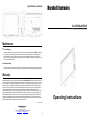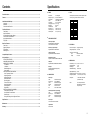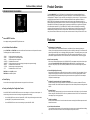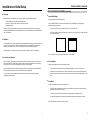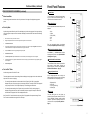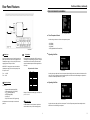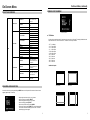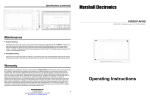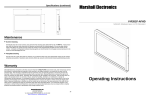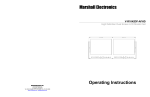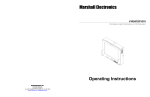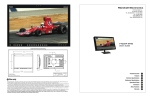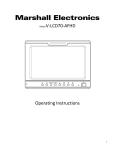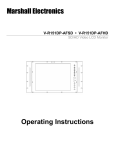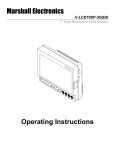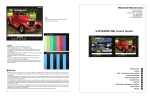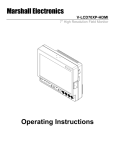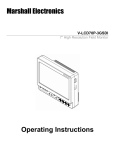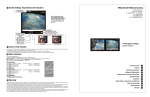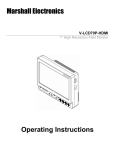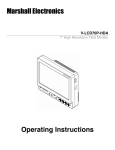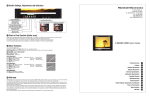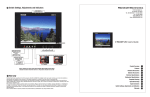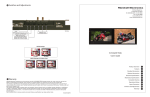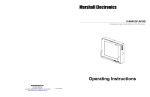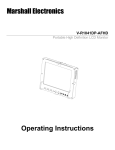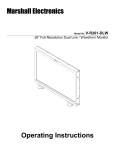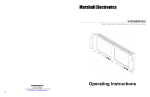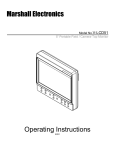Download Marshall electronic V-LCD15SB-AFHD-DT User's Manual
Transcript
Specifications (continued) Marshall Electronics V-LCD15SB-AFHD-DT SD/HD SunBrite LCD Monitor Maintenance ■ Screen Cleaning Periodically clean the screen surface using ammonia-free cleaning wipes (Marshall Part No. V-HWP-K). A clean microfiber cloth can also be used using only non-abrasive and ammonia-free cleaning agents. Do not use paper towels. Paper towel fibers are coarse and may scratch the surface of the polycarbonate faceplate or leave streaks on the surface. Antistatic and fingerprint resistant cleaning agents are recommended. Do not apply excessive pressure to the screen to avoid damaging the LCD. ■ Faceplate Dusting Dust the unit with a soft, damp cloth or chamois. Dry or abrasive cloths may cause electrostatic charge on the surface, attracting dust particles. Neutralize static electricity effects by using the recommended cleaning and polishing practice. Warranty Marshall Electronics warranties to the first consumer that this V-LCD15SB-AFHD-DT LCD monitor will, under normal use, be free from defects in workmanship and materials, when received in its original container, for a period of one year from the purchase date. This warranty is extended to the first consumer only, and proof of purchase is necessary to honor the warranty. If there is no proof of purchase provided with a warranty claim, Marshall Electronics reserves the right not to honor the warranty set forth above. Therefore, labor and parts may be charged to the consumer. This warranty does not apply to the product exterior or cosmetics. Misuse, abnormal handling, alterations or modifications in design or construction void this warranty. It is considered normal for a minimal amount of pixels, not to exceed three, to fail on the periphery of the display active viewing area. Marshall Electronics reserves the option to refuse service for display pixel failure if deemed unobtrusive to effective use of the monitor by our technicians. No sales personnel of the seller or any other person is authorized to make any warranties other than those described above, or to extend the duration of any warranties on behalf of Marshall Electronics, beyond the time period described above. Due to constant effort to improve products and product features, specifications may change without notice. Updated: 05/18/07 Marshall Electronics, Inc. 1910 East Maple Ave. El Segundo, CA 90245 Tel: (800) 800-6608 / (310) 333-0606 • Fax: 310-333-0688 www.LCDRacks.com • [email protected] 16 Operating Instructions Contents Specifications ■ PANEL ■ TALLY Product Overview..................................................................................................................................................... 3 Screen Size Display Area (h x v) Aspect Ratio Pixels Color Depth Viewing Angle (h x v) Brightness Contrast Ratio Dot Pitch (h x v) Pixel Pitch (h x v) Pixel Response Features .................................................................................................................................................................... 3 Installation and Initial Setup ................................................................................................................................... 4 Unpacking .............................................................................................................................................................. 4 Installation.............................................................................................................................................................. 4 Connections and Power-On................................................................................................................................... 4 Front Panel Features ............................................................................................................................................... 5 Power Button ........................................................................................................................................................ 5 Input Select Buttons............................................................................................................................................... 5 On-Screen Menu Navigation Buttons .................................................................................................................... 5 User-Definable Function Buttons........................................................................................................................... 5 Image Adjustment Knobs....................................................................................................................................... 5 Tally Lights............................................................................................................................................................. 5 15.0” Diagonal 304.128 x 228.096 mm 4:3 Native (4:3/16:9 Modes) 1024 x RGB x 768 16,777,216 Colors 160° x 140° 2 600 cd/m 600:1 0.099 x 0.297 mm 0.297 x 0.297 mm 18 ms (rise + fall) ■ VIDEO INPUT/OUTPUT Video Input / Output Supports SMPTE 170M, NTSC/PAL Color burst/sub-carrier required Rear Panel Features................................................................................................................................................. 6 Power Input............................................................................................................................................................ 6 Signal Input/Output ................................................................................................................................................ 6 Tally Interface ........................................................................................................................................................ 6 Mounting Holes ...................................................................................................................................................... 6 Compatible Input Formats....................................................................................................................................... 7 Pin No. 1 2 3 4 5 6 7 8 9 10 11 12 13 14 15 Signal Green Red Yellow Ground Ground N/C N/C N/C N/C N/C N/C N/C N/C Ground Ground ■ ELECTRICAL S-Video (Y/C) Input / Output Supports SMPTE 170M, NTSC/PAL Power Consumption Voltage Requirement YPBPR Input / Output Supports SMPTE 260M, 274M, 296M V-PS12-5V-1 Power Supply: Input 100V-240V, 50/60Hz Output 12-14V, 5A HD-SDI Input / Output Supports ITU-R BT.656, SMPTE 259M. 292M On-Screen Menu....................................................................................................................................................... 8 STRUCTURE OVERVIEW .................................................................................................................................... 8 MAIN MENU AND NAVIGATION .......................................................................................................................... 8 MARKER SETUP SUBMENU ............................................................................................................................... 9 16:9 Markers...................................................................................................................................................... 9 4:3 Markers...................................................................................................................................................... 10 Marker Background ......................................................................................................................................... 10 Center Marker.................................................................................................................................................. 10 VIDEO CONFIGURATION SUBMENU ............................................................................................................... 11 Color Temperature Presets ............................................................................................................................. 11 Adjusting Color Bias ........................................................................................................................................ 11 Adjusting Color Gain........................................................................................................................................ 11 Monochrome Mode.......................................................................................................................................... 12 Blue Only Mode ............................................................................................................................................... 12 Pixel-to-Pixel™ Mode ...................................................................................................................................... 12 Aspect Ratio Setting ........................................................................................................................................ 13 Scanning Modes.............................................................................................................................................. 13 Delay Modes.................................................................................................................................................... 13 SYSTEM CONFIGURATION SUBMENU............................................................................................................ 14 Internal SMPTE Color Bars ............................................................................................................................. 14 User-Definable Function Buttons .................................................................................................................... 14 Status Display.................................................................................................................................................. 14 Saving and Loading User Configuration Presets ............................................................................................ 14 3 LEDs (Green, Red, Yellow). Activation requires contact closure of pin to ground on the HD-15 connector: VGA Input Supports RGBHV, RsGsBs, RGsB, RGB CS, DVI Input Supports Digital Signals Only (DVI-D) HDCP Supported ■ MECHANICAL Dimensions (w x h x d): Height with Stand: Rack Height: Additional Mounting: 15.25” x 10.45” x 1.77” 11.01” 6 RU VESA 75 mm Weight (Monitor Only): 8.1 lbs Operating Temperature 32°F to 120°F (0°C to 50°C) Storage Temperature -4°F to120°F (-20°C to 50°C) ■ CONNECTORS Video Input Video S-Video (Y/C) YPBPR HD-SDI VGA DVI 3A @ 12VDC (36 W) 12-14 VDC 1 x BNC Female (75 Ω) 1 x 4-Pin Mini-DIN 3 x BNC Female (75 Ω) 1 x BNC Female (75 Ω) 1 x HD-15 Female 1 x DVI-I 29-Pin Female Compliance ₠, FCC-Class A, ANSI-63.4 (Certificates on file) RoHs Do not dispose. Return to Manufacturer or Authorized Recycle Facility. Video Output (Active Loop-Through) Video 1 x BNC Female (75 Ω) S-Video (Y/C) 1 x 4-Pin Mini-DIN YPBPR 3 x BNC Female (75 Ω) SDI 1 x BNC Female (75 Ω) Specifications ......................................................................................................................................................... 15 Power Input 2-Pin Conxall Twist-Lock Female Maintenance............................................................................................................................................................ 16 Tally Interface HD-15 Female Warranty.................................................................................................................................................................. 16 2 15 On-Screen Menu (continued) Product Overview SYSTEM CONFIGURATION SUBMENU The V-LCD15SB-AFHD-DT is a 15” SD/HD video LCD with Marshall Electronics’ proprietary SunBrite LCD panel, designed specifically for outdoor applications or high levels of ambient light. The V-LCD15SB-AFHD-DT features our completely digital TFT-MegaPixel™ active matrix LCD system. Weighing only 8.1 lbs and only 1.77” deep, this monitor is an ideal lightweight replacement for CRTs used in all broadcast and professional video applications. Emulation of SMPTE-C/EBU color and adjustable color temperature enable the most precise color representation possible. Our proprietary digital signal processing features 10-bit A/D conversion of all analog signals, with 4X over-sampling and 5-line super-adaptive 2D comb filtering of composite signals. De-interlacing is performed using our HyperProcess™ algorithm with motion adaptive interpolation. The V-LCD15SB-AFHD-DT features multi-format compatibility, accommodating virtually all video formats including NTSC/PAL, 480i/p, 720p, and 1080i/p formats. VGA and DVI inputs accept VESA standards allowing the display to be used as a computer monitor. Advanced features include aspect ratio settings, a variety of screen markers, underscan mode, blue-only mode, monochrome mode, H/V delay, and Pixel-to-Pixel™ mode. Video Configuration Submenu ■ Internal SMPTE Color Bars Features Use to display internally generated SMPTE split-field color bars. ■ High-Resolution 15” SunBrite Panel The V-LCD15SB-AFHD-DT features Marshall Electronics’ new SunBrite LCD panel, dramatically boosting the efficiency of the backlight’s light utilization and minimizing the surface reflection of ambient light. The transmissive LCD produces high-contrast images, even in challenging outdoor lighting conditions. This technology features a much wider color reproduction range than typical transflective/reflective LCDs with increased backlight performance. The LCD 2 panel features a brightness of 600 cd/m , 600:1 contrast ratio, and 160° horizontal and 140° vertical viewing angles. ■ User-Definable Function Buttons Use the FUNCTION 1 and FUNCTION 2 menu items to define each function button on the front panel of the monitor. The following options are available for each button: • • • • • • • • DELAY RATIO BACK CENTER MARKER MONO CTEMP PTP Enable and rotate amongst delay modes. Toggle between 4:3 and 16:9 aspect ratios. Rotate amongst marker backgrounds. Enable/disable center marker. Enable and rotate amongst marker settings (choices depend on aspect ratio setting). Enable/disable monochrome mode. Rotate amongst color temperature settings. Enable/disable Pixel-to-Pixel™ mode. ■ Multi-Format Compatibility With a variety of analog and digital inputs, the V-LCD15SB-AFHD-DT accommodates virtually all video formats. Input types include Composite Video, S-Video, YPbPr, SDI, VGA, and DVI with HDCP. Accepted formats include NTSC/PAL, 480i/p, 576i/p, 720p, 1035i, and 1080i/p standards, as well as VESA PC formats through SXGA (1280 x 1024). ■ End-to-End Digital Signal Processing Analog signals are digitized using an advanced 10-bit process with 4x over-sampling, 5-line super-adaptive 2D comb filtering, and exacting color space conversion. Video is scaled to fit on the screen in the highest possible resolution using a state-of-the-art LSI that incorporates precision gamma correction and our HyperProcess™ motion adaptive interpolation for interlaced images. FUNCTION 1 is set to RATIO by default. FUNCTION 2 is set to PTP by default. ■ Status Display ■ ColorMatch™ Conversion with Color Temperature Adjustment Emulation of SMPTE-C/EBU color space allows the V-LCD15SB-AFHD-DT to replace any broadcast CRT monitor. Settings include D55, D65 and D95. Bias and Gain adjustment for each color enables precise color matching and white balance. Use to enable on-screen display of input/format status in the upper-left corner of the screen. ■ Saving and Loading User Configuration Presets ■ Advanced Features Aspect ratio settings, underscan mode, blue-only mode, monochrome mode, and H/V delay are a few of the advanced features making the V-LCD15SB-AFHD-DT at home in any broadcast environment. Pixel-to-Pixel™ mode also allows native display of any incoming image format. Use the SAVE CONFIG and LOAD CONFIG menus to save current settings to one of 6 presets, or load a preset. All monitor settings on the monitor are saved, including the image adjustment knob settings. • Use the LOAD CONFIG menu to load one of presets USR1 – USR6. Factory default settings can also be loaded by selecting MFG. (Factory defaults cannot be overwritten.) • Use the SAVE CONFIG menu to save the current settings to a preset from USR1- USR6. ■ Flexible Screen Markers A variety of screen markers in both 4:3 and 16:9 modes allow accurate monitoring of the different aspect ratios used in broadcast environments. ■ User-Definable Function Buttons Two user-definable function buttons on the front-panel allow quick access to numerous settings and features including aspect ratio, screen markers, monochrome mode, color temperature, delay mode, and more. 14 3 On-Screen Menu (continued) Installation and Initial Setup VIDEO CONFIGURATION SUBMENU (continued) ■ Unpacking ■ Aspect Ratio Settings Carefully unpack the V-LCD15SB-AFHD-DT monitor and verify that the following items are included: Use to switch between 4:3 and 16:9 aspect ratios. • V-LCD15SB-AFHD-DT Monitor with Attached Desktop Stand • V-PS12-5V-1 Power Supply with Conxall 2-Pin Twist-Lock Connector • Operating Instructions As the V-LCD15SB-AFHD-DT monitor has a native resolution of 1024 x 768 RGB pixels, incoming images are automatically scaled to fit the screen: Inspect the unit for any physical damage that may have occurred during shipping. Should there be any damage, immediately contact Marshall Electronics at (800) 800-6608. If you are not located within the continental United States, call +1 (310) 333-0606. • In 4:3 mode, images are scaled up or down to fill the entire 4:3 screen (1024 x 768). • In 16:9 mode, images are scaled to fill the maximum 16:9 portion of the screen (1024 x 576), with black bars filling the remainder of the screen. ■ Installation The V-LCD15SB-AFHD-DT monitor is shipped with pre-installed desktop stand, allowing the monitor to be flexibly used in the field. The monitor can also be installed in an EIA standard 19-inch rack, occupying 6RU (contact Marshall Electronics). When installed in a rack, the unit can be rotated 360° to achieve the desired viewing angle. A VESA standard 75mm hole pattern also allows custom mounting installations on stands or articulating arms. 4:3 Mode 16:9 Mode Note: The aspect ratio setting is ignored when Pixel-to-Pixel™ mode is enabled. ■ Connections and Power-On ■ Scanning Modes Plug the V-PS12-5V-1 power supply into an AC power source (100-240 V @ 50/60 Hz). Attach the 2-pin twist-lock connector to the back of the monitor. Please note that 12-17VDC can be also supplied directly to the monitor from a variety of sources. The monitor will draw approximately 3 Amps at 12 Volts in operation. Use this setting to switch between normal and underscan modes: Connect the required cables for video signal input and output. (Power must be applied to the V-LCD15SB-AFHD-DT for the active loop-though outputs to be activated.) All BNC connectors are rated at 75Ω. • In normal scan mode, the active portion of the video signal is displayed on the screen, with 0% overscan. • In underscan mode, area around the active video area is displayed on the screen, resulting in blanking intervals being shown around the perimeter of the active image. Use this mode to clearly view the edges of the active video area. Turn on the unit by pressing the power button located on the front panel. Select a video input by pressing the corresponding input select button. ■ Delay Modes Use this setting to enable one of three delay modes (H/V, H, V): • In H/V delay mode, both horizontal sync and vertical sync are delayed, resulting in both horizontal and vertical blanking periods being shown on the screen. • In V delay mode, vertical sync is delayed so that the vertical blanking period is displayed on screen. • In H delay mode, horizontal sync is delayed so that the horizontal blanking period is displayed on the screen. Note: Delay modes are only available in normal scan mode. 4 13 On-Screen Menu (continued) VIDEO CONFIGURATION SUBMENU (continued) Front Panel Features 1 Power Button ■ Monochrome Mode Turn the monitor on by pressing the power button. In the OFF state, the LED will shine brightly. The LED will dim when the monitor is turned on. Use this setting to enable monochrome mode. Only the luminance of the image will be displayed as a grayscale picture. 2 Input Select Buttons 1 Use the input select buttons to select the input to be displayed: ■ Blue-Only Mode Use this setting to enable Blue-Only mode. This mode displays only the blue color component of the image, switching off the red and green components. Use this mode when calibrating the monitor to SMPTE color bars with the following procedure: 1. Allow the monitor to warm up for at least 5-10 minutes. 2. Display SMPTE split-field color bars on the monitor using the internal generator or an external source. 3. Enable Monochrome mode. 4. Locate the pluge pattern (super black, black, and gray bars) at the lower-right corner of the screen. Adjust the Brightness knob until there is no visible difference between the super black and black bars, but the gray bar is still visible. 5. Adjust the Contrast knob until an even grayscale appears along the top bars. 6. Disable Monochrome mode. 7. Enable Blue-Only mode and adjust the Color knob so that the outermost bars (white and blue) appear to match in brightness. 8. Composite/S-Video NTSC only: Adjust the Tint knob until the third bar from the left (cyan) and the third bar from the right (magenta) appear to match in brightness. 9. Disable Blue-Only mode. • • • • • • Video S-Video YPbPr (SD/HD) VGA DVI SDI 2 Each input automatically detects the applicable formats (See Compatible Input Formats – Page 7). 3 On-Screen Menu Navigation Buttons Use the Menu, ↑, ↓, and Select buttons to display and navigate the on-screen menu (See Main Menu and Navigation – Page 8). 4 3 4 User-Definable Function Buttons Two user-definable function buttons can be used for direct access to various settings. Functions are assigned using the on-screen menu (See UserDefinable Function Buttons – Page 14). ■ Pixel-to-Pixel™ Mode 5 Image Adjustment Knobs Use this setting to enable Pixel-to-Pixel™ mode. This mode bypasses the monitor’s internal scaling function and displays incoming images in their native resolution and aspect ratio, with a one-to-one mapping: • For incoming formats smaller than the native resolution of the LCD panel (1024 x 768), the image will be displayed in the center of the screen using only the necessary LCD pixels. For example, NTSC or PAL images will occupy exactly 720 x 486 or 720 x 576 pixels respectively. The surrounding pixels will be black. • For incoming formats exceeding 1024 x 768 pixels, only the center 1024 x 768 of the incoming image will displayed occupying the whole screen, with the remainder of the picture cropped. For example, 1080 and 720 formats will both be cropped to 1024 x 768 and displayed full-screen. 5 Use the image adjustment knobs to adjust the following settings. Pressing each knob will display the current status of the corresponding control: • • • • Brightness (0-64) Color (0-64) Tint (0-64) [NTSC Only] Contrast (0-64) Right Front Panel 6 Tally Lights Three tally LEDs (green, red, and yellow) are provided as general purpose indicators. Each LED can be individually controlled, providing multiple indications. Tally LEDs are controlled via the HD-15 connector on the rear panel (See Tally Interface – Page 6). Note: Pixel-to-Pixel™ mode will utilize the entire screen (1024 x 768) regardless of the aspect ratio setting. Pixel-toPixel™ mode is not available when using the VGA or DVI inputs. 6 Top Front Panel 12 5 On-Screen Menu (continued) Rear Panel Features VIDEO CONFIGURATION SUBMENU 1 4 3 Video Configuration Submenu ■ Color Temperature Presets Use this setting to choose one of three color temperature presets: 2 • • • • Rear Panel 1 Power Input Connect the 12VDC input to the Conxall 2-pin twist-lock power input connector. Power can be supplied from the included power supply, or from a variety of DC sources supplying at least 3 Amps at 12 Volts. IMPORTANT: If using a power source other than the included power supply, be sure that the polarity of the DC input is correct: Pin 1: Pin 2: +12VDC GND 2 Signal Input/Output Connections: • • • • • • Composite Video Input/Output (BNC) S-Video Input/Output (4-Pin Mini-DIN) YPBPR Input/Output (BNC x 3) SDI Input/Output (BNC) VGA (HD-15) DVI (29-Pin connector, DVI-D signals only) All outputs are active and require the monitor to be powered. 3 D55 (5500K) D65 (6500K) D93 (9300K) USER (Adjustable Color Bias and Gain) ■ Adjusting Color Bias Tally Interface Each tally light is activated via the HD-15 connector by connecting the corresponding pin to ground. A variety of external devices can be used to perform the contact closure. No additional power should be supplied to the HD-15 port. Tally Interface: HD-15 Pinout Color Bias Menu Pin No. 1 2 3 4 5 6 7 8 9 10 11 12 13 14 15 Signal Green Red Yellow Ground Ground N/C N/C N/C N/C N/C N/C N/C N/C Ground Ground Use this submenu to adjust bias of the color response. Adjust the bias for each color to alter the white balance of the image. The Color Temperature preset will automatically switch to USER when Color Bias settings are adjusted. It is normal for color bias adjustments to be very subtle. ■ Adjusting Color Gain Example: To activate the red tally light, connect pin 2 to pin 4, 5, 14, or 15. Color Gain Menu 4 Mounting Holes Use this submenu to adjust gain of the color response. The Color Temperature preset will automatically switch to USER when Color Gain settings are adjusted. A VESA-standard 75 mm hole pattern is provided to accommodate a variety of custom mounting options. 6 11 On-Screen Menu (continued) Compatible Input Formats MARKER SETUP SUBMENU (continued) Format ■ 4:3 Markers Use this setting to superimpose one of 5 markers on the screen when in 4:3 mode. This setting is disabled when the aspect ratio is set to 16:9, or when Pixel-to-Pixel™, Underscan, or H/V Delay is enabled. • • • • • • OFF (No Marker) 95% Safe Area 93% Safe Area 90% Safe Area 88% Safe Area 80% Safe Area 4:3 Marker Examples: OFF (No Marker) 90% Safe Area ■ Marker Background Use this setting to choose how selected markers are displayed on the screen: • OFF The marker is superimposed on the complete image. • Half-tone Image area beyond the marker is shown at 50% intensity. • Black Image area beyond the marker is shown at 0% intensity (black). Example (80% Marker in 4:3 Mode): Background OFF Half-tone Background Black Background ■ Center Marker Use this setting to display a center marker on the screen. This feature is not available when H/V delay is on. Composite S-Video YPbPr SDI NTSC ● ● PAL ● ● 480i / 59.94 ● ● 576i / 50 ● ● 485p / 59.94 ● ● ● 576p / 50 ● ● ● ● 1035i / 60 ● ● 1035i / 59.94 ● ● 1080i / 60 ● ● ● ● 1080i / 59.95 ● ● ● ● 1080i / 50 ● ● ● ● 1080psF / 24 ● ● ● ● 1080psF / 23.98 ● ● ● ● 1080p / 30 ● ● 1080p / 29.97 ● ● 1080p / 25 ● ● 720p / 60 ● ● ● ● 720p / 59.94 ● ● ● ● 720p / 50 ● ● ● ● 720p / 30 ● ● 720p / 29.97 ● ● 720p / 25 ● ● 640 x 480 @ 60Hz ● ● 640 x 480 @ 75Hz ● ● 640 x 480 @ 85Hz ● ● 800 x 600 @ 60Hz ● ● 800 x 600 @ 75Hz ● ● 800 x 600 @ 85Hz ● ● 1024 x 768 @ 60Hz ● ● 1024 x 768 @ 75Hz ● ● 1024 x 768 @ 85Hz ● ● 1280 x 1024 @ 60Hz VGA ● DVI-D ● Center Marker 10 7 On-Screen Menu (continued) On-Screen Menu MARKER SETUP SUBMENU STRUCTURE OVERVIEW MARKER SETUP MARKER 16:9 OFF, 13:9, 14:9, 4:3, 2.35:1, 1.85:1, 95%, 93%, 90%, 88%, 80% MARKER 4:3 OFF, 95%, 93%, 90%, 88%, 80% MARKER BACKGROUND OFF, HALF, BLACK CENTER MARKER OFF, ON COLOR TEMP D55, D65, D93, USER Marker Setup Submenu RED (0-100) ADJ COLOR BIAS ■ 16:9 Markers GREEN (0-100) BLUE (0-100) Use this setting to superimpose one of 10 markers on the screen when in 16:9 mode. This setting is disabled when the aspect ratio is set to 4:3, or when Pixel-to-Pixel™, Underscan, or H/V Delay is enabled. RED (0-100) ADJ COLOR GAIN VIDEO CONFIG GREEN (0-100) BLUE (0-100) MAIN MONO OFF, ON BLUE ONLY OFF, ON PIXEL TO PIXEL OFF, ON ASPECT RATIO 4:3, 16:9 SCAN NORMAL, UNDER DELAY OFF, H/V, V, H SMPTE BAR OFF, ON FUNCTION 1 DELAY, RATIO, BACK, CENTER, MARKER, MONO, CTEMP, PTP FUNCTION 2 DELAY, RATIO, BACK, CENTER, MARKER, MONO, CTEMP, PTP STATUS DISPLAY OFF, ON LOAD CONFIG USR1, USR2, USR3, USR4, USR5, USR6, MFG SAVE CONFIG USR1, USR2, USR3, USR4, USR5, USR6 SYSTEM CONFIG • • • • • • • • • • • OFF 13:9 14:9 4:3 2.35:1 1.85:1 95% 93% 90% 88% 80% (No Marker) Aspect Ratio Aspect Ratio Aspect Ratio Aspect Ratio Aspect Ratio Safe Area Safe Area Safe Area Safe Area Safe Area 16:9 Marker Examples: MAIN MENU AND NAVIGATION OFF (No Marker) 90% Safe Area 2.35:1 Aspect Ratio 4:3 Aspect Ratio Marker Access the main menu by pushing and holding the MENU button on the front panel of the monitor until the main menu appears (approximately 1-2 seconds). • • • • • • Step through menu items using the ↑ and ↓ buttons. Choose a menu item by pressing SELECT. Rotate through options using the ↑ and ↓ buttons. Choose a setting by pressing SELECT. Return to the previous menu by pressing MENU. Exit the main menu by pressing MENU. The menu will automatically time out after 5 seconds. After exiting the menu, wait 1-2 seconds before displaying the menu again. Main Menu 8 9