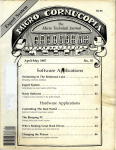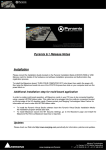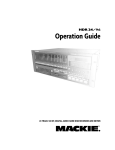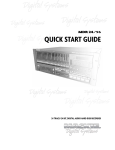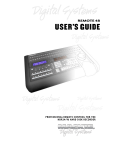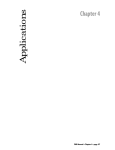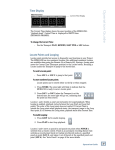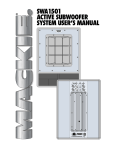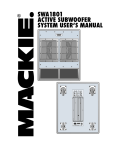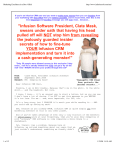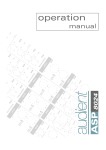Download Mackie HDR24/96 User's Manual
Transcript
REMOTE 24 USER’S GUIDE REMOTE CONTROL FOR THE HDR24/96 HARD DISK RECORDER SAFETY INSTRUCTIONS 1. Read Instructions — Read and understand all safety and operating instructions before using the Remote 24. 2. Retain Instructions — Keep these safety and operating instructions for future reference. 3. Heed Warnings — Follow all warnings marked on the Remote 24. 4. Water and Moisture — Do not use the Remote 24 near water – for example, near a bathtub, fish tank, automatic lawn sprinkler system, salivating St. Bernard dog, etc. – or when condensation has formed on the unit. 5. Heat — Locate the Remote 24 away from heat sources such as radiators, hair dryers, charcoal grills, smelting furnaces, and thermonuclear explosions. 6. Power Sources — The Remote 24 should be connected only to a Mackie HDR24/96 and no other devices, as prescribed in this manual. 7. Data Cable Protection — Install the Remote 24 in a location where no one can step on or trip over the data cable. Protect the data cable from damage or abrasion. 8. Object and Liquid Entry — Do not drop objects or spill liquids into the Remote 24. Do not clean with liquid or aerosol cleaners. 9. Damage Requiring Service — Unplug the Remote 24 from the HDR24/96 and refer servicing to qualified service personnel when: A. The chassis, buttons, or connectors have been damaged; or B. The unit has been exposed to rain or water; or C. The unit does not appear to operate normally or exhibits a marked change in performance. 10. Servicing — Do not attempt to service the Remote 24. All servicing should be referred to the Mackie Service Department. Thank you for adding the Remote 24 to your arsenal of Mackie equipment. You probably already know what a remote control does, but just in case, this guide will explain all those buttons ... some of which are new or a little different from the HDR24/96 front panel. Serial Number: Assuming you’re already familiar with the HDR24/96, we’ll try not to repeat ourselves. See your HDR24/96 Quick Start Guide, Purchased at: Reference Manual, or visit our website at http://www.mackie.com for more information. Date of purchase: Before you lose your receipt (tsk, tsk), please write your serial number here for future reference: Part No. 820-205-00 Rev. B 6/02 ® Installation 4 Mount on Mic Stand (Optional) --------------------4 Mount on Homemade Stand (Optional) --------------------4 Plug It In ----------------------5 Footswitch --------------------5 Transport Features Take Management Features 9 Take Select -------------------9 Track Select ------------------9 Auto Take ---------------------9 Meter --------------------------9 Delete Last -------------------10 6 Current Time Display 10 Play-----------------------------6 Stop ----------------------------6 Fast Wind ---------------------6 Record -------------------------6 Current Time -----------------10 Record Features 7 Record Ready ----------------7 Record Safe-------------------7 Monitoring Modes Other Stuff User’s Guide Contents 10 Specifications ----------------10 Troubleshooting & Warranty Service ------------11 Colophon ---------------------12 7 All Input-----------------------7 Auto Input --------------------7 Locator Features 8 Locate -------------------------8 Store ---------------------------8 Loop ---------------------------8 Punch --------------------------8 Pre Roll ------------------------8 Rehearse ----------------------9 User Guide 3 Rehearse Remote 24 Record Ready Pre Roll All Input REMOTE 24 HARD DISK RECORDER REMOTE CONTROL 1 2 3 4 5 6 7 8 9 10 11 12 13 14 15 16 17 18 19 20 21 22 23 24 TAKE LOCATOR Rec Safe REC SAFE LOOP PUNCH PRE ROLL 1 2 3 4 LOCATE LOCATE REWIND Locate, Loop and Punch Auto Input REHEARSE ALL INPUT STORE AUTO INPUT FAST FWD TRACK NUMBER (MINUTES) TAKE SELECT STOP Transport PLAY AUTO TAKE (SECONDS) DELETE LAST TRACK SELECT — - Assignable Meter - OL2 - 47 - 10 - 15 - 20 - 25 - 30 - 35 - 40 - 50 - Track Select RECORD Take Managment Installation Remote 24 with optional Atlas AD-11 Mount on Mic Stand (Optional) Mic stand adapters can make the Remote 24 seem like it's floating in midair! We recommend the Atlas model AD-11, available at your favorite music store. (If it's not, you need a new favorite music store.) Mount on Homemade Stand (Optional) Standard mic stand thread pitch (Top view) Optional Atlas AD-11 Surface Mount Adaptor The 3-hole pattern is equally spaced on a 1.25" diameter circle. The holes accept three 6-32 x 3/8 machine screws. If you’re especially proud or ashamed of your handiwork, please mail us a photo. 4 Remote 24 Note: 3/8" maximum screw length! You can do this with the HDR24/96 powered on or powered off, it doesn’t matter. 1. Plug the supplied 25' cable into the “To HDR” jack on the back of the Remote 24. 2. Plug the other end into the “Remote” jack on the back of the HDR24/96. Footswitch User’s Guide Plug It In A must-have for performer-engineers: use a footswitch to punch in and out on-the-fly, stop and start the transport, jump to the next cue, create new cues, or select the next take. The footswitch jack function is assigned in the Remote24 Back Panel HDR24/96 General Setup window. This TS 1/4" jack and a jack on the back of the HDR24/96 - accepts a momentary, normally open Remote Cable footswitch, available at any WARNING reputable footswitch Footswitch emporium. For double the fun, you can use FOOT footswitches in the Remote SWITCH REMOTE MOUSE 24 and HDR24/96 at the same time. TO HDR REMOTE JACK REMOTE 24 FOOT SW WARNING DO NOT PLUG INTO ETHERNET DO NOT PLUG INTO ETHERNET HDR 24/96 24TRACK 24 BIT DIGITAL AUDIO HARD DISK RECORDER/EDITOR Ethernet Jack WARNING DO NOT PLUG INTO ETHERNET FOOT SWITCH TAPE 9-16 TAPE 17-24 OUTPUT MOUSE HDR 24/96 24TRACK 24 BIT DIGITAL AUDIO HARD DISK RECORDER/EDITOR INPUT INPUT INPUT TAPE 1– 8 OUTPUT OUTPUT REMOTE KEYBOARD VIDEO ACC 1 SYNC ACC 2 ETHERNET MIDI CONCEIVED, DESIGNED, AND MANUFACTURED BY MACKIE DESIGNS INC • WOODINVILLE • WA 98072 • USA MADE IN USA • FABRIQUE AU USA • PATENTS PENDING COPYRIGHT ©1998 THE FOLLOWING ARE TRADEMARKS OR REGISTERED TRADEMARKS OF MACKIE DESIGNS INC.: "MACKIE.", MACKIE DIGITAL SYSTEMS AND THE "RUNNING MAN" FIGURE. 120VAC 50/60 Hz 475W OPT • 8 OPT • 8 OPT • 8 WARNING: SHUT OFF POWER TO UNIT BEFORE INSTALLING OR REMOVING CARDS! CAUTION RISK OF ELECTRIC SHOCK DO NOT OPEN REPLACE WITH THE SAME TYPE FUSE AND RATING. DISCONNECT SUPPLY CORD BEFORE CHANGING FUSE WARNING: TO REDUCE THE RISK OF FIRE OR ELECTRIC SHOCK, DO NOT EXPOSE THIS EQUIPMENT TO RAIN OR MOISTURE. DO NOT REMOVE COVER. NO USER SERVICEABLE PARTS INSIDE. REFER SERVICING TO QUALIFIED PERSONNEL. AVIS: RISQUE DE CHOC ELECTRIQUE — NE PAS OUVRIR UTILISE UN FUSIBLE DE RECHANGE DE MÊME TYPE. DEBRANCHER AVANT DE REMPLACER LE FUSIBLE SERIAL NUMBER MANUFACTURING DATE Note: Do not confuse the Remote jack with the Ethernet jack! HDR 24/96 Back Panel User’s Guide 5 Remote 24 Transport Features REWIND FAST FWD STOP PLAY RECORD Play Play puts the HDR24/96 into play. Play also punches out of record and cancels master record standby. Stop Stop brings the “tape” to an immediate halt. Stop also punches out of record and cancels master record standby. Fast Wind Rewind and Fast Forward put the HDR24/96 into fast wind mode from any state. They behave just like those on a large multitrack recorder: when pressed from stop, the “tape” rolls slowly at first, then accelerates to 20X speed in a few seconds. Pressing either button a second or third time puts the Transport into even faster wind speeds. REWIND FAST FWD Record Press Play and Record simultaneously to commence recording. Press any transport button except Record to end recording. The Record LED glows when recording and blinks when Record is engaged with no tracks armed (master record standby mode). 6 Remote 24 PLAY RECORD Record Ready Recording can only take place on tracks which are “armed” for recording. Press the Record Ready buttons to arm tracks. When Record is engaged, you can punch individual tracks in and out on the fly with the Record Ready buttons. Their LEDs blink in standby and glow in record. 1 13 Record Safe Record Safe disarms all tracks and disables the Record Ready and master Record buttons. Use Record Safe to prevent users from inadvertently recording over existing audio. User’s Guide Record Features REC SAFE Monitoring Modes The monitor mode buttons determine what the user hears at the HDR24/96 tape outputs. All Input All Input is used for rehearsal and level setting. When All Input is on, both armed and unarmed tracks monitor their tape inputs, and the Auto Input setting has no effect. ALL INPUT Auto Input Auto Input is used for recording, and affects only tracks that are armed. Unarmed tracks always monitor the playback of previously recorded audio. AUTO INPUT When Auto Input is off, armed tracks always monitor their tape inputs. When Auto Input is on, armed tracks monitor their tape inputs in stop, fast forward, rewind, and record; in play they monitor the playback of previously recorded audio. This mode is used for overdubbing. User’s Guide 7 Remote 24 Locator Features Locate 1 2 LOCATE 3 4 LOCATE STORE Locate points provide fast access to frequently used locations in your project. Press one of the four Locate buttons to jump to a Locate point. Store To set a Locate point, press Store, then press a Locate button when the transport reaches the desired time. STORE Loop Locate 1 and Locate 2 double as start and end points for looped playback. To enable loop play, press Loop. Playback cycles between the two Loop points. The order of the Loop points does not matter. LOOP 1 2 LOCATE Punch Locate 3 and Locate 4 double as in and out points for automated punching. To enable automated punching, press Punch. When you engage record, the HDR24/96 automatically punches in at the first Punch point, and punches out at the second. The order of the Punch points does not matter. PUNCH 3 4 LOCATE Pre Roll Pre Roll causes a Locate to jump to a time that is earlier than the Locate time by the amount of the Pre Roll Time. Pre Roll is handy for autopunching, where you need to start playback a few seconds before the Punch in point. Pre Roll Time is set in the HDR24/96 MIDI Setup window. 8 Remote 24 PRE ROLL User’s Guide Rehearse Rehearse allows you to practice punching without actually recording anything to disk, saving you the hassle of deleting unwanted takes while monitoring and finetuning Autopunch points. REHEARSE Take Management Features Take Select TAKE Each track has eight “virtual” takes that you can record to and play from. Take Select sets the active take for the selected track. Track Select (MINUTES) TAKE SELECT TRACK NUMBER AUTO TAKE (SECONDS) DELETE LAST TRACK SELECT — Use the Track Select buttons to select which track’s virtual take and meter information is shown in the Take and Meter displays; the selected track is shown in the Track Number display. Auto Take Auto Take automatically advances the Take Number of all armed tracks at the start of each record pass. When a track’s Take number reaches 8, it remains there until you change it. Tip: Use Loop and Punch with Auto Take to automatically record up to eight takes per track. — - - OL2 - 47 - 10 - 15 - 20 - 25 - 30 - 35 - 40 - 50 - Meter The Meter displays the selected track’s input or playback level. On the Remote 24 and HDR24/96 meters, 0 dB represents “full scale”, with no headroom to spare. Before recording, set the input level from your console as hot as possible. Audio levels must NEVER reach 0 dBFS….. ever! User’s Guide 9 Remote 24 Delete Last Press the Delete Last button twice to erase the most recent recording pass from disk. A recording pass consists of all punches made within one play cycle. If you press Delete Last once then decide not to delete, wait five seconds and the operation will cancel. DELETE LAST Current Time Display Current Time TAKE TRACK NUMBER The Take and Track Number displays show Current Time whenever Play is held or the AUTO TAKE transport is in fast forward or rewind. Current Time also appears momentarily when Stop, Play or a Locate is pressed. An LED adjacent to the Take display blinks when current time is shown. Minutes in are shown in the Take display and Seconds in the Track Number display. Only the Minutes 'units' are visible; for example, if Current Time is '01:33:48:23', the display shows'3:48'. (MINUTES) (SECONDS) Other Stuff Specifications TO HDR REMOTE JACK REMOTE 24 FOOT SW 1.73” WARNING DO NOT PLUG INTO ETHERNET W = 9.31" / 23.65 cm L = 6.44" / 16.36 cm H = 1.73" / 4.39 cm (high end); 0.93" / 2.36 cm (low end) REMOTE 24 HARD DISK RECORDER REMOTE CONTROL 1 2 3 4 5 6 7 8 9 10 11 12 13 14 15 16 17 18 19 20 21 22 23 24 REC SAFE LOOP PUNCH PRE ROLL REHEARSE ALL INPUT 1 2 3 4 STORE AUTO INPUT Shipping weight: 4.0 lbs / 1.8 kg TAKE LOCATOR Supplied cable: CAT-5 Ethernet, 25' / 7.6m Max cable length = 30' / 9.1m LOCATE LOCATE REWIND FAST FWD TAKE SELECT STOP 6.44” 10 Remote 24 TRACK NUMBER (MINUTES) PLAY AUTO TAKE (SECONDS) DELETE LAST TRACK SELECT RECORD — - - OL2 - 47 - 10 - 15 - 2520 - 3035 - 40 - 50 9.31” If you think your Remote 24 has a problem, try the following: Make sure the cable is plugged into the “Remote” jack on the rear panel of the HDR24/96 - the “Remote” jack is easy to confuse with the Ethernet jack. Remove and reinstall the cable, reboot the HDR24/96, and/or replace the Remote 24 cable (available at computer supply stores). User’s Guide Troubleshooting & Warranty Service Be sure you are not using a CAT-5 crossover cable (usually known by its yellow color and always labled “Crossover”). Put the Remote 24 into self-test mode and test the function of the swiches and LEDs. • Place a blank floppy disk into the HDR24/96 and power up the unit while holding down Record Ready buttons 1 and 2 on the Remote 24. • When the unit is first powered on, all LEDs will be lit, and the Remote 24 firmware version number is shown in the Take and Track Number displays. • Pressing a button associated with an LED turns the LED off. • Pressing a Locate button lights the LED above it in the Locator section. • Pressing the Take Select buttons increments/ decrements the Take and Track Number displays; and pressing the Track Select buttons increments/ decrements the Meter display. After all this, if it still doesn’t work properly please contact Mackie Designs technical support at (800) 258-6883 (8:00 AM to 5:00 PM Pacific Time) - see the included Warranty Card for details. User’s Guide 11 Remote 24 Colophon This whopping opus was created by the HDR24/96 development team. Graphics and layout performed by Tony “waldog” Baird. No animals were injured in the production of this document, although Bob did feed Phydeaux some pretty old potato chips last week... “Mackie,” the “Running Man” figure, “HDR24/96” and “Remote 24” are trademarks or registered trademarks of Mackie Designs Inc. All other brand names mentioned are trademarks or registered trademarks of their respective holders, and are hereby acknowledged. © 2000-2002 Mackie Designs Inc. All Rights Reserved. Printed in the U.S.A. ® 12 Remote 24 User’s Guide Notes User’s Guide 13 Remote 24 14 Notes Remote 24 User’s Guide TO HDR REMOTE JACK REMOTE 24 FOOT SW WARNING DO NOT PLUG INTO ETHERNET REMOTE 24 HARD DISK RECORDER REMOTE CONTROL 1 2 13 14 3 4 5 6 7 15 16 17 18 19 9 10 11 12 20 21 22 23 24 TAKE LOCATOR REC SAFE LOOP PUNCH PRE ROLL 1 2 3 4 LOCATE 8 LOCATE REWIND REHEARSE ALL INPUT STORE AUTO INPUT FAST FWD STOP TRACK NUMBER (MINUTES) TAKE SELECT PLAY AUTO TAKE (SECONDS) DELETE LAST TRACK SELECT — - - OL2 - 47 - 10 - 15 - 20 - 25 - 30 - 35 - 40 - 50 - RECORD User’s Guide 15 16220 Wood-Red Rd. NE • Woodinville, WA 98072 • USA US & Canada: 800/898-3211 Europe, Asia, Central & South America: 425/487-4333 Middle East & Africa: 31-20-654-4000 Fax: 425/487-4337 • www.mackie.com E-mail: [email protected]