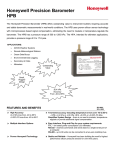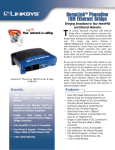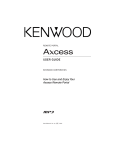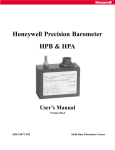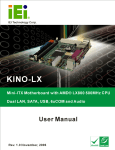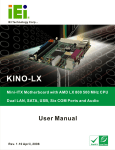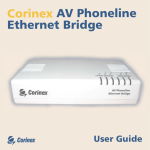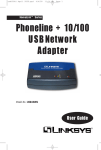Download Linksys HPB200 User's Manual
Transcript
HomeLink™ Series Phoneline 10M Ethernet Bridge Use this User Guide to install the following Linksys product: HomeLink Phoneline 10M Ethernet Bridge (Model No.: HPB200) User Guide COPYRIGHT & TRADEMARKS Copyright © 2000 Linksys, All Rights Reserved. HomeLink is a registered trademark of Linksys. Microsoft, Windows, and the Windows logo are registered trademarks of Microsoft Corporation. All other trademarks and brand names are the property of their respective proprietors. LIMITED WARRANTY Linksys guarantees that every HomeLink Phoneline 10M Ethernet Bridge is free from physical defects in material and workmanship under normal use for one (1) year from the date of purchase. If the product proves defective during this warranty period, call Linksys Customer Support in order to obtain a Return Authorization number. BE SURE TO HAVE YOUR PROOF OF PURCHASE ON HAND WHEN CALLING. RETURN REQUESTS CANNOT BE PROCESSED WITHOUT PROOF OF PURCHASE. When returning a product, mark the Return Authorization number clearly on the outside of the package and include your original proof of purchase. IN NO EVENT SHALL LINKSYS’ LIABILITY EXCEED THE PRICE PAID FOR THE PRODUCT FROM DIRECT, INDIRECT, SPECIAL, INCIDENTAL, OR CONSEQUENTIAL DAMAGES RESULTING FROM THE USE OF THE PRODUCT, ITS ACCOMPANYING SOFTWARE, OR ITS DOCUMENTATION. Linksys makes no warranty or representation, expressed, implied, or statutory, with respect to its products or the contents or use of this documentation and all accompanying software, and specifically disclaims its quality, performance, merchantability, or fitness for any particular purpose. Linksys reserves the right to revise or update its products, software, or documentation without obligation to notify any individual or entity. Please direct all inquiries to: Linksys P.O. Box 18558, Irvine, CA 92623. FCC STATEMENT The HomeLink Phoneline 10M Ethernet Bridge has been tested and found to comply with the limits for a Class B digital device, pursuant to Part 15 of the FCC Rules. These limits are designed to provide reasonable protection against harmful interference in a residential installation. This equipment generates, uses, and can radiate radio frequency energy and, if not installed and used according to the instructions, may cause harmful interference to radio communications. However, there is no guarantee that interference will not occur in a particular installation. If this equipment does cause harmful interference to radio or television reception, which is found by turning the equipment off and on, the user is encouraged to try to correct the interference by one or more of the following measures: • • • • Reorient or relocate the receiving antenna Increase the separation between the equipment or device Connect the equipment to an outlet other than the receiver’s Consult a dealer or an experienced radio/TV technician for assistance 010 Linksys HomeLink™ Series Table of Contents Phoneline 10M Ethernet Bridge Introduction The HomeLink Phoneline 10M Ethernet Bridge Introduction The HomeLink Phoneline 10M Ethernet Bridge Features Package Contents 1 1 2 2 Getting to Know the HomeLink Phoneline 10M Ethernet Bridge Rear Panel Ports Front Panel LEDs 3 3 4 Using the HomeLink Phoneline 10M Ethernet Bridge 5 Installation Overview 5 Connecting Your Devices to the Bridge 6 Daisy-chaining to a HomeLink Network 7 Resetting the Phoneline Ethernet Bridge 8 Appendix Twisted Pair Cabling Telephone Cabling Specifications Environmental Linksys Warranty Information 9 9 10 11 11 12 The Linksys HomeLink Phoneline 10M Ethernet Bridge offers a complete Internet connection solution for your Home Phoneline network. The HomeLink Bridge makes sharing your broadband access easier than ever. This unique new device features two 10BaseT/100BaseTx RJ-45Ethernet ports and one HomeLink RJ-11 Port. Plug in your cable modem or DSL modem’s 10BaseT connection, then attach the bridge to the nearest telephone jack using standard phone cables, and any computer on your Home Phoneline network can access the Internet. Do you want to share your cable or DSL modem on your 10BaseT/100BaseTx network? You can add a PC at any time by connecting it to any telephone jack in your wall—or you can uplink an entire 10BaseT/100BaseTx network for instant communication. The groundbreaking technology inside every HomeLink Bridge delivers communication between home phoneline networks and Ethernet networks. With your HomeLink Bridge, that means instant Internet sharing across both networks at blazing broadband speeds. 1 Linksys HomeLink™ Series Features • • • • • • • Share High-Speed Internet Access On Your Network Using Your Existing Telephone Line Share a Cable Modem or DSL Service Without Interrupting Normal Telephone Service Seamlessly Integrates an Ethernet Network with a Home Phoneline Network Stand-alone Unit with Two 10BaseT/100BaseTx RJ-45 Ports and one RJ-11 Modular Telephone Port Bridges a 10Mbps Cable Modem or DSL Connection and a 1Mbps HomeLink Connection Fully HomePNA 1.0 and 2.0 Compatible Easy Installation—No Software Required Phoneline 10M Ethernet Bridge Getting to Know the HomeLink Phoneline 10M Ethernet Bridge Rear Panel Ports Package Contents • One HomeLink Phoneline 10M Ethernet Bridge • One AC Adapter & Power Cord • One User Guide and Registration Card 2 HPNA 2.0 Use the HPNA 2.0 port to connect your Broadband Bridge to your HomeLink network. This port is configured as a passthrough port, meaning that the network data travels into the Bridge through one side of the HomeLink port, then continues out the other. Connect one HomeLink telephone cable into one side of Port 1, then continue (with another cable) to your next HomeLink device through the port's other side. LAN Connect an Ethernet PC (or an Ethernet device) to your HomeLink phoneline network through one of the Bridge’s 10BaseT ports. Uplink Share your Internet access over your entire phoneline network by connecting to your DSL or Cable modem through the Broadband Bridge's uplink port. The Uplink port can also connect to Ethernet devices such as hubs, routers, and switches. If the Uplink port is used, the port right next to it (LAN) will be inoperable. Any connections made through a LAN will be lost. Power Connect your power adapter to your HomeLink 10M Bridge through the Power port. 3 Linksys HomeLink™ Series Front Panel LEDs Phoneline 10M Ethernet Bridge Using the HomeLink Phoneline 10M Ethernet Bridge Installation Overview Power The Power LED will light up when the HomeLink Bridge is powered on. Note that there is no ON/OFF switch; simply plug in the power adapter. Link A Link LED will light up above a specific port number (1, 2 or 3) if the corresponding port is successfully connected to a network device. TX A TX LED will light up above HPNA or LAN if the matching port is currently sending data over the network. RX A RX LED will light up above HPNA or LAN if the corresponding port is currently receiving data over the network . Since the HomeLink Phoneline 10M Ethernet Bridge is a stand-alone device that requires no software or system configuration, its setup involves nothing but plugging everything in and turning all your hardware on. However, there are a few limitations to the amount of physical distance your network can cover without running the risk of data corruption. These restrictions are due to HomePNA and Ethernet standard limits on the recommended length of your networking cables. (See below.) Ethernet Cabling Although there are different grades of Ethernet network cabling, you should use UTP Category 5 (unshielded twisted-pair) cables for each Ethernet connection you make, and no Ethernet cable should exceed 100 meters (328 feet) in length. Category 5 cabling are available at most computer stores, or you can crimp your own network cables. See page 10 for details on crimping. HomeLink Phoneline Cabling Due to the limitations of standard telephone cables, HomeLink phoneline devices require that no network of HomeLink cabling exceeds a total length of 150 meters (500 feet). In other words, if you have more than 500 feet of telephone wires connecting your network, you will be more likely to experience data loss. Any standard telephone cable will do. 4 5 Linksys HomeLink™ Series Phoneline 10M Ethernet Bridge Connecting Your Devices to the Bridge Daisy-chaining to a HomeLink Network The following instructions will have your HomeLink 10M Bridge up and running in minutes. Daisy-chaining your HomeLink PCs and peripherals can create a simple network that acts in the same way an Ethernet network acts on your PC's desktop. Note : Power everything off before connecting PCs to the HomeLink 10M Bridge. If both the PC and the Bridge are powered on when the initial connection is made, the network will act erratically and you will have to reset the Bridge. Basic Installation 1. Make sure that every component of your network (including your PCs and HomeLink Bridge) is powered off. 2. Connect your Ethernet devices to the Bridge through the Bridge's 10BaseT ports. If you have several Ethernet devices, connect the Bridge to a 10/100 Ethernet hub or switch. Ethernet devices should be connected to the Bridge with a network cable that is less than 100 meters (328 feet) in length. While Ethernet networks usually revolve in a star topology around a hub or switch, phoneline networks link together like a string of Christmas lights. In a HomeLink network, data passes into on one side of a port, and a new telephone cable continues out from the port’s other side. You can string up to 25 PCs on a single HomeLink network, provided that the entire length of cable does not exceed 150 meters (500 feet). HomeLink networks can send data through existing telephone lines without disrupting your telephone service, connecting over your existing telephone jacks. If you have PCs on two different floors of your house, plug one of the downstairs PCs into the phone jack in the wall, and you're able to network your PCs upstairs without running excessive amounts of extra cable. 3. Daisy-chain the Broadband Bridge into the HomeLink network by running HomeLinked telephone lines through the Bridge's HomeLink port. The entire length of telephone cable used in a HomeLink network should never exceed 150 meters (500 feet). For more detailed information on daisy chaining, see the next page. 4. Power everything on. Connect the supplied power cord to the power adapter, then to the Power port on the rear of the Bridge. Plug the power cord into an electrical outlet. The Phoneline 10M Ethernet Bridge installation is now complete. 6 7 Linksys HomeLink™ Series Resetting the Broadband Network Bridge If your network connections begins acting erratically, you may want to reset the bridge. To reset your Bridge, do the following: 1. Shut down all of your network components. 2. Disconnect the Bridge's power supply and wait five seconds. 3. Plug the Bridge’s power supply back into the power outlet. Phoneline 10M Ethernet Bridge Appendix Twisted Pair Cabling There are different grades, or categories, of twisted-pair cabling. Category 5 is the most reliable and is highly recommended. Category 3 is a good second choice. Straight-through cables are used for connecting computers to a hub. Crossover cables are used for connecting a hub to another hub. There is an exception: some hubs have a built-in uplink port that is crossed internally, which allows you to link or connect hubs together with a straight-through cable instead. You can buy pre-crimped Category 5 cabling, or you can cut and crimp your own. Category 5 cables can be purchased or crimped as either straight-through or crossover cables. A Category 5 cable has 8 thin, color-coded wires inside that run from one end of the cable to the other. All 8 wires are used. In a straightthrough cable, wires 1, 2, 3, and 6 at one end of the cable are also wires 1, 2, 3, and 6 at the other end. In a crossover cable, the order of the wires change from one end to the other: wire 1 becomes 3, and 2 becomes 6. See the diagrams on the next page for more detailed information on straight-through and crossover cabling. To determine which wire is wire number 1, hold the cable so that the end of the plastic RJ-45 tip (the part that goes into a wall jack first) is facing away from you. Face the clip down so that the copper side faces up (the springy clip will now be parallel to the floor).When looking down on the copper side, wire 1 will be on the far left. 8 9 Linksys HomeLink™ Series Phoneline 10M Ethernet Bridge Telephone Cabling Specifications The telephone cables you use to build your HomeLink network can be either crossover or straight-through cables. The connectors on phone cables are called RJ-11 connectors, and have four wires inside the plastic tips. Standards Protocol Ports Standard telephone cables like the ones you use every day in your home should do the job. Cabling Type Topology Speed LEDs IEEE 802.3, IEEE 802.3u, HPNA 1.0 and 2.0 Compatible CSMA/CD 1 RJ-11 Standard Modular Telephone Port 2 10BaseT/100BaseTx RJ-45 Ports (Includes One Shared Uplink) Phoneline: Standard RJ-11 Telephone Cable 10BaseT: UTP Category 3 or better 100BaseTx: UTP Category 5 or better Star or Daisy Chain 1Mbps or 10Mbps (Phoneline) Full Duplex: 20Mbps or 200Mbps Half Duplex: 10Mbps or 100Mbps Power HPNA: Link,Tx,Rx LAN: Link,Tx,Rx Environmental Specifications Specifications Environmental Dimensions: Unit Weight: Power Input: Certifications: Operating Temp.: Storage Temp.: Operating Humidity: Operating Humidity: 10 7.31" x 6.16" x 1.88" (186mm x 154mm x 48mm) 12 oz. (0.34 kg) External, 5V DC, 3A FCC Class B, CE Mark Commercial 32°F to 122°F (0°C to 49°C) -4°F to 158°F (-20°C to 70°C) 10% to 85% Non-condensing 5% to 90% Non-condensing 11 Linksys HomeLink™ Series Linksys Warranty Information BE SURE TO HAVE YOUR PROOF OF PURCHASE AND A BARCODE FROM THE PRODUCT'S PACKAGING ON HAND WHEN CALLING. RETURN REQUESTS CANNOT BE PROCESSED WITHOUT PROOF OF PURCHASE. IN NO EVENT SHALL LINKSYS’ LIABILITY EXCEED THE PRICE PAID FOR THE PRODUCT FROM DIRECT, INDIRECT, SPECIAL, INCIDENTAL, OR CONSEQUENTIAL DAMAGES RESULTING FROM THE USE OF THE PRODUCT, ITS ACCOMPANYING SOFTWARE, OR ITS DOCUMENTATION. LINKSYS DOES NOT OFFER REFUNDS FOR ANY PRODUCT. LINKSYS OFFERS CROSS SHIPMENTS, A FASTER PROCESS FOR PROCESSING AND RECEIVING YOUR REPLACEMENT. LINKSYS PAYS FOR UPS GROUND ONLY. ALL CUSTOMERS LOCATED OUTSIDE OF THE UNITED STATES OF AMERICA AND CANADA SHALL BE HELD RESPONSIBLE FOR SHIPPING AND HANDLING CHARGES. PLEASE CALL LINKSYS FOR MORE DETAILS. h t t p : / / w w w. l i n k s y s . c o m © Copyright 2000 Linksys, All Rights Reserved. 12