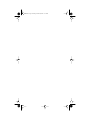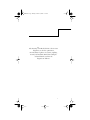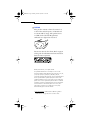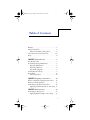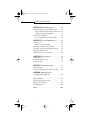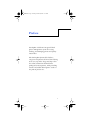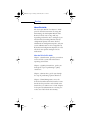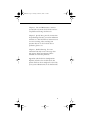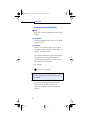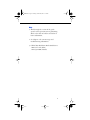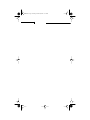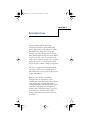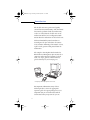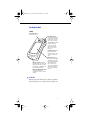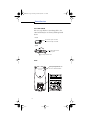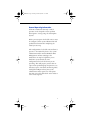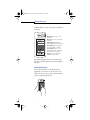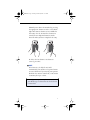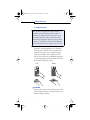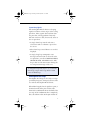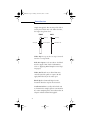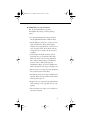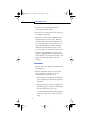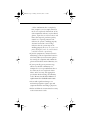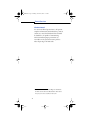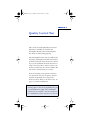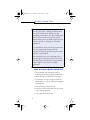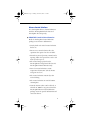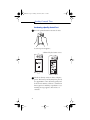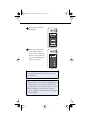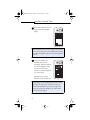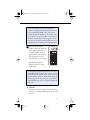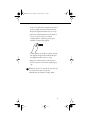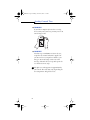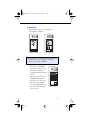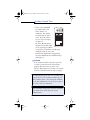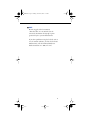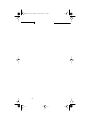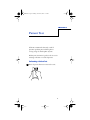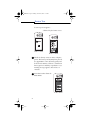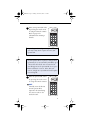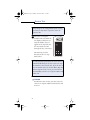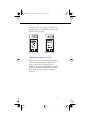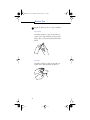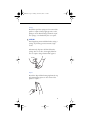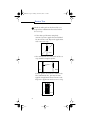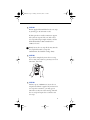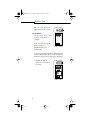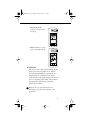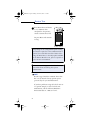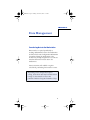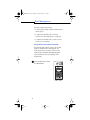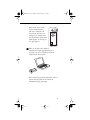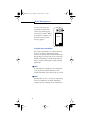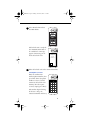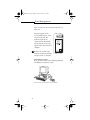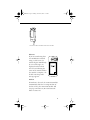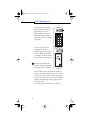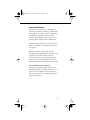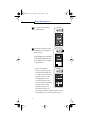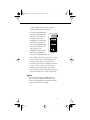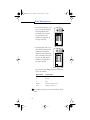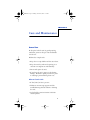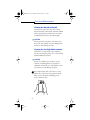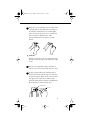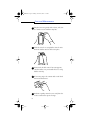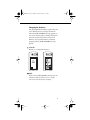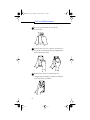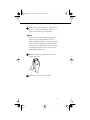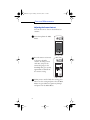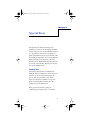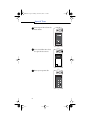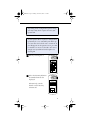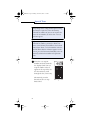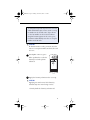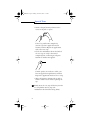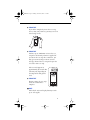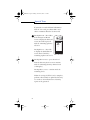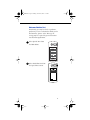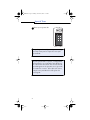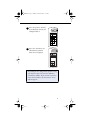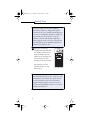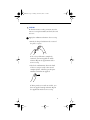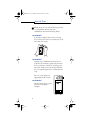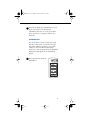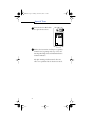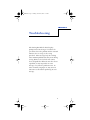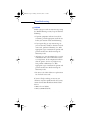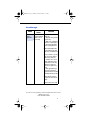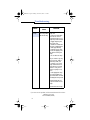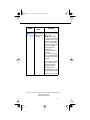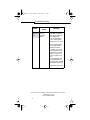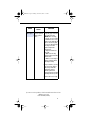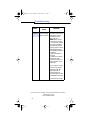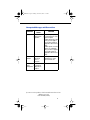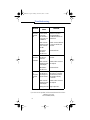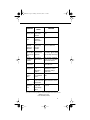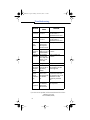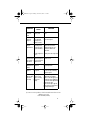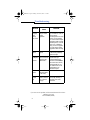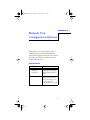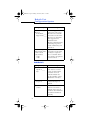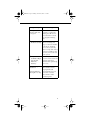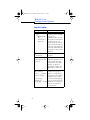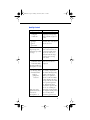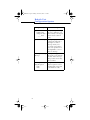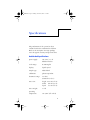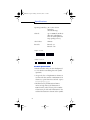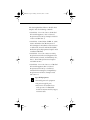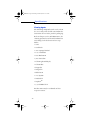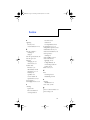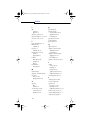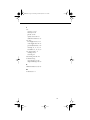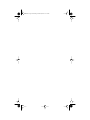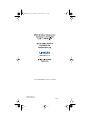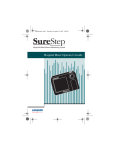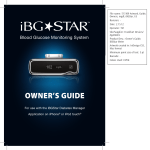Download Lifescan SureStep Pro User's Manual
Transcript
BU.book Page 1 Monday, October 28, 2002 11:14 PM Bedside Unit Operator’s Guide BU.book Page 2 Monday, October 28, 2002 11:14 PM BU.book Page i Monday, October 28, 2002 11:14 PM The SureStep®Pro Bedside Unit is for in vitro diagnostic use for the quantitative measurement of glucose in venous, capillary, arterial, and neonatal whole blood samples. It should not be used for the diagnosis of diabetes. i BU.book Page ii Monday, October 28, 2002 11:14 PM ▲ CAUTION This product contains a barcode scanner. It is a class II laser which operates at 680 nm and uses 0.88 mW of energy. This product meets 21 CFR (Code of Federal Regulations) 1040.10* laser light when activated. Do not stare into the laser beam. Refer to page 8 of this guide for information and instructions on barcode scanner operation. ©2002, 1996 LifeScan, Inc. All rights reserved. The system described herein is covered by one or more of the following US patents: D392,740, D367,109, 5,418,142, 5,515,170, 5,526,120, 5,563,031, 5,605,837, 5,780,304, 5,789,255, 5,922,530, 5,968,836, and 6,335,203. Use of the system described herein is protected under US patent 4,935,346. Purchase of the system described herein does not act to grant a license under these patents. Such a license is granted only when the device is used with SureStepPro or OneTouch SureStep Test Strips. No test strip supplier other than LifeScan is authorized to grant such a license, and LifeScan does not endorse or encourage the use of any strips manufactured by anyone other than LifeScan. * A Food and Drug Administration (FDA) regulation established for any product that contains a laser. ii BU.book Page iii Monday, October 28, 2002 11:14 PM Table of Contents Preface . . . . . . . . . . . . . . . . . . . . . . . . . . . . v About This Guide . . . . . . . . . . . . . . . . . . . vi What You’ll Find in This Guide. . . . . . . vi Conventions Used in This Guide . . . . . . . viii Help . . . . . . . . . . . . . . . . . . . . . . . . . . . . . ix CHAPTER 1–Introduction . . . . . . . . . . . . . 1 The Bedside Unit . . . . . . . . . . . . . . . . . . . . . 3 General Operating Information . . . . . . . . . . 5 Entering Information . . . . . . . . . . . . . . . . 6 Scanning a Barcode . . . . . . . . . . . . . . . . . 8 System Beep Signals . . . . . . . . . . . . . . . . . 9 SureStepPro Test Strips . . . . . . . . . . . . . . . . 9 Precautions . . . . . . . . . . . . . . . . . . . . . . . . 12 Infection Control . . . . . . . . . . . . . . . . . . 14 CHAPTER 2–Quality Control Test . . . . . . 15 When to Perform a Quality Control Test . . 16 Glucose Control Solutions . . . . . . . . . . . . . 17 Performing a Quality Control Test . . . . . . . 18 Applying Control Solution to Test Strip . 22 CHAPTER 3–Patient Test . . . . . . . . . . . . . 29 Performing a Patient Test . . . . . . . . . . . . . 29 Applying Blood Sample to Test Strip . . . 33 iii BU.book Page iv Monday, October 28, 2002 11:14 PM Table of Contents CHAPTER 4–Data Management . . . . . . . Transferring Data to the Workstation . . . . Using a Direct Infrared Port Connection Using the Connection Module. . . . . . . . Bedside Unit Memory . . . . . . . . . . . . . . . . Accessing Memory to Review Data . . . . 41 41 42 44 49 49 CHAPTER 5–Care and Maintenance . . . . General Care . . . . . . . . . . . . . . . . . . . . . . . When to Clean the Unit . . . . . . . . . . . . Cleaning the Outside of the Unit . . . . . . . Cleaning the Test Strip Holder and Lens . . Changing the Batteries . . . . . . . . . . . . . . . Adjusting the Screen Contrast . . . . . . . . . . 53 53 53 54 54 57 60 CHAPTER 6–Special Tests . . . . . . . . . . . . Linearity Test . . . . . . . . . . . . . . . . . . . . . . Unknown Solution Test . . . . . . . . . . . . . . In-Service Test . . . . . . . . . . . . . . . . . . . . . 61 61 69 75 CHAPTER 7–Troubleshooting . . . . . . . . 77 Error Messages . . . . . . . . . . . . . . . . . . . . . 79 Unexpected Messages and Observations . . 85 APPENDIX A–Bedside Unit Configuration Options . . . . . . . . . . . . . 91 Specifications . . . . . . . . . . . . . . . . . . . . . 97 Bedside Unit Specifications . . . . . . . . . . . . 97 Barcode Specifications . . . . . . . . . . . . . . . . 98 Cleaning Agents . . . . . . . . . . . . . . . . . . . 100 Index . . . . . . . . . . . . . . . . . . . . . . . . . . . 101 iv BU.book Page v Monday, October 28, 2002 11:14 PM Preface SureStepPro is LifeScan’s integrated blood glucose management system for testing, tracking, and managing patient and quality control data. The SureStepPro System offers diabetes caregivers and patients off-meter blood dosing of the test strip. This design can help reduce the risk of transmission of blood-borne pathogens between patients, while providing accurate and reliable blood glucose results at the point of patient care. v BU.book Page vi Monday, October 28, 2002 11:14 PM Preface About This Guide The SureStepPro Bedside Unit Operator’s Guide provides detailed instructions on using and maintaining the SureStepPro Bedside Unit. Because bedside unit settings will vary depending on how the unit is configured, you will benefit by becoming familiar with the configuration options. For more detailed information on configuration options, ask your system administrator or refer to Appendix A, Bedside Unit Configuration Options, for a list of bedside unit options configured at the workstation. What You’ll Find in This Guide Chapter 1, Introduction, provides you with an overview of the system and outlines basic operating instructions. Chapter 2, Quality Control Test, guides you through the steps of performing a quality control test. Chapter 3, Patient Test, guides you through the steps of performing a patient blood test. Chapter 4, Data Management, covers the bedside unit/workstation data transfer session. Details for this procedure can be found in the DataLink System Administrator’s Guide. Chapter 4 also provides information on reviewing test results stored in bedside unit memory. vi BU.book Page vii Monday, October 28, 2002 11:14 PM Chapter 5, Care and Maintenance, instructs you on how to clean the bedside unit and test strip holder and change the batteries. Chapter 6, Special Tests, provides instructions for performing a linearity test and an unknown solution test. Also included are instructions on in-service training, when teaching new operators how to use the bedside unit to perform a glucose test. Chapter 7, Troubleshooting, lists error conditions that may occur or messages that may appear during operation and offers solutions to correct the problems. Appendix A, Bedside Unit Configuration Options, includes a list of all bedside unit options that have been configured (selected by your system administrator) at the workstation. vii BU.book Page viii Monday, October 28, 2002 11:14 PM Preface Conventions Used in This Guide ■ NOTE Points out additional information that may be helpful. ◆ IMPORTANT Contains information necessary to successfully perform the test. ▲ CAUTION Alerts you to situations that could result in instrument damage, failure in a procedure, or possible inaccurate results. Text within shaded boxes appears throughout this guide. This information describes a specific workstation option and how it may affect bedside unit operation. For example: 1 Enter your operator ID. Depending on the configuration option setting, you may or may not be required to enter your operator ID. For a list of workstation options that are reflected in the bedside unit, refer to Appendix A, Bedside Unit Configuration Options. viii BU.book Page ix Monday, October 28, 2002 11:14 PM Help 1. Read through the section of the guide specific to the operation you are performing. Refer to the table of contents and index to locate information. 2. See Chapter 7 for error messages and troubleshooting information. 3. Call LifeScan Healthcare Professional Line at: 1 800 524-7226 (USA) 1 888 353-0800 (Canada) ix BU.book Page x Monday, October 28, 2002 11:14 PM Preface x BU.book Page 1 Monday, October 28, 2002 11:14 PM CHAPTER 1 Introduction The SureStepPro Bedside Unit is one component of LifeScan’s professional blood glucose monitoring system. When used with SureStepPro Test Strips, the bedside unit measures a patient’s blood glucose level from a whole blood sample taken at the bedside. Blood is applied directly to the test strip before the strip is inserted into the bedside unit. A confirmation dot on the test strip helps you check that an adequate volume of sample was applied. The unit is equipped with a barcode scanner and a large touch-sensitive display, both of which allow you to enter operator, patient, and reagent information. Before use, each bedside unit must be configured by your institution’s system administrator. Your administrator has defined a set of options from a central workstation running DataLink™ Data Management System software (or compatible data management software). This configuration process provides the flexibility to customize a blood glucose testing protocol that meets the needs of your institution. 1 BU.book Page 2 Monday, October 28, 2002 11:14 PM Introduction The bedside unit stores patient and quality control data in internal memory. A bi-directional data transfer, performed with the workstation, sends test results from the bedside unit to the workstation and the latest configuration information from the workstation to the bedside unit. LifeScan’s DataLink System for modems or network provides you with choices for connectivity solutions. Following a data transfer session, reports can be generated and printed from the workstation. The complete SureStepPro Professional Care Blood Glucose Management System includes a computer workstation and software, bedside units, test strips, glucose control solutions, glucose linearity kit, and carrying case. * *Computer products may vary from those shown. For important information on any of these LifeScan products, refer to the appropriate operator’s guide or reagent package insert. It is important that you read and understand all instructions before you operate the system. 2 BU.book Page 3 Monday, October 28, 2002 11:14 PM The Bedside Unit FRONT Power button turns the unit on and off. Test strip holder covers the lens area and holds the test strip. The holder slides out of the unit for easy cleaning. The lens area, located under the test strip holder, contains the optics that reads the glucose level on the test strip. Contact points, under the test strip holder, sense the position and orientation of the test strip. Barcode scanner enables direct data entry for operator ID, patient ID, and control solution and test strip lot numbers from their respective barcodes. Infrared communication port communicates with the workstation, via the connection module. LCD screen displays test results and prompts that guide you through QC and patient testing. The touch-sensitive screen allows you to select options and enter information by simply touching an area of the screen. ▲ CAUTION Do not stare into the barcode scanner or point it towards anyone’s eyes while the laser light is on. 3 BU.book Page 4 Monday, October 28, 2002 11:14 PM Introduction TEST STRIP HOLDER The test strip holder is interchangeable—the same holder may be used in any SureStep brand meter. Closed The insertion point is the area where the test strip is inserted. Opened The base holds the test strip in place. The cover protects the lens. BACK Battery Compartment holds two size C alkaline batteries. 4 BU.book Page 5 Monday, October 28, 2002 11:14 PM General Operating Information LifeScan recommends that only certified operators in the hospital or clinic perform blood glucose testing using the SureStepPro System. Before you can operate the bedside unit, it must be configured. Your system administrator will perform this function after completing the initial system setup. The configuration of a bedside unit and how it operates is determined by choices the system administrator makes within DataLink Data Management software running at the workstation. It may be helpful for you to familiarize yourself with the exact configuration for the bedside unit you are operating. This will prepare you for what to expect when performing QC and patient tests. You may request a Location (or Nursing Unit) Configuration Report from your system administrator. This report lists each option that was selected for all bedside units within a selected nursing unit. 5 BU.book Page 6 Monday, October 28, 2002 11:14 PM Introduction A Main Menu lets you select from six different functions. Patient Test allows you to run a patient test. QC Test allows you to run a quality control test. Transfer Data transfers data between bedside unit and workstation. Review Data displays stored test results and reagent lot numbers. Special Tests allows you to run linearity and unknown test solutions and perform in-service testing. Setup allows you to adjust the bedside unit’s LCD contrast. Last Upload displays the date and time of the last successful data transfer session (SureStepPro 2.0 only). Entering Information Select an item from a list by touching the appropriate area of the screen. If a list is too long to fit on one screen, arrow buttons allow you to scroll through the list. 6 BU.book Page 7 Monday, October 28, 2002 11:14 PM Manually enter IDs or lot numbers by pressing the appropriate characters on the screen. Both alpha and numeric characters are available for data entry. Use the A–Z and 0–9 buttons to switch between alpha and numeric modes. Press Ok when you have completed the entry. To delete the last character or characters entered, press Del. ■ NOTE If left inactive, the bedside unit will automatically shut off. Press the power button to turn it back on. If you entered your operator ID before the unit was turned off, it can remain in memory for up to 1 hour. A configuration option may be set to maintain your ID for up to 1 hour after the bedside unit is turned off. 7 BU.book Page 8 Monday, October 28, 2002 11:14 PM Introduction Scanning a Barcode The bedside unit’s barcode scanner must be enabled at the workstation. If the scanner is enabled, the Scanner field at the Status screen reads ON when you turn on the unit, and the Scan button appears on data entry screens. If the scanner is not enabled, the field reads OFF and the Scan button does not appear on the screens. To scan a barcode, hold the barcode label parallel to and approximately 6 to 10 inches from the unit’s scanner. Press and release the Scan button on the screen. Scanning begins when your thumb is lifted from the screen. After a successful scan, the information appears in the display field and the bedside unit beeps. Press Ok to confirm the entry. Press Release ▲ CAUTION This product contains a laser. Do not stare into the laser light or point it towards anyone’s eyes while scanning a barcode. 8 BU.book Page 9 Monday, October 28, 2002 11:14 PM System Beep Signals The SureStepPro Bedside Unit uses beeping signals to indicate various stages in the testing procedure. These signals do not indicate that the procedure is being performed correctly. The unit can detect some, but not all, errors in the test procedure. • A single short beep sounds each time a selection is made or a button is pressed on the screen. • Three short beeps sound when a test result is displayed. • A single, long beep accompanies error messages and errors that are detected in the test procedure, as well as CRITICAL HIGH, CRITICAL LOW, and HIGH results. This beep is also used at various times during the test strip insertion stages of the test. A configuration option may be set to turn Off most beeps except error beeps and the touch screen feedback beep. SureStepPro Test Strips SureStepPro Test Strips are the only test strips specifically designed, developed, and tested for use with the SureStepPro Bedside Unit. When blood is applied to the pink test square, a chemical reaction takes place. A blue color forms in the confirmation dot on the back of the test strip. If the confirmation dot is completely blue, this indicates that an adequate volume of 9 BU.book Page 10 Monday, October 28, 2002 11:14 PM Introduction sample was applied. The intensity of the blue is read by the bedside unit—the darker the blue, the higher the glucose level. BACK FRONT white tip white pad pink test square black tip confirmation dot White Tip faces up as the test strip is inserted into the test strip holder. Pink Test Square is the area where the blood must be applied. For detailed information, refer to “Applying Blood Sample to Test Strip” on page33. White Pad absorbs excess blood that may extend beyond the pink test square. Do not apply blood directly to the white pad. Black Tip faces down and helps the unit determine when the strip has been inserted. Confirmation Dot is read by the bedside unit to determine the sample’s glucose concentration. If it turns completely blue, this indicates that an adequate volume of blood was applied. 10 BU.book Page 11 Monday, October 28, 2002 11:14 PM ◆ IMPORTANT Test Strip Information For detailed information regarding SureStepPro Test Strips, read the package insert. • Use only SureStepProTest Strips with the SureStepPro Blood Glucose Bedside Unit. • SureStepPro Test Strips are sensitive to heat, light, and moisture. Keep them tightly sealed in their original bottle, and store in a cool, dry place below 30°C (86°F). Do not refrigerate, freeze, or place in direct heat or sunlight. • A lot number and CTL (control) code are printed on the test strip bottle label. (The CTL code encodes the test strip expiration date, control solution ranges, and linearity reference values.) When entering this information, always get the lot number and CTL code from the test strips currently in use. • Do not use the test strips after the expiration date printed on the bottle label. • Discard any unused test strips 4 months after opening. Write the opened date on the bottle when you first open it. • Replace the test strip bottle cap immediately after removing a test strip and close the cap tightly. • Do not transfer test strips to a new bottle or any other container. 11 BU.book Page 12 Monday, October 28, 2002 11:14 PM Introduction • Use each test strip immediately after removing it from the bottle. • Do not use test strips that are bent, torn, cut, or damaged in any way. • Compare the color of the confirmation dot from an unused test strip to the “Unused” color dot shown on the Color Chart on the test strip bottle label. If the color of the test strip confirmation dot is darker than that shown on the Color Chart, do not use the test strip. The test result may be inaccurate. • You have up to 2 minutes to insert the test strip after applying blood or control solution. If you insert the test strip after 2 minutes, you may get an inaccurate result or an error message. Precautions • Unexpected results should be confirmed by a laboratory test. • Various conditions may cause the bedside unit to produce a very low test result (20 mg/dL [1.0 mmol/L] or less). • If the patient has symptoms of low blood glucose, follow your institution’s policy for treatment. • If the patient does not have symptoms of low blood glucose, check the confirmation dot on the back of the test strip. – If the confirmation dot has white patches or streaks, repeat the test with a new test strip. 12 BU.book Page 13 Monday, October 28, 2002 11:14 PM – If the confirmation dot is completely blue, compare it to the sample color dots on the test strip bottle Color Chart. If the color comparison indicates very low blood glucose, repeat the test. If the result is still lower than expected, perform a quality control test. A passing control result indicates the system is working properly. A control result that is out of range indicates that the system may not be working properly. Do not use the system to test patient blood glucose unless the control solution result falls within the expected range. • If patient symptoms are inconsistent with monitoring results and procedural errors are ruled out, follow your institution’s policies for treating the symptoms and confirm the glucose measurement with a laboratory test. • If you repeatedly get any error message, obtain a result from a laboratory test. Compare the test strip confirmation dot to the colors on the test strip bottle Color Chart, and if necessary, take appropriate precautions while awaiting the laboratory result. Do not use the Color Chart as a replacement for a bedside unit result. • Never make significant changes to a medication program or ignore signs and symptoms without consulting a physician. • Failure to follow the instructions for use may result in inaccurate results. 13 BU.book Page 14 Monday, October 28, 2002 11:14 PM Introduction Infection Control Use universal blood precautions.* All patient samples and materials with which they come in contact are considered biohazards and should be handled as if capable of transmitting infection. Follow proper precautions in accordance with your institution’s policies when disposing of all materials. * Centers for Disease Control Report. Guideline for Infection Control in Health Care Personnel. Am J Infect Control. 1998;26:289–354. 14 BU.book Page 15 Monday, October 28, 2002 11:14 PM CHAPTER 2 Quality Control Test Three levels of SureStepPro Glucose Control Solution are available to check that the SureStepPro Bedside Unit and SureStepPro Test Strips are functioning properly. The SureStepPro bedside units are calibrated at the factory. Although an internal verification is performed each time the bedside unit is turned on, a system calibration (bedside unit and test strip) is necessary. This is achieved at the start of each test when you enter the lot number and code for the current bottle of test strips. If you are training a new operator on how to use the bedside unit, use the glucose control solutions and perform the testing in the In-Service mode. Refer to “In-Service Test” on page 75, for more information. The number of control levels and frequency of running a QC test have been programmed by your system administrator. High, Low, and Normal control levels are available—any one control level or a combination of levels may have been selected. 15 BU.book Page 16 Monday, October 28, 2002 11:14 PM Quality Control Test To ensure that a required QC test is performed at the designated time, a warning or lockout mode was selected. Both modes display a message informing you that QC is due. The warning mode allows you to continue with a patient test; the lockout mode prevents you from using the bedside unit for a patient test until QC is successfully performed. A second lockout mode prevents the operator who has not performed QC testing within the designated number of days from using the bedside unit to test patient blood. If a lockout mode was selected and QC is due, a message appears when you start the bedside unit. You cannot proceed with patient testing until the required QC tests have been successfully performed. When to Perform a Quality Control Test • As required by your institution’s quality control policy or local regulatory requirements. • When you open a new bottle of test strips. • If a patient test has been repeated and the blood glucose results are still lower or higher than expected. • After cleaning the bedside unit. • If there are other indications that the system is not working properly. • If you drop the bedside unit. 16 BU.book Page 17 Monday, October 28, 2002 11:14 PM Glucose Control Solutions Use SureStepPro Glucose Control Solutions with the SureStepPro Bedside Unit and SureStepPro Test Strips only. ◆ IMPORTANT Control Solution Information Read the SureStepPro Control Solutions package insert for more information. • Gently shake each vial of control solution before use. • Do not use a control solution after the expiration date printed on the vial label. • Discard any unused portion 3 months after opening. Write the opened date on the vial when you first open it. • The control ranges printed on the SureStepPro Test Strip bottle label are for SureStepPro Control Solutions only. • Store the control solution at room temperature below 30°C (86°F). Do not refrigerate or freeze. • The control solutions contain dye that stains clothing. • The control solutions are not for human consumption. • Control solution values can be affected at altitudes of 3000 feet or greater. Read the SureStepPro Glucose Control Solutions package insert for specific information and correction factors. 17 BU.book Page 18 Monday, October 28, 2002 11:14 PM Quality Control Test Performing a Quality Control Test 1 Press the power button to turn on the unit. A start-up screen appears... ...followed by the Status screen. 2 18 Check the battery status to ensure adequate power. The battery and memory bars provide the approximate status of battery power and bedside unit memory. (If there is insufficient battery power or memory to perform a test, a warning message appears.) Press Cont. to continue. BU.book Page 19 Monday, October 28, 2002 11:14 PM 3 Select QC Test from the Main Menu. 4 Enter your operator ID, either by pressing the touch screen or using the barcode scanner. Refer to page 8 for information on scanning a barcode. Depending on the configuration option setting, you may or may not be required to enter your operator ID. If your operator ID is required, a configuration option may be set to remember your ID for up to 1 hour after the bedside unit is turned off. If your ID appears at the operator ID screen, press Ok to confirm it is correct. If the ID is not correct, simply enter your ID and it will replace the existing ID. 19 BU.book Page 20 Monday, October 28, 2002 11:14 PM Quality Control Test 5 Select the control level you wish to run; for example, High. Select QC Test High (req.d) Low (req.d) Normal (req.d) Menu The control level(s) you are required to run have been selected by your system administrator. They are labeled req.d (required) at the Select QCTest screen. 6 Select the control lot number from the list displayed. The last control lot selected appears at the top of the list. Use the arrows to scroll through the list, if necessary. Alternatively, scan the barcode on the control vial. Depending on the configuration option setting, you may or may not be required to enter the control lot number. If you are not required to enter the control lot number, the Select Lot # screen will not appear. 20 BU.book Page 21 Monday, October 28, 2002 11:14 PM If you are required to enter the control lot number, a configuration option may have been selected which will allow you to enter a new control solution lot number at the bedside unit. If you do not see the lot number in the list and the Enter Control Lot # button appears on the screen, press the button and manually enter the control solution lot number and expiration date. 7 Select the test strip lot number (and code) from the list displayed. The last test strip lot number selected appears at the top of the list. Use the arrows to scroll through the list, if necessary. Alternatively, scan the barcode on the test strip bottle label. A configuration option may have been selected which would allow you to enter a new test strip lot number at the bedside unit. If you do not see the lot number in the list and the Enter Strip Lot button appears on the screen, press the button and manually enter the test strip lot number and CTL code. ▲ CAUTION To obtain accurate results, you must enter the correct test strip lot number (and code) for each new test. 21 BU.book Page 22 Monday, October 28, 2002 11:14 PM Quality Control Test The QC Test screen appears with messages prompting you to apply the control to the test strip and then insert the test strip. Applying Control Solution to Test Strip ▲ CAUTION Applying too much or too little control solution may cause out-of-range results. 8 Apply the control solution as follows: • Gently shake the control solution vial. • Touch a drop of control solution to the center of the pink test square. 22 BU.book Page 23 Monday, October 28, 2002 11:14 PM If the white pad becomes completely saturated, you have applied too much control solution. Repeat the application with a new test strip. • Check the confirmation dot on the back of the test strip to verify it has turned completely blue, indicating an adequate amount of control was applied. If white patches or streaks are visible, you have not applied enough control solution. Repeat the application with a new test strip. • Wipe the control solution vial tip with a lint-free cloth or tissue before replacing the cap. 9 Firmly insert the test strip all the way into the test strip holder until it stops (the confirmation dot should be facing down). 23 BU.book Page 24 Monday, October 28, 2002 11:14 PM Quality Control Test ◆ IMPORTANT If you fail to completely insert the test strip, the test may start; however, you may receive an out-of-range result. ◆ IMPORTANT You have up to 2 minutes to insert the test strip after the control solution is applied. If you insert the test strip after 2 minutes, you may get an out-of-range result or an error message. Discard the test strip and repeat the test with a new test strip. 10 24 The QC test result appears in approximately 30 seconds. The time may vary depending on the temperature and glucose level. BU.book Page 25 Monday, October 28, 2002 11:14 PM ◆ IMPORTANT Do not remove the test strip until the countdown is complete. Depending on the configuration option setting, the QC result will be displayed as either a numeric value or Passed/Failed. • If the result is PASSED, press Ok, remove the strip, and continue with the remaining required control levels. Or, if you wish to record additional information with the test result, press Enter Notes and choose 1 to 3 comments from the list. Press Ok and remove the test strip. 25 BU.book Page 26 Monday, October 28, 2002 11:14 PM Quality Control Test • If the result is FAILED, press Enter Notes and choose from 1 to 3 comments. This will be recorded with the failed result. Press Ok, remove the test strip, and repeat the QC test. Or, if the Menu button is displayed at the Failed QC screen, you may press Menu to repeat the test without recording any comments with the test result. Read the SureStepPro Test Strip package insert for information on troubleshooting a failed QC test. ▲ CAUTION If the control solution result fails, repeat the test. The system may not be functioning properly. Do not use the system to test a patient’s blood glucose level unless the control solution result falls within the expected range. A configuration option was selected which may require you to select comments when a QC test fails. If Enter Notes is the only option available at the failed QC Result screen, you are required to select at least one comment. The comments that appear at the Select Comment screen have been selected by your system administrator. 26 BU.book Page 27 Monday, October 28, 2002 11:14 PM ■ NOTE Results tagged with the comment “Procedure Err” are not included in the statistical calculations for any QC reports generated by the system administrator. If you have problems using the bedside unit to test the control solutions, or if the bedside unit malfunctions, call the LifeScan Healthcare Professional Line at 1 800 524-7226. 27 BU.book Page 28 Monday, October 28, 2002 11:14 PM Quality Control Test 28 BU.book Page 29 Monday, October 28, 2002 11:14 PM CHAPTER 3 Patient Test LifeScan recommends that only certified operators perform patient blood glucose testing using the SureStepPro System. Follow your institution’s policies for in-service training to become a certified operator. Performing a Patient Test 1 Press the power button to turn on the unit. 29 BU.book Page 30 Monday, October 28, 2002 11:14 PM Patient Test A start-up screen appears... ...followed by the Status screen. 2 Check the battery status to ensure adequate power. The battery and memory bars provide the approximate status of battery power and bedside unit memory. (If there is insufficient battery power or memory to perform a test, a warning message appears.) Press Cont. to continue. 3 Select Patient Test from the Main Menu. 30 BU.book Page 31 Monday, October 28, 2002 11:14 PM 4 Enter your operator ID either by pressing the touch screen or using the barcode scanner. Refer to page 8 for information on scanning a barcode. Depending on the configuration option setting, you may or may not be required to enter your operator ID. If your operator ID is required, a configuration option may be set to remember your ID for up to 1 hour after the bedside unit is turned off. If your ID appears at the operator ID screen, press Ok to confirm it is correct. If the ID is not correct, simply enter your ID and it will replace the existing ID. 5 Enter the patient’s ID, either by pressing the touch screen or using the barcode scanner. ■ NOTE Carefully enter the ID. An accurate patient ID is imperative for transferring the correct results to the medical record. 31 BU.book Page 32 Monday, October 28, 2002 11:14 PM Patient Test Depending on the configuration option setting, you may or may not be required to enter the patient’s ID. 6 Select the test strip lot number (and code) from the list displayed. The last test strip lot number selected appears at the top of the list. Use the arrows to scroll through the list, if necessary. Alternatively, scan the barcode on the test strip bottle label. A configuration option may have been selected which would allow you to enter a new test strip lot number at the bedside unit. If you do not see the lot number in the list and the Enter Strip Lot button appears on the screen, press the button and manually enter the test strip lot number and CTL code. ▲ CAUTION To obtain accurate results, you must enter the correct test strip lot number (and code) for each new test. 32 BU.book Page 33 Monday, October 28, 2002 11:14 PM The Patient Test screen appears with messages prompting you to apply blood to the strip and then insert the test strip. Applying Blood Sample to Test Strip Obtain a drop of blood. Capillary blood can be obtained from puncturing the finger or heel using a lancing device. The puncture site should be cleaned and thoroughly dried before obtaining the sample. Follow your institution’s policy and procedure guidelines for blood collection. 33 BU.book Page 34 Monday, October 28, 2002 11:14 PM Patient Test 7 Apply the blood to the test strip as follows: Finger Stick Carefully touch the center of the pink test square to the drop of blood on the patient’s finger. The test area will quickly absorb the blood. Heel Stick Carefully touch the center of the pink test square to the drop of blood on the heel. 34 BU.book Page 35 Monday, October 28, 2002 11:14 PM Syringe Touch the tip of the syringe to the center of the pink test square. Gently apply pressure to the plunger. As the blood emerges from the tip of the syringe, it is absorbed by the test square. ▲ CAUTION Avoid applying too much blood when using a syringe or you may get an inaccurate, high result. Alternatively, dispense the blood from the syringe into a test tube, then apply blood to the test square using a narrow-bore pipette. Pipette Touch the drop of blood emerging from the tip of a narrow-bore pipette to the center of the pink test square. 35 BU.book Page 36 Monday, October 28, 2002 11:14 PM Patient Test 8 Check the white pad on the front of the test strip and the confirmation dot on the back of the test strip. • If the white pad becomes completely saturated, you have applied too much blood for an accurate result. Repeat the application with a new test strip. FRONT • The confirmation dot on the back of the test strip should be completely blue. confirmation dot BACK FRONT If white patches or streaks are visible on the blue confirmation dot, you may not have applied enough blood for an accurate result. Repeat the application with a new test strip. BACK 36 BU.book Page 37 Monday, October 28, 2002 11:14 PM ▲ CAUTION Do not apply additional blood to the test strip or you may get an inaccurate result. If white patches or streaks continue to appear after you have repeated the test with a new test strip and a larger sample volume, call the LifeScan Healthcare Professional Line at 1 800 524-7226. 9 Firmly insert the test strip all the way into the test strip holder until it stops (the confirmation dot should be facing down). ▲ CAUTION If you fail to completely insert the test strip, the test may start; however, you may receive an inaccurate, low result. ▲ CAUTION You have up to 2 minutes to insert the test strip after the blood is applied. If you insert the test strip after 2 minutes, you may get an inaccurate result or an error message. Discard the test strip and repeat the test with a new test strip. 37 BU.book Page 38 Monday, October 28, 2002 11:14 PM Patient Test The test result appears in approximately 30 seconds. ◆ IMPORTANT Do not remove the test strip until the countdown is complete. If an error message appears, refer to Chapter 7, Troubleshooting, for information. A glucose range may have been defined by your system administrator. Results that fall above or below the limits of this range appear as follows: • CRITICAL HIGH indicates a result above the range. 38 BU.book Page 39 Monday, October 28, 2002 11:14 PM • CRITICAL LOW indicates a result below the range. • HIGH indicates a result greater than 500 mg/dL. ◆ IMPORTANT When the result is greater than 500 mg/dL and proper procedures are followed, the bedside unit will display HIGH in virtually all cases. Additionally, the confirmation dot will be darker than the 350-mg/dL sample color dot on the test strip bottle Color Chart. This indicates hyperglycemia. Follow your institution’s policies for treatment. 10 Remove the test strip and dispose of it according to you institution’s policies and procedures. 39 BU.book Page 40 Monday, October 28, 2002 11:14 PM Patient Test 11 Press Enter Notes and choose 1 to 3 comments that correspond to the patient’s current situation. Press Ok. Or press Menu and continue testing. Ok Depending on the configuration option setting, you may be required to select comments when a patient test result falls outside the limits of the range. If Enter Notes is the only option available at the Patient Result screen, you are required to select at least one comment. The comments that appear at the Select Comment screen have been selected by your system administrator. ■ NOTE Results tagged with the comment “Procedure Err” are not included in any patient reports generated by the system administrator. If you have problems using the bedside unit to test patient samples, or if the bedside unit malfunctions, call the LifeScan Healthcare Professional Line at 1 800 524-7226. 40 BU.book Page 41 Monday, October 28, 2002 11:14 PM CHAPTER 4 Data Management Transferring Data to the Workstation Data transfer is required periodically to exchange information between the workstation and the bedside unit. Configuration information is transferred from the workstation to the bedside unit, and QC and patient test results are transferred from the bedside unit to the workstation. Your institution will establish a regular schedule for performing data transfer sessions. Depending on the configuration option setting, the bedside unit may be disabled from testing if a data transfer session is not performed within a designated number of days. 41 BU.book Page 42 Monday, October 28, 2002 11:14 PM Data Management You may transfer data using: • a direct infrared link with the workstation’s infrared port • a connection module that is directly connected to the workstation’s serial port • a connection module that is connected to a serial server or modem. Using a Direct Infrared Port Connection To perform data transfer using a direct link with the workstation’s infrared port, the bedside unit must be situated next to the workstation. DataLink Data Management System software must be running on the workstation. 1 42 Select Transfer Data from the Main Menu. BU.book Page 43 Monday, October 28, 2002 11:14 PM The bedside unit is ready for the communication link to be established. If the bedside unit has been configured to communicate directly with the workstation infrared port, the message at the right appears. 2 Place the bedside unit’s infrared communication port approximately 6 to 10 inches (15 to 25 centimeters) from the workstation’s infrared port. Data transfer begins immediately. The time to transfer data depends on the amount of information being exchanged. 43 BU.book Page 44 Monday, October 28, 2002 11:14 PM Data Management A series of messages are displayed on the bedside unit screen indicating the status of the transfer. When the transfer is complete, the bedside unit beeps and a message appears. Data Transfer Data Transfer Complete Cont. Using the Connection Module The connection module, used with a modem, provides a remote communication link between the bedside units and the workstation. By placing the bedside unit in the connection module and dialing the workstation modem, data is transferred through a standard analog phone line. ■ NOTE If a fax machine is sharing the same analog line as the connection module modem, do not transfer data while a fax is being sent or received. ■ NOTE SureStepPro 2.0 users – If you are transferring data over an Ethernet network, MeterLink software must be running on the workstation. 44 BU.book Page 45 Monday, October 28, 2002 11:14 PM 1 Select Transfer Data from the Main Menu. The bedside unit is ready for the communication link to be established. A message appears instructing you to dock the bedside unit. Data Transfer Awaiting Link Dock the Bedside Unit Menu 2 Place the bedside unit in the connection module. SureStepPro 1.2 Users Enter the workstation modem phone number, then press Dial. (Once the phone number is entered, it will remain in the bedside unit memory. For subsequent sessions, simply press Dial.) The modem begins dialing. If the line is busy, the connection module will retry Enter Phone # 9236699 1 2 4 5 6 7 8 9 Clear 0 Del Menu Wait Dial 3 45 BU.book Page 46 Monday, October 28, 2002 11:14 PM Data Management up to 20 times at 30-second intervals before it times out. Messages appear on the screen indicating the status of the connection. The indicator light on the connection module blinks during transfer. A message appears when data transfer is complete. 3 Remove the bedside unit from the connection module and press Cont. to continue. SureStepPro 2.0 Users Refer to instructions in the following Ethernet and Modem sections for details. Direct connection with workstation connection module 46 BU.book Page 47 Monday, October 28, 2002 11:14 PM Connection module connected to serial server or modem Ethernet If you are transferring data over an Ethernet network using a serial server, the transfer begins immediately. A series of messages are displayed on the bedside unit screen indicating the status of the transfer. When the transfer is complete, the bedside unit beeps and a message appears. Modem If a modem is detected, the connection module automatically dials the receiving modem. If the line is busy, the connection module will retry up to 20 times at 30-second intervals before it times out. 47 BU.book Page 48 Monday, October 28, 2002 11:14 PM Data Management If the workstation modem phone number was not preprogrammed, enter the phone number, then press Dial. If the phone number appears on the screen, simply press Dial. Enter Phone # 9236699 1 2 3 4 5 6 7 8 9 Clear 0 Del Menu Wait Dial A series of messages are displayed on the screen indicating the status of the transfer. When the transfer is complete, the bedside unit beeps and a message appears. 3 Remove the bedside unit from the connection module and press Cont. to continue. If the bedside unit is off when you remove it from the connection module, you can check to see that the transfer was successful by turning on the bedside unit. If an error occurred during transfer, the following message appears after the Status screen: Last Data Transfer mm/dd/yy hh:mm Failed. 48 BU.book Page 49 Monday, October 28, 2002 11:14 PM Bedside Unit Memory The bedside unit stores up to 2500 QC and patient test results in its memory. Additionally, the lot IDs for test strips and control, linearity, and unknown solutions are also stored in memory. This information can be accessed by selecting Review Data from the Main Menu. When bedside unit memory is low (less than 100 tests available), the message Data Memory Low appears. When the bedside unit memory is full, a message appears informing you that there is no room for test data.To continue using the bedside unit for testing, you must perform a data transfer session to upload the data to the workstation and free the bedside unit’s memory. Accessing Memory to Review Data You may review patient, QC, linearity, and unknown solution test results. In-Service test results are not available for review. You may also review a list of test strip lot numbers and reagent lot numbers. 49 BU.book Page 50 Monday, October 28, 2002 11:14 PM Data Management 1 Press Review Data from the Main Menu. 2 Select Patient Results, QC/ Lin/Unkn, Test Strip Lots, or Reagent Lots. Lin and Unkn refer to Linearity and Unknown Solutions. For more information, see Chapter 6, Special Tests. • If you select Patient Results, you may specify a particular patient ID and see only the results for that patient, or leave the ID field blank and see the results for all patients for the last 30 days, beginning with the most recently performed patient test. Results for each day are preceded by a header, which includes the date and number of test results for that day.T est 50 BU.book Page 51 Monday, October 28, 2002 11:14 PM results marked with the Procedure Err comment will appear as Proc Err. • If you select QC/Lin/Unkn, you may enter an operator ID and see the results for the QC, linearity, and unknown tests a particular operator has run, or leave the operator ID field blank and see the results for all QC, linearity, and unknown tests for the last 30 days, beginning with the most recently performed test. The control solution level (L, N, H) is listed next to the QC result. An F following the solution type indicates the result failed. UA–UE is listed next to unknown solution results. L1–L5 is listed next to linearity solution results. Results for each day are preceded by a header, which includes the date and the number of test results for that day. ■ NOTE Test results appearing as HIGH indicate patient, QC, and unknown solution results greater than 500 mg/dL or linearity solution results greater than 766 mg/dL. 51 BU.book Page 52 Monday, October 28, 2002 11:14 PM Data Management • Select Test Strip Lots to see all test strip lot numbers with expiration dates currently entered in the system. The last lot number used appears at the top of the list. • Select Reagent Lots to see all control, linearity, and unknown solution lot numbers with expiration dates currently entered in the system. The last lot number used appears at the top of the list. The solution type abbreviation is listed next to the lot number. 3 52 Abbreviation Solution Type L Low N Normal H High UA–UE Unknown A–Unknown E L1–L5 Linearity Solutions 1–5 Press Menu to proceed, or turn off the bedside unit. BU.book Page 53 Monday, October 28, 2002 11:14 PM CHAPTER 5 Care and Maintenance General Care To keep the bedside unit in good operating condition, you must keep it clean and handle it with care. Follow these simple rules: • Keep the test strip holder and lens area clean. • Keep the unit dry and avoid exposing it to extremes in temperature and humidity. • Do not take apart the unit. • If you drop the unit, inspect it for obvious damage. Perform a quality control test prior to running a patient blood glucose test. When to Clean the Unit • If dirt, blood, or lint is present. • When an error message appears and the troubleshooting solution indicates cleaning the unit. • As defined by your institution’s infection control policies. 53 BU.book Page 54 Monday, October 28, 2002 11:14 PM Care and Maintenance Cleaning the Outside of the Unit Clean the outside of the unit with a cloth moistened with a 10% bleach solution. Follow with a cloth moistened with water to remove residual bleach. Dry the unit thoroughly. ▲ CAUTION Do not get water inside the unit. Never immerse the unit or hold it under running water because it will damage the unit. Cleaning the Test Strip Holder and Lens Clean the test strip holder (cover and base), lens area, and contact points. Use a 10% bleach solution followed by water. ▲ CAUTION Do not use alcohol, glass cleaners, or any cleansers containing abrasives, phenol, or ammonia to clean the test strip holder or lens area because it will damage the parts. 1 54 Press down on the left side of the test strip holder (the end closest to the power button). This releases the holder, allowing you to slide it from the unit. BU.book Page 55 Monday, October 28, 2002 11:14 PM 2 Wipe the test strip holder cover and base with a cotton swab or soft cloth moistened with a 10% bleach solution. Be sure to thoroughly wipe the area on the inside cover. Clean both sides of the base. Follow with a swab moistened with water to remove residual bleach. ▲ CAUTION Bleach residue left on the test strip holder may lead to an error message or an inaccurate, high result. 3 Dry the test strip holder with a soft cloth or lint-free tissue. Close the holder and set it aside. 4 Using a cotton swab or soft cloth moistened with a 10% bleach solution, wipe the lens area and contact points. Wipe this area even if it does not appear to be dirty. Use a swab or cloth moistened with water to remove residual bleach. Be careful not to scratch the lens area. contact points lens area 55 BU.book Page 56 Monday, October 28, 2002 11:14 PM Care and Maintenance 5 Dry the lens area gently with a clean, soft, lintfree cloth or tissue. Remove any lint. 6 Slide the closed test strip holder into the unit. Push the holder until it clicks into place. 7 Turn on the bedside unit. If an error appears, check to make sure you installed the test strip holder correctly. 8 If necessary, wipe the scanner with a soft cloth moistened with water. 9 Perform a quality control test to verify that the result is within the expected range. 56 BU.book Page 57 Monday, October 28, 2002 11:14 PM Changing the Batteries The SureStepPro Bedside Unit is powered by two size C alkaline batteries. Change the batteries when the LOW BATTERY message appears on the screen. You may want to change the batteries if the battery bar on the Status screen is low. However, the unit will continue to function properly until the LOW BATTERY message appears. ▲ CAUTION Do not use rechargeable batteries. ■ NOTE Neither the LOW BATTERY message nor the removal of batteries affects the test results stored in the bedside unit’s memory. 57 BU.book Page 58 Monday, October 28, 2002 11:14 PM Care and Maintenance 1 Press the power button to turn off the bedside unit. 2 Turn the unit over. Use a coin or screwdriver to loosen the screw from the battery compartment door. Lift open the door. 3 Remove both batteries from the battery compartment and dispose of them according to your institution’s guidelines. 58 BU.book Page 59 Monday, October 28, 2002 11:14 PM 4 Insert two new size C batteries, matching the positive (+) end of each battery with the + signs inside the battery compartment. ■ NOTE The battery life depends on how quickly the bedside unit is powered off after each test. Under optimal conditions—using the barcode scanner to enter information and turning off the bedside unit immediately after test results are displayed and recorded—you can expect approximately 1000 tests. 5 Replace the battery compartment door and tighten the screw. 6 Turn on the unit to verify the power. 59 BU.book Page 60 Monday, October 28, 2002 11:14 PM Care and Maintenance Adjusting the Screen Contrast You can increase or decrease the LCD screen contrast. 1 Select Setup from the Main Menu. 2 Press the arrows to increase or decrease the LCD contrast. A change occurs each time you press the arrow. The gauge in the Low/High bar gives you an approximate indication of the current setting. 3 When you are satisfied with the setting, press Ok to save the setting and proceed to the Main Menu. Or, press Menu to ignore any changes and proceed to the Main Menu. 60 BU.book Page 61 Monday, October 28, 2002 11:14 PM CHAPTER 6 Special Tests The Special Tests function allows you to perform tests that are not routinely performed, such as a linearity test and an unknown solution test. Special Tests also features an In-Service mode, which allows you to use the bedside unit for training new operators. Test results obtained while operating in the In-Service mode are uploaded to the DataLink workstation and can be viewed in the Datalog Report generated by the system administrator. Linearity Test A Linearity Solution kit is available from LifeScan. The kit contains five levels of glucose solution used to check the linearity of the system. Linearity solution results can be affected at altitudes of 2000 feet or greater. Read the SureStepPro Linearity Test Kit package insert for information. Refer to your institution’s policy for establishing the linearity of a test method. 61 BU.book Page 62 Monday, October 28, 2002 11:14 PM Special Tests 1 Select Special Tests from the Main Menu. 2 Select Lin/Unkn Test from the Special Tests menu. 3 Enter your operator ID. 62 BU.book Page 63 Monday, October 28, 2002 11:14 PM Depending on the configuration option setting, you may or may not be required to enter your operator ID. If your operator ID is required, a configuration option may be set to remember your ID for up to 1 hour after the bedside unit is turned off. If your ID appears at the operator screen, press Ok to confirm it is correct. If the ID is not correct, simply enter your ID and it will replace the existing ID. 4 Start by selecting Lin 1. 5 Select the Linearity Solution lot number from the list displayed. Select Lot # Linearity 1 Alternatively, scan the barcode on the linearity solution vial. LIN4001 LIN4002 Enter Lin 1 Lot # Menu Scan 63 BU.book Page 64 Monday, October 28, 2002 11:14 PM Special Tests Depending on the configuration option setting, you may be required to enter the linearity solution lot number. If you are not required to enter the lot number, the Select Lot # screen will not appear. If you are required to enter the linearity solution lot number, you may be allowed to enter a new linearity lot number at the bedside unit. If you do not see the lot number in the list and the Enter Lin Lot # button appears on the screen, press the button and manually enter the linearity solution lot number and expiration date. 6 Select the test strip lot number (and code) from the list displayed. The last test strip lot number selected appears at the top of the list. Use the arrows to scroll through the list, if necessary. Alternatively, scan the barcode on the test strip bottle label. 64 BU.book Page 65 Monday, October 28, 2002 11:14 PM A configuration option may have been selected which would allow you to enter a new test strip lot number at the bedside unit. If you do not see the lot number in the list and the Enter Strip Lot button appears on the screen, press the button and manually enter the test strip lot number and CTL code. ▲ CAUTION To obtain accurate results, you must enter the correct test strip lot number (and code) for each new test. 7 SureStepPro 2.0 users, press Ok to perform the test for the linearity level and replicate indicated. 8 Apply the linearity solution to the test strip. ▲ CAUTION Applying too much or too little linearity solution may cause out-of-range results. • Gently shake the linearity solution vial. 65 BU.book Page 66 Monday, October 28, 2002 11:14 PM Special Tests • Touch a drop of linearity solution to the center of the pink test square. If the white pad becomes completely saturated, you have applied too much linearity solution. Repeat the application with a new test strip. • Check the confirmation dot on the back of the test strip to verify it has turned completely blue, indicating an adequate amount of solution was applied. If white patches or streaks are visible, you have not applied enough linearity solution. Repeat the application with a new test strip. • Wipe the linearity solution vial tip with a lint-free cloth or tissue before replacing the cap. 9 66 Firmly insert the test strip all the way into the test strip holder until it stops (the confirmation dot should be facing down). BU.book Page 67 Monday, October 28, 2002 11:14 PM ◆ IMPORTANT If you fail to completely insert the test strip, the test may start; however, you may receive an out-of-range result. ◆ IMPORTANT You have up to 2 minutes to insert the test strip after the linearity solution is applied. If you insert the test strip after 2 minutes, you may get an out-of-range result or an error message. Discard the test strip and repeat the test with a new test strip. The test result appears in approximately 30 seconds. The time may vary depending on the temperature and glucose level. ◆ IMPORTANT Do not remove the test strip until the countdown is complete. ■ NOTE The bedside unit can display linearity results up to 766 mg/dL. 67 BU.book Page 68 Monday, October 28, 2002 11:14 PM Special Tests If you wish to record additional information with the test result, press Enter Notes and choose a comment from the list. Press Ok. 10 SureStepPro 2.0 – Press Ok at the Linearity Level Result screen to display the Lin Level screen. Press Ok to proceed with the remaining replicates of level 1. SureStepPro 1.2 – Press Ok to display the Lin/Unkn Test screen. Proceed with the remaining replicates of level 1. 11 SureStepPro 2.0 users – press Next Level from the Linearity Level screen to continue with the remaining linearity solution levels (2 through 5). SureStepPro 1.2 users – continue with the remaining levels. When the testing of all five levels is complete, perform a data transfer to upload the linearity test results to the workstation so a linearity report can be generated. 68 BU.book Page 69 Monday, October 28, 2002 11:14 PM Unknown Solution Test Periodically, you may be asked to perform a proficiency test on a solution for which you do not know the glucose value. This type of testing may be required by your institution’s accreditation organization. 1 Select Special Tests from the Main Menu. 2 Select Lin/Unkn Test from the Special Tests menu. 69 BU.book Page 70 Monday, October 28, 2002 11:14 PM Special Tests 3 Enter your operator ID. Depending on the configuration option setting, you may or may not be required to enter your operator ID. If your operator ID is required, a configuration option may be set to remember your ID for up to 1 hour after the bedside unit is turned off. If your ID appears at the operator screen, press Ok to confirm it is correct. If the ID is not correct, simply enter your ID and it will replace the existing ID. 70 BU.book Page 71 Monday, October 28, 2002 11:14 PM 4 Select an option to identify your unknown solution, for example Unkn A. 5 Select the solution lot (or identification) number from the list displayed. HIGH003 Depending on the configuration option setting, you may be required to enter the unknown solution lot number. If you are not required to enter the lot number, the Select Lot # screen will not appear. 71 BU.book Page 72 Monday, October 28, 2002 11:14 PM Special Tests If you are required to enter the unknown solution lot number, a configuration option may have been selected which would allow you to enter a new unknown solution lot number at the bedside unit. If you do not see the lot number in the list and the Enter Unk Lot # button appears on the screen, press the button and manually enter the unknown solution lot number and expiration date. 6 Select the test strip lot number (and code) from the list displayed. The last test strip lot number selected appears at the top of the list. Use the arrows to scroll through the list if necessary. Alternatively, scan the barcode on the test strip bottle label. A configuration option may have been selected which would allow you to enter a new test strip lot number at the bedside unit. If you do not see the lot number in the list and the Enter Strip Lot button appears on the screen, press the button and manually enter the test strip lot number and CTL code. 72 BU.book Page 73 Monday, October 28, 2002 11:14 PM ▲ CAUTION To obtain accurate results, you must enter the correct test strip lot number (and code) for each new test. 7 Apply the unknown solution to the test strip. • Touch the drop of solution to the center of the pink test square. If the white pad becomes completely saturated, you have applied too much solution. Repeat the application with a new test strip. • Check the confirmation dot on the back of the test strip to verify it has turned completely blue, indicating an adequate amount of solution was applied. If white patches or streaks are visible, you have not applied enough solution. Repeat the application with a new test strip. 73 BU.book Page 74 Monday, October 28, 2002 11:14 PM Special Tests 8 Firmly insert the test strip all the way into the test strip holder until it stops (the confirmation dot should be facing down). ◆ IMPORTANT If you fail to completely insert the test strip, the test may start; however, you may receive an inaccurate, low result. ◆ IMPORTANT You have up to 2 minutes to insert the test strip after the solution is applied. If you insert the test strip after 2 minutes, you may get an inaccurate result or an error message. Discard the test strip and repeat the test with a new test strip. The test result appears in approximately 30 seconds. ◆ IMPORTANT Unkn A Result Do not remove the test strip until the countdown is complete. mg/dL Menu 74 Enter Notes Ok BU.book Page 75 Monday, October 28, 2002 11:14 PM 9 Press Ok to display the Lin/Unkn Test screen. Or, if you wish to record additional information with the test result, press Enter Notes and choose a comment from the list. Press Ok. In-Service Test Use the In-Service mode to train and certify operators. This mode is identical to the QC Test mode. However, In-Service test results cannot be viewed in Review Data mode. In-Service results are uploaded to the DataLink workstation and appear in the All Datalog Report. 1 Select Special Tests from the Main Menu. 75 BU.book Page 76 Monday, October 28, 2002 11:14 PM Special Tests 2 Select In-Service Mode from the Special Tests menu. Menu 3 Follow the instructions in Chapter 2, Quality Control Test, beginning with step 4. Use the SureStepPro High, Low, and Normal Glucose Control Solutions. The QC warning or lockout mode does not affect tests performed in the In-Service mode. 76 BU.book Page 77 Monday, October 28, 2002 11:14 PM CHAPTER 7 Troubleshooting The SureStepPro Bedside Unit displays prompts and error messages to indicate the system has detected a problem with its internal function, the test strip, or the testing procedure. These messages help in resolving some common problems that may occur during testing. However, the bedside unit cannot detect all problems. When the unit does detect a problem, it may not produce an error message every time the problem occurs. In some situations, improper use may cause an inaccurate result without producing an error message. 77 BU.book Page 78 Monday, October 28, 2002 11:14 PM Troubleshooting ▲ CAUTION While trying to resolve an error message using the Troubleshooting section, keep in mind the following: • If patient symptoms indicate the need for treatment, provide appropriate medical care before you continue with troubleshooting. • If you repeatedly get any error message or you are otherwise unable to obtain a bedside unit result, perform a laboratory test. Take appropriate steps to monitor the patient and provide medical care while awaiting the laboratory result. • After any test, you can compare the test strip confirmation dot to the Color Chart on the test strip bottle. If the comparison indicates that the glucose level is very high or very low, perform a laboratory test. Take appropriate steps to monitor the patient and provide medical care while awaiting the laboratory result. • Do not use the Color Chart as a replacement for a bedside unit result. If you need help resolving an error or you encounter any other problem with the system, contact the LifeScan Healthcare Professional Line at: 1 800 524-7226 (USA) 1 888 353-0800 (Canada) If you cannot resolve a problem, call LifeScan Healthcare Professional Line: 1 800 524-7226 (USA) 1 888 353-0800 (Canada) 78 BU.book Page 79 Monday, October 28, 2002 11:14 PM Error Messages ERROR Error 1 Sample Application POSSIBLE CAUSE SOLUTION The bedside unit 1.Repeat test with new test detected a problem strip and: with the color of • Apply blood to pink test the test strip. square only. • Make sure confirmation dot turns completely blue. • Insert test strip within 2 min of applying blood. 2. Check that sample hematocrit is within range: adult 25–60%, neonatal 25–65%. 3.If you continue to get any error message, obtain a laboratory result, and • Compare color of test strip confirmation dot to Color Chart on test strip bottle to see if glucose level is very high or very low. • Take appropriate steps to monitor patient and provide medical care while awaiting laboratory result. 4.Clean bedside unit and repeat test with new test strip. 5.Contact LifeScan for help. If you cannot resolve a problem, call LifeScan Healthcare Professional Line: 1 800 524-7226 (USA) 1 888 353-0800 (Canada) 79 BU.book Page 80 Monday, October 28, 2002 11:14 PM Troubleshooting ERROR Error 2 Test Strip POSSIBLE CAUSE SOLUTION The bedside unit 1.Repeat test with new test detected a problem strip and: with the test strip. • Check test strip expiration date. Do not use expired test strips or test strips beyond discard date. • Apply sample to pink test square only. • Make sure confirmation dot turns completely blue. • Wait approximately 1 min but not more than 2 min after applying sample before inserting test strip. • Do not alter test strips. 2.If you continue to get any error message, obtain a laboratory result, and • Compare color of test strip confirmation dot to Color Chart on test strip bottle to see if glucose level is very high or very low. • Take appropriate steps to monitor patient and provide medical care while awaiting laboratory result. 3.Clean bedside unit and repeat test with new test strip. 4.Contact LifeScan for help. If you cannot resolve a problem, call LifeScan Healthcare Professional Line: 1 800 524-7226 (USA) 1 888 353-0800 (Canada) 80 BU.book Page 81 Monday, October 28, 2002 11:14 PM ERROR Error 3 Test Strip POSSIBLE CAUSE SOLUTION The bedside unit 1.Clean bedside unit, detected a problem especially contact points in with the position of lens area, but the test strip. NOTE: Before cleaning, compare color of test strip confirmation dot to Color Chart on test strip bottle. If glucose level is very high or very low, take appropriate steps to monitor patient and provide medical care. • Repeat test with new test strip. • Do not move test strip after you insert it. Remove test strip only when test is complete. 2.If you continue to get any error message, obtain a laboratory result. Take appropriate steps to monitor patient and provide medical care while awaiting laboratory result. 3.Contact LifeScan for help. If you cannot resolve a problem, call LifeScan Healthcare Professional Line: 1 800 524-7226 (USA) 1 888 353-0800 (Canada) 81 BU.book Page 82 Monday, October 28, 2002 11:14 PM Troubleshooting ERROR POSSIBLE CAUSE Error 4 The bedside unit Temperature detected a Range temperature problem. SOLUTION 1.Repeat test with new test strip. Make sure bedside unit and test strip are at room temperature. • Do not apply heat or cold to unit (operating temperature is 18°–30°C). 2.If you continue to get any error message, obtain a laboratory result, and • Compare color of test strip confirmation dot to Color Chart on test strip bottle to see if glucose level is very high or very low. • Take appropriate steps to monitor patient and provide medical care while awaiting laboratory result. 3.Contact LifeScan for help. If you cannot resolve a problem, call LifeScan Healthcare Professional Line: 1 800 524-7226 (USA) 1 888 353-0800 (Canada) 82 BU.book Page 83 Monday, October 28, 2002 11:14 PM ERROR POSSIBLE CAUSE SOLUTION Error 5 The bedside unit 1.Clean bedside unit, Meter Optics detected a problem especially gray area inside with the optical test strip holder, but system. NOTE: Before cleaning, compare color of test strip confirmation dot to Color Chart on test strip bottle. If glucose level is very high or very low, take appropriate steps to monitor patient and provide medical care. • Repeat test with new test strip. • Make sure test strip holder is fully inserted into bedside unit. • Wait for “Insert Strip” to appear on display before inserting test strip. 2.If you continue to get any error message, obtain a laboratory result. Take appropriate steps to monitor patient and provide medical care while awaiting laboratory result. 3.Contact LifeScan for help. If you cannot resolve a problem, call LifeScan Healthcare Professional Line: 1 800 524-7226 (USA) 1 888 353-0800 (Canada) 83 BU.book Page 84 Monday, October 28, 2002 11:14 PM Troubleshooting ERROR POSSIBLE CAUSE SOLUTION Error 6 The bedside unit 1.Wipe contact points in lens System Error detected a problem area with cloth moistened with the electronics. with water to remove residual bleach. Dry thoroughly, but NOTE: Before cleaning contact points, compare color of test strip confirmation dot to Color Chart on test strip bottle. If glucose level is very high or very low, take appropriate steps to monitor patient and provide medical care. • Repeat test with new test strip. • Make sure test strip lot number (and code) entered at bedside unit matches number on test strip bottle. 2.If you continue to get any error message, obtain a laboratory result. Take appropriate steps to monitor patient and provide medical care while awaiting laboratory result. 3.Contact LifeScan for help. If you cannot resolve a problem, call LifeScan Healthcare Professional Line: 1 800 524-7226 (USA) 1 888 353-0800 (Canada) 84 BU.book Page 85 Monday, October 28, 2002 11:14 PM Unexpected Messages and Observations MESSAGE POSSIBLE CAUSE SOLUTION Apply Blood Bedside unit is ready for blood application. Obtain a drop of capillary blood and apply it to center of pink test square. • If white pad becomes saturated, you have applied too much blood. Repeat application with new test strip. • If white patches or streaks appear on confirmation dot, you have not applied enough blood. Repeat application with new test strip. Bedside Unit Bedside unit Disabled deleted from system or unassigned. Contact system administrator for current status of bedside unit. Bedside Unit Initial data transfer Transfer data. Needs is required. Or, Configuration configuration is corrupted. If you cannot resolve a problem, call LifeScan Healthcare Professional Line: 1 800 524-7226 (USA) 1 888 353-0800 (Canada) 85 BU.book Page 86 Monday, October 28, 2002 11:14 PM Troubleshooting MESSAGE POSSIBLE CAUSE SOLUTION Check 1. Bedside unit was 1.Do not remove bedside Connections removed from unit from connection at Bedside connection module until link is Unit module before established and data are connection was transferred. established. 2. Bad connection 2.Check connection between between modem connection module and and connection modem. module. 3. Connection module or modem error. 3.Contact LifeScan. Check 1. Workstation 1.Turn on workstation Connections modem not modem. at turned on. Workstation 2. Bad connection 2.Check modem connection between modem at wall jack. and wall jack. 3. Workstation modem error. Check Phone 1. Bedside unit Line modem phone Connections line being used at Bedside by fax machine. Unit 3.Contact LifeScan. 1.If fax is being used by same phone line as connection module modem, wait for fax machine and retry connection. 2. Bad connection 2.Check modem connection between modem at wall jack. and wall jack. 3. Faulty phone line. 3.Inspect phone line. If you cannot resolve a problem, call LifeScan Healthcare Professional Line: 1 800 524-7226 (USA) 1 888 353-0800 (Canada) 86 BU.book Page 87 Monday, October 28, 2002 11:14 PM MESSAGE POSSIBLE CAUSE SOLUTION Data Less than 100 test Transfer data to free memory Memory Low records can be space. generated. Data Transfer Bedside unit/ Error workstation communication error. Retry data transfer. Enter Narrower Range(s) or Min<Max Check ranges. Make sure min value is less than max. High, low, or normal control range error. Min>Max. Insert Strip Test strip not fully Remove test strip. When appears after inserted into test “Insert Strip” appears, firmly you insert test strip holder. insert test strip until it stops. strip. Internal Faulty internal Communica- communications. tion Error Retry operation. If problem persists, do not use bedside unit. Contact LifeScan. Internal Error System Error. Power Down Turn off bedside unit. Contact LifeScan. Invalid Conflicting option Configuration set, or configuration corrupted. Contact system administrator to review configuration settings. Transfer data. Invalid Control Value Value >500 mg/dL was entered. Re-enter correct control value. Invalid CTL Code Expiration date not Check CTL code on control correct, or CTL code solution vial and re-enter it. format invalid. Invalid Expiration Date Invalid month or year. Or, date entered already expired. Check expiration date and re-enter it. If you cannot resolve a problem, call LifeScan Healthcare Professional Line: 1 800 524-7226 (USA) 1 888 353-0800 (Canada) 87 BU.book Page 88 Monday, October 28, 2002 11:14 PM Troubleshooting MESSAGE POSSIBLE CAUSE SOLUTION Invalid Operator ID Operator ID format Re-enter your ID using not correct. barcode scanner or alphanumeric touch screen. Invalid Patient ID Patient ID format not correct. Invalid Phone Number Phone number not Re-enter phone number. entered or more than four pause characters entered. Re-enter patient ID using barcode scanner or alphanumeric touch screen. Invalid Reagent lot Check lot number and Reagent Lot number not correct re-enter it. Number or field left blank. Invalid Strip Strip lot number Check lot number and Lot Number not correct. Less re-enter it. than 10 digits were entered, or code out of range. Low Battery Battery power low. Change batteries. Modem Not Supported by SureStepPro System Bedside unit Check with your LifeScan modem model not representative for modem supported by models supported. software. New Reagent Entry at Workstation Only A workstation option is set to allow reagent entry at workstation only. You cannot enter new reagent from bedside unit. Use reagent from list, or ask administrator to allow reagent entry at bedside unit. No Room for There are five new Transfer data and validate New (non-validated) new reagent lots. Reagent Lot reagent lots in bedside unit list. If you cannot resolve a problem, call LifeScan Healthcare Professional Line: 1 800 524-7226 (USA) 1 888 353-0800 (Canada) 88 BU.book Page 89 Monday, October 28, 2002 11:14 PM MESSAGE POSSIBLE CAUSE No Room for Bedside unit New Test memory full. Data SOLUTION Transfer data to free memory space. No Room for There are five new Transfer data and validate New Test (non-validated) new test strip lots. Strip Lot test strip lots in bedside unit list. Phone Line 1. Workstation Busy at modem phone Workstation line being used by fax machine. 1.Workstation modem’s phone line must be a dedicated line. Do not share line with a fax machine. 2. Faulty telephone 2.Have phone line inspected. line. QC Due for Bedside Unit in Less than Two Hours Unit will be in QC Perform required QC tests lockout if required within 2 hours. QC not performed within 2 hours. QC Due: QC overdue or QC Successfully perform all QC Missed or test failed. required QC tests. Failed Reagent Lot Reagent (solution) Enter and use new reagent Expired lot expired. lot. Discard any remaining expired reagent. Remove Strip appears after you insert test strip. Not enough sample on test strip or test strip inserted too quickly. Remove test strip. Check confirmation dot. If white patches or streaks appear, not enough blood was applied for an accurate result. Repeat test with new test strip. When “Insert Strip” appears, firmly and more slowly insert test strip until it stops. If you cannot resolve a problem, call LifeScan Healthcare Professional Line: 1 800 524-7226 (USA) 1 888 353-0800 (Canada) 89 BU.book Page 90 Monday, October 28, 2002 11:14 PM Troubleshooting MESSAGE POSSIBLE CAUSE SOLUTION Shake vial and apply (High, Normal, Low) control Bedside unit is ready for control solution application. Gently shake vial. Touch a drop of solution to center of pink test square. • If white pad becomes saturated, you have applied too much solution. Repeat application with new strip. • If white patches or streaks appear on confirmation dot, you have not applied enough solution. Repeat application with new strip. Strip Lot Expired Test strip lot expired. Enter and use new test strip lot. Discard any remaining expired test strips. This QC Test QC solution level Not Required was not selected as required test by Continue? administrator. Do not perform QC test using this level unless you understand that if test is performed and fails and QC lockout mode was selected, bedside unit will lock out users until this test and all required QC tests are performed and pass. Upload Overdue Data transfer not performed within specified time. Transfer data. Wrong Reagent Type Type of reagent (solution) entered does not match test type. Check reagent type (low, normal, high, linearity, or unknown) and re-enter information. If you cannot resolve a problem, call LifeScan Healthcare Professional Line: 1 800 524-7226 (USA) 1 888 353-0800 (Canada) 90 BU.book Page 91 Monday, October 28, 2002 11:14 PM APPENDIX A Bedside Unit Configuration Options Following is a list of workstation options configured by your System Administrator. These options apply to all bedside units within a nursing unit and directly affect how these bedside units function. Patient Results Configuration Option Meaning Glucose units ❍ mg/dL ❍ mmol/L The units selected for displaying and reporting control and blood glucose results. Patient Messages Notes that appear at the patient test result screen. These notes allow you to record a particular situation with a test result. 91 BU.book Page 92 Monday, October 28, 2002 11:14 PM Bedside Unit Configuration Options Configuration Option Meaning Critical Warning Messages Lower Limit ____ Upper Limit ____ Notes that appear at the patient test result screen when the test result falls outside the critical limits. The notes are intended to offer suggestions for abnormal results. The upper and lower limits of the range for patient results as defined by your institution. Patient Message Entry Required (for results outside critical limits) ❍ Yes ❍ No If a patient test result falls outside the critical limits, you may be required to select a comment which corresponds to the patient’s current situation. Bedside Unit Configuration Option 92 Meaning ❑ BU lockout if no upload in ____ days If selected, the bedside unit cannot be used for testing if a data transfer session has not been performed within the specified number of days (maximum of 60 days). ❑ Bedside unit beeper on If selected, optional bedside unit beeps are enabled. ❑ Enable barcode scanner If selected, the bedside unit barcode scanner is enabled. If not selected, you must enter all ID and lot number information manually. BU.book Page 93 Monday, October 28, 2002 11:14 PM Configuration Option Nursing unit to which bedside unit is assigned Meaning Each bedside unit is assigned to a particular nursing unit. Do not use the bedside unit outside the designated nursing unit. ❑ Reagent Entry at If selected, you must Workstation Only choose an existing test strip or control lot number from the list displayed. If not selected, you may enter test strip and control solution lot numbers that have not yet been entered in the system. ❑ Require Solution Lot Number (High, Low, Normal, Unknown, Linearity) If selected, you must select (or enter) valid control and linearity solution lot numbers when performing those tests. The workstation modem phone number can be preprogrammed. If preprogrammed, you do (option available for SureStepPro 2.0 only) not need to enter the phone number when transferring data. Modem Dialing Information 93 BU.book Page 94 Monday, October 28, 2002 11:14 PM Bedside Unit Configuration Options Operator and IDs Configuration Option Meaning ❑ ID required for all tests ❑ Maintain ID for ____ minutes after power off If selected, all operators are required to enter their IDs for each test. If Maintain ID is selected, the last ID entered remains in memory for 1 to 60 minutes from the time the unit is turned off until it is turned on again. Operators need only confirm their ID if it appears at the operator ID screen. ❑ Patient ID required If selected, a patient ID is for all tests required. ID number string format (patient and operator) A string format was defined for all IDs entered at the bedside unit. The string defines the number and type of characters allowed (for example, five alphanumeric characters). The period is the frequency at which each operator must be re-certified. Test settings define the number of patient tests as well as low, normal, and high QC (test settings tests an operator must run available for SureStepPro 2.0 only) within the re-certification period to be eligible for re-certification. Operator Recertification Period, ___months and test settings 94 BU.book Page 95 Monday, October 28, 2002 11:14 PM Quality Control Configuration Option Meaning Glucose units ❍ mg/dL ❍ mmol/L The units selected for displaying and reporting control and blood glucose results. Required QC tests ❑ High ❑ Low ❑ Normal Three glucose controls are available. Any combination may be selected. Control solution ranges (high, low, normal) for specified test strip The passing range for each control solution level has been defined. This range may be the same as or different from the range found on the test strip bottle label. Result Display Determines how quality ❍ Numeric Value control test results are ❍ Pass/Fail Only displayed. (Pass/Fail available for SureStepPro 2.0 only) QC Enforcement ❍ Warning Only ❍ Bedside Unit lockout ❑ Operator Lockout (Time period for Operator Lockout is 24 hours for SureStepPro 1.2) An option to ensure QC is successfully completed as scheduled. Warning Only displays a message but allows you to perform a patient test. Bedside Unit lockout displays the same message but does not allow you to perform a patient test. Operator Lockout prevents the operator who has not successfully performed QC testing within the designated time period (1 to 365 days) from performing a patient test. 95 BU.book Page 96 Monday, October 28, 2002 11:14 PM Bedside Unit Configuration Options Configuration Option Meaning QC Test Period ❍ Time of day____ ❍ Elapsed time ____ hours Frequency of performing a QC test is defined as a set time each day or an elapsed time between 6 and 24 hours. QC Action Messages Messages displayed in the bedside unit following a failed QC test. These messages allow you to record the steps taken to correct the problem. You are required to select at least one message. 96 Failed QC Guiding Messages Messages that appear at a QC result screen when the test fails. These messages offer possible reasons why the test failed. Failed QC Message Entry Required ❍ Yes ❍ No If a QC test result fails, you may be required to select a comment that corresponds to the failed test result. BU.book Page 97 Monday, October 28, 2002 11:14 PM Specifications The performance of the system has been evaluated under the conditions listed below. Refer to the SureStepPro Test Strips package insert for typical accuracy and precision data. Bedside Unit Specifications power supply: two size C, 1.5-V alkaline batteries result range: 0–500 mg/dL display: liquid crystal sample type: whole blood calibration: plasma equivalent hematocrit range: 25–60% (neonatal 25–65%) meter size: height 18.9 cm (7.4 in) width 8.8 cm (3.5 in) depth 6.5 cm (2.6 in) meter weight: 1.2 lb operating temperature: 18°–30°C (64°–86°F) 97 BU.book Page 98 Monday, October 28, 2002 11:14 PM Specifications operating humidity: 30%–70% relative humidity (noncondensing) altitude: up to 10,000 ft (3048 m) [For more information, read the SureStepPro Test Strip package insert.] class II laser: 680 nm barcodes: Barcode 39 Barcode 128 Example of Code 39 Example of Code 128 Barcode Specifications • Black and white only; no color background. • 1/4-in border surrounding barcode symbol (optimal). • Accepts the first 14 alphanumeric characters in a barcode that contains a maximum of 18 characters; special characters include: (space) (-) (\) (/) (:) (;) (,) (_) (.) • Medium density (X dimension of 0.012 inches) or high density (X dimension of 0.0075 inches), where density is the number of characters per inch and X dimension is the width of the narrowest element in the symbol. 98 BU.book Page 99 Monday, October 28, 2002 11:14 PM The SureStepPro Blood Glucose Bedside Unit complies with the following standards: • CAN/CSA - C22.2 No. 601.1-94 Medical Electrical Equipment - Part 1: General Requirements for Safety (Complies with UL 2601-1 and IEC 601-1) • CAN/CSA - C108.6-M91 (CISPR 11:1990) Limits and Methods of Measurement of Electromagnetic Disturbance Characteristics in Industrial, Scientific and Medical (ISM) Radio-Frequency Equipment (Complies with Canadian ICES-001) • CAN/CSA - C22.2 No. 1010.1-92 Safety Requirements for Electrical Equipment for Measurement, Control, and Laboratory Use, Part 1: General Requirements (Complies with IEC 1010-1) • CAN/CSA - C22.2 No. 601.1.2-94 Medical Electrical Equipment Part 1: General Requirements for Safety-2. Collateral Standard: Electromagnetic Compatibility Requirements and Tests (Complies with IEC 601-1-2) Type BF Equipment • Internally powered equipment • No patient-applied parts • This unit is not suitable for use in the presence of a flammable anaesthetic mixture with air, oxygen, or nitrous oxide. 99 BU.book Page 100 Monday, October 28, 2002 11:14 PM Specifications Cleaning Agents The following compounds can be used to clean the exterior only of the bedside unit. Follow the instructions for use on the product’s packaging. Refer to Chapter 5, Care and Maintenance, for cleaning precautions and detailed information on cleaning the bedside unit and test strip holder. • water • 10%bleach • 70% isopropyl alcohol • 12.5% ammonia • 10% Bacdown® • 30% Cavicide® • Cidex® (glutaraldehyde) • Cidex® Plus • Progard™ • Softgard™ • Hibiclens® • 22% Lysol® • Sanicloth™ • Staphene® • 5.5% WEX-Cide™ Product names may be trademarks of their respective owners. 100 BU.book Page 101 Monday, October 28, 2002 11:14 PM Index a applying blood 33–36 control solution 22–23 b barcode scanner 3 cleaning 56 using 8 barcode specifications 98 barcode specs 98 batteries changing 57–59 status 18, 30, 57 bedside unit batteries 4, 57 data transfer 41–48 description 1, 3–4 memory 49 operation 5–9 screen contrast 60 specifications 97–99 beep signals 9 blood application 33–36 c cleaning agents 100 barcode scanner 56 contact points 55 lens area 55–56 solution 54 test strip holder 54–55 Color Chart 12, 13, 39 configuration options 91–96 confirmation dot 10, 23 connection module 42, 45 contact points 3 cleaning 55 control (CTL) code 11 control solution 17 applying 22–23 at high altitudes 17 out-of-range result 24 results 24–26 CTL code 11, 21 d data reviewing 49–52 transferring 41–48 e entering information 6–8 error codes 79–84 g glucose control solution 17 glucose range 38 101 BU.book Page 102 Monday, October 28, 2002 11:14 PM Index i p ID operator 7 patient 31 infection control 14 insert test strip 23, 37, 66, 74 in-service test 75–76 patient ID 31 patient results critical values 38–39 displayed 38–39 reviewing 50 patient test 29–40 power button 3 precautions 12 l laser information ii, 4 LCD screen 3 contrast 60 lens area 3 cleaning 55–56 linearity test 61–68 result 67 upper limit 67 lockout data transfer 41 operator 15 QC 15 lot numbers reviewing 52 m main menu 6 memory, bedside unit 49 messages error 79–84 unexpected 85–90 o operator ID 7 lockout 15 out-of-range result control test 24 linearity test 67 102 q QC lockout 15 quality control results displayed 24–26 reviewing 51 quality control solution applying 22–23 lot number 20 quality control test 18–27 r results critical 38–39 linearity 67 patient 38–39 quality control 24–26 unknown solution 74 reviewing data 49–52 s scanning a barcode 8 screen contrast 60 special tests in-service 75–76 linearity 61–68 unknown solution 69–75 Status screen 18, 30, 57 system administrator 1, 5 system beep signals 9 BU.book Page 103 Monday, October 28, 2002 11:14 PM t test in-service 75–76 linearity 61–68 patient 29–40 quality control 18–27 unknown solution 69–75 test strip blood application 33–36 control application 22–23 general information 9–12 inserting 23, 37, 66, 74 lot number 21, 32, 64, 72 test strip holder 3, 4 cleaning 54–55 removing 54 transferring data 41–48 troubleshooting error messages 79–84 unexpected messages 85–90 u unknown solution test 69–75 w workstation 1–2 103 BU.book Page 104 Monday, October 28, 2002 11:14 PM BU.book Page 105 Monday, October 28, 2002 11:14 PM For use with bedside units, versions 1.2 and 2.0. AW 061-296-01A ©2002 LifeScan, Inc. 09/02