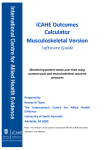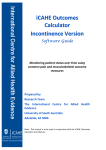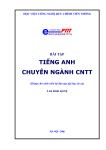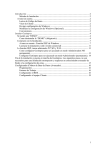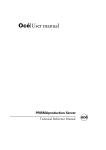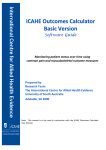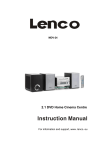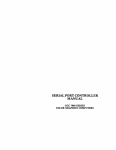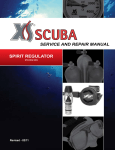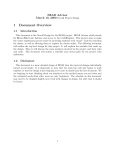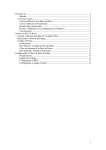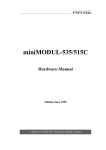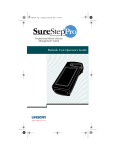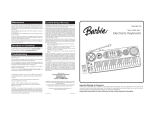Download FLUOstar* OPTIMA Software User Manual
Transcript
BMG Labtechnoiogies FLUOstar* OPTIMA Software User Manual Version 1.20-0 FLUOstar1'OPTIMA BMG Labtechnologies Software User Manual This manual was designed to guide FLUOstar / POLARstar OPTIMA users through the software features. Although these instructions were carefully written and checked, we cannot accept responsibility for problems encountered when using this manual. Suggestions for improving this manual will be gratefully accepted. BMG Labtechnologies reserves the right to change or update this manual at any time. The Revision-Number is stated at the bottom of every page. BMG Labtechnologies GmbH Hanns-Martin-Schleyer Str. 10 77656 Offenburg Germany Phone: +49 781 96968-0 Fax: +49 781 96968-67 [email protected] BMG Labtechnologies Ltd. PO Box 73 Aylesbury, HP 20 2 QJ United Kingdom Phone: +44 1296 33 66 50 Fax: +44 1296 33 66 51 [email protected] BMG Labtechnologies, Inc. 2415 Presidential Dr., Bldg. 204, #118 Durham, NC 27703 USA Phone: +1 919 806 1735 Fax: +1919 806 8526 [email protected] BMG Labtechnologies S.A.R.L. 7, Rue Roland Martin 94500 Champigny s/ Marne France BMG Labtechnologies Pty. Ltd. P.O. Box 469 Mount Eliza, Victoria 3930 Australia Phone: +61 3 5973 4744 Fax: +613 5973 4711 [email protected] Phone: +33 1 48 86 20 20 Fax: +33 1 48 86 47 07 [email protected] Copyright © 2001-2002 BMG Labtechnologies. All rights reserved. All BMG Labtechnologies brand and product names are trademarks of BMG Labtechnologies. Other brand and product names are trademarks or registered trademarks of their respective holders. 2/123 0413F0003A 2002-11-15 FL UOstar OPTIMA Software User Manual BMG Labtechnologies TABLE OF CONTENTS 1 SYSTEM REQUIREMENTS 5 1.2 A VERSION OF F L U O S T A R OPTIMA SOFTWARE IS ALREADY INSTALLED 5 1.3 1.3.1 SOFTWARE INSTALLATION EXCEL INSTALLATION FLUOSTAR OPTIMA SOFTWARE INSTALLATION UNINSTALLING THE F L U O S T A R OPTIMA SOFTWARE 6 6 2 2.1 2.1.1 2.2 2.3 3 3.1 3.1.1 3.1.2 3.1.3 3.1.4 3.1.5 3.2 3.3 3.3.1 3.3.2 3.3.3 3.3.4 3.4 3.5 4 w 5 1.1 1.3.2 1.4 w INSTALLATION 4.1 4.2 4.3 4.3.1 4.3.2 4.3.3 4.4 4.4.1 4.4.2 4.5 4.5.1 4.6 4.7 4.7.1 4.7.2 4.8 4.8.1 4.9 4.10 4.11 4.12 CONTROL SOFTWARE OVERVIEW 12 LOGIN SCREEN USER DIRECTORIES MAIN SCREEN ICONS AND MENU COMMANDS 12 13 14 15 SETUP 17 INSTRUMENT SETUP READER CONFIGURATION CONNECTION FILTERS READER OFFSETS MICROPLATES FIRMWARE UPDATE PROGRAM CONFIGURATION PREFERENCES SHEET VIEW SHEET ASCII EXPORT FUNCTION R U N STATISTICS LOGIN DATA PATH 17 17 18 19 21 22 25 26 26 28 29 35 36 36 DEFINING PROTOCOLS 37 PROTOCOL SELECTION WINDOW CREATING A NEW TEST PROTOCOL PLATE MODE FLUORESCENCE TESTS BASIC PARAMETERS - PLATE MODE TIME-RESOLVED TEST PROTOCOLS KINETIC WINDOWS-PLATE MODE WELL MODE FLUORESCENCE TESTS BASIC PARAMETERS - WELL MODE KINETIC WINDOWS-WELL MODE LAYOUT DEFINITION USING LAYOUT GROUPS CONCENTRATIONS / VOLUMES / SHAKING INJECTION TIMING INJECTION TIMING-PLATE MODE INJECTION TIMING-WELL MODE MULTICHROMATICS MULTICHROMATICS IN TLME-RESOLVED FLUORESCENCE TIMING OVERVIEW ABSORBANCE TESTS LUMINESCENCE TESTS FLUORESCENCE POLARIZATION TESTS 2002-11-15 7 11 0413F0003A 37 39 40 40 45 46 48 48 53 55 57 58 61 61 63 65 66 67 68 69 71 3/123 FLUOstar*OPTIMA 5 Software User Manual BMG Labtechnologies PRIMING / INCUBATION 72 5.1 PRIMING 72 5.2 INCUBATION 74 5.2.1 TEMPERATURE CONTROL 74 5.2.2 TEMPERATURE MONITORING FEATURE 74 5.2.3 A U T O P O W E R O N INCUBATION 75 6 PERFORMING A MEASUREMENT 6.1 P L A T E IDENTIFICATION 6.2 GAIN ADJUSTMENT 6.2.1 76 77 79 G A I N ADJUSTMENT - FLUORESCENCE A N D LUMINESCENCE M O D E 79 6.2.2 GAIN ADJUSTMENT - A B S O R B A N C E MODE 80 6.2.3 G A I N ADJUSTMENT - FLUORESCENCE POLARIZATION 81 6.2.4 REQUIRED VALUE 6.3 SAMPLE I D S / DILUTION FACTORS 6.4 MEASUREMENT 82 83 85 6.4.1 TIME DURATION 85 6.4.2 STOPPING THE TEST R U N 85 6.5 6.5.1 CURRENT STATE GRAPHICS 86 CURRENT STATE OVERVIEW 86 6.5.2 CURRENT STATE OPTIONS 87 6.5.3 Z O O M FEATURE 91 6.5.4 TIMING OVERVIEW 92 7 EVALUATION SOFTWARE • DATA REDUCTION 93 7.1 T H E WORKSHEETS 93 7.2 TEST RUNS WORKSHEET 94 7.2.1 FLUOSTAR OPTIMA P U L L - D O W N M E N U 7.3 RAW DATA WORKSHEET 7.4 SIGNAL CURVE WORKSHEET 7.5 EVALUATION WORKSHEET 95 97 99 101 7.5.1 C A L C U L A T I O N S O N T H E T H R E E T A B L E S IN T H E E V A L U A T I O N S H E E T 103 7.5.2 TABLE CONTENT PULL-DOWN MENU 106 7.5.3 D A T A FOR S T A N D A R D C U R V E 108 7.6 SAMPLE IDS WORKSHEET 110 7.7 STANDARD CURVE WORKSHEET 111 7.8 RESULT LIST WORKSHEET 114 7.9 PROTOCOL SETTINGS WORKSHEET 116 8 KNOWN PROBLEMS AND SOLUTIONS 117 8.1 ERROR: 'CANNOT OPEN DATA PATH' 8.2 E R R O R 429 ' A C T I V E X C O M P O N E N T C A N ' T C R E A T E O B J E C T O R RETURN R E F E R E N C E TO T H I S 117 OBJECT1 117 8.3 E R R O R 1004 8.4 E R R O R 40009 'No C U R R E N T R O W ' 118 8.5 DISABLED PLATE IN / O U T BUTTONS 118 8.6 A C C E S S R I G H T S U N D E R W I N D O W S NT / 2000 / XP 119 8.6.1 8.6.2 8.7 9 4/123 'VBA INITIALIZATION FAILED' 118 FILE A C C E S S PERMISSIONS 119 REGISTRY A C C E S S 121 RUN LOG WINDOW 122 SUPPORT 123 0413F0003A 2002-11-15 BMG Labtechnologies FLUOstar* OPTIMA Software User Manual 1 Installation 1.1 System Requirements • • • • • • Computer with Pentium CPU (we recommend Intel Pentium III or higher with at least 500 MHz clock rate) Minimum 128 MB RAM (we recommend 256 MB or higher, especially when you are using Windows 2000 or XP) One free serial communication port 20 MB free hard disk memory for software installation Microsoft Windows 98 / ME or Windows NT / 2000 / XP Excel 97 / 2000 / XP for data reduction 1.2 A version of FLUOstar OPTIMA Software is already installed Please go to section 1.3: Software Installation if there is not a previously installed version of the FLUOstar OPTIMA software. Before installing a new FLUOstar OPTIMA software version over an existing version you should export your test protocols and microplate definitions (if any changes are made) and export your measurement data. It is possible to re-import these files into the new software version after installation. Write down the filter settings. You will find the export function in the test selection window (Test Setup | Test Protocol' for test protocols. Select all the definitions you would like to export and click the 'Export' button. To export measurement data of already performed test runs start the evaluation part of the FLUOstar OPTIMA software. The export function is in the FLUOstar OPTIMA pull-down menu at the top of the Excel window ('Export Test Runs'). After the installation of the new software, use the 'Import' function to bring the test protocols and test runs into the new software. Notes: Do not try to copy the data or definition folder in Windows Explorer and attempt to paste it into the new user folder. This could result in the loss of your previous data due to possible changes in the data format. For complete removal of an old software version see chapter 1.4. A de-installation of a former version is in general not necessary, you can install the new version direct over an existing version. The database format for microplate definitions and the filter database has not been changed since version 1.10-0, therefore it is possible to perform a custom installation without "Microplate Definitions" and "Filter Table" to keep your definitions when upgrading from version 1.10-0. The format for test protocols and for the measurement results database has changed with version 1.20-0. Therefore, you should not deselect the groups "Test Protocols" and "Measurement Data" during the first installation of FLUOstar OPTIMA V1.2x-x. 2002-11-15 0413F0003A 5/123 FLUOstar*'OPTIMA Software User Manual BMG Labtechnologies 1.3 Software Installation The software needs to be installed in the following order: 1. Excel 2. FLUOstar OPTIMA - Control 3. FLUOstar OPTIMA - Evaluation Please follow the next set of instructions carefully to ensure proper installation of the software. 1.3.1 Excel Installation The Excel software should be installed prior to the FLUOstar OPTIMA software. There are certain components that must be included in the installation. If Excel 97, Excel 2000 or Excel XP has not been previously installed, follow the instructions below for complete installation. If Excel 97 is already installed, follow the instructions below to ensure the necessary components have been installed. • Complete installation of Excel 97 / 2000 / XP - Start the Office 97 / 2000 / XP or Excel 97 / 2000 / XP installation program. - Choose Custom or Complete Installation - this option installs all Excel components. Be sure that all components are ticked (you can be sure of this if click on select all). - The Excel wizard will ask for the directory. The default directory is ~:\Program Files\Microsoft Office. If an older version of Excel already exists, a new directory should be created to prevent a conflict between the two Excel versions. - Click on'OK'to install. • If Excel 97 already exists on the PC - Start the Office or Excel installation program. - Choose add/remove components. - In the section Microsoft Excel Program files select 'Change option' | 'Add-ins' | 'Change option' | select: 'Solver and analysis tool pack' | press 'OK'. - Than choose: 'Data Access' | 'Change Options' | select 'Data Access Objects for Visual Basic' | select: 'Data Base Driver' | 'Change Option' | select: 'AH' | press 'OK'. A standard installation of Excel 2000 / XP should contain all necessary parts (This might not be true for small business editions.). Note: 6/123 Excel installation should be prior to the FLUOstar OPTIMA software installation or run time errors can occur. If it is ever necessary to reinstall Excel it can be necessary to reinstall the FLUOstar OPTIMA software. Therefore, important data and definitions should be saved on a diskette or another directory prior to reinstallation. 0413F0003A 2002-11-15 FLUOstarhOPTIMA BMG Labtechnologies Software User Manual 1.3.2 FLUOstar OPTIMA Software Installation There are two parts to the FLUOstar OPTIMA software: the Control part and the Evaluation part. Control setup installs the software necessary for configuring the instrument, for setting up test parameters and for executing measurement procedures. Evaluation setup installs the data reduction program (Excel macros). In a few words: the control part is used to get the results and the evaluation part to look at them. Place the CD into the CD ROM drive. This should start the program automatically, but if CD auto start is disabled, then execute the program 'Start' from the CD drive. An installation directory will appear: Note: If you are using Windows NT, Windows 2000 or Windows XP, it is necessary that the installation is performed by a user with administrative rights. 2002-11-15 0413F0003A 7/123 BMG Labtechnologies FLUOstar* OPTIMA Software User Manual 1. Control Part - Installation Click on 'Install Control Part' and follow the instructions from the installation wizard. Setup type -Click thetype of Setup you prefer, then dick the Next button. <? &IH installation The program will be installed with all options. Warning! All existing Test and Microplate definitions, the User Data Base and the Filter Table will be overwritten. r Custom Installation Youmay choose the options you want to install. Recommended foj* advanced users, Ad9 prpgrafrf ehtrtf In start program menu for all users C ^ t e J o f current user's menu) | 7 Program should be usable also for non power users (This involves changes in BMQ Labtechnologies registry key and file access permissions. For details see software manual.) | 7 Add'a short cut onto the desktop <t Previous j Next> X Cancel You can choose either Full Installation or Custom Installation: • Full installation will install the programs with all options. This is the installation option recommended for most users. • Custom installation allows you to choose the options you want to install and is recommended for advanced users. If you perform the installation as an user with administrative rights (using Windows NT / 2000 / XP), you can choose whether you want to get the start menu entry in the section for all users or in the section for the current user only. You may also decide whether the program should be usable also for non power users. If you do not check this box, the program might not be usable for non-power users (depending on the operating system or the current setting of the system policies on your computer: beginning with Windows 2000 Microsoft changed the default access permissions for some registry keys and newly installed program files in a way that a non power user is, by default, not able to use nearly any newly installed program either than some Microsoft certified programs). When you use this option, the access permission is changed for the BMG Labtechnologies registry keys and files to enable program usage for all users. For more information about access rights see chapter 8.6. 8/123 0413F0003A 2002-11-15 BMG Labtechnologies FLUOstar*OPTIMA Software User Manual Custom Installation If you use the custom installation mode, the next window displays a list of the components that can be installed during the setup. Select components to install Select the components you want to install, clear the components you do not want to install. 3T Executables & DLLs Program Data j Microplate Definitions J5|j Test Protocols Jsl User Database 7.3 MB 0.1 MB 0.0 MB 0.0 MB 0.1 MB 0.0 MB Description You can deselect this group when you upgrade and want to keep the Filter information. \, Space Required: Space Available: SC 0.2 MB SD 16.1 MB 439.5 MB 8,729.4 MB zl j-Destination Directory < Previous Next> Cancel By selecting an item with a single mouse click, you can obtain a description of the individual software component. You can then decide if this feature needs to be installed. Backup files The installation program will create a backup of the existing test protocols, the user database, the filter table, microplate definitions and measurement data when performing an upgrade. At the end of the installation procedure there will be a window telling you where to find the backup files. 2002-11-15 0413F0003A 9/123 FLU'Ostar*OPTIMA BMG Labtechnologies Software User Manual Setup complete The softwawttKbeen properly Installed. You may start the software by clicking on the icon. The following backups of existing data have been created: -Filter Table: ; lest - User Database: D:\Pwgr3mme\eMGVLUDoptima\StBmm_Bsckup_20D21015\ Please see the software manual for information about how to use these backup files. Finish As long as the database format has not been changed (see chapter 1.2) it is possible to copy the backup files back to their original directory (in case you want restore previous data). But if there has been a format change, you can only use the backup files after reinstalling the old program version. 2. Evaluation Part - Installation After installation of the control software, the main menu will reappear. Click on 'Install Evaluation Part' and follow the instructions of the installation wizard to install the data reduction software (the installation procedure and options are similar to the control part installation, see above). When the evaluation software in Excel is opened for the first time, the following screen might appear: Microsoft Excel Thewori Some macros may IF you are sure thte wofMjook is 'Enable Macros', J ^ k f a r a f l s ( * £ a r ^ p £ t any macros from r^r^jcMc'Dtsatite Macros'. P Always ask before opening workbooks with macros i U - £nablc Macros | Do Not Open | Then click on 'Enable Macros'. The macros are safe for the computer. There are several bugs associated with Microsoft programs that effect the FLUOstar OPTIMA software. If error messages appear when the FLUOstar OPTIMA software is opened for the first time, please refer to chapter 7 of this manual for bug fixes. 10/123 0413F0003A 2002-11-15 FLUOstar1'OPTIMA BMG Labtechnologies Software User Manual 1.4 Uninstalling the FLUOstar OPTIMA Software An uninstall program has been included in the software package which allows you to delete all components of the FLUOstar OPTIMA software in the registry. Select'Start | Settings | Control Panel | Add/Remove Software'. Select FLUOstar OPTIMA' and click on Remove'. In the Remove FLUOstar OPTIMA' window, click on 'Start'. A Remove FLUOstar OPTIMA mmm H H H H H H H H H | | To remove the software from your computer , click th^Start ^ ^ ^ ^ ^ ^ ^ ^ ^ ^ ^ H button below. ^ ^ ^ ^ j ^ ^ ^^^H Aliases pWH^vf'j H ^ H ActiveX/OCX components ^^^^^HH^^^I IMI f le ^^BEKH^I ^^^HH^^^^^H ' entries BDE Registry entries | 2002-11-15 0413F0003A Start ; ? Close 1 11/123 FLUOstar1'OPTIMA BMG Labtechnologies Software User Manual 2 Control Software Overview 2.1 Login Screen When the software is opened, a login screen appears (The Login Screen function can be switched off, see chapter 3.3 Program Configuration). You can enter a user name, a password and a directory path to your personal user folder. This feature allows more than one user to perform test runs on one PC. The data and test protocols are stored in an individual user folder. The user can also edit test parameters and some evaluation features without the changes applying to all users. FLUOstar' tfaer IBIS (a Directory I Password! J- . . Cancel' ] | Run OnlyLd Em 1 Exit | _ Help 1 For logging in as the standard user 'USER', by default no password is necessary. The initial administrator password is 'bmg'. When the password is entered, the Administrator buttons will become available and new users can be created or changes for existing user entries can be made (see next page). Run Only If this field is checked, the respective user is only able to start pre-defined test protocols. The user can perform a gain adjustment and enter plate / sample IDs, but can not change or delete an existing test protocol or copy / import protocols or create new protocols. Changing offset or filter values or microplate definitions is also not possible for this type of user. The Run Only property can only be set / unset by the administrator. When using this option, it is strongly recommended to select Run Only also for the default user 'USER' (or to define a password for this account) and to change the administrator password to something other than 'bmg'. Note: 12/123 Instead of setting / unsetting this option every time a protocol change is necessary, you can also create two user entries using the same directory, one of these entries with Run Only option and the other one without this option. 0413F0003A 2002-11-15 FLUOstar1" OPTIMA Software User Manual BMG Labtechnologies New / Save Click on 'New' and enter the user name and desired password. Select the directory for the user's data and test protocols. For directory options, click on the far right side under 'Directory' and a button appears [...]. After clicking this button, a user path dialog box appears where you can select the drive, directory, etc (see section 3.6). After the information is entered, click on 'Save' and the information is stored in the user data base. When the information is saved, two new folders are automatically created in the new user's directory: one for storing test protocols and one for storing data (see User Directories below). Delete When an existing user entry needs to be deleted, highlight this entry and click 'Delete'. Cancel If you click 'Cancel' without clicking 'Save', all changes made after the last save will be discarded. W Run After clicking 'Run', the FLUOstar OPTIMA software will start using the test protocol and measurement results paths of the selected user. For all users other than the default user 'USER', you need to enter the password first. Mote; Exporting the user table into a XLS (Excel), text or HTML file is possible after right clicking on the table. The passwords will only be visible when the export function is used by the administrator. 2.1.1 User Directories After the initial login for a new user, two directories will be automatically created: <Username> Data Definit Definit: The test protocols are stored in this directory. Data: The measurement data is stored in this directory. You will find here '<number>.dbf (raw data) files and the file 'Measure.dbf (test runs overview file). It is possible, at any time, to redirect the path of the data and to store the information in another directory. You can do this in the FLUOstar OPTIMA control software by selecting 'Setup' and then 'Path' or 'Login' (see also Path and Login section 3.4). 2002-11-15 0413F0003A 13/123 FLUOstar*OPTIMA BMG Labtechnologies Software User Manual 2.2 Main Screen After logging on, the main screen for the control software opens. An information screen appears in the middle containing details of the software and firmware versions. Note: Write down the software version and firmware version so it is easily accessible if you need technical support. You can also retrieve this information by selecting 'Help' and About FLUOstar OPTIMA' in the main menu. FLUOstar' Setup Jest Setup Measure Results Help Test durahon ©2001-2002 BMG Labtechnologies FLUOstar* OPTIMA Reader Serial No 413-0001 Software Version 1.20-0 Firmware Version 1.10-0 IMode*. Polarization [User: USER ^ 3 |Path: D:\ProflfammeSBMGSFLUQoptirna\UserSDala The status bar at the bottom of the main screen shows the currently selected reading mode, the user logged in and the path used for storing the measurement results. You can change these settings by clicking the respective field of the status bar. The little icon in the user field shows whether the user is allowed to change test protocols E3 or if he is only allowed to run pre defined protocols ^ 3 ('Run Only' mode). 14/123 0413F0003A 2002-11-15 BMG Labtechnologies FLUOstar*OPTIMA Software User Manual 2.3 Icons and Menu Commands The main menu is displayed across the top of the screen. Click the item to display the pulldown menu for additional options. You can also use the corresponding buttons of the tool bar that perform the same functions as the main menu items. The instrument must be turned on and connected for certain functions to be available. \\-± FLUOstarK OPTIMA Setup '-TesfSetupv Measure BMG Labtecfmoto&es H I S 13 JResults Help Test duration Menu command Icon Function Setup |... Menu for configuring the instrument and program settings. Select the measurement mode (reader configuration), filters, change offsets values and select a directory for measurement data. Setup | Program Configuration Changes program behavior, define options for ASCII export. Setup | Exit Exits FLUOstar OPTIMA control software. Test Setup | Test Protocol Defines the test parameters - e.g. number of flashes, intervals / cycles, content of the wells in the microplate, standard concentrations, injection volumes and times, etc. 2002-11-15 0413F0003A 15/123 FLUOstar*OPTIMA BMG Labtechnologies Software User Manual Menu command Measure | Plate Out Measure | Plate In Function Icon w| Moves microplate carrier out of the instrument. M Moves microplate carrier into the instrument. Measure | Measure Performs a measurement using a pre-defined test protocol. Before the measurement starts, you can enter plate IDs and perform a automatic gain adjustment. Measure | Pause after current Cycle Stops the active test run after finishing the current cycle (only available for plate mode tests). Measure | Stop Test Run Stops the active test run. Measure | Prime Prepares the pumps for injection, if pumps are installed. Define pump speed. Measure | Temperature Defines the temperature of the incubator. Results | Excel Opens the evaluation software for data reduction. Test runs / raw data are automatically stored in an Excel template. Help | Contents Opens the online help. Help | Contact Addresses Shows BMG's contact addresses. Help | BMG Web Page Starts an internet browser and makes a connection to the BMG web page. Help| About FLUOstar OPTIMA Help | System Information 16/123 - Shows the software and firmware (reader EPROM) version. Shows information about the operating system, the CPU speed, the current Excel version and the amount of memory. 0413F0003A 2002-11-15 BMG Labtechnologies FLUOstar*OPTIMA Software User Manual 3 Setup 3.1 Instrument Setup The configuration settings for the instrument include the reading mode, communication port, filter definitions, instrument offsets, definition of microplates and the data path. You can use the 'Setup' pull-down menu § § 2 B I e s t Setup Measure Reader Configuration Connection Filters Reader Offset Microplates Firmware IJpdate Program Configuration Login Ctrl+L Path Exit or the button. 3.1.1 Reader Configuration The FLUOstar OPTIMA can measure fluorescence intensity and time-resolved fluorescence and (optional) absorbance and luminescence. In addition, the POLARstar OPTIMA can read in fluorescence polarization mode. Using the 'Setup | Reader Configuration' function, you can designate the measurement procedure. Reader Configuration <•" jFiyorescence Intensity and time-Resolved Fluorescencej C Absorbance C Luminescence C Fluorescence Polarization OK 2002-11-15 Cancel 0413F0003A Help 17/123 FLUOstar*OPTIMA BMG Labtechnologies Software User Manual 3.1.2 Connection You must select the corresponding communication port on the PC and check the communication status between the instrument and the PC. You can only select com ports which are available on the PC. If there is no communication between the PC and the instrument, check that the power to the instrument is switched on. If there is still no communication, try a different com port. iI | Connection r'tsm •-*? COM2 1* COM3 <"" COM4 r C0M5 r CDMG r :OM? [ ncHeck r C0M8 r COM3 Cancel Help 1 Connection check allows you to validate communication between the PC and the instrument. If there is no communication, a message box will appear: 18/123 0413F0003A 2002-11-15 FLUOstar* OPTIMA Software User Manual BMG Labtechnologies 3.1.3 Filters The FLUOstar OPTIMA can be configured with up to 8 excitation filters and up to 8 emission filters. The position in the table should correspond to the filter position in the filter wheel. Click on 'Setup' and 'Filters' and enter the filter wavelength values in the corresponding spaces. An empty position should be named on the emission side for the luminescence and absorbance mode. Note: The table is common to all users. D Qear | [^Standard | ^ Position | Excitation Load | H^ Save| {Emission 1 355 2 544 !590 3 485 !520 4 584 J612 5 A-405 6 A-450 7 A-492 8 A-620 OK 460 lens Cancel Help Clear After clicking this button, the table contents will be removed. Standard After clicking this button, standard filter values (see figure) will automatically be entered into the table. Load Loads filter information from an ASCII or Excel (.xls) file into the table. This might be useful if you are using more than one set of filter wheels. Save Saves filter information from the table into an ASCII or Excel (.xls) file. OK Saves the filter positions and returns to the main menu. Cancel Closes this window without saving changes. Note: Users with activated 'Run Only' option (see 2.1 Login Screen) are not allowed to change the filter settings. 2002-11-15 0413F0003A 19/123 FLUOstar* OPTIMA Software User Manual BMG Labtechnologies Available Filters BMG Standard Filters Excitation and emission filters are optimized in pairs. Transmission profiles of the standard filters are not symmetrical, and excitation and emission filters are not interchangeable. Excitation Wavelength Emission Wavelength Absorbance Wavelength 320 nm 405 nm 405 nm 355 nm 460 nm 450 nm 492 nm 390 nm 485 nm 520 nm 540 nm 515 nm 555 nm 580 nm 544 nm 590 nm 590 nm 584 nm 612 nm 595 nm TR-EX, time-resolved 5 4 5 n m , Terbium 620 nm 6 1 5 n m , Europium 6 6 5 nm, Samarium Customized filters Additionally BMG Labtechnologies has special made filters with a bandwidth of 10 nm (± 5 nm) on stock. These filters are available for every 10 nm from 330 to 680 nm. BMG-10 nm filters are symmetrical and can, therefore, be used both in the excitation and in the emission position. The stokes shift should be at least 40 nm. Indicate wavelength with the last three digits in the part number e.g. part number 010-340 for BMG340-10 nm filter. Upon request, special filters can be custom made (specify wavelength and bandwidth). 20/123 0413F0003A 2002-11-15 BMG Labtechnologies FLUOstar* OPTIMA Software User Manual 3.1.4 Reader Offsets w Every FLUOstar OPTIMA is accurately calibrated at the factory and has individually defined offset values. The offset values correspond to the home position of the microplate carrier. Correct offset values are important for optimal measurement results. The offset values are stored in the reader EEPROM. The determination of the offset values should be carried out only by a qualified service technician. If the plate carrier is removed or replaced, the offset values should be re-calibrated. The Reader Offsets screen can be reached by selecting 'Reader Offset' in the 'Setup' menu. Reader Offsets Password: Offset*: Offset determination Offset Y: 33 OK Cancel Help The password to enable changes of the offset values is 'bmg'. You can now enter new values. Do not perform an 'Offset determination' unless you are qualified to do so! The ^Wl button will move the plate carrier to the defined offset position. The 'Offset determination' button is for service personnel only. Click on 'OK' to save the offset values into the reader EEPROM. Note: Users with activated 'Run Only' option (see 2.1 Login Screen) are not allowed to change offset values. 2002-11-15 0413F0003A 21/123 FLUOstar*OPTIMA BMG Labtechnologies Software User Manual 3.1.5 Microplates The FLUOstar OPTIMA software contains a data base with dimensions of microplates from most microplate manufacturers. While most plates have the standard spacing and footprint, some plates have slightly different dimensions, and must be positioned accordingly for optimal results. In addition, new plates that are not on the current list can easily be defined by selecting 'Setup | Microplates'. If microplate dimensions are edited, the changes will apply to all users. Microplates Mtcmplate 127.80 85.50 15.50 15.00 108.60 70.60 CO STAR 3548 48 127.70 85.40 18.00 9.90 109.70 75.50 : 127.80 85.60 18 70 10.50 109.20 75.20 - 127.60 85.60; 16.60 85 50 j 14 40 j FALCON 3078 TISSUE CULT. PL48 * NUNC 150687 MULTIDISH 48 • R(i);|'V(1)J X(n) | Y(n)| Rate Format L±J |Lwg1fr TPP24 K B M G L*iBTECHNOLOGIES 96 CORNING 25860 96 * CORNING 25880 96 -. COSTAR369596 ; 128 00 ; 9.00; 111.10 11 20; 11360! 24 48 48 76.50 48 I 74.30 96 i||| 127.60 85.50 14.40 11.20 113.20! 74.20 96 127.60 85.50 14.40 11.20 113.20 74.20 127.90 85.60 14.40 11.20 113.50 74.40 CYTOPLATE96 127.50 85.80 14.30 11.40 113.20 74.10 DYNATECH 96 128.00 85.80 14.40 11.20 113.60 74.10 DYNEX 6903 MICROFLUR 1 96 128.00 85.80 14.40 11.20 113.60 74.10 DYNEX 7521 MICROUTE TM 1 + 96 128.00 85.80 14.40 11.20 113.60 74.10 DYNEX 7571 MICROUTE TM + 96 128.00 85.80 14.40 11.20 113.60 74.10 96 96 96 96 96 96 96 FALCON 3072 96 127.60 85.80 14.30 11.40 113.40 74.40 96 •••••;i-- jjQpoft I Delete | Dose | ^i Help . | To select the first microplate, beginning with e.g. 'B', simply press the key [B]. To select more than one microplate, press [Shift] together with [ t ] or [I] or press [Ctrl] and click on the desired microplate names with the left mouse button. New Click on 'New' to enter the plate dimensions for a new plate. A new window will appear that allows you to enter the necessary coordinates. Enter the plate format (well number) and the mechanical dimensions of the microplate (see Edit below). Note: The dimensions should be measured from the center of the wells and need to be very accurate in order for the wells to be positioned exactly during measurements. Edit Select a microplate entry that you want to modify. A second window appears that displays the dimensions and plate format. All dimensions are in mm. 22/123 0413F0003A 2002-11-15 BMG Labtechnologies FLUOstar*OPTIMA Software User Manual Microplate Name: |iaBMBaaiai:igiMiBmaia8BB Plate format: [9G ]*] fi: •••ooooooooooo Plate dimensions: Length [O...134mm]: J12&00 Width [0...90mm]: | 85.50 Top left X{1): | 14.40 l o p left Y(1]: j 11.20 Bottomright X(n): J113.60 Bottom right Y{n): I 74.30 oooooooooooo oooooooooooo oooooooooooo oooooooooooo oooooooooooo oooooooooooo oooooooooooo pi OK Cancel Help Name Name of the new microplate Plate Format Select the total number of wells in the plate - 1536, 384, 96, 48, 24, 12 or 6 wells. Length The outer length of the entire microplate, from border to border. Width Outer width of entire microplate, from top to bottom. X(1) Distance from the center of the upper left well to the left border of the microplate. Y(1) Distance from the center of the upper left well to the top border of the microplate. X(n) Distance from the center of the lower right well to the left border of the microplate. Y(n) Distance from the center of the lower right well to the top border of the microplate. Copy Select a microplate that you want to copy. A window will appear allowing you to rename the microplate. The dimensions are copied exactly. This option allows you to edit a microplate's dimensions without changing the original. Export Select a microplate definition that you want to export to a disk or to a different directory. A new window will ask for the destination drive and directory. The file name will get an extension '.MPL\ Import Imports microplate definition from a disk or another directory and adds it to the existing data base. The extension for the microplate file must be '.MPL'. 2002-11-15 0413F0003A 23/123 FLUOstarhOPTIMA Software User Manual BMG Labtechnologies Delete Deletes an existing microplate and its dimensions from the data base. Close Returns to main menu. Notes: Exporting the microplate table into a XLS (Excel), text or HTML file is possible after right clicking the table. Users with activated 'Run Only' option (see 2.1 Login Screen) are not allowed to edit, copy or import microplate definitions. 24/123 0413F0003A 2002-11-15 FLUOstar1'OPTIMA BMG Labtechnologies Software User Manual 3.2 Firmware Update This function allows you to update the reader firmware (content of the built in FlashEPROM). Firmware Update Password: Firmware file: tar OPTIMA\Firmware\FLUOstar OPTIMA 1.00-0.H8G Download Close Help If you received a new firmware file from BMG, you should copy this file into the folder -AProgram Files\BMG\FLUOoptima\Firmware. Make sure that the reader is connected to the computer and switched on. After typing in the correct password (you will get the password with the new firmware) select the firmware file using the J=l] button, then press 'Download1. The FLUOstar OPTIMA program will bring the reader into the download mode and then start the download program 'FlashTools'. Downloading the new firmware is an automatic process, which will last a few minutes. Do not interrupt this process by switching the reader or the computer off or by closing the download program! After the download is completed, the 'FlashTools' program will close automatically. Then the FLUOstar OPTIMA needs to be switched off and on again to activate the new firmware. If the download process is interrupted, the FLUOstar OPTIMA will not work, but even in this state it is possible to repeat the download process (you need to restart the FLUOstar OPTIMA software after an interrupted download process). 2002-11-15 0413F0003A 25/123 BMG Labtechnologies FLUOstar* OPTIMA Software User Manual 3.3 Program Configuration Program Configuration allows the user to modify the appearance of the software. You can activate a feature by ticking the box next to the statement. 3.3.1 Preferences Sheet In the first sheet you can select how the measurement data should be stored. Here you can also define some general program behavior settings. Progiam Configuration Preferences I View I Define format |7 | 7 £ave measurement data in dBase format (necessary for BMG's evaluation program] P geOirntoseiopkWwiridGto^:^^ testprdtdcds 17 fitfep a[ter:ftnfsn1n9<a test tun V Confirm program fexft )K.._ O K J Cancel | Help | Save Measurement Data in ASCII Format All measurement data is saved in the specified user directory, e.g. '~:\Program Files\BMG\ FLUOoptima\<Usemame>\Data'. The data is saved in a dbase file format that can be used with the macros in the evaluation software. If you would rather use a different evaluation software package, which will not work with dbase formats, then it is also possible to store the data in ASCII format. If you select this option then the 'Define Format for ASCII Export' window becomes available (see chapter 3.3.3). Save Measurement Data in dBase Format If this option is selected, all measurement data is stored in a set of dbase files in the data directory of the user logged in. The data is saved in a dbase file format that can be used with the macros in the evaluation software. If you would rather use a different evaluation software package, which will not work with dbase formats, then it is possible to get an ASCII file (see above). Note: It is possible to use both formats simultaneously. Return to selection window after editing microplates or test protocols The selection window for tests and microplates contains previously defined setups and options to edit, export, import, etc.. By default, you can return to the main control software after creating or editing a test or microplate definition without returning to the selection window. If you wish to see the selection window for the microplates or test protocol definitions again, check the box in the 'Program Configuration' window. 26/123 0413F0003A 2002-11-15 BMG Labtechnologies FLUOstar^OPTIMA Software User Manual Auto Login If you choose the option 'Automatically login as user "USER" at program start' there will be no login screen at program start, instead you will be logged in as the default user 'USER'. It is still possible to use the login function later ('Setup | Login'). Beep after finishing a test run If you select this option there will be a short acoustic signal after a test run is finished. Confirm program exit If you deselect this option there will be no confirmation window when exiting the program. 2002-11-15 0413F0003A 27/123 FLUOstar*OPTIMA Software User Manual BMG Labtechnologies 3.3.2 View Sheet Using this sheet you can change the program look. Program Configuration Gaelic White marble Green marble Brown marble Red marble Caneel I Hefp I Use Color Gradient in Title Bar The border or title bar at the top of the software can be either a solid color or a gradient from dark to light. This is only for appearance and does not affect any other feature of the software. Note: In Windows 98, 2000 or XP, you define the title bar style using the windows control panel. Therefore, this option will be grayed out. Speed bar background It is possible to define the style of the speed bar. Choose any of the pre defined background styles or use one of your own bitmap files (BMP-, GIF-, JPEG format). Main window background Similar to the speed bar it is also possible to define the background of the main program window. Choose any of the pre defined background styles or use one of your own bitmap files. Note: 28/123 All settings from the program configuration window besides the Auto Login option are user specific, therefore each user can select his preferences independently. 0413F0003A 2002-11-15 FLUOstar*OPTIMA BMG Labtechnologies Software User Manual 3.3.3 ASCII Export Function If you click the 'Define format' button in the 'Program Configuration' window (see chapter 3.3.1) the 'Define Format for ASCII Export' window will appear. In this window, you can choose the name and format of the file and where the data is saved. Define Format for ASCII Export Filename and Path I Format I Directory: Filename: |\\Bmgg1 p1 \SeidelSASCIIdata <testname>_Plate_<1 +ptt>.dat Jf file exists: j rename old file by adding date/time £ackup: Directory: j C:\backup No. of executed runs: ]12 OK Cancel File Directory The data path where the ASCII files will be stored. This can be a network directory, too. Filename: The file name can be the test name or one of the following options given in the drop down menu: • <protocol> Name of the used test protocol. • <ID1>...<ID3> The information written in the plate identification window before the measurement begins. Tests will be assigned consecutive numbers. When the FLUOstar OPTIMA software is restarted the numbers begin again with T . You can change the start number; for example, enter the number 5 and the test numbers will increase consecutively starting at 5. You can add a '#' character in order to increase the number of digits used. (<1+###> will produce file names 001, 002, 003, etc.) If you want a number to be changed only after e.g. every tenths plate you should add this value in parenthesis before the > character, e.g. To use the Total no. of executed runs' instead of the number of executed runs after program start add a T before the '#', e.g. <1+!####>. 2002-11-15 0413F0003A 29/123 FLUOstar*OPTIMA Software User Manual BMG Labtechnologies To use the 'No. of executed runs for the used protocol (used test definition)' add a 'P' before the '#', e.g. <1+P##>. You can see a Run Statistics after pressing the -SJ button. Counting down is also possible, use a '-' instead of the '+'. • <A+#> Identical to consecutive numbers except now the file name will be consecutive alphabetical letters. The number of letters used can be modified (i.e. <A+###> will result in AAA, AAB, AAC, etc). • <date> insert current date You can specify the date format if you add a format description after "<date:" using yy or yyyy for the year, m or mm for the month and d or dd for the day: yy yyyy m mm mmm mmmm d dd ddd dddd ddddd dddddd year with two digits (1999 => 99, 2000 => 00) with four digits one or two digits for the month (January => 1, December =>12) month with two digits (January => 01) abbreviated name of the month (January => Jan.) full name of the month day with one or two digits day always with two digits abbreviated name of the day (Monday => Mo.) full name of the day date in the format defined as "Short Date Format" under windows ('Settings | Control Panel | Regional Settings') date in the format defined as "Long Date Format" under vear windows Example: • <time> <date:yyyy_mm_dd> If you do not specify the format "yyyymmdd" will be used. insert current time You can specify the time format if you add a format description after h or hh m or mm s or ss t for the hour (one or always two digits) for the minute for the second time in the format defined as "Short Time Format" under windows ('Settings | Control Panel | Regional Settings') tt time in the format defined as "Long Time Format" under windows am/pm or a/p or AM/PM or Am/Pm use 12 hours format and show am or pm (a or p...) Example: <time:hh.mm.ss> If you do not specify the format "hhmmss" will be used. 30/123 0413F0003A 2002-11-15 BMG Labtechnologies FLUOstar*OPTIMA Software User Manual You can use more than one of these parameters at one time in the filename (example: <protocol> plate <1+###>.dat). If a file extension is not specified then '.DAT' will be added automatically. If file exists: If a file with the same name already exists, then there are several options: • Rename the old file by adding date and time to distinguish it from the more recent file. • Overwrite old file. • Append the new data to the existing file (it will list separate tests in the same file; each test is separated by a dashed line). Backup Here you can choose what to do if the data storage to the above defined directory fails: • no backup file Show an error message when creation / writing into the defined ASCII file failed. The measurement results are still available in the database files (dBase format, for usage with e.g. Excel). • create backup file only if main file writing fails If creation / writing into the defined ASCII file failed the ASCII file will be stored in the specified backup directory (same filename and behavior if file already exists as defined above). If writing into the backup file fails too, then there will be an error message. This setting is recommended if the main directory is on a network drive. • always create backup file The ASCII file will be stored in the specified main directory. A second copy will be stored in the backup directory (same filename and behavior if file already exists as defined above). There will be no error message when writing into the main file failed. But there will be an error message if writing into the backup file fails. • always create backup file (no error message when this fails) The ASCII file will be stored in the specified main directory. A second copy will be stored in the backup directory (same filename and behavior if file already exists as defined above). There will be no error message when writing into the main and/or backup file failed. Directory Specify the directory for storing the backup copy of the ASCII file. 2002-11-15 0413F0003A 31/123 FLUOstar*OPTIMA BMG Labtechnologies Software User Manual Data Format On the second sheet ('Format'), you can specify the data format: Define Format for ASCII Export Filename and Path Format | r DateFcmat Style: J Table with well numbers, only measured wells " NuflFibefJorirtat: |tt8880m Hbn measured w)S$: Seaderc | Long header J P Use average ofl-all-blanR^r?om all groups for blank-correction (if groups are used) EdaTization toste: |ctore polarization valuer [mP] No. of executed juns: 12 ^j Cancel Help Style The data can appear as a table (raw data side by side in a matrix) or a column (list). You can select the following options from the pull-down menu: • List the data with the well number included. • Include or exclude non-measured wells. Tests that have more than one cycle will have data blocks representing the results from each cycle. Multichromatic measurements will appear with the data from the first filter set, followed by the data from the second filter set, etc. If you choose the option 'List sorted by wells', you will get the measurement results for all cycles in one line per well, but if your test contains more than one filter setting, you will still get a data block for each filter setting. Separator Select how the individual raw data number will be separated: for example, a comma, a semi colon or back slash. By selecting '#9', a tab step will be used. Number format Select the number of digits before and after the decimal point. A position described with a # symbol will be a number or a space; a position described with a zero will be a number or a zero. For absorbance tests, you should specify a format of 0.000 because the OD values can range from 0.000 to 4.500. By adding a 'm' to the format string (e.g. '###0m') the numbers will be expressed in milliOD (0 to 4500 mOD). 32/123 0413F0003A 2002-11-15 BMG Labtechnologies FLUOstar*OPTIMA Software User Manual Non-measured wells Select the appearance of a non-measured well, for example: hyphen (-), backslash (/), or a zero (0). Header It is possible to include a description of the test run. • • • Short header Describes the test run in 5 lines (test name, date, plate IDs, number of cycles, and number of channels). Long header Contains the information of the short header but also includes the measurement mode, layout name, filters and the gain settings. Danish style If you use this option there will be no header, but in the first column of every data line the plate ID1 will be listed. This may be useful, if you combine data from more than one test run in one ASCII file and search, for example, for the highest result in any well of all plates. When you have found this result, you not only see the well name, you also see immediately the plate identification. Include sample IDs Store the sample IDs (see 6.3 Sample IDs) also in the ASCII file (after the measurement value). Calculation Store blank corrected values If this option is selected, the measurement values stored in the ASCII file will be blank corrected. Use average of all blanks from all groups for blank correction This option is only important when different layout groups (see chapter 4.5.1 Using Layout Groups) are used. If this option is not selected the measurement values of a group will be corrected using only blanks from the same group. If you select this option, the correction will be done using the average of all blanks from all groups. 2002-11-15 0413F0003A 33/123 FLUOstar*OPTIMA Software User Manual BMG Labtechnologies Polarization Tests For polarization tests you can decide whether you want the raw data for both channels to be stored or the blank corrected polarization or anisotropy values. If you choose the second option the polarization value will be calculated and stored in mP. In this case and for anisotropy values (stored in mA) you should use a number format with enough space for decimal numbers, e.g. '####0.000'. Polarization values: p= Ch1 - k(Ch2) CM + k(Ch2) Anisotropy values: A = CM - k(Ch2) CM + 2k(Ch2) Number of Executed Runs The 'counter' tracks the number of measurements that were performed after the program was started. You can manually type in a starting number. This number will be used in the filename options <1+#> and <A+#>. To see a Run Statistics press the J U button. Note: 34/123 All settings from the 'Define Format for ASCII Export' window are user specific, therefore each user can select his preferences independently. 0413F0003A 2002-11-15 FLUOstar1'OPTIMA BMG Labtechnologies Software User Manual 3.3.4 Run Statistics In this window, you see a list of all used test protocols together with a number showing you how often a protocol was executed. It is possible to edit these numbers or to delete a protocol from the list. Run Statistics Mo. of runs executed for each test definition: 1536 S ER TEST 48ER TEST FAST PLATE FAST TEST FLUO PLATE FLUO PLATE TEST FLUO WELL H WELL PIP QC TEST TOM'S PLATE MODE TST TOM'S TEST TOM'S WELL MODE TST Total no. of executed runs: Cancel 5 ±_ 4 7 9 4 95 3 2 24 _ 18 9 9 d 42 Help You can use this number together with the <1+P#> or <A+P#> option for defining the ASCII export filename or as part of a plate ID. In this window, you also see the Total no. of executed runs'. This is the total number of all tests executed using this computer after installing the FLUOstar OPTIMA software. 2002-11-15 0413F0003A 35/123 FLUOstar*OPTIMA BMG Labtechnologies Software User Manual 3.4 Login The login function is described in chapter 2.1 Login Screen. 3.5 Data Path This window allows you, to temporarily change the directory for your measurement results to a directory different than the one specified using the Login screen (see chapter 2.1). This might be useful, for example, to store the measurement results from different methods in different subdirectories. User Path EJirectory: | D AProgramme\B M G \FLLJ 0optimaUorrAData | B d : [programme] OK- , | Cancef Help "| Measure. DBF 36/123 0413F0003A 2002-11-15 FLUOstariOPTIMA BMG Labtechnologies Software User Manual 4 Defining Protocols 4.1 Protocol Selection Window To create or edit a protocol click on menu. or select Test Protocol' from the Test Setup' The Test Protocols' window lists all previously defined tests and gives you options for creating new test protocols or modifying existing protocols. Test Protocols Protocol Name Microplate Mqde Config CATEST BMG LABTECHNOLOGIES 96 Well Fluorescence QCTEST BMG LABTECHNOLOGIES 96 Plate Fluorescence GREINER 781096 384 Plate Fly Fluorescence f j TOM S 384 ER TEST AEQUORIN TEST INUNCMAXIS0RP96 Well Luminescence LUCIFERASE BMG LABTECHNOLOGIES 96 Well Luminescence TOM'S TEST BMG LABTECHNOLOGIES 96 Plate i Luminescence New Edit Copy Export Import Delete Close Help The FLUOstar OPTIMA can measure fluorescence intensity and time-resolved fluorescence and (optional) absorbance and luminescence. In addition, the POLARstar OPTIMA can read in fluorescence polarization mode. Before defining a new test, it is necessary to select the correct measurement mode in the 'Setup | Reader Configuration', see section 3.1.1. w Define a new test protocol. See section 4.2.1. Edit Modify a previous test protocol. Select the test and click on 'Edit' or double click on the test name. Copy Select the protocol you want to duplicate. A new screen appears and asks for a name for the copy. The duplicate will appear on the test protocol list under the new name. Making a duplicate protocol means that you can modify a protocol without changing the original. Export You can copy a test protocol to a disk or another directory. Select the protocol(s) you want to export then click on 'Export'. A new screen will ask for the destination drive and directory and a name for the file. 2002-11-15 0413F0003A 37/123 FLUOstar*OPTIMA BMG Labtechnologies Software User Manual In addition to this file (extension '.TST'), there will be an additional file with the extension '.TSM' and a subdirectory (same name, but ending with MS') containing the layout information and the sample IDs for the exported test(s). Do not forget the second file and the complete subdirectory when sending the exported test protocol(s) to someone else! Import Import a test protocol from another drive and directory by clicking on 'Import'. Choose the directory. A list of files with the extension 'TST' will appear under file name; select the desired file and click on 'Open'. The imported test protocols will be added to the list of predefined test protocols. Import Test Protocols • '£ea«tfi1h: . ] £ 3 Extern ^INOVOSTDTESTs.TS L3 NOVOJI Novo_ wm.ru Nwellpip.la Toms.la FLUO_PLATE.TST Fife nartie: S|fluo_welLTST «3NOVOSTDTESTs.TST 5) N0V0_neu.TST » j Nwellpip.tst Tpmt.tst ,|Tom_Novo.tst "| Test Protocols [*.TST) Note: Cancel | It is also possible to import test protocols created using FLUOstar 403 (old series), FLUOstar Galaxy and LUMIstar Galaxy. If you import a test protocol from one of these programs, the FLUOstar OPTIMA import function will ask you to import the layout definitions used by these tests immediately after importing the test definitions (In FLUOstar OPTIMA, the layout information is stored with the other test parameters, the above mentioned programs use different data bases for layout and test definitions.). It is also possible to import test protocols from NOVOstar. Delete Remove a test protocol from the list by selecting the protocol and clicking on 'Delete'. OK Return to the main menu. Notes: To select the first test protocol, beginning with e.g. T , simply press the key [T]. To select more than one protocol (e.g. for export) use [Shift] together with [ t ] or [I] or press [Ctrl] and click with the left mouse button. Exporting the test protocols table into a XLS (Excel), text or HTML file is possible after right clicking the table. Users with activated 'Run Only' option (see 2.1 Login Screen) are not allowed to edit, copy or import test protocols. 38/123 0413F0003A 2002-11-15 BMG Labtechnologies FLUOstar^OPTIMA Software User Manual 4.2 Creating a New Test Protocol Click on 'NEW; the next dialog box will ask for plate mode or well mode. Select the method that is appropriate for the assay. The following sections (4.3 Plate Mode Fluorescence Tests and 4.4 Well Mode Fluorescence Tests) will explain the difference between the two modes. Mode (Fluorescence) ipiie model OK C Well mode Cancel Help After the mode is selected, the next window allows you to enter the test parameters. 2002-11-15 0413F0003A 39/123 FLUOstar*OPTIMA BMG Labtechnologies Software User Manual 4.3 Plate Mode Fluorescence Tests Plate mode can be used for slow kinetics, i.e. the reaction lasts for an extended period of time, even after injection. All wells defined in the layout are read once during a plate cycle; it is possible to read up to 250 cycles. An injection can be defined for any cycle; all defined wells will receive an injection followed by a measurement cycle. Key words: The number of times the entire plate will be measured. Each well is read only once per cycle if no multichromatics are used, otherwise it will be measured as many times as chromatics are used within each cycle. Cycles Cycle time The amount of time it takes to measure the plate during one cycle. You can use the Minimum cycle time as calculated by the instrument (fastest possible time) or enter a higher time if you want a delay between the cycles. 4.3.1 Basic Parameters - Plate Mode Plate Mode (Fluorescence) Tntmg Overview (One cycle) J JTOMSS PLATE MODE TST Example test using plate mode. JBMG LABTECHNOLOGIES 9S -^osHJOnjngjgeiojf v Ftaowjsegftce Intensity O Time-iesolved Fluorescence -t (1...8): | T - » | . Ejjcifetion filter: £mtesion filter; J485 10 = •': io^-rado.o *J:;f BifCK! (O,..ZUD}i j 0.0 _ integration: Gain (0...4095): 3' - -j \ sWt"(CU51 Q p»J- J O T irne{10...1510 |«J- f ^ T 10 1 8 step fL.i 0 for F rement time: j lm20s 0 secondsOK Cancel Test Name Assign a test name, as you would like it to appear on the list of test protocols. Microplate Use the pull-down menu to select the microplate used in the assay. All microplates defined under 'Setup | Microplates' will be listed. To select the first microplate, beginning with e.g. 'B\ simply press the key [B] after opening the pull-down box (using e.g. [I]). 40/123 0413F0003A 2002-11-15 BMG Labtechnologies FLUOstar*OPTIMA Software User Manual General Settings Positioning delay You can define a waiting period after a well of the microplate moves to the measurement position and before the measurement begins. The delay time allows the liquid to settle and the surface to become stable so that the measurement is more accurate. For homogeneous fluorescence assays BMG Labtechnologies recommends a delay time of 0.2s. For fluorescence measurements of cell assays, a delay time of 0.5s is adequate. Liquid movements and hence delay time are influenced by viscosity. Flying mode This is a time optimized parameter for plate mode. When this function is selected the measurement, using 1 or 3 flashes only, will occur at the exact moment that the center of the well is under the measurement head. The plate carrier does not stop as the well passes the measurement position. If you have defined injections, the injection cycles will be performed in non flying mode. Number of kinetic windows You can split the measurement into up to 4 kinetic windows. You can define the number of cycles, the measurement start time, the number of flashes and the cycle time independently for each kinetic window. Therefore, it is possible to have denser measurement points on more interesting parts of the kinetic curve. If you choose to use more than one kinetic window, a new sheet 'Kinetic Windows' (see chapter 4.3.3) will become available, where you can define the parameters for all kinetic windows. To switch to this sheet, click the arrow button or on the 'Kinetic Windows' tab. If you use only one kinetic window, you can define all necessary parameters on the 'Basic Parameters' sheet. Kinetic Window 1 Number of cycles This is the amount of times the entire plate will be measured for kinetic window 1. Each well defined in the layout will be measured once per cycle if no multichromatics are used, otherwise it will be measured as many times as chromatics are used within each cycle. You can define up to 250 cycles (250 is the total number for all kinetic windows). Measurement start time Defines the time when the measurement will start for all cycles belonging to kinetic window 1, relative to the time when the measurement position is reached plus positioning delay. Defining a measurement start time larger than 0 makes sense when i.e. injection or shaking is performed before the measurement. Number of flashes per well and cycle You can define up to 200 flashes per well and cycle. All the measurement values obtained for all flashes for a cycle are averaged for one intensity value per well. Therefore, the greater the number of flashes, the greater the accuracy. For fluorescence measurements, 10 flashes are usually adequate. Note: Increasing the number of flashes also increases the minimum cycle time and, therefore, the reading time. 2002-11-15 0413F0003A 41/123 FLUOstar*OPTIMA Software User Manual BMG Labtechnologies Cycle time You can define the duration of each cycle from 1 to 10000 seconds. When the instrument is switched on, you can click the 'Check timing' button and the cycle time is automatically validated by the instrument (You will see the minimum cycle time below this group box. If the cycle time you have defined is smaller than this minimum cycle time, it will be automatically corrected to the minimum time.). If you want to increase the cycle time (if you want a delay between cycles), you can manually enter a time greater than the minimum cycle time calculated by the 'Check timing' function. For example, the instrument gives a time of 25 seconds per cycle, but you can change this to 85 seconds so that there will be a delay of 60 seconds between cycles. Filters and Integration Select Fluorescence intensity or Time-resolved fluorescence fluorescence involves a delay time between flash and measurement). (time-resolved Number of multichromatics There is the possibility to analyze 8 fluorophores per well. Enter the number of fluorophores to be analyzed, then click the arrow button or on the 'Multichromatic' tab to define the filter combination for each fluorophore to be analyzed. Excitation and Emission filter If you only want to analyze one fluorophore, you can select the filter combinations directly in this window. When you use the pull-down menu, the list of filters, as defined under 'Setup | Filters' (see chapter 3.1.3 Filters), is displayed. Gain This value will be used to adjust the sensitivity of the photo multiplier tube (PMT). A higher gain factor will increase the signal. Choose a gain value which will keep the measurement result of higher concentrations within the range of the instrument (i.e. 0 to 65000 relative fluorescence units). You can enter the gain settings here or perform an automatic gain adjustment before the measurement. Integration Start and Time This is for time-resolved assays. For integration start, enter the time in which the measurement should begin after the flash (see also chapter 4.3.2). This time should provide the maximum signal from the fluorophore after the flash has dissipated. The integration time is the length of the measurement (i.e. how long the PMT reads the emission light). To find the optimal times for the fluorophore, see section 4.8.1 42/123 0413F0003A 2002-11-15 BMG Labtechnologies FLUOstar* OPTIMA Software User Manual Calculation Range Start / Stop You can enter the cycles, which you want to use for calculations, here. This can also be done later in the Evaluation part of the software. Note: The values specified here are used as default values for calculation range 1. All cycles behind the entered stop cycle are used as presetting for range 2. Pause before cycle You can define a pause for plate mode tests. The default setting is 0, which results in an uninterrupted measurement. If you want a pause, enter the cycle number before which the reader should pause. The reader will pause the measurement before the defined cycle. If you have defined 0 s as pause time, the Test Run Pause window will appear, otherwise the measurement will automatically be continued after the defined pause time. Test Run Pause 1 min 20 s The test run has stopped as defined before cycle 3. You can now use the 'Plate Out1 button to take out the plate. Use the 'Continue' button to continue the measurement or the 'Stop* button to abort the test run. In the caption bar of the window you can see the time elapsed since the beginning of the pause. The pause window provides the possibility of bringing the plate out (to make a manual injection, to incubate or to change the plate) or stopping the test run. You can also pause after a measurement has started (plate mode only with more than one cycle). Go to 'Measure' and select 'Pause after current Cycle'. Note: It is possible to define a pause before the first cycle, e.g. to incubate the plate for a certain time. Comment Here you can enter a short description of the test protocol (up to 255 characters). The first 100 characters of this description will also be visible later in the comment field of the evaluation sheet of the FLUOstar OPTIMA evaluation software (see chapter Fehler! Verweisquelle konnte nicht gefunden werden. Evaluation Worksheet). 2002-11-15 0413F0003A 43/123 FLUOstar^OPTIMA Software User Manual BMG Labtechnologies Check timing Minimum cycle time 1 The minimum cycle time can only be calculated by the reader. After defining all necessary settings (do not forget the filters), click the button 'Check timing'. The shortest possible cycle time will be displayed. If you have defined a cycle time, which is shorter than this minimum time, it will automatically be corrected. At the bottom of the test protocol definition window, the calculated Total measurement time' for the entire plate will be displayed. Note: The 'Check timing' function is only available if the reader is switched on. After pressing the 'Check timing' button the Timing Overview' sheet will become available (see chapter 4.9). Limitations for 1536 well plates Your reader has to be specially prepared for measuring 1536 well plates. Measuring 1536 well plates is only possible in plate mode. The following limitations exist for the test protocol: • • • • • only one kinetic window only horizontal bidirectional reading, starting top left no multichromatics no injection no shaking Printing the Protocol To print the protocol use the key combination [Shift]+[Ctrl]+[P]. A standard print dialog box will appear. Here you can decide, whether you only want to print the current sheet ('Selection'), all sheets ('All') or a selection of sheets ('Pages'). When using portrait format two sheets will be printed on one page, using landscape format only one. 44/123 0413F0003A 2002-11-15 FLUOstar*OPTIMA BMG Labtechnologies Software User Manual 4.3.2 Time-Resolved Test Protocols In the 'Filters and Integration' box you can define the optimal integration time for a timeresolved assay. C Fluorescence Intensity* 1 [Time-iesqiyed FJuorescence N o. of multichromatics Excitation filter: (1...8J: j 3 -> j Emission filter: Gain (0...4095J: "505/ J485 integration: .Start [0...1510 us): I 400" Time (10...1510 us): \ 400 If you have one time-resolved fluorophore you can define the same filter setting for up to 8 (multichromatic) tests and try different integration times (see chapter 4.8.1). You can then compare the measurement data to find the optimal time for sensitivity. 2002-11-15 0413F0003A 45/123 FLUOstar*OPTIMA Software User Manual BMG Labtechnologies 4.3.3 Kinetic Windows - Plate Mode It is possible to split the measurement into up to 4 kinetic windows. You can define the cycle time individually for each kinetic window. Therefore, it is possible to have denser measurement points on more interesting parts of the kinetic curve. Plate Mode (Fluorescence) Basic Parameters Kinetic" Window* Number No. of cycles {EL250} 1 TimHgj Timing Overview (One cycle)} Meas. start time (0...1200.4 , Mi | | 3b" 3 I 00 I cm ~; ns. :r~sr | 2b" 2 fTo 4 ttaijf flesh** •(CLZOoj r~s - Minimum cycle time Cycle time {UIOOOBt) | Too' | 4b" pa F" Equidistant kinetic cycles [all cycles are as fortg as ntfcessaTy for thi longesVteteit injection or tneasurement to take place] Check tjttiirjg [' • ^^^ measurement time. J33m2ds Cancel. 1 . Help Number of cycles This is the amount of times the entire plate will be measured. Each well defined in the layout will be measured once per cycle if no multichromatics are used, otherwise it will be measured as many times as chromatics are used within each cycle. You can define up to a total of 250 cycles divided into up to 4 kinetic windows. Measurement start time Defines the time when the measurement will start for all cycles belonging to the respective kinetic window, relative to the time when the measurement position is reached plus positioning delay. Defining a measurement start time larger than 0 makes sense when i.e. injection or shaking is performed before the measurement. Number of flashes (all modes except luminescence) You can define up to 200 flashes per well and cycle. All the measurement values obtained for all flashes of a cycle sent to one well are averaged for one intensity. Therefore, the greater the number of flashes, the greater the accuracy. For fluorescence measurements, 10 flashes are usually adequate. Note: 46/123 Increasing the number of flashes also increases the minimum cycle time and, therefore, the reading time. 0413F0003A 2002-11-15 BMG Labtechnologies FLUOstar* OPTIMA Software User Manual Measurement interval time (only luminescence mode) Defines the measurement time (defines how long the light is measured). By increasing this time, you will get higher (and usually more accurate) measurement values. Cycle time You can define the duration of each cycle from 1 to 10000 seconds (=2hr46min40s). When the instrument is switched on, you can click the 'Check timing' button and the cycle time is automatically validated by the instrument. If you want to increase the cycle time (if you want a delay between cycles), you can enter a time greater than the minimum cycle time calculated by the 'Check timing' function. For example, if the instrument gives a minimum cycle time of 25 seconds and you change this to 85 seconds, there will be a delay of 60 seconds between cycles. Equidistant kinetic cycles If you use this option, the minimum cycle time for all cycles is as long as the cycle with the latest / longest injection or measurement requires. If you do not use this option, the time for cycles with injection can be different from cycles without injection and the minimum cycle time for each kinetic window can be different. This allows very short sampling rates in kinetic areas with a fast change in signal. Note: Even if you choose this option, it is possible to define different kinetic cycle times for different kinetic windows, but the software will ensure that the timing of all wells is equal by adding waiting times after processing each well. Minimum cycle time The minimum cycle times can only be calculated by the reader. If you do not use the Equidistant kinetic cycles option, the Minimum cycle time can be different in different kinetic windows (depending on the Measurement start time and the Number of flashes). After defining all necessary settings (do not forget the filters), click the button 'Check timing'. The shortest possible cycle times will be displayed. If you have defined a cycle time in any of the kinetic windows which is shorter than the corresponding minimum time, it will automatically be corrected. At the bottom of the test protocol definition window, the calculated Total measurement time' for the entire plate will be displayed. Note: The 'Check timing' function is only available if the reader is switched on. 2002-11-15 0413F0003A 47/123 BMG Labtechnologies FLUOstar* OPTIMA Software User Manual 4.4 Well Mode Fluorescence Tests Well mode tests should be selected for fast kinetics, i.e. if the reaction, usually initiated by an injection, occurs over a very finite amount of time. Measurements can then be performed in small intervals when the reaction occurs. In well mode, each well, as defined in the layout, will be measured individually for the defined number of intervals. For example, a test can be defined with 3 intervals and an injection. Therefore, well A1 moves to the measurement position, a measurement is performed, then an injection, followed by two more measurements. When all defined measurement intervals have been performed on well A1 the microplate carrier moves to the next defined well for the same protocol. Once all the defined wells have been measured, the assay is finished. Key words: Intervals Number of times the well is measured. Up to 250 intervals per well can be defined. Interval time The length of time, in seconds, for each measurement interval. This includes the flashes and the time for measuring the emission light. Total measure- The amount time it takes to perform all the measurement intervals, including any injections, on one well. It is calculated by multiplying ment time per the number of intervals by the interval time (and taking into well account all used kinetic windows and the measurement start times). 4.4.1 Basic Parameters - Well Mode Well Mode (Fluorescence ^ e * R a i M $ & JKinetteWir!d6ws 1tayewi Goncertttatfons/Volumes / Sh^ingj lnieetionT^ing| Timing Overview | Gsnwm? Example test using well mode. |BMG ^ T E C H N O L O G I E S 96 HDL1...1.0J* I positioning 02 (1...4J: [ 7 Mo; 6T!$irHafc windows eftsUjf-f" (0...1200sJ: j CLO No., of intervals (1...250): | 5 Mo. of flashes per well and interval (O...200Jr J I" Interyafjirne (D.O2...100S}: j Efid'fime at kinetic window 1 Mia interval Wife 1; | 0 1 0 s £hecKMhgj 48/123 fi...sj: rT •HO. or rngmcnromau ^mission filter: cjCKatton niter. Measurement s^rt time I i m * i e s6lyed#lubr sscence 1544 ^j 1590 -»| Gain (0. .4095): J I 1 1003 . integration' Start (0.,.151 O j U j f '. 0 Time (10. 1510 MS]' 0.10 Stai Stop (1...20): 20 Total meas. tirfte/wet TotaF measurement time: j 43$ Cancel 0413F0003A 1 Help 2002-11-15 BMG Labtechnologies FLUOstar* OPTIMA Software User Manual Test name Assign a test name, as you would like it to appear on the list of test protocols. Microplate Use the pull-down menu to select the microplate used in the assay. All microplates defined under 'Setup | Microplates' will be listed. To select the first microplate, beginning with e.g. 'B', simply press the key [B] after opening the pull-down box (using e.g. [ i ]). General Settings Positioning delay You can define a waiting period after the microplate moves a well to the measurement position and before the measurement begins. The delay time allows the liquid to settle and the surface to become stable so that the measurement is more accurate. For homogeneous fluorescence assays BMG Labtechnologies recommends a delay time of 0.2s. For fluorescence measurements of cell assays, a delay time of 0.5s is adequate. Liquid movements and hence delay time are influenced by viscosity. Number of kinetic windows You can split the measurement into up to 4 kinetic windows. You can define the number of intervals, the interval time and the start time independently for each kinetic window. Therefore, it is possible to have denser measurement points on more interesting parts of the kinetic curve. If you choose to use more than one kinetic window, a new sheet 'Kinetic Windows' (see chapter 4.4.2) will become available, where you can define the parameters for all kinetic windows. To switch to this sheet, click the arrow button or on the 'Kinetic Windows' tab. If you use only one kinetic window, you can define all necessary parameters on the 'Basic Parameters' sheet. Kinetic Window 1 Measurement start time = Start time for kinetic window 1. Defines the time when the measurement will start, relative to the time when the measurement position is reached plus position delay. Example - measurement start time 5 seconds: After the reader plate carrier reaches the measurement position, the defined positioning delay time starts. After this, there will be an additional delay of 5 seconds before the measurement itself starts. Using this measurement start time, it is possible to start the measurement after an injection. Number of intervals This is the amount of times a measurement will be successively taken on each well (equals the number of readings on each well). You can define up to 250 intervals (250 is the total number for all kinetic windows). This is typically used for kinetic assays, in which the dynamics of a reaction changes very quickly over time. Each interval is plotted as a kinetic point displaying the change over time. 2002-11-15 0413F0003A 49/123 FLUOstar*OPTIMA Software User Manual BMG Labtechnologies Number of flashes per well and interval You can define up to 200 flashes per measurement interval. All the measurement values from the flashes defined for one interval are averaged to produce one intensity value per well. The greater the number of flashes, the greater the accuracy. For fluorescence measurements, 10 flashes are usually adequate. Note: Increasing the number of flashes also increases the reading time. Interval time You can define the duration of each interval from 0.02 to 25.0 seconds. When the instrument is active, you can click the 'Check timing' button and the interval time is automatically validated by the instrument. If you want to increase the interval time (if you want a delay between the intervals), you can manually enter a time. If you have defined an interval time in any of the kinetic windows which is shorter than the respective minimum interval time, it will automatically be corrected to the shortest possible value. If necessary, the start times for following kinetic windows will also be corrected. The minimum interval time depends on the number of flashes (1 flash equals 0.02 seconds, 10 flashes equals 0.2 seconds, etc.) and on the usage of multichromatics. For example, the instrument gives a minimum interval time of 0.4 seconds, but you can change this to 5 seconds so that there will be a delay of 4.6 seconds between intervals. End time of kinetic window 1 This value is automatically calculated (Measurement start time plus Number of intervals multiplied by Interval time). The start time for kinetic window 2 needs to be higher than or equal this end time. Filters and Integration Select Fluorescence intensity or Time-resolved fluorescence fluorescence involves a delay time between flash and measurement). (time-resolved No. of multichromatics There is the possibility to analyze up to 8 fluorophores per well. In well mode, all fluorophore settings will be measured in one cycle (one well at a time). Enter the number of fluorophores to be analyzed, then click the arrow button or on the 'Multichromatic' tab to define the filter combination for each fluorophore to be analyzed. Excitation and Emission filter If you only want to analyze one fluorophore, you can select the filter combinations directly in this window. When you use the pull-down menu, the list of filters, as defined under 'Setup | Filters', is displayed. 50/123 0413F0003A 2002-11-15 FLUOstar1'OPTIMA BMG Labtechnologies Software User Manual Gain w This value will be used to adjust the sensitivity of the photo multiplier tube (PMT). A higher gain factor will increase the signal. Choose a gain value which will keep the measurement result of higher concentrations within the range of the instrument (i.e. 0 to 65000 relative fluorescence units). You can enter a gain manually or perform an automatic gain adjustment before the measurement. Integration Start and Time This is for time-resolved assays. For integration start, enter the time in which the measurement should begin after the flash. This time should provide the maximum signal from the fluorophore after the flash has dissipated. The integration time is the length of the measurement (i.e. how long the PMT reads the emission light). A way to find the optimal times for the fluorophore is described section 4.8.1. Calculation Range Start / Stop w You can enter the intervals, which you want to use for calculations, here. This can also be done later in the Evaluation part (see chapter 7.3) of the software. Note: The values specified here are used as default values for calculation range 1. All intervals behind the entered stop interval are used as presetting for range 2. Comment Here you can enter a short description of the test protocol (up to 255 characters). The first 100 characters of this description will also be visible later in the comment field of the evaluation sheet of the FLUOstar OPTIMA evaluation software (see chapter Fehler! Verweisquelle konnte nicht gefunden werden. Evaluation Worksheet). Check timing Minimum interval time 1 The minimum interval times (this time might be different for different kinetic windows) can only be calculated by the reader. After defining all necessary settings (do not forget the filters), click the button 'Check timing'. The shortest possible interval time will be displayed. If you have defined an interval time in any of the kinetic windows which is shorter than the respective minimum time, it will automatically be corrected. If necessary, the start times for all following kinetic windows will also be corrected. At the bottom of the test protocol definition window, the calculated Total measurement time' for the entire plate will be displayed. Note: The 'Check timing' function is only available if the reader is switched on. 2002-11-15 0413F0003A 51/123 FLUOstar*'OPTIMA Software User Manual BMG Labtechnologies Total measurement time per well This time will be calculated using the settings in the protocol, i.e. the interval time, the number of intervals and the start time for all kinetic windows. If the defined interval time for the last interval (in the last kinetic window), is higher than the minimum interval time, the calculated total measurement time per well will show a value slightly too high, as the reader, when the last interval is finished will not wait for the defined interval time before it goes on to the next well. If you have defined an injection which will last longer than the last measurement (which usually makes no sense), this time will be too short. (The total measurement time calculated by the reader will always be correct.) After pressing the 'Check timing' button, the Timing Overview' sheet will become available (see chapter 4.9). Click on 'OK' to save the information and to add the test protocol to the list. 52/123 0413F0003A 2002-11-15 BMG Labtechnologies FLUOstar*OPTIMA Software User Manual 4.4.2 Kinetic Windows - Well Mode It is possible to split the measurement into up to 4 kinetic windows. You can define the interval time independently for each kinetic window. Therefore, it is possible to have denser measurement points on more interesting parts of the kinetic curve. Example: Calcium Influx Int. Kinetic window Start time No. of intervals Interval time 1 2 3 Os 3.0s 15.0 s 3 40 5 0.5 s 0.2s 1s 48 intervals in total break break OVt 5 10 15 t[s] baseline Well Mode [Fluorescence! Basic Parameters Kinetic Windows I Layout ] Concentrations / Volumes / Shaking j Injection Timing | Timing Overview | Number Start time (O...1200s) No. of intervals [0...250] No. of flashes (0...200) Interval time (0.02...100s) End time (s) | 0.10s. 0.0 3.0 40 12.0 10 0.20 11 | 0.20 s 10 2.00 22 I 0.20 s 0.10 320.7 Total meas. timeAvell: Check timing!} Minimum interval time 22 s Total measurement time: 27m39s Cancel Help Start time Defines the time when the measurement for the selected kinetic window will start, relative to the time when the measurement position is reached plus position delay. The start time for a kinetic window needs to be higher than the end time of the kinetic window before. 2002-11-15 0413F0003A 53/123 FLUOstar*OPTIMA Software User Manual BMG Labtechnologies Number of intervals This is the amount of times a measurement will be successively taken on each well. You can define up to a total of 250 intervals. Number of flashes (all modes except luminescence) You can define up to 200 flashes per measurement interval. All measurement values obtained for all flashes defined for one interval are averaged to produce one intensity value per well. The greater the number of flashes, the greater the accuracy. For fluorescence measurements, 10 flashes are usually adequate. Note: Increasing the number of flashes also increases the reading time. Measurement interval time (only luminescence mode) Defines the measurement time (defines how long the light is measured). By increasing this time, you will get higher (and usually more accurate) measurement values. Interval time You can define the duration of each interval from 0.02 to 25.0 seconds. When the instrument is switched on, you can click the 'Check timing' button and the interval times are automatically validated by the instrument. If you want to increase an interval time (if you want a delay between the intervals), you can manually enter a time. For example, the instrument gives a time of 0.4 seconds but you can change this to 5 seconds so that there will be a delay of 4.6 seconds between intervals. End time This value is automatically calculated (Start time plus Number of intervals multiplied by Interval time). The start time for the next kinetic window needs to be higher than this end time. Minimum interval time The minimum interval times (this time value might be different for different kinetic windows) can only be calculated by the reader. After defining all necessary settings press the button 'Check timing'. The shortest possible interval times will be displayed. If you have defined an interval time in any of the kinetic windows which is shorter than the respective minimum time, it will automatically be corrected. If necessary, the start times for all following kinetic windows will also be corrected. At the bottom of the test protocol definition window, the calculated Total measurement time' for the entire plate will be displayed. Note: 54/123 The 'Check timing' function is only available if the reader is switched on. 0413F0003A 2002-11-15 BMG Labtechnologies FLUOstar* OPTIMA Software User Manual 4.5 Layout Definition This sheet contains a grid representing the wells of the microplate that you selected. You can define wells containing samples, blanks, standards and controls. Bl • Plate Mode (Fluoiescence) Basic Parameters Layout J Concentrations / Volumes I Shaking J njection / Timing | Content • Standard TOn 2. | Start value: | 6 - H C Constant : (* Increase Number: 1 A B 1 B 21 22 23 24 25 26 27 28 29 30 31 32 33 34 35 36 37 38 39 40 41 42 43 44 45 46 47 48 49 50 51 52 53 54 55 56 57 58 59 60 B C jj J1 T J (• Horizontal C Vertical 15 is 17 18 19 20 211 22 23 * 9 10 11 12 13 14 15 16 17 18 19 20 384 D E F G H 1 J K L Reading direction: fj—*-\ M N "^—'—• o P ,:1 2 •3 ".'4'= 5 2|a « 2 3 6 7 8 9 10 11 12 13 4 5 6 7 8 61 62 63 64 65 66 67 68 69 70 71 72 73 74 75 76 77 78 79 80 81 82 83 84 85 86 87 88 89 90 91 92 93 94 95 96 97 98 99 100 101 102 103 104 105 106 107 108 109 110 111 112 113 114115 116 117 118 119 120 121 122 123 124 125 126 127 128 129 130 131 132 133 134 135 136 137 138 139 140 141 142 143 144 145 146 147 148 149 150 151 152 153 154 155 156 157 158 159 160 161 162 163 164 165 166 167 168 169 170 171 172 173 174 175 176 177 178 179 180 181 182 183 184 185 186 187 188 189 190 191 192 193 194 195 196 197 198 199 200 201 202 203 204 205 206 207 208 209 210 211 212 213 214 215 216 217 218 219 220 221 222 223 224 225 226 227 228 229 230 231 232 233 234 235 236 237 238 239 240 241 24? 243 244 245 ?4fi 247 ?48 249 ?Rn 251 25? 253 254 ?Fi5 256 257 258 -JPjQ ?fin 261 262 263 264 265 266 267 268 269 270 271 272 273 274 275 276 277 278 279 280 281 282 283 284 285 286 287 288 289 290 291 292 293 294 295 296 297 298 299 300 301 302 303 304 305 306 307 308 309 310 311 312 313 314 315 316 317 318 319 320 Check timing I •'; O K If you edit a 384 or 1536 well layout, you can use the zoom buttons reduce the layout display. I Cancel I 1 2 3 4 5 B B Help to enlarge or Content In the content pull-down menu, you can select the type of sample that the well contains; select sample, standard, or blank. Sample (X) The well's content has unknown concentration. Standard (S) The well's content has a known concentration and is used to formulate a standard curve in the data reduction Negative Control, Positive Control Control (N) The well's content has known concentrations, but will not be used for the standard curve calculation. It can be used for (P) comparisons or for special evaluation calculations. (C) Blank (B) The well contains water or buffer for measuring background. 2002-11-15 0413F0003A 55/123 FLUOstar*OPTIMA Software User Manual BMG Labtechnologies Index The Index is the reference number of the sample or standard. The index box displays the number that will be used for the next sample or a standard. If Increase is selected, each sample or standard will be labeled with consecutive numbers. With Constant the number will remain the same, in the case of continuous replicates. In the example picture above, the index box shows that the next standard well number is 6. Increase For each well the next consecutive number will be used. The number shown in the index box is the number of the next well. Constant The number remains fixed; use this if the samples are identical. Replicates Replicates are the number of repeated samples. If you have duplicates of a sample on the microplate then you select '2' and whether they are labeled in the horizontal or vertical direction. Methods of Labeling 1. Select the appropriate content from the contents box and then double click on each well of that type. Select in the index whether the samples should be labeled with increasing numbers or with the same number. 2. If the samples are in successive rows or columns, select increase if the samples should be labeled with consecutive numbers, or choose constant if they are continuous replicates. Click on the first well with the left mouse key and drag across the wells containing the samples, standards, controls or blanks. 3. If a row or column contains the same contents (samples, standards, ...) click the row letter or the column number and all wells of that row / column will be labeled. 4. To fill the entire microplate select the appropriate content (samples, standards, ...) and click on the format number (e.g. '96') in the top left corner. Note: Exporting the layout grid into a XLS (Excel), text or HTML file is possible after right clicking the grid. Reading direction After pressing the reading direction button ( J ^ 3 | ) , you can choose between horizontal or vertical reading (horizontal: the plate carrier will move from left to right reading across successive columns, vertical: the plate carrier will move up and down reading in successive rows). It is also possible to select a bidirectional or unidirectional reading mode. Example: Using a bidirectional horizontal reading of a full 96 well plate, the reading will continue after reading A1 ... A12 with B12 and then go back via B11, B10, ... to B1. If you choose unidirectional reading, the plate carrier would move to B1 after A12 and continue reading with B2, B3,... . It is possible to start the reading from any of the four corners. Note: 56/123 The reading direction has no bearing on the measurements; it is intended to optimize the amount of time it takes to read the plate. 0413F0003A 2002-11-15 BMG Labtechnologies FLUOstar*OPTIMA Software User Manual Possible reading modes: bidirectional reading start left unidirectional reading start right start left start right 2 H.9 5 8 6 i # F S3 l i is JD t 1 * 11H 10 .i 16 m • • r ft1 5 ' m Ad k 14 12 4.5.1 Using Layout Groups It is possible to use up to 12 independent layout groups (sets of samples, blanks, controls and standards). Each group can be individually blank corrected and it is possible to calculate a separate standard curve for each group (see 7.7 Standard Curve Worksheet). Plate Mode (Fluorescence) Basic Parameters Layout j Concentrations /Volumes I Shaking j Injection I Timing Content: I I Standard FQn 2 3 4 5 6 7 8 9 10 11 12 A SA1 SA2 SA3 SA4 BA XA1 XA2 XA3 XA4 XA5 XAG XA7 B SB1 SB2 SB3 SB4 BB XB1 XB2 XB3 XB4 XB5 XB6 XB7 C SCI SC2 SC3 SC4 BC XC1 XC2 XC3 XC4 XC5 XC6 XC7 D SD1 SD2 SD3 5D4 BD XD1 XD2 XD3 XD4 XD5 XD6 XD7 E SE1 SE2 SE3 SE4 BE XE1 XE2 XE3 XE4 XE5 XE6 XE7 F SF1 SF2 SF3 SF4 BF XF1 XF2 XF3 XF4 XF5 XF6 XF7 G SK1 SK2 SK3 SK4 BK XK1 XK2 XK3 XK4 XK5 XK6 XK7 H SL1 SL2 SL3 H BL XL1 XL2 XL3 XL4 XL5 XL6 XL7 Constant (* Increase Number: fi <• Horizontal r 1 | L zl S.tart value: r 96 jj-j Vertical Reading direction: Check timing OK Cancel Help To activate the usage of groups activate the 'On' check box in the groups box. Use the pull down box next to this check box to select one of the 12 possible groups (A...L). Now enter samples, blanks and standards as described above. The group will be shown in the layout grid using different background colors and by inserting the group letter between content type identifier (e.g. B for blank, S for standard and X for sample) and index. Notes: When switching on the group mode, all existing layout entries will be converted to group A. When switching off the group mode, all layout entries not belonging to group A will be erased. 2002-11-15 0413F0003A 57/123 FLUOstar*OPTIMA BMG Labtechnologies Software User Manual 4.6 Concentrations / Volumes / Shaking To define the standard concentrations and the injection volumes, go to the 'Concentrations / Volumes / Shaking' sheet. In this sheet you will see a table that lists contents and their reference numbers. Concentration refers to the known concentration of the standards. Volume 1 ... 4 refers to the injection volumes of volume groups 1 ... 4, respectively. The concentrations (of standards) and volumes for injection can be entered manually into each space or by using the auto function. Well Mode (Luminescence) njection TimtriQ j Content - Cohcetitf. Start concentration: |0 <* Factor C Increment f Decrement C Factor (? Increment C Decrement Mote : : - r |1 |5 f u t i l e orbital C 'Linear n...?mmj' j Round? per minute Additional1 shaking. Shaking tinjft - | Before plate reading • ^ j [1...3600 s): I 1 600 z\ V0 S1 S2 S3 S4 B XI X2 X3 X4 X5 XG X7 X8 X9 Volume 1 1 10 100 1000 Pump to use: Pump speed [\s.\h\. Shaking time [0...300 s]: Volume 2 0 0 0 0 0 Volume 4 0 0 0 0 0 0 0 0 0 0 0 0 0 0 Z Pump 2 ^ » 200 T, 5 0 0 10 15 20 25 30 35 40 Pumpi 310 Volume 3 50 50 50 50 50 50 50 50 50 50 50 50 50 50 CJl Basic Parameters | Layout Concentrations / Volumes / Shaking (5K 0 0 0 0 0 0 0 0 0 0 0 0 310 j Cancel *- 0 [ Help The Auto function can be used to define the concentrations and volumes without entering them manually. Define the start value and select Factor, Increment, or Decrement and type in a factor. Then click with the right mouse button on the table headline 'Concentration' or 'Volume V ... 'Volume 4'. The calculations are done automatically. You can also select a specific set of wells by finding the first well and clicking and scrolling down with the right mouse button or using the cursor keys [4] and [ t ] together with [Shift]. Concentration The auto function will automatically calculate the concentrations using the given start concentration and a number to be multiplied (factor), added (increment) or subtracted (decrement). Click on 'Concentration' at the top of the table or select a range of standards with the right mouse button and the calculations will automatically be entered. Volume Enter the starting injection volume. Indicate whether the injection volumes for the wells increase or decrease by a certain amount. Leave the factor as 1 if the volume is the same for every well. With the right mouse button, click the desired field in the table title row ('Volume 1' for volume group 1) and the volumes are entered automatically in all columns of this row, or select the desired columns using the right mouse button. It is not necessary to use all volume groups consecutive (you can for example use only volume 2 and 4). 58/123 0413F0003A 2002-11-15 FLUOstar1'OPTIMA BMGLa btechnologies Software User Manual You can enter the volumes in steps of 0.5 JLXI. If you prefer steps of 0.166 uJ (1/6 uJ = minimum step of the injectors) add the following line to the [ C o n f i g u r a t i o n ] section of the 'FLUOstar OPTiMA.ini' file: Minvolumestep=6, for minimum steps of 1 jJ use MinVolumeStep=l. You will find this configuration file in the FLUOstar OPTIMA main installation directory, usually '~\Program Files\BMG\FLUOoptima\\ Note: Exporting this table into a XLS (Excel), text or HTML file is possible after right clicking on the content column of the table. Pump to use Select which pump should be used to inject the defined volume(s). It is possible to use the same pump in different volume groups. Pump speed The pump can dispense at different speeds. The injection speed is defined in \i\ / second. The default speed is 310 jJ / second which should be appropriate for most assays. There are pre-defined speeds available by using the pull-down menu. Factors determining pump speed: Viscosity: Liquids, such as water and buffer, can be dispensed at higher speeds. For highly viscous solutions you should use a slower speed to ensure higher precision and lower the risk of air bubbles. Cells: Solutions containing cells should have a lower speed because it causes less stress on the cells. Volume: Higher speeds are necessary for small volumes (below 3...5 the best performance. to ensure Shaking time If you want shaking after an injection, add the desired shaking time here. It is possible to define different shaking times for different volume groups. The shaking width and shaking style (orbital or linear) will be defined for all volume groups (and for possible additional shaking) in the 'Shaking Options' group box on the left side of this sheet. Shaking Options Shaking mode o orbital Orbital: Shaking mode is circular; mixing is more complete, especially around the edges of the microplate. Double orbital: The shaking function is performed as orbital movement. The plate carrier makes a figure eight movement. Shaking mode is from right to left. CO Linear: 2002-11-15 0413F0003A 59/123 FLUOstar*OPTIMA Software User Manual BMG Labtechnologies Shaking width The width (linear) or diameter (orbital) of the shaking motion. The range is 1 mm to 7 mm. The width depends on several conditions: Plate format: For plates with larger wells, such as 6 or 24 well plates, you can use a larger diameter (slower speed) while you should use a smaller diameter (faster speed) for plates with smaller wells. Samples: If the wells contain cells, the diameter should be larger so the force of the shaking does not stress the cells. For viscous solutions, you should also use a larger shaking diameter. Volume: A smaller diameter is suggested for smaller volumes. Additional shaking If you want additional shaking (other than shaking after injection), you can choose in plate mode between shaking before or after each cycle or before / after the first cycle. In well mode, additional shaking is only possible before plate reading. Shaking time The duration of time for additional shaking is defined in seconds. The maximum shaking time is 300 seconds (5 minutes). Limitations for Injection The maximum amount per well (Volume 1 + Volume 2 + Volume 3 + Volume 4) is 500 JLLI (6, 12, 24 and 48 well plates), 350 uJ for 96 well plates and 100 \i\ for 384 well plates respectively. Injection is not possible in 1536 well plates. Note: It is necessary to prime all used pumps before performing a test with injections (see chapter 5.1 Priming). Shaking after Injection without Injection If you need shaking at a certain time, but no injection at this time, you can use any of the four volume groups. Please set all injection volumes in the table column belonging to this group to 0, but select a pump (which will not be used). You can then specify the shaking duration at the bottom of the table. The start time of this shaking procedure can be defined under 'Volume group X injection start time' in the 'Injection Timing' sheet (see chapter 4.7). 60/123 0413F0003A 2002-11-15 FLUOstarhOPTIMA BMG Labtechnologies 4.7 Software User Manual Injection Timing 4.7.1 Injection Timing - Plate Mode Plate Mode [Fluorescence! Basic Parameters j Kinetic Windows j Layout j Concentrations /Volumes / Shaking Injection Timing J Timing Overview {One cycle) | 20 _j Volume group 1 .injection cycle Volume group 2 injection cycle J Volume group 3 injection cycle (j Volume group 4 infection cycle i ] _i i i i *md (1.-20): (1.-20): (1..-20J: J Q (1...20):1 f" Equidistant kinetic cycles (all cycles are as long as necessary for the longest/latest injection or measurement to take place) Timing E Volume group 1 injection start time IQL..1200.0 s): |" 2.0 Volume group 2 injection start time (0...1200.0 s): f TQ Vojume group 3 injection start time (0. .1200,0 s): [ oT Volume group 4 injection sta^t time (0...1200.0 s): f tffteQfcfe: Ivte3s. start time = 0.D s Vbl.gr.1 inj. time = 2.0 s Vbl.gr.2inj. time = 7.D s 10 delay Start inj. 1 12 14 Start injection 2 Start measurement OK j Check timing]!. Total measurement time: [~ 5m23s Cancel Help iiiiiSiiiiiiiiiiiiiiiiiiiiiiiiiSl Note: Only the input elements for volume groups, where a pump is defined in the corresponding layout definition, are available (see chapter 4.6). Injection Cycles Volume group 1 injection cycle The cycle in which the injection of volume group 1 will be performed. The defined cycle number cannot be greater than the number of cycles defined. Volume group 2 injection cycle ... Volume group 4 injection cycle Same for volume group 2 ... 4. Equidistant kinetic cycles If you use this option, the cycle time for all cycles is as long as the cycle with the latest / longest injection or measurement requires - otherwise the time for all cycles without injection can be smaller. Start Times Using the Start Times box, it is also possible to meet special requirements regarding timing on one well in a slow kinetic. The start of the injection(s) or of the measurement (in Basic Parameters or Kinetic Windows sheet) can be delayed up to 1200 seconds on each well after the time when the well reaches the measurement position and the positioning delay is over. 2002-11-15 0413F0003A 61/123 FLUOstar*OPTIMA Software User Manual BMG Labtechnologies Volume group X injection start time Defines the time when the injection of volume group 1, 2, 3 or 4 is initiated, relative to the time when the measurement position is reached, plus positioning delay. Example: The following scenario would be possible with this method: • Inject the volumes defined in volume group 1 in the first cycle at 0.7 s • An incubation time of 10 minutes could be realized by setting the cycle time of the first cycle (kinetic window 1) for 600 s. • Inject the volumes from group 2 in the second cycle (10 minutes later) at 0 s and the volumes from group 3 in the same cycle at 2 s (which then will take place just after the volume group 2 injection). • The measurement could be started at 4 s. This will then be directly after injection 3 (the measurement will start in all kinetic cycles at the same time). Measurement Pumpi I qycl.1 Pump 2 •Hcvcl.2 .2 (] 0.5 1 1.5 ;i 2.5 ;3 3.5 4 4.5 s Legend H I Measurement | I Volume gioup 1 m i Volume gioup 2 | ^ | Volume gioup 3 62/123 0413F0003A 2002-11-15 BMG Labtechnologies FLUOstar*OPTIMA Software User Manual 4.7.2 Injection Timing - Well Mode Click on the 'Injection Timing' tab in order to define the injection times: Well Mode (Fluorescence) Basic Parameters j Kinetic Windows j Layout ] Concentrations /Volumes / Shaking Volume group 1 injection start time (0...1200.0 s): [ 7.0 Volume group 2 injection start time (0...1200.0 s): |" 2.0 Volume group 3 injection start time (0... 1200.0 s): f 2.0 Volume group 4 injection start time (0... 1200.0?): f" 0.0 Injection Timing J Timing Overview j / JMBWTny^ £ j Meas. start time 1 = 0.0 s Vol. group 1 inj. time = 7.0 s Vol. group 2 inj. time = 2.0 s 'O 2 4 6 8 10 12 Posit. I delay I ^ a r * ' n J- ^ ^ a r * injection 1 Start measurement 1 Check timing I Total measurement time: OK 9m30s Cancel Help Volume group X injection start time Defines the time the injection for volume group 1, 2, 3 or 4 is initiated, relative to the time when the measurement position is reached, plus positioning delay. The time can be before the beginning of the measurement (Measurement start time > Volume group X injection time), it can be during or after the measurement. You can only define the injection time for those volume groups, where volumes are defined and a pump is selected in the 'Concentration / Volumes / Shaking' sheet. Time-optimized measurement If a kinetic test run with time optimization is defined, then two consecutive wells are processed at the same time. This mode is especially useful when there is a long incubation time between e.g. an injection and the measurement. An injection into a well is, in this case, immediately followed by an injection into the next well. Then the first well is measured followed by the second well. By injecting into the next well in the sequence, the incubation time of that well is underway during the measurement of the first well. The ability to use Time-optimized measuring is contingent on the injection and measurement start times, as well as on the duration of each action. This mode is only possible when there is a lag time between different actions; this delay time must be longer than the time necessary to perform all actions. 2002-11-15 0413F0003A 63/123 FLUOstar*OPTIMA Software User Manual V1 0 I V2 \ move to \ well i + 1 \ move to t well i / V1 BMG Labtechnologies Well i Measure P2. m8 \ move to \well i + 1 i p2V2 m. / Measure 1 Well i + 1 • 8 Example for well mode test with time optimization V1 V2 p1 s p2s ms 64/123 Injection of volume 1 Injection of volume 2 Volume group 1 injection start time Volume group 2 injection start time Measurement start time 0413F0003A 2002-11-15 BMG Labtechnologies FLUOstar*OPTIMA Software User Manual 4.8 MultichromatJcs When you choose to analyze more than one fluorophore per well (well mode or plate mode), you must define the filter combinations for each fluorophore. First enter the number of fluorophores to be analyzed ('Basic Parameters' sheet) and then click the arrow key or the 'Multichromatic' tab. A new sheet will appear: Plate Mode (Fluorescence) Basic Parameters | Kinetic Windows j Layout} Concentrations / Volumes / Shaking | Injection / Timing Multichromitic | Timing Overview (One cycle) | Number Excitation filter 320 390 J485 Check timing I d d d zl d d d Emission filter [405 460 460 Gain rO...4O951 Integr. start fO... 1510 us] Integra time I'lO... 1510 u.s| ;, 12 d d d d d d d d :• 1 2 12 '•: 12 12 f 12 OK Total measurement time: 33rn20s Cancel Help Now you can use the pull-down menu in each row to define the filters. The filters shown in the pull-down menu are listed as they are defined in the 'Setup | Filter' section (see chapter 3.1.3 Filters). It is possible to define the gain for each filter combination. The gain is the amplification of the signal in the PMT. This function allows you to optimize the sensitivity for each assay. Enter the gain manually (from 0 to 4095) or perform an automatic gain adjustment for each filter combination before the measurement (see chapter 6.2 Gain Adjustment). 2002-11-15 0413F0003A 65/123 FLUOstar*OPTIMA BMG Labtechnologies Software User Manual 4.8.1 Multichromatics in Time-Resolved Fluorescence Using the Multichromatics function, you can determine the optimal integration time for a time-resolved assay. Using one time-resolved fluorophore, you can define the same filter combinations for all 8-filter settings and define 8 different integration times. You can then compare the data in the evaluation part to find the optimal time for the fluorophore. For example,, if you were using Eu3+, you would define all 8-filter settings as TR-EX and TR-EM. You can keep the integration time constant and vary the integration start time in order to find the optimal start time. You can then keep the integration start time constant and vary the integration time to find the optimal measurement time. IPIate Mode [Fluorescence] riraaafl-Lwotrt|'Concentfaeoris/VolQmesf-Shakihgj Saih- -tfitegr, start KUSfDwl zl [trem trex d | trem j (rex ll trem j trey 100 Jtrem 'jtrex d zl 400 20C 400 40C 50C trex trem " B ''jtrex trem 400 7 ' jtrex jtrem 400 Itrex zl | trem @ifeck thrwnjy 1 66/123 lntedr. time fl0...1510us1 OK 0413F0003A Canc'el Help 2002-11-15 BMG Labtechnologies 4.9 FLUOstar*OPTIMA Software User Manual Timing Overview After clicking the 'Check timing' button (lower left corner of the test protocol definition window), the following sheet will become available: Well Mode (Fluorescence) Basic Parameters j Kinetic Windows | Layout j Concentrations /Volumes /Shaking) Injection Timing Timing Overview Measurement Pump! r Pump 2 • (] 1 Legend H H . Measurement (Kinetic window 1 ...4] I I Volume group 1 BUffl Volume group 2 m Volume group 3 H H Volume group 4 Shaking i\ ) Kinetic windows Start Stop Os |1.5S 1.6s |1.9S 6.1s ' i5 E) Pump actions" Injections Start Stop ; Start Stop 1.5s |5.8s 2 - 3 2s 3.1s 4 - Shaking Start Stop 1.5s 2.8s 2.8s - - '- 2s S 3.1s • - - 5.8s - * incl. shaking after injection The volume group 3 injection time should be higher than 5.8s to avoid overlap with injection 1 (using the same pump). . Check timing I Total measurement time: 27m39s OK Cancel Help In this sheet, you can see a graphic overview of the measurement and all injections for one well. (For plate mode tests, all actions are displayed in the timing overview of one cycle. The displayed injections may occur in different cycles, as defined under 'Injection / Timing'. The cycle used will be listed behind each injection bar.) If there is a timing problem, e.g. overlapping injections using the same pump this will m be marked by an exclamation mark and a description will inform you about the origin m of the timing problem. In addition, you will see tables containing the timing for measurements and the injection times. If you use the 'Shaking after injection' option (definable in the 'Concentrations / Volumes / Shaking' sheet), you will see these times as well. Note: The pump action times listed include time for shaking. An injection action can contain different steps: Injection Shaking Injections are not possible during shaking. 2002-11-15 0413F0003A 67/123 FLUOstar1'OPTIMA BMG Labtechnologies Software User Manual 4.10 Absorbance Tests You must select the absorbance mode in the reader configuration window (see section 3.1.1) before defining an absorbance measurement protocol. Most test parameters are similar to those listed in fluorescence mode (see chapter 4.3 Plate Mode Fluorescence Tests or 4.4 Well Mode Fluorescence Tests). You can still choose Well mode or Plate mode. Plate Mode (Absorbance] Baste Pawraefsrs-1 Le$ttut | Concentration? / Volumes / Shaking | Injedtion / Timing | Timing Overview (One-cycle}} Teslfiam* ' TE'T |EMr, ^TECHNOLOGIES 96 PosMohinffjjefay (01 1.0*}: 10 |A-405 320 wI No/of cyfefts (1 250): | Measurement start lime gain (0...4095): Emission filter | empty jrj | 342 EacataKon filter [1..4J: 1 2. ^ J485 fO 1200.0*}: | (To" No offlashesper well and cycle Cycle Jime (0 .200). J (1 10000 s)- I 26 s £heck ttmino | Total measurement hme \ 20~ (1...8): pTjfJ No.«fnyGchtomatics T "1A-492 1 A-620 Stop P..1* r^ JZ. 2? Pause before cycle (0. .1)- 0 for I 26 s d ceccnds OK Cancel Filter settings Important parameter for absorbance mode is the filter setting. The absorbance filter should be in a position on the excitation side. The emission side should have a position defined as 'empty'. No. of flashes In absorbance mode the number of flashes should be defined as at least 20 to minimize the deviation from flash to flash. Positioning delay The positioning delay should be defined as at least 0.5 seconds. Multichromatics Define up to 8 filter settings for multiple absorbance analysis. Select 280 and 260 excitation (absorbance) filters for DNA absorbance. 68/123 0413F0003A 2002-11-15 FLUOstar* BMG Labtechnologies Software User Manual OPTIMA 4.11 Luminescence Tests You must select the luminescence mode in the reader configuration window (see section 3.1.1) before defining a luminescence protocol. Luminescence can be measured in plate or well mode. Most parameters are similar to fluorescence protocols (see chapter 4.3 Plate Mode Fluorescence Tests or 4.4 Well Mode Fluorescence Tests). Multichromatic measurements are possible. Plate mode (Luminescence) Basic Parameters j Kinetic Windows j Layout ] Concentrations/Volumes/Shaking) Injection/Timing] Timing Overview (One cycle) | Testjiame: ; [IHIfiWIMI Microplate: BMG LABTECHNOLOGIES 96 Catmxsnt zl Fitter Ss(tit)gs (0.1 ...1.0 s): Positioning delay 05 No. of multichromatics (1...8}:j7j»J £mission filter: Gain (0...4095): (1...4): No. of kjnetic windows | empty (1...250): f No. of cycles Measurement start time (0...1200.0 s): \ Measurement interval time (0.02...100s): f Cycle time (1...100Q0s): \ Minimum cycle time 1: Check timing j 2350 oT 0.10 30~ Start (1...10): Stop (1-10): Time to normalize the results Pause before cycle 30 s Total measurement time: | zl 10 (0... 10): 10 (0.02...100 s, O=off): 0 for I TM 0 seconds OK 5m00s Cancel Positioning delay At least 0.2 seconds are recommended for luminescence tests. Measurement interval time Defines the measurement time (defines how long the light is measured). By increasing this time, you will get higher (and usually more accurate) measurement values. Interval time (only in well mode) You can define the duration of each interval from 20 ms to 25.0 seconds. When the instrument is active, you can click the 'Check timing' button and the interval time is automatically validated by the instrument. If you do not use multichromatics, the minimum interval time is equal to the defined measurement interval time. If you use multichromatics, the minimum interval time is equal to the defined measurement interval time multiplied by the number of multichromatics plus the time necessary to switch the filters. If you want to increase the interval time (if you want a delay between the intervals), you can enter a time manually. If you have defined an interval time in any of the kinetic windows which is shorter than the respective minimum interval time, it will automatically be corrected to the shortest possible value. If necessary, the start times for following kinetic windows will also be corrected. 2002-11-15 0413F0003A 69/123 FLUOstar*OPTIMA Software User Manual BMG Labtechnologies For example, the instrument gives a minimum interval time of 0.1 seconds, but you can change this to 0.2 seconds so that there will be a delay of 0.1 seconds between intervals. Time to normalize the results As the measurement values depend on the measurement interval time, it is usually a good idea to normalize the measurement values. This will allow you to compare the measurement values of test runs using different measurement interval times. This will also allow you to compare the results of different kinetic windows using different measurement times. To switch off the normalization enter 0 here. Example: When you set the Time to normalize the results to 1.0s (to get the results in counts per second) and use a Measurement interval time of 0.1s the raw measurement values will be multiplied by 10. Emission filter It is possible to choose an emission filter or use an 'empty' position to measure without filter. 70/123 0413F0003A 2002-11-15 FLUOstar*OPTIMA BMG Labtechnologies Software User Manual 4.12 Fluorescence Polarization Tests Before defining a fluorescence polarization test protocol you must select the fluorescence polarization mode in the Reader Configuration window (see section 3.1.1). Fluorescence polarization can be measured in plate or well mode. Most parameters are similar to fluorescence protocols (see chapter 4.3 or 4.4). Multichromatic measurements and injections are not possible. Plate Mode (Polarization) Basic Parameters j Layout ] Concentrations /Volumes / Shaking} Timing Overview (One cycle Cbmnienf Test name: |iaWBa«B^I Microplate: JGREINER 781091 UCLEAR 384 3 r /Stew a/trfZ/jfegrafot) i? Standard Positioning delay P (0,1. .1.0s): f 1.0 . Flying mode s. (1-4): f T No. of kjnetic windows . -±J Excitation filter: ^mission filter: J485 J520 zl (1.-250): |" P...1200.0 s): Measurement start time No. of flashes per well and cycle Minimum cycle time 1: Check timing ] f" 0.1 [Q...200J: |" 5b" (1- ..10000 s): Cycle time |" 23 3' HK-Factor: Channel 2: | 2359 :j 1.002 Integration: Start(0..,1510|Jis]: J" 0 Tirne(10...1510(j4 j 12 Stop fl-i^r 1 Start (1...1): Pause before cycle 23 s Total measurement time: 1 zl Gain (0...4095): Channel 1:| 2356 No. of cycles I. C Time-resolved (0...1): j 0 for I Q seconds OK 23 s Cancel Filters For polarization measurement, two identical emission filters should be installed in the filter wheel positioned 180° from each other. When you select one filter, the other filter is automatically selected. Gain and K-Factor You can specify a gain value for both channels. The necessary gain may differ slightly between the channels. The K factor is a fine adjustment for the two channels. It is best to perform an automatic Gain and K factor adjustment right before test start (see chapter 6.2.3 Gain Adjustment Fluorescence Polarization). No. of flashes BMG Labtechnologies recommends 50 for the number of flashes for the most accurate results. All flashes are averaged together for one intensity value. Positioning delay The positioning delay in fluorescence polarization tests is recommended to be 1 second, so that the surface of the liquid is stable before measurement. 2002-11-15 0413F0003A 71/123 FLUOstar*OPTIMA BMG Labtechnologies Software User Manual 5 Priming / Incubation 5.1 Priming The FLUOstar OPTIMA may have up to 2 pumps. Before starting a test run it is necessary that all used injector pumps are initialized. This can be achieved by using the prime function. The priming procedure needs to be repeated once after each program start. Solutions for injections can be placed inside the reagent box. To open the prime window, use the JMA button or choose the menu command 'Measure | Prime1. Note: Before priming a pump, the injection needle must be removed from the measurement head to prevent contamination of the instrument. l ~ Invert dispensing function F~ Insert dispensing function Cancel Prime pump'1 4 Pnrrift pyrnp 2 9 Help Pump speed The pump speed selected here will only be used for priming. The injection speed for test protocols is defined in the 'Concentrations / Volumes / Shaking' sheet of the test protocol definition window (see chapter 4.6). Priming It is necessary to fill the tubing with the dispensing solution prior to starting a measurement. Place the tubing in the solution to be dispensed and place the injection needle in a waste container. Do not leave the needle in the measurement head or you will risk contamination of the instrument. Select the prime volume from 500 to 4500 JLLI. The volume of the syringe is 500 JLLI, and a prime volume of at least 1000 \i\ is recommended for priming the tubings and the syringe. A higher volume can be used for washing the tubing after the measurements are complete. After clicking on a 'Prime pump' button, a message will appear to remind you to remove the injection needle from the measurement head. Repeat the procedure for all pumps you want to use. 72/123 0413F0003A 2002-11-15 BMG Labtechnologies FLUOstar*OPTIMA Software User Manual Back flush If the pumps have been in use, it is important to flush out any solutions that could be considered a contamination reagent (non contaminating reagent could be i.e. distilled water or a water / alcohol solution). The back flush feature also allows you to conserve expensive reagents, since the entire syringe can be emptied after use. Invert dispensing function The default position of the plunger is at the bottom of the syringe barrel. In this position, the injection starts with the liquid in the syringe barrel being pumped through the tubing and then the syringe is refilled as the plunger comes back down. It is possible to change the order of the plunger's movements by clicking on 'Invert dispensing function1. The plunger will begin at the top of the syringe barrel and the syringe barrel will, in this case, first fill and then dispense through the tubing. The invert function is helpful in cases where the solutions have particles or cells that may settle at the bottom of the syringe barrel, and, therefore, will not be dispensed uniformly. 2002-11-15 0413F0003A 73/123 FLUOstar*OPTIMA Software User Manual BMG Labtechnologies 5.2 Incubation 5.2.1 Temperature Control The incubation can be activated through the temperature button - i i J or by selecting Temperature' under the 'Measure' menu. The temperature range of the incubator is 25 °C to 45 °C (optional up to 60 °C). The chosen temperature must be higher than the ambient temperature. The temperature can be set in 0.1 °C increments. The temperature can also be monitored without activating the incubator (see Temperature Monitoring Feature below). You can enter the temperature manually or toggle to the desired temperature using the arrow buttons. Temperature Control Temperatureflionitdringwithout-incubation I Help Click on 'Incubator on'. The temperature indicator in the toolbar of the control software will be activated. The indicator will be red until the selected temperature is reached, then the indicator turns green. It is possible to perform a measurement before the target temperature is reached. In the Excel data reduction, the current temperature for each kinetic point during the measurement is displayed in the raw data worksheet. The 'Incubator on' button changes to 'Set new temperature' if you select a new target temperature during incubation. 5.2.2 Temperature Monitoring Feature It is possible to monitor the instrument's temperature without using the incubator. The temperature sensor of the incubator will be activated and update the temperature display. Click the Temperature monitoring without incubation' button. The temperature will appear on the temperature display in the control software. When using this function, the indicator color will be cyan. The temperature will also be stored with the measurement data and displayed in the Raw Data Worksheet of the evaluation software (see chapter 7.3). 74/123 0413F0003A 2002-11-15 BMG Labtechnologies FLUOstar*OPTIMA Software User Manual 5.2.3 Auto Power On Incubation When you click the 'Use above setting after auto power on', the currently selected temperature value will be used as the default target temperature for the incubator. If you have defined a value within the allowed temperature range, the built-in incubator will be automatically switched on the next time the reader is switched on. Using this function, the incubator will be turned on even without starting the FLUOstar OPTIMA software. By using a target temperature of 00.1 °C (selected e.g. by clicking the Temperature monitoring without incubation' button), only the temperature monitoring function is switched on by default, the heating plates will not be used. To switch off the auto power on incubation function, select a target temperature of 0°C (either by clicking the 'Off' button or by manually entering this value), and click the 'Use above setting after auto power on' button. 2002-11-15 0413F0003A 75/123 FLUOstar*OPTIMA BMG Labtechnologies Software User Manual 6 Performing a Measurement Test runs are performed by selecting the menu command 'Measure | Measure' or by using the w I button. A window displays all the defined protocols for the selected configuration, i.e. fluorescence mode. Test Protocols Micropfate Protocol Name Mode 1 Config CATEST BMG LABTECHNOLOGIES 96 Well F2 BMG LABTECHNOLOGIES 96 Plate Fluorescence BMG LABTECHNOLOGIES 96 Plate Fluorescence Fluorescence 0 FLYING W/INJECTION Fluorescence BMG LABTECHNOLOGIES 96 Well :BMG LABTECHNOLOGIES 96 Plate Fluorescence TOM'S PLATE MODE TST BMG LABTECHNOLOGIES 96 Plate Fluorescence TOM'S WELL MODE TST GREINER 384 Well Fluorescence POWER-MODE QCTEST OK [±J J Cancel Double click on the desired protocol or select the protocol and click 'OK'. Click 'Cancel' to return the main menu. Note: To select the first protocol, beginning with e.g. T , simply press the key [T]. 76/123 0413F0003A 2002-11-15 BMG Labtechnologies FLUOstar*OPTIMA Software User Manual 6.1 Plate Identification After selecting the test protocol, the next window gives you the option to add identifiers to the test, to perform a gain adjustment or to start the measurement. This is an optional feature that allows you to give the plate specific identifying features such as a title, a description, or a number. Three identifiers with up to 20 alphanumeric characters are possible. The drop down menu for each identifier allows you to choose several options for the IDs or you can manually type in a description. ! Start Test Run Plate IDs | Gain Adjustment | Sample IDs / Dilution Factors | Selected protocol: T O M ' S T E S T Clear IDs ,D1: pm |D2: |PlateNo.:<1+Ptttt> ID3: |<date>,<time> d Get last IDs zl W Automatically enter previous plate IDs when using same test protocol No. of executed runs since program start: 1(3 Total no. of executed runs: 185 Please ensure a microplate is inserted! Sjart test run I Save & Close I • Run statistics: Cancel Help Options <protocol> The name of the used test protocol will be entered. Consecutive numbers for each test run (with the same test name) will be automatically entered. You can manually change the start number in the space 'No. of executed runs since program start.' The number of digits to be used can be changed by adding '#' characters, i.e. using <1+###> 001, 002, 003, etc. will be generated. To use the Total no. of executed runs' instead of the number of executed runs after program start, add a T before the '#', e.g. <1+T####>. To use the 'No. of executed runs for the used test protocol', add a 'P' before the '#', e.g. <1+P##>. You can see a Run Statistics after pressing the JBJ button (see section 3.3.4). Counting down is also possible, use a '-' instead of the '+'. <A+#> Same concept as consecutive numbers using the alphabet. Example: <A+###> -*AAA, AAB, AAC ... 2002-11-15 0413F0003A 77/123 FLUOstar^OPTIMA <date> Software User Manual BMG Labtechnologies The date of the test run. You can specify the date format if you add a format description after "<date:" using yy or yyyy for the year, m or mm for the month and d or dd for the day: yy yyyy m mm mmm mmmm d dd ddd dddd ddddd year with two digits (1999 ^ 9 9 , 2000 ~ year with four digits one or two digits for the month (January - • 1, December - • 12) month with two digits (January ->01) abbreviated name of the month (January Jan.) full name of the month day with one or two digits day with two digits abbreviated name of the day (Monday - * full name of the day date in the format defined as "Short Date Format" under windows ('Settings | Control Panel | Regional Settings') dddddd date in the format defined as "Long Date Format" under windows Example: <date:yyyy_mm_dd> If you do not specify the format, the date format defined as "Short Date Format" under windows will be used. <time> Time of the test run. You can specify the time format if you add a format description after "<time:": h or hh for the hour m or mm for the minute s or ss for the second t time in the format defined as "Short Time Format" under windows ('Settings | Control Panel | Regional Settings') tt time in the format defined as "Long Time Format" under windows am/pm or a/p or AM/PM or Am/Pm use 12 hours format and show am or pm (a or p...) Example: <time:hh.mm.ss> If you do not specify the format, the time format defined as "Long Time Format" under windows will be used. Clear IDs Delete the plate IDs that are entered. Get last IDs Recall the ID settings used for the last test run performed by the user currently logged in. Automatically enter the previous plate IDs when using same test protocol If this box is checked, then the same plate identifiers will be entered automatically when using the same protocol. You can still edit the identifiers or use the 'Clear IDs' button. 78/123 0413F0003A 2002-11-15 BMG Labtechnologies FLUOstar*OPTIMA Software User Manual 6.2 Gain Adjustment By clicking the tab for Gain Adjustment, the sheet with the gain settings and the layout defined will appear. The purpose of a gain adjustment is to optimize the signal amplification so that the results have the maximum sensitivity and dynamic range. The gain is usually performed on the well containing the standard with the highest concentration of fluorophore (highest intensity). This sets the gain so there is no overflow in the higher intensity wells (an overflow means the relative fluorescent units of a well exceeds the maximum range, i.e. 65,000 rfu). Zoom Feature For 384 and 1536 well formats, the gain adjustment screen has a zoom function, allowing you to zoom in a certain section of the layout. To zoom in and out of the screen use the icons. The gain adjustment window is specific for each configuration. The parameters for different test modes are described on the following pages. 6.2.1 Gain Adjustment - Fluorescence and Luminescence Mode Start Test Run Plate IDs ^Gain Adjustment ] Sample IDs / Dilution Factors fiequired value: Filter setting: n Excit. 1 320 2 390 3 991 Emiss. Gain 405 2782 4G0 605 96 1 A 3 A B XI X2 X3 X4 X5 B S1 X9 XI0 XII X12 XI3 C S2 X17 O S3 E 5 | 6 9 10 XB X7 XB B XI4 XI5 X16 SI XI8 X19 X20 X21 X22 X23 X24 S2 X25 X2G X27 X28 X29 X30 X31 X32 S3 S4 X33 X34 X35 X3G X37 X38 X39 X40 S4 F S5 X41 X42 X43 I X44 X45 X46 X47 X48 S5 G SB X49 X50 X51 X52 X53 X54 X55 X56 SG H B X57 X58 2 7 X59 X60 X61 8 : XG2 XG3 11 XG4 12 B gain adjustment (well) Please ensure a microplate is inserted! Start test run] Save & Closet Cancel j Help The filter settings are displayed on the left (in luminescence mode there are no excitation filters, only emission filters). If the protocol is multichromatic, then all filter combinations used will be displayed (you can perform a gain adjustment for each filter set). Automatic Gain Adjustment for one Well Select a well for gain adjustment, then click the 'Gain adjustment (well)' button. The instrument samples the well eleven times in 3 seconds to find the optimal gain. The optimal gain value appears in the box next to the filter settings. 2002-11-15 0413F0003A 79/123 BMG Labtechnologies FLUOstar* OPTIMA Software User Manual 'Stop' will terminate the gain adjustment process. Automatic Gain Adjustment for the entire Plate There are occasions when a well gain adjustment is not possible, for example, when the well with the highest intensity is not known. You can then do a gain adjustment on the entire plate. The instrument finds the well with the highest intensity and determines the gain. Click on the blue microplate format number in the top left corner of the layout (i.e. 96 or 384). All wells are selected and the caption of the gain adjustment button changes to 'Gain adjustment (plate)'. Click this button and the instrument will return a gain value in the box next to the filter settings. Note: An automatic gain adjustment for the entire plate is not possible for 1536 well plates. 6.2.2 Gain Adjustment - Absorbance Mode In absorbance mode, the gain is determined when the instrument measures the full transmission of light (0% absorbance). The gain is dependent on the filter wavelength used. During the gain adjustment procedure, the plate carrier moves out of the way of the optics and the instrument samples the full transmission of light. Start Test Run Plate-IDs Sain Adjustment | Sample IDs / Dilution factors | Measurement Value tor 0% absorption (100% transmission): [382 unnii 390 3_ 485 4_ 544 empty mm, 327 429 empty 13G0 empty gain adjustment R ¥ « l ^ ^rreure ft micropla*& is msertetll . Start t&tfun Save & Dose I Cancel I Stop I Help The gain sets the optimal signal amplification to achieve optimal sensitivity. Perform the gain adjustment on the well with the highest intensity. It is also possible to perform a gain adjustment for the entire plate as described above. 'Stop' will terminate the gain adjustment process. 80/123 0413F0003A 2002-11-15 FLUOstarhOPTIMA BMG Labtechnologies Software User Manual 6.2.3 Gain Adjustment - Fluorescence Polarization Gain adjustment for polarization requires some extra parameters. Start Test Run Plate IDs Gain Adjustment | Sample IDs / Dilution Factors | Required value: |9tT% j j j Jarget mP; (0...500) He Channel 1: J1484 j-j Channel 2: I1497 - M K-Factor: 96 1 2 3 4 5 6 7 | B 9 10 11 12 A ;.-.si SI S1 S1 SI SI B SI SI S2 S2 si SI C S3 S3 D S4 S4 E S5 S5 F SG SG G S1 S1 S7 S7 S1 S1 H S1 S1 B B S1 SI gain adjustment Pleq.se ensure a microplate is inserted! Start test run I Get K-Factor, Save & Close V Cancel Stop Help Gain There are two PMTs (photo multiplier tubes) involved in polarization, one for channel 1 (vertical light) and one for channel 2 (horizontal light). As with standard fluorescence, you want to perform the gain adjustment on the well with the highest concentration of free fluorophore. Because the relationship between channel 1 and 2 determine polarization, it is important that the two channels are optimized for the best results. Select the desired well and click on 'Gain adjustment'. The automatic gain adjustment calculates the gain settings needed to reach the required value (in percent of the measurement range) for each channel. The required value you enter in this window is used as target value for channel 1. An optimal value for channel 2 is calculated automatically based on the entered Target mP (see below). After performing the gain adjustment, the K factor is calculated automatically. K-Factor The K factor is used for fine adjustment of the two channels. During calculation of the polarization (and anisotropy) values the measurement results of channel two are multiplied by the K factor as a correction factor for the difference in the two channels. Target mP It is recommended to use free fluorescein for adjustment of gain and K factor, but it is possible to use other fluorophores or labeled biomolecules. The theoretical polarization value for free fluorescein is 35 mP. Enter this value in the field Target mP'. In case you use a different fluorophore or a labeled biomolecule, you need to use the theoretical mP value of this molecule as Target mP'. 2002-11-15 0413F0003A 81/123 FLUOstar*OPTIMA Software User Manual BMG Labtechnologies Now, when you perform a K factor adjustment on the well with the highest concentration of free fluorophore, the result of that well will become equal to the target value entered (so for fluorescein the polarization value of the well is equal to 35 mP). After a gain adjustment, the K factor is automatically calculated, but it is also possible to perform a K factor estimation without a preceding gain adjustment (using the predefined gain values) by pressing the 'Get K-Factor' button. The two intensity values of channel 1 and channel 2 are measured using the two gain values and a K factor is given. To reduce the influence of intensity deviations it is recommended to use a K factor near 1.0. To increase the K factor you should decrease the gain value of channel 2, to decrease the K factor you should decrease the gain value of channel 1. Custom Target mP value If you are using a different fluorophore or a fluorescein-labeled peptide (bound fluorescein), you must change the Target mP' value. If you do not know what this value should be, you can start with, for example, 35. Perform a gain adjustment / K factor estimation as described above. Start the measurement. After the measurement is complete, look at the Excel worksheets for the test run. If the results are negative, then you must increase the target value. Increasing the target value will shift the results to the positive range. 6.2.4 Required Value The measurement range for fluorescence is 0 to 65,000. If an overflow occurs, the measurement value will be 65,000. The measurement range for luminescence depends on the measurement interval time (max. 200,000,000 for 100 s). To avoid an overflow, it is necessary to set that the gain so the values stay within the range of the instrument. In the top left corner of the gain adjustment screen is a 'Required Value' number. This value refers to the percentage of the maximum value of the dynamic range. The default value is 90%. Therefore, when you perform a gain adjustment on the well with the highest concentration of fluorophore, the result will be 90% of the maximum fluorescence value, i.e. 65,000 x 0.90. This prevents an overflow in case of deviation of the intensities over the plate. Required value: If the measurement is an endpoint test, then the required value can remain at the default value of 90%. For a kinetic assay, an injection can increase the intensity values over the entire plate. If you do not know the final results you should lower the required value to 50% (or less) of maximum value in order to have enough space for higher intensity values and to prevent an overflow. 82/123 0413F0003A 2002-11-15 FLUOstar1'OPTIMA BMG Labtechnologies Software User Manual 6.3 Sample IDs / Dilution Factors You may enter identification values for each well in this sheet. These values will be shown in the Sample IDs sheet and in the Evaluation sheet (when 'Sample IDs' is selected in the pull down box) of the FLUOstar OPTIMA evaluation part. It is also possible to store these IDs together with the measurement results in an ASCII file (see chapter 0). In addition, it is possible to define dilution factors for all wells which does not contain blanks or standards. The dilution factor will be taken into account when calculating the unknown concentrations (see chapter 7.7 Standard Curve Worksheet). Note: If you are using replicates, the sample ID and the dilution factor you entered for one well will be used for all replicates. Start Test Run Plate IDs I Gain Adjustment Sample IDs / Dilution Factors I Well Content A1 XA1 A2 XA2 Probe 008/2 A3 XA3 XB1 Probe 008/3 Probe 009/1 2 B2 B3 B4 XB2 XB3 Probe 009/2 Probe 009/3 2 2 XB4 Probe 009/4 2 C5 CG XC1 Probe 010/1 2.5 XC2 Probe 010/2 2.5 C7 XC3 Probe 010/3 2.5 B1 Sample ID i Dilution 1 H Clear IDs Get last IDs 1 1 J Table sort order: | Content Print ID list import IDs J J7 Automatically enter sample IDs previously used with this test protocol | 7 Export/ Print also lines without sample ID entry 3 £xport IDs [<7 Include dilution (actors when exporting:/ printing I j Save & Close]: | Cancel I Help Clear IDs Pressing this button will clear all ID fields. Get last IDs By clicking this button you can recall the last IDs used for the selected test even if you did not use the option 'Automatically enter sample IDs previously used with this test protocol' (see below). Table sort order You can choose between sorting for rows, columns or well content. The selected sort order will also be used for printing or exporting the sample ID / dilution factor list. Print ID list You can print out the ID list on any available printer. 2002-11-15 0413F0003A 83/123 FLUOsta^OPTIMA Software User Manual BMG Labtechnologies Import IDs Import sample IDs / dilution factors from a text file (created using the export function or using a text editor like Notepad) or from a XLS (Excel format) file. Format for Sample ID text files: In the first column of such a file, there is the well number (e.g. 'A1'), the sample ID for this well should be in the same line beginning with position 12. If you want to include dilution factors, these values should be entered beginning at position 44. Format for Sample ID Excel files: A X Well .2 B2 3 B3 B4 "4. B5 5 C2 6 C3 7 C4 8 C5 9 B Content X1 X2 X3 X4 S3 S4 B B | C Sample ID Probe 007.1 ProbG 007.2 Probe 007.3 Probe 007.4 Standard 50% Blank Blank D Dilution 2 2 0.5 1 1 1 1 1 The well order in the files does not matter. If there are no dilution factors included, the dilution factors entered so far will not be changed. Export IDs Export current sample IDs (and if the appropriate option described below is selected also the dilution factors) into a text or XLS (Excel format) file. Automatically enter sample IDs previously used with this test protocol If this option is checked, then the last used sample IDs for the selected test protocol automatically will be reentered as default values. Export / Print also lines without sample ID entry If this option is checked, all lines will be exported or printed, otherwise only the lines where a sample ID was entered would be exported or printed. When exporting into an Excel file, all lines will always be exported. Include dilution factors when exporting / printing If this option is checked the dilution factors will also be exported or printed. Note: Exporting the table into a HTML file (in addition to the XLS or ASCII format) is possible after right clicking the table. The settings from this window are user specific, therefore each user can select his preferences independently. 84/123 0413F0003A 2002-11-15 BMG Labtechnologies FLUOstar*OPTIMA Software User Manual 6.4 Measurement After entering IDs / performing the gain adjustment, you have the following options: Start test run: Begins the measurement using the defined gain. Save & Close: Saves the results of the gain adjustment, the ID settings and the dilution factors and return to the main menu without performing a measurement. Cancel: Closes this window without saving the gain adjustment results and ID settings and without starting the test. 6.4.1 Time Duration On top of the main program window, there is a time gauge indicating the elapsed time of the test. The remaining time will be displayed above the time gauge. It is updated dynamically during the measurement. s= FLU O star* OPTIMA Setup Jest Setup Measure BMGLabtecfmologies jResults JHelp If you move the mouse cursor to the time gauge, a small window with additional timing information will appear. Total test run time: Elapsed test run time: 2 min 15 s 39 s Current cycle: 2 of 3 Total time for current cycle: 50 s Remaining cycle time: 42 s 6.4.2 Stopping the Test Run It is possible to stop a measurement procedure after it has started by pressing the stop button. If there is already measurement data available, a dialog box will ask if you want to save the incomplete data. 2002-11-15 0413F0003A 85/123 FLUOstar*OPTIMA Software User Manual BMG Labtechnologies 6.5 Current State Graphics 6.5.1 Current State Overview When the measurement has started, the 'Start Measurement' button will change to the 'Current State Graphics' JL^J button. This function allows you to view raw data graphically as the measurement occurs. |10:45127 V 3 6 8 9 10 n 12 Mrc . it ^ The Current State window displays a grid of the microplate format. The measurement results can be displayed as curves: Each measurement value is represented by a dot and you can see the relative position of the values. You can choose between a curve of points or lines. It is also possible to display the measurement values of the last measured cycle / interval numeric or use colors for a fast overview (see 6.5.2 Current State Options). Current cycle: Shows the number of the cycle currently being measured (only for plate mode tests). Well: Shows the name of the current well (only for well mode tests). Display cycles / intervals: Kinetic points that will be displayed. This can be changed manually, otherwise the default number of cycles / intervals as defined in the test protocol will be used. Options: Opens the 'Current State Options' dialog box. Timing: Opens the 'Timing Overview5 window. Save: Saves the data as bitmap (windows BMP format or JPEG format). Print: Prints the screen on any available printer. Close: Closes the current state window. 86/123 0413F0003A 2002-11-15 FLUOstar1^OPTIMA BMG Labtechnologies Software User Manual If you are using layout groups (see chapter 4.5.1), the layout grid will be displayed using the background colors belonging to the layout groups used. When you move the mouse pointer over a well, the well content (e.g. 'SA1') will be shown for a few seconds. You can double click on a square to get a zoomed view of the measurement values (see chapter 6.5.3). 6.5.2 Current State Options After clicking the 'Options' button in the Current State window, the following dialog box will appear: Current State Display Options Display mode: IThree colors Curve ~ CisrsntStsfeOk Measurement values of last measured cycle / interval i • -i »• n i I Auto (values if only one cycle / interval exists, otherwise curve) L.m.tat.ons: Only| j ^ ^ Range: Color gradient f g Layout 20000I Reading order of the wells Mirv. LJpdate display: 1 every second J[j 0 (for plate mode tests) Polarization mode: j show raw data from both channels f " Use blank corrected values Close Help Display Mode The measurement results can be displayed as: Curve The measurement results can be displayed as a curve of points or lines. If there is more than one chromatic used (multichromatic, more than one filter pair), you will see the results of all chromatics displayed together. Measurement values of last measured cycle / Interval You will see the last measurement values in numeric style. Due to space limitations, only the results for up to two chromatics (filter pairs) will be shown (the first two). To see values from an earlier cycle / interval, you can change the number in the Cycles / Intervals input box of the Current State window. Note: When you use this option in plate mode with an update display setting (see below) of more often than 'only after a cycle is completed', for all wells, which are not yet measured in the current cycle, '•••' will be displayed to avoid that measurement values of different cycles can be mixed up. 2002-11-15 0413F0003A 87/123 FLUOstar*OPTIMA BMG Labtechnologies Software User Manual If you want to see the last available measurement value for each well, regardless whether this measurement value is from the current cycle or still from the previous cycle, add the following setting to the [ C o n f i g u r a t i o n ] section of the 'FLUOstar OPTIMA.ini' file: ClearBeforeUpdateInMValuesMode=False. You will find this configuration file in the FLUOstar OPTIMA main installation directory, usually '~\Program Files\BMG\FLUOoptima\\ Auto If you use this option, you will get numeric values for all tests with only one cycle / interval (endpoint tests) and a curve display for all other tests. Two colors If you are only interested in a good / bad decision, you should choose the option to display different colors for all values under a certain limit and for all values above the limit. You can select the two colors and change the limit value. Only the results from one chromatic will be displayed, but if your test uses multichromatics you can decide which chromatic should be used for the current state display. Three colors Same concept as Two colors', but here you can also define a range 'in-between' to be displayed in a third color. Color gradient The measurement values will be displayed in different shades of colors or gray levels. ;. - I Color gradient Limitations: undone chfomStiG (filter pair) will be displayed. - . y: - Chromatic:: [ T j - j \ every second j (for well modei tests) Polarization mode-1 show raw data from both channel• rli Well; _ Displqyjntervafs- 88/123 -Mede: Raw data P ^ ... J250 1 liming 0413F0003A I Save I Print I Help I 2002-11-15 BMG Labtechnologies w FLUOstar*OPTIMA Software User Manual You can select a start and an end color. It is also possible to use colors from the rainbow spectrum. If your measurement values use only a part of the total measurement range (i.e. 0...30000), it might be useful to change the start and/or end value to enlarge the used range of the color gradient. Similar to the Two and Three colors option, it is only possible to display the results from one chromatic. Note: For this option, it is important to use a graphic mode with more than 256 colors (windows control panel). Layout Shows which wells are used for samples, standards and blanks. Curve Display The settings in this group will be used for the Curve display in the Current State window and for the Current State Zooming window. Auto scale: The limits for the graph will be selected automatically according to the measurement results. Manual scale: This options allows you to personally specify the graph limits. You can use this function to enlarge parts of the graph of special interest. Max: Maximum value displayed Min: Minimum value displayed w Update display Here you can specify how often the display is updated. In well mode the display is updated at least after finishing the measurement of a well, in plate mode it is updated at least after each cycle. If you select any of the 'Update every X seconds' options, there will be updates even for unfinished cycles / wells showing the already available measurement values. w Notes: For updating the Current State Overview and the Current State Zooming window, a large amount of computing power is necessary, especially for tests with a large number of cycles / intervals or multichromatics. If the computer is too slow to redraw the current state display between two measurement values, the update sequence will be lowered automatically. The update display modes for well mode tests and plate mode tests are independent. 2002-11-15 0413F0003A 89/123 FLUOstar^OPTIMA Software User Manual BMG Labtechnologies Polarization mode The measurement results from polarization tests can be displayed as • Raw data from both channels • Polarization values in mP units These values are calculated from the results of channel 1 and channel 2: p_ CM - k(Ch2) CM + k(Ch2) • Anisotropy values in mA units A = CM - k(Ch2) CM + 2k(Ch2) Use blank corrected values If you use this option, all results will be blank corrected before display. Notes: If you use this option during well mode tests, measurement results cannot be displayed before the first "Blank" well is measured. Therefore, it might be a good idea to place at least one blank at the beginning of reading (depending on the selected reading direction, see chapter 4.5.1 Using Layout Groups) if you are interested in the current state display. As soon as the measurement values of additional blanks become available, the entire current state display will be recalculated and updated. If you use this option during plate mode tests, the current state display will only be updated when a cycle is finished (regardless of the selection under 'Update display'). Use average of all blanks from all groups for blank correction This option is only available when different layout groups (see chapter 4.5.1 Using Layout Groups) are used. If this option is not selected, the measurement values of a group will be corrected using only blanks from the same group. If you select this option, the correction will be done using the average of all blanks from all groups. Note: 90/123 All settings from this window are user specific, therefore each user can select his preferences independently. 0413F0003A 2002-11-15 FLUOstar^OPTIMA BMG Labtechnologies Software User Manual 6.5.3 Zoom Feature After double clicking on a well in the Current State window, you get a zoomed view of the measurement values. Here the measurement values are always displayed as a curve. There is also a table on the right side of the window where you can see measurement results for all used filter pairs in numeric style. When you move the mouse pointer to the filter setting number column of the table a little hint box, containing the filter setting details, will appear. Current State Zooming Weil A1: XI E| TOMS TEST IDs: Plate: 007 16.05.02 Current measurement values: 50000 - 40000 i 30000 -1 30000 - X 10000 -j Inttrv. 1 Timt[i]1.10 13 2.10 U 4.20 15 6.20 Sample ID: Probe X323/011 16 8.20 17 10.30 13 13.30 Save 19 14.20 Print Automatically move cursor to last value when updating Close Help You can click and drag the cursor line to each kinetic point to see the measurement value(s) of this point. It is also possible to move the cursor by using the following keys: [ < - ] . [ - > ] , PgUp], [PgDn], [Pos1] and [End]. Using the %>\ ' \ [ keys you can zoom into the curve and out again. When the option Automatically move cursor to last value when updating' is selected, the cursor will automatically move to the newest value when the measurement result of a new cycle becomes available. The table on the right side will show the new value(s) numerically. If you have defined a Sample ID for the selected well, this ID will be displayed below the graph. Save Saves the data as bitmap (windows BMP or JPEG format) on the hard drive. Print Creates a print out of the screen on any available printer. Close Closes this window. 2002-11-15 0413F0003A 91/123 FLUOstar*OPTIMA BMG Labtechnologies Software User Manual 6.5.4 Timing Overview After clicking the Timing' button in the Current State window, you will get a window showing an overview of the timing of the currently running test. Pump actions* Start Stop Stop Os 1s 3s 4$ 3.3s - Os 44 5.3s • 1 3s Injections Start Stop Shaking Start Stop 1s • 5s • Os 4s • - - • 1s 5s 3s • • • • • • - incl. shaking after Injection ;fl°*e J Help In this window, you can see a graphic overview of the measurement and all injections for one well. (For plate mode tests all actions are displayed in the timing overview of one cycle. The displayed injections may occur in different cycles. The used cycle will be listed behind each injection bar.) In addition, you will see tables containing the measurement and the injection times. Note: The listed pump action times include the time for shaking after injection. An injection action can contain different steps: Injection Shaking 92/123 0413F0003A 2002-11-15 BMG Labtechnologies FLUOstar*OPTIMA Software User Manual 7 Evaluation Software - Data Reduction The data reduction package provides powerful Excel macros for easy data calculations as well as all the functions possible with the Excel software. Once a run is performed the data is automatically saved as a database file in Excel. The test run will be present in a list of all saved test runs on the first worksheet in Excel. You can access the data by clicking on the Excel L ^ $ l icon in the tool bar or selecting 'Results | Excel' from the main menu bar. Or you can go directly to Excel from the Windows Start menu: 'Programs I BMG I FLUOoptima I FLUOstar OPTIMA Evaluation'. If the evaluation software is opened from the start menu then a login screen will appear as with the control software. The same user path and password applies. At the top of every worksheet is the normal Excel menu with all the functions from the Excel program. In addition there is a FLUOstar OPTIMA menu on the far right with some special functions specific to the data reduction package. There is also an g icon for switching back to the control part of the FLUOstar OPTIMA software. Note: The worksheets are designed for a screen resolution of 800 x 600 pixels or higher. 7.1 The Worksheets The FLUOstar OPTIMA evaluation software will be opened with up to 8 worksheets: Test Runs This worksheet is displayed when Excel is opened. It lists all test runs sorted by date and time, with the newest at the top. Raw Data This worksheet gives the raw results from the measurement. You can select the type of evaluation for kinetic calculations and select the data you want included in the calculations. Signal Curve If working with kinetic you can view the signal curve for a single well or a group of wells. It appears only if the measurement has more than one kinetic point. Evaluation View the results on three tables; you can select how the data is presented on the table, i.e. averages, raw data, blank subtraction, standard concentrations, etc. Sample IDs Contains a list of all sample IDs. This sheet is only available if sample IDs are defined. Standard Curve Presents a graph of the standard concentrations and lists the resulting calculated concentrations. Protocol Settings In this sheet you can see the used protocol settings. 2002-11-15 0413F0003A 93/123 FLUOstar*OPTIMA Software User Manual BMG Labtechnologies 7.2 Test Runs Worksheet The Test Runs worksheet is automatically displayed when Excel is opened. It lists all the test runs that have been saved or imported. At the bottom of the worksheet the user path is shown; only the test runs stored in this directory are displayed on the worksheet. Microsoft Excel FLUOstar Optima Anal - 10 B iBB -/a lit! Ccpy Selection Change Qate path Lpgm 100% D6 C 0413 SF DARK VALUE W C; POLAR 384 C A B S PLATE CABS WELL CLUMITIMEOPT CLUMI PLATE CLUMIMULTI CATEST QCTEST 413-0006 413-0006 £opy Test Run ©tfflrt Test Run frnporf Test Run Qetete Test Run Info UTP-DR 700-0014 H \41 • I WNTest Runs / Raw Data j Evaluation 96 / Standard Curve / Protocol Settings / •Us*: USER USER-Path: C p r o g r a m Files\pMG LabtBchnblogfosSFLUOstar' OPTlMA\User\fj 2001/10/21 2001/10/19 2001.10.17 2001.10.17 2001.10.17 2001.10.16 2001.10.16 2001.02.16 2001.02.15 12:36:10 16:32:45 10:45:48 10:01:12 09:32:42 17:11:44 17:01:58 22:43 16:36 96 384 96 96 96 96 96 96 96 (NUM! Testname The testname is listed first and appears as it is defined in the protocol definition. There is a small column to the left of the testname. If a test has been modified in any way, a marker will appear in this column. If the test run has only been copied or imported, a 'C will be used as marker. This distinguishes the test from the original. If the test run has been modified, e.g. wells have been taken out (see Save under 7.3 Raw Data Worksheet) or Sample IDs (see chapter 7.6) have been changed, this test run will be marked using a 'M'. ID1 / ID2 / ID3 These are the plate identifiers that were created before the measurement (see chapter 6.1 Plate Identification). Date and Time The date and time that the measurement took place. Wells Plate format (number of wells) of the microplate. Filename The number of the database file assigned to the test run. Select the test run whose results you want to view and double click it. You can also select the test run and select one of the options from the FLUOstar OPTIMA pull-down menu located in the toolbar. 94/123 0413F0003A 2002-11-15 BMG Labtechnologies FLUOstar^ OPTIMA Software User Manual 7.2.1 FLUOstar OPTIMA Pull-Down Menu The following options are located under the FLUOstar OPTIMA menu entry at the top of the Excel worksheets. FLUOstar OPTIMA Copy Selection Change Data path Login Copy Test Run Export Test Run Import Test Run Delete Test Run Copy Selection Select the data you want to copy in a worksheet and choose 'Copy Selection'. A new workbook is created and the selected data will be copied into a sheet within the new workbook. This workbook can be saved under a new name and can be used like any Excel workbook. Change Data Path Select a new destination directory for the test runs. The change is valid only for the user who is logged in. The new directory must be a subdirectory of the user folder. Select the drive and directory in the user path window (see chapter 3.5 Data Path). Login This allows you to change the logged in user. The functions are the same as in the control part (see chapter 2.1 Login Screen). Copy Test Run This feature allows you to copy an entire test run - with all the raw data, IDs, layout, etc.. It is then possible in a safe way to modify the data and save the changes without loosing the original data. Select the test run you wish to copy by adding the test name, than choose 'Copy Test run'. The copied test run appears on the test run list with an C to the left of the name. For example, if you want to delete raw data from the calculations you can copy the original test run and then in the copied test run delete the data you do not want to use and save these modifications. Export Test Run With the export function you can copy the test run onto a diskette, a new drive or directory. Select a test run or a group of test runs and then choose 'Export Test Run'. A new window will ask for the destination drive and directory as well as the file name. The extension for the test run export file is '.RUN'. In addition to this file a directory will be created ('<name>.RU') containing one file for each exported test run. Do not forget this directory (and its content) when you copy the exported file. For example, you may select a test run, export and choose the 'A' drive as the destination. You can give the file a name, e.g. Testi.run' 2002-11-15 0413F0003A 95/123 FLUOstar1'OPTIMA Software User Manual BMG Labtechnologies Import Test Run With the import function, you can copy a test run from a disk or another drive. Click on 'Import Test Run', and the next window will ask for the file name and the directory and drive where it is located. Highlight the test run and select 'OK'. The test run is added to the list on the Test runs worksheet. Delete Test Run If you want to delete a test run, select it and choose 'Delete Test Run'. You can select and delete several test runs at a time. Switch to Control Part With this function you can switch back to the FLUOstar OPTIMA control software or use the S button in the toolbar. The evaluation software will stay open in the background. To access the Raw data, Signal curve and Standard curve worksheets for a test run, double click on the desired test run. 96/123 0413F0003A 2002-11-15 BMG Labtechnologies FLUOstar*OPTIMA Software User Manual 7.3 Raw Data Worksheet This worksheet displays all the raw data for each interval or cycle from the measurement. Each row represents the data from a specific well. Each column represents the data at a particular interval (well mode) or cycle (plate mode). Test Name GROUP A STANDARD $ ID 1: Rhodamin ID 2: 2001*09*12 11:42:17 ID 3: Order by rows O Order by columns Calc. Range Start 11 Veil Cont. A01 A01 A01 AOt A02 A02 A02 A02 A03 A03 A03 A03 A04 A04 AM A04 A05 A05 A05 A05 SA1 SA1 SA1 SA1 SA2 SA2 SA2 SA2 SA3 SA3 SA3 SA3 SA4 SA4 SA4 SA4 SA5 SA5 SA5 SA5 143 5666? 1 Stopi Calc. Range Start 2 Stop 2 286 0 0 57495 57194 249 24S 247 1565 62 1516 1564 59 5S 19777 19642 19119 136 134 137 894 902 910 42 42 44 8902 8630 S453 69 72 68 532 564 559 35 42 37 4762 34 354 36 4514 4431 32 34 29+7 2S45 2723 40 43 376 351 21 23 24 253 290 287 37 35 31 Description of the chart: ; Order by rows • The order of the wells appears sorted by rows on the microplate (default). Order by The order of the wells appears sorted by columns on the microplate. columns ! Well The coordinates of the well in the microplate (A01 = row A, column 1) ! Cont. Content of the well as labeled in the layout definition. Here you can select a specific well or a group of wells to be displayed in the Signal Curve sheet by highlighting the well name(s) in the Cont. Column. If you do not select anything here the signal curve for all wells will be displayed, although with a maximum of 253 wells. Veil Cont. A01 A02 B03 B04 BOS BOG B07 BOS BOS BIO B11 SI S2 ' ^H • ^1 i ^fl i ^•1 i ^H S10 " S11 2002-11-15 0413F0003A 97/123 FLUOstar^OPTIMA CH CH Software User Manual BMGLa btech nolog ies Channel: Number of the used filter setting. The numbering will always start with 1, which corresponds to the first defined filter in the multichromatic sheet (see section 4.8 Multichromatics). t: In the channel column, the "t" stands for time. For more than one cycle or interval the T row shows the time in seconds in which the cycle / interval occurred. C: In the channel column, the "C" stands for Celsius. If the incubator was used during the measurement or if the Temperature Monitoring Feature is switched on (see chapter 5.2), this row displays the temperature of the instrument at the particular kinetic cycle (only plate mode). Cycles / Intervals Lists the number of the particular interval (well mode) or cycle (plate mode). Calc. Range Start 1 / Stop 1 Calc. Range Start 11 1 Stop 1 1 You can select the kinetic cycles / intervals that you want included in the data calculations by entering the first cycle / interval in 'Calc. Range Start 1' and the last cycle / interval in 'Calc Stop 1'. The cycles / intervals you select will be highlighted in red. The calculation start and stop values defined in the test protocol (control part) are used (see chapter 4.3.1 and 4.4.1) as default values for this range. Calc. Range Start 2 / Stop 2 Here you can select a second range of kinetic intervals / cycles. With this function it is possible to calculate the difference or the quotient of range 1 and range 2. The cycles / intervals selected for range 2 will be highlighted in green. All cycles / intervals after the calculation stop cycle / interval defined in the test protocol (control part) are selected as default for range 2. 98/123 0413F0003A 2002-11-15 FLUOstar1' OPTIMA Software User Manual BMG Labtechnologies 7.4 Signal Curve Worksheet The signal curve worksheet graphically plots the data points for one well or a group of wells selected in the Raw Data Worksheet, see chapter 7.3 (Cont. description). This sheet only appears if you have more than one kinetic point. FLUOstar OPTIMA BMG Labtechnologies ankCorr. Startt: 1 27000 Test Name: ID 1,2,3: CA TEST UTP-DR 21:05:18 O Averages of replicates Stop1:8 Start2:,9 Stop2: 64 001 B1 002 31 1 26000 003 S2 1 •04 S3 1 rjO5 S4 1 -+- DOB S5 1 - i - 007 S6 1 — 008 S7 1 15 20 25 33.6 sec TIME [sec] You can choose to show the curve in Linear or Logarithmic form. You can change the scale for the units by clicking on the scale in the lower left corner. If threshold is the evaluation type (selected in the Evaluation Worksheet, see chapter 7.5), the legend will show a threshold line (as The') and the desired threshold number. Blank Corn: Appears only if blanks are defined. If checked, the average of the blanks will be subtracted from each data point of the corresponding signal curves. The blank curve itself will not be shown. Averages of replicates: If checked, the averages of each selected content and channel will be calculated and displayed as signal curve. In the legend the names of the contents appear instead of the names of the wells. Y-Zoom: A scrollbar to zoom the signal curve in y-direction. Lin / Log: Buttons to switch between linear and logarithmic scaling of the y-axis. 2002-11-15 0413F0003A 99/123 FLUOstar*OPTIMA Software User Manual Ratio calculation between filter pairs: [ D Blank Corr. Slart1:1 100 -r- 100/123 BMG Labtechnologies This feature is for e.g. FURA-2 applications and only available for the fluorescence measurement. In this software version (V1.20-0), it is only activated for the multichromatic fluorescence measurement type. There appear three dropdown boxes. You can calculate the ratio, the product, the difference or the sum between the measurement results of two filter pairs. The operand and the filter pairs are selectable with dropdown boxes. The option 'Ratio calc. off' appears as standard. Ratio calculation between filter pairs 340-10/440-10 HH Averages of replicates 355 / 460 0413F0003A 2002-11-15 BMG Labtechnologies FLUOstar*OPTIMA Software User Manual 7.5 Evaluation Worksheet In the evaluation worksheet you can specify the evaluation method. It contains tables where you can see calculated data. The name of this worksheet is 'Evaluation' followed by the plate format (i.e. 'Evaluation 96' for a 96 well format). You can see the most important settings from the used protocol definition on the top portion of the evaluation sheet. You can see all settings in the Protocol Settings Sheet (see chapter 7.8). Note: The header section of 24-, 48- and 96-evaluation sheets is fixed for better general view of the results. If you use the scrollbar at the left of the window, only the tables move. FLUOstar OPTIMA ; Test Name: GROUP A+B+C STANDARD BMG Labtechnologies ID 1,2,3: 9/1201 12:09 CD Hide protocol settings Rhodamin+4 Methylumb +Coumarin Fluorescence, plate mode equidistant Microplate BMG LABTECHNOLOGIES Kinetic window No. of cycles Cycle time [s] Meas. start time [s] No. of flashes Gain 118;048;116;093 Excitation filter 544; 355; 340; 485 Emission filter 590; 460; 440; 520 Volume group Volume [pi] Injection cycle Shaking after inject [s] 1 3 143 0.0 10 2 1 2 20 1 - - 3 4 ; : - - 3 4 Pos. delay fsi 0.2 Reading direct. 1 Comment Y-*=*1 Calculation Starti 1 Stopi 2 Start2 3 Stop2 3 110 JJLI color reagent per well Calculation: Sum Table 1 SA1 SB1 sci XD1 I • |_J Use average of blanks of all groups Channel Range1 Maximum j Minimum Average 5lope/second Slope/minute Time to threshold ; Time to maximum 5D of raw data %CV of raw data ;SA5 SA6 B4 SB5 SB6 !C4 SC5 SC6 XD5 XD6 1 SA7 XA2 SB7 XB13 SC7 XC13 XD7 XD13 SA8 SB8 SC8 XD8 SA9 XA1 SB9 XB12 SC9 XC12 XD9 XD12 Table content • ] Layout SA10 SA11 ;BA SB10 SB11 BB SC10 SC11 BC XD10 XD11 BD 10 11 12 Hide protocol settings It is possible to hide the header area and the comment to give better overview for the data by checking the 'Hide protocol settings' checkbox. 2002-11-15 0413F0003A 101/123 FLUOstar*OPTIMA Software User Manual BMG Labtechnologies Reading Direction Icon Legend bidirectional reading unidirectional reading start left start left start right start right m 2 c c "5* •" 6 7 8 3 1 1 ^ 9 ft 10 11 12 S S « I 13 14 15 1G JD w I Comment It is possible to insert a comment on the worksheet. The comment is automatically saved in the test run file. 102/123 0413F0003A 2002-11-15 BMG Labtechnologies FLUOstar*OPTIMA Software User Manual 7.5.1 Calculations on the Three Tables in the Evaluation Sheet The data is presented on three different tables. Each table presents different information based on what you choose from the pull-down menu on the right side of each table. FLUOstar OPTIMA Test Name: GROUP FP A TEST BMG Labtechnologies ID 1,2,3: -I Calculation: Sum [~~| Use average of blanks of all groups 56575 L D E F G H 20477 9915 of 5137 3087 •••• 1799 yr DO 39 5 8 -2 2 33 525 198 91 87 50 43 1 2 5 6 971 24 -74 15 -60 37 8 z\ Range1 Table 2 9 * H A B 15293.85 7407.372 C D 5.868 0.978 1.956 •:•:•:•:•:•:•:•:•:•:•:•:•:• 2 . 9 3 4 0.978 11.736 7.824 6.846 3.912 3.912 4.89 54.768 26.406 12.714 9.78 5.868 0.978: 5.868 4.89 5.868 1.956 8.802 5 6 7 8 9 1 2 3 Responsible for standard curve Table calculation: Polarization A 141.0702 144.; None Table 1 / Table2 B Table2 / Table 1 C 885.912 966! Table 1 - Table2 I Table2 - Table 1 D E F 537 3699 G H 811.0693 4 567.24 1.956 -0.978 2.934 4.89 2.934 3.912 of 42 42 35 0 32 10 11 • 12 Raw data - blank 426.408 3042.558 351.102 4.89 3.912 5.868 3.912 1.956 3.912 3.912: 2.934 0.978 1.956 10 • 409.782: 11 12 200.3000 202.4010 217.0920 2G0.0G55; 200.2900 177.4601 154.6757 974.916 849.2834 924.7055 889.9764 956.0232 829.587 951.8756 973.9123 1142.027 .22S3BEBEE3WBKKKM 192.05 -323.41 741.8844 672.8003 875.6358 803.9687 829.587 845.3103 TAnisotropy 1177.463 1190.421 1 Intensity 764.6587 754.8258 1.7307 104.7520 201.2379 789.9334 955.5232 797.8921 1 2 3 4 Gray fields contain deleted values 2002-11-15 700.248 185.82 655 70 -15 42586.03 3790.728 2124.216 1196.094 589 S4 -59 54 -45 59 75 -48 7 Table content 664 4156 tb 0 Use K-Factor E F G H 0 Hide protocol settings Raw data - blank 1128 266 iiy 4 3 Channel z\ Range1 Table 1 A B 9/12/01 10:50 Rhodamin 854.8746 1226.862 5 726.2294 945.6334 3840.271 -1000 10 884.7921 11 12 Sawe changes 0413F0003A 103/123 FLUOstar*OPTIMA Software User Manual BMG Labtechnologies Calculation Pull-Down Menu for Kinetic Evaluations The menu on the left side has additional calculation options and evaluation types. These calculations are for kinetic assays in which there are more than one cycle/ interval. They are related to the selected intervals / cycles defined by the calculation start 1/stop 1 resp. start 2/stop 2 controls on the Raw Data sheet. 5um Sum Maximum Minimum Slope/second 5lope/minute Time to threshold Time to maximum SD of raw data %CV of raw data Sam You can add all the kinetic points together for each well. Select Sum in the pull-down menu. The sum of the selected range will be listed in the tables of the evaluation sheet. Maximum Finds the maximum value for a set of intervals for each well. Select Maximum in the pulldown menu. The maximum of the selected range will be listed in the tables of the evaluation sheet. Minimum Finds the minimum value for each well for a set of intervals. Select Minimum in the pulldown menu. The Minimum of the selected range will be listed in the tables of the evaluation sheet. Average Finds the average value for each well for a set of intervals. Select Average in the pulldown menu. The average of the selected range will be listed in the tables of the evaluation sheet. Slope/second Calculates the linear regression curve and gives the corresponding slope per second for each well. The slope of the selected range will be displayed in the tables of the evaluation sheet. 104/123 0413F0003A 2002-11-15 BMG Labtechnologies FLUOstar*OPTIMA Software User Manual Slope/minute Calculates the linear regression curve and gives the corresponding slope per minute for each well. The slope of the selected range will be displayed in the tables of the evaluation sheet. Time to threshold When you select threshold over time, an additional box appears next to the pull-down menu. 30 Time to threshold You must enter the threshold that you are interested in in this field. The time that the threshold is reached is indicated in the tables of the evaluation sheet. Time to maximum Calculates the time until the maximum is reached for each well. SD of raw data Calculates the standard deviation of the raw data for each well. SD = %CV of raw data Calculates the standard deviation of the raw data for each well over the selected range of cycles / intervals divided by the average of the raw data for this well / range, expressed in percent. Use average of blanks from different groups se average of blanks of all groups Here you can collect the blank values from different groups as average instead of using an individual blank value for each group. This box appears only if there is more than one group defined. Range Pull-Down Menu You can select the range you are interested in for each table. 2002-11-15 0413F0003A 105/123 FLUOstarhOPTIMA Software User Manual BMG Labtechnologies Range 1 The measurement values of range 1 (Calc. Range start 1 ... Stop 1 on the raw data worksheet) will be used in the corresponding table. Range 2 The measurement values of range 2 (Calc. Range start 2 ... Stop 2 on the raw data worksheet) will be used in the corresponding table. 7.5.2 Table Content Pull-Down Menu Raw data Raw data - blank Averages Averages - blank 5D of replicates %CV of replicates Layout Standard concentration Volumes 1 Volumes 2 Volumes 3 Volumes 4 Sample IDs Dilution factors Raw Data The raw data with no calculations will be displayed. Raw Data - blank The average of the blanks (background) is subtracted from the raw data and displayed. Averages The average of the replicates will be displayed. Averages - blank The average of the blanks subtracted from the average of replicates will be displayed. SD of replicates The standard deviation of the replicates and the blanks will be displayed. 106/123 0413F0003A 2002-11-15 FLUOstar1'OPTIMA BMG Labtechnologies Software User Manual % CV of replicates The CV (standard deviation / average) in percent of the replicates and the blanks will be displayed. Regression coeff. (r) The regression coefficient as calculated from the linear regression equation is displayed. Appears only if'Slope/secondCminute)1 is chosen in the calculation pull down menu. Layout The contents (standards, samples, blank) as defined in the layout section will be displayed. Standard concentration The concentrations of the standards that were defined in the layout ('Concentrations and Volumes' window) will be displayed. Volumes 1, 2, 3, 4 The injection volumes for each pump, as defined in the layout ('Concentrations and Volumes' window) will be displayed. Sample IDs Shows the Sample ID for each well. Note: If you use very long sample IDs you will only see a part here (approximately up to 10 characters). To see the full sample ID, use the Sample IDs worksheet. Dilution factors Shows the dilution factor for each well. Multichromatic Data If more than one filter setting was used in the test protocol (multichromatic) it is possible to view the data for each setting by using the small pull-down box. The box contains numbers corresponding to the order of the filter combinations. The number is in the order in which the filters were defined in the test protocol (see chapter 4.8 Multichromatics). 5 Choose the number in the box that corresponds to the raw data you want to view. You can choose different numbers for each of the three tables to make comparisons of the data. Which filter setting correspondent to which position can be seen in the header of the evaluation sheet. The pull-down box will be empty if only one filter pair has been used. 2002-11-15 0413F0003A 107/123 FLUOstar*OPTIMA Software User Manual BMG Labtechnologies 7.5.3 Data for Standard Curve Table 3 is used for defining the data used for the Standard Curve. If you choose 'Raw data - blank' then the results, if valid, will be plotted on Standard Curve worksheet. This standard curve will be the basis for calculating the unknowns. The data selection that is valid for plotting the standard curve includes raw data (minus blank) and averages (minus blank). A standard curve cannot be formed from volumes or layout information. If the data from table three cannot form a graph, the standard curve worksheet will be blank. If a value in table 3 is negative, the logarithmic scale for the standard curve cannot be selected. Calculations in the three tables Responsible for standard curve Table calculation: Polarization 141.0732 885.912 537.3699 • 144.; None Table 1 / Table2 Table2 / Table 1 966J Tablel - Table2 Table2-Table 1 -22C Anisotropy Intensity There is an additional pull-down menu on the left, between the second and third table. You can select optional calculations between the tables here. Description Explanation None All 3 tables are independent Tablel / Table2 The content of table 1 is divided by the content of table 2, results are shown in table 3. Table2 / Tablel The content of table 2 is divided by the content of table 1, results are shown in table 3. Tablel - Table2 Values from table 2 are subtracted from the values from table 1 and the results are shown in table 3 Table2 - Tablel Values from table 1 are subtracted from the values from table 2 and the results are shown in table 3 *Polarization The polarization values are calculated using tablel and table 2, results are shown in table 3. *Anisotropy The anisotropy values are calculated using tablel and table 2, results are shown in table 3. Intensity The intensity values are calculated using tablel and table 2, results are shown in table 3. Note: The items marked with an asterisk appear only in polarization mode. When a calculation is chosen then all three tables will convert to the same type of data (i.e., 'Raw Data', 'Averages', etc). If no calculation is possible the third table will be gray. 108/123 0413F0003A 2002-11-15 FLUOstar1'OPTIMA BMG Labtechnologies Note: Software User Manual If there is a division by zero, the respective value will be set to empty in the evaluation sheet. Removing data: If you want to eliminate the results of a well from the data reduction, highlight it in one of the three tables and press 'Delete'. The content name of this well will now appear in lower case letters. Its value will not be used in calculations. Pressing 'Delete' again will restore the data value. Save changes: If you remove data in the described way, a save button at the far right below the evaluation sheet will appear. Click on this to save the changes you have made to the data permanently. 2002-11-15 0413F0003A 109/123 FLUOstar^OPTIMA Software User Manual BMG Labtechnologies 7.6 Sample IDs Worksheet This worksheet is only available if you have defined Sample IDsbefore starting the test run (see section 6.3). It contains a list with all sample IDs. You can choose between sorting for rows, columns, well content or sample IDs. Save changes (* Sort column up C Sort column down C Sort row up C Sort row down Sort up C" Sort down C- Sort up Well Contents Sample IDs A01 S1 RG100% B01 S2 RG100% C01 S3 RG100% D01 S4 RG100% E01 S5 RG 100% F01 S6 RG100% G01 B Blank H01 B Blank A02 X1 Probe X321/751 B02 X9 Probe X321/752 C02 X17 Probe X322TO6 D02 X25 ProbeX322/018 E02 X33 Probe X322/030 Sort down It is possible to change the sample IDs here by editing the respective fields in the Sample ID column. You can store these changes permanently by using the 'Save changes' button. 110/123 0413F0003A 2002-11-15 BMG Labtechnologies FLUOstar*OPTIMA Software User Manual 7.7 Standard Curve Worksheet After the data is selected in table three on the Evaluation worksheet, click on the tab for Standard Curve at the bottom of the screen. The worksheet contains the graph of the data, optional curve fits, and tables of known and unknown concentrations. You see the parameter table where the parameters for each group are listed at the top of the sheet. You can select the groups you wish to see by clicking the corresponding checkbox above the parameter table. Note: In this example there are group A and B selected. You see the regression lines for these groups. 4 Parameter Fit: Y = (a-d)CI +((x/c) A b)) + d M • A • C -2.84E3 • D 9.49E1 1.01E2 1.82E0 1.23E0 2.30E-8 2.68E-8 1.929E3 1.502E4 0.997837 0.999636 6.75E-1 2.69E-6 5.302E5 0.999483 • Evaluation Type: Sum Edit start parameters for curve fit 150000 • (• Lin OLog | 100000 - 50000 / 00.0000002 0.0000004 0.0000006 0.0000008 0.000001 0.0000012 CONCENTRATIONS 4 Parameter Fit Standard concentrations i 0.000001 0.000001 ; o 000001; 0.000001 Linear Regression Segmental Regression 5E- Pninh hn Pninh nun IL ku nun IL 5E- 2nd Polynomial <?• Lin C Log S.25E-08 3.13E-08 S.25E-03 3.13E-08 5E- 3 r a ^ o l y n o m i a l ^ ^ ^ ^ ^ S.25E-0S 3.13E-08 5E- ElSffiWHHlpMM J.25E-08 3.13E-08 in i f f nH A i « : nn ; -~)C.e n o 'i -1 i c no The calculated unit values for the standard concentrations defined in the test setup are plotted in a 'Standard curve1. The graph can be plotted on linear or logarithmic scale in x or y direction by clicking the 'Lin' or 'Log' button of the correspondent axis. 2002-11-15 0413F0003A 111/123 FLUOstar*OPTIMA Software User Manual BMG Labtechnologies Curve Fits There is a pull-down menu for selecting one of six curve fits below the graph. You can choose the one that best fits the data and provides the best results for calculating the unknowns. Note: a) The Segmental Regression curve fit is useful especially for solubility applications. It tries to split the data range into two regions with optimal regression fit, displaying also the coordinates of the intersection point. If the parameter r for the whole data range is bigger than 0.98, only one regression line will be drawn. b) The 4 Parameter Fit option is not available if the data is not suitable for this type of curve fit. For this option, parameter a means the minimum, b the maximum, c the turning point and d the slope of the asymptote. Parameter c is also known as the IC50. Values which are greater than the maximum or lower than the minimum of the 4 Parameter Fit asymptote (parameters a resp. b) are not shown. Edit start parameters for curve fit: If you choose the 4 parameter fit calculation, you have the option to edit the start parameters for the curve optimization. fteset 0 | Optimized Edit start parameters for curve fit The graph is now plotted with the default start parameters. You can edit the start parameters by changing the values in the parameter table. Each time you press the 'Optimize fit button', an optimization routine is done. With the 'Reset' button you can reset the values to the original ones. 112/123 0413F0003A 2002-11-15 BMG Labtechnologies FLUOstar*OPTIMA Software User Manual Calculation of the Unknowns There are two tables below the graph: Standard concentrations 1 2 0.000001 0.000001 5E-07 2.5E-07 1.25E-07 6.25E-08 3.13E-08 5E-07 2.5E-07 1.25E-Q7 6.25E-08 3.13E-08 0.000001 5E-07 2.SE-07 1.25E-07 6.25E-08 3.13E-08 0.000001 5E-07 2.5E-07 1.25E-07 6.25E-08 1E-07 5E-08 2.5E-08 1.25E-08 6.25E-09 3.13E-08 3.13E-09 1E-07 5E-03 2.5E-08 1.25E-08 6.25E-09 3.13E-09 1E-08 5E-09 2.5E-09 1.25E-09 6.25E-10 3.13E-10 1E-08 5E-09 2.5E-09 1.25E-09 6.25E-10 3.13E-10 3 ; 10 11 12 Calculated concentrations Rangei Table calculation: None 9.5E-07 Channel 1 2.89E-07: 2.04E-07; 1.42E-07; 9.97E-0S;* 2.86E-07' 1.89E-07! 1.26E-07! 9.67E-08 1 2 3 4 5 6 7 8 9 Raw data - blank ; 3.5E-08: 10 11 12 *: The signal of the respective sample is lower or higher than the asymptote min or max values! Used for calculation: ® Group O A OB O O First Table: Standard Concentrations This table contains the standard concentrations as defined in the layout (Concentration and Volumes). Second Table: Calculated Concentrations This table contains the calculated concentrations based on the graph of the standard concentrations. They are calculated by using the formula for linear regression, segmental regression, point to point, 2 nd and 3rd polynomial or the 4-parameter fit. Used for Calculation With these radio buttons at the bottom of the sheet, you can select the standard of the group, which is used for calculating the sample values. With the button 'Group' selected, which is activated by default, every group uses its own standards for calculation. Note: In the case of 2nd and 3rd degree polynomial equations, it is possible that there are problems calculating the unknowns. The point could be out of the range of the curve or there could be more than one concentration possible. In these cases, the table will contain asterisks in the place of the data. The signal of the respective sample is out of the signal range of the standards. No extrapolation is possible. The signal of the respective sample is lower or higher than the asymptote min or max values (can only appear if 4-parameter-fit is chosen). ** 2002-11-15 For the signal (units) there is more than one concentration possible. No clear relationship between signal and concentration. 0413F0003A 113/123 FLUOstar*OPTIMA Software User Manual BMG Labtechnologies 7.8 Result List Worksheet This worksheet is only available if the standard curve worksheet is visible. This means that standards must be defined in the layout, and in the third table of the Evaluation Worksheet one of the following selections must be used: 'Raw data' (minus blank) and 'Averages' (minus blank). FLUOstar OPTIMA Test Name: DNA1 BMG Labtechnologies ID 1,2,3: 7/26/0210:51 V Hide parameter settings f~" Hide standard curve Fluorescence, plate mode Evaluation type Sum Calculation Starti 2 Stopi 2 Selected Rangei Table calculation None Curve fitting Linear Regression m 3.319E3 b -1.403E2 r 0.980503 Comment Start2 0 Stop2 0 DNA Test onnnn 1 * 15000 • jjjj 10000 A 5000 • n - c 0.5 1 1.5 2 2.5 3 3.5 4 4.5 5 5.5 CONCENTRATIONS Sort contents Sort sample IDs ^ ^ •--. (•Up \ Down ( U p f Down Content S1 Sample ID Well Dilution factor — C Up Sort rows ~ \ Down Sort columns _, -. s Up t Down Raw data - Avge of SD of blank replicates replicates! A01 70.25 A02 60.25 65.25 %CV 5 7.662835 ; r~ 1 ... . use dilution factor Calculated concentr. 0.06193665 The worksheet contains a list of all raw data, based on the selection you made for the third table on the evaluation sheet. The data values are grouped by replicates. Also the calculated concentrations are shown using the curve fitting method of the current standard curve worksheet. In the header appear the most important measurement parameters, the parameter table for the standard curve and the graph of the standard curve. Both can be hidden by checking the checkboxes 'Hide parameter settings' and 'Hide standard curve' to get a better overview of the data. 114/123 0413F0003A 2002-11-15 FLUOstar*OPTIMA BMG Labtechnologies Software User Manual The data can be sorted by plate rows, plate columns, well contents or sample Ids in upward or downward direction using the corresponding checkboxes. If you check the box 'Use dilution factor' the raw data results are multiplied with the corresponding dilution factor. The calculated concentration will be recalculated from the new raw data results. FLUOstar OPTIMA Test Name: FSS BMG Labtechnologies ID 1,2,3: 7/26/0210:51 ; Sort columns Sort sample IDs Sort rows Sort contents f Down ^ Down ^ Up f Down C Up {* Up C Down C Up SDof %CV Calculated Well Dilution Raw data - Auge of Content Sample replicates replicates factor blank concentr. ID S1 S1 S2 S2 ; X3 X4 X4 X5 X5 A01 A02 B01 B02 iC01 C02 D01 D02 E01 E02 F01 F02 G01 G02 H01 H02 A03 A04 B03 B04 C03 C04 D03 D04 E03 E04 X6 X6 F03 F04 S3 S3 S4 S4 S5 S5 i S6 ' ; ' : i S6 S7 S7 ;S8 S8 : ! ;X1 X2 X2 i ' X3 2002-11-15 1 1 1 1 1 1 1 1 1 1 1 1 70.25; 65.25; 60.25: 1315.25; 1330.25; 1345.25 2630.25; 3125.25 3620.25' 3277.25; 3247.25 3217.25 5046.25: 6720.25 8394.25; 7973.25: 8148.75 8324.25; 11068.25: 15459.75 19851.25 15318.25; 15541.75 15765.25; 5033.25 5002.25 4971.25 8965.25 9069.25 9173.251 1941.25; 1963.75 1986.25 2140.25; 2142.25 2144.25: 2763.25 2804.75 2846.25 28519.25; 28725.75 28932.25 9 Hide parameter settings W Hide standard curve r use dilution factor 5 7.662835 0.06193665; ; , 15 1.127608 0.44309318; : \ 495 15.83873 0.98394376! 30 0.923859 1.02070352 1674 24.90979 i 2.06715147; ; I 175.5 2.153705 2.49757211 ' \ \ 4391.5 28.40602 4.70044596 ' 223.5 1.438062 4.72515334 j 31 0.619721 1.54950172: 104 1.146732 2.77492751 ; • ; 22.5 1.145767 0.63397276 2 206.50.718867 0413F0003A i 0.09336 0.68775651 [ 41.5 1.479633 0.88737406; . I . I I 8.69761798 115/123 ] \ j FLUOstar^OPTIMA Software User Manual BMG Labtechnologies 7.9 Protocol Settings Worksheet Here you can see all settings defined in the used protocol. FLUOstar OPTIMA Test name: GROUP A+B+C STANDARD 2001/09/12 12:09:07 BMG Labtechnologies ID 1,2,3: Modified Rhodamin+4 Methylumb +Coumarin Fluorescence, plate mode Kinetic window Plate type No. of cycles BMG LABTECHNOLOGIES Cycle time [s] Meas. start time [s] No. of flashes Chromatic No. 1 118 544 590 Gain Excitation filter Emission filter Last req. value [%] 2 48 355 460 3 116 340 440 1 3 143 0.0 10 4 93 485 520 Volume group Volume [ul] Used pump Positioning delay [s] 0.2 Injection speed [ul/s] Injection cycle Injection start time [s] 1 20 1 50 1 0.0 Shaking after inject, [si Pause cycle 0 Pause duration [s] 0 Reading direction 1 Comment 110 |_il color reagent per well 2=3; Calculation Starti 1 Stopi 2 Software version control 1.20-8 Software version evaluation 1.20-8 B:0031 Serial number 413-0034 User USER Start2 3 Stop2 3 All the settings are described in section 4 Defining Protocols. Note: 116/123 for the 'last required value [%]' it is the last required value to be saved together with an automatic gain adjustment. A gain can be typed in manually and hence the required value [%] is not taken into account. 0413F0003A 2002-11-15 BMG Labtechnologies FLUOstar*OPTIMA Software User Manual 8 Known Problems and Solutions There are (at least) five possible errors caused by Microsoft (1. - 4., 6.): 1. Error 'Cannot open Data Path' 2. Error 429 'ActiveX component can't create object or return reference to this object' 3. Error 1004 VBA initialization failed' 4. Error 40009 'No current row' 5. Disabled Plate In / Out Buttons 6. Access Rights Problems under Windows NT / 2000 / XP For solutions see the following chapters. 8.1 Error: 'Cannot open Data Path' This error can occur if there is a problem with the Microsoft JET engine or if there is a language conflict between the Windows operating system and Excel. Installing a new service pack for the operating system or installing a new service release of Excel may sometimes help, but we strongly recommend not to use different language versions of Excel and Windows. The BMG software is tested with English Windows and Excel versions (Windows 98 / ME / NT / 2000 and Excel 97 / 2000 / XP) and with German Windows / Excel versions. We can not guarantee that our software will run without problems on computers with Windows / Excel in other languages, especially on mixed language systems. Note: This error can also occur when you have installed the evaluation part for Excel 97 and upgrade to Excel 2000 / XP (or vice versa). In this case, please reinstall the evaluation part. The installation program will automatically install an evaluation part optimized for the Excel version used. Alternatively you can manually start ~ : \ F L U 0 s t a r OPTIMA VX.XXx \ I n s t a l l a t i o n f r o m CD-ROM\Evaluation\setup97.exe for the Excel 97 optimized evaluation program version and ~ : \ F L U 0 s t a r O P T I M A V X . X X x M n s t a l l a t i o n f r o m CD-R0M\Evaluation\setup2 000 . exe for the Excel 2000/XP version. 8.2 Error 429 'ActiveX component can't create object or return reference to this object1 If this message appears when you open the Excel evaluation sheet, you should use the Fix429 program from the installation CD-ROM (under ~\FLUOstar OPTIMA V1.xx\ Installation from CD-ROM\Evaluation\). This program checks a registry key responsible for ActiveX data access objects delivered with Microsoft programs (Office (Excel), Visual Basic, Internet Explorer...) regarding presence and correct value. Key: Value: 2002-11-15 HKEY_CLASSES_ROOT\LICENSES\F4FC596D-DFFE-llCF-9551-00AA00A3DC45 mbmabptebkjcdlgtjmskjwtsdhjbmkmwtrak 0413F0003A 117/123 FLUOstar*OPTIMA Software User Manual BMG Labtechnologies A wrong value of this key will cause the error 429 ('ActiveX component can't create object or return reference to this object') at startup of the evaluation software. - If the key does not exist, it will be created (after pressing the 'Correct Error' button). - If the key exists but has a wrong value, the old value will be saved under the name 'backup' in the same key and the key value will be changed to the correct value. Should you encounter problems with other programs, you can restore the old key value using the 'Restore' button of the Fix429 program. Note: The patch program 'Fix429' will be called automatically during the installation of the FLUOstar OPTIMA evaluation part, so this error should occur (after installation) only if you install a new Microsoft program, which may have deleted or changed this registry key. 8.3 Error 1004 'VBA initialization failed' When you get this error message after starting the evaluation part, some Excel add-ins are missing or are not enabled, e.g. the VBA macro language. Please start the evaluation part directly from the windows start menu (and not using the Excel button in the control part). There will be a message telling you what parts are missing and asking you whether you want to install these Excel parts. Please answer 'Yes'. Using Excel XP it is also necessary to set the security level to medium or low as the high level will not allow execution of our set of macros. To do so, please use the Excel menu command 'Extras | Security'. 8.4 Error 40009 'No current row' If this message appears when you open the evaluation worksheet, you must update the Dao350.dll file installed on your computer. • Close Excel and open a Windows Explorer. • Open ~:\Program Files\Common Files\Microsoft • Rename the existing Dao350.dll file in the folder to Daoold.dll. • From the FLUOstar OPTIMA installation CD-ROM go to the directory ~:\FLUOstar OPTIMA Vx.xx-x\Installation from CD-ROM\Evaluation\ Shared\Dao\. Excel97_RunTimeError40009V Copy the file Dao350.dll from the CD and paste it in the ~\Microsof t Shared\Dao\ folder. • Reopen the software. There should be no error messages. 8.5 Disabled Plate In / Out Buttons If both plate buttons (Jffij, -E_J) are disabled and there is no test run active and the communication to the reader is OK, then it is most likely that there is a wrong setting in the configuration file '~\Program Files\BMG\FLUOoptima\FLUOstar OPTIMA.ini'. The value behind 'DisablePlateCmds=' should be 'False'. This parameter will be set to 'True' if the reader is connected to a robotic/stacker system and the plate in/out movement will be controlled only using the robotic software. 118/123 0413F0003A 2002-11-15 FLUOstar*OPTIMA BMG Labtechnologies Software User Manual 8.6 Access Rights under Windows NT / 2000 / XP 8.6.1 File Access Permissions Microsoft changed the default access permissions for all program files newly installed. In all Windows versions before Windows 2000, any standard user has access to the files installed using a standard installation program. Beginning with Windows 2000, a normal user (non-power user) has only read access by default. As we store important information in data base files, all users of the BMG software need to have write access to certain files in the program directory (usually ~\Program Files\BMG\FLUOoptima). If you have used the option 'Program should be usable also for non power users' during installation (see chapter 1.3.2 Control Part - Installation), the write access rights to the necessary files will be set during the installation. If you did not use this option or if you have added new users / user groups after installation, the following error might appear: Error: You do nol have enough access rights for the folder 'D:\Prpgramme\BMG\FLyOoptima1. Please run this program as a Power User or ask your system administrator to changetthe file access permissions. For more information see software manual. - Solution Logon as administrator (or user with administrative rights). Run the program 'SetPermission' from the FLUOstar OPTIMA CD-ROM (folder ~:\FLU0star OPTIMA V x . x x \ I n s t a l l a t i o n from CD-ROM\). Alternatively, you can also manually change the permissions: Open the Windows Explorer and right-click the folder where the BMG Labtechnologies software is installed (usually ~: \Program Files\BMG\FLUOoptima). Choose 'Properties', then 'Security'. Check the 'Modify' permission, 'Write' permission will be checked automatically. Uncheck the box 'Allow inheritable permissions from parent to propagate to this object'. Now all users should be able to write to the BMG Labtechnologies directory and work with the software. 2002-11-15 0413F0003A 119/123 FLUOstar*OPTIMA BMG Labtechnologies Software User Manual Customized settings: Default settings: JJJll I ,ibl*»thiHiltKjies Properties Geneial | Sharing Security | Geneial I Sharing SecurSy Add,.. PWjtfflS rdtors (MEETINGZVAdmrairattxs) Mame 1 5 Adnwirtraters (MEETING2\Adminntreior$) fiamow f S CREATOR OWNER f S CREATOR OWNER B«wve f $ Form Users (MEETING2MPowei Users) f £ Ptoww Users (MEETING2\Povv« Users) f 5 SYSTEM SYSTEM Alow Dory FtJCortrci D Modify Read D g El 0 W<it» D D D D D D D Read Si Execute List Fcfcfei Conterte Alow • FtlCcrirol E E E E B Modify Read & Execute List F C U M Conler<s Read Wiite Deny D D D D D D Advanced.. Advanced... | rihadtabb permissions from parent to propagatetothis P Alow object OK ] Caned iiow parent to pwipaflateibotfife1 ctiec* j Caned Listing of files where write access is necessary The following files / directories need to have full access to write (temporary) data. Directory File Usage ~:\Program Files\BMG\FLUOoptima\ FLUOstar OPTIMA.ini Configuration file FLUOstar OPTIMA.ms Run Statistik File FLUOstar OPTIMA.log Log file ~:\Program Files\BMG\FLUOoptima\Temp Directory for temporary files ~:\Program Files\BMG\FLUOoptima\User Subdirectories for test protocol definitions and measurement data of standard user -AProgram Files\BMG\FLUOoptima\Admin Subdirectories for test protocol definitions and measurement data of administrator -AProgram Files\BMG\FLUOoptima\ <UserName> Subdirectories for test protocol definitions and measurement data of defined users ~:\Program Files\BMG\_Flashtools Used by Flash-EPROM Update Program 120/123 0413F0003A 2002-11-15 FLUOstar* OPTIMA Software User Manual BMG Labtechnologies Borland Database Engine Directory File Usage ~:\Program Files\Borland\Common Files\BDE\ idapi32.cfg BDE properties idapi32.bak Backup of idapi32.cfg pdoxusr.net Paradox network control file ~:\ You can use the BDE Administrator to change the location of the pdoxusr.net file (Configuration | Drivers | Native | Paradox | Net Dir). 8.6.2 Registry Access There are two places in the registry where the BMG Labtechnologies software stores information: All user specific things, like program settings (e.g. the program window position or current state display options), are stored in the registry part HKEY_CURRENT_USER. There are no access problems to this part. All settings which are important for all users, like the selected communication port or reading mode, will be stored in the H K E Y _ L O C A L _ M A C H I N E part of the registry (as this part of the registry is intended for non-user specific information). For unintelligible reasons, Microsoft changed the default access permissions for this part of the registry beginning with Windows 2000. On all Windows versions before Windows 2000, every user has read and write access to this general information part of the local registry, beginning with version 2000 a standard user (non-power user), by default, only gets read access to newly generated keys in this part of the Windows registry. This access limitation can cause the Error: '0509: The program has not been correctly installed or you are using W2000/XP without appropriate registry access rights.' at program start if you did not use the option 'Program should be usable also for non power users' during installation (see chapter 1.3.2 Control Part - Installation). Solution • Logon as Administrator (or a user with administrative rights). • Run the program 'SetPermission' from the FLUOstar OPTIMA CD-ROM (folder ~:\FLU0star OPTIMA V x . x x \ I n s t a l l a t i o n from CD-ROM\). or • Start the program 'Regedt32' (Windows XP: 'Regedit', use the 'Run' from windows start menu). • Goto'HKEY_LOCAL_MACHINE\Software\BMG Labtechnologies'. • Select 'Permissions'. • Add read and write rights for everyone to this key and all sub keys. 2002-11-15 0413F0003A 121/123 FLUOstar*OPTIMA BMG Labtechnologies Software User Manual 8.7 Run Log Window The Run Log window (control part) shows all commands sent to the FLUOstar OPTIMA and all responses. You can open the Run Log window using the key combination [Shift]+[Ctrl]+[L] from the program main window. Run Log Bii! 16:39:07 Run Log started 17.10.01 at 16:39:07. 16:39:07 9 ending to reader: $02 $00 $0A $05 $01 $00 $00$00$12$0D 16:39:07 (I nit command) 16:39:08 busy 16:39:08 Processing I nit cmd. 16:39:10 standby 16:39:10 Sending to reader:$02 $00 $0C $05 $05 $07 $00 $90 $00 $00 $AF $0D 16:39:10 (EEPROM data values command) 16:39:11 Reader response: [$02 $01 $0D $05 $07 $B8 $00 $00 $00 $01 $00 $00 $00 $00 $00 $00 $00 $00 $00 $00 $00 $00 $00 $00 $00 $00 $00 $00 $00 $00 $00 $00 $00 $00 $00 $00 $00 $00 $00 $00 $00 $00 $00 $00 $00 $00 $00 $00 $00 $00 $00 $00 $00 $00 $00 $00 $00 $00 $00 $00 $00 $00 $00 $00 $00 $78 $00 $78 $00 $01 $00 $EE $02 $00 $00 $00 $00 $00 $00 $00 $00 $00 $00 $00 $00 $00 $00 $00 $00 $00 $00 $00 $00 $00 $00 $00 $00 $00 $00 $00 $00 $00 $00 $00 $00 $00 $00 $00 $00 $00 $00 $00 $00 $00 $00 $00 $00 $00 $00 $00 $00 $00 $00 $00 $00 $00 $00 $00 $00 $00 $00 $00 $00 $00 $00 $00 !"~ Show status commands f Fitted pitch font H P Stop Sfrowconfifmationrespfeftses | [Hjjjjp~] .•GjBar It is possible to stop the process of adding new entries to the run log by checking the 'Stop' checkbox. You can print the entire run log or a marked part of the run log. The run log will automatically be saved into a the file 'FLUOstar OPTiMA.log' in the FLUOstar OPTIMA main directory (usually '~\Program Files\BMG\FLUOoptimaV). You can switch off the generation of the run log file by changing the line 'RunLog=true' in the configuration file '~\Program Files\BMG\FLUOoptima\FLUOstar OPTIMA.ini' (section [Debug]) into 'RunLog= f a l s e ' . Note: 122/123 At the next program start the existing content of this file will be erased. Whenever you need support from BMG due to a software / firmware malfunction you should send us the log file together with a description of the nature of the problem. 0413F0003A 2002-11-15 BMG Labtechnologies FLUOstar* OPTIMA Software User Manual 9 Support If you have any problems / questions regarding the software / the instruments, you should visit our web page (http://www.bmqlabtech.com) and read the 'Frequently Asked Questions' (FAQ) on the Support page. If you can not find an answer there, please contact BMG using the following email addresses: • Problems / questions regarding software: [email protected] • Problems / questions regarding the instruments: tech .service® bmqlabtech .com You can also use our on-line bug report form: http://www.bmqlabtech.com/html/support/buqreport.cfm 2002-11-15 0413F0003A 123/123


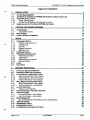
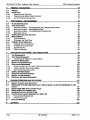


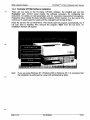
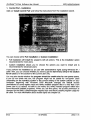
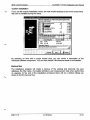
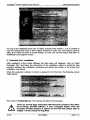
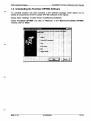
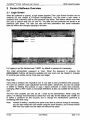
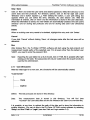
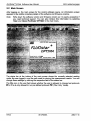
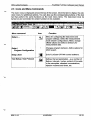
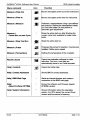
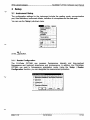

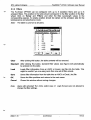

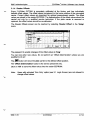

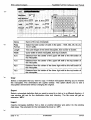
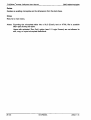


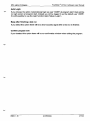
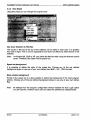
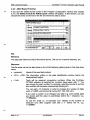
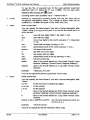
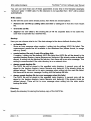
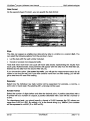


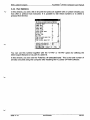
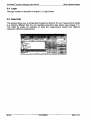
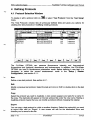
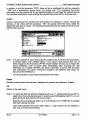
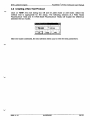
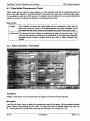


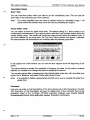

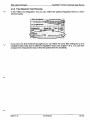
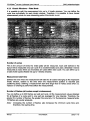

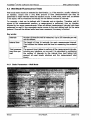


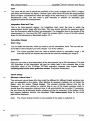

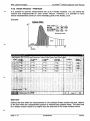

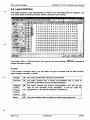

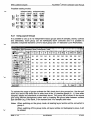
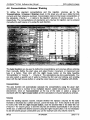


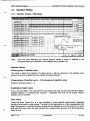

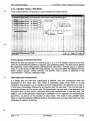

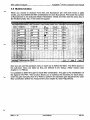
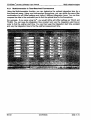
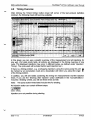
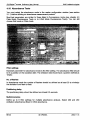


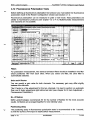
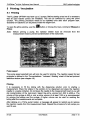
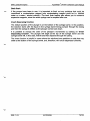
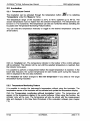
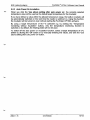
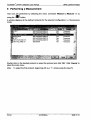
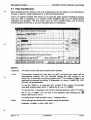
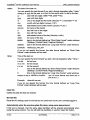
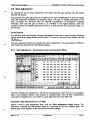
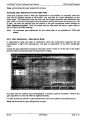
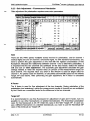

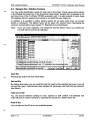
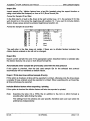
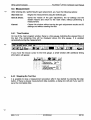
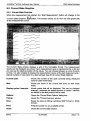
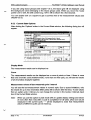



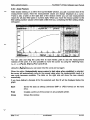
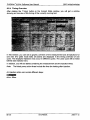
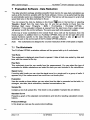
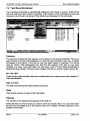
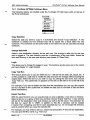

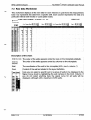



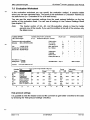
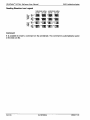

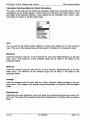
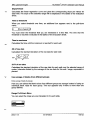
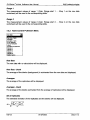
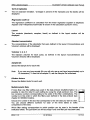
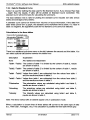

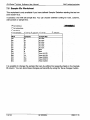


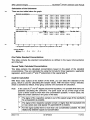
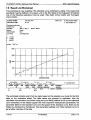
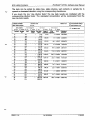
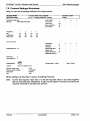
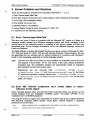

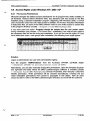
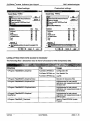
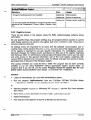

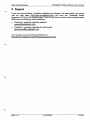
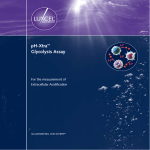
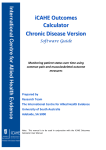
![[v0.3.5.63 Blue Release] (4.17MB PDF)](http://vs1.manualzilla.com/store/data/005758602_1-69f3b29a9a050ef0b6d8d37fccf12e09-150x150.png)