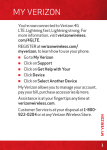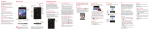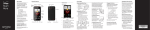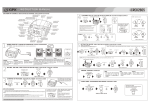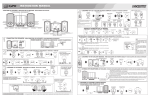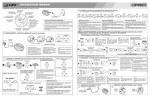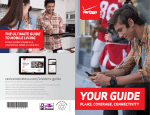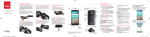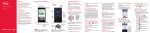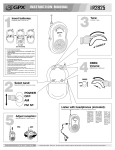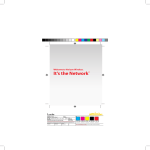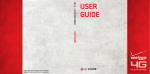Download LG VS980 Quick Start Guide
Transcript
My Verizon Get to Know Your Phone You’re now connected to Verizon 4G LTE. Lightning fast, Lightning strong. For more information, visit verizonwireless. com/4GLTE. REGISTER at verizonwireless.com/ myverizon, to learn how to use your phone. Phone Features Front Camera Lens Setting Up Your Phone LED Indicator Power/ Lock Key • Go to My Verizon • Click on Support • Click Device • Click on Select Another Device My Verizon allows you to manage your account, pay your bill, purchase accessories & more. LED Flash SIM Card Tray Volume Keys NFC Touchpoint Assistance is at your fingertips anytime at verizonwireless.com. Customer Service is at your disposal at 1-800-922-0204 or at any Verizon Wireless Store. A User Guide is available on demand—simply download at support.vzw.com/phones or call 1-877-268-7589 to order a copy. Rear Camera Lens Non-Removable Battery Step 1. Charge the Phone Your phone has an internal, rechargeable battery that should be replaced only by LG or an authorized LG repair center. You should never try to open or take apart this phone yourself. Opening the phone can cause damage that will void your warranty. Your phone comes with a Wall/USB charger and a USB cable that connect together to charge your phone. Before turning on your phone, charge it fully. Be sure to use the charger that came with your phone. Optional: Remove the SIM Card NOTE: The SIM card is pre-installed in your smartphone. If you need to replace your SIM card, follow the below instructions. Place your fingernail in the cutout and pull the SIM card tray out. Place the SIM card in the tray with the contacts facing down. Carefully put the tray back in the slot and push it gently into the phone. Step 2. Turning Your Phone On/Off Back Key Microphone NOTE: Devices and software are constantly evolving—the screen images and icons you see here are for reference only. o turn your phone on, press and hold T the Power/Lock Key for a couple of seconds until the screen lights up. Menu Key Home Key Speaker USB/Charger Port NOTE: The KnockON feature can be turned off in the Gestures menu. From the Home screen, tap Apps > Settings > Gestures > tap the KnockON checkbox . Unlocking the Screen 1. Press the Power/Lock Key to turn on your screen. Your Lock Screen will appear. 2. From the center of the screen, swipe in any direction to unlock it. • To use a shortcut, swipe the shortcut icon at the bottom of the screen in any direction. The screen will unlock and open the application. Receiving a Call Slide Aside nswer - Swipe the Answer icon in any A direction to answer the call. Quickly switch between three different apps for convenient multi-tasking. I gnore with message - Swipe the Ignore with message icon in any direction to send a text message instead of answering. 1. In an application, place three fingers on the screen and slide to the left. The current screen is saved and the Home screen appears. You can save up to three apps. 2. To re-open the saved apps, place three fingers on the screen and slide to the right. Tap the desired app you want to open. I gnore - Swipe the Ignore icon in any direction to ignore the call. Dialing a Call 1. From the Home screen, tap Phone 2. Dial the phone number. to place your call. 3. Tap . You can make High Definition Voice and Video Calls with this phone when you add Advanced Calling to your line. Visit VerizonWireless.com/AdvancedCalling to learn how. o turn your phone off, press and hold T the Power/Lock Key until the Phone options are displayed. Tap Power off > OK. Turning the screen on using KnockON iTip. LG-VS980_KK_VZW_QRG_EN_V1.1_140917.indd 1-9 then tap Help From the Home screen, tap Apps to access user guides, video tutorials, an icon glossary and more, right from your phone. Quickly double-tap the center of the screen to turn the screen on. Note: You must be in an application, not on the Home screen, to use Slide Aside. 14. 9. 17. 10:10 Apps & More QSlide Use the QSlide feature to overlay applications on your phone’s display for easy multi-tasking. 1. Drag the Notification Panel at the top of your screen downward, then tap the desired app from the QSlide apps section. 2. Drag the title bar to move the app, or drag the bottom right corner to resize it. Tap to return to full window view. Slide to adjust transparency. Tap to exit the QSlide function. NOTE: The QSlide feature can support up to two windows at the same time. Camera 1. From the Home screen, tap Camera 2. Tap the Shutter button to snap a picture. MBM64377101 (1.1) This booklet is made from 100% post-consumer recycled paper. This booklet is printed with soy ink. ©2014 Verizon Wireless. All Rights Reserved. verizonwireless.com Printed in Korea LG-VS980_KK_VZW_QRG_EN_V1.1_140917.indd 10-18 . Try the new features below when using the Camera. Shot & Clear : When you snap a picture, you can remove the outlined objects* from the photo by tapping them. * When taking a picture, moving objects are shown as dashed lines. 1. Tap and select Shot & Clear to turn this feature on. 2. Tap the Shutter button to snap a picture, then tap any of the outlined objects to remove them from the photo. 2. Tap the Recording button to record a video. 3. Pinch to zoom in on a certain area to increase sound sensitivity and decrease noise. 2. Tap Settings at the bottom of the screen to adjust the TalkBack settings. Dual Camera : Allows you to snap a picture with the front and rear cameras at the same time. Bluetooth® Backup Assistant and Media Manager are now Backup Assistant Plus. Protect your contacts when you need it on the go or at home. Go to verizonwireless.com/baplus. 1. Tap and select Dual camera to turn this feature on. 2. Drag the small screen to move it to your desired location. Touch and hold the small screen to resize it. Tap on the small screen to switch screens. Video 1. From the Home screen, tap Camera . 2. Tap and slide the Mode Switch button downwards and tap the Record button to record a video. Try the new features below when recording video. Audio zoom : Focuses the audio recording on a particular area of your choosing; this will increase microphone sensitivity and reduce background noise. NOTE: You must record in landscape orientation to use this function. 1. Tap > Audio zoom and select On. 1. From the Home screen, tap Apps > Settings > Bluetooth. 2. Tap the switch to turn Bluetooth on. 3. Tap Search for devices to search for and display nearby Bluetooth devices. 4. Tap the name of the device you want to pair with your phone. NOTE: Depending on the type of device you are pairing with, you will be asked to enter a passkey, confirm matching passkeys, or the device will automatically pair. Accessibility Improves accessibility for users who have impaired vision, hearing, or reduced dexterity. 1. From the Home screen, tap Apps > Settings >Accessibility. 2.Set the desired options to improve accessibility. TalkBack : Provides screen reading to assist people with impaired vision. 1. Tap TalkBack, then tap the TalkBack switch to turn it on. NOTE: When TalkBack is on, double tap when you hear the item you want. (You can change to a single tap in Settings.) Backup Assistant∞ Plus Email Check email on the go with popular Internetbased email accounts, including Yahoo!® Mail, AOL® Mail, Gmail®, Windows Live® Hotmail® and Verizon.net. Setting Up Your Google Account Now your Gmail, Google contacts, and Google calendar events can all be loaded to your phone automatically. 1. At the Google Account setup screen, tap Existing or New. 2. Enter your username and password or any other necessary information (if creating an account). 3. Tap the Continue button to sign in. Record your Google account information. Please keep this document in a safe place. Username: @gmail.com Password: Setting Up Other Email Accounts 1. From the Home screen, tap Apps > Settings > Add account. 2. Tap Email and select the desired provider. 3. Enter your email address and password and any other necessary information. Set Up Voice Mail 1. From the Home screen, tap Phone 2. Dial *86. 3. Tap Call . 4. Follow the setup tutorial. . Access Voice Mail 1. From the Home screen, tap Phone . 2. Dial *86. 3. Tap Call . 4. Enter your password and follow the prompts. From any phone—Dial your wireless number. When you hear the greeting, press # to interrupt and follow the prompts. NOTE: Voice mailboxes not set up within 45 days will be canceled. Your voice mailbox is not password protected until you create a password by following the setup tutorial. Visual Voice Mail View a list of messages without dialing into a mailbox. Listen or erase with the tap of a button. Play it up with music, ringtones, wallpapers, apps and games. Keep up with Twitter™ and Facebook. For details and pricing, go to verizonwireless.com. Data charges may apply. Family and Safety Apps & Services. Get the most robust parental controls. Go to verizonwirelss.com/safeguards. Location Based Services Installing Apps More than hundreds of thousands of apps are available to download from Google Play. From the Home Screen, tap Apps Store . Verizon SafeGuards >Play QuickRemote Convert your phone into a programmable Universal Remote for all of your infrared devices like TVs, DVD or audio players, projectors and more. 1. From the Home screen, tap Apps > QuickRemote . Select a room at the top left, then tap the button to add a remote. 2. Select the type and brand of the device, then follow the onscreen instructions to configure the device. Mobile Web Take the Internet on the go. You can reach the latest news, get the weather and follow your stocks. From the Home screen, tap Chrome . This phone can determine its location, which is useful for services such as navigation, shopping and weather. For your safety, it’s defaulted to only acquire your location when you dial 911. To use Location Based Services, from the Home screen, tap Apps > Settings > Location . Your wireless device can determine its (and your) physical, geographical location (“Location Information”) and can associate Location Information with other data. Additionally, certain applications, services and programs are capable of accessing, collecting, storing and using Location Information and disclosing Location Information to others. You should use caution when determining whether or not Location Information should be made available to others and you should review any applicable third party policies before providing access. To limit potential unauthorized access to your Location Information, Verizon Wireless offers various mechanisms and settings to manage access to location data. By enabling location settings you are permitting third party access to Location Information through software, widgets or peripheral components you choose to download, add or attach to your wireless device or through web access, messaging capabilities or other means and you are authorizing Verizon Wireless to collect, use and disclose your Location Information as appropriate to provide you with any location services that you enabled. VZ Navigator® Get premium GPS voice navigation and 3D maps with spoken real-time traffic alerts. Find movie times, event info and gas stations. Go to verizonwireless.com/navigator. Global Ready™ Verizon Wireless keeps you connected around the corner and around the world. For up-todate information on destinations and rates go to verizonwireless.com/tripplanner. Customer Information Your Wireless Device and Third Party Services Verizon Wireless is the mobile carrier associated with this wireless device, but many services and features offered through this wireless device are provided by or in conjunction with third parties. Verizon Wireless is not responsible for your use of this wireless device or any non-Verizon Wireless applications, services and products including any personal information you choose to use, submit or share with others. Specific third party terms and conditions, terms of use, and privacy policies shall apply. Please review carefully all applicable terms and conditions and policies prior to using this wireless device and any associated application, product or service. Hearing Aid Compatibility Information This phone has been tested and rated for use with hearing aids for some of the wireless technologies that it uses. However, there may be some newer wireless technologies used in this phone that have not been tested yet for use with hearing aids. It is important to try the different features of this phone thoroughly and in different locations, using your hearing aid or cochlear implant, to determine if you hear any interfering noise. Consult your service provider or the manufacturer of this phone for information on hearing aid compatibility. If you have questions about return or exchange policies, consult your service provider or phone retailer. 14. 9. 17. 10:10