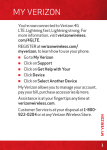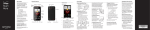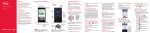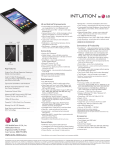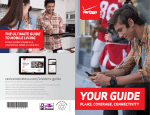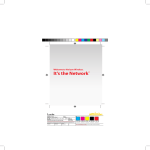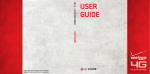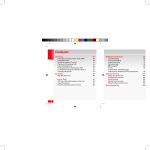Download LG VS950 Quick Start Guide
Transcript
My Verizon Phone Features You’re now connected to Verizon 4G LTE. Lightning fast, Lightning strong. For more information, visit verizonwireless. com/4GLTE. Setting Up Your Phone USB/Charger Port Front Camera Lens REGISTER at verizonwireless.com/ myverizon, to learn how to use your phone. • Go to My Verizon • Click on Support • Click Device • Click on Select Another Device My Verizon allows you to manage your account, pay your bill, purchase accessories & more. Rear Camera Lens A User Guide is available on demand—simply download at support.vzw.com/phones or call 1-877-268-7589 to order a copy. LED Flash Home Screen SIM Card Slot Volume Keys Back Cover NFC Touch point Assistance is at your fingertips anytime at verizonwireless.com. Customer Service is at your disposal at 1-800-922-0204 or at any Verizon Wireless Store. 3.5mm Headset Jack Back Key Home Key Menu Key Recent Apps Key Speaker Top View NOTE: Devices and software are constantly evolving—the screen images and icons you see here are for reference only. Rubberdium™ Pen iTip. then tap Help to access the brief Tap Apps and full device guides, video tutorials, and the icon glossary. You can get information in detail right from your phone. Power/ Lock Key QuickMemo Key WARNING! Please use only an approved charging accessory to charge your phone. Improper handling of the USB/Charger Port, as well as the use of an incompatible charger, may cause damage to your device and void the warranty. Non-Removable Battery Removing the SIM Card Your device is equipped with an internal rechargeable battery which should be replaced only by LG or an authorized LG repair center. You should never attempt to open or disassemble this device yourself and doing so may cause damage that voids your warranty. 1. Locate the SIM Card Slot and open the cover. 2. Gently press the SIM Card inwards to release it, and remove from the slot. 3. Close the cover by inserting the notch into the phone and pressing down. Inserting the SIM Card If not already inserted, follow the instructions below to insert your 4G SIM Card. 1. With the phone face down, locate the SIM Card Slot and open the cover. 2. Position the SIM Card with the Verizon logo facing up and slide it into place until it is clicks. *A Subscriber Identity Module (SIM Card) is a “smartcard” that houses personal information, such as your mobile phone number, calling plan, and account information, such as contacts, text messages, and call history. The Verizon Wireless 4G LTE SIM Card is compatible with any Verizon Wireless 4G LTE certified device. The 4G LTE SIM Card can move from one device to another and your wireless service will work seamlessly as long as you have a compatible device and service plan. To see which devices are compatible with the Verizon Wireless 4G LTE SIM Card, visit verizonwireless.com/certifieddevice. Powering your phone on/off It’s important to fully charge the battery before turning on your phone. 1. To turn on the phone, press and hold the Power/Lock Key for a couple of seconds until the screen lights up. 2. To turn off the phone, press and hold the Power/Lock Key until the Phone options are displayed. Then tap Power off > OK. Follow the onscreen instructions to quickly set up your phone and email accounts. For more information visit verizonwireless. com/smartphones. Click Support tab, click Device, then Select Another Device for your device support. QuickMemo™ The QuickMemo™ feature allows you to create memos and capture screen shots. Receiving a Call NFC Using NFC • If the screen is unlocked, simply tap the Answer Key . Near field communication (NFC) lets you get things done just by tapping your phone on NFC touchpoints – quickly change your phone settings, for example, or open a website featured on an advertising poster without typing the Web address, and lots more. Tap your phone to the tag to perform the action stored. Lock Screen 1. Press the Power/Lock Key to turn on your screen. Your Lock Screen will appear. 2. Swipe the screen in any direction to unlock it. To use a shortcut, swipe the icon in any direction. The screen will unlock and launch the application. LG Tag+ 1. Access the QuickMemo feature by quickly pressing and releasing the QuickMemo Key at the top of the phone, while on the screen you want to capture. 2. Create personalized memos or drawings using the Rubberdium™ Pen or your finger. Tap the Answer Key to answer the call. • If the screen is locked, swipe the Answer icon in any direction. Using Tag+ NOTE: For information on QuickMemo options and tools, go to the User Guide, found under Help . 3. Tap and select to save the memo to Notebook or Gallery. Dialing a Call 1. From the Home screen, tap Phone 2. Dial the phone number. to place your call. 3. Tap Call . LG Tag+ lets you set up tags as NFC touchpoints that apply your own custom settings to your phone by just tapping the phone to the tag. For example, you could have one tag with the settings you want at work and one for settings when you’re at home. Two tags come in the box with your phone. Swipe the Answer icon in any direction to answer the call. 1. From the Home screen, tap Apps > LG Tag+ . 2. Select a mode (Car/Office/Sleep/User) and customize the mode settings. 3. Tap Write on NFC tag and then tap the tag with the back of your phone. Your phone will display Written on tag when complete. 4. Place the programmed tag in a convenient location for use. NOTE: Tap Help in the upper right corner to learn more about setting up your own tags. NOTE: For best results tap between the LG and 4G LTE logos on the back of your phone. Sending a Message 1. From the Home screen, tap Messaging . The Messaging screen will open, where you can create a new message or open an ongoing message thread. 2. Tap to start a new text or multimedia message. 3. Enter the contact’s name or number in the To field, then type your message in the text field. 4. After you complete your message, tap to send it. Apps & More Transfer Content Setting Up Your Google Account Set Up Voice Mail For information on how to transfer removable memory content, go to the User Guide, found under Help . Now your Gmail, Google contacts, and Google calendar events can all be loaded to your phone automatically. From the Home screen, tap Phone . Dial 86 (*VM) and tap Call . If you hear a *greeting, tap to interrupt, and follow the setup tutorial. Bluetooth® 1. From the Home screen, tap Apps > Settings > Bluetooth. to turn the Bluetooth function 2. Tap on or off. The button will turn blue to indicate that Bluetooth is on. You will also see the text ON. 3. Tap Search for devices to search for and display information about nearby Bluetooth devices. 4. Tap the name of the device you want to pair with your phone. NOTE: Depending on the type of device you are pairing with, you will be asked to enter a passkey, confirm matching passkeys, or the device will automatically pair. Backup Assistant∞ Plus MBM63880301 (1.0) G This booklet is made from 100% post-consumer recycled paper. This booklet is printed with soy ink. ©2013 Verizon Wireless. All Rights Reserved. verizonwireless.com Printed in Korea Backup Assistant and Media Manager are now Backup Assistant Plus. Protect your contacts and access your media when you need it on the go or at home. Go to verizonwireless.com/baplus. 1. At the Google Account setup screen, tap Existing or New. 2. Enter your username and password or any other necessary information (if creating an account). 3. Tap to sign into the account. Record your Google account information. Please keep this document in a safe place. Username: @gmail.com Password: Setting Up Other Email Accounts 1. From the Home screen, tap Apps > Settings > Add account. 2. Tap Email and select the desired provider. 3. Enter your email address and password and any other necessary login credentials. Access Voice Mail From your phone - From the Home screen, tap Phone . Dial *86 and tap Call . When you hear the greeting, tap to interrupt, follow the prompts. From any phone—Dial your wireless number. When you hear the greeting, tap # to interrupt and follow the prompts. NOTE: Voice mailboxes not set up within 45 days will be canceled. Your voice mailbox is not password protected until you create a password by following the setup tutorial. Visual Voice Mail View a list of messages without dialing into a mailbox. Listen or erase with the tap of a button. Customer Information Play it up with music, ringtones, wallpapers, apps and games. Keep up with Twitter™ and Facebook. For details and pricing, go to verizonwireless.com. Data charges may apply. Installing Apps More than hundreds of thousands of apps available to download from Google Play. From the Home Screen, tap Store. to access Play Verizon Tones Search, preview, purchase and manage ringback tones and ringtones from your favorite artists all in one place. Go to verizonwireless.com/mediastore. Verizon Video Watch full episodes of your favorite shows. Get hundreds of TV shows, live sports and events. Go to verizonwireless.com/video. Media Store Location Based Services VZ Navigator® Find apps for entertainment, travel, productivity, navigation, ringback tones, ringtones, games, wallpaper and more. Go to verizonwireless.com/mediastore. This phone can determine its location, which is useful for services such as navigation, shopping and weather. For your safety, it’s defaulted to only acquire your location when you dial 911. To use Location Based Services, from the Home screen tap Apps > Settings > Location access. Get premium GPS voice navigations and 3D maps with spoken real-time traffic alerts. Find movie times, event info and gas stations. Go to verizonwireless.com/navigator. Email Check email on the go with popular Internetbased email accounts, including Yahoo!® Mail, AOL® Mail, Gmail®, Windows Live® Hotmail® and Verizon.net. Mobile Web Take the Internet on the go. You can reach the latest news, get the weather and follow your stocks. From the Home Screen, tap Browser . Verizon SafeGuards Family and Safety Apps & Services. Get the most robust parental controls. Go to verizonwirelss.com/safeguards. Your wireless device can determine its (and your) physical, geographical location (“Location Information”) and can associate Location Information with other data. Additionally, certain applications, services and programs are capable of accessing, collecting, storing and using Location Information and disclosing Location Information to others. You should use caution when determining whether or not Location Information should be made available to others and you should review any applicable third party policies before providing access. To limit potential unauthorized access to your Location Information, Verizon Wireless offers various mechanisms and settings to manage access to location data. By enabling location settings you are permitting third party access to Location Information through software, widgets or peripheral components you choose to download, add or attach to your wireless device or through web access, messaging capabilities or other means and you are authorizing Verizon Wireless to collect, use and disclose your Location Information as appropriate to provide you with any location services that you enabled. Global Ready™ Verizon Wireless keeps you connected around the corner and around the world. For up-todate information on destinations and rates go to verizonwireless.com/tripplanner. Global Travel Program Voice service available in more than 220 countries and data available in more than 205 countries — including more than 150 countries with 3G speed. This is the perfect short-term solution for the occasional or infrequent global traveler when traveling outside of the U.S. to GSM locations. For more information, go to verizonwireless.com/ globaltravel. Your Wireless Device and Third Party Services Verizon Wireless is the mobile carrier associated with this wireless device, but many services and features offered through this wireless device are provided by or in conjunction with third parties. Verizon Wireless is not responsible for your use of this wireless device or any non-Verizon Wireless applications, services and products including any personal information you choose to use, submit or share with others. Specific third party terms and conditions, terms of use, and privacy policies shall apply. Please review carefully all applicable terms and conditions and policies prior to using this wireless device and any associated application, product or service. Hearing Aid Compatibility Information This phone has been tested and rated for use with hearing aids for some of the wireless technologies that it uses. However, there may be some newer wireless technologies used in this phone that have not been tested yet for use with hearing aids. It is important to try the different features of this phone thoroughly and in different locations, using your hearing aid or cochlear implant, to determine if you hear any interfering noise. Consult your service provider or the manufacturer of this phone for information on hearing aid compatibility. If you have questions about return or exchange policies, consult your service provider or phone retailer. Get to Know Your Phone