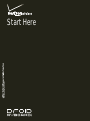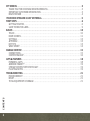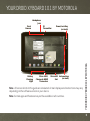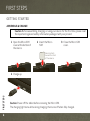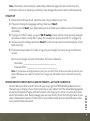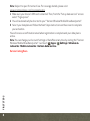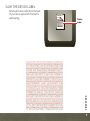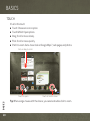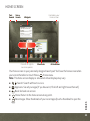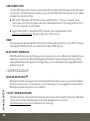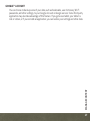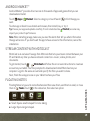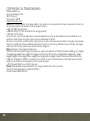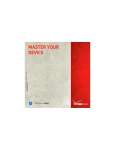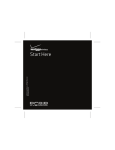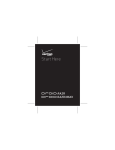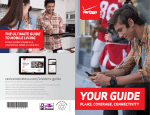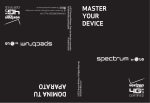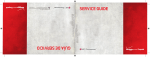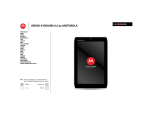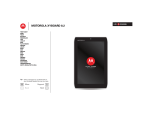Download Motorola DROID XYBOARD User guide
Transcript
verizonwireless.com Start Here CONGRATULATIONS Congratulations DROID XYBOARD 10.1 BY MOTOROLA Heads up—the Droid Xyboard 10.1 by Motorola is one of the thinnest, lightest, and fastest tablets around. The feather-light, super-thin aluminum shell means you won't be weighed down. The 10.1-inch widescreen HD display is bright and absolutely loaded with colors, so your movies and games pop. With your tablet's 1.2 GHz processor and Verizon's muscular 4G LTE network, your productivity will soar to new heights. Streaming: No matter where you are in the house or anywhere else, MotoCast connects your PC and tablet, which means your music, videos, photos, and other files are always accessible instantly. Stylus support: Now you can use the Motorola Stylus with Precision Tip with your tablet. Use it with Floating Notes write quick notes to yourself, then save them for later in your task list in Evernote®. The stylus is ideal for drawing, gaming, or any app where you need a finer degree of control than your finger. QuickOffice®: Jump from web work to email, office document editing, music, or reading a bestseller with Google™ eBooks™. Gaming: Rich, addictive multi-player online action gaming, right in your hands. Not all features, applications, or services may be available with your plan. Please contact your wireless service provider for more information. CONGRATULATIONS Whenever you see the see the 4G LTE indicator, you know you're connected to the most advanced and reliable 4G mobile network in America. Download speeds up to ten times faster than 3G networks. Movies in minutes, photos in seconds. Stream your favorite video without those annoying buffering delays. Download and view full-length HD quality movies. 1 MY VERIZON. . . . . . . . . . . . . . . . . . . . . . . . . . . . . . . . . . . . . . . . . . . . . . . . . . . . . . . . . . . . . . . . . . . . . . . . . . . . . . . . . . . . . . . . . 3 THANK YOU FOR CHOOSING VERIZON WIRELESS . . . . . . . . . . . . . . . . . . . . . . . . . . . . . . . . . . . . . . . . . . . . . . 3 IMPORTANT CUSTOMER INFORMATION . . . . . . . . . . . . . . . . . . . . . . . . . . . . . . . . . . . . . . . . . . . . . . . . . . . . . . . . 3 REGISTER NOW . . . . . . . . . . . . . . . . . . . . . . . . . . . . . . . . . . . . . . . . . . . . . . . . . . . . . . . . . . . . . . . . . . . . . . . . . . . . . . . . . . 4 YOUR DROID XYBOARD 10.1 BY MOTOROLA. . . . . . . . . . . . . . . . . . . . . . . . . . . . . . . . . . . . . . . . . . . . . . . . . . . . . . . 5 FIRST STEPS . . . . . . . . . . . . . . . . . . . . . . . . . . . . . . . . . . . . . . . . . . . . . . . . . . . . . . . . . . . . . . . . . . . . . . . . . . . . . . . . . . . . . . . . 6 GETTING STARTED. . . . . . . . . . . . . . . . . . . . . . . . . . . . . . . . . . . . . . . . . . . . . . . . . . . . . . . . . . . . . . . . . . . . . . . . . . . . . . . 6 SAVE THE DEVICE LABEL . . . . . . . . . . . . . . . . . . . . . . . . . . . . . . . . . . . . . . . . . . . . . . . . . . . . . . . . . . . . . . . . . . . . . . . . 9 BASICS . . . . . . . . . . . . . . . . . . . . . . . . . . . . . . . . . . . . . . . . . . . . . . . . . . . . . . . . . . . . . . . . . . . . . . . . . . . . . . . . . . . . . . . . . . . . 10 TOUCH. . . . . . . . . . . . . . . . . . . . . . . . . . . . . . . . . . . . . . . . . . . . . . . . . . . . . . . . . . . . . . . . . . . . . . . . . . . . . . . . . . . . . . . . . . 10 HOME SCREEN . . . . . . . . . . . . . . . . . . . . . . . . . . . . . . . . . . . . . . . . . . . . . . . . . . . . . . . . . . . . . . . . . . . . . . . . . . . . . . . . . 11 SETTINGS . . . . . . . . . . . . . . . . . . . . . . . . . . . . . . . . . . . . . . . . . . . . . . . . . . . . . . . . . . . . . . . . . . . . . . . . . . . . . . . . . . . . . . 13 APP MENU. . . . . . . . . . . . . . . . . . . . . . . . . . . . . . . . . . . . . . . . . . . . . . . . . . . . . . . . . . . . . . . . . . . . . . . . . . . . . . . . . . . . . . 13 KEY TIPS . . . . . . . . . . . . . . . . . . . . . . . . . . . . . . . . . . . . . . . . . . . . . . . . . . . . . . . . . . . . . . . . . . . . . . . . . . . . . . . . . . . . . . . 13 WANT MORE? . . . . . . . . . . . . . . . . . . . . . . . . . . . . . . . . . . . . . . . . . . . . . . . . . . . . . . . . . . . . . . . . . . . . . . . . . . . . . . . . . . 14 MANAGE CONTENT. . . . . . . . . . . . . . . . . . . . . . . . . . . . . . . . . . . . . . . . . . . . . . . . . . . . . . . . . . . . . . . . . . . . . . . . . . . . . . . . 15 CONNECTIONS . . . . . . . . . . . . . . . . . . . . . . . . . . . . . . . . . . . . . . . . . . . . . . . . . . . . . . . . . . . . . . . . . . . . . . . . . . . . . . . . . 15 CONTENT BACKUP . . . . . . . . . . . . . . . . . . . . . . . . . . . . . . . . . . . . . . . . . . . . . . . . . . . . . . . . . . . . . . . . . . . . . . . . . . . . . 16 APPS & FEATURES . . . . . . . . . . . . . . . . . . . . . . . . . . . . . . . . . . . . . . . . . . . . . . . . . . . . . . . . . . . . . . . . . . . . . . . . . . . . . . . . 18 POWERFUL APPS . . . . . . . . . . . . . . . . . . . . . . . . . . . . . . . . . . . . . . . . . . . . . . . . . . . . . . . . . . . . . . . . . . . . . . . . . . . . . . 18 ANDROID MARKET™. . . . . . . . . . . . . . . . . . . . . . . . . . . . . . . . . . . . . . . . . . . . . . . . . . . . . . . . . . . . . . . . . . . . . . . . . . . . 19 STREAM CONTENT WITH MOTOCAST . . . . . . . . . . . . . . . . . . . . . . . . . . . . . . . . . . . . . . . . . . . . . . . . . . . . . . . . . 19 FLOATING NOTES . . . . . . . . . . . . . . . . . . . . . . . . . . . . . . . . . . . . . . . . . . . . . . . . . . . . . . . . . . . . . . . . . . . . . . . . . . . . . . 19 TROUBLESHOOTING. . . . . . . . . . . . . . . . . . . . . . . . . . . . . . . . . . . . . . . . . . . . . . . . . . . . . . . . . . . . . . . . . . . . . . . . . . . . . . . 21 FORCED REBOOT . . . . . . . . . . . . . . . . . . . . . . . . . . . . . . . . . . . . . . . . . . . . . . . . . . . . . . . . . . . . . . . . . . . . . . . . . . . . . . 21 RESET . . . . . . . . . . . . . . . . . . . . . . . . . . . . . . . . . . . . . . . . . . . . . . . . . . . . . . . . . . . . . . . . . . . . . . . . . . . . . . . . . . . . . . . . . . 21 TOTAL EQUIPMENT COVERAGE . . . . . . . . . . . . . . . . . . . . . . . . . . . . . . . . . . . . . . . . . . . . . . . . . . . . . . . . . . . . . . . 21 CONTENTS Contents 2 MY VERIZON My Verizon THANK YOU FOR CHOOSING VERIZON WIRELESS You’re now connected to america’s fastest Most reliable Verizon 4G LTE Network. That’s ten times faster than Verizon’s 3G. So go ahead and make yourself heard. This book will show you how to unleash the potential of your new device. Assistance is at your fingertips at verizonwireless.com. Customer Service is at your disposal at 1-800-922-0204 or at any Verizon Wireless Store. a comprehensive user Guide is available on demand—simply download one at support.vzw.com/phones or call 1-800-734-5870 to order a copy. Note: Devices and software are constantly evolving—the screen images and icon you see here are for reference only. IMPORTANT CUSTOMER INFORMATION Verizon Wireless is not responsible for any information, content or services you access, download or use from the Internet. You are responsible for maintaining virus and other Internet security protections when accessing service for additional information, visit the Verizon Content policy at responsibility.verizon.com/contentpolicy. MY VERIZON CONTENT AND INTERNET ACCESS Many services and applications offered through your device may be provided by third parties. Before you use, link to, or download a service provided by a third party, or an application such as a non-Verizon Wireless location-based GPS-type service, chat room, marketplace or social network from your device, you should review the terms of such service or application and applicable privacy policy. Personal information you submit may be read, collected or used by the service or application provider and/or other users of those forums. 3 REGISTER NOW MY VERIZON Save time. Save money. Register now at verizonwireless.com/myverizon. 4 Manage your account. Quickly check your text and data usage or make adjustments to your plan at any time. Get personalized support. My Support answers your questions quickly. Pay bills your way. Go green and set up paperless billing, make a one-time payment, or use auto pay and never worry about missing a payment. Much more. Move your media and transfer your contacts in no time with Backup AssistantSM. YOUR DROID XYBOARD 10.1 BY MOTOROLA Your Droid Xyboard 10.1 by Motorola Headphone Jack IR Transmitter Power/Lock Key (on back) 11:35 Battery Charging Light Micro USB/ Charger & HDMI Connectors MicroSIM Volume Keys (on back) Slot Note: All screen shots in this guide are simulated. Actual displays and instructions may vary depending on the software version in your device. Note: Certain apps and features may not be available in all countries. YOUR DROID XYBOARD 10.1 BY MOTOROLA Front Camera 5 FIRST STEPS First steps GETTING STARTED ASSEMBLE & CHARGE Caution: Before assembling, charging, or using your device for the first time, please read the important legal and safety information packaged with your product. 1 Open the Micro SIM cover at the bottom of the device. 2 Insert the Micro SIM. 3 Close the Micro SIM cover. Gold contacts toward the front of the device. FIRST STEPS 4 Charge up. 6 Caution: Power off the tablet before removing the Micro SIM. The charging light turns white during charging, then turns off when fully charged. Note: The battery should only be replaced by a Motorola-approved service facility. Any attempt to remove or replace your battery may damage the product and void the warranty. START UP 1 Press and hold Power/Lock on the back of your tablet to turn it on. 2 If desired, change the language setting, then touch Start. When you touch Start, your tablet attempts to activate your mobile service (if not already activated). 3 If you go on to Wi-Fi setup, you see a Wi-Fi setup screen. Connect to an existing network, add a new network, or skip Wi-Fi setup for now and set up later (see “Wi-Fi” on page 15). 4 Choose location settings and touch Next (for the most accurate location features, check both services). 5 Follow the setup wizard to create or log into your Google™ Account and go to the home screen. Record your Google Account information for future reference. Username: ________________________________________________________ Password Hint: ____________________________________________________ Note: If you have an existing Gmail account, your contacts from that account are synced to your device. Whenever you select a contact from one group, the tablet shows contacts from every group. Verizon Wireless offers month to month, pay as you go 4G LTE Mobile Broadband service that puts you in charge of your Internet access on your tablet. Surf the web at blazing speeds and enjoy thousands of apps with the freedom of no long-term contract, no activation fees, and no termination fees. Easily manage your account directly from the Settings menu of your device. Data plans require a Credit Card or select Debit Cards and will automatically renew every month unless cancelled. FIRST STEPS PREPAID MONTH TO MONTH DATA PLANS FOR TABLETS—ACTIVATE YOUR DEVICE 7 Note: Subject to specific terms of use. For coverage details, please visit www.verizonwireless.com/coveragelocator. 1 Make sure your device's SIM card is inserted. Then, from the ''Set up data service'' screen. select ''Sign up now''. 2 You will automatically be directed to your ''Verizon Wireless Mobile Broadband portal''. 3 Select your data plan and follow the Next Steps instructions on the screen to complete your activation. You will receive a confirmation email when registration is complete and your data plan is active. Note: You can change your Account Settings or Data Plan at any time by visiting the ''Verizon Wireless Mobile Broadband portal''. Just touch Apps > Settings > Wireless & networks > Mobile networks > Verizon data service. FIRST STEPS Service Coming Soon. 8 SAVE THE DEVICE LABEL Remove the device label from the back of your device and attach it below for safekeeping. adg eahoaie ehwoien adg eahoaie eh Serial number Product Code Device Label Model number ATTACH LABEL ATTACH LABEL LABEL ATTACH LABEL ATTACH TACH LABEL ATTACH LABEL AT L ATTACH LABEL ATTACH LAB H LABEL ATTACH LABEL ATTAC ATTACH LABEL ATTACH LABEL ABEL ATTACH LABEL ATTACH L ACH LABEL ATTACH LABEL ATT L ATTACH LABEL ATTACH LAB LABEL ATTACH LABEL ATTACH TTACH TACH LABEL ATTACH LABEL A BEL ATTACH LABEL ATTACH LA FIRST STEPS adg eahoaie ehwoien 9 BASICS Basics TOUCH It’s all in the touch: Touch: Choose an icon or option. Touch & Hold: Open options. Drag: Scroll or move slowly. Flick: Scroll or move quickly. Pinch-to-zoom: Get a closer look at Google Maps™, web pages, and photos. Flick or drag to scroll. Apps Inbox [email protected] Google Calendaar 2:55pm Reminder: Executive Review Call @ Jul 22 3:00pm-4:00pm (David’s Calendar@moto Brian Whitman 2:52pm Budget Updates -- I’m eating at the Cafe Firefly today. Want to meet for lunch? Me, Paul, Kim 3 2:50pm content updates for marketing materials -Sounds like a plan. Let’s move forward for now MotoCast Motorola Facebook Verizon Google Calendar Talk Madden NFL 12 t this ou Check deal! Camera Quickoffice HD Maps Market 11:35 BASICS Touch to open. 10 Touch & hold to move. Tip: When using a mouse with the device, you can also double-click to zoom. HOME SCREEN Text Voice Search Search Customize your home screen. Widgets Apps Inbox [email protected] Google Calendaar 2:55pm Reminder: Executive Review Call @ Jul 22 3:00pm-4:00pm (David’s Calendar@moto Brian Whitman 2:52pm Budget Updates -- I’m eating at the Cafe Firefly today. Want to meet for lunch? Me, Paul, Kim 3 2:50pm content updates for marketing materials -Sounds like a plan. Let’s move forward for now MotoCast Motorola Facebook Verizon Google Calendar Talk Madden NFL 12 Check deal! Camera is out th Quickoffice HD Maps Market 11:35 Flick left or right to see more panels. Shortcuts 4G Indicator Your home screen is your personally designed launch pad. You’ll see the home screen when you turn on the tablet or touch Home from a menu. Note: This home screen display is simulated. Actual displays may vary. Search: Search with text or voice. App menu: See all your apps (if you have a lot, flick left and right to see them all). Back: Go back one screen. Home: Return to the home screen at any point. Recent apps: Show thumbnails of your recent apps (touch a thumbnail to open the app). BASICS 11 Panels: Flick left or right to show the five home screen panels. Use panels to organize your widgets and shortcuts. To return to the center panel, touch Home . Notifications: Touch the clock in the bottom right to show your tablet’s status and details about any new messages or other notifications. Menu: When you see in the top right, or open a menu for the screen you’re on. in the bottom left, you can touch them to USE & CHANGE YOUR HOME SCREEN On your home screen, shortcuts are icons that open your favorite apps, Web bookmarks, music playlists, and more. Widgets show you the date, updates, and more. The Calendar widget is an example of a scrollable widget—you can scroll through your calendar within the widget itself, on the home page, without opening the calendar app. The Books widget is an example of a stacked widget—you can flick through your content within the widget itself, on the home screen, without opening the Books app. Flick left and right to see more home screen panels of shortcuts and widgets. Customize: To add widgets, app shortcuts, wallpapers, and more to your home screen, touch at the top of the screen. Resize widget: Touch and hold the widget, then let go. Once the highlighted frame appears drag one of the pointers to resize the frame. BASICS NOTIFICATIONS The notification panel at the bottom of the home screen contains icons that tell you about new messages, available app downloads, network signal strength, and other tablet status indicators. Touch an individual icon to see that email, meeting reminder, or other notification. Or, touch the digital time display to open the entire notification panel to see all new message notifications, status icons, and other useful data. 12 SEARCH The search window on your home screen gives you two search options. For a text search, touch the search window, enter your keyword(s), then touch . To search by voice, touch and speak your keyword(s) when prompted. SETTINGS Open the Quick Settings menu to change settings for brightness, sound, screen orientation, airplane mode, network, and notifications. 11:35 2 Touch 100% . Airplane mode 3 Change a quick setting, or touch Settings to see all tablet settings. OFF Connect Wi-Fi. Wi-Fi Auto-rotate screen Tip: You can also go to tablet settings by touching Apps > Settings. ON Change quick settings. AUTO APP MENU Notifications Touch Apps from the home screen to see your tablet’s apps. To close the app tray, touch Home 11:35 Friday Dec 10. 2011 1 Touch the clock at the bottom of the home screen. or Back Settings ON Change any settings. . KEY TIPS CHANGE VOLUME Press the volume keys to adjust the volume. On the back: Power/Lock Key Hold=power, Press=Lock/unlock Volume Keys BASICS LOCK/UNLOCK Lock the touchscreen by pressing Power/Lock . To unlock the touchscreen, just press the Power/Lock again, then drag out of the circle. 13 WANT MORE? More help, more accessories, more free stuff. We’re here to help. Support: Software updates, PC software, user guides, online help, and more at www.motorola.com/myxyboard10.1. Accessories: Find accessories for your tablet at www.motorola.com/products. Join us: Get the latest news, apps, tips & tricks, videos and so much more—join us on: YouTube™ www.youtube.com/motorola Facebook™ www.facebook.com/motorola BASICS Help Center. Answers: Check out the help center on your tablet—touch Twitter www.twitter.com/motomobile 14 Apps > MANAGE CONTENT Manage content CONNECTIONS Droid Xyboard 10.1 by Motorola gives you many ways to connect with your world. 4G LTE CONNECTION Your device uses the 4G LTE mobile network wherever it's available. You'll know you're connected when you see on the screen. WI-FI It's easy to connect to a Wi-Fi network. Newly added proxy support makes sure you stay connected. 1 Touch the clock at the bottom of the screen. 2 Touch . Settings 3 Touch Wi-Fi. 4 In Wireless & networks, select Wi-Fi. Settings Sound Screen Location & security Applications Accounts & sync Wireless & networks Airplane mode Disable all wireless connections Wi-Fi Connected to ShySycamore Wi-Fi settings Set up & manage wireless access points Bluetooth Turn on Bluetooth Privacy Your tablet scans for and shows all available Wi-Fi networks. Note: Your device's Wi-Fi features and power levels are not allowed for outdoor operation in France. To avoid unlawful interference with radio signals, do not use the Wi-Fi features in France unless you are indoors. MANAGE CONTENT Wireless & networks 15 USB CONNECTION Transfer HD video, music, pictures, photos and other media content between your tablet and a computer—a USB connection makes it easy. Use the USB cable that came with your tablet to make the connection, then: Microsoft™ Windows™ XP, Windows Vista, and Windows 7—On your computer, press Start, open your list of programs, and select Windows Explorer. Then drag and drop files from your computer to your tablet. Apple™ Macintosh™—Use Android File Transfer. (You can download it from android.com/filetransfer. Requires Mac OS x 10.5 or later.) HDMI You can snap photos and capture videos, then sit back and enjoy them on your HDTV at home. Your tablet’s HDMI port lets you connect it to other HDMI devices. BLUETOOTH® WIRELESS With Bluetooth wireless technology, you can enjoy your music on a Bluetooth-enabled stereo headset, or connect to a Bluetooth keypad and mouse for quick and easy text entry. With newly added Bluetooth support for Google Talk, you can chat hands-free using a Bluetooth headset or car kit. CONTENT BACKUP MANAGE CONTENT BACKUP ASSISTANTSM Backup Assistant is a free service from Verizon Wireless which saves your device’s address book to a secure server. If your device is lost or damaged, or if you upgrade to a new device, Backup Assistant will restore your contacts. 16 V CAST™ MEDIA MANAGER Transfer pictures, videos and music between your device and computer with just a USB cable connection. Includes a media player and media management tools. Go to verizonwireless.com/vmm to download your free copy. MANAGE CONTENT GOOGLE™ ACCOUNT You can choose to back up some of your data, such as bookmarks, user dictionary, Wi-Fi passwords, and other settings, to your Google Account on Google servers. Some third-party application may also take advantage of this feature. If you get a new tablet, your tablet is lost or stolen, or if you reinstall an application, you can restore your settings and other data. 17 APPS & FEATURES Apps & features POWERFUL APPS APPS & FEATURES Make your device do more with music, wallpapers, apps, and games. Check the latest scores, keep up with Twitter™ and Facebook, even plan a vacation. We’ve got apps that help you do it all. 18 Cinematic HD movie playback—Watch HD movies in HD, on your tablet’s huge 10.1-inch widescreen display. Thousands of movie titles are now available for rental from Android Market. Floating Notes—Use your stylus with Floating Notes and Evernote to take quick, hand-written notes that you can save, organize, and retrieve later. Games—Gaming reaches a whole new level—rich graphics on an HD display delivered at lightning-fast speeds. Google eBooks™—Get your favorite books and read them right on your tablet. Android Market™—Android Market is your one-stop shop for movies, books, apps, and games. Google Talk™—Google Talk now has voice and video capabilities, allowing you to chat "face-to-face" with any Google Talk enabled device over Wi-Fi, 3G, or 4G LTE. You can even chat handsfree with a Bluetooth headset or car kit. Google Maps™—Of course you can still find local businesses, view maps, and get driving directions. Some new additions make Google Maps really stands out from the rest. Street View zooms you all the way in—you're virtually standing on the street. 3D building outlines give you fantastic detail to the central areas of many cities. For details and pricing, go to verizonwireless.com. Note: For more information on your tablet’s apps and features, see the user guide. ANDROID MARKET™ Android Market™ provides direct access to thousands of apps and games that you can download and install. Touch want. Apps > Market. Select a category or touch Search to find the app you Touch an app or book to see details and reviews, then install, buy, or try it. Tip: Choose your apps and updates carefully, from trusted sites like impact your product’s performance. Market, as some may Note: When installing an app, make sure you read the alerts that tell you what information the app will access. If you don’t want the app to have access to this information, cancel the installation. STREAM CONTENT WITH MOTOCAST MotoCast is an exclusive free app from Motorola that lets you stream content between your PC and tablet any time you have a network connection—music, videos, photos, and documents. MotoCast and follow the on-screen instructions to create an To get started, touch > account on your tablet. You'll be prompted to download and install MotoCast on your computer. Log into the same account and specify the files you want to share. Next, finish the setup process on your tablet to share your files. FLOATING NOTES Small Large Open Evernote Small: Open a small notepad for note-taking. Large: Open a large notepad. APPS & FEATURES Floating Notes let you write notes freehand and then save them, send them in email, or move them to Tasks. Touch in the status bar, then select an option. 19 Open: Retrieve and open an existing note. Evernote: Open the Evernote app. APPS & FEATURES From an open notepad, you can select one of these options: 20 File: Select New; Save As; Delete; Taskify (to be used in Bluetooth®, Gmail, and more; or Settings. Save: Save the current note. Brush: Select a color for recording the note. Eraser: Erase note entries (if the note has not been saved). Text: Enter note text with a keyboard. Undo: Undo the last change. Redo: Reverse an Undo. List: Display a list of saved notes. Tasks); Share via TROUBLESHOOTING Troubleshooting FORCED REBOOT In the unlikely event that your device becomes unresponsive, try a forced reboot: Press and hold both Power/Lock and the down volume key for more than 12 seconds. RESET To reset your tablet to factory settings and erase all the data on your device, from the home screen, touch Apps > Settings > Privacy > Factory data reset. Warning: All data on your tablet will be deleted. TOTAL EQUIPMENT COVERAGE TROUBLESHOOTING Sign up for Total Equipment Coverage and if your device breaks, gets lost or stolen, or malfunctions after the manufacturer’s warranty expires, you’re covered. Total Equipment Coverage combines Verizon Wireless Extended Warranty and asurion’s Wireless phone protection. for details, go to verizonwireless.com/equipmentprotection. 21 COPYRIGHT & TRADEMARKS Motorola Mobility, Inc. Consumer Advocacy Office 600 N US Hwy 45 Libertyville, IL 60048 www.motorola.com Note: Do not ship your product to the above address. If you need to return your product for repairs, replacement, or warranty service, please contact the Motorola Customer Support Center at: 1-800-734-5870 (United States) 1-888-390-6456 (TTY/TDD United States for hearing impaired) 1-800-461-4575 (Canada) Certain features, services and applications are network dependent and may not be available in all areas; additional terms, conditions and/or charges may apply. Contact your service provider for details. All features, functionality, and other product specifications, as well as the information contained in this guide, are based upon the latest available information and believed to be accurate at the time of printing. Motorola reserves the right to change or modify any information or specifications without notice or obligation. Note: The images in this guide are examples only. MOTOROLA and the Stylized M Logo are trademarks or registered trademarks of Motorola Trademark Holdings, LLC. Google, the Google logo, Google Maps, Google Talk, Google Latitude, Gmail, YouTube, Picasa, Google Books, Google Docs, Google Goggles, Google Finance, Google Places, Google Maps Navigation Beta, Google Calendar, Android and Android Market are trademarks of Google, Inc. DROID is a trademark of Lucasfilm Ltd. and its related companies. Used under license. All other product or service names are the property of their respective owners. © 2011 Motorola Mobility, Inc. All rights reserved. Caution: Motorola does not take responsibility for changes/modification to the transceiver. Product ID: Droid Xyboard 10.1 by Motorola (MZ617) Manual Number: 68016493001-A 22