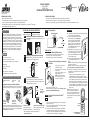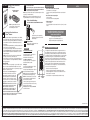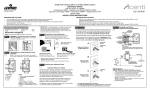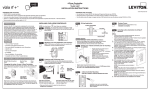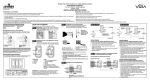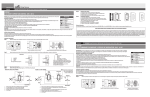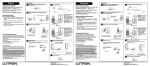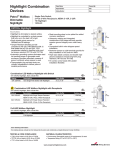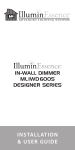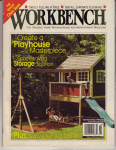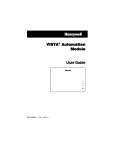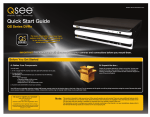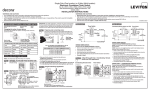Download Leviton RZCZ1 User's Manual
Transcript
4-Zone Controller Cat. No. RZCZ4 120VAC, 60Hz Compatible with TM enabled products! Installation Instructions DI-000-RZCZ4-00A-X1 WARNINGS AND CAUTIONS: WARNINGS AND CAUTIONS: • • • • • • Can call up four (4) zone ON/OFF with advanced Programmer/Remote (see RZCPG). • Disconnect power at circuit breaker or fuse when servicing, installing or removing fixture. • Use this device only with copper or copper clad wire. With aluminum wire use only devices marked CO/ALR or CU/AL. ON/OFF LED for remote load control. To be installed and/or used in accordance with appropriate electrical codes and regulations. If you are unsure about any part of these instructions, consult a qualified electrician. Vizia™ RF RZCZ4 remote does not control the load, but provides scene applications to operate with ViziaTM RF switches. Recommended minimum wall box depth is 2-1/2". Step 4 Wiring Application: INSTALLING YOUR 4-ZONE CONTROLLER INTRODUCTION Leviton’s ViziaTM RF components are designed to communicate with each other via Radio Frequency (RF) to provide remote control of your lighting. Using RF technology allows Leviton to provide the greatest signal integrity possible. Each module in Leviton’s ViziaTM RF component line is a Z-WaveTM enabled device. In a Z-WaveTM network, each device is designed to act as a router. These routers will re-transmit the RF signal from one device to another until the intended device is reached. This ensures that the signal is received by its intended device by routing the signal around obstacles and radio dead spots. The 4-Zone Controller is compatible with any Z-Wave™ enabled network, regardless of the manufacturer and can also be used with other devices displaying the Z-Wave™ logo. FEATURES NOTE: Use check boxes when Steps are completed. Step 1 WARNING: TO AVOID FIRE, SHOCK OR DEATH; TURN OFF POWER at circuit breaker or fuse and test that power is off before wiring! /&& /. /&& /. /&& /. /&& /. /&& /. /&& /. /&& /. /&& /. /&& /. /&& /. /&& /. /&& /. • Can control ON/OFF dim/bright for up to 4 Zones/Area. 1 2 • RF reliability 3 • Ease of installation – No new wiring • Compatible with other Z-Wave™ enabled devices Tools needed to install your 4-Zone Controller: Slotted/Phillips Screwdriver Pencil Electrical Tape Cutters Pliers Ruler Step 3 Preparing and connecting wires: Changing the color of your 4-Zone Controller: This 4-Zone controller can be wired using side wire terminal screws or through backwire openings. Choose appropriate wire stripping specifications accordingly. Your 4-Zone controller includes three color options. The controller ships with the White frame attached. To change color of frame, proceed as follows: 5/8" (1.6 cm) Cut (if necessary) Push in Line up tabs side at tab and press in to release side to attach After frame is removed, remove existing push buttons by pressing out buttons from back of frame and replace them with desired color change push buttons by pressing in from front of frame. To make IR capable, use new DIM/BRIGHT button with IR window. Side Wire Connection Side wire terminals accept #14 AWG solid wire copper only. Green Ground Line 120VAC, 60Hz • Green or bare copper wire in wall box to Green terminal screw. • Line Hot wall box wire to terminal screw marked "BK". • Line Neutral wall box wire to terminal screw marked "WH". Step 5 Testing your 4-Zone Controller prior to mounting in wall box: 1. Line (Hot) 2. Neutral 3. Ground • ON/OFF LED • Two way communication Hot (Black) BK Neutral (White) NOTE: If the wiring in your wall box does not resemble this configuration, consult a qualified electrician. • Zone/Area control without traveler wires WH WIRING SWITCH: Connect wires per WIRING DIAGRAM as follows: Step 2 Identifying your wiring application (most common): • This is a Z-Wave™ Controller Step 6 cont'd 4-Zone Controlller Strip Gage (measure bare wire here) • Position all wires to provide room in outlet wall box for device. • Ensure that the word “TOP” is facing up on device strap. • Partially screw in mounting screws in wall box mounting holes. NOTE: Dress wires with a bend as shown in diagram in order to relieve stress when mounting device. • Restore power at circuit breaker or fuse. • LED should turn ON, when any button is pressed. If LED does not turn ON, refer to the TROUBLESHOOTING section. TM Step 6 Including 4-Zone Controller into Z-Wave Network: Back Wire (either hole may be used) Back wire openings use #14-12 AWG solid wire copper only. • Make sure that the ends of the wires from the wall box are straight (cut if necessary). NOTES: • If using a non-Leviton Programmer/Remote, refer to the Programmer/ Remote instruction sheet. • 4-Zone controllers incuded into a Z-WaveTM network must be updated after you have included all other devices. A) If using a Leviton Z-WaveTM Programmer/Remote, Cat. No. RZCPG, press the Menu button and scroll down to System Setup. Press the center button to select System Setup Menu. Press the center button to select Network. Press the center button to <Include Node>. B) If using RZCPG Programmer/Remote, you will be prompted to place 4-Zone controller into programming mode. C) To access Program mode, press and hold the left side of buttons 1 and 3 (refer to figure). Wait 5 seconds until the LED turns Amber. Release the button and the LED will blink Amber. You are now in Programming mode. NOTE: If the LED on the 4-Zone controller turns solid Red while including, there has been a communication error. D) While standing close to the 4-Zone controller (approximately 2-5 ft.), press the center button on the Programmer/Remote to <Include> device in the network. NOTE: Only one device may be included at any time. E) The Primary Programmer/Remote will assign a Home ID, Node ID, and Name for this device. NOTE: This information will be stored in the Programmer/Remote to be used for future reference. NOTE: You may name or edit the node of this device at this time. F) The 4-Zone controller is now installed in the network. G) After all devices are included into the network, the controller must be updated to allow proper network function. To update controller proceed as follows: • If using a non-Leviton Programmer/Remote, refer to the Programmer/Remote instruction sheet for updating controller. • If using Leviton Z-WaveTM Programmer/Remote, Cat. No. RZCPG, press the Menu button and scroll down to System Setup. Press the center button to select System Setup Menu. Press the center button to select Network. Press the center button to select Update "cntrl". When prompted, press desired button on 4-Zone controller. • Wait until the RZCPG Programmer/Remote confirms completion. Update is done. Note: If the 4-Zone controller has been successfully Included in the network and the user tries to Include it again without first excluding it from the network, the controller will retain the first node ID it had received and ignore the second. Menu Button Center Button Programmer/Remote Cat. No. RZCPG 1 ON OFF 2 ON OFF 3 ON OFF 4 ON OFF Step 6 cont'd Including 4-Zone Controller into Z-WaveTM Network: Programmer/Remote Cat. No. RZCPG Step 8 Device Association: After inclusion process, you must associate the devices to the controllers. Refer to the Primary Programmer/Remote instruction sheet for complete details. NOTE: One (1) Z-WaveTM device can be associated to multiple controllers (up to five (5) controllers maximum). NOTE: If using a non-Leviton Programmer/Remote, refer to the Programmer/Remote instruction sheet for associating a device. Step 9 4-Zone Controller Mounting: TURN OFF POWER AT CIRCUIT BREAKER OR FUSE. NOTE: Programmer/Remote must be in close proximity to 4-Zone controller when including in the network. Step 7 Excluding 4-Zone Controller from Z-WaveTM Network: A) If using a Leviton Z-WaveTM Programmer/Remote, Cat. No. RZCPG, press the Menu button and scroll down to System Setup. Press the center button to select System Setup Menu. Press the center button to select Network. Scroll down to <Exclude Node> and press the center button. B) If using RZCPG Programmer/Remote, you will be prompted to place 4-Zone controller into programming mode. C) To access Program mode, press and hold the left side of buttons 1 and 3 (refer to figure). Wait 5 seconds until the LED turns Amber. Release the buttons and the LED will blink Amber. You are now in Programming mode. NOTE: If the LED on the 4-Zone controller turns solid Red while excluding, there has been a communication error. D) While standing close to the 4-Zone controller (approximately 2-5 ft.), press the center button on the Programmer/Remote to <Exclude> device in the network. Factory Default: If your 4-Zone controller is not responding, or you are unable to control it after you have tried to Include/Exclude it multiple times, it may be necessary to reset the 4-Zone controller to its original factory settings. To accomplish this, proceed as follows: • On the 4-Zone controller (refer to figure), press and hold the left side of buttons 1 and 3. Wait approximately 5 seconds until the locator LED turns Amber and then turns solid Red. Release the buttons. The 4-Zone controller is now reset. Once the controller is reset, it will be necessary to Re-Include it to a network before it can be used. CAUTION: SETTING A DEVICE TO A FACTORY DEFAULT DOES NOT EXCLUDE THAT DEVICE FROM A NETWORK. THE EXCLUSION PROCEDURE MUST STILL BE FOLLOWED TO REMOVE THE DEVICE FROM THE PRIMARY CONTROLLER’S INFORMATION TABLE. FAILURE TO DO SO MAY RESULT IN SYSTEM THAT IS SLOW TO RESPOND, OR MAY FAIL TO RESPOND TO SOME DEVICES. Installation may now be completed by tightening mounting screws into wall box. Attach wallplate. Step 10 Restore Power: Restore power at circuit breaker or fuse. Installation is complete. OPERATION Push Button (Default settings) Turn ON from OFF position: Press left side of button – Turns all lights in Zone/Area ON, LED turns ON. LED will blink until Zone/Area is ON. Turn OFF from ON position: Press right side of button – Turns all lights in Zone/Area OFF, LED turns OFF. Dim/Bright: Press left side of Dim/Bright button - Lights in last activated Zone/Area will dim. Press right side of Dim/Bright button - Lights in last activated Zone/Area will brighten. NOTE: Controller will only Dim/Bright devices located within the Radio Frequency range. NOTE: LED will be lit Green if any one load in the associated Area is ON. LED will be OFF when all loads are turned OFF. If there is a power outage, when the power is restored, the lights will return to the last setting before the power interruption. Cleaning: Clean with a damp cloth. DO NOT use chemical cleaners. Locator LED Push Buttons Dim/Bright Button TROUBLESHOOTING NOTES •Locator LED on controller does not turn ON - Circuit breaker or fuse has tripped. - If 4-Zone controller is powered up and LED does not turn ON, check wiring. • Zone Controller does not operate lights - Check association. - Ensure that controller was properly updated. • If LED turns solid red - Check association. - Ensure that each device in the network is with in 70 ft (21 m) of another device. For additional information, contact Leviton’s Techline at 1-800-824-3005 or visit Leviton’s website at www.ViziaRF.com U.S. & Foreign Patents Pending Copyright© 2006 Leviton Manufacturing Co., Inc. All Rights Including Trade Dress Rights Reserved FCC COMPLIANCE STATEMENT This equipment has been tested and found to comply with the limits for a Class B Digital Device, pursuant to Part 15 of the FCC Rules. These limits are designed to provide reasonable protection against harmful interference in a residential installation. This equipment generates, uses, and can radiate radio frequency energy and, if not installed and used in accordance with the instructions, may cause harmful interference to radio communications. However, there is no guarantee that interference will not occur in a particular installation. If this equipment does cause harmful interference to radio or television reception, which can be determined by turning the equipment OFF and ON, the user is encouraged to try to correct the interference by one or more of the following measures: • Reorient or relocate the receiving Antenna. • Increase the separation between the equipment and the receiver. • Connect the equipment into an outlet on a circuit different from that to which the receiver is connected. • Consult the dealer or an experienced radio/tv technician for help. DI-000-RZCZ4-00A-X1 LIMITED 5 YEAR WARRANTY AND EXCLUSIONS Leviton warrants to the original consumer purchaser and not for the benefit of anyone else that this product at the time of its sale by Leviton is free of defects in materials and workmanship under normal and proper use for five years from the purchase date. Leviton’s only obligation is to correct such defects by repair or replacement, at its option, if within such five year period the product is returned prepaid, with proof of purchase date, and a description of the problem to Leviton Manufacturing Co., Inc., Att: Quality Assurance Department, 59-25 Little Neck Parkway, Little Neck, New York 11362-2591. This warranty excludes and there is disclaimed liability for labor for removal of this product or reinstallation. This warranty is void if this product is installed improperly or in an improper environment, overloaded, misused, opened, abused, or altered in any manner, or is not used under normal operating conditions or not in accordance with any labels or instructions. There are no other or implied warranties of any kind, including merchantability and fitness for a particular purpose, but if any implied warranty is required by the applicable jurisdiction, the duration of any such implied warranty, including merchantability and fitness for a particular purpose, is limited to five years. Leviton is not liable for incidental, indirect, special, or consequential damages, including without limitation, damage to, or loss of use of, any equipment, lost sales or profits or delay or failure to perform this warranty obligation. The remedies provided herein are the exclusive remedies under this warranty, whether based on contract, tort or otherwise.