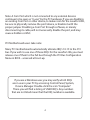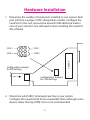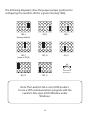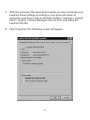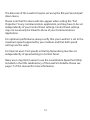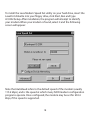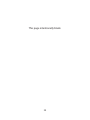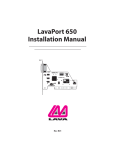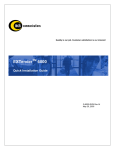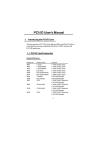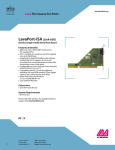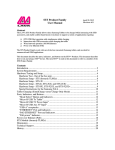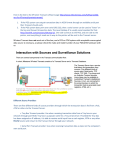Download ADTRAN XRT Installation manual
Transcript
LavaPort-ISA Installation Manual LavaPort ISA LAVA COMPUTERS MADE IN Rev. B01 MOKO L16.4.4 CANADA Contents Before Beginning Installation 3 Hardware Installation 5 Software Installation 7 Windows Installation • Setting LavaPort Data Rates • Setting LavaPort FIFO Control • Flow Control • Com Addressing and IRQ’s • Setting a 230.4 kbps Data Rate • Lava Modem Speed Set 9 9 11 13 15 16 17 Windows NT Installation 19 Troubleshooting 23 2 Before Beginning Installation Determine what types of add-in boards are currently in your PC. Most devices (ports, network cards, sound cards, controllers) use a particular IRQ (numbering 2-15).The LavaPort-ISA requires an unused IRQ, so determining which are in use is important. This can be done in Windows by going to 'Device Manager' and double clicking 'Computer'. Any number that is not listed is a free IRQ. Note: Many diagnostic programs do not accurately report IRQ usage. DO NOT rely on MSD (Win3.1) or Windows to report IRQ conflicts accurately. The following listing of devices shows common IRQ allocation. Note that this list is not universal – your PC setup may be different: IRQ 2/9 3 4 5 10 11 12 15 Network or Sound Card Com 2 Com 1 LPT 2 or Sound Card Network Card SCSI Controller usually free Secondary IDE channel 3 Note: A Com Port which is not connected to any external devices continues to be seen as "in use" by the PC hardware. If you are disabling an existing Com Port or other device, to make room for the LavaPort-ISA, be sure to physically remove the port/device, or disable it with the proper jumper. Disabling a Com Port through software, or merely disconnecting its cable, will not necessarily disable the port, and may cause a hidden conflict. PCI Motherboard users take note: Many PCI motherboards automatically allocate IRQ's 10-15 to the PCI bus. If you wish to use one of these IRQ's for the LavaPort-ISA, you must release one of them to the ISA bus through the PCI Bus Configuration Menu in BIOS – accessed at boot-up. If you are a Windows user, you may verify which IRQ’s are in use in your PC by accessing Control Panel, System, Device Manager. Double-click the icon “Computer”. There you will find a listing of USED IRQ’s. Any numbers that are not listed mean that that IRQ number is available. 4 Hardware Installation COM 3 COM 1 COM 4 COM 2 16C650 1. Determine the number of serial ports installed in your system. Each port will have a unique "COM" designation number. Configure the LavaPort for the next consecutive unused COM address & make a note of your selection.You will need it when installing the LavaPort ISA software. Configuration Jumpers for IRQ Settings Configuration Jumpers for COM Settings 2. Determine which IRQ's (interrupts) are free in your system. Configure the LavaPort-ISA for an unused IRQ. Note: although some devices allow sharing of IRQ's, this is not recommended. 5 The following diagrams show the proper jumper positions for configuring the LavaPort-ISA for a given interrupt (IRQ): IRQ 4 (factory default) IRQ 3 IRQ 5 IRQ 2 (same as IRQ 9) IRQ 10 IRQ 11 LIFETIME WARRANTY IRQ 12 IRQ 15 Note: The LavaPort-ISA is not a DOS product. To use a DOS communications program with the LavaPort-ISA, open a DOS Window under Windows. 6 Software Installation Windows Driver Installation 1. After configuring the hardware jumpers, install the LavaPort-ISA into any available ISA slot in your system and begin Windows. 2. From the My Computer icon, choose Control Panel and click Add New Hardware. 3. Select the Auto-Detect option. Windows will detect the LavaPort-ISA as a standard Com port residing at the address and IRQ which you selected during hardware jumper configuration. 4. From Control Panel, Device Manager, select the Com port that corresponds to your LavaPort-ISA. 5. When the Com Port Properties page appears select the Driver page and choose the Change Driver/Have Disk option. 6. Insert the LavaPort-ISA driver installation diskette into your floppy drive and double-click the INF file that appears.The LavaPort-ISA driver will install automatically. 7 7. After the necessary files have been copied, you may customize your LavaPort driver settings according to your personal needs.To customize your driver, click on the Start button > Settings > Control Panel > System > Device Manager. Click on Ports and select the LavaPort 650 ISA. 8. Click Properties.The following screen will appear: 8 Windows Driver Customization Setting LavaPort Data Rates 9 The data rate of the LavaPort may be set using the Bits per Second pull down menu. Please note that this menu will also appear when setting the “Port Properties” in any communications application, and may have to be set independently of your Control Panel settings. Control Panel settings may not necessarily be linked to those of your Communications Application. For optimum performance, always verify that your LavaPort is set to the maximum speed supported by your modem, and that both speed settings are the same. For Internet users: Port speeds in Dial-Up Networking must be set independently of speed settings in Control Panel. Many users may find it easier to use the Lava Modem Speed Set Utility included in the Utils subdirectory of the LavaPort diskette. Please see page 17 of this manual for more information. 10 Windows Driver Customization Setting LavaPort FIFO Control 11 The LavaPort-ISA incorporates a 16650 UART chip with a 32-byte FIFO (first-in-first-out) buffer. The FIFO control tabs set the buffer “trigger” levels. When the buffer is filled to its trigger level with the selected number of bytes, the CPU will be interrupted and asked to either reload the buffer (for transmission), or retrieve data from the buffer (for reception). Most efficient data transmission occurs when the CPU is interrupted infrequently. For each interrupt, the CPU can then service the buffer with larger data blocks: during transmission, it can place a large burst of data into the buffer, and during reception it can retrieve a large block from the buffer and then continue multi-tasking. Ideally therefore, Receive triggers should be set as high as possible and Transmit triggers as low as possible. However, if the Transmit trigger levels are set too low, or too Receive triggers too high, and the CPU is busy when an interrupt is called by the LavaPort, a short period of inactivity may occur between the port and the modem.This will reduce effective transmission/reception speeds. Optimum buffer settings are dependent on your modem speed, your CPU speed, and the amount of multi-tasking that occurs while online. For a fast modem and fast CPU performing few multi-tasking functions, set transmit triggers low and receive triggers high. If multi-tasking while online, set transmit triggers high and receive triggers low. 12 Windows Driver Customization Setting LavaPort Flow Control Flow Control refers to the type of signaling that is used between the modem and the LavaPort. If you are connecting the LavaPort to a modem or ISDN terminal adapter, use the default setting of Hardware (RTS/CTS) flow control. Software Flow Control (Xon/Xoff ) is used only for connecting the LavaPort to a non-modem serial device (e.g. Using a null-modem cable to connect to another Com Port). 13 14 Windows Driver Customization Com Address & IRQ Resources The Resources Tab must match the hardware configuration jumpers on the LavaPort-ISA. If any of these settings are changed, the system must be shut down and the LavaPort jumpers must be moved accordingly. 15 Windows Driver Customization Setting a 230.4 kbps Data Rate The LavaPort-ISA supports data rates up to 460.8 kbps, including 115.2 kbps and 230.4 kbps. However, not all modems support Com Port rates above 115.2 kbps. If your modem does not support higher data rates and you select a higher data rate in the LavaPort Properties, Windows will automatically default to the slowest supported rate in the chain. Some modems do support higher data rates but require special settings and INF files for configuration. Contact your modem manufacturer for details, or try using the Lava Modem Speed Set Utility found in the “Utils” subdirectory of your LavaPort diskette. 16 Windows Driver Customization Lava Modem Speed Set for Windows Because some modems support data rates higher than 115.2 kbps, but require special settings (AT Commands) and INF files for configuration, Lava has included a software utility called “Lava Modem Speed Set” which automates the changing of port and modem speeds. At time of printing of this manual, the Lava Modem Speed Set Utility supported the following modems with the LavaPort: 3Com Impact IQ 3Com (US Robotics) Courier I-Modem Motorola BitSURFR Pro EZ Farallon Netopia Adtran Express XRT Eicon Diva TA Ascend Pipeline 15 This program is constantly being updated. If your modem is not found by the Lava Modem Speed Set utility, please check the Tech Support area of Lava’s Web site for an update: www.lavalink.com. 17 To install the Lava Modem Speed Set utility on your hard drive, insert the LavaPort diskette into your floppy drive, click Start, Run and type A:\Utils\Setup. After installation, the program will attempt to identify your modem. When your modem is found, select it and the following screen will appear: Note that AutoBaud refers to the default speed of the modem (usually 115.2 kbps), and is the speed at which many ISDN modem configuration programs operate. Once configured, the modem may be set for 230.4 kbps, if this speed is supported. 18 Windows NT 4.0 Installation Note: Make sure that you are installing the correct LavaPort-ISA drivers for the appropriate operating system. DO NOT install drivers for other Windows versions under Windows NT Windows NT Driver Installation 1. Before the LavaPort-ISA is installed in your PC, turn on your computer and start NT, logging on as Administrator. Access Start|Programs | Administrative Tools | Windows NT Diagnostics. 2. In the Resources Tab, you will find a listing of the IRQ’s and I/O addresses that are currently in use by your system. Choose an unused IRQ and I/O address and configure the LavaPort jumpers accordingly. 3. Shut down your PC, and insert the LavaPort-ISA card into any unused ISA slot. 4. When the PC boots, enter the BIOS setup and ensure that the PnP OS setting is set to “NO“ or ”Disabled”. 19 5. Log onto NT4 as Administrator. Insert the LavaPort installation diskette into your floppy drive and select Run from the Start Menu. When prompted type: A:\NT4.0\Setup. 6. After the necessary files have been copied, select My Computer and start Control Panel. A new icon will appear called “LavaPort”.This applet should now be used to configure ALL Com Ports in your PC – not just LavaPorts. 20 Troubleshooting Windows (general) System hangs after the LavaPort is accessed ==>Verify that there are no IRQ conflicts. Everything works fine initially, but after rebooting the PC, Windows functions in "Safe Mode" only. ==>Symptomatic of a hidden IRQ conflict. Reconfigure the LavaPort for a different IRQ. Baud Rate selection of 230.4 kbps or higher is reduced to 115.2 kbps as soon as the modem is accessed. ==>Verify that the modem's .INF file supports 230.4 kbps Windows 2000/XP If the standard Windows install procedure does not work for Win2K/XP, the only fix is to reinstall the operating system without ACPI and with a Standard PC Hardware Abstraction Layer. Please consult http://support.microsoft.com for details. Search for 'force HAL' and read the first link. 21 Windows NT The NT Event Viewer will display messages regarding the LavaPort driver regardless of success or failure. If you are having trouble with the LavaPort go to Start | Programs | Administrative Tools |Event Viewer. Write down any messages reported by the following services: DetectLava, SerialLava, Serial. DOS or Windows 3.11 Visit www.lavalink.com for installation details. Consult Lava's FAQs on our web site (www.lavalink.com) for relevant solutions, or send e-mail to [email protected]. 22 This page intentionally blank. 23 Lava Technical Support 9:00 am to 5:30 pm Monday to Friday (Eastern Time) Tel: +416 674-5942 Fax: + 416 674-8262 E-mail: [email protected] Internet: www.lavalink.com Lava Computer MFG Inc. This device complies with part 15 of the FCC Rules. Operation is subject to the following conditions: (1) This device may not cause harmful interference, and (2) this device must accept any interference received, including interference that may cause undesired operation. Lava Computer MFG Inc. 908 Niagara Falls Blvd. #629. North Tonawanda NY 14120-2060