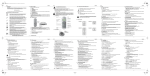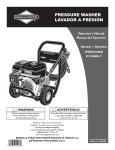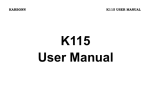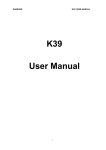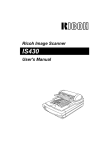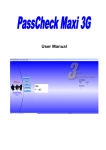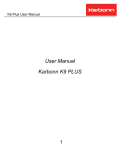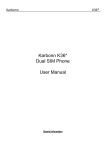Download Karbonn K451+ Operating Instructions
Transcript
Karbonn K451+ Karbonn K451+ Dual SIM Mobile Phone USER MANUAL Karbonn K451+ Table of Contents ........................................................................................................... 6 1 THE BASICS BASICS........................................................................................................... 1.1 INTRODUCTION.................................................................................................. 6 1.2 SAFETY NOTICE.................................................................................................. 6 1.2.1 General matters..................................................................................... 7 1.2.2 Phone safety.......................................................................................... 8 1.2.3 Battery safety.........................................................................................8 1.2.4 Charger safety........................................................................................9 1.2.5 Cleaning and maintenance.................................................................. 10 ........................................................................................................ 10 2 BEFORE USE USE........................................................................................................ 2.1 ABOUT THE PHONE...........................................................................................10 2.2 BATTERY.........................................................................................................12 2.2.1 Removal and installation of the battery.............................................. 12 2.2.2 Battery charging.................................................................................. 12 2.3 CONNECTING TO THE NETWORK.......................................................................... 13 2.3.1 SIM card............................................................................................... 13 2.3.2 Removal and insertion of the SIM card................................................ 13 2.3.3 Unlocking the phone lock.....................................................................13 1 Karbonn K451+ 2.3.4 Unlocking the SIM card........................................................................ 13 2.3.5 Connecting to the network...................................................................14 ............................................................................................ 14 3 FLEETLY USE GUIDE GUIDE............................................................................................ 3.1 DIALING......................................................................................................... 14 3.1.1 Making domestic calls..........................................................................14 3.1.2 Calling fixed line extensions................................................................. 14 3.1.3 Making international calls................................................................... 15 3.1.4 Dialing calls from the call log...............................................................15 3.2 EMERGENCY CALLS........................................................................................... 15 3.3 RECEIVING CALLS..............................................................................................15 3.4 ENDING A CALL................................................................................................ 15 3.5 CALL OPTION................................................................................................... 16 ....................................................................................................... 4 PHONEBOOK 16 .......................................................................................................16 PHONEBOOK....................................................................................................... ..................................................................................................... 17 5 CALL HISTORY HISTORY..................................................................................................... 5.1 CALL LOG........................................................................................................17 5.2 CALL SETTINGS.................................................................................................18 ................................................................................................................. 19 6 TOOLS TOOLS................................................................................................................. 6.1 CALCULATOR................................................................................................... 19 6.2 EBOOK READER................................................................................................ 19 2 Karbonn K451+ 6.3 CALENDAR...................................................................................................... 19 6.4 ALARM...........................................................................................................20 6.5 TORCH........................................................................................................... 20 6.6 STK SERVICES..................................................................................................20 ...................................................................................................... 20 7 MULTIMEDIA MULTIMEDIA...................................................................................................... 7.1 IMAGE VIEWER................................................................................................ 20 7.2 VIDEO RECORDER............................................................................................. 20 7.4 SOUND RECORDER............................................................................................21 7.5 FM RADIO PLAYER............................................................................................21 .......................................................................................................... 22 8 MESSAGES MESSAGES.......................................................................................................... 8.1 WRITE MESSAGE............................................................................................. 22 8.2 INBOX............................................................................................................ 22 8.3 DRAFT BOX..................................................................................................... 23 8.4 OUTBOX......................................................................................................... 23 8.5 SENT BOX....................................................................................................... 23 8.6 CELL BROADCAST..............................................................................................23 8.7 SMS TEMPLATES..............................................................................................24 8.8 SMS SETTINGS................................................................................................ 24 ................................................................................................... 24 9 FILE MANAGER MANAGER................................................................................................... 3 Karbonn K451+ .................................................................................................. 24 10 VIDEO PLAYER PLAYER.................................................................................................. .................................................................................................. 25 ..................................................................................................25 11 AUDIO PLAYER PLAYER.................................................................................................. ............................................................................................................ 25 ............................................................................................................25 12 CAMERA CAMERA............................................................................................................ .......................................................................................................... 26 13 SETTINGS SETTINGS.......................................................................................................... 13.1 USER PROFILES.............................................................................................. 26 13.2 DUAL SIM SETTINGS.......................................................................................27 13.3 PHONE SETTINGS............................................................................................27 13.3.1 Time and date.................................................................................... 27 13.3.2 Schedule power on/off....................................................................... 27 13.3.3 Language........................................................................................... 27 13.3.4 Pref. input method............................................................................. 27 13.3.5 Display............................................................................................... 28 13.3.6 Navigation keys..................................................................................28 13.3.7 Flight mode........................................................................................ 28 13.3.8 UART settings.....................................................................................28 13.3.9 Misc. settings..................................................................................... 28 13.4 NETWORK SETTINGS....................................................................................... 28 13. 5 SECURITY SETTINGS........................................................................................28 13.6 RESTORE FACTORY SETTINGS.............................................................................29 4 Karbonn K451+ 13.7 SHORTCUTS...................................................................................................29 .................................................................................................. 30 14 FUN & GAMES GAMES.................................................................................................. ...................................................................................................................... 30 15 BT BT...................................................................................................................... 5 1 The Basics 1.1 Introduction Thank you for choosing the K451+ colour screen mobile phone. After reading this guide you will be able to fully master the use of your K451+ mobile phone and appreciate all its functions and ease of use. The K451+ colour screen mobile phone is designed for use on the network. Not only does the K451+ provide you with basic calling functions, but also with many practical functions such as a name card style phonebook, personalized ring tones, torch, alarm, calculator, and Games etc, to improve the time you spend working and playing. Moreover, the K451+ uses a personalized man-machine interface and the perfect functional design will satisfy all your needs. The K451+ colour screen mobile phone is compatible with GSM technology and has been approved by certification authorities both domestically and abroad. Our company reserves the right to revise this manual content without prior notice. 1.2 Safety notice If your mobile phone is lost or stolen, please contact the telecommunications authorities or a sales agent immediately to have a hold put on the SIM card. This will prevent economic loss caused by unauthorized calls made from your mobile phone. When you contact the telecommunications authorities or a sales agent, they will need to know the IMEI number of your mobile phone (remove battery to expose number located on the label on back of phone). Please copy this number and keep in a safe place for future use. In order to avoid the misuse of your mobile phone, Please take the following preventative measures: Set the PIN number of your mobile phone’s SIM card and change this number immediately if it becomes known to a third party. Please keep the phone out of sight when leaving it in a vehicle. It is best to keep the phone on your person, or locked in the trunk. Safety Information Your mobile phone model has been designed to compile with applicable safety requirements for exposure to radio waves. The radio wave exposure guidelines employ a unit of measurement called Specific Absorption Rate (SAR). The recommended SAR limit for mobile handset is 1.6 W/Kg averaged over a 6 minutes period and taken over a volume containing a mass 1g of human tissue. The highest SAR value for this mobile phone model is 0.650 watt/Kg averaged over a 6 minutes period and taken over a volume containing a mass 1g of human tissue. Use cell phone when the signal strength is good. Keep your calls short or instead use headset or send a text message. This advice applies especially to children, adolescents and pregnant women. If using BT headset device, please make sure it has a low power emitter. 6 Karbonn K451+ For your safety Please read these safety guidelines before using your mobile phone to assure the safe and proper use of the phone. 1.2.1 General matters Please turn off your mobile phone on airplanes, in hospitals and in other locations with restricted mobile phone use, otherwise the normal operation of electrical equipment and medical instruments will be affected. Please obey local regulations when using your mobile phone. While driving please obey local laws and regulations with regard to mobile phone use. When talking on the phone while driving, please obey the following rules: Concentrate on driving and be aware of traffic conditions; if your mobile phone has a hands-free function, please use it in this mode. Under poor driving conditions, please stop the car before you dial or pick up the phone. Please obey laws, regulations and signs when near an area storing fuel, chemicals, or volatile materials. Please keep mobile phones, batteries and chargers away from children, to prevent them from injuring themselves with them. In order to prevent damage to your mobile phone, only accessories, designated by my company such as batteries and chargers, may be used with your mobile phone. The use of other batteries or chargers could result in battery leakage, overheating, cracking, fire or other malfunctions. Please do not use your mobile phone near low signal or precision electronic equipment. Radio wave interference may cause the malfunctioning of such electronic equipment and other problems. Special attention must be paid near the following equipment: hearing aids, pacemakers and other electronic medical equipment, smoke detectors, automatic doors and other automatic control installations. To find out the effect of mobile phones on a pacemaker or other piece of electronic medical equipment please contact the manufacturers or local sales agents of the equipment. To avoid the mobile phone malfunctioning, or catching fire, please do not violently impact, jolt or throw your mobile phone. Please do not place the batteries, mobile phone or charger in a microwave oven or high-pressure equipment. Otherwise it could lead to unexpected accidents such as damage to the circuitry or fire. Please do not use your mobile phone near flammable or volatile gases, otherwise it could cause malfunctioning or fire. Please do not subject your mobile phone to high temperatures, high humidity or dusty places; otherwise this may lead to the malfunction of your mobile phone. To avoid your mobile phone falling and malfunctioning or being damaged, please do not place your phone on uneven or unstable surfaces. Please use only the antenna that originally comes with the mobile phone or one that is approved by our company. An unapproved antenna, or the refitting or an addition to the attached antenna could damage the mobile phone. Please do not touch the antenna 7 Karbonn K451+ when making a call. Touching the antenna will affect the call quality and cause the phone to operate at a higher power level than needed by normal use. Moreover, using an unapproved antenna may be in violation of the regulations of the country you are in. 1.2.2 Phone safety Do not disassemble or modify the mobile phone, as it will lead to damage to the phone such as battery leakage or circuitry failure. Please do not subject the LCD to impact or use the screen to strike things, as this will damage the LCD board and cause leakage of the liquid crystal. There is a risk of blindness if the liquid crystal substance gets into the eyes. If this occurs rinse eyes immediately with clear water (under no circumstances rub your eyes) and go immediately to a hospital for treatment. Under very rare circumstances using the mobile phone in certain model cars may negatively affect the internal electronic equipment. In order to assure your safety under such circumstances please do not use the mobile phone. If your car is equipped with an airbag, please do not place your phone on top of, or within the contact area of the airbag in order to avoid seriously harming the driver or passenger when the airbag inflates. Please do not use needles, pen tips, or other sharp objects on the keypad as this may damage the mobile phone or cause it to malfunction. If the antenna is damaged please do not use the mobile phone as such use could cause injury. Avoid letting the phone come into close contact with magnetic objects such as magnetic cards as the radiation waves of the mobile phone may erase the information stored on floppy disks, pay cards and credit cards. Please keep small metal objects, such as thumbtacks, far away from the receiver. When the receiver is in use it becomes magnetic and may attract these small metal objects and thus these may cause injury or damage the mobile phone. Avoid having the mobile phone come into contact with water or other liquids. If liquids enter the phone, this could cause a short circuit, battery leak or other malfunction. As much as possible, please use the mobile phone in a place away from landline telephones, televisions, radios, and automated office equipment in order to avoid affecting both the equipment and the mobile phone. 1.2.3 Battery safety Do not disassemble or modify the battery, as this will cause the battery to leak, overheat, crack and catch fire. Do not dispose of old batteries with everyday domestic garbage. Please dispose of old batteries at the directed places with specific rules for their disposal. Please do not put/throw batteries into a fire, as this will cause the battery to catch fire and explode. When installing the battery, do not use force or pressure, as this will cause the battery to leak, overheat, crack and catch fire. Please do not use wires, needles or other metal objects to short-circuit the battery. Also, do not put the battery near necklaces or other metal objects, as this will cause the battery to leak, overheat, crack and catch fire. 8 Karbonn K451+ Please do not solder the contact points of the battery, as this will cause the battery to leak, overheat, crack and catch fire. If the liquid in the batteries goes into the eyes, there is a risk of blindness. If this occurs do not rub the eyes, but immediately rinse eyes with clear water and go to the hospital for treatment. Please do not use or place the batteries near high temperature places such as near a fire or heating vessel, as this will cause the battery to leak, overheat, crack and catch fire. If the battery overheats, changes colour, or becomes distorted during use, charging, or storage, please stop using and replace it with a new battery. If the liquid from the battery comes in contact with skin or clothing this could cause burning of the skin. Immediately use clear water to rinse and seek medical attention if necessary. If the battery leaks or gives off a strange odour, please remove the battery from the vicinity of the open fire to avoid a fire or explosion. Please do not let the battery become wet as this will cause the battery to overheat, smoke and corrode. Please do not use or place batteries in places of high temperature such as in direct sunlight, as this will cause the battery to leak and overheat, lower performance, and shorten the battery’s life. Please place the battery in a cool, shady and well-ventilated place out of direct sunlight. The life of all mobile phone batteries is limited. The usable time of batteries decreases with frequent charging. When charging becomes ineffective this means that the battery is at the end of its life and the battery should be replaced with a new one of the designated type. 1.2.4 Charger safety Please do not disassemble or modify the charger, as it will lead to bodily harm, electrical shock, fire or damage to the charger. The use of any other voltage will cause battery leakage, fire and cause damage to the mobile phone and charger. It is forbidden to short circuit the charger, as this will cause electrical shock, smoking and damage to the charger. Please do not use the charger if the power cord is damaged, as this will cause fire or electrical shock. Please immediately clean any dust gathered on the electrical outlet. Please do not place vessels with water near the charger in order to avoid water splashing onto the charger and causing an electrical shortage, leakage or other malfunction. If the charger comes in contact with water or other liquid the power must immediately be switched off to avoid an electrical short or shock, fire or malfunction of the charger. Please do not use the charger in the bathroom or other excessively moist areas, as this will cause electrical shock, fire or damage to the charger. Please do not touch the charger with wet hands, as this will cause electrical shock. 9 Karbonn K451+ Do not modify or place heavy objects on the power cord, as this will cause electrical shock or fire. Before cleaning or carrying out maintenance please unplug the charger from the electrical outlet. When unplugging charger, do not pull on the cord, but rather hold on to the body of the charger, as pulling on the cord will damage the cord and lead to electrical shock or fire. Please do not charge in the following places: moist or humid places, dusty places or places with excessive vibration (this will cause malfunctioning); near televisions, radios, electronic products (this will affect the picture and sound). 1.2.5 Cleaning and maintenance The mobile phone, battery and charger are not water resistant. Please do not use them in the bathroom or other excessively moist areas and likewise avoid allowing them to get wet in the rain. Use a soft, dry cloth to clean the mobile phone, battery and charger. Please do not use alcohol, thinner, benzene or other solvents to wipe the mobile phone. A dirty outlet will cause poor electrical contact, lose of power and even inability to recharge. Please clean regularly. 2 Before Use 2.1 About the phone 10 Karbonn Chart illustrates illustrates: Serial number 1 2 3 4 5 6 K451+ Name Telephone receiver Camera Loudspeaker Left soft key/ SIM 2 dial-up Right soft key SIM 1 dial-up Serial number 7 8 9 10 11 12 11 Name End Right Left Up Down Ok/center key Karbonn K451+ 2.2 Battery The battery initially has a charge of about 50% and may be used directly out of the box. The first three times you recharge the battery. You should assure that the battery is fully discharged. This way the battery will be able to perform optimally. 2.2.1 Removal and installation of the battery When removing the battery follow the following steps: ①Push the battery cover towards bottom; ②Break out the battery from the mobile-phone. Warning: You must turn off your mobile phone before removing the battery. Under no circumstances should you remove the battery when the mobile phone is on as this may damage the SIM card and your mobile phone. When installing the battery follow the following steps: ①According to arrowhead direction, push the battery to inset mobile-phone. ②Cover with the battery cover. 2.2.2 Battery charging Plug the charger connector with the phone. Plug the charger into the electrical outlet. At this time the charge level icon will repeatedly flash at the top right corner of the mobile phone’s screen; If the mobile phone is charging while power off, a charging indication will appear on the screen. If the mobile phone was used even after there was insufficient power, it might take some time after having begun charging until indication of charging appears on the screen. When the battery level icon indicates that the battery is full and does not flash anymore, this means that the battery is fully charged. If charging while power off, there will still be an indication on the screen that the charging is complete. This process usually takes more 3-4 hours. The mobile phone and charger will become warm during charging and this is normal. When charging is complete, unplug the charge connector from the electrical outlet and the mobile phone. Attention Attention:: Charging must be performed in a well-ventilated area with a temperature between -10°C and +45°C. The factory-supplied charger must be used. Using an unapproved charger could be dangerous in addition to being in breach of the provisions of the repair warranty and violate this mobile phone’s certification. If the mobile phone automatically shuts down, or indicates that the “Battery is low” you should immediately charge the battery. If the battery has not been entirely used up before charging, the mobile phone will automatically decrease the recharging period. 2.3 Connecting to the network 12 Karbonn K451+ 2.3.1 SIM card Before using your mobile phone you must insert an effective SIM (user degree identify module) card into the phone. Your network provider will offer your SIM card. The information recorded on the chip of the SIM card is all the data related to establishing a connection with the network, together with the names and numbers in your phonebook and messages. SIM card can be removed from your mobile phone and inserted in any other mobile phone to be read (a new mobile phone will automatically read the SIM card). To prevent losing or damaging the data stored on the card, you should avoid touching the metal area on the card and keep the SIM card in a place far away from electricity or magnets. Once the SIM card is damaged, you will be unable to enter the network and use mobile telephone. Warning Warning:: Before removing the SIM card you must turn off the mobile phone. Do not insert or remove the SIM card while the phone is connected to an external power source, as the SIM card could be damaged. 2.3.2 Removal and insertion of the SIM card Metal interface of SIM card is very easy scrape. Before inserting into the phone you must carefully remove it. Turn off the phone, remove the battery and unplug other external power sources. Insert the SIM card into the SIM slot as shown in the follow, the following will be displayed: Enter phone lock code: if you set the phone lock. Enter PIN: if you set the SIM lock. Searching: the phone will conduct a search to find the appropriate network connection. 2.3.3 Unlocking the phone lock In order to protect against unlawful usage, a lock code may be set for your phone. If you choose this option, then every time you turn on your phone, you must enter the lock code before you may use the mobile phone as normal. The user may turn off the phone lock code protection, under such circumstances you cannot prevent the unlawful use of your mobile phone. Hold down the Power key to turn on the mobile phone. Enter the lock code. Use the “Clear” to delete mistakes. Press the “OK” to finish. For example, if your phone lock code is set as 1122, then enter the following: 1122 OK If you forget your lock code, you must contact your retailer or local authorized repair and maintenance service centre to have the lock code opened. 2.3.4 Unlocking the SIM card 13 Karbonn K451+ In order to protect against unlawful usage, the SIM card uses a PIN (personal identification number) number. If you choose this option, then every time you turn on your phone you must enter the PIN so as to unlock the SIM card before you use the mobile phone. The user may turn off the SIM card protection, under such circumstances you cannot prevent the unlawful use of the SIM card. Hold down the Power key to turn on the mobile phone; Enter the PIN number. Use the “Clear” to delete mistakes. Press the “OK” to finish. For example, if PIN is set as 1234, then enter the following: 1 2 3 4 OK If an incorrect number is entered three times consecutively, your SIM card will be locked by the network and the mobile phone will ask for the PUK number. Attention: Your network provider will offer your SIM card with a standard PIN number (with 4-8 numbers). You should change this to your own number as soon as possible. 2.3.5 Connecting to the network When the SIM card has been successfully opened your mobile phone will automatically search for a useable network (“Searching” will be displayed on the screen). When the connection is made, the name of the network provider will appear in the middle of the screen. At this time your mobile phone is on standby. Attention: If “Emergency” is displayed on the screen, this means that you are already outside the normal coverage of the network area, but you can still transmit emergency calls depending on the strength of your signal. 3 Fleetly Use Guide 3.1 Dialing You may dial and receive calls on your phone when the symbol of your network provider appears on the screen. The information bar on the upper left corner of the screen indicates network strength (the signal is strongest when there are five lines visible).Barriers greatly affect call quality, thus slightly moving your location can increase the quality of the phone call. 3.1.1 Making domestic calls Use the number key to input number, and then press the dial key to dial the call. You can input domestic calls in this order: Area code phone number dial key 3.1.2 Calling fixed line extensions Some fixed phone extensions cannot be called directly. You must first go through the switchboard before you can dial the extension, then press * key to switch, as far as, the screen will display the letter “P” (Pause), then dial the extension number. 14 Karbonn K451+ You can input the switchboard number and the extension number in this order: Area code switchboard number P extension number dial key Some fixed phone extensions cannot be called directly, you need go through the switchboard, then dial extensions number. You must first go through the switchboard before you can dial the extension, then press * key to switch, as far as, the screen will display the letter “W” (Wait), then dial the extension number. You can input the switchboard number and the extension number in this order: Area code switchboard number W extension number dial key 3.1.3 Making international calls For making international calls you should press the * key to switch, until the international phone prefix “+” appears on the screen. This will allow you to make an international call in any country regardless of what the international call prefix is. You can input international calls in this order: + Country code area code telephone number dial key After entering the prefix, enter the country code and full number you wish to call. 3.1.4 Dialing calls from the call log Your mobile phone can also store records of the most recently missed, received and dialed calls as well as the call time of the last call and the accumulated time of calls received and dialled. When the call log is full, the old numbers are automatically erased. On main menu select the “Call history” menu to see the call logs list. When the call logs appears, you can press the “OK” to see the details of that call record, then press the “Option” that you can carry out the following functions: “View”,“Call”,” Edit before call”,“Send text message”, “Save to phonebook”, “Delete”. 3.2 Emergency calls If you are located without the network area (you can find this out by referring to the network strength indicator located on the upper left-hand corner of your mobile phone screen), you should be able to make emergency calls. If your network provider does not provide roaming where you are, “Emergency” will appear on the screen. If you are located within a network area, even if you do not have a SIM card, you will be able to transmit emergency calls. 3.3 Receiving calls You can select the different mode to receive calls. If the earphones are already plugged in, you can use the button located on the earphones to pick up the phone. 3.4 Ending a call During a call you can press the end key to end a call. 15 Karbonn K451+ 3.5 Call option The call option menu can only be seen while a call is being made. Functions such as call waiting, call divert, and conference calls require network support, please contact your network provider. In this menu, you can handle as follows: � Speaker Speaker: after selecting, enter h-f way answered � Hold Hold: suspend the current calls or recovery is to maintain the phone � End call call: ending the current calls � New call call: you can make a new call during in a call Phonebook � Phonebook: into the telephone directory browsing state � Call log log: view all call records � Messages Messages: enter message menu � Record: recording conversations chat log Mute Mute: close microphone /resume microphone use � Volume Volume: can adjust the volume � � DTMF: on the switch operation (DTMF provided frequency, namely DTMF call process, you on the keyboard clicked on the key under the form of audio signals will be sent to each other, used to phone bank, automatic response machine etc) Note: Only appear in specific situations. For example, “Swap” only appears when there is both a call in progress and a call that has been hung up; “Conference” function need apply toward the service provider. 4 Phonebook You may through this function information memory name, telephone number and so on. The telephone number may save in your handset or the SIM card. The handset may save 500 telephone directory records, the SIM card memory telephone number record number because of its capacity, but is different. In the main menu “Phonebook” enters the telephone directory menu: select phone or SIM card, press the left soft key to access “Options”: View: look over the current contact info. � Call: dial directly. � Send text message: send SMS to the current contact. � Edit: edit the current entry. � Delete: delete the current contact. � Mark several: mark several contacts. � 16 Karbonn � � � � K451+ Move: move to SIM1/move to SIM2/move to phone. Copy: copy to SIM1/ copy to SIM2/ copy to phone. Add to blacklist: add the current contact to blacklist. Phonebook settings settings: You can perform the following operations in this mode. � Preferred storage: Add a new contact to the SIM1/SIM2, Phone or All. � My number: To add owner’s number and other detailed information. � Extra numbers: To set owner numbers and Fixed dial of SIM1/SIM2. � Memory status: To check phonebook memory status of SIM1/SIM2, phone. � Copy contacts: To copy contacts from SIM1/SIM2 and phone to other paths respectively. � Move contacts: To move contacts from SIM1/SIM2 and phone to other paths respectively. � Delete all contacts: Delete all contacts from SIM1/SIM2 and phone. 5 Call History 5.1 Call log This mobile phone can register the missed calls, received calls and dialled calls of SIM1 and SIM2, as well as delete call logs. Enter this menu; you can view call log and call settings. � Missed calls This menu displays the recent received calls that you did not answer. In the missed calls list, you can view detailed information like the date and time of the calls, call, send text message, save the numbers to Phonebook of SIM1/SIM2 or phone, add to blacklist ,edit before call and delete. Note Note: When the mobile phone prompts missed call, you can press “View” to access the list of missed calls. Select the desired number and press the call key or left soft key to call this number by SIM1/SIM2. � Dial Diallled calls This menu displays the recent calls you have dialled. In the dialled calls list, you can view detailed information like the date and time of the calls, call, send text message, save the numbers to Phonebook of SIM1/SIM2 or phone, add to blacklist ,edit before call and delete. � Received calls This menu displays the calls you have received. In the dialled calls list, you can view detailed information like the date and time of the calls, call, send text message, save the numbers to Phonebook of SIM1/SIM2 or phone, add to blacklist, edit before call and delete. 17 Karbonn K451+ Delete call logs � You can delete Dialled calls, Missed calls, Received calls and all calls in this menu. The phone will pop up “delete all” for confirmation. 5.2 Call settings � SIM1/SIM2 call settings � Call waiting: Set to activate or deactivate the call waiting and query status of call waiting. For call holding and multi-party conference, you need to activate this function first. It requires network support. � Call divert: This function is a network service and you need to subscribe from the network operator first. This function can divert the qualified calls to specified telephone number. Options Description Divert all voice calls Divert all incoming calls. If the network can’t connect to your mobile phone (power off or out of service area), it Divert if unreachable will divert the incoming calls for you. Divert if no answer If you don’t answer the calls in specified time, the network diverts the calls for you. Divert if busy When you are calling, the network diverts the incoming calls. Divert all data calls Need network support. Cancel all diverts Cancel all divert settings. � Call barring: • Outgoing calls � All voice calls: Set call barring for all outgoing calls. � International voice calls: Set call barring for international calls. � International voice calls except to home: When you are abroad, you can only call the numbers from the country you locate and home country (i.e. the country where your network operator locates). • Incoming calls � All voice calls: Set call barring for all incoming calls. � Voice calls when roaming: Set call barring for all calls except the calls from the numbers in local service area. • Cancel all: Cancel call barring settings. In this case, you can make and answer calls normally. (This operation needs bar password) • Change barring password: Change the password of call barring. 18 Karbonn K451+ � Line switching: Switch line1or line2. Advanced settings � � Blacklist: enable blacklist and the numbers in the blacklist will be rejected automatically. � Auto redial: select On or Off for auto redial in this option. If the first call isn’t connected successfully, the mobile phone will redial for ten times at most automatically. � Auto call recorder: set on/off for call recorder. � Call time reminder: select single or periodic alert tone in the calling process so that you can know the call time. You can also disable the alert tone. � Reject by SMS: set on/off to reject incoming call by sending SMS. � Answer mode: turn on/off press any key to answer the phone and auto answer when headset mode. � Speed dial: If you already set the speed dial numbers, then you can long press number key 2 to 9 to dial set numbers out under the standby mode.Long pressing number key 1 is to dial to voice mailbox if you already set the mailbox number. Note Note: Some settings need network support. Call barring needs local network support and you need to apply this service first. 6 Tools 6.1 Calculator Your mobile phone provides a calculator with 4 basic functions to facilitate simple calculations. Enter the “Calculator” submenu to display the operation interface of the calculator: Press the number keys from 0 to 9 to input the numbers you wish to input, by pressing the left soft key “Clear” you can delete the latest entry or result, press the right soft key “Back”, to exit the calculator, press the center key “OK” to calculate the result. Note: The precision of this calculator is limited so that rounding errors may occur, especially in the case of indivisibility. 6.2 Ebook reader This function provides an easy way for you to read documents stored in the phone’s memory or a memory card. 6.3 Calendar Enter “Calendar” submenu, screen will display the current month, press the navigation key to change date. Press the left soft key into the “Options”, can undertake the following operation: � Jump to date: Skip to the specified date. � Go to today: Skip to the date of today. 19 Karbonn � K451+ Go to weekly/monthly view: You can select weekly view or monthly view of calendar. 6.4 Alarm The time format of alarm clock is the same to clock. When the mobile phone is turned off, the alarm clock is still valid only if the battery voltage isn’t low. The mobile phone allows setting 5 alarm clocks and the default option is Off. You can customize the alarm time and date for every alarm clock separately. When the alarm time arrives, the mobile phone rings and displays current time and date on the screen. Press “Stop” to stop the alarm; press “Snooze”, the alarm stops and rings again after a few minutes according to your settings. If the mobile phone is still power off till the alarm time, the phone switches on and alarms automatically. If you press “Stop”, the phone displays whether switch on the mobile phone or not. Press “No” to switch off, or press “Yes” to switch on. 6.5 Torch Standby interface long press the ‘0’key to switch flashlight. 6.6 STK Services Services based on which operaor you are using and you can activate jokes,Cricket news etc.. 7 Multimedia 7.1 Image viewer � � � � � � � � � Please choose the file path selection interface, you will see the photo list, press the left soft key enter into “Options”: View: view the currently selected photo Image information: check detailed information of selected image Browse style: choose List/Matrix style Send: send the selected image via BT Use as as: set as Wallpaper, Screen saver or Power on/off display Rename: to rename this photo Delete: to delete this photo Delete all files: to delete all photos Storage: choose Phone or Memory card 7.2 Video recorder 20 Karbonn K451+ Before using the video function, make sure your card has been inserted; the video will be saved in avi format in your memory card. Storage path: File manager / Videos Press the center key enter into the camcorder preview interface for start or pause,press the right soft key to stop the camcorder.. Then press the left soft key during the settings is to: Option Optionss Description Switch to Camera Switch to Camera. Camcorder settings Anti-flicker: 50Hz (default), 60Hz. Video settings Video quality: Low/Normal/High. Storage Choose Phone or Memory card 7.4 Sound recorder Enter into the record interface and start to record. Press the center key to pause or start recording, Press the right soft key to stop recording , the recording file you stopped would be stored in file list automatically. Press the left soft key enter into “options”: New record record:: to enter into a new record interface � � List ist: to enter the recording list � Settings ettings:: set storage as Phone or Memory card; Set audio quality with low/high automatically 7.5 FM radio player Before entering FM radio, please confirm your phone is connected with headset. Press the center key opening or closing the FM radio function. You can realize by following operation in the options menu: � Channel list list:: this phone has twenty channels for setting; you can thereby switching your favourite channel. In my channel options, you can achieve the following operations: play, edit, remove, delete. 21 Karbonn � � � 1 2 3 4 � � K451+ Manual input input: direct input and switching to you specified channel. Auto search search:: automatic search and save the radio station. Setting Settingss: Background play: set background play for open or close, as for open, exit FM interface, still can continue to play. Loudspeaker: setting for hands-free on or off, when the valve is close, FM voice from headset end issued, as for open, FM voice from loudspeakers end issued. Auto quality: set Low/High. Record storage: default to memory card. Record: record in playing FM radio. File list: view record files. 8 Messages 8.1 Write Message Enter the write short message menu, can edit short message, after finished the message, and might carry on the following operation according to the option: Send to: add from phonebook or direct input. � Input method: select input method to input text. � Insert template: insert the template in the message. � Advanced: insert number/name in the message. � Save to draft: save the message to draft. � Attention: Partial urban and the local short message center does not support is bigger than 70 Chinese characters (or 160 English characters) the length information. 8.2 Inbox Enter Inbox menu to examine already receives information. When examines the information, press the choice short message, or view to read the information details, press the left soft key to enter the information option: � View View:: view the info of the message. � Reply: reply in text message by SIM1 or SIM2. � Call sender: call the sender by SIM1 or SIM2. 22 Karbonn K451+ � Forward: forward the message to another contact by SIM1 or SIM2. � Delete: delete the message. � Delete all: delete all the messages in the Inbox. � Filter by: you can filter messages by SIM1/SIM2 or all. � Advanced: use number/UUSD in message or copy/move the selected message to SIM or phone 8.3 Draft box � � � � � Enter this menu to examine the information.and press left soft key to perform as follow operations: Send end: send the selected message. Edit: edit the body of the selected message. Delete: delete the message. Delete all: delete all the messages in the draft box Advanced: use number/UUSD in message or copy/move the selected message to SIM or phone. 8.4 Outbox If the message isn’t sent successfully, the message will be saved in the Outbox. You can perform the following operations to the messages saved in Outbox: View, Resend, Edit, Delete and Delete all. 8.5 Sent box Turn on “Save sent message” in Message settings, messages will be saved in Sent messages; you can perform the following operations to the text messages saved in sent messages: View, Forward, Delete and Delete all. 8.6 Cell broadcast Broadcast messages refer to public messages sent by your network operator. If you use the broadcast message service you can receive messages on all different subjects from your network operator such as: the weather, taxis, hospitals, etc. Please contact your network operator for available subjects. When you enter the “Cell broadcast” submenu you will see four menu options: “Receive mode”, “Read message”, “Languages” and “Channel setting” You can read current broadcast message thought “Read message”. Select the “Channel setting”, can Add broadcast channel and set channel title and channel ID; can select on/off operation to preparing broadcast channel, filtrate needless broadcast channel; can select “Edit” to reinstall current channel; can select “Delete” to delete broadcast channel of preparing. Note: The network operators must support the “Cell broadcast” function for it to be available. 23 Karbonn K451+ 8.7 SMS templates Information list that phrase for the selected edit, remove, template create new short message from template operation 8.8 SMS settings � You can set the SIM1/SIM2 SMS parameters in this menu. � SMSC address: Check and edit SMS center address. � Validity period: Set validity period as 1hour/6hours/12hours/1day/3days/1week/Maximum. � Message type: Set message type as Text/Fax group3/Fax group4/Page/Email. � Delivery report: The network notifies whether the recipient has received the message or not. � Reply path: Transfer the replay path to the network and this function requires the support of SMS center. � Voicemail server: Add and call the voice mail number saved in the list. Note Note: The number of SMS center is provided by the network operator. � Memory status: You can check the memory status of SIM1/SIM2 and phone in this menu. � Save sent message: Turn on/off save sent message. � Preferred storage: Set preferred storage as Phone/SIM. 9 File Manager It provides you the functions such as browsing media files, checking storage space. When browsing the media files, you can operate the selected files such as copy, move, delete etc. 10 Video Player Use this function to play video files. By pressing the direction key can you control the playing process of video player: play/pause(OK key), fast forward (press right direction key) and rewind (press left direction key). In video player interface, you can press * or # key to tune volume; press up direction key or 0 key long press to switch to full screen play. After downloading, the film will be deposited at: File Manager / / Videos folder 11 Audio player 24 Karbonn K451+ Audio Player supports MP3, wav, and AMR audio format files and so on. In the list of audio files, you can perform the following operations: � Play: Play the selected audio file. � Details: Check Size/Time/Title/Artist/Album / Genre /Year of the selected audio file � Refresh list: Refresh the playlist. � Settings: In setting interface, you can perform the following operations. � Pre. Playlist: Set as Phone or Memory card. � List auto gen.: Select on/off for List auto gen. � Repeat: Turn off repeat play/repeat play the selected audio file, or repeat all the audio files in the list. � Shuffle: Play audio files randomly. � Background play: Play audio files at background. � Lyrics display: Select on, it display the selected audio file’s lyrics of the play interface. 12 Camera Before using the camera, make sure you have inserted your memory card, pictures will be jpg format stored in your memory card. Storage path: File Manager / / Photos Press the center key enter into the camera preview interface for start. Then the press left soft key during the settings is to: Option Optionss Description Switch to video recorder Switch Camera to video recorder. Photos View the saved pictures. Anti-flicker: 50Hz (default), 60Hz. Camera settings Delay timer: 5sec, 10sec, 15sec or Off. 25 Karbonn K451+ Cont.shot: 1 shot,3 shots,5 shots or Off. Image size: 240*320, 160*120, 320*240. Image settings Image quality: Low, Normal, High. White balance Set Auto, Daylight, Tungsten, Fluorescent, Cloudy, Incandescent. Night mode Set Off or On Storage Choose Phone or Memory card Restore default Restore the default settings. 13 Settings 13.1 User profiles � This mobile phone provided several profiles. You can customize the ringtone according to events and environment. You can customize a profile and activate it. Available options are: General, Silent, Meeting, Outdoor and Personal. General You can customize the following items in General profile: � Alert type: Ring only, Vib. and ring, Vib. Only and Vib. then ring � Ring type: Repeat/ Beep once � Incoming call: Select the tone of incoming call. � Ringtone volume: Set the volume of ringtone. � Message: Select the tone/Silent of message. � Message volume: Set the volume of message. 26 Karbonn K451+ � Keypad: Silent/Click/Tone. � Keytone volume: Set the keytone volume. � Power on/off: Select the tone of Power on/off respectively. � System alert: Turn on/off the alert tone. � Silent Ring, Volume and Alert type mustn’t be set. You select “Activate” in “Options”. Note Note: If the earphone is connected in General profile, the headset profile switches on, and the General profile resumes when the earphone is disconnected. � Meeting Please refer to “General” for more details. Note Note: Under standby mode, press and hold the # key to switch to Silent mode, and press and hold this key again to resume original profile. � Outdoor Please refer to “General” for more details. Personal � Please refer to “General” for more details. 13.2 Dual SIM settings You can set Dual SIM open/ only SIM1 open/ only SIM2 open. 13.3 Phone settings 13.3.1 Time and date � Set time/date: Set current time and date and turn on/off Daylight saving. � Set format: Set the displaying format of time and date and Date separator with “..” “ :” “//” and “––” 13.3.2 Schedule power on/off You can set two power on time and power off time as your need. 13.3.3 Language Select the phone language (Available options are English and Hindi). The default language is English. 13.3.4 Pref. input method There are many preferred input methods, as follows: “ABC”, “abc”, “Abc”, “Hindi” and “123”. 13.3.5 Display 27 Karbonn � � � � K451+ Wallpaper: Select wallpaper from System or User defined in Memory card. Screen saver:Set on/off and waiting time and display picture choice Power on/off display: Set power on/off display Show date and time: Set on/off 13.3.6 Navigation keys You can select different functions as your need in dedicated keys. The phone set these functions in navigation keys by default: Up-Camera/Down- Shortcuts /Left- Write message /Right-Alarm 13.3.7 Flight mode You can set Normal mode or Flight mode 13.3.8 UART settings You can select SIM1/SIM2 13.3.9 Misc. settings In this function, you can set the time and the brightness of LCD backlight. 13.4 Network settings In this menu, you can set SIM1/SIM2 network selection. Name Namess Description New search:: The phone searches new network. Select network: The phone selects available network. Network selection Selection mode: Automatic: The phone selects available network automatically. Manual: Only register specified network. If this network is unavailable, the phone won’t register other networks. 13. 5 Security settings � SIM1/SIM2 security � PIN lock: Activate/deactivate PIN lock. � Change PIN: You can change the SIM1/SIM2 PIN to your private password in 4-8 digits. 28 Karbonn K451+ � Change PIN2: You can change the SIM1/SIM2 PIN2 to your private password in 4-8 digits. Phone security � � Phone lock: You can activate or deactivate phone lock. The phone lock is a 4-8 digit password (default: 1122), � Change password: Change the phone lock password. � Auto keypad lock You can activate or deactivate keypad lock. The keypad locks in certain time automatically (15seconds, 30seconds and 60 seconds). � Mobile tracker If your mobile is lost or stolen, you can get report your mobile by the tracking function. � Data Security It is used to provide privacy for Phonebook, Call log, Message and File manager. To activate this protection we have to provide security code “1122”. And user need to ‘ON’ the functionality to provide protection and other person can’t view without security code. 13.6 Restore factory settings Enter the “Restore factory settings” submenu. You can reset some of the phone settings to their original values by input phone lock password (1122). Note: Restoring the manufacturer’s settings requires the correct handset lock code to be entered. Some settings cannot be restored to the manufacturer’s settings until the phone is restarted. 13.7 Shortcuts The system default eight shortcut menu, can be manually add to ten, select one menu, press the left soft key into the “Options”, can undertake the following operation: � Add: to add other menu. � Edit: edit the current menu. Change order order:: rearrange menu. � Delete: delete selected shortcut menu. � Delete all: delete the entire shortcut menu. � 14 Fun & Games � Puzzle & Memory: This phone provides a puzzle & Memory games. You can choose start game/Best grades/Help. � Game settings: You can Activate/deactivate Sound effect and set volume level as your need. 29 Karbonn K451+ 15 BT In the BT interface, you can perform the following operations: � Power: Switch power on/off. � Visibility: Switch on/off. � My device: Support search new device and so on. � Search audio device: Search devices like headset. Activate the BT wireless function before searching. � My name: Display the BT name and you can edit name as your needs. � Advanced: Set audio path and view my address. 30