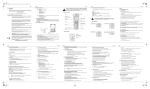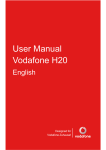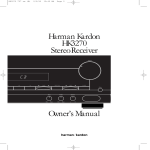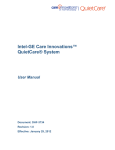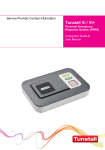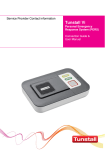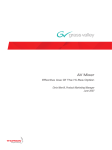Download Dépliant LU 253103706A D16 EN.fm
Transcript
Dépliant LU 253103706A D16 EN.fm Page 1 Vendredi, 22. août 2008 3:34 15 D16 English 1. Introduction D16 English You can change the display on the screen saver. 2. Before you begin Dear customer: Thank you for purchasing a DECT SAGEM telephone we appreciate your trust in us. This product was manufactured with the utmost care, should you encounter difficulties during its use. We recommend that you refer to this user guide. You can also find information on the following site: http://www.sagem.com/faq For your comfort and safety, we ask that you read the following paragraph carefully: Only use the supplied power adapter, connect it to the base socket according to the installation instructions provided in this booklet and the indications on the identification label affixed to it (voltage, current, electric network frequency). As a precaution, in case of danger, the mains adapters act as a disconnecting mechanism for the 230V power supply. They should be placed near the device and should be easily accessible. Your cordless phone uses a security system to provide protection against false ringing, unauthorised access and charges to your phone line. When you place the handset in the base, the unit verifies its security code. After a power outage or battery replacement, you should place the handset in the base for about 20 seconds to reset the code. . Signal strength icon (blinking when no signal or the signal strength is weak). . phone icon 2. Enter the phone number. The number is dialled. Received call list (appears when a new call is in the caller list). key, you can hear dial tone. Memory. :Full; 1. Enter the phone number first and then press If you see the icon change into + flashing (charger not connected, that means your battery is low and your handset keyboard is not available to use, please put the handset in cradle of base to recharge your battery. Navigation key up / Access the caller list In areas where storms are frequent, we recommend that you protect your telephone line using a surge protection device. This equipment does not function in the case of an electric network shutdown: for emergency calls, it is recommended to use another unit during power cuts. 5. screen, press The CE marking certifies that the product meets the essential requirements of Directive 1999/5/CE of the European Parliament and of the Council pertaining to microwave radio equipment and telecommunication terminal equipment, for the safety and health of users, for electromagnetic interference. Furthermore, it efficiently uses the frequency spectrum attributed to ground and spatial communication to prevent damaging interference. Activate, deactivate keypad lock list handset tone edit entry language delete entry auto hang-up 7. A screen asks you to confirm your choice. Press You will hear a confirmation tone. The screen saver is displayed. 8. delete all direct mem. Deactivate handset ringer Recall/Flash Internal call advanced set Microphone changer pin 1. If AUTO TALK MODE is ON, pick up the handset from the base station to answer. 4.1.4. Handset volume You can adjust the volume of what you hear through the handset at any time by pressing or key. You will hear a beep with each key press. You will hear a double beep when you reach the highest or lowest setting. 2.4. Base Station Base button Pressed briefly: - telephone set paging. Held down (4 seconds minimum): - telephone set registration. Handset location *. . set format unregister alarm country alarm tone 4.1.6. Ending a call To end a call press reset recall time 1. Press 3. Press -1- -2- -3- D16 English 4.2.5. Deleting caller list record 5.3. Editing a memory 1. Press the key to enter the caller list menu. 1. Press , "phonebook " appears on the screen. Press . 2. Press the or key to select a call record. . 2. Using the or key, select "edit entry ". Press The list of phonebook entries organised in alphabetical order appears. Select the entry you want to edit using or . key. 3. Press - Select "delete entry" to delete the current record. - Select " delete all to delete the entire Caller list. 3. You will then enter the name input screen and the cursor will be at the end of the name: - The information is accurate. Press 4. A confirmation screen appears : - To correct the name, press - If you do not wish to delete the current record, press . . - To delete the current record, press Enter the new name and press 5. The record or the entire Caller list is deleted. You will hear a confirmation tone. - The information is accurate. Press 4.2.6. Storing memory from the caller list Enter the new number and press 1. Press the key. The caller list appears on the screen. Use or to select the desired caller number. key, then select "save Number". press 2. Press . 3. Enter the name of the entry. Press The entry is stored in the phonebook. You will hear a confirmation tone. If the number is too long (more than 12 digits), the screen will not show the number in full. key. key. key to go to last number page for CID length. 5. Phonebook You can store 50 phonebook entries in your phonebook. Each phonebook entry can contain the name of your contact which can be a maximum of 12 characters long (spaces included), your contact's telephone number up to 24 digits. 5.1. Dialling a memory number , "phonebook " appears on the screen. Press To delete the entire phonebook list, select "delete all", press A confirmation screen appears: 2. "new entry" appears on the screen, press . key to confirm the name. key. 4. Enter the number of your entry using the keypad keys. . Press The entry is stored in the phonebook. You will hear a confirmation tone. -7- Note ! 2. Press the key to answer. The " " stop blinking. 3. Ending an internal call press the key. 6.3. Call management , "phonebook " appears on the screen. Press 2. Using the or key, select "direct mem.". Press . . -8- Transfering an external call to another handset registred on same base 1. 2. During a call, press . The external user is put on hold. Enter the internal call number. When the user answers, you can announce the call. 3. Press the key to transfer the call. 1. 2. Press key. The external user is put on hold. the internal call number. Wait until the internal user answers. 3. Press and hold key, until an aural signal is heard to start a three-way conference. "conference" is displayed on the handset screen. Note! To switch from one call to another, press and hold down the "*" key until an aural signal is heard. -9- 1. Press , select "personal set" using the or key, Press 1. Press the key to enter the caller list menu. 2. Press the or key to select a call record. key to dial the number. 2. To recover to normal, press and hold cradle. . 5. Press 8.1. Time and date key to confirm your selection. 1. Press To end one call and continue with the other, press then the key . The call in process is then ended finally and you take the second call back. To set up a 3-way conference (the 2 calls and yourself) During a conversation, press then the key . You can then talk with the 2 contacts at the same time. . 7.1. Handset naming . . - To go back to change the entry, press key to confirm your selection. , select "personal set" using the or key. Press 3. Using the or key, select "key beep". Press - To go back to change the entry, press 4. You will hear a confirmation tone. 8.2.1. Hour format 7.3. Modifying the language , select "personal set" using the or key, Press Press 2. Using the or key, select "language". Press 3. 4. Using the or key, select "key beep". Press Use or to choose the desired language. . 2. "handset name " appears on the screen. Press - Use the keypad to enter the new name (up to 10 characters). key to delete wrong input if necessary. . . . key to confirm your selection. You will hear a confirmation tone. When active, the auto pick up feature enables you to automatically pick up as soon as you remove the handset from its base. 1. Press , select "personal set" using the or key. Press 2. Using the or key, select "auto hang-up". Press . . 3. Use or to select "ON" or "off" setting. key to confirm your selection. You will hear a confirmation tone 4. Press , select "clock&alarm" using the or key, Press 1. Press 2. Using the or key, select "set format". Press . 3. 4. Using the or key, select "time format". Press Use or to select format. . 5. Press . key to confirm your selection. You will hear a confirmation tone. 8.2.2. Date format This function allows you to define the date format (JJ/MM ou MM/JJ). , select "clock&alarm" using the or key, Press 1. Press 2. Using the or key, select "set format". Press 3. Using the or key, select "date format". Press 4. Use or to select format. 5. Press . . . key to confirm your selection. You will hear a confirmation tone. key to confirm your selection. You will hear a confirmation tone. - 11 - . 8.2. Date format / Hour format key to confirm your selection. 1. . Press . 7.4. Auto talk (Refer to § 4.1.3 “Answering a call” page 5) . . - To keep the time, press - To change it, enter the new time in the HH : MM format. (If, after entering the time, the time format is 12H, use the key to set aM and the key to set pM). . . 4. Use or to select "ON" or "off" setting. Press . . Press 3. The date is displayed. 2. Using the or key, select "handset tone". Press 5. Press . . - To keep the date, press . - To change it, enter the new date in YYYY/MM/DD format. . This function allows you to activate or deactivate tones being heard when pressing the keypad. 1. Press , select "clock&alarm" using the or key, Press 2. Using the or key, select "date/time". Press The date is displayed. 7.2.3. Key tone On/Off 5. This function allows you to change the name of your handset. , select "personal set" using the or key, Press , select "personal set" using the or key, Press 2. Using the or key, select "handset tone" Press 5. Press key 1 sec or replace handset into the base 8. PHONE setting 4. Use or to select the volume level. 4. Use or to select the ring tone. To switch from one call to the other, press then the key . The call in process is then put on hold and you can take the second call back. Ending one of the two calls - 10 - 4.2.4. Calling back a caller key for 1 second, when the keypad lock is switched ON, the display 1. Press and hold will show "keys locked". . . 3. Using the or key, select "ring tones" Press During a conversation, press then dial the number to be called. The call in process is then put on hold and you can take the second call back. Switching from one call to the other 3. Press Unavailable: you are not in same area as your contact. Hide id: your contact does not want their number to be displayed. You can lock the keypad to prevent inadvertent activation. 7.2.1. Handset ringer level 1. Press to take back this new call. Press Your first contact is put on hold and you can talk with the second caller. Making a second call while you already on line . 4.2.2. Display of numbers not available 7.5. Key lock This function allows you to assign a ring tone for incoming calls. During a call, a beep is emitted by your operator to inform you that a second call is on hold. A screen displays the number of this second caller on hold. . English 7.2. Tone settings 7.2.2. Handset ringer melody Taking a second call while you are already on line 1. Press When you enter the CALLER LIST menu, the display will show icon Caller List stores the last 20 incoming calls and call time. The list contains the numbers of the last 5 callers. D16 3. "ring volume " appears on the screen. Press 6.3.2. Two outside calls To end the 3-way conference, press the red key CLIP of incoming Call are stored in the CALLER LIST menu. -6- You can choose from four ringer volumes. You can connect one external call to two handsets registered at the base station. All users can talk and listen simultaneously: - Use . 3. Using the or keys, select the key you want to assign a number (1 or 2) to and press , "no number" is displayed on the screen. Press to take back the call. 7. Customising the handset 6.3.1. An external and an internal call Your voice mail number is not factory set and you can assign it to the key 1. Press key to answer. 1. The ring melody from an internal call is different from an external call. "intercom " and the calling handset number appear on the screen. " " is blinking. . . - If you do not wish to delete the entry, press key if you want to call all handsets. All 6.2. Answering an internal call This menu allows you to record two quick dial numbers assigned to the keys 1 and 2 on the keyboard. . 2. Press the key on the handset. - If your installation has two handsets, the second handset is directly called, and "intercom" followed by the handset number are displayed on the screen. - The display shows the INT icon and the number of all registered handsets 3. On the called handset, press the to delete the incorrect digits. 5.5. Assign a shortcut , "phonebook " appears on the screen. Press 1. Make sure your handset is on standby mode. - Enter the desired handset number or press the registered handsets are ringing. - To delete the entry, press key. the entire phonebook are deleted. You will hear a confirmation tone. 5.2. Storing a memory 3. Enter the name of the entry. Press 6.1. Intercom Call/Intercom . . If you enter the wrong digits press C key Note ! key. The display number is dialled. key during edit mode to inset the pause. The display shows an ’’P’’. These functions are used for handset management when two or more handsets are registered on the same base. key. - To delete the entry, press The entry is deleted from the phonebook. You will hear a confirmation tone. Note ! . The 6. Using the Multi-Handset capabilities 3. A confirmation screen appears. 2. Press the or key to view the phonebook locations. 1. Press Press and hold key. 2. Using the or key, select "delete entry ". Press . The list of phonebook entries organised in alphabetical order appears. Select the entry you want to delete using or . 1. press key. 3. Press 5.6. Inserting a pause 4.2.1. Caller list 3. Press the key to dial out the number. 2. Using the or key, select "handset tone" Press 5.5.1. Calling an abbreviated number You can insert a pause in the dialling sequence. Wait for a dial tone before you press pause time is fixed to 3 seconds. key to delete the numbers. - If you do not wish to delete the entry, press Press to confirm. 2. The number is displayed on the screen and is automatically dialled. 5. The entry is then modified and you will hear a confirmation tone. 1. Press 6. You will then enter the number screen. Enter the number of the entry. press You will hear a confirmation tone. If the called handset does not answer, press Making conference calls (3-way conversation) 1. Hold down the key on which the number was programmed (1 or 2). 5.4. Deleting a memory / the whole phonebook . to 5. You will then enter the name input screen. Enter the name of the entry and press confirm. To call the number you have assigned to one of the shortcut keys: key. key to delete characters. 4. You will then enter the number screen and the cursor will be at the end of the number: - To correct the number, press English Note! . This CLIP phone stores and displays CLIP information provided by your local telephone company. You must subscribe to CLIP service in order to use this unit. If you have not subscribed to CLIP service or if the caller number is «suppressed», the display shows unknown. -5- D16 4. "edit " appears on the screen, Press key. The phone number that was last dialled appears on the display. -4- 4.2. Calling line identification presentation (CLIP) 2. Press the or key through the caller List. 2. Press the or key to review redial telephone list. (You can select to redial your last five numbers called). : depending on country on the base 1. Press the key to enter the Caller List menu. The display shows the recent caller phone number (up to 12 digits). The last five numbers you have dialled can be quickly redialled. Redialling from Standby Mode: auto prefix key at the base station, "paging" flashes on the screen of the handsets registered 4.2.3. Accessing the caller list menu . You can, however, return on the screen saver by pressing first ring * . The timer remains displayed on the screen for 10 seconds. 4.1.7. Redialling a call dial mode The declaration of compliance may be looked up on the www.sagem.com site, section "support" or can be obtained from the following address: Sagem Communications - Customer relations department 4, rue du Petit Albi - 95800 Cergy Saint-Christophe - France key or place the handset in the base station. date / time clock&alarm To locate a misplaced handset: on your D16 base station until you press a handset key or until you press After you press Talk key on the handset, the built-in call timer shows in the display (after 10 seconds) and counts the length of time of the call on minutes and seconds. registration 4.1.11. Paging the handset Press the key to answer the call. 4.1.5. Caller timer *. Select the country usingor keys, press key after call is answered. station again. 2. Ending a call press telephone socket 6. In pulse dialling, you can use temporary tone dialling to temporarily access touch-tone service offered by banks. 3. After you hang up, the phone automatically returns to dial pulse (rotary) service. Placing the handset in the case cradle while the handset is off the hook (during a call) automatically hangs up the handset. handset name personal set new entry phonebook Access to phonebook Navigation key down / Power socket Remove the battery compartment door of handset. Insert battery pack and connect the cord from left direction into the jack inside the handset. Put the compartment door back on. «searching..» appears on the screen. Plug the power supply cord into AC outlet and the other end into the power jack on the base bottom. A welcome message in all the languages supported by the telephone is displayed on the key to continue the call. key or place the handset in the base station. - OR – Access to menu / Validadate Talk off / Switch handset on/off 2.4V 550mAh 1. 2. 3. 4. 2. Ending a call press 1. When the phone rings, press the Talk on Your DECT telephone has an inside radio range of about 50 metres and up to 300 metres in open space. The immediate presence of metal parts, (of a television for example), of any electric appliance may result in range reduction. display key to access line transfer offered by PABX or call waiting provided by telephone 1. Press the key to remove the last digit. 4.1.2. Auto talk off 3. Menu structure Bloc battery At the end of their useful life, batteries must be disposed of according to the recycling instructions presented in this booklet. key. If you make a mistake, 4.1.3. Answering a call (Refer to paragraph 7.4 page 11) Access to dialled number To avoid damaging your handset, only use certified rechargeable AAA batteries NiMH 2.4 V 550 mAH, never use non rechargeable batteries. Insert the batteries in the handset battery compartment respecting polarity. The 2. Press the number key and follow the voice instructions. Screen Battery wire call. 4.1.10. Temporary tone + flashing (charger not connected) : Flat; press a 4.1.9. Recall / Flash Press the Company. - OR - Charging status icon ( blinking during charging). Mute the microphone / Correction / Cancel For your personal safety, never place your handset on the base without the batteries, or without the battery cover, you could get an electric shock. - Disable MUTE function: Press the , you will hear the dialling tone and the display will show you the 1. Press the Talk key Handset ringer muted. Earpiece This telephone was designed for use on the public switched telephone network (PSTN). In case of a problem you must first contact your reseller. Only use the supplied telephone cord. Telephone cord is to be connected prior to opening the door. key during - Enable MUTE function: Press the shows "Mute on". Your correspondent will not be able to hear you. 4.1.1. Make a call Call (icon is blinking when a new call is in the caller list).. 2.3. Handset keys 2.2. Installing the phone During a call you can switch OFF the microphone. The call is placed on hold. Ensure that the handset is switched on. Only use the supplied power adapter, connect it to the base socket according to the installation instructions provided in this booklet and the indications on the identification label affixed to it (voltage, current, electric network frequency). As a safety measure, you can use the power adaptors to cut off the 230V current in case of danger. They must be located near to the device, and must be easily accessible. 2.1. Digital security system English 4.1.8. Microphone mute function 4.1. Cordless phone basics Place the handset in the base station to charge for 15 hours prior to first use. if you don’t properly charge the phone, battery performance will be compromised. 9. Plug one end of the telephone line cord into the modular wall phone jack and the other end into the jack on the base. 10. After charging, press D16 4. Calls . To return to the previous display, press and hold down the key In the case of purchasing a pack duo or trio, you will find in addition for each additional handset: 1. A handset charger, 2. An additional battery flap, 3. One battery compartment cover. Recommendations and safety instructions Your DECT telephone must not be installed in a humid room (wash-up room, bathroom, laundry room, kitchen, etc.) unless it is 1.50 m away from a water point or outside. Your telephone must be operated at temperatures ranging from 5°C and 45°C. For this purpose, press and hold down the key Make sure your package includes the items: 1. Base unit, 2. Handset, 3. One battery compartment cover, 4. Handset battery, 5. Telephone line cord, 6. AC power supply. 2.5. Quick guide to handset display icons - 12 - Dépliant LU 253103706A D16 EN.fm Page 2 Vendredi, 22. août 2008 3:34 15 D16 English , select "clock&alarm" using the or key, Press 1. Press 2. Using the or key, select "alarm". Press 1. Press . 4. To repeat the alarm each day at the programmed time, select "on daily ". : 6. Select your choice then press Use the touch tone pad to enter the current alarm time. Enter minutes first (format is HH:MM). (If, after entering the time, the time format is 12H, use the key to set aM and the key to set pM). 5. Press 7. The handset number assigned automatically by the base appears on the screen. This function allows you to de-register a handset from your base. 8.4. Modifying alarm tone 1. Press , select "clock&alarm" using the or key, Press 1. Press 2. 3. . Using the or key, select "alarm tone". Press 3 melodies are available : "melody 1", "melody 2" and " melody 3". Select the desired melody. 4. Press . Select "advanced set" using the or key, press key to confirm. Your base station code (default setting 0000) is required to access certain security functions. This code can include 8 digits. 1. Press . Select "advanced set" using the or key, press 2. Using the or key, select "country". Press 1. Press . ҏor ҏkey, press . replaced by a «*». Press 3. . "change pin " appears on the screen. Press The base station code entry screen is displayed. Enter your old code first. Each time a digit is entered the «_» is replaced by a «*». 4. to confirm. Press Enter your new PIN code. Each time a digit is entered the «_» is replaced by a «*». 5. Press 2. Note ! . 1. Press key to confirm. 4. Using the or key, select the country where you will use the telephone. Press 5. A confirmation screen appears, press . The message "wait.." appears on the screen. You will hear a confirmation tone. . Select "advanced set" using the or key, press 2. Using the or key, select "recall time". Press Carefully note your base station code. You will need it to change certain settings. 4. Select the appropriate time period. 5. Press key to confirm your selection. You will hear a confirmation tone. 1. Press . Select "advanced set" using the or key, press 2. Using the or key, select "dial mode". Press Two modes are available: "tone" et "pulse". 3. Press Problem Solution x x x x x x x x Handset does not ring Make sure the RINGER setting on the handset is programmed to ON. You may have too many extension phones on your line. Try unplugging some phones. See solutions for «NO dial tone». Change channels. Is handset out of range? Move closer to the base. Does the base need to be relocated? Charge battery. Make sure base is not plugged into an outlet with another household appliance. x You experience static, noise or fading in x x x and out x x x 13.3. Unit beeps - Place handset in base for 20 seconds to reset the security code. If that doesn’t work, charge battery for 15 hours. - Clean charging contacts on handset and base with a soft cloth. - See solutions for «No dial tone». - Replace battery. 13.4. Memory dialling - Did you program the memory location keys correctly? Did you follow proper dialling sequence? Make sure the tone/pulse setting is correct. Did you reprogram numbers into memory after power outage or battery replacement. - 18 - 10.1. Received call log If you have subscribed to a "Caller display" service, The received call log presents the calls you received. (max. 5 last calls). To consult the list: 1. 2. Press briefly ҏkey. The most recent name or call number is displayed according to whether your contact's number is included in your phonebook or not. - If it is a private number, the screen displays "Hide id". - If you are not in same area as your contact, the screen displays "unavailable". 3. Press to display the date and the time of the call. 1. 2. Press briefly . The last dialled number is displayed. 3. to recall this number, press User Guide 13. Troubleshooting 13.1. Causes of poor reception x x x x x x x x x x Aluminium siding. Foil backing on insulation. Heating ducts and other metal construction can shield radio signals. You are too close to appliances such as microwaves, stoves, computers, etc. Atmospheric conditions, such as strong storms. Base installed in the basement or lower floor of the house. Base is plugged into an AC outlet with other electronic devices. Baby monitor is using the same frequency. Handset battery is low. You are out of range of the base. 13.2. Troubleshooting tips 13.2.1. Caller id Problem Solution key. 11. Changing the battery x No display Make sure the telephone is OFF before you replace battery. 1. Remove the battery compartment door. 2. Disconnect the cord attached to the battery pack and remove the battery pack from the handset. 3. Insert the new battery pack and connect the cord into the jack inside the handset. 4. Put the battery compartment door back on. 5. Place handset in the base to charge. Allow the handset battery to properly charge (for 12 hours) prior to first use or when you install a new battery pack. If you do not properly charge the phone, battery performance will be compromised. x x Is battery fully charged? Try replacing the battery. Make sure the battery is properly installed and connected. If you are using AC power, make sure that the unit is connected to a nonswitched electrical outlet. Disconnect the unit from the plug and plug it in again. Did you order Caller ID service from your local telephone company? Danger of explosion if battery is incorrectly replaced. Replace only with 2,4V 550mAh type or equivalent rechargeable battery pack. Do not dispose of the battery in a fire. The cell may explode. Check with local code for possible special disposal instructions. - 16 - - 17 - •) Work on any equipment or software modified or added without the prior written consent of SAGEM •) Malfunctions not resulting from the Equipment or from software installed in user workstations for the purpose of use of the equipment. Communication problems related to an unsuitable environment including: – Problems related to access and/or connection to the Internet such as interruptions by access networks or malfunction of the line used by the subscriber or his correspondent – Transmission faults (for example poor geographical coverage by radio transmitters, interference or poor line quality) – The local network fault (wiring, servers, workstations) or the failure of the transmission network (such as but not limited to interferences, fault or poor quality of the network) – Modification of the parameters of the cellular network carried out after the sale of the Product •) The normal servicing (as defined in the user guide supplied with the equipment) as well as malfunctioning due to servicing not being carried out. Servicing costs are in any event always borne by the customer. •) Malfunctions resulting from the usage of products, consumables or accessories not compatibles with the equipment. D16 15. Environment .................................................................................................................................. .................................................................................................................................. .................................................................................................................................. .................................................................................................................................. .................................................................................................................................. .................................................................................................................................. .................................................................................................................................. .................................................................................................................................. .................................................................................................................................. .................................................................................................................................. .................................................................................................................................. .................................................................................................................................. .................................................................................................................................. .................................................................................................................................. .................................................................................................................................. .................................................................................................................................. .................................................................................................................................. .................................................................................................................................. .................................................................................................................................. .................................................................................................................................. .................................................................................................................................. .................................................................................................................................. .................................................................................................................................. Apart from all legal obligatory rules, Sagem Communications, do not give any Guarantee, either implicit or explicit which is not set force in the present section, and could not be hold responsible for any direct or indirect, material or immaterial damage, in or out of the frame of the present guarantee. .................................................................................................................................. .................................................................................................................................. .................................................................................................................................. .................................................................................................................................. If any provision of this guarantee shall be held to be in whole or in part invalid or illegal due to an obligatory rule applicable to consumers pursuant to their national legislation, such invalidity or illegality shall not impair or affect the remaining provisions or parts of this guarantee. This guarantee does not affect the Customer statutory rights. B) Exclusions From Guarantee SAGEM shall have no liability under the guarantee in respect of: •) Damage, defects, breakdown or malfunction due to one or more of the following: – Failure to properly follow the installation process and instructions for use – An external cause to the equipment (including but not limited to: lightening, fire, shock, vandalism, inappropriate conditions of electrical network or water damage of any nature) – Modifications made without the written approval of SAGEM – Unsuitable operating conditions, particularly of temperature and humidity – Repair or maintenance of the equipment by persons not authorized by SAGEM •) Wear and tear from normal daily use of the equipment and its accessories •) Damage due to insufficient or bad packaging of equipment when returned to SAGEM •) Usage of new versions of software without previous approval of SAGEM .................................................................................................................................. .................................................................................................................................. .................................................................................................................................. .................................................................................................................................. .................................................................................................................................. .................................................................................................................................. .................................................................................................................................. .................................................................................................................................. .................................................................................................................................. .................................................................................................................................. .................................................................................................................................. .................................................................................................................................. .................................................................................................................................. .................................................................................................................................. .................................................................................................................................. .................................................................................................................................. Unless the customer has concluded with SAGEM a maintenance contract in respect of the equipment which specifically provides for repairs to be carried out at the customer's premises, the repairs will not be carried out on the equipment at the customer premises. The customer must however return the defective equipment at his/her own expense, to the address given by the dealer or Sagem Communications Helpdesk. Make sure the tone/pulse setting is correct. key to confirm your selection. You will hear a confirmation tone. - To keep your telephone working and looking good, follow these guidelines: - Avoid putting the phone near heating appliances and devices that generate electrical noise (for example, motors or fluorescent lamps). - DO NOT expose to direct sunlight or moisture. - Avoid dropping and other rough treatment to the phone. - Clean with a soft cloth. - Never use a strong cleaning agent or abrasive powder because this will damage the finish. - Retain the original packaging in case you need to ship the phone at a later date. .................................................................................................................................. The battery may need to be charged. x Press 12. General product care English In order to supply the guarantee, you should contact your dealer or Sagem Communications Helpdesk. The proof of purchase will be required. x . . - 15 - D16 14. Guarantee Terms and Conditions for United Kingdom only Check installation: - Is the base power cord connected to a working outlet? - Is the telephone line cord connected to the base unit and the wall jack? Disconnect the base from the wall jack and connect another phone to the same jack. If there is no dial tone in the second phone, the problem might be your wiring or local service. Is the handset out of range of the base? Make sure the battery is properly charged (12 hours). Is the battery pack installed correctly? Did the IN USE indicator come on? Dial tone is OK, but can’t dial out 3. 10. Call log - Do not burn, disassemble, mutilate or puncture. Like other batteries of this type, toxic materials could be released which can cause injury. - To reduce the risk of fire or personal injury, use only the battery listed in the user’s guide. - Keep batteries out of the reach of children. - Remove batteries if storing over 30 days. key to confirm your selection. You will hear a confirmation tone. - 14 - English No dial tone . . Most telephone systems use the tone dialling mode. You can, however, use the pulse dialling mode. To select a dialling mode, follow this procedure: 13.2.2. Telephone . Using the or key, select "first ring". Press - select "ON" using the or key, to activate the first ring. - select "desactiver" using the or keyou to deactivate the first ring. The dialled call log presents the calls you made (max. 5 last calls). To consult the list: key to confirm your selection. You will hear a confirmation tone. 9.8. Modifying the dialing mode key to confirm your selection. You will hear a confirmation tone. - 13 - 2. 10.2. Diallled call log 3. Three choices are available : " short ", " medium " and " long ". . . Press . If you connect your telephone to a private automatic branch exchange or use it in a foreign country, you may need to modify the flash duration in order to use your telephone correctly with regard to the following functionalities: outgoing 2nd call, incoming 2nd call, conference call. Contact your administrator, who will supply the appropriate time period, and proceed to the new settings. . . Select "advanced set" using the or key, press 1. . 3. Select "detect digit" to define the number giving you access to the outside line. 5. Press 3. Enter the 4 digit base master PIN code (default 0000). Each time a digit is entered the «_» is Select "advanced set" using the . Select "advanced set" using the or key, press 2. Using the or key, select "auto prefix". Press 9.7. Flash timing 9.4. Modifying the country 9.1. Base master PIN code If a PABX is used in a private network, you can program the outside call prefix. This function sets: the PABX prefix number: this number will be added at the beginning of the number you dialled. the number to be detected: if the number you dialled starts with the recorded sequence, this sequence will be automatically deleted. These two settings are not applied if number you dialled starts with "#" or "*". 4. Select "prefix" to specify the «digits before prefix». 4. Select the handset you want to delete (at standby state, "pls reg h/s" is displayed on the screen). You will hear a long beep confirmation tone. Advanced settings - To cancel the reset, press . 4. You will hear a confirmation tone : the settings of your phone are restored to their initial values. . 3. Enter the 4 digit base master PIN code (default 0000). Each time a digit is entered the «_» is key to confirm your selection. You will hear a confirmation tone. . - If you want to confirm the reset, press 1. Press 2. Using the or key, select "unregister". Press . . . . replaced by a «*». Press 3. A confirmation screen appears, press . D16 11.1. Battery safety precautions Activating this function is only useful if you do your line does not have the CLIP service. This menu allows you to arrange for your telephone to ring when a call is received even if it is connected on the same line with another device (a fax, a cord telephone, etc.). This function is activated as default. It will be automatically deactivated when a CLIP call is received (the number of which will be displayed on the handset screen). 9.6. Prefix key to confirm. The display shall show "WAITING" to indicate the waiting state. 6. Once the handset is registered, you will hear a confirmation tone. The handset automatically exits the registering mode. 9.3. Disassociation handset key to confirm your selection. You will hear a confirmation tone. . Select "advanced set" using the or key, press 2. Using the or key, select "reset". Press . 4. Press and hold key for 5 seconds (after 1 minute if no Handset has started association process the base goes back to standby). 5. To deactivate the alarm, select "off ". 9. 1. Press . 3. Enter the 4 digit base master PIN code (default 0000). Each time a digit is entered the «_» is replaced by a «*». 3. To activate the alarm once, select "on once ". 7. Press . Select "advanced set" using the or key, press 2. Using the or key, select "registration". Press . English 9.9. First ring To restore the factory settings for your Handset or your Base: This function allows you to register a new handset on your base. To set the date and time : D16 9.5. Restoring the Handset / Base Default Settings 9.2. Association handset & base Please make usage of your equipment for the purpose for which it was designed and under normal usage conditions. Sagem Communications do not accept any liability for any usage made out of the frame of its original designed purpose and any consequence that may arise from this usage. Should any malfunctioning arise, the dealer or Sagem Communications Helpdesk will advise you what to do. A) General Guarantee conditions SAGEM undertakes to remedy by repair or exchange at its own convenience, free of charge for labour and replacement parts, any defects in the equipment during the guarantee period of 12 twelve- months (3 -three- months for accessories), from the date of original invoice of the Equipment, where those defects are a result of faulty workmanship. In case a product needs to be sent in for a repair, it always has to be accompanied by a proof of purchase (which is not altered, written on or in any way be made illegible) showing that the product is still under warrantee. In case no proof of purchase is enclosed, the SAGEM repair center will use the production date as a reference of establishing the warrantee status of the product. - 19 - C) Out of Guarantee Repairs In the cases set forth in B) as well as after expiry of the guarantee period, the customer must ask the Authorized Sagem Repair Centre for a cost estimation. The repair and delivery costs will be invoiced to the customer. The foregoing shall apply unless otherwise agreed in writing with the customer and only for the United Kingdom. Helpdesk: 08 71 - 075 07 12 - 20 - Preservation of the environment is an essential concern of Sagem Communications. The desire of Sagem Communications is to operate systems observing the environment and consequently it has decided to integrate environmental performances in the life cycle of its products, from manufacturing to commissioning, use and elimination. 15.1. Packaging The presence of the logo (green dot) means that a contribution is paid to an approved national organisation to improve packaging recovery and recycling infrastructures. To facilitate recycling, please respect the sorting rules set up locally for this kind of waste. 15.2. Batteries If your product contains batteries, they must be disposed of at appropriate collection points. 15.3. The product The crossed-out waste bin stuck on the product or its accessories means that the product belongs to the family of electrical and electronic equipments. In this respect, the European regulations ask you to dispose of it selectively: x At sales points in the event of the purchase of similar equipment. x At the collection points made available to you locally (drop-off centre, selective collection, etc.). In this way you can participate in the re-use and upgrading of Electrical and Electronic Equipment Waste, which can have an effect on the environment and human health. 253103706A 8.3. Alarm clock - 21 -