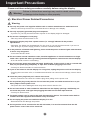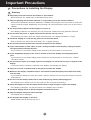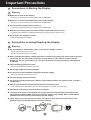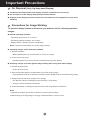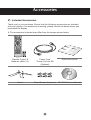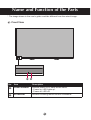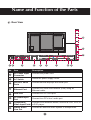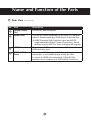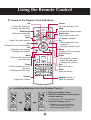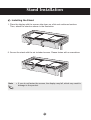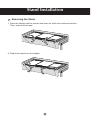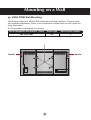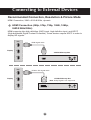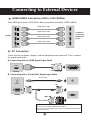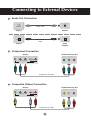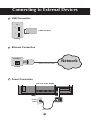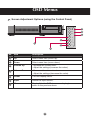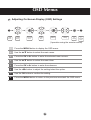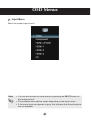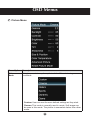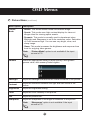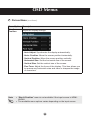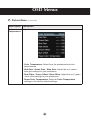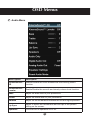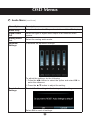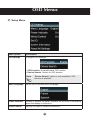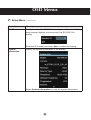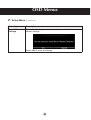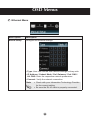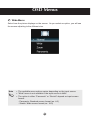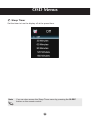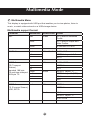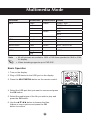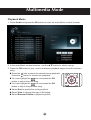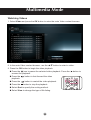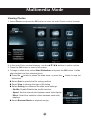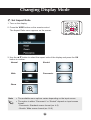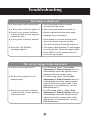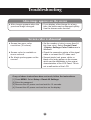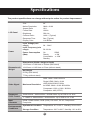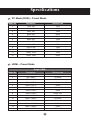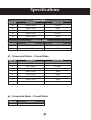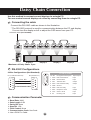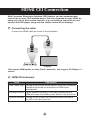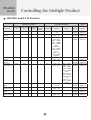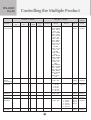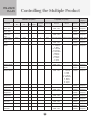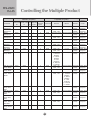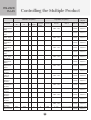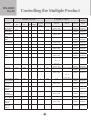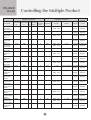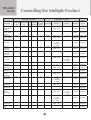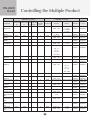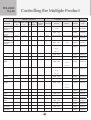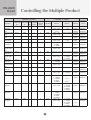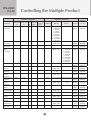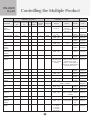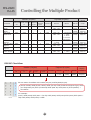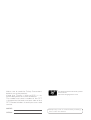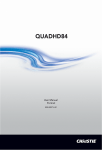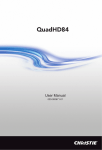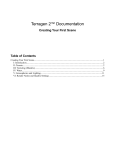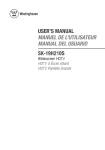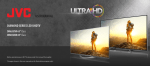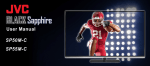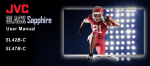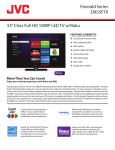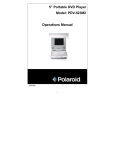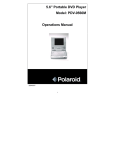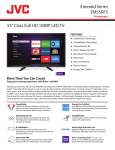Download JVC rs-840UD User's Manual
Transcript
OWNER’S WNER’S MANUAL 4K K Ultra HD LCD Display MODELS: RS-840UD Important Precautions Please read these safety precautions carefully before using the display. Warning Failure to follow those warnings may result in death, serious injury or damage to the display or other property. Electrical Power Related Precautions Warning n Use only the power cord supplied with the unit or another manufacturer’s authorized cord. - Failure to do so may result in fire or electrical shock or damage to the display. n Use only a properly grounded plug and receptacle. - If you do not, you may be electrocuted or injured. Or the display might be damaged. n Do not use a damaged or loose plug. - This may cause electrical shock or fire. n Operate the display only from a power source (i.e. voltage) indicated in the product specification. - Otherwise, the display can be damaged, fire can occur or you may be electrocuted. If you are not sure what type of power supply you have, consult a certified electrician. n In the presence of thunder and lightning, never touch the power cord and signal cable because it can be very dangerous. - It can cause electric shock. n Do not connect several extension cords, electrical appliances or electrical heaters to a single outlet. Use a power bar with a grounding terminal designed for exclusive use with the display. - A fire can break out due to overheating. n Do not touch the power plug with wet hands. Additionally, if the cord pin is wet or covered with dust, dry the power plug completely or wipe dust off before plugging in the cord. - You may be electrocuted due to excess moisture. n If you do not intend to use the display for a long time, unplug the power cord from the display. - Covering dust can cause a fire, or insulation deterioration can cause electric leakage, electric shock or fire. n Insert the power plug firmly so it cannot come loose. - A loose connection can cause fire. Hold the plug when pulling out the power cord. n Do not pull the plug out by the wire. Do not bend the power cord with excessive force or put heavy objects on the power cord. - The power line can be damaged, which may cause electric shock or fire. n Do not insert metal or other conductive materials into the display openings. Additionally, do not touch the power cord right after plugging the cable into the wall input terminal. - You may be electrocuted. n The power supply cord is used as the main disconnection device. The socket-outlet shall be installed near the equipment and shall be easily accessible. n Do not unplug the power cord while the display is in use. - Electrical shock can damage the product. n As long as this unit is connected to the AC wall outlet, it is not disconnected from the AC power source even if the unit is turned off. 1 Important Precautions Precautions in Installing the Display Warning n Keep away from heat sources like heaters or open flames. - Electrical shock, fire, malfunction or deformation may occur. n Keep the packing anti-moisture material or vinyl packing out of the reach of children. - Anti-moisture material is harmful if swallowed. If swallowed by mistake, force the patient to vomit and visit the nearest hospital. Additionally, vinyl packing can cause suffocation. Keep it out of the reach of children. n Do not put heavy objects on the display or sit upon it. - If the display collapses or is dropped, you may be injured. Children must pay particular attention. n Do not leave the power or signal cable where someone can trip over it. - The passerby can falter, which can cause electrical shock, fire, display breakdown, or injury. n Install the display in a neat and dry place. Do not use near water. - Dust or moisture can cause electrical shock, fire, or display damage. n Do not add accessories that have not been designed for this display. n If you smell smoke or other odors or hear a strange sound from the display, unplug the power cord and contact Customer Service. - If you continue to use without taking proper measures, electrical shock or fire can occur. n If you dropped the display or the case is broken, turn off the display and unplug the power cord. - If you continue to use without taking proper measures, electrical shock or fire can occur. Contact Customer Service. n Do not drop an object on or apply impact to the display. Do not throw any toys or objects at the display. - It can cause injury to humans, problems to the display, and damage the display. n Keep out of reach of children and do not place toys near the display. n Make sure the display ventilation hole is not blocked. Install the display more than 10cm away from the wall. - If you install the display too close to the wall, it may be deformed or fire can break out due to internal heat build-up. n Do not cover the display with cloth or other material (eg. plastic) while plugged in. - The display can be deformed or fire can break out due to internal overheating. n Place the display on a flat and stable surface that is large enough to support the display. - If the display is dropped, you may be injured or the display may be broken. n Install the display where no Electromagnetic Interference occurs. n Keep the display away from direct sunlight. - The display can be damaged. n Do not place the display on the floor. - Small children and others may trip over it. 2 Important Precautions Precautions in Moving the Display Warning n Make sure to turn off the display. - You may be electrocuted or the display can be damaged. n Make sure to remove all cables before moving the display. - You may be electrocuted or the display can be damaged. n Do not shock the display when moving it. - You may be electrocuted or the display can be damaged. n Make sure the display faces forward and hold it with both hands to move. - If you drop the display, the damaged display can cause electric shock or fire. n Do not place the display face down. - This may damage the display. Precautions in Using/Cleaning the Display Warning n Do not attempt to disassemble, repair, or modify the display yourself. - Fire or electric shock can occur. - Contact Customer Service for repair. n When cleaning the display, unplug the power cord and scrub gently with a soft cloth to prevent scratching. Do not clean with a wet cloth or spray water or other liquids directly onto the display. An electric shock may occur. (Do not use chemicals such as benzene, paint thinners, or alcohol) n Keep the display away from water. - Fire or electric shock accident can occur. n Avoid high temperatures and humidity. n Do not put or store flammable substances near the display. - There is a danger of explosion or fire. n Keep the display clean at all times. n Do not press on the display with a hand or sharp object such as nail, pencil or pen, or make a scratch on it. n Keep proper distance from the display and rest from time-to-time. - Your vision may be impaired if you look at the display too closely or for too long. n Keep small accessories out of the reach of children. n Leaving a fixed image on the display for a long time may cause damage to the display and cause image retention. Make sure to use a screen saver on the display. Burn-in and related problems are not covered by the warranty on this display. n Spray water onto a soft cloth 2 to 4 times, and use it to clean the front frame; wipe in one direction only. Too much moisture may cause staining. 3 Important Precautions On Disposal (Only, Hg lamp used Display) n The fluorescent lamp used in this display contains a small amount of mercury. n Do not dispose of this display with general household waste. n Disposal of this display must be carried out in accordance to the regulations of your local authority. Precautions for Image Sticking To optimize display lifetime and function, pay attention on the following operation usages: n Normal operating condition - Operating Temperature: 0°C to 35°C - Operating Ambient Humidity: 20% to 90% - Display Pattern: dynamic pattern (real display) Note: Long-term static display can cause image sticking. n Operating usages under abnormal condition a. Ambient condition - Well-ventilated place is recommended to set up the system. b. Power and screen saver - Periodical power-off or screen saver is needed after long-term display. n Operating usages to protect against image sticking due to long-term static display a. Suitable operating time - Under 18 hours a day. b. Static information display recommended to use with moving image - Cycling display between 5 minutes information (static) display and 10 seconds moving image. c. Background and character (image) color change - Use different colors for background and character, respectively. - Change colors themselves periodically. d. Avoid combination of background and character with large different luminance Note: 1) Abnormal condition just means conditions except normal condition. 2) Black image or moving image is strongly recommended as a screen saver. 4 Accessories Included Accessories Thank you for your purchase. Ensure that the following accessories are included with your display. If an accessory is missing, please contact the dealer where you purchased the display. v The accessories included may differ from the images shown below. Remote Control & Batteries (AAA × 2) Power Cord *Power Cord for EU (Optional) Quick Start Guide Stand Stand Screws (6 pieces) CD-ROM (User’s Manual) 5 Name and Function of the Parts * The image shown in the user’s guide could be different from the actual image. Front View 1 No. 2 Item Description 1 Power indicator Indicate power on or sleep mode status. - Power on: LED lights up. - Power off: LED off. 2 IR Receiver Receive incoming remote control commands. 6 Name and Function of the Parts Rear View 1 2 12 3 4 UHD60 USB 1 INPUT MENU 2 VOL VOL 11 HDMI 1 RS-232 IN 1 2 No. RS-232 OUT 3 PC / MUSIC ETHERNET 4 RGB (PC) PC AUDIO IN 5 6 COMPONENT / VIDEO Y/V Pb/Cb Pr/Cr COMPONENT [GOOD] L AUDIO 7 AUDIO OUT R AUDIO DPTICAL OUT 8 2 3 9 Item Description 1 AC Power Input Connector Connect the power cord. 2 AC Switch Switch the power supply on/off. 3 RS-232C Serial Ports Connect several displays with serial port. 4 Ethernet Port Connect to a local area network (LAN) using an Ethernet cable. 5 RGB Port Connect to a PC VGA port. 6 PC Audio Input Port Connect to a PC’s line / audio port. 7 Connect to an external device, such as a VCR, STB, or Component/ Video Input Ports a DVD player. 8 Stereo Audio Line Out Connect an external audio system or headphones. 7 10 Name and Function of the Parts Rear View (continue) No. Item Description 9 Optical Audio Out Connect an audio amplifier. 10 HDMI Ports Connect an HDMI equipment or an HDMI-DVI adapter cable to devices such as a DVD player or set-top box. v HDMI Supports High Definition input and HDCP (High-bandwidth Digital Content Protection). Some devices require HDCP in order to display HD signals. 11 USB Ports Connect to a USB device such as a USB flash drive or USB hard disk drive. 12 HDMI-UHD60 Ports Connect an HDMI equipment such as a computer, camcorder, or multimedia player which are able to output 4x HDMI with individually 1080p@60Hz resolution and compose to a UHD@60Hz resolution. 8 Using the Remote Control Name of the Remote Control Buttons Power Turn the display on/off. OK • Enter the submenu. • Confirm the selection. Wide Change the display mode. Audio only Only output audio from the display speaker. Up • Move upward on the selection. • Change selected item. Menu Display OSD (on-screen display) menu. Right • Increase the values. • Enter the submenu. • Change the options. Exit Exit OSD menu. Multimedia Enter the multimedia mode. Input Switch the input source. Info Display the input information. Left • Decrease the values. • Change the options. Back Return to the previous menu/screen. Down • Move downward on the selection. • Change selected item. Mute Mute the audio. Volume Adjust the volume. Numbers (0~9, -) Input the number. Installing Batteries into the Remote Control 1. Open the battery cover. 2. Install the batteries matching the correct polarity. • Install two 1.5V AA batteries. 3. Close the battery cover. • Dispose the used batteries in the recycle bin to prevent environmental pollution. 9 Stand Installation Installing the Stand 1. Place the display with the screen side down on a flat and cushioned surface. Then, attach the stand as shown in the illustration. 2. Secure the stand with the six included screws. Please fasten with a screwdriver. Note • If you do not fasten the screws, the display may fall, which may result in damage to the product. 10 Stand Installation Removing the Stand 1. Place the display with the screen side down on a flat and cushioned surface. Then, remove the screws. 2. Detach the stand from the display. 11 Mounting on a Wall VESA FDMI Wall Mounting This display supports a VESA FDMI compliant mounting interface. These mounts are purchased separately. Refer to the instructions included with the wall mount for more information. v The handles are designed for carrying. VESA-compatible wall bracket (WxH) Screw type Mount holes number 400 x 600 mm M8 4 Handle Handle INPUT MEN U VOL VOL 12 Connecting to External Devices Recommended Connection, Resolution & Picture Mode HDMI Connection, 3840 x 2160@30Hz, dynamic HDMI Connection (480p, 576p, 720p, 1080i, 1080p, UHD@24Hz/30Hz) HDMI supports ultra high definition (UHD) input, high definition input, and HDCP (High-bandwidth Digital Content Protection). Some devices require HDCP in order to display HD signals. HDMI HDMI signal cable 1 Display 2 VCR/DVD/Set-top Box 3 AUDIO IN HDMI HDMI to DVI signal cable 1 Display VCR/DVD/Set-top Box 2 Note: Dolby Digital is not supported. 3 AUDIO IN 13 Connecting to External Devices HDMI-UHD60 Connection (3840 x 2160 @60Hz) Four HDMI ports form a UHD 60Hz. Each connection transmits 1080P @60Hz. HDMI signal cable 1 1 HDMI signal cable 2 Display 2 HDMI signal cable 3 3 HDMI signal cable 4 Computer/ Camcorder/ Multimedia player 4 UHD60 PC Connection Check that the computer, display, and the peripherals are turned off. Then, connect the signal input cable. A. Connecting with an HDMI Signal Input Cable HDMI Display B. Connecting with a D-sub(VGA) Signal Input Cable Audio cable PC AUDIO IN PC RGB (PC) Display MAC Macintosh Adapter Use only the standard Macintosh adapter. Do not use other adapter type that is compatible with different signaling system. 14 Connecting to External Devices Audio Out Connection Audio cable AUDIO OUT Display Speaker Optical audio cable DPTICAL Display Audio amplifier Component Connection VCR/DVD/Set-top Box Display Y/V Pb/Cb Pr/Cr L AUDIO R COMPOSITE [GOOD] Component AV cable Composite (Video) Connection VCR/DVD/Set-top Box Display Y/V Pb/Cb Pr/Cr L AUDIO R COMPOSITE [GOOD] Composite AV cable 15 Connecting to External Devices USB Connection USB 1 USB Flash Drive 2 Display Ethernet Connection ETHERNET Ethernet (RJ-45) cable Network Display Power Connection Rear side of the display INPUT MEN U VOL VOL Power outlet Power cord 16 OSD Menus Screen Adjustment Options (using the Control Panel) INPUT 5 MENU VOL VOL INPUT 6 MENU 7 2 VOL 1 4 VOL 3 No. Item Description 1 Up Select menu item (move up). 2 Down Select menu item (move down). 3 Volume Up - Increase the volume level. - Adjust the settings (increase the value). 4 Volume Down - Decrease the volume level. - Adjust the settings (decrease the value). 5 Power Turn the display on/off. 6 Input Switch the input source. 7 Menu Display/hide the OSD (on-screen display) menu or return to the previous menu. 17 OSD Menus Menu Options Menu Input Description Select the input source. Picture Adjust and refine the picture displayed on your display based on ambient room light and personal preferences. Audio Adjust the audio settings. Setup Adjust the general settings such as CEI setting, OSD language, and etc. Ethernet Wide Sleep Timer Note Configure the network settings. Select how the picture displays on the screen. Set the timer to turn the display off at the preset time. OSD (On Screen Display) The OSD function enables you to adjust the screen status conveniently since it provides graphical presentation. 18 OSD Menus Adjusting On-Screen Display (OSD) Settings Display OSD menu Select a main menu Enter the selected menu Select a menu item Enter the submenu Adjust the setting Confirm the setting Return to previous menu (*operation using the remote control) 1 Press the MENU button to display the OSD menu. 2 Use the p/q button to select the main menu. 3 Press the OK or u button to enter the selected menu screen. 4 Use the p/q button to select the menu item. 5 Press the OK or u button to enter the submenu. 6 Use the t/u button to adjust the setting/select the option. 7 Use the OK button to confirm the setting. 8 Press the MENU button to return to the previous menu/exit the OSD menu. 19 OSD Menus Input Menu Select the proper input source. Note • You can also access the Input menu by pressing the INPUT button on the remote control. • The available menu options varies depending on the input source. • If the menu items are appears in gray, this indicates that those functions are not available. 20 OSD Menus Picture Menu Menu Option Description Picture Mode Select a preset view option optimized for different viewing conditions. • Custom: User can use the user-defined settings as they wish. • Cinema: This mode is normally used in movie. Soft image can be seen in this mode. The picture is somewhat darker than other mode. 21 OSD Menus Picture Menu (continue) Menu Option Description Picture Mode • Nature: This mode shows normal and natural image. • Sports: This mode uses high contrast display for clear-cut images ideal for viewing sports events. • Dynamic: This mode is normally used in department store, Backlight and Sharpness is set to its maximum value. Saturation of Color becomes high. You can see very bright, clear, and sharp image. • Game: This mode increases the brightness and response time level for enjoying video games. Note “Picture Mode” option is not available if the input source is PC. Gamma Select the appropriate setting of dark scenery. With greater gamma value, dark scenery looks brighter. Backlight Adjust the backlight that affects the overall brilliance of the picture. Contrast Adjust the difference between the light and dark levels in the picture. Brightness Adjust the brightness setting. Color Adjust the color intensity of the picture. Tint Adjust the picture hue. Sharpness Adjust the sharpness of the edges of elements in the picture. Note “Sharpness” option is not available if the input source is PC. 22 OSD Menus Picture Menu (continue) Menu Option Description Size & Position Adjust the display settings. • Auto Adjust: Synchronize the display automatically. • Horiz. Position: Move the screen position horizontally. • Vertical Position: Move the screen position vertically. • Horizontal Size: Set the horizontal size of the screen. • Vertical Size: Set the vertical size of the screen. • Fine Tune: Adjust the focus of the display. This item allows you to remove any horizontal noise and clear or sharpen the image of characters. Note • “Size & Position” menu is not available if the input source is HDMIUHD60. • The available menu options varies depending on the input source. 23 OSD Menus Picture Menu (continue) Menu Option Description Color Adjust the color settings. Temperature • Color Temperature: Select from the predetermined color temperatures. • Red Gain / Green Gain / Blue Gain: Adjust the red / green / blue gain settings to your preference. • Red Offset / Green Offset / Blue Offset: Adjust the red / green / blue offset settings to your preference. • Reset Color Temperature: Reset all Color Temperature settings to the factory default settings. 24 OSD Menus Picture Menu (continue) Menu Option Description Advanced Picture Set advanced Picture settings. • Dynamic Contrast: Adjust the brightness of the display to maximize the picture quality. • Local Dimming: Reduce the leakage and produce a darker picture. • MEMC: Reduce motion blur effect. • Noise Reduction: Reduce the noise level. • Digital NR: Reduce the noise level of digital signals. • Film Mode: Produce smoother motion picture when viewing movies from video players connected via HDMI. Note Reset Picture Settings • “Advanced Picture” option is not available if the input source is PC. • Only “Local Dimming” and “MEMC” options are available if the input source is HDMI-UHD60. Reset all Picture settings to the factory default settings. Select OK to reset all settings. 25 OSD Menus Audio Menu Menu Option Description XinemaSound™ Enable/Disable the multi-dimensional surrounding sound function. 3D XinemaSound™ Enable/Disable the smooth and steady volume level function. Leveler Bass Adjust the bass level to your preference. Treble Adjust the treble level to your preference. Balance Adjust the sound balance between the left and right speakers. Lip Sync Adjust to match the movements and the lips of the person talking on the screen. Speakers Turn the built-in speakers on or off. 26 OSD Menus Audio Menu (continue) Menu Option Description Audio Only Output audio from the TV speakers but turn off the TV display. Digital Audio Out Select the type of digital audio output to an external audio system. Analog Audio Out Select the analog audio mode. Equalizer Settings Customize the equalizer settings. To adjust the settings, do the following: i. Press the t/u button to select the option and select OK to enter the submenu. ii. Press the p/q button to adjust the setting. Reset Audio Settings Reset all Audio settings to the factory default settings. Select OK to reset all settings. 27 OSD Menus Setup Menu Menu Option Description CEI Settings Configure CEI settings. • CEI Function: Enable/Disable CEI function. • Device Search: Search for CEI devices. Note “Device Search” option is only available if CEI function is enabled. Menu Language Select the on-screen menu language. Power Indicator Enable or disable the power indicator on the front of the display when the display is turned on. Wired Control Specify the type of network connection. 28 OSD Menus Setup Menu (continue) Menu Option Description Set ID Assign a unique Set ID NO (name assignment) to each display when several displays are connected (via RS-232C) for display. Enter the ID number and select Set to confirm the setting. System Information Display the system information of the display. Select System Information to view the system information. 29 OSD Menus Setup Menu (continue) Menu Option Description Reset All Settings Return the display parameters on all menus to the factory default settings. Select OK to reset all settings. 30 OSD Menus Ethernet Menu Menu Option Description Manual Setup Configure the network settings. • Type: User can use the user-defined settings as they wish. • IP Address / Subnet Mask / Def. Gateway / Pref. DNS / Alt. DNS: Enter the respective network parameters. • Connect: Verify the network connection. Note • Check with your Information Technology Provider for the correct setting. • Be sure the RJ-45 cable is properly connected. 31 OSD Menus Wide Menu Select how the picture displays on the screen. As you select an option, you will see the screen adjusting to the different size. Note • The available menu options varies depending on the input source. • “Wide” menu is not available if the input source is 4k2k. • The option is either “Panoramic” or “Stretch” depend on input screen format: - Panoramic: Standard screen format (ex. 4:3) - Stretch: Wide screen format (ex. 16:9) 32 OSD Menus Sleep Timer Set the timer to turn the display off at the preset time. Note You can also access the Sleep Timer menu by pressing the SLEEP button on the remote control. 33 Multimedia Mode Multimedia Menu This display is equipped with USB port that enables you to view photos, listen to music, or watch videos stored on a USB storage device. Multimedia support format Container Extensions Audio/Video Codec ASF .asf Video VC-1/WMV9 Advanced Profile AVI/DivX .wmv VC-1/WMV9 Simple and Main Profiles .wma H.264/MPEG-4 AVC .avi Video/Audio .divx H.264, AVC MPEG-1 Layer 1, 2, 3 AC-3 MPEG-2 TS (Transport Stream) standard 188 byte TS and time-stamped 192 byte TS .ts Video H.264 / AVC .trp MPEG-2 .tp VC-1 .m2ts Audio MPEG-1 Layer I, II .m2t MPEG-1 Layer III (MP3) .mts AC-3 AAC MPEG-2 .vob PS (Program Stream), VOB, SVCD Video MPEG-1 MPEG-2 Audio AC-3 MPEG-1 Layer I, II DVD-LPCM 34 Multimedia Mode Container Extensions Audio/Video Codec MP4 .mp4 Video H.264 / AVC .m4a MPEG-4 Part 2 .m4v H.263 Audio AAC AC3 MP3 .mp3 WAVE/WAV .wav JPEG .jpeg MP3 Audio 8 bit, 16 bit PCM JPEG .jpg Note • All still pictures are scaled to 1920 x 1080 then upscaled to 3840 x 2160 for display. • Video decoding supports up to FHD 30P. Basic Operation 1. Turn on the display. 2. Plug a USB device to the USB port on the display. 3. Press the MULTIMEDIA button on the remote control. 4. Select the USB port that you want to access and press the OK button. 5. Select the media type of the file you wish to play and press the OK button. 6. Use the p/q/t/u button to browse the files, folders or menu options and press the OK button to confirm. 35 Multimedia Mode Playback Music 1. Select Audio and press the OK button to enter the main Music content browser. 2. In the main Music content browser, use the p/q button to select a song. 3. Press the OK button to play, and an automatic playback begins from the selected song. n Press the Press the icon to pause the selected song playback. button to resume the playback. n You can highlight the icon and press the OK button to skip to the next song. n You can highlight the icon and press the OK button to skip to the previous song. n Select Sort to specify the sorting method. n Select View to change the type of file listing. n Select Browser Photos to playback photos. 36 Multimedia Mode Watching Videos 1. Select Video and press the OK button to enter the main Video content browser. 2. In the main Video content browser, use the p/q button to select a video. 3. Press the OK button to begin the video playback. n Press the icon to pause the selected video playback. Press the resume the playback. n Press the playback. button to fast-forward the video n Press the button to rewind the video playback. n Press the button to stop the playback. n Select Sort to specify the sorting method. n Select View to change the type of file listing. 37 button to Multimedia Mode Viewing Photos 1. Select Photo and press the OK button to enter the main Photo content browser. 2. In the main Photo content browser, use the p/q/t/u buttton to select a photo. 3. Press the OK button to view in full screen. 4. To begin a slide show, select Start Slideshow and press the OK button. A slide show begins from the selected photo. n Press the button to pause the slide show, or press the slide show. n Select Sort to specify the file sorting method. n Select View to change the type of file listing. n Select Setting to customize the slide show settings. - Shuffle: Enable/Disable the shuffle function. - Speed: Set the interval time between each slide display. - Effect: Select the transition effect between each slide displays. n Select Browser Music to playback songs. 38 button to stop the Changing Display Mode Set Aspect Ratio 1. Turn on the display. 2. Press the WIDE button on the remote control. The Aspect Ratio menu appears on the screen. 3. Use the p/q button to select the aspect ratio of the display and press the OK button to confirm. Normal Stretch Wide Panoramic Zoom Note • The available menu options varies depending on the input source. • The option is either “Panoramic” or “Stretch” depend on input screen format: - Panoramic: Standard screen format (ex. 4:3) - Stretch: Wide screen format (ex. 16:9) 39 Troubleshooting No image is displayed l Is the power cord connected? • See if the power cord is properly connected to the outlet. l Is the power indicator light on? • See if the power switch is turned on. l Power is on, power indicator is blue but the screen appears extremely dark. • Adjust brightness and contrast again. l Is the power indicator amber? • If the display is in power saving mode, move the mouse or press any key. • Backlight may need repair. • Turn both devices off and then back on. l Does the ‘NO SIGNAL’ message appear? • The signal cable between PC and display is not connected. Check the signal cable. • Press INPUT on the remote control to check the input signal. The screen image looks abnormal l Is the screen positioned? • D-SUB analog signal –Select Auto Adjustment in Size & Position menu to automatically select the optimal screen status that fits the current mode. l Do thin lines appear in the background? • D-SUB analog signal –Select Auto Adjustment in Size & Position menu to automatically select the optimal screen status that fits the current mode. If the adjustment is not satisfactory, use the Fine Tune menu. l Power is on, power indicator is blue but the screen appears extremely dark. • D-SUB analog signal ––Select Auto Adjustment in Size & Position menu to automatically select the optimal screen status that fits the current mode. If the adjustment is not satisfactory, use the Fine Tune menu. 40 Troubleshooting After-image appears on the screen l After-image appears when the previous image changed. • If you display a fixed image for a long time, the pixels may be damaged quickly. Use the screen-saver function. Screen color is abnormal l Screen has poor color resolution (16 colors). • Set the number of color to more than 24 bits (true color). Select Control Panel –Display–Settings–Color Table menu in Windows. l Screen color is unstable or mono-colored. • Check the connection status of the signal cable or re-insert the PC video card. l Do black spots appear on the screen? • Several pixels (red, green, white, or black color) may appear on the screen, which can be attributable to the unique characteristics of the LCD Panel. This is not a malfunction of the LCD. If any of above instructions does not work, follow the instructions: [1] Press MENU. Select Setup > Reset All Settings. [2] Enter the password. [3] Remove the AC power cord and wait for 10 seconds. [4] Connect the AC power cord and turn on the display. 41 Specifications The product specifications can change without prior notice for product improvement. LCD Panel Power Size Native Resolution Aspect Ratio Frame Rate Brightness Contrast Ratio Response Time Display Color 84” 3840 x 2160 16:9 120Hz 350 nits 1400:1 (Typical) 5ms (Typical) 1.06 Billion Input Voltage (min range) 90 ~ 264V Input Frequency (min range) Power Consumption (Max) 50~60 Hz On 550W Standy ≤ 3W Controllable ≤ 15W Standby Dimensions (Width x Height x Depth) 1919.2mm x 1166.6mm x 394mm (with stand) Dimensions & Weight 1919.2mm x 1105.2mm x 67mm (without stand) Net Weight 81.5kg (with stand) 77.5kg (without stand) RGB: 1920 x 1080 @60 Hz Video Signal Maximum Resolution Single HDMI: 3840 x 2160 @23.98/24/25/29.97/30Hz 4x HDMI: 3840 x 2160 @50/60Hz Component: 1920 x 1080 I @50Hz Composite: 480i (NTSC) Supported Color Format 4K2K@30Hz / 4K2K@25Hz / 4K2K@24Hz: Up to RGB 4:4:4: 8 bit Input Connector HDMI, HDMI UHD60, RGB (VGA), RS-232C, RJ-45, Component/ Composite Environmental Conditions ≤ 1080P or 4K2K@50Hz / 4K2K@60Hz: Up to RGB 4:4:4 12 bit Operational Condition Temperature: 0°C to 35°C, Humidity: 20% to 90% Storage Condition Temperature: -20°C to 60°C, Humidity: 10% to 90% 42 Specifications PC Mode (RGB) – Preset Mode Mode No. Resolution Refresh rate 1 720 x 400 70Hz 2 640 x 480 60Hz 3 640 x 480 75Hz 4 800 x 600 60Hz 5 800 x 600 72Hz 6 800 x 600 75Hz 7 1024 x 768 60Hz 8 1024 x 768 70Hz 9 1024 x 768 75Hz 10 1280 x 1024 60Hz 11 1280 x 1024 75Hz 12 1920 x 1080 60Hz HDMI – Preset Mode Single HDMI Mode No. Resolution Refresh rate 1 640 x 480 P 60Hz 4:3 2 720 x 480 P 59.94Hz 3 720 x 480 P 60Hz 16:9 4 720 x 576 P 50Hz 5 1280 x 720 P 50Hz 6 1280 x 720 P 60Hz 16:9 7 1920 x 1080 I 50Hz 8 1920 x 1080 I 60Hz 16:9 9 1920 x 1080 P 50Hz 10 1920 x 1080 P 59.94Hz 11 1920 x 1080 P 60Hz 16:9 12 1920 x 1080 P 23.98Hz 13 1920 x 1080 P 24Hz 14 1920 x 1080 P 30Hz 16.9 43 Specifications Single HDMI Mode No. Resolution Refresh rate 15 3840 x 2160 23.98Hz 16 3840 x 2160 24Hz 17 3840 x 2160 25Hz 18 3840 x 2160 29.97Hz 19 3840 x 2160 30Hz UHD60 (4x HDMI) Mode No. Resolution Refresh rate 1 3840 x 2160 50Hz 2 3840 x 2160 60Hz Component Mode – Preset Mode Mode No. Resolution Refresh rate 1 720 x 480 I 59.94Hz 2 720 x 480 P 59.94Hz 3 1280 x 720 P 60Hz 4 1920 x 1080 I 60Hz 5 720 x 576 I 50Hz 6 720 x 576 P 50Hz 7 1280 x 720 P 50Hz 8 1920 x 1080 I 50Hz Composite Mode – Preset Mode Mode No. Resolution 1 480i (NTSC) 44 Daisy Chain Connection Use this method to connect several displays to a single PC. You can control several displays at a time by connecting them to a single PC. Connecting the cable Connect the RS-232C cable as shown in the illustration. * The RS-232C protocol is used for communication between the PC and display. You can turn the display on/off or adjust the OSD menu from your PC. RS-232C cable (not included) IN OUT IN OUT IN OUT IN OUT PC Display 1 Display 2 Display 3 Display 4 *Maximum of Daisy Chain: 4 pcs RS-232C Configurations 2-Wire Configurations (Not Standard) PC (or PD RS-232C Out) 6 7 8 9 Male PD (RS-232C In) 1 2 1 Pin 2 ,RD 3 4 5 2 3 Pin 3 , TD 4 9 Pin RS-232C Cable 5 PC DB 9 Pin Male 5 9 6 7 1 8 9 Male Communication Parameter a Baud Rate: 9600 a Data Length: 8 Bit a Parity Bit: None a Stop Bit: 1 Bit a Flow Control: None a Communication Code: Hex Code a Use a DB 9 Pin Cable 45 6 Pin No. Designation Description Input/Output 1 DCD Data carrier detect Input 2 RxD Receive data Input 3 TxD Transmit data Output 4 DTR Data terminal ready Output 5 GND Ground - 6 DSR Data set ready Input 7 RTS Request to send Output 8 CTS Clear to send Input 9 RI Incoming call Input HDMI CEI Connection With Consumer Electronics Interface (CEI) feature, you can command and control two or more CEC-enabled boxes, that are connected through HDMI, by using only one of their remote controls. (e.g. controlling a television set, settop box and DVD player using only the remote control of the display). Connecting the cable Connect the HDMI cable as shown in the illustration. HDMI HDMI Display *Not support HDMI splitter or Daisy Chain connection, only support PC-Display 1:1 control. HDMI CEI statement Term Description One Touch Play Turning on the HDMI source device cause the connected Display to be turned on and switch to HDMI Input automatically. Routing Control Switch (Remote control or Front key) Display Input to HDMI will cause the HDMI source device to be turned on. System Standby Turning off the Display will cause the HDMI Devices in the CEC net to be turned off. 46 RS-232C RJ-45 Controlling the Multiple Product RS-232C and RJ-45 Protocol Header (5 bytes) Set Power 0xCC 0x33 0 # of payload bytes 4 Ack Set Power Set Input Source 0xCC 0x55 0 4 0x10 0xCC 0x33 0 4 0x11 Ack Input Source Read Input Source Ack Read Input Source 0xCC 0x55 0 4 0x11 0xCC 0x33 1 4 0x11 0xCC 0x55 1 4 0x11 Set Screen Mute Ack Set Screen Mute Read Screen Mute Ack Read Screen Mute 0xCC 0x33 0 4 0x12 0xCC 0x55 0 4 0x12 0xCC 0x33 1 4 0x12 0xCC 0x55 1 4 0x12 command Prefix code Prefix code Set Payload #0 #1 ID Type Checksum (1byte) Payload (4 bytes) Command data #0 0x10 0 : 0ff 1 : On 0xE0 : OK 0xE1 : NG 0x30 : VGA1 0x40 : DVI1 0x50 : HDMI1 0x51 : HDMI2 0x52 : HDMI3 0x60 : Composite1 0x70 : YPbPr1 0x80 : Music Port 0x90 : TV1 0xA0 : HDMIUHD60 0xE0 : OK 0xE1 : NG reserved (0x00) A1 data #1 data #2 CS #0 reserved (0x00) reserved Header XOR (0x00) Payload reserved (0xFF) reserved Header XOR (0xFF) Payload reserved (0x00) reserved Header XOR (0x00) Payload reserved (0xFF) reserved (0xFF) reserved (0x00) reserved (0x00) 0xE0 : OK 0x30 : VGA1 reserved 0xE1 : NG 0x40 : DVI1 (0xFF) 0x50 : HDMI1 0x51 : HDMI2 0x52 : HDMI3 0x60 : Composite1 0x70 : YPbPr1 0x80 : Music Port 0x90 : TV1 0xA0 : HDMIUHD60 0 : mute off reserved (0x00) reserved 1 : mute on (0x00) 0xE0 : OK reserved (0xFF) reserved 0xE1 : NG (0xFF) reserved (0x00) reserved (0x00) reserved (0x00) 0xE0 : OK 0 : mute off reserved 0xE1 : NG 1 : mute on (0xFF) Header XOR Payload Header XOR Payload Header XOR Payload Header XOR Payload Header XOR Payload Header XOR Payload Header XOR Payload RS-232C RJ-45 Controlling the Multiple Product Header (5 bytes) Set Remote Controller Key 0xCC 0x33 0 # of payload bytes 4 Ack Set Remote Controller Key Set SleepTime 0xCC 0x55 0 4 0x14 0xCC 0x33 0 4 0x19 Ack Set SleepTime Read SleepTime Ack Read SleepTime 0xCC 0x55 0 4 0x19 0xCC 0x33 1 4 0x19 0xCC 0x55 1 4 0x19 Set VGA Horz. Size 0xCC 0x33 0 4 0x20 command Prefix code Prefix code Set Payload #0 #1 ID Type Checksum (1byte) Payload (4 bytes) Command 0x14 A2 data #0 data #1 data #2 CS #0 0x08 : POWER reserved (0x00) reserved Header XOR 0x43 : MENU (0x00) Payload 0x0B : INPUT 0x40 : UP 0x41 : DOWN 0x07 : LEFT 0x06 : RIGHT 0x50 : OK 0x51 : INFO 0x52 : BACK 0x53 : EXIT 0x54 : VOL UP 0x55 : VOL DOWN 0x56 : CH UP 0x57 : CH DOWN 0x58 : LAST 0x59 : 0x5A : MUTE 0x5B : SLEEP 0x5C : FR 0x5D : PLAY 0x5E : FF 0x5F : MULTIMEDIA 0x60 : PAUSE 0x61 : STOP 0x62 : FAV. CH 0x63 : WIDE 0x64 : AUDIO ONLY 0x80~0x89 : 0~9 0xE0 : OK reserved (0xFF) reserved Header XOR 0xE1 : NG (0xFF) Payload 0 : off reserved (0x00) reserved 1 : 30 min (0x00) 2 : 60 min 3 : 90 min 4 : 120 min 5 : 180 min 0xE0 : OK reserved (0x00) reserved 0xE1 : NG (0x00) reserved (0x00) reserved (0x00) reserved (0x00) 0xE0 : OK 0 : off remain 0xE1 : NG 1 : 30 min time to 2 : 60 min sleep in 3 : 90 min minute 4 : 120 min 5 : 180 min 0~255 reserved (0x00) reserved (0x00) Header XOR Payload Header XOR Payload Header XOR Payload Header XOR Payload Header XOR Payload RS-232C RJ-45 Controlling the Multiple Product Header (5 bytes) Ack Set VGA Horz. Size Read VGA Horz. Size Ack Read VGA Horz. Size _Set Color Temp. Reset Ack Set Color Temp. Set Picture Mode 0xCC 0x55 0 # of payload bytes 4 0xCC 0x33 1 4 0x20 0xCC 0x55 1 4 0x20 0xCC 0x33 0 4 0x21 0xCC 0x55 0 4 0x21 0xCC 0x33 0 4 0x30 Ack Set Picture Mode Read Picture Mode Ack Read Picture Mode 0xCC 0x55 0 4 0x30 0xCC 0x33 1 4 0x30 0xCC 0x55 1 4 0x30 Set Brightness Ack Set Brightness Read Brightness Ack Read Brightness Set Contrast 0xCC 0x33 0 4 0x31 0xCC 0x55 0 4 0x31 0xCC 0x33 1 4 0x31 0xCC 0x55 1 4 0x31 0xCC 0x33 0 4 0x32 Ack Set Contrast Read Contrast 0xCC 0x55 0 4 0x32 0xCC 0x33 1 4 0x32 Ack Read Contrast 0xCC 0x55 1 4 0x32 command Prefix code Prefix code Set Payload #0 #1 ID Type Checksum (1byte) Payload (4 bytes) Command 0x20 A3 data #0 data #1 data #2 CS #0 0xE0 : OK reserved (0xFF) reserved Header XOR 0xE1 : NG (0xFF) Payload reserved (0x00) reserved (0x00) reserved Header XOR (0x00) Payload 0xE0 : OK 0~255 reserved Header XOR 0xE1 : NG (0xFF) Payload reserved (0x00) reserved (0x00) reserved (0x00) 0xE0 : OK reserved (0xFF) reserved 0xE1 : NG (0xFF) 0 : Dynamic reserved (0x00) reserved 1 : Normal (0x00) 2 : Mild 3 : Usermild (Custoom) 4 : Standard (Natural) 5: Movie (Cinema) 6 : Game 7 : Vivid 8 : Sport 0xE0 : OK reserved (0xFF) reserved 0xE1 : NG (0xFF) reserved (0x00) reserved (0x00) reserved (0x00) 0xE0 : OK 0 : Dynamic reserved 0xE1 : NG 1 : Normal (0xFF) 2 : Mild 3 : User 4 : Custom 5 : Standard 6: Movie 7 : Game 8 : Vivid 9 : Sport 0~100 reserved (0x00) reserved (0x00) 0xE0 : OK reserved (0xFF) reserved 0xE1 : NG (0xFF) reserved (0x00) reserved (0x00) reserved (0x00) 0xE0 : OK 0~100 reserved 0xE1 : NG (0xFF) 0~100 reserved (0x00) reserved (0x00) 0xE0 : OK reserved (0xFF) reserved 0xE1 : NG (0xFF) reserved (0x00) reserved (0x00) reserved (0x00) 0xE0 : OK 0~100 reserved 0xE1 : NG (0xFF) Header XOR Payload Header XOR Payload Header XOR Payload Header XOR Payload Header XOR Payload Header XOR Payload Header XOR Payload Header XOR Payload Header XOR Payload Header XOR Payload Header XOR Payload Header XOR Payload Header XOR Payload Header XOR Payload RS-232C RJ-45 Controlling the Multiple Product Header (5 bytes) Set Sharpness Ack Set Sharpness Read Sharpness Ack Read Sharpness Set Backlight 0xCC 0x33 0 # of payload bytes 4 0xCC 0x55 0 4 0x33 0xCC 0x33 1 4 0x33 0xCC 0x55 1 4 0x33 0xCC 0x33 0 4 0x34 Ack Set Backlight Read Backlight Ack Read Backlight Set Color Temp Mode 0xCC 0x55 0 4 0x34 0xCC 0x33 1 4 0x34 0xCC 0x55 1 4 0x34 0xCC 0x33 0 4 0x35 Ack Set Color Temp Mode Read Color Temp Mode Ack Read Color Temp Mode 0xCC 0x55 0 4 0x35 0xCC 0x33 1 4 0x35 0xCC 0x55 1 4 0x35 Set Color Temp Red Gain Ack Set Color Temp Red Gain Read Color Temp Red Gain Ack Read Color Temp Red Gain Set Color Temp Green Gain 0xCC 0x33 0 4 0x36 0xCC 0x55 0 4 0x36 0xCC 0x33 1 4 0x36 0xCC 0x55 1 4 0x36 0xE0 : OK 0xE1 : NG 0xCC 0x33 0 4 0x37 0 ~ 255 command Prefix code Prefix code Set Payload #0 #1 ID Type Checksum (1byte) Payload (4 bytes) Command data #0 0x33 0~12 A4 data #1 data #2 reserved (0x00) reserved (0x00) 0xE0 : OK reserved (0xFF) reserved 0xE1 : NG (0xFF) reserved (0x00) reserved (0x00) reserved (0x00) 0xE0 : OK 0~20 reserved 0xE1 : NG (0xFF) 0~100 reserved (0x00) reserved (0x00) 0xE0 : OK reserved (0xFF) reserved 0xE1 : NG (0xFF) reserved (0x00) reserved (0x00) reserved (0x00) 0xE0 : OK 0~100 reserved 0xE1 : NG (0xFF) 0 : Cool (9300K) reserved (0x00) reserved 1 : Medium (0x00) (6500K) 2 : Warm (5500K) 3 : User (Custom) 4 : Natural 5 : 3200K 0xE0 : OK reserved (0xFF) reserved 0xE1 : NG (0xFF) reserved (0x00) reserved (0x00) reserved (0x00) 0xE0 : OK 0 : Cool (9300K) reserved 0xE1 : NG 1 : Medium (0xFF) (6500K) 2 : Warm (5500K) 3 : User (Custom) 4 : Natural 5 : 3200K 0 ~ 255 reserved (0x00) reserved (0x00) 0xE0 : OK 0xE1 : NG CS #0 Header XOR Payload Header XOR Payload Header XOR Payload Header XOR Payload Header XOR Payload Header XOR Payload Header XOR Payload Header XOR Payload Header XOR Payload Header XOR Payload Header XOR Payload Header XOR Payload Header XOR Payload reserved (0xFF) reserved Header XOR (0xFF) Payload reserved (0x00) reserved (0x00) reserved Header XOR (0x00) Payload 0 ~ 255 reserved Header XOR (0xFF) Payload reserved (0x00) reserved Header XOR (0x00) Payload RS-232C RJ-45 Controlling the Multiple Product Header (5 bytes) command Ack Set Color Temp Green Gain Read Color Temp Green Gain Ack Read Color Temp Green Gain Set Color Temp Blue Gain Ack Set Color Temp Blue Gain Read Color Temp Blue Gain Ack Read Color Temp Blue Gain Set VGA Adjust Auto Mode Ack Set VGA Adjust Auto Mode Set VGA Adjust H Position Ack Set VGA adjust H Position Read VGA Adjust H Position Ack Read VGA Adjust H Position Set VGA Adjust V Position Ack Set VGA Adjust V Position Read VGA Adjust V Position Ack Read VGA Adjust V Position Set VGA Adjust Phase Checksum (1byte) Payload (4 bytes) 0xCC 0x55 0 # of payload bytes 4 0xCC 0x33 1 4 0x37 0xCC 0x55 1 4 0x37 0xE0 : OK 0xE1 : NG 0xCC 0x33 0 4 0x38 0 ~ 255 reserved (0x00) reserved Header XOR (0x00) Payload 0xCC 0x55 0 4 0x38 0xE0 : OK 0xE1 : NG reserved (0xFF) reserved Header XOR (0xFF) Payload 0xCC 0x33 1 4 0x38 0xCC 0x55 1 4 0x38 0xCC 0x33 0 4 0x3A 0xCC 0x55 0 4 0x3A 0xE0 : OK 0xE1 : NG reserved (0xFF) reserved Header XOR (0xFF) Payload 0xCC 0x33 0 4 0x3B 0~100 reserved (0x00) reserved Header XOR (0x00) Payload 0xCC 0x55 0 4 0x3B 0xE0 : OK 0xE1 : NG reserved (0xFF) reserved Header XOR (0xFF) Payload 0xCC 0x33 1 4 0x3B 0xCC 0x55 1 4 0x3B 0xE0 : OK 0xE1 : NG 0xCC 0x33 0 4 0x3C 0~100 reserved (0x00) reserved Header XOR (0x00) Payload 0xCC 0x55 0 4 0x3C 0xE0 : OK 0xE1 : NG reserved (0xFF) reserved Header XOR (0xFF) Payload 0xCC 0x33 1 4 0x3C 0xCC 0x55 1 4 0x3C 0xE0 : OK 0xE1 : NG 0xCC 0x33 0 4 0x3E 0~100 Prefix code Prefix code Set Payload #0 #1 ID Type Command data #0 0x37 0xE0 : OK 0xE1 : NG A5 data #1 data #2 CS #0 reserved (0xFF) reserved Header XOR (0xFF) Payload reserved (0x00) reserved (0x00) reserved Header XOR (0x00) Payload 0 ~ 255 reserved Header XOR (0xFF) Payload reserved (0x00) reserved (0x00) reserved Header XOR (0x00) Payload 0xE0 : OK 0xE1 : NG 0 ~ 255 reserved Header XOR (0xFF) Payload reserved (0x00) reserved (0x00) reserved Header XOR (0x00) Payload reserved (0x00) reserved (0x00) reserved Header XOR (0x00) Payload 0~100 reserved Header XOR (0xFF) Payload reserved (0x00) reserved (0x00) reserved Header XOR (0x00) Payload 0~100 reserved Header XOR (0xFF) Payload reserved (0x00) reserved Header XOR (0x00) Payload RS-232C RJ-45 Controlling the Multiple Product Header (5 bytes) Ack Set VGA Adjust Phase Read VGA Adjust Phase Ack Read VGA Adjust Phase Set Picture Reset Ack Set Picture Reset Set Color 0xCC 0x55 0 # of payload bytes 4 0xCC 0x33 1 4 0x3E 0xCC 0x55 1 4 0x3E 0xCC 0x33 0 4 0x3F 0xCC 0x55 0 4 0x3F 0xCC 0x33 0 4 0x40 Ack Set Color 0xCC 0x55 0 4 0x40 Read Color 0xCC 0x33 1 4 0x40 Ack Read Color Set Tint 0xCC 0x55 1 4 0x40 0xCC 0x33 0 4 0x41 Ack Set Tint 0xCC 0x55 0 4 0x41 Read Tint 0xCC 0x33 1 4 0x41 Ack Read Tint 0xCC 0x55 1 4 0x41 Set non-VGA Horz. Position Ack Set nonVGA Horz. Position Read nonVGA Horz. Position Ack Read non-VGA Horz. Position Set non-VGA Vert. Position Ack Set nonVGA Vert. Position Read nonVGA Vert. Position 0xCC 0x33 0 4 0x42 0xCC 0x55 0 4 0x42 0xCC 0x33 1 4 0x42 0xCC 0x55 1 4 0x42 0xE0 : OK 0xE1 : NG 0xCC 0x33 0 4 0x43 0~32 0xCC 0x55 0 4 0x43 0xE0 : OK 0xE1 : NG 0xCC 0x33 1 4 0x43 command Prefix code Prefix code Set Payload #0 #1 ID Type Checksum (1byte) Payload (4 bytes) Command 0x3E A6 data #0 data #1 data #2 CS #0 0xE0 : OK reserved (0xFF) reserved Header XOR 0xE1 : NG (0xFF) Payload reserved (0x00) reserved (0x00) reserved Header XOR (0x00) Payload 0xE0 : OK 0~100 reserved Header XOR 0xE1 : NG (0xFF) Payload reserved (0x00) reserved (0x00) reserved (0x00) 0xE0 : OK reserved (0xFF) reserved 0xE1 : NG (0xFF) 0~100 reserved (0x00) reserved (0x00) 0xE0 : OK reserved (0xFF) reserved 0xE1 : NG (0xFF) reserved (0x00) reserved (0x00) reserved (0x00) 0xE0 : OK 0~100 reserved 0xE1 : NG (0xFF) 0 : -50 reserved (0x00) reserved ... (0x00) 50 : 0 ... 100 : 50 0xE0 : OK reserved (0xFF) reserved 0xE1 : NG (0xFF) reserved (0x00) reserved (0x00) reserved (0x00) 0xE0 : OK 0 : -50 reserved 0xE1 : NG ... (0xFF) 50 : 0 ... 100 : 50 0~64 reserved (0x00) reserved (0x00) 0xE0 : OK reserved (0xFF) reserved 0xE1 : NG (0xFF) Header XOR Payload Header XOR Payload Header XOR Payload Header XOR Payload Header XOR Payload Header XOR Payload Header XOR Payload Header XOR Payload Header XOR Payload Header XOR Payload Header XOR Payload Header XOR Payload reserved (0x00) reserved (0x00) reserved Header XOR (0x00) Payload 0~64 reserved Header XOR (0xFF) Payload reserved (0x00) reserved Header XOR (0x00) Payload reserved (0xFF) reserved Header XOR (0xFF) Payload reserved (0x00) reserved (0x00) reserved Header XOR (0x00) Payload RS-232C RJ-45 Controlling the Multiple Product Header (5 bytes) command Ack Read non-VGA Vert. Position Set non-VGA Horz. Size Ack Set nonVGA Horz. Size Read nonVGA Horz. Size Ack Read non-VGA Horz. Size Set non-VGA Vert. Size Ack Set nonVGA Vert. Size Read nonVGA Vert. Size Ack Read non-VGA Vert. Size Set Color Temp Red Offset Ack Set Color Temp Red Offset Read Color Temp Red Offset Ack Read Color Temp Red Offset Set Color Temp Green Offset Ack Set Color Temp Green Offset Read Color Temp Green Offset Ack Read Color Temp Green Offset Set Color Temp Blue Offset Checksum (1byte) Payload (4 bytes) 0xCC 0x55 1 # of payload bytes 4 0xCC 0x33 0 4 0x44 0~100 0xCC 0x55 0 4 0x44 0xE0 : OK 0xE1 : NG 0xCC 0x33 1 4 0x44 0xCC 0x55 1 4 0x44 0xE0 : OK 0xE1 : NG 0xCC 0x33 0 4 0x45 0~100 0xCC 0x55 0 4 0x45 0xE0 : OK 0xE1 : NG 0xCC 0x33 1 4 0x45 0xCC 0x55 1 4 0x45 0xE0 : OK 0xE1 : NG 0xCC 0x33 0 4 0x46 0 ~ 255 reserved (0x00) reserved Header XOR (0x00) Payload 0xCC 0x55 0 4 0x46 0xE0 : OK 0xE1 : NG reserved (0xFF) reserved Header XOR (0xFF) Payload 0xCC 0x33 1 4 0x46 0xCC 0x55 1 4 0x46 0xE0 : OK 0xE1 : NG 0xCC 0x33 0 4 0x47 0 ~ 255 reserved (0x00) reserved Header XOR (0x00) Payload 0xCC 0x55 0 4 0x47 0xE0 : OK 0xE1 : NG reserved (0xFF) reserved Header XOR (0xFF) Payload 0xCC 0x33 1 4 0x47 0xCC 0x55 1 4 0x47 0xE0 : OK 0xE1 : NG 0xCC 0x33 0 4 0x48 0 ~ 255 Prefix code Prefix code Set Payload #0 #1 ID Type Command data #0 data #1 0x43 0xE0 : OK 0xE1 : NG 0~32 A7 data #2 CS #0 reserved Header XOR (0xFF) Payload reserved (0x00) reserved Header XOR (0x00) Payload reserved (0xFF) reserved Header XOR (0xFF) Payload reserved (0x00) reserved (0x00) reserved Header XOR (0x00) Payload 0~100 reserved Header XOR (0xFF) Payload reserved (0x00) reserved Header XOR (0x00) Payload reserved (0xFF) reserved Header XOR (0xFF) Payload reserved (0x00) reserved (0x00) reserved Header XOR (0x00) Payload 0~100 reserved Header XOR (0xFF) Payload reserved (0x00) reserved (0x00) reserved Header XOR (0x00) Payload 0 ~ 255 reserved Header XOR (0xFF) Payload reserved (0x00) reserved (0x00) reserved Header XOR (0x00) Payload 0 ~ 255 reserved Header XOR (0xFF) Payload reserved (0x00) reserved Header XOR (0x00) Payload RS-232C RJ-45 Controlling the Multiple Product Header (5 bytes) Ack Set Color Temp Blue Offset Read Color Temp Blue Offset Ack Read Color Temp Blue Offset Set Dynamic Contrast 0xCC 0x55 0 # of payload bytes 4 0xCC 0x33 1 4 0x48 0xCC 0x55 1 4 0x48 0xE0 : OK 0xE1 : NG 0xCC 0x33 0 4 0x4B Ack Set Dynamic Contrast Read Dynamic Contrast Ack Read Dynamic Contrast 0xCC 0x55 0 4 0x4B 0 : Off 1 : Low 2 : Medium 3 : High 0xE0 : OK 0xE1 : NG 0xCC 0x33 1 4 0x4B 0xCC 0x55 1 4 0x4B Set Local Dimming Ack Set Local Dimming Read Local Dimming Ack Read Local Dimming Set Noise Reduction 0xCC 0x33 0 4 0x4C 0xCC 0x55 0 4 0x4C 0xCC 0x33 1 4 0x4C 0xCC 0x55 1 4 0x4C 0xCC 0x33 0 4 0x4D Ack Set Noise Reduction Read Noise Reduction Ack Read Noise Reduction 0xCC 0x55 0 4 0x4D 0xCC 0x33 1 4 0x4D 0xCC 0x55 1 4 0x4D Set Digital NR 0xCC 0x33 0 4 0x4E Ack Set Digital NR Read Digital NR 0xCC 0x55 0 4 0x4E 0xCC 0x33 1 4 0x4E command Prefix code Prefix code Set Payload #0 #1 ID Type Checksum (1byte) Payload (4 bytes) Command data #0 0x48 0xE0 : OK 0xE1 : NG A8 data #1 data #2 CS #0 reserved (0xFF) reserved Header XOR (0xFF) Payload reserved (0x00) reserved (0x00) reserved Header XOR (0x00) Payload 0 ~ 255 reserved Header XOR (0xFF) Payload reserved (0x00) reserved Header XOR (0x00) Payload reserved (0xFF) reserved Header XOR (0xFF) Payload reserved (0x00) reserved (0x00) reserved Header XOR (0x00) Payload 0xE0 : OK 0xE1 : NG 0 : Off reserved Header XOR 1 : Low (0xFF) Payload 2 : Medium 3 : High 0 : Off reserved (0x00) reserved Header XOR 1 : On (0x00) Payload 0xE0 : OK reserved (0xFF) reserved Header XOR 0xE1 : NG (0xFF) Payload reserved (0x00) reserved (0x00) reserved Header XOR (0x00) Payload 0xE0 : OK 0 : Off reserved Header XOR 0xE1 : NG 1 : On (0xFF) Payload 0 : Off reserved (0x00) reserved 1 : Low (0x00) 2 : Medium 3 : High 0xE0 : OK reserved (0xFF) reserved 0xE1 : NG (0xFF) reserved (0x00) reserved (0x00) reserved (0x00) 0xE0 : OK 0 : Off reserved 0xE1 : NG 1 : Low (0xFF) 2 : Medium 3 : High 0 : Off reserved (0x00) reserved 1 : Low (0x00) 2 : Medium 3 : High 0xE0 : OK reserved (0xFF) reserved 0xE1 : NG (0xFF) reserved (0x00) reserved (0x00) reserved (0x00) Header XOR Payload Header XOR Payload Header XOR Payload Header XOR Payload Header XOR Payload Header XOR Payload Header XOR Payload RS-232C RJ-45 Controlling the Multiple Product Header (5 bytes) Ack Read Digital NR 0xCC 0x55 1 # of payload bytes 4 Set Film Mode Ack Set Film Mode Read Film Mode Ack Read Film Mode Set Balance 0xCC 0x33 0 4 0x4F 0xCC 0x55 0 4 0x4F 0xCC 0x33 1 4 0x4F 0xCC 0x55 1 4 0x4F 0xCC 0x33 0 4 0x56 Ack Set Balance Read Balance 0xCC 0x55 0 4 0x56 0xCC 0x33 1 4 0x56 Ack Read Balance 0xCC 0x55 1 4 0x56 Set Volume 0xCC 0x33 0 4 0x58 Ack Set Volume Read Volume 0xCC 0x55 0 4 0x58 0xCC 0x33 1 4 0x58 Ack Read Volume Set Sound Reset Ack Set Sound Reset Set XinemaSound 3D Ack Set XinemaSound 3D Read XinemaSound 3D Ack Read XinemaSound 3D 0xCC 0x55 1 4 0x58 0xCC 0x33 0 4 0x59 0xCC 0x55 0 4 0x59 0xCC 0x33 0 4 0x60 0xCC 0x55 0 4 0x60 0xCC 0x33 1 4 0x60 0xCC 0x55 1 4 0x60 command Prefix code Prefix code Set Payload #0 #1 ID Type Checksum (1byte) Payload (4 bytes) Command data #0 0x4E 0xE0 : OK 0xE1 : NG A9 data #1 data #2 CS #0 0 : Off reserved Header XOR 1 : Low (0xFF) Payload 2 : Medium 3 : High 0 : Off reserved (0x00) reserved Header XOR 1 : Auto (0x00) Payload 0xE0 : OK reserved (0xFF) reserved Header XOR 0xE1 : NG (0xFF) Payload reserved (0x00) reserved (0x00) reserved Header XOR (0x00) Payload 0xE0 : OK 0 : Off reserved Header XOR 0xE1 : NG 1 : Auto (0xFF) Payload 0 : L50 reserved (0x00) reserved Header XOR ~ (0x00) Payload 49 : L1 50 : 0 51 : R1 ~ 100 : R50 0xE0 : OK reserved (0xFF) reserved Header XOR 0xE1 : NG (0xFF) Payload reserved (0x00) reserved (0x00) reserved Header XOR (0x00) Payload 0xE0 : OK 0 : L50 reserved Header XOR 0xE1 : NG ~ (0xFF) Payload 49 : L1 50 : 0 51 : R1 ~ 100 : R50 0~100 reserved (0x00) reserved Header XOR (0x00) Payload 0xE0 : OK reserved (0xFF) reserved Header XOR 0xE1 : NG (0xFF) Payload reserved (0x00) reserved (0x00) reserved Header XOR (0x00) Payload 0xE0 : OK 0~100 reserved Header XOR 0xE1 : NG (0xFF) Payload reserved (0x00) reserved (0x00) reserved Header XOR (0x00) Payload 0xE0 : OK reserved (0xFF) reserved Header XOR 0xE1 : NG (0xFF) Payload 0: Off reserved (0x00) reserved Header XOR 1: On (0x00) Payload 0xE0 : OK 0xE1 : NG reserved (0xFF) reserved Header XOR (0xFF) Payload reserved (0x00) reserved (0x00) reserved Header XOR (0x00) Payload 0xE0 : OK 0xE1 : NG 0: Off 1: On reserved Header XOR (0xFF) Payload RS-232C RJ-45 Controlling the Multiple Product Header (5 bytes) Set XinemaSound Leveler Ack Set XinemaSound Leveler Read XinemaSound Leveler Ack Read XinemaSound Leveler Set Bass 0xCC 0x33 0 # of payload bytes 4 0xCC 0x55 0 4 0x61 0xCC 0x33 1 4 0x61 0xCC 0x55 1 4 0x61 0xCC 0x33 0 4 0x62 Ack Set Bass 0xCC 0x55 0 4 0x62 Read Bass 0xCC 0x33 1 4 0x62 Ack Read Bass 0xCC 0x55 1 4 0x62 Set Treble 0xCC 0x33 0 4 0x63 Ack Set Treble Read Treble 0xCC 0x55 0 4 0x63 0xCC 0x33 1 4 0x63 Ack Read Treble 0xCC 0x55 1 4 0x63 Set Lip Sync 0xCC 0x33 0 4 0x64 Ack Set Lip Sync Read Lip Sync Ack Read Lip Sync Set Speakers 0xCC 0x55 0 4 0x64 0xCC 0x33 1 4 0x64 0xCC 0x55 1 4 0x64 0xCC 0x33 0 4 0x65 Ack Set Speakers Read Speakers 0xCC 0x55 0 4 0x65 0xCC 0x33 1 4 0x65 command Prefix code Prefix code Set Payload #0 #1 ID Type Checksum (1byte) Payload (4 bytes) Command data #0 0x61 0: Off 1: On reserved (0x00) reserved Header XOR (0x00) Payload 0xE0 : OK 0xE1 : NG reserved (0xFF) reserved Header XOR (0xFF) Payload A10 data #1 data #2 CS #0 reserved (0x00) reserved (0x00) reserved Header XOR (0x00) Payload 0xE0 : OK 0xE1 : NG" 0: Off 1: On reserved Header XOR (0xFF) Payload 0: -12 reserved (0x00) reserved … (0x00) 12 : 0 ... 24: 12 0xE0 : OK reserved (0xFF) reserved 0xE1 : NG (0xFF) reserved (0x00) reserved (0x00) reserved (0x00) 0xE0 : OK 0: -12 reserved 0xE1 : NG … (0xFF) 12 : 0 ... 24: 12 0: -12 reserved (0x00) reserved … (0x00) 12 : 0 ... 24: 12 0xE0 : OK reserved (0xFF) reserved 0xE1 : NG (0xFF) reserved (0x00) reserved (0x00) reserved (0x00) 0xE0 : OK 0: -12 reserved 0xE1 : NG … (0xFF) 12 : 0 ... 24: 12 0~5 reserved (0x00) reserved (0x00) 0xE0 : OK reserved (0xFF) reserved 0xE1 : NG (0xFF) reserved (0x00) reserved (0x00) reserved (0x00) 0xE0 : OK 0~5 reserved 0xE1 : NG (0xFF) 0 : Off reserved (0x00) reserved 1 : On (0x00) 0xE0 : OK reserved (0xFF) reserved 0xE1 : NG (0xFF) reserved (0x00) reserved (0x00) reserved (0x00) Header XOR Payload Header XOR Payload Header XOR Payload Header XOR Payload Header XOR Payload Header XOR Payload Header XOR Payload Header XOR Payload Header XOR Payload Header XOR Payload Header XOR Payload Header XOR Payload Header XOR Payload Header XOR Payload Header XOR Payload RS-232C RJ-45 Controlling the Multiple Product Header (5 bytes) Ack Read Speakers Set Audio Only Ack Set Audio Only Read Audio Only Ack Read Audio Only Set Digital Audio Out 0xCC 0x55 1 # of payload bytes 4 0xCC 0x33 0 4 0x66 0xCC 0x55 0 4 0x66 0xCC 0x33 1 4 0x66 0xCC 0x55 1 4 0x66 0xCC 0x33 0 4 0x67 Ack Set Digital Audio Out Read Digital Audio Out Ack Read Digital Audio Out Set Analog Audio Out Ack Set Analog Audio Out Read Analog Audio Out Ack Read Analog Audio Out Set Equalizer 0xCC 0x55 0 4 0x67 0xCC 0x33 1 4 0x67 0xCC 0x55 1 4 0x67 0xCC 0x33 0 4 0x68 0xCC 0x55 0 4 0x68 0xCC 0x33 1 4 0x68 0xCC 0x55 1 4 0x68 0xCC 0x33 0 4 0x69 Ack Set Equalizer 0xCC 0x55 0 4 0x69 Read Equalizer 0xCC 0x33 1 4 0x69 Ack Read Equalizer 0xCC 0x55 1 4 0x69 command Prefix code Prefix code Set Payload #0 #1 ID Type Checksum (1byte) Payload (4 bytes) Command 0x65 A11 data #0 data #1 data #2 CS #0 0xE0 : OK 0 : Off reserved 0xE1 : NG 1 : On (0xFF) 0 : Off reserved (0x00) reserved 1 : On (0x00) 0xE0 : OK reserved (0xFF) reserved 0xE1 : NG (0xFF) reserved (0x00) reserved (0x00) reserved (0x00) 0xE0 : OK 0 : Off reserved 0xE1 : NG 1 : On (0xFF) 0 : Off reserved (0x00) reserved 1 : Dolby (0x00) 2 : PCM 0xE0 : OK reserved (0xFF) reserved 0xE1 : NG (0xFF) Header XOR Payload Header XOR Payload Header XOR Payload Header XOR Payload Header XOR Payload Header XOR Payload reserved (0x00) reserved (0x00) reserved (0x00) 0xE0 : OK 0 : Off reserved 0xE1 : NG 1 : Dolby (0xFF) 2 : PCM 0 : Fixed reserved (0x00) reserved 1 : Variable (0x00) 0xE0 : OK reserved (0xFF) reserved 0xE1 : NG (0xFF) Header XOR Payload Header XOR Payload Header XOR Payload Header XOR Payload Header XOR Payload reserved (0x00) reserved (0x00) reserved Header XOR (0x00) Payload 0xE0 : OK 0 : Fixed reserved Header XOR 0xE1 : NG 1 : Variable (0xFF) Payload 0 : 120Hz 1 : 500Hz 2: 1.5KHz 3: 5KHz 4: 10KHz 0xE0 : OK 0xE1 : NG 0 : 120Hz 1 : 500Hz 2: 1.5KHz 3: 5KHz 4: 10KHz 0xE0 : OK 0xE1 : NG 0 : -12 reserved Header XOR ... (0x00) Payload 12: 0 ... 24: 12 0 : 120Hz reserved Header XOR 1 : 500Hz (0xFF) Payload 2: 1.5KHz 3: 5KHz 4: 10KHz reserved (0x00) reserved Header XOR (0x00) Payload 0 : 120Hz 1 : 500Hz 2: 1.5KHz 3: 5KHz 4: 10KHz 0 : -12 ... 12: 0 ... 24: 12 Header XOR Payload RS-232C RJ-45 Controlling the Multiple Product Header (5 bytes) Set OSD Language 0xCC 0x33 0 # of payload bytes 4 Ack Set OSD Language Read OSD Language Ack Read OSD Language 0xCC 0x55 0 4 0x70 0xCC 0x33 1 4 0x70 0xCC 0x55 1 4 0x70 Set ID Setup 0xCC 0x33 0 4 0x73 Ack Set ID Setup Set Power Indicator Ack Set Power Indicator Read Power Indicator Ack Read Power Indicator Set Factory Reset Ack Set Factory Reset Read Set ID 0xCC 0x55 0 4 0x73 0xCC 0x33 0 4 0x76 0xCC 0x55 0 4 0x76 0xCC 0x33 1 4 0x76 0xCC 0x55 1 4 0x76 0xCC 0x33 0 4 0x79 0xCC 0x55 0 4 0x79 0xCC 0x33 1 4 0x90 Ack Read Set ID Read F/W Version Ack Read F/W Version Read Input Resolution 0xCC 0x55 1 4 0x90 0xCC 0x33 1 4 0x91 0xCC 0x55 1 4 0x91 0xCC 0x33 1 4 0xA3 command Prefix code Prefix code Set Payload #0 #1 ID Type Checksum (1byte) Payload (4 bytes) Command 0x70 A12 data #0 data #1 data #2 0 : English reserved (0x00) reserved 1 : Spanish (0x00) 2 : French 3 : Italian 4 : Deutsch 5 : Polski 6 : Portuques 7 : Chinese 8 : Japanese 9 : Korean 0xE0 : OK reserved (0xFF) reserved 0xE1 : NG (0xFF) reserved (0x00) reserved (0x00) reserved (0x00) 0xE0 : OK 0 : English reserved 0xE1 : NG 1 : Spanish (0xFF) 2 : French 3 : Italian 4 : Deutsch 5 : Polski 6 : Portuques 7 : Chinese 8 : Japanese 9 : Korean 1~100 reserved (0x00) reserved (0x00) 0xE0 : OK reserved (0xFF) reserved 0xE1 : NG (0xFF) 0 : Off reserved (0x00) reserved 1 : On (0x00) 0xE0 : OK reserved (0xFF) reserved 0xE1 : NG (0xFF) CS #0 Header XOR Payload Header XOR Payload Header XOR Payload Header XOR Payload Header XOR Payload Header XOR Payload Header XOR Payload Header XOR Payload reserved (0x00) reserved (0x00) reserved Header XOR (0x00) Payload 0xE0 : OK 0 : Off reserved Header XOR 0xE1 : NG 1 : On (0xFF) Payload reserved (0x00) reserved (0x00) reserved Header XOR (0x00) Payload 0xE0 : OK reserved (0xFF) reserved Header XOR 0xE1 : NG (0xFF) Payload reserved (0x00) reserved (0x00) reserved Header XOR (0x00) Payload 0xE0 : OK 1~100 reserved Header XOR 0xE1 : NG (0xFF) Payload reserved (0x00) reserved (0x00) reserved Header XOR (0x00) Payload 0xE0 : OK F/WLeft part F/W Right Header XOR 0xE1 : NG part Payload reserved (0x00) reserved (0x00) reserved Header XOR (0x00) Payload RS-232C RJ-45 Controlling the Multiple Product Header (5 bytes) Ack Read Input Resolution 0xCC 0x55 1 # of payload bytes 4 Set CEC 0xCC 0x33 0 4 0xA5 Ack Set CEC 0xCC 0x55 0 4 0xA5 Read CEC 0xCC 0x33 1 4 0xA6 Ack Read CEC Set CEC Device Search Ack Set CEC Device Search Read CEC Devices Ack CEC Device 0xCC 0x55 1 4 0xA6 0xCC 0x33 0 4 0xA8 0xCC 0x55 0 4 0xA8 0xCC 0x33 1 4 0xA8 0xCC 0x55 1 4+ 0xA8 Set Reset All Settings Ack Set Reset All Settings Set DHCP 0xCC 0x33 0 4 0xAB 0xCC 0x55 0 4 0xAB 0xCC 0x33 0 4 0xAC Ack Set DHCP Set Static IP 0xCC 0x55 0 4 0xAC 0xCC 0x33 0 21 0xAD Ack Set Static IP Read Static IP 0xCC 0x55 0 4 0xAD 0xCC 0x33 1 4 0xAD Ack Read Static IP 0xCC 0x55 1 22 0xAD Read Ethernet Status Ack Read Ethernet Status Set Wide Mode 0xCC 0x33 1 4 0xAE 0xCC 0x55 1 4 0xAE 0xCC 0x33 0 4 0xC2 command Prefix code Prefix code Set Payload #0 #1 ID Type Checksum (1byte) Payload (4 bytes) Command data #0 0xA3 Hwidth bit(11:4) A13 data #1 data #2 bit(7:4) Hwidth Vheight bit(3:0) bit(7:0) bit(3:0) Vheight bit(11:8) 0 : Off reserved (0x00) reserved 1 : On (0x00) 0xE0 : OK reserved (0xFF) reserved 0xE1 : NG (0xFF) reserved (0x00) reserved (0x00) reserved (0x00) 0xE0 : OK 0 : Off reserved 0xE1 : NG 1 : On (0xFF) reserved (0x00) reserved (0x00) reserved (0x00) 0xE0 : OK 0xE1 : NG CS #0 Header XOR Payload Header XOR Payload Header XOR Payload Header XOR Payload Header XOR Payload Header XOR Payload reserved (0xFF) reserved Header XOR (0xFF) Payload reserved (0x00) reserved (0x00) reserved Header XOR (0x00) Payload bit(7:4) : 0 for byte1 : LA of device1 Header XOR OK, others NG byte2~N : OSD name of Payload bit(3:0) : device device1(0 for end) number byteN+1 : LA of device2 byteN+2~M : OSD name of device2(0 for end) … reserved (0x00) reserved (0x00) reserved Header XOR (0x00) Payload 0xE0 : OK reserved (0xFF) reserved Header XOR 0xE1 : NG (0xFF) Payload reserved (0x00) reserved (0x00) reserved Header XOR (0x00) Payload 0xE0 : OK reserved (0xFF) reserved Header XOR 0xE1 : NG (0xFF) Payload 20 bytes (IP + Subnet Mask + Gateway + Header XOR DNS1 + DNS2) Payload 0xE0 : OK reserved (0xFF) reserved Header XOR 0xE1 : NG (0xFF) Payload reserved (0x00) reserved (0x00) reserved Header XOR (0x00) Payload 0xE0 : OK 20 bytes (IP + Subnet Header XOR 0xE1 : NG Mask + Gatway + DNS1 Payload + DNS2) reserved (0x00) reserved (0x00) reserved Header XOR (0x00) Payload 0xE0 : OK 0: Disconnected 0: DHCP Header XOR 0xE1 : NG 1: Connected 1: Static Payload IP 0 : Normal/Full reserved (0x00) reserved Header XOR 1 : Wide (0x00) Payload 2 : Zoom 3 : Stretch/ Panoramic RS-232C RJ-45 Controlling the Multiple Product Header (5 bytes) Ack Set Wide Mode Read Wide Mode Ack Read Wide Mode 0xCC 0x55 0 # of payload bytes 4 0xCC 0x33 1 4 0xC2 0xCC 0x55 1 4 0xC2 Set Video System Ack Set Video System Read Video System Ack Read Video System 0xCC 0x33 0 4 0xCC 0xCC 0x55 0 4 0xCC 0xCC 0x33 1 4 0xCC 0xCC 0x55 1 4 0xCC command Prefix code Prefix code Set Payload #0 #1 ID Type Checksum (1byte) Payload (4 bytes) Command 0xC2 data #0 data #1 data #2 CS #0 0xE0 : OK reserved (0xFF) reserved Header XOR 0xE1 : NG (0xFF) Payload reserved (0x00) reserved (0x00) reserved Header XOR (0x00) Payload 0xE0 : OK 0 : Normal/Full reserved Header XOR 0xE1 : NG 1 : Wide (0x00) Payload 2 : Zoom 3 : Stretch/ Panoramic 0 : 60Hz reserved (0xFF) reserved Header XOR 1 : 50Hz (0xFF) Payload 0xE0 : OK reserved (0xFF) reserved Header XOR 0xE1 : NG (0xFF) Payload reserved (0x00) reserved (0x00) reserved Header XOR (0x00) Payload 0xE0 : OK 0 : 60Hz reserved Header XOR 0xE1 : NG 1 : 50Hz (0xFF) Payload RS232C CheckSum Header (5 bytes) Prefix code Prefix code #0 #1 Set Power 0xCC 0x33 command Set ID Checksum (1byte) Payload (4 bytes) Payload # of payload Command Type bytes 0 4 0x10 data #0 data #1 data #2 CS #0 "0 : 0ff 1 : On" reserved (0x00) reserved Header XOR (0x00) Payload We can make CheckSum with Header (5 bytes) and Payload(4 bytes). (Prefix code#0) XOR (Prefix code#1) XOR (Set ID) XOR (Command Payload Type) XOR (# of Payload bytes) XOR (Command) XOR (data #0) XOR (data #1) XOR (data#2) = CheckSum For example: (0xCC) XOR (0x33) XOR (0x01 = Set ID) XOR (0x00) XOR (0x04) XOR (0x10) XOR (0x01 = ON) XOR (0x00) XOR (0x00) = 0xEB A14 Make sure to read the Safety Precautions before using the product. Keep the Owner's Manual(CD) in an accessible place for future reference. The model and serial number of the SET is located on the back and one side of the SET. Record it below should you ever need service. MODEL SERIAL For detail information about ISF, please refer web site: http://www.imagingscience.com/ Temporary noise is normal when powering ON or OFF this device.