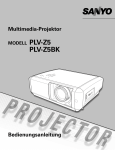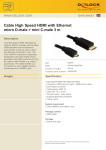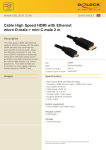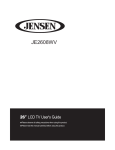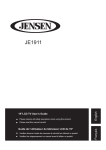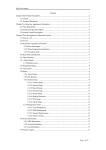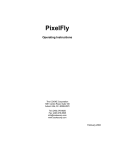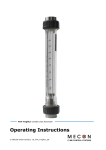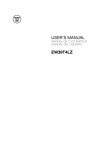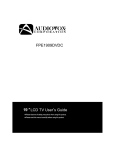Download Jensen JE2608 User's Manual
Transcript
CONTENTS Safety Precautions Power Supply 3 Installation 4 Use and Maintenance 5 Important Safety Instructions 6~8 User Guidance Information Names of each part(Front View) / Accessories 9 Names of each part(Back View) 10 Mounting on a Desktop / Installation Precautions 11 Installing an Antenna 12 Remote control 13~14 Precautions / How to use remote control 15 Connection VCR Connections / Watching Video Tape 16 Satellite/Cable TV Set-Top Box Connections / Watching Cable TV 17 DVD Connections / Playing the DVD 18 PC Connections / How to use as PC 19 Audio Amplifier and Monitor Connections / Digital Amplifier Connenction 20 Basic Use Powering the LCD TV / Selecting input source 21 Application Operating the Menu 22 Customizing the PICTURE Settings 23 Customizing the SOUND Settings 24 Customizing the TIMER Settings 25 Customizing the SETUP Settings 26~27 Customizing the LOCK Settings 28~30 Customizing the CHANNEL Settings 31~32 Maintenance and Service Trouble shooting 33 Specifications 34 2 AC 100V240V 50/60Hz POWER HDMI2 HDMI1 VGA AUDIO VGA V R L V R L Y Pb Pr V R L SVIDEO SPDIF 6 RF 8 11 AV OUT AV2IN AV1IN 1 2 HDMI2 HDMI1 3 4 5 12 SPDIF 7 9 10 AV1 IN VIDEO and AUDIO(R/L) 1 AC input switch 5 PC and AUDIO jack 2 POWER ON/OFF jack 6 AV2 IN VIDEO and AUDIO(R/L) 10 S-VIDEO 3 HDMI2 jack 7 Y,Pb,Pr jack 11 SPDIF 4 HDMI1 jack 8 AV OUT VIDEOand AUDIO(R/L) 12 RF 9 AV2IN AV1IN HDMI2 HDMI1 AV OUT SPDIF Off/ 5/ 10/ 15/ 30/ 45/ 60/ 90/ 120/ 180/ 240 minutes. Press PICTURE to cycle select picture types: Standard/ Dynamic/ Soft/ Personal Press SOUND to cycle select picture types: Standard/ Music/ Movie/ Personal Press“ ”button after you input the current program number,then press 0-9 numeric buttons to be allowed to choose the sub-frequency channel. TV, AV1, AV2, S-Video, Component, HDMI1, HDMI2, VGA C LIST Press this button to display the channel list F LIST Press this button to display the favourite list Cycles among scale mode: Wide,Cinemal,Normal,Zoom. AV2IN AV OUT AV1IN HDMI2 AV2IN AV1IN HDMI2 SPDIF HDMI1 HDMI1 AV OUT SPDIF AV2IN AV OUT AV1IN HDMI2 SPDIF HDMI1 AV2IN AV OUT AV1IN HDMI2 AV2IN AV1IN HDMI2 SPDIF HDMI1 HDMI1 AV OUT SPDIF AV2IN AV OUT AV1IN HDMI2 SPDIF HDMI1 AV2IN AV OUT AV1IN HDMI2 AV2IN AV1IN HDMI2 SPDIF HDMI1 HDMI1 AV OUT SPDIF AV2IN AV1IN HDMI2 HDMI1 AV OUT SPDIF Connection Audio Amplifier and Monitor Connections Connecting to the Audio Amplifier and Monitor <Monitor> Video Cable AV2IN AV OUT AV1IN HDMI2 SPDIF HDMI1 Digital Amplifier Connections Connecting to the Digital Amplifier <Digital Amplifier> AV2IN AV1IN HDMI2 AV OUT SPDIF HDMI1 SPDIF Cable 20 Use the LEFT and RIGHT buttons to select your main menu option. Allows you to customize the sound options and effects. 12 12 6 Picture Sound Timer 6 Setup Lock Channel Standard PictureMode Picture Sound Timer Setup Lock Channel Standard SoundMode 50 Bass Contrast 50 Brightness 50 Color 50 Tint 0 AVC 50 SPDIFType 50 Treble 50 Balance Sharpness Select ALL Off PCM AudioLanguage Normal ColorMode MuteSelect Move MENU Exit English Select Move MENU Exit TIMER MENU: SETUP MENU: Allows you to set up a variety of timer options. Allows you to set up a variety of setup options. 12 12 6 Picture Sound Timer 6 Setup Lock Channel Picture Sound SleepTimer Off MenuLanguage TimeZone Pacific Transparency DaylightSavingTime Off ZoomMode 200710310404PM Clock Timer Setup Lock Channel English Off Normal Off NoiseReduction Advance CloseCapation AudioOnly RestoreDefault Select Move MENU Exit Select Move MENU Exit LOCK MENU: CHANNEL MENU: Allows you to set up a variety of lock options. Allows you to search channels and set up a variety of channel options. 12 12 6 6 Picture Sound Timer Setup Lock Channel Picture Sound Timer Setup SystemLock Favorite Canada Show Hide RRTSetting ChannelNo ResetRRT ChannelLabel 50 3 KOCE LB Good DTVSignal Move Channel AutoScan On US Select Lock Air Antenna ChangePassword MENU Exit Select Move MENU Exit 12 6 Picture Sound PictureMode Timer Setup Lock Channel Standard Contrast 50 Brightness 50 Color 50 Tint 0 50 Sharpness ColorMode Select Normal Move MENU Exit Picture Mode Cycles among picture display modes: Standard, Dynamic, Soft, Personal. Contrast Controls the difference between the brightest and darkest regions of the picture. Brightness Controls the overall brightness of the picture Color Control the color. Tint Controls the tint. Sharpness Increase this setting to see crisp edges in the picture; decrease it for soft edges . Color Mode Cycles among color modes: Normal, Cool, Warm. 23 12 6 Picture Sound SoundMode Timer Setup Lock Bass 50 Treble 50 50 Balance MuteSelect ALL AVC Off SPDIFType AudioLanguage Select 24 Channel Standard PCM English Move MENU Exit Sound Mode Allows you to select among: Standard, Music, Movie, Sports and Personal. Bass Controls the relative intensity of lower pitched sounds. Treble Controls the relative intensity of higher pitched sounds Balance To adjust the balance of the left and right sound track, or turn off the volume of the left and right sound track. Mute Select Allows you to select between All and Main. AVC To turn on or off the AVC(Automatic Volume Control) function. SPDIF Type Allows you to select between PCM and RAW. Audio Language Allows you to select audio languages: English, French and Spanish. Application Customizing the TIMER Settings Select TV source for example. (Press SOURCE button to select TV mode) 1. Press the POWER button to turn the LCD TV on. 2. Press the MENU button on the remote control to display the Main menu, and use the UP and DOWN buttons to select the TIMER. 3. Use the UP and DOWN buttons to highlight an individual TIMER option, use the LEFT and RIGHT buttons to change the setting, and press the MENU button to exit. 12 6 Picture Sound Setup Timer Lock SleepTimer Off TimeZone Pacific Off DaylightSavingTime 200710310404PM Clock Select Channel Move MENU Exit The TIMER menu includes the following options : Sleep Timer Allows you to set up the sleep timer : 5min, 10min, 15min, 30min, 45min, 60min, 90min, 120min, 180min, 240min and off. Time Zone Allows you to select correct time zone: Pacific, Alaska, Hawaii, Eastern, Central and Mountain. Daylight Saving Time Allows you to turn on or off the daylight saving time. 25 Application Customizing the SETUP Settings Select TV source for example. (Press SOURCE button to select TV mode) 1. Press the POWER button to turn the LCD TV on. 2. Press the MENU button on the remote control to display the Main menu, and use the LEFT or RIGHT button to select the SETUP. 3. Use the UP and DOWN buttons to highlight an individual SETUP option, use the LEFT and RIGHT buttons to change the setting, and press the MENU button to exit. 12 6 Picture Sound Setup Timer Lock Channel English MenuLanguage Transparency Off ZoomMode Normal Off NoiseReduction Advance CloseCapation AudioOnly RestoreDefault Select Move MENU Exit The SETUP menu includes the following options: Menu Language Allows you to select menu languages: English, Français and Español. Transparency Allows you turn on or off the transparency function. Zoom Mode Allows you to select the zoom modes: Normal, Cinema, Wide and Zoom. Noise Reduction Allows you to select the noise reduction modes: Strong, Off, Weak, Middle. Advance Input PC signal first, then press SOURCE button to select VGA mode, press RIGHT button to confirm. 12 6 Picture Sound Timer Setup Lock Channel H Pos 50 V Pos 50 Clock 50 Phase 0 Auto Select 26 Move MENU Exit H-Position Allows you to use LEFT and RIGHT button to adjust the H Position. V-Position Allows you to use LEFT and RIGHT button to adjust the V Position. Clock Allows you to prolong the image. Phase Allows you to adjust the definition. Auto Select “Auto” and press RIGHT, the unit will automatically adjust all items to achieve a best effect. Application Customizing the SETUP Settings Close Caption Use Down button to highlight the Close Caption item, then press RIGHT button to enter into the following menu. 12 6 Picture Sound Timer Setup Lock CCMode On BasicSelection CC1 AdvancedSelection Channel Service1 Option Select Move MENU Exit CC Mode Allows you to select the CC Modes: On, Off and CC on Mute. Basic Selection Allows you to select the basic selections: CC1, CC2, CC3, CC4, Text1, Text2, Text3 and Text4. Advanced Selection Allows you to select the advanced selections: Service1, Service2, Service3Service4, Service 5 and Service 6. Option Use Down button to highlight the “Option” item, then press RIGHT button to enter into the following menu. 12 6 Picture Sound Setup Timer Lock Mode Custom FontStyle Default FontSize Default FontEdgeStyle Default FontEdgeColor Default FGColor Default BGColor Default FGOpacity Default BGOpacity Select Channel Default Move MENU Exit Use UP and DOWN buttons to highlight the desired item, and use LEFT and RIGHT buttons to select. Audio Only Use Down button to highlight the “Audio Only” item, then press RIGHT button to enter into the following menu, and operate follow the introductions in the menu. 12 6 Picture Sound Timer Setup Lock Channel Areyousure " No Yes Ifenteringtheaudioonlymode please POWER toexit Select Restore Default Move MENU Exit Restores all settings in SETUP menu to factory settings. 27 Application Customizing the LOCK Settings Select TV source for example. (Press SOURCE button to select TV mode) 1. Press the POWER button to turn the LCD TV on 2. Press the MENU button on the remote control to display the Main menu, and use the LEFT and RIGHT buttons to select the LOCK 3. Use the DOWN button to highlight the “Enter Password” item, use the numeric keys to input 4-digital password. After you that, the screen will display the junior menu. After settings, press menu button to exit. NOTE: The factory password is 0000. 12 12 6 Picture Sound Timer 6 Setup Lock Channel Picture EnterPassword Sound Timer Setup Lock Channel ChangePassword SystemLock On US input 4-digital password Canada RRTSetting ResetRRT Select Move MENU Select Exit Move MENU Exit The LOCK menu includes the following options : Change Password Use DOWN button to select the “Change Password” item, then press RIGHT button to enter into the following menu. 12 6 Picture Sound Timer Setup Lock Channel EnterNewPassword ConfirmPassword Select Move MENU Exit Input the new 4-digital password and input it again to confirm. System Lock 28 Allows you to turn on or off the system lock. If you turn off the system lock, then the following items(US, Canada, RRT Setting and Reset RRT) will unable to use. Application Customizing the LOCK Settings US Use Down button to highlight the “US” item, then press RIGHT button to enter into the following menu. 12 6 Picture Sound Timer Setup Lock Channel TV N A MPAA Select TV Move MENU Exit Use Down button to highlight the “TV” item, then press RIGHT button to enter into the following menu. 12 6 Picture Sound Setup Timer TV Lock Channel RATING ALL FV V S L D TV Y TV Y7 TV G TV PG TV 14 TV MA Block Select Move MENU Exit Use UP and DOWN buttons to select the desired rating and press RIGHT button to block or unblock rating. MPAA The Movie rating (MPAA) is used for original movies rated by the Motion Picture Association of America (MPAA) as broadcasted on cable TV and not edited for television. Use UP or DOWN button to select N/A, G, PG, PG-13, R, NC-17 or X. RATING DESCRIPTION G General Audiences. Movie is appropriate for all ages. PG Parental Guidance Suggested. May contain material not suited for PG-13 Contains content that may not be appropriate for viewers under the R Restricted. Contains adult content, no one under 17 admitted without NC-17 No one 17 and under admitted. X Adults only. younger viewers age of 13. parent. 29 Application Customizing the LOCK Settings Canada Use Down button to highlight the “Canada” item, then press RIGHT button to enter into the following menu. 12 6 Picture Sound Timer Setup Lock CanadaEng G CanadaFre G Select Move MENU 30 Exit Canada Eng Use LEFT and RIGHT buttons to select among: E, C, C8+, G, PG, 14+ and 18+ Canada Fre Use LEFT and RIGHT buttons to select among: E, G, 8ans+, 13ans+, 16ans+ and 18ans+ RRT Setting Reset RRT Channel Allows you to reset the RRT setting. Application Customizing the CHANNEL Settings Select TV source for example. (Press SOURCE button to select TV mode) 1. Press the POWER button to turn the LCD TV on. 2. Press the MENU button on the remote control to display the Main menu, and use the LEFT and RIGHT buttons to select the CHANNEL. 3. Use the UP and DOWN buttons to highlight an individual CHANNEL option, use the LEFT and RIGHT buttons to change the setting, and press the MENU button to exit. 12 6 Picture Sound Timer Setup Lock Channel Air Antenna AutoScan Favorite Show Hide 50 3 ChannelNo ChannelLabel KOCE LB Good DTVSignal Select Move MENU Exit The CHANNEL menu includes the following options : Antenna Allows you to select antenna between Air and Cable. If you selet “Cable”, the following items(Favorite, Show/Hide, Channel NO., Channel Label and DTV Signal) are unable to use. Auto Scan Use Down button to highlight the “Auto Scan” item, then press RIGHT button to enter into the following menu. 12 6 Picture Sound Setup Timer Lock Channel Auto CableSystem StarttoScan Select Move MENU Exit If you select “Air” as input signal in Antenna item, you can press RIGHT button to search the channels automatically. 12 6 Picture Sound Select Timer Setup RF CH 7 Found 4 Move Lock MENU Channel Exit The receivable channels will be stored automatically. When searching channels, press MENU to stop. 31 Application Customizing the CHANNEL Settings If you select “Cable” as input signal in Antenna item, allows you to select Cable Systems: Auto, STD, IRC and HRC. Use DOWN button to highlight the “Start to Scan”, then press RIGHT button to search the channels automatically. The receivable channels will be stored automatically. When searching channels, press MENU to stop. Favorite Allows you to add these channels which you desired as the favorite channels. Use UP or DOWN button to highlight the “Favorite” item, then press RIGHT button to enter into the following menu. 12 6 Picture Sound Timer Setup Lock Channel No ProgramNameFavorite 2 0 14 1 14 2 14 3 50 1 50 2 50 3 66 0 ATSC 1 ATSC 2 ATSC 3 KOCE HD KOCE SD KOCE LB Select Move MENU Exit Use UP and DOWN button to highlight the desired item, then press ENTER button to add or remove the highlighted channel as favorite. Show / Hide Allows you to show or hide the channels. Use UP or DOWN button to highlight the “Show / Hide” item, then press RIGHT button to enter into the following menu. 12 6 Picture Sound Timer Setup Lock Channel No ProgramNameShow 2 0 14 1 14 2 14 3 50 1 50 2 50 3 66 0 Select ATSC 1 ATSC 2 ATSC 3 KOCE HD KOCE SD KOCE LB Move MENU Exit Use UP and DOWN button to highlight the desired item, then press ENTER button to show or hide the highlighted channel. 32 Channel No. Display the number of current channel. Channel Label Display the lable of current channel. DTV Signal Display the quality of current DTV signal. Maintenance and Service Trouble shooting Do not use other functions that are not mentioned in this user’s manual. In case a problem occurs with your LCD TV, please take the following steps first. If you still have the problem, turn the power off and contact your dealer or an authorized service center. Problem Action The screen does not appear. Is the power plug pulled out? Insert the power plug. Press the power button of the remote control. The screen appears too slowly after the power is turned on. This problem occurs for a brief time in the process of image elimination processing in order to hide temporary screen noise that occurs when the power is turned on. But if the screen does not come after 1 minute contact your dealer or an authorized service center. Screen is too bright or too dark. Perform brightness adjustment or Contrast adjustment. Screen is too large or too small. Adjust the screen size. Stripes appear on the screen and it shakes. Stop using wireless telephones, hair driers and electric drills. The screen does not move. Screen appears, Voice is not heard Press the PAUSE button. Check if the Pause button is pressed on external equipment. 1. Press the "MUTE"button. 2. Increase the sound level by pressing volume adjustment button. 3. Check if sound terminal of external input is connected properly. 4. Check if audio cables are connected properly. 5. Select and check the other input. If the sound still does not work and the other channels are the same after you have done as the above, contact your dealer or an authorized service center. Remote control does not work 1. Check if main power is On. 2. Check that the batteries of the remote controller were loaded properly. 3. Check to see if any obstacle exists between the LCD TV and the remote control , then remove it, if any. 4. If the batteries have no power, replace them with two new batteries. This LCD TV is for household use and registered as harmless on electromagnetic waves. Therefore, you can use it in every location as well as residential areas. 33 Maintenance and Service Specifications LCD Panel Panel Size 26” TFT LCD Brightness 500 Contrast Ratio 800:1 Viewing Angle 160º/150º Max. Resolution Input Connector Output Connector 1366 x 768 VIDEO 2 S-VIDEO 1 YPbPr(Component) 1 AUDIO (L/R) 2 PC/AUDIO(L/R) 1 HDMI 2 RF 1 VIDEO 1 AUDIO (L/R) 1 SPDIF 1 Power Source AC 100-240V, 50/60HZ Power Consumption 125W Dimension 682 W x 476 H x 95 D mm Weight (G.W.) 10.5 Kg The cabinet design and electronics specifications will be modified without prior notice for improving the performance. Weight and dimensions are approximate 34 LCD-TV Wall mounting assembly instruction 1. Lay the TV down with the rear facing up on a non-abrasive surface. 2. Remove the six screws shown in figure A with a Phillips screwdriver. Figure A 3. Remove the stand from the TV by pulling it out of the cabinet. See Figure B. Figure B 4. Insert the supplied plastic stand cover as shown in Figure C and D. Figure C Figure D 5. Remove the 4 screws shown in Figure E. 6. Figure E Attach the wall mounting bracket (not supplied) using these 4 screws.