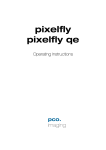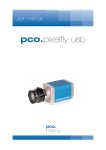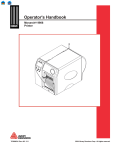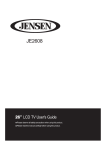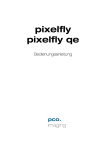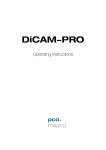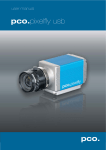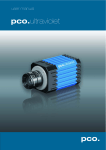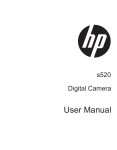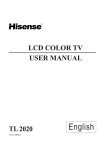Download PixelFly - Alacron.com
Transcript
PixelFly Operating Instructions The COOKE Corporation 1091 Centre Road, Suite 100 Auburn Hills, MI 48326-2670 Tel: (248) 276-8820 Fax: (248) 276-8825 [email protected] www.cookecorp.com February 2002 PixelFly Manual 2 Safety Instructions For your own safety and in order to guarantee a safe operation of the camera, please read carefully the following information prior to using the device. -Never operate the camera at places where water or dust might penetrate. -Ensure the camera head is securely mounted. Shocks e.g. dropping the camera onto the floor might cause serious damage to the device. Where possible, the tripod attachment on the bottom side should be used for mounting the cam era. -Always unplug the camera before cleaning it. Do not use cleaning liquids or sprays. Instead, use a dry, soft duster. -Never insert any objects through the slots in the housing. The applied voltage inside the camera can cause short-circuits or electrical shocks. -The slots in the camera housing are needed for ventilation. In order to guarantee a proper operation and to prevent overheating of the camera, these slots must always be kept free. -Make sure that the connecting cable is in good condition and that there is sufficient clearance to connect to the com puter. -Detach the camera and contact the customer service in the following cases: -When cable or plug is damaged or worn-out. -When water or other liquids have soaked into the device. -When the device is not properly working although you followed all instructions of the user's manual. -When the camera fell to the floor or the housing has been damaged. -When the device shows apparent deviations of normal operation. The COOKE Corporation 1091 Centre Road, Suite 100, Auburn Hills, MI 48326-2670 Tel: (248) 276-8820 Fax: (248) 276-8825 [email protected], www.cookecorp.com PixelFly Manual 3 Contents 1. Installation and Powering Up 1.1 Computer ...........................................................................................5 System Requirements .....................................................................5 Graphic Setup....................................................................................5 Installing the PCI-Board...................................................................6 1.2 Installation of the Hardware Driver..............................................7 Installation under Windows 9x/ME/2000 ......................................7 Installation under Windows NT ......................................................7 Installation under Linux....................................................................7 1.3 Installation of CamWare’................................................................8 1.4 Camera and PCI-Board...................................................................9 Serial Data Transfer .........................................................................9 Lens Mount.......................................................................................10 Filter Installation ..............................................................................10 1.5 Powering Up ....................................................................................10 2. Functional Principle 2.1 2.2 2.3 Block Diagram and Internal Data Stream ..................................11 Color Definition Algorithm .............................................................14 Operating several Cameras from one Computer .....................15 3. Timing 3.1 3.2 PixelFly S tandard...........................................................................15 Async Mode......................................................................................15 Video Mode.......................................................................................17 PixelFly DoubleShutter..................................................................18 Async Mode......................................................................................18 DoubleShutter Mode.......................................................................19 Video Mode.......................................................................................20 4. Trigger Control Internal Triggering...........................................................................21 External Triggering..........................................................................21 LED on the PCI-Board....................................................................22 The COOKE Corporation 1091 Centre Road, Suite 100, Auburn Hills, MI 48326-2670 Tel: (248) 276-8820 Fax: (248) 276-8825 [email protected], www.cookecorp.com PixelFly Manual 4 5. Front-End Processor Front-End Processor ......................................................................22 6. Software Application Software CamWare ...................................................23 Plug-Ins.............................................................................................23 Software Development Kit (SDK) .................................................23 Drivers ...............................................................................................23 7. Servicing, Maintenance and Cleaning Instructions Servicing, Maintenance and Cleaning Instructions ..................24 Cleaning Method for the Window.................................................24 8. Appendix Customer Service ...........................................................................25 Warranty............................................................................................25 CE-Certification ...............................................................................25 Dimensions and Weight................................................................26 System Data .....................................................................................28 Spectral Response.........................................................................28 The COOKE Corporation 1091 Centre Road, Suite 100, Auburn Hills, MI 48326-2670 Tel: (248) 276-8820 Fax: (248) 276-8825 [email protected], www.cookecorp.com PixelFly Manual 5 1. Installation and Powering Up The PixelFly imaging system consists of camera and PCI-Board. To get the system working properly, follow the instructions. 1.1 Computer System Requirements The PCI-Board should be installed in a computer with following characteristics: -PCI-Bus with PCI-Chip Version 2.1 or higher -Intel Processor, Pentium or AMD -128 MB RAM -Possible Operating Systems Microsoft Windows 95 Version 4.00.950b or higher Microsoft Windows 98 or 98SE Windows ME Microsoft Windows NT 4.0 Workstation Microsoft Windows XP Microsoft Windows 2000 Workstation Linux Kernel 2.2, preferable SuSE 6.3 or newer Before attempting to run PixelFly with Linux, please contact COOKE. Note: Drivers for our cameras are optimized for best performance. This may have implications for some dual-processor systems. If you are planning to use a dual processor computer in your imaging application, please contact Cooke technical suport for more information Graphic Board For best display of images on the monitor we recommend the use of highest performance boards with at least 16MB RAM, preferable with AGP Bus architecture. Graphic Setup The camera generates 12 Bit (4096 grey levels). For display on the PC Monitor 8 Bit (256 grey levels) respectively 3x8 Bit in true color (16,7 millions colors) are generated. In general, several graphic setups are possible. We recommend the setting with 24 or 32 Bit with 16.7 million colors or “True Color” mode. “256 Color” mode is not recommended. This mode is only capable of producing 32 different grey levels. The COOKE Corporation 1091 Centre Road, Suite 100, Auburn Hills, MI 48326-2670 Tel: (248) 276-8820 Fax: (248) 276-8825 [email protected], www.cookecorp.com PixelFly Manual 6 Installing the PCI-Board Caution! Before touching the PCI-Board make sure you have not accumulated static charges. A discharge may destroy the sens itive electronics and voids any guarantee. Power down the computer and disconnect the power cord from the AC outlet. Insert the PCI-Board in a free PCI-slot of your computer and screw the bow onto the PC housing. Make sure the board does not touch any electrical conducting parts (housing, other boards, wires or chillers) It is essential to use a master PCI-slot. Some computers require additional enabling of PCI-slot mastering on BIOS level. The COOKE Corporation 1091 Centre Road, Suite 100, Auburn Hills, MI 48326-2670 Tel: (248) 276-8820 Fax: (248) 276-8825 [email protected], www.cookecorp.com PixelFly Manual 7 1.2 Installation of the Hardware Driver You can operate the camera with Windows9x/ME/2000/NT or Linux. Installation under Windows 9x/ME/2000 New-Installation of the hardware driver If you have Windows9x/ME or Windows 2000 installed, the computer should automatically recognize the new hardware (PCI-Board) and request you to insert a disk with the manufacturer's drivers. For installation please refer to the “Quick Install Guide” provided. Updating the hardware driver For updating an existing driver, please download the newest driver version from the internet under http://www.cookecorp.com. For installation please read the actual information in the readme.txt file, which will be, download automatically with the driver. The downloaded drivers are compressed. A freeware decompression application “PKUNZIP” is available from www.pkware.com. Installation under Windows NT Installation of the Hardware Driver If you install the camera under Windows NT, you need the rights of the administrator. Please login as administrator. Refer to the “Quick Install Guide” provided. Installation under Linux Please contact Cooke to obtain Linux drivers and related installation information. The COOKE Corporation 1091 Centre Road, Suite 100, Auburn Hills, MI 48326-2670 Tel: (248) 276-8820 Fax: (248) 276-8825 [email protected], www.cookecorp.com PixelFly Manual 8 1.3 Installation of “CamWare” CamWare is a 32 Bit Windows application. With CamWare all camera parameters can be set. The images can be displayed on the monitor and saved on hard disk. For detailed information please see the separate manual “CamWare”. You will find the software CamWare on the CD supplied with your PixelFly. The newest version can also be downloaded from the internet under http://www.cookecorp.com. Installation from CD Refer to the “Quick Install guide” supplied with your SensiCam for details on software installation. Installation from Internet Download CamWare from the Internet to a free selected directory. The downloaded file must be decompressed with a suitable program (e.g. ZIP program) Start the installation with “setup.exe”. The latest information how to install CamWare can be found in the “readme.txt” file. Note To install CamWare under Windows 2000 and Windows NT you need administrator privileges. Note After successful installation the computer has to be restarted. The installation program transfers all necessary DLL and OLE files to the system folders, checking automatically for existing older versions and replacing them by new ones. In Windows all “registry“-entries are made automatically. If the program is to be deleted from the computer, remove it using “Addremove” software from the Windows control panel. After successful installation you will have the new directory ‘Digital Camera Toolbox’. CamWare and some additional us eful tools will be installed to this directory. Hotline service. If you have problems during installation, contact customer The COOKE Corporation 1091 Centre Road, Suite 100, Auburn Hills, MI 48326-2670 Tel: (248) 276-8820 Fax: (248) 276-8825 [email protected], www.cookecorp.com PixelFly Manual 9 1.4 Camera and PCI-Board Before Powering Up, make the connection between camera head and PCI-Board. If you need to use a different cable from the one provided: -Please use only Ethernet cables, where all 8 lines are connected (4x twisted pair). -The cable quality must be at least category 5, 5+ or higher minimum cable length: 2m maximum cable length: 10m Remark The connectors and cable are identical with Ethernet cables but there is no Ethernet protocol! Certain electrical signals and power are different. Do not attempt to connect PixelFly to an Ethernet card!! Standard and Compact PCI-Board The front plates and connectors of the Standard and Compact PCIBoards are identical. Timing & triggering Interface 2 is the connection between camera head and PCI-Board. The camera can be controlled via Interface 1 (e.g. external triggering, Front-End Processor, ...) The LEDs show the operating states as follows: LED 1 (green) LED 1 (red) LED 2 (green) LED 2 (red) indicates connection between camera head and PCI-Board is ok control display at data transfer Power-On (blinking) indicates external trigger input The COOKE Corporation 1091 Centre Road, Suite 100, Auburn Hills, MI 48326-2670 Tel: (248) 276-8820 Fax: (248) 276-8825 [email protected], www.cookecorp.com PixelFly Manual Lens Mount 10 PixelFly has a standard C-Mount with a back focal length of 17.52mm (Distance between front edge of C-Mount and CCD-sensor). Standard C-Mount lenses or other lenses with their respective C-Mount adapter (e.g. photo camera lenses) can be used. The maximum screwin depth of a lens (or adapter) is 9.5mm. Any deeper could destroy the protective window of the camera (no warranty!). The cameras can be optionally equipped with a filter. This filter will be placed at the C-Mount ring. In this case the maximum screw-in depth is only 6mm instead of the 9.5mm. The VGA and HiRes sensors have a 1/2“ format, the SuperVGA a 2/3“. We recommend to use for all PixelFly Versions a 2/3“ or 1“ compatible lens. Cameras with high resolution sensor should preferably be equipped with a high quality lens to take advantage of the high resolution. Insert Filters Filters can be set in front of the CCD. The mount is designed for 24 mm diameter filters thread. In the C-mount there is a ring, which can be removed. The filter is then inserted and the ring is replaced. Caution: do not over tighten and crush the filter. 1.5 Powering Up Check the following points: -PCI-Board properly mounted -Connection between camera and PCI-Board -Lens mounted Now start the program “CamWare“ from the directory For detailed information to CamWare please see the separate ‘CamWare’ manual. The COOKE Corporation 1091 Centre Road, Suite 100, Auburn Hills, MI 48326-2670 Tel: (248) 276-8820 Fax: (248) 276-8825 [email protected], www.cookecorp.com PixelFly Manual 11 2. Principle of Operation The images, captured by the camera head, will be transferred via a highspeed data transfer to the PCI-Board in the computer. The data will be saved in the RAM of the computer. With ‘CamWare’ the camera can be controlled within the Windows environment and the images can be displayed on the monitor. The Recorder function allows you to record image sequences and display them as "movies". The maximum memory space for the recorded images depends solely on the RAM size of your computer. When starting the program, the software automatically recognizes the camera type. For detailed information to CamWare please see the separate ‘CamWare’ manual. 2.1 Block Diagram and Data Stream Block Diagram In the following block diagram the structure of the complete camera system is shown. Objektiv Lens (not provided) CCD High speed data transfer CCD Kopfhead Camera PCI-Interface-Board Externer Triggereingang External Trigger The COOKE Corporation 1091 Centre Road, Suite 100, Auburn Hills, MI 48326-2670 Tel: (248) 276-8820 Fax: (248) 276-8825 [email protected], www.cookecorp.com PixelFly Manual 12 Internal Data Stream of black/white cameras The PCI-Board gets the 12bit data from the camera and transfers it via PCI-Bus to a 16bit array of the PC Memory. The higher 4bits are set to zero. The 16bit data are automatically converted in an 8bit array and accessed by the graphic board. Depending on graphic board set up, data displays on the monitor in 8, 24 or 32 color, producing up to 256 grey levels. File Formats The command ‘Export’ stores 16bit or 8bit data on hard disk in B16, TIFF, FITS, BMP, or ASCII format. For further information see Chapter 2.3. Display The camera always acquires 12 bit images resolves with 4096 (2E12) grey levels between black and white, however the monitor display of the image is always limited to 8 bit and therefore to 256 (2E8) grey levels. In ‘CamWare’ the command ‘Convert Control’ allows you to select a range between 0 ... 4095 grey levels, which is then displayed in 256 grey levels on the PC monitor. PC Monitor Camera PCI-Interface-Board Graphic Board PCI-Bus The COOKE Corporation 1091 Centre Road, Suite 100, Auburn Hills, MI 48326-2670 Tel: (248) 276-8820 Fax: (248) 276-8825 [email protected], www.cookecorp.com PixelFly Manual 13 Internal Data Stream of color cameras The PCI-Board gets the 12bit data from the camera and transfers it via PCI-Bus to a 16bit array of the PC memory. The higher 4bits are set to zero. The 16 bit data are converted automatically into a 3 x 8 bit array and accessed by the graphic board. We recommend displaying it in 32bits “True Color” on the monitor. File Formats The command ‘Export’ stores 16bit or 8bit data on hard disk in B16, TIFF, FITS, BMP, or ASCII format. For further information see Chapter 2.3. Display The camera always acquires 12 bit images with 4096 (2E12) grey levels between black and white, however the monitor display of the image is always limited to 8 bit and therefore to 256 (2E8) grey levels, in each of red, green and blue channels. The command ‘Convert Control’ allows to select a range between 0 ... 4095 grey levels, which is then displayed in 256 levels on the PC monitor. RGB can be adjusted individually for proper color balance. PC Monitor Camera PCI-Interface-Board Graphic Board PCI-Bus The COOKE Corporation 1091 Centre Road, Suite 100, Auburn Hills, MI 48326-2670 Tel: (248) 276-8820 Fax: (248) 276-8825 [email protected], www.cookecorp.com PixelFly Manual 14 2.2 Color Definition Algorithm Color sensors with RGB filter for the colors red, green and blue are used for the color cameras. The CCD sensor records for each pixel the light information as grey level with 12 Bit dynamic range (RX, GX, BX). With the help of the camera control software, for each pixel the 12 Bit data is converted by interpolating into an 8 Bit triplet (P RED, PGREEN, P BLUE). For this interpolation following algorithm is applied: Algorithm 1 This algorithm optimises the color resolution. A red, green and blue part of the color for virtual pixels will be calculated. These virtual pixels are placed between the original pixels. In CamWare this algorithm is also called as ‘Smooth’. -The first pixel on the top left side is always "red". -Between the physical pixels, there are virtual pixels P X, which are computed with the algorithm, described below. Physical Pixel R1 G2 R3 G4 G5 B6 G7 B8 R9 PX G10 R 11 G13 B 14 G15 ... Virtual Pixel ... G12 B16 Conversion algorithm for the new pixel PX: P RED = ( 9 R 11 + 3 R3 + 3 R 9 + R 1 )/16 P GREEN = ( G7 + G10 )/2 P BLUE = ( 9 B 6 + 3 B 8 + 3 B14 + B 16 )/16 Algorithm 2 This algorithm optimises the spatial resolution. For each phys ical pixel, a color value (red, green and blue) is calculated, related to the corresponding neighbour pixel. Example for Pixel 6 P RED = ( R1 + R3 + R9 + R11 )/4 P GREEN = ( G2 + G5 + G7 + G10 )/4 P BLUE = B6 Example for Pixel 7 P RED = ( R3 + R11 )/2 P GREEN = G7 P BLUE = ( B6 + B8 )/2 The COOKE Corporation 1091 Centre Road, Suite 100, Auburn Hills, MI 48326-2670 Tel: (248) 276-8820 Fax: (248) 276-8825 [email protected], www.cookecorp.com PixelFly Manual 15 2.3 Operating several Cameras from one Computer Depending of the computer specification up to two cameras can be used in one computer at the same time. On the PCI-Board there is a FIFO memory (no full frame memory!). The incoming data must be transferred in real time to the computer RAM. With the 16 MHz versions (VGA 640 x 480 pixel and HiRes 1360 x 1024) the data transfer is 32 MB/s. For two cameras in one computer you have 64 MB/s. With the 20 MHz version (Scientific 1280 x 1024 pixel) the data transfer is 40 MB/s, with two cameras 80 MB/s. With fast CPUs two cameras can be controlled from one computer. The advantage of the FIFO memory (compared with a full frame memory) is that you have no additional delay. The disadvantage, that only two PCI-Boards can be used in one computer at the same time, can be avoided by using CompactPCI CPUs in several computers, which are connected by 100 MBit Ethernet cable. 3. Timing 3.1 PixelFly Standard The PixelFly timing depends of the exposure mode. The Async- and Video-Modes are available. Async Mode Each trigger (internal or external) generates an image. The following signals /BUSY, /CCD-Exposure and /CCD-Readout are available on the 26-pin. HD-DSUB socket of the PCI-Board. External Trigger 15µs +/- 5µs / BUSY / CCD-Exposure / CCD-Readout Intrinsic + System Delay Exposure Time CCD Readout Time 10µs … 10ms The COOKE Corporation 1091 Centre Road, Suite 100, Auburn Hills, MI 48326-2670 Tel: (248) 276-8820 Fax: (248) 276-8825 [email protected], www.cookecorp.com PixelFly Manual Example for a external triggered sequence 16 / BUSY / CCD-Exposure / CCD-Readout CCD Readout Time The CCD readout time depends of the CCD sensor (VGA, Scientific or HiRes) and of the selec ted binning: VGA Scientific HiRes V1-Binning: V2-Binning V4-Binning V1-Binning V2-Binning V1-Binning V2-Binning 24,8ms ? 12,8ms ? 6,8ms ? 79,8ms ? 40,3ms ? 104,0ms ? 52,5ms ? 0,5 0,5 0,5 0,5 0,5 0,5 0,5 The COOKE Corporation 1091 Centre Road, Suite 100, Auburn Hills, MI 48326-2670 Tel: (248) 276-8820 Fax: (248) 276-8825 [email protected], www.cookecorp.com PixelFly Manual 17 Video Mode A trigger generates a complete imaging sequence. The following signals /BUSY, /CCD-Exposure and /CCD-Readout are available on the 26-pin. HD-DSUB socket of the PCI-Board. External Trigger / BUSY / CCD-Exposure / CCD-Readout Intrinsic + System Delay Exposure Time < Readout Time BUSY CCD-Exposure CCD-Readout Exposure Time > Readout Time BUSY CCD-Exposure CCD-Readout CCD Readout Time The CCD readout time depends of the CCD sensor (VGA, Scientific or HiRes) and of the selected binning: VGA Scientific HiRes V1-Binning: V2-Binning V4-Binning V1-Binning V2-Binning V1-Binning V2-Binning 24,8ms ? 12,8ms ? 6,8ms ? 79,8ms ? 40,3ms ? 104,0ms ? 52,5ms ? 0,5 0,5 0,5 0,5 0,5 0,5 0,5 The COOKE Corporation 1091 Centre Road, Suite 100, Auburn Hills, MI 48326-2670 Tel: (248) 276-8820 Fax: (248) 276-8825 [email protected], www.cookecorp.com PixelFly Manual 18 3.2 PixelFly DoubleShutter The PixelFly timing depends of the exposure mode. The Async-, Videoand DoubleShutter modes are available. Async Mode Each trigger (internal or external) generates an image. The following signals /BUSY, /CCD-Exposure and /CCD-Readout are available on the 26-pin. HD-DSUB socket of the PCI-Board. External Trigger 15µs +/- 5µs / BUSY / CCD-Exposure / CCD-Readout Intrinsic + System Delay Exposure Time CCD Readout Time 10µs … 10ms Example for a external triggered sequence / BUSY / CCD-Exposure / CCD-Readout CCD Readout Time The CCD readout time depends of the CCD sensor (VGA, Scientific or HiRes) and of the selected binning: VGA Scientific HiRes V1-Binning: V2-Binning V4-Binning V1-Binning V2-Binning V1-Binning V2-Binning 24,8ms ? 12,8ms ? 6,8ms ? 79,8ms ? 40,3ms ? 104,0ms ? 52,5ms ? 0,5 0,5 0,5 0,5 0,5 0,5 0,5 The COOKE Corporation 1091 Centre Road, Suite 100, Auburn Hills, MI 48326-2670 Tel: (248) 276-8820 Fax: (248) 276-8825 [email protected], www.cookecorp.com PixelFly Manual 19 DoubleShutter Mode Two separated full frame images with a short interframing time can be captured. The length of the first exposure time will be done by software input, the triggering either internally by software or by an external trigger signal. The exposure time of the second image corresponds to the readout time of the first image. It depends of the used CCD sensor and binning mode. During the interframing time (dead time) of maximum 7µs no exposure should be done The following signals /BUSY, /CCD-Exposure and /CCD-Readout are at the 26-pin. HD-DSUB socket of the PCI-Board. External Trigger / BUSY / CCD-Exposure / CCD-Readout Delay Exposure Image 1 15µs 10µs … 10ms Intrinsic + System Exposure Image 2 Readout Time 1 Readout Time 2 (Delay + Exposure Image 1) +/- 5µs CCD Readout Time The CCD readout time depends of the CCD sensor (VGA, Scientific or HiRes) and of the selected binning: VGA Scientific HiRes V1-Binning: V2-Binning V4-Binning V1-Binning V2-Binning V1-Binning V2-Binning 24,8ms ? 12,8ms ? 6,8ms ? 79,8ms ? 40,3ms ? 104,0ms ? 52,5ms ? 0,5 0,5 0,5 0,5 0,5 0,5 0,5 The COOKE Corporation 1091 Centre Road, Suite 100, Auburn Hills, MI 48326-2670 Tel: (248) 276-8820 Fax: (248) 276-8825 [email protected], www.cookecorp.com PixelFly Manual 20 Video Mode A trigger generates a complete imaging sequence. The following signals /BUSY, /CCD-Exposure and /CCD-Readout are at the 26-pin. HD-DSUB socket of the PCI-Board. External Trigger / BUSY / CCD-Exposure / CCD-Readout Intrinsic + System Delay Exposure Time < Readout Time BUSY CCD-Exposure CCD-Readout Exposure Time > Readout Time BUSY CCD-Exposure CCD-Readout CCD Readout Time The CCD readout time depends of the CCD sensor (VGA, Scientific or HiRes) and of the selected binning: VGA Scientific HiRes V1-Binning: V2-Binning V4-Binning V1-Binning V2-Binning V1-Binning V2-Binning 24,8ms ? 12,8ms ? 6,8ms ? 79,8ms ? 40,3ms ? 104,0ms ? 52,5ms ? 0,5 0,5 0,5 0,5 0,5 0,5 0,5 The COOKE Corporation 1091 Centre Road, Suite 100, Auburn Hills, MI 48326-2670 Tel: (248) 276-8820 Fax: (248) 276-8825 [email protected], www.cookecorp.com PixelFly Manual 21 4. Trigger Control The PixelFly can be triggered via the 26-pin. HD-DSUB socket at the PCI-Board. Additional control signals are available. The trigger control is generated by the Front-End-Processor ORION (see chapter 5). Pinning of the 2g-pin. HD-DSUB socket at the PCI-Board: Pin 1 12 19 20 21 22 10, 15, 25 Name at DSUB OPTIN6 Name at ORION PD3 I/O1 I/O2 I/O3 I/O4 GND PD5 PD4 PD0 PD1 Function Trigger Input Trigger Ground Blink Output (LED green) CCD Busy Output (LED red) CCD Exposure Output CCD Readout Output Ground for output signals Timing diagram of the three CCD signals (low level logic) /CCD busy /CCD exp /CCD readout Trigger Input The PixelFly has an optically-isolated trigger input. A rising edge (TTL signal, 5V) starts a new exposure. + Pin 1 R 111 Trigger 10K - HCPL-0661 Pin 12 Trigger Input Voltages The trigger input voltage can be changed to +12V or +24V. For details contact COOKE. min. Input 24V 10 V Input 12V 6V Input 5V* 3V * Factory preset. typ. 24 V 12 V 5V max. 40 V 24 V 8V R 111 3.3 kOhm 1.5 kOhm 520 Ohm The COOKE Corporation 1091 Centre Road, Suite 100, Auburn Hills, MI 48326-2670 Tel: (248) 276-8820 Fax: (248) 276-8825 [email protected], www.cookecorp.com PixelFly Manual 22 Busy Output (LED) Output (low active) and red LED (parallel) Output low from trigger till end of CCD readout Blink LED Blinking LED (about 8 Hz) as power-on indicator. CCD Exposure Output Output, low active While exposing, this signal will be active low. CCD Readout Output Output, low active While reading out the CCD, this signal is low. 5. Front-End Processor The PCI board has a Front-End processor (ORION. This processor can be programmed by the end-user. The external trigger input and some control signals will be handled by the processor. This I/O controller can be used for individual tasks (e.g. microscopy control, error control, …). To input signals there are optionally 8 high-side drivers available, which can be controlled with maximum 1A each. These drivers are shortcircuit protected and therefore useful for industrial applications. Furthermore there are three double opto-coupler inputs. The Assembler Source Code of the ORION processor can be obtained from COOKE. An executable code (Intel-Hex) can be downloaded via the PCI interface by custom programming software (see SDK directory). The COOKE Corporation 1091 Centre Road, Suite 100, Auburn Hills, MI 48326-2670 Tel: (248) 276-8820 Fax: (248) 276-8825 [email protected], www.cookecorp.com PixelFly Manual 23 6. Software Application Software Cooke’s camera control software, “CamWare” is provided with each camera. For detailed information to CamWare please see the separate manual ‘CamWare’. Plug-Ins For users of third-party image processing or image analysis software, appropriate Plug-Ins may be installed. Consequently, camera control commands can be sent directly from the image analysis software. The following drivers are provided with your PixelFly: -Image-Pro Plus, version 3.0 and higher (Media Cybernetics) -Optimas 6.5, using Mediacybernetics interface -Drivers for LabVIEW and MetaMorph are also available from Cooke Please feel free to ask for information about these programs. In case your software is not listed above, please contact COOKE. Software Development Kit In case you have written your own software or you wish to include the control software into already existing programs, the camera control may be integrated as DLL file by using our Software Development Kit (SDK). The following SDK’s with detailed manual are available: -SDK for Windows 9x/ME/2000/NT -SDK for Linux The SDK can be found on the CD or can be downloaded from Internet under http://www.cookecorp.com. TWAIN Drivers PixelFly can also be operated using our TWAIN drivers for Windows. The drivers can be found on the CD or can be downloaded from Internet under http://www.cookecorp.com. The COOKE Corporation 1091 Centre Road, Suite 100, Auburn Hills, MI 48326-2670 Tel: (248) 276-8820 Fax: (248) 276-8825 [email protected], www.cookecorp.com PixelFly Manual 24 7. Servicing, Maintenance and Cleaning Instructions Servicing, Maintenance and Cleaning Instructions The camera is maintenance-free under normal operating condtitions. Factory settings make any inspection and servicing superfluous. During use the camera should be protected from hard shocks or strong vibrations, and from high humidity and temperature shocks. Avoid exposing to sunlight, since it heats up the camera housing unnecessarily and prevents the cooling from reaching its optimum operating temperature. Keep apertures and slots free to allow air to circulate. Objective lens or lens adapter should be screwed in gently. Avoid forcing, as it will damage the tread. Use a soft and dry cloth to clean the housing. Cleaning Method for the Optical Part In principle every cleaning method bears the danger of damaging an optical surface. Therefore clean only if it is strictly necessary. As a first step, use dry air to blow out dust particles. Avoid strictly wiping on a dry glass surface. In case dirt cannot be removed by blowing, use special optical cleaning fluids. Adequate fluids for optical surfaces are: pure dehydrogenated alcohol, or cleaning fluids available in photo shops. Use a soaked cotton tip and take care to wipe only on glass surfaces, avoiding contact to metal surfaces, e.g. C-Mount thread, otherwise microscopic dirt and m etallic chips are released, causing irreparable scratches on the glass surface. Never use strong solvents, commonly found in labs. Such substances may destroy or damage the surface on which they are applied. Hint The best is to avoid any dirt on optical parts, e.g. by replacing immediately the black protection cap when removing the objective lens. Do not leave the camera’s optical input window open, without lens or protecting cap. Our warranty does not cover damaged optical surfaces caused by improper cleaning methods. The COOKE Corporation 1091 Centre Road, Suite 100, Auburn Hills, MI 48326-2670 Tel: (248) 276-8820 Fax: (248) 276-8825 [email protected], www.cookecorp.com PixelFly Manual 25 8. Appendix Customer Service If you have a problem or a question about matters not handled in these operating instructions, we recommend contacting us: ... by Telephone ... by Fax ... by Email 1-866-66COOKE (1-866-662-6653) (248) 276-8825 [email protected] Please provide the following information: -Serial number of the camera head -Serial number of the PCI-Board -Detailed description of the problem -Experiment conditions -Settings in the camera control software -Computer specifics, e.g. OS version, processor type, speed, RAM Warranty COOKE grants a 12-month warranty period for the PixelFly System (camera, PCI-Board, FOL or coaxial cable, power supply). The warranty period starts on day of delivery ex-factory. In case of defect within the warranty period replacement or repair will be made (at COOKE’s discretion) free of charge. The device shall be returned on customer’s expenses to COOKE, preferably in the original pac kage. COOKE is not liable for consequential damages. Before returning the camera, contact COOKE via any of the Custom er Services. Where possible, use the original packaging to return your camera for servicing. Don’t forget to screw the C-Mount protection cap! Attention Opening of the camera or improper handling (e.g. damage by electrostatic charge, wrong cleaning method) voids the warranty. CE-Certification PixelFly complies with the requirements of the “EMC Directions of the European Communities (089 / 336 / EWG)“ and therefore bears the CEMarking. The COOKE Corporation 1091 Centre Road, Suite 100, Auburn Hills, MI 48326-2670 Tel: (248) 276-8820 Fax: (248) 276-8825 [email protected], www.cookecorp.com PixelFly Manual 26 Dimensions and Weight Side view (The VGA versions do not have holes in the housing) Top view Front View Rear View The COOKE Corporation 1091 Centre Road, Suite 100, Auburn Hills, MI 48326-2670 Tel: (248) 276-8820 Fax: (248) 276-8825 [email protected], www.cookecorp.com PixelFly Manual 27 The tripod socket has three different screws: 1/4-20 UNC 3/8-16 UNC M8 All threads min. 6mm depth All radii 2mm Weight of the Camera Head: approximately 230g The COOKE Corporation 1091 Centre Road, Suite 100, Auburn Hills, MI 48326-2670 Tel: (248) 276-8820 Fax: (248) 276-8825 [email protected], www.cookecorp.com PixelFly Manual 28 System Data CCD Sensor Number of Pixels Pixel Size Sensor Format Scan Area Full Well Capacity Readout Noise Scan Rate Imaging Frequency … … at binning mode 1 … at binning mode 2 … at binning mode 4 A/D Conversion Factor Average Dark Charge @20°C (per pixel) Spectral Range b/w Spectral Range color Anti Blooming CCD Quality Non-Linearity (Differential) Binning Vertical Binning Horizontal Camera head + PCI-Board Power Requirements VGA 640 (H) x 480 (V) 9.9µm x 9.9µm 1/2“ 6.3 x 4.8 mm 32.000 e 16 e16 MHz Scientific 1280 (H) x 1024 (V) 6.7µm x 6.7µm 2/3“ 8.6 x 6.9 mm 20.000 e 12 e20 MHz HiRes 1360 (H) x 1024 (V) 4.65µm x 4.65µm 1/2“ 6.3 x 4.7 mm 12.000 e 12 e 16 MHz 40 fps 76 fps 140 fps 7 e -/count 12,5 fps 24 fps not available 4,5 e -/count 9,5 fps 18 fps not available 3 e-/count < 3 e-/sec 280 ... 1000 nm primary color, RGB > 1000 grade 0 < 1,5% factor 1, 2, 4 factor 1, 2 < 3 e -/sec 280 ... 1000 nm primary color, RGB > 1000 grade 0 < 1,5% factor 1, 2 factor 1, 2 < 3 e-/sec 280 ... 1000 nm primary color, RGB > 1000 grade 0 < 1,5% factor 1, 2 factor 1, 2 1 A at 5 V 400mA at 12 V Spectrale Response (typical values) 60 50 40 QE [%] 30 20 10 0 300 350 400 450 500 550 600 700 800 Wavelength [nm] Scientific Sensor VGA Sensor The COOKE Corporation 1091 Centre Road, Suite 100, Auburn Hills, MI 48326-2670 Tel: (248) 276-8820 Fax: (248) 276-8825 [email protected], www.cookecorp.com 900 1000