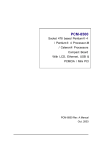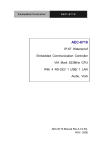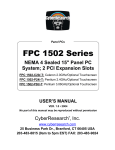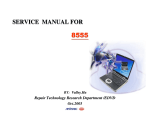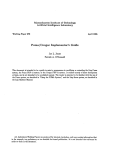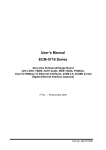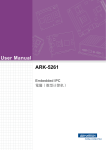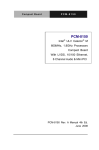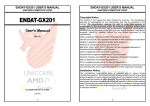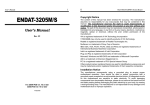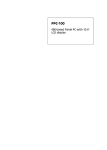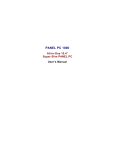Download Intel SBC-780 User's Manual
Transcript
SBC-780 Pentium III Socket 370 Full-Size CPU Card With LCD, Ethernet, Audio, PCI/104 & CompactFlashTM SBC-780 Rev A Manual 4 th Ed. Feb. 2004 F u l l-S i z e C P U C a r d SBC-7 8 0 Copyright Notice This document is copyrighted, 2004. All rights are reserved. The original manufacturer reserves the right to make improvements to the products described in this manual at any time without notice. No part of this man ual may be reproduced, copied, translat ed, or transmitted in any form or by any means without the prior written permission of the original manufacturer. Information provided in this manual is intended to be accurate and reliable. However, the original manufacturer assumes no respon sibility for its use, or for any in fringements upon the rights of third parties that may result from its use. The material in this document is for product information only and is subject to change without notice. While reasonab le efforts have been made in the preparation of this document to assure its accuracy, AAEON assumes no liabilities resulting from errors or omissions in this document, or from the use of the information contained herein. AAEON reserves the right to make changes in the product design without notice to its users. i F u l l-S i z e C P U C a r d SBC-7 8 0 Acknowledgments Award is a trademark of Award Software International, Inc. CompactFlash is a registered trademark of the Compact Flash Association. Intel®, Pentium®!!!, and Celeron® are trademarks of Intel® Corporation. Microsoft Windows® is a registered trademark of Microsoft Corp. ITE is a trademark of Integrated Technology Express, Inc. IBM, PC/AT, PS/2, and VGA are trademarks of International Business Machines Corporation. VIA, C3 CPU, S3 Savage and Twister-T Graphic are trademarks of VIA Technology , Inc. RTL8139/8100 is a trademark of Realtek Semi-Conductor Co., Ltd. SoundBlaster is a trademark of Creative Labs, Inc. USB is a trademark of USB Implementers Forum, Inc. PCI-104 is a registered trademark of PC/104 Consortium. All other product names or trademarks are properties of their respective owners. ii F u l l-S i z e C P U C a r d SBC-7 8 0 Packing List Before you begin installing your card, please make sure that the following materials have been shipped: • 1 SBC-780 Full-Size CPU Card • 1 Quick Installation Guide • 1 CD -ROM for manual (in PDF format) and drivers • 1 HDD Cable (ATA 66/100) • 1 FDD Cable • 1 Audio and COM Port Cable with bracket • 1 LPT and COM Port Cable with bracket • 1 Y -Cable (Keyboard and Mouse) • 1 USB Cable with bracket • 1 Jumper Cap • 1 Short Copper Kit If any of these items should be missing or damaged, please contact your distributor or sales representative immediately. iii F u l l-S i z e C P U C a r d SBC-7 8 0 Contents Chapter 1 General Information 1.1 Introduction ..................................................................................1-2 1.2 Features .........................................................................................1-3 1.3 Specifications ................................................................................1-4 Chapter 2 Quick Installation Guide 2.1 Safety Precautions ........................................................................2-2 2.2 Location of Connectors and Jumpers........................................2-3 2.3 Mechanical Drawing.....................................................................2-5 2.4 List of Jumpers .............................................................................2-7 2.5 List of Connectors........................................................................2-8 2.6 Setting Jumpers.............................................................................2-10 2.7 LCD Voltage Selection (JP2) ......................................................2-11 2.8 TFT_LCD Clock Selection (JP3) ...............................................2-11 2.9 COM2 RS-232/422/485 Selection (JP6 & JP 7) ......................2-11 2.10 Clear CMOS (JP8) ......................................................................2-12 2.11 PCI-104 I/O Voltage Selection (JP10) ....................................2-12 2.12 COM2 Ring/+5V/+12V Selection (JP11)..............................2-12 2.13 Optional ATX Power Connector (CN1) .................................2-13 2.14 TTL_LCD Connector (CN2) ...................................................2-13 2.15 TTL_LCD Connector (CN3) ...................................................2-14 2.16 Channel 1 LVDS Connector (CN4).........................................2-15 2.17 Channel 1 LVDS Connector (CN5).........................................2-15 iv F u l l-S i z e C P U C a r d SBC-7 8 0 2.18 SIR Connectors (CN6) ..............................................................2-16 2.19 USB Connectors (CN8/CN9) ..................................................2-16 2.20 LPT Port Connector (CN10) ....................................................2-17 2.21 COM2 RS-232/422/485 Serial Port Connector (CN11).......2-17 2.22 Floppy Connector (CN12) ........................................................2-18 2.23 COM1 RS-232 Serial Port Connector (CN13)........................2-19 2.24 Power Connector (CN14 / CN15) ..........................................2-19 2.25 PS2 Keyboard/Mouse Connector (CN17)..............................2-20 2.26 VGA Display Connector (CN18).............................................2-21 2.27 10/100Base-Tx RJ-45 Ethernet Connector (CN19/CN20)..2-21 2.28 CompactFlash Disk Connector (CN21)...............................2-22 2.29 Internet Keyboard Connector (CN22) ....................................2-23 2.30 Internal Mouse Connector (CN23) ..........................................2-23 2.31 Audio Input/Output Connector (CN24) ................................2-23 2.32 Fan Connectors (FAN1&FAN2) .............................................2-24 2.33 Primary/Secondary Hard Drive Connector (IDE1&IDE2) .2-24 2.34 Front Panel Connector (JP5) ....................................................2.25 Chapter 3 Award BIOS Setup 3.1 System Test and Initialization. ....................................................3-2 3.2 Award BIOS Setup.......................................................................3-3 3.2.1 Main Setup............................................................................3-6 3.2.2 Advanced Features Setup ......................................................3-9 3.2.3 Default Setup ........................................................................3-28 3.2.4 Security Setup........................................................................3-29 3.2.5 PC Health Setup....................................................................3-30 v F u l l-S i z e C P U C a r d SBC-7 8 0 3.2.6 Clk/Voltage Setup.................................................................3-31 3.2.7 Exit Setup..............................................................................3-32 Chapter 4 Driver Installation..........................................4-1 Appendix A Programming the WatchDog Timer..A-1 Appendix B CFD Cover Installation Guide.. … … … … .B-1 B.1 How to install the CompactFlash cover............................... B-2 B.2 How to disassemble the CompactFlash cover...................... B-6 vi F u l l-S i z e C P U C a r d SBC-7 8 0 1 Chapter General Information Chapter 1 General Information 1- 1 F u l l-S i z e C P U C a r d SBC-7 8 0 1.1 Introduction The all-in-one SBC-780 single board computer series is designed for embedded applications where full features and performance are major concerns. The various CPU options support Intel Pentium III, Celeron (up to Tualatin 1.4GHz) and VIA C3 processors (up to 1.1GHz), SBC-780 series brings with its significant gains in performance. SBC-780 series is powered by with the VIA Twister-T system chipset. An integrated AGP 4X 2D/3D graphics accelerator is also provided. With Dual channel LVDS interface, the SBC-780 series supports TFT-DSTN LCD displays and CRT monitor simultaneously. It also provides up to 1600x1200 resolution for CRT and 1024x768 resolution for LCD with UMA 32MB display memory. Excellent connectivity is provided by embedded 10/100Mbps Fast Ethernet connection. Two DIMM slots for a total of 1GB RAM memory ensures that users have more than enough memory to handle leading applications. Moreover, one CompactFlashTM Type II slot is supported as external storage. The SBC-780 series is fully functional, offering comprehensive I/O support, including 4 USB ports for connecting the latest peripherals. The SBC-780 series is equipped with the range of legacy ports, including a parallel port, an IrDA port, and an AC-97 2.1/SoundBlaster compatible audio. Chapter 1 General Information 1 -2 F u l l-S i z e C P U C a r d SBC-7 8 0 1.2 Features • Supports VIA C3 up to 1.1GHz & Intel CPU up to 1.4GHz (66/100/133MHz FSB) • Integrated AGP 4X 2D/3D Graphics Accelerator share memory up to 32MB • Supports CRT and 36-bit TTL/LVDS TFT/DSTN panels • Integrated AC-97 2.1 / SoundBlaster – compatible legacy audio • Supports Compact Flash Type II Storage • Supports Dual 10/100Base-T Fast Ethernet (Single LAN option provided) • Supports Ultra ATA-100 with data transfer rate up to 100 MB/Sec • 2COMS / 1 Parallel / 4 USB / 1 IrDA Port • PICMG 2.0 expansion interface and PCI -104 • Watchdog Timer Chapter 1 General Information 1 -3 F u l l-S i z e C P U C a r d SBC-7 8 0 1.3 Specifications System CPU Socket 370, support VIA C3 up to 1.1GHz & Intel Pentium III / Celeron (Coppermine / Tualatin) 66/100/133MHz FSB, supports up to 1.4GHz System Memory 168pin 3.3V SDRAM DIMM Socket x 2, total up to 1024MB PC133 Chipset VIA VT8606 VIA VT82C686B IO Chipset VIA VT82C686B BIOS Award Plug & Play ISA BIOS – 2Mb Ethernet: Realtek 8139D, 10/100Mbps x 2, use External RJ -45 Connector SSD Supports CompactFlash Type II Slot (shared with secondary IDE, bootable) Watchdog timer 1~255sec, 64 level and can be set with software Expansion Interface: PICMG 2.0, PCI -104 interface Battery 3V Lithium battery DMA 7 DMA channels (8237 equivalent) Interrupt 15 interrupt levels (8259 equivalent) H/W status Power supply voltages, fan speed, monitoring and temperature monitoring Chapter 1 General Information 1 -4 F u l l-S i z e C P U C a r d SBC-7 8 0 Power supply voltage +5V (4.75V to 5.25V), +12V (11.4V to 12.6V), -5V (-4.75V to -5.25V), -12V (-11.4V to –12.6V), ATX/AT Size / Weight 13.3” (L) x 4.8” (W) (338mm x 122mm) 1.2lb (0.5kg) Operating temperature 32° F to 140° F (0° C to 60° C) Enhanced IDE ATA-100 x 2 channel Interface (support 4 ATAPI devices) FDD Interface Standard FDD port x 1 I/O (supports up to 2 floppy devices) Serial Ports COM1: RS-232 COM2: RS-232/RS-422/RS-485 Parallel Port supports SPP/EPP/ECP mode Keyboard / PS2 Mini-DIN for PS/2 K/B and mouse Mouse connector connector x 1 Internal keyboard pin header x 1 Internal mouse pin header x 1 IrDA One IrDA Tx/Rx header Audio Realtek ALC201 AC97 multi-channel codec USB Two 5x2 pin headers (support 4 USB 1.1 ports) Chapter 1 General Information 1 -5 F u l l-S i z e C P U C a r d SBC-7 8 0 Display Chip VIA VT8606 Memory Size Shared memory up to 32MB Resolution Up to 1600x1200@16bpp colors for CRT Up to 1024x768@24bpp colors for LCD LCD Interface 18/36-bit TFT/DSTN LCD LVDS Interface single/dual channel LVDS LCD panels CRT and LCD can display simultaneously Chapter 1 General Information 1 -6 Full-Size CPU Card SBC-780 Chapter Quick Installation Guide Notice: The Quick Installation Guide is derived from Chapter 2 of user manual. For other chapters and further installation instructions, please refer to the user manual CD-ROM that came with the product. Part No. 2007780011 Chapter 2 Quick Installation Guide Printed in Taiwan Nov. 2003 Full-Size CPU Card SBC-780 2.1 Safety Precautions Always completely disconnect the power cord from your board whenever you are working on it. Do not make connections while the power is on, because a sudden rush of power can damage sensitive electronic components. Always ground yourself to remove any static charge before touching the board. Modern electronic devices are very sensitive to static electric charges. Use a grounding wrist strap at all times. Place all electronic components on a static-dissipative surface or in a static-shielded bag when they are not in the chassis Chapter 2 Quick Installation Guide 2-2 Full-Size CPU Card SBC-780 2.2 Location of Connectors and Jumpers Locating connectors and jumpers (component side) CHIPS Chapter 2 Quick Installation Guide 2-3 Full-Size CPU Card SBC-780 Locating connector (solder side) Chapter 2 Quick Installation Guide 2-4 Full-Size CPU Card SBC-780 2.3 Mechanical Drawing Mechanical drawing (component side) CHIPS Chapter 2 Quick Installation Guide 2-5 Full-Size CPU Card SBC-780 Mechanical Drawing (solder side) Chapter 2 Quick Installation Guide 2-6 Full-Size CPU Card SBC-780 2.4 List of Jumpers The board has a number of jumpers that allow you to configure your system to suit your application. The table below shows the function of each of the jumpers of the board: Jumpers Label Function JP2 LCD Voltage Selection JP3 TTL-LCD Clock Selection JP6 COM2 RS-232/422/485 Selection JP7 COM2 RS-232/422/485 Selection JP8 Clear CMOS JP10 PCI-104 I/O Voltage Selection JP11 COM2 Ring/+5V/+12V Selection Chapter 2 Quick Installation Guide 2-7 Full-Size CPU Card SBC-780 2.5 List of Connectors The board has a number of connectors that allow you to configure your system to suit your application. The table below shows the function of each of the connectors of the board: Connectors Label Function CN1 Optional ATX Power Connector CN2 TTL_LCD Connector CN3 TTL_LCD Connector CN4 Channel 1 LVDS Connector CN5 Channel 2 LVDS Connector CN6 SIR Connector CN8 USB1/2 Connector CN9 USB3/4 Connector CN10 LPT Port Connector CN11 COM2 RS-232/422/485 Serial Port Connector CN12 Floppy Connector CN13 COM1 RS-232 Serial Port Connector CN14 /15 POWER Connector CN17 PS2 Keyboard/Mouse Connector CN18 VGA Display Connector CN19 10/100Base-T RJ-45 Ethernet Connector / LAN 1 CN20 10/100Base-T RJ-45 Ethernet Connector / LAN 2 CN21 CompactFlash Disk Connector CN22 Internal Keyboard Connector CN23 Internal Mouse Connector CN24 Audio Input/Output Connector Chapter 2 Quick Installation Guide 2-8 Full-Size CPU Card SBC-780 DIMM1 DIMM Slot DIMM2 DIMM Slot FAN1 CPU Fan Connector FAN2 System Fan Connector IDE1 Primary IDE Hard Drive Connector IDE2 Secondary IDE Hard Drive Connector PCI1 PCI-104 Connector JP5 Front Panel Connector Chapter 2 Quick Installation Guide 2-9 Full-Size CPU Card SBC-780 2.6 Setting Jumpers You configure your card to match the needs of your application by setting jumpers. A jumper is the simplest kind of electric switch. It consists of two metal pins and a small metal clip (often protected by a plastic cover) that slides over the pins to connect them. To “close” a jumper you connect the pins with the clip. To “open” a jumper you remove the clip. Sometimes a jumper will have three pins, labeled 1, 2 and 3. In this case you would connect either pins 1 and 2 or 2 and 3. 3 1 2 Open Closed Closed 2-3 A pair of needle-nose pliers may be helpful when working with jumpers. If you have any doubt about the best hardware configuration for your application, contact your local distributor or sales representative before you make any change. Generally, you simply need a standard cable to make most connections. Chapter 2 Quick Installation Guide 2 - 10 Full-Size CPU Card SBC-780 2.7 LCD Voltage Selection (JP2) JP2 Function 1-2 +5V 2-3 +3.3V (Default) 2.8 TFT_LCD Clock Selection (JP3) JP3 Function 1-2 CLK (Default) 2-3 Reverse CLK 2.9 COM2 RS-232/422/485 Selection (JP6&JP7) JP7 JP6 Function 1-2 1-2, 4-5, 7-8, 10-11 RS-232 (Default) 3-4 2-3, 5-6, 8-9, 11-12 RS-422 5-6 2-3, 5-6, 8-9, 11-12 RS-485 Chapter 2 Quick Installation Guide 2 - 11 Full-Size CPU Card SBC-780 2.10 Clear CMOS (JP8) Warning: To avoid damaging the computer, always turn off the power supply before setting “ Clear CMOS.” Before turning on the power supply, set the jumper back to “Protected” JP8 Function 1-2 Protected (Default) 2-3 Clear CMOS 2.11 PCI-104 I/O Voltage Selection (JP10) JP10 Function 1-2 +5V (Default) 2-3 +3.3V 2.12 COM2 Ring/+5V/+12V Selection (JP11) JP11 Function 1-2 +12V 3-4 +5V 5-6 Ring (Default) Chapter 2 Quick Installation Guide 2 - 12 Full-Size CPU Card SBC-780 2.13 Optional ATX Power Connector (CN1) Pin Signal 1 N.C 2 GND 3 N.C 4 GND 5 PS-ON 6 +5VSB 2.14 TTL_LCD Connector (CN2) Pin Signal Pin Signal 1 +5V 2 +5V 3 GND 4 GND 5 +3.3V 6 +3.3V 7 ENBKL 8 GND 9 N.C 10 N.C 11 B00 12 B01 13 B02 14 B03 15 B04 16 B05 17 N.C 18 N.C 19 G00 20 G01 21 G02 22 G03 23 G04 24 G05 25 N.C 26 N.C 27 R00 28 R01 Chapter 2 Quick Installation Guide 2 - 13 Full-Size CPU Card SBC-780 29 R02 30 R03 31 R04 32 R05 33 GND 34 GND 35 DOT_CLOCK 36 VSYNC 37 DE 38 HSYNC 39 N.C 40 ENAVEE 2.15 TTL_LCD Connector (CN3) Pin Signal Pin Signal 1 GND 2 GND 3 B10 4 B11 5 B12 6 B13 7 B14 8 B15 9 G10 10 G11 11 G12 12 G13 13 G14 14 G15 15 R10 16 R11 17 R12 18 R13 19 R14 20 R15 Chapter 2 Quick Installation Guide 2 - 14 Full-Size CPU Card SBC-780 2.16 Channel 1 LVDS Connector (CN4) Pin Signal Pin Signal 1 LVDS_TX1OUT1+ 2 LVDS_TX1OUT1- 3 GND 4 GND 5 LVDS_TX1CLK+ 6 LVDS_TX1CLK- 7 GND 8 PPVCC 9 PPVCC 10 PPVCC 11 LVDS_TX1OUT2+ 12 LVDS_TX1OUT2- 13 GND 14 GND 15 LVDS_TX1OUT0+ 16 LVDS_TX1OUT0- 17 N.C 18 N.C 19 ENVDD 20 N.C 2.17 Channel 2 LVDS Connector (CN5) Pin Signal Pin Signal 1 LVDS_TX2OUT1+ 2 LVDS_TX2OUT1- 3 GND 4 GND 5 LVDS_TX2CLK+ 6 LVDS_TX2CLK- 7 GND 8 PPVCC 9 PPVCC 10 PPVCC 11 LVDS_TX2OUT2+ 12 LVDS_TX2OUT2- 13 GND 14 GND 15 LVDS_TX2OUT0+ 16 LVDS_TX2OUT0- 17 N.C 18 N.C Chapter 2 Quick Installation Guide 2 - 15 Full-Size CPU Card SBC-780 2.18 SIR Connector (CN6) Pin Signal 1 +5V 2 NA 3 CIRRX 4 GND 5 CIRTX 2.19 USB Connectors (CN8/CN9) USB1 Connector (CN8) Pin Signal Pin Signal 1 +5V 2 GND 3 USBD0- 4 GND 5 USBD0+ 6 USBD1+ 7 GND 8 USBD1- 9 GND 10 +5V USB2 Connector (CN9) Pin Signal Pin Signal 1 +5V 2 GND 3 USBD2- 4 GND 5 USBD2+ 6 USBD3+ 7 GND 8 USBD3- 9 GND 10 +5V Chapter 2 Quick Installation Guide 2 - 16 Full-Size CPU Card SBC-780 2.20 LPT Port Connector(CN10) Pin Signal Pin Signal 1 #STROBE 2 #AFD 3 DATA0 4 #ERROR 5 DATA1 6 #INIT 7 DATA2 8 #SLIN 9 DATA3 10 GND 11 DATA4 12 GND 13 DATA5 14 GND 15 DATA6 16 GND 17 DATA7 18 GND 19 #ACK 20 GND 21 BUSY 22 GND 23 PE 24 GND 25 SELECT 26 N.C 2.21 COM2 RS-232/422/485 Serial Port Connector(CN11) Pin Signal Pin Signal 1 DCD (422TXD-/485DATA-) 2 RXD(422RXD+) 3 TXD(422TXD+/485DATA+) 4 DTR(422RXD-) 5 GND 6 DSR 7 RTS 8 CTS 9 RI/+12V 10 N.C Chapter 2 Quick Installation Guide 2 - 17 Full-Size CPU Card SBC-780 2.22 Floppy Connector(CN12) Pin Signal Pin Signal 1 GND 2 #REDWC 3 GND 4 N.C 5 GND 6 #DS1 7 GND 8 #INDEX 9 GND 10 #MOTOR A 11 GND 12 #DRIVE SELECT B 13 GND 14 #DRIVE SELECT A 15 GND 16 #MOTOR B 17 GND 18 #DIR 19 GND 20 #STEP 21 GND 22 #WRITE DATA 23 GND 24 #WRITE GATE 25 GND 26 #TRACK0 27 GND 28 #WRITE PROTECT 29 GND 30 #READ DATA 31 GND 32 #SIDE1 33 GND 34 #DISK CHANGE Chapter 2 Quick Installation Guide 2 - 18 Full-Size CPU Card SBC-780 2.23 COM1 RS-232 Serial Port Connector (CN13) Pin Signal Pin Signal 1 DCD 2 RXD 3 TXD 4 DTR 5 GND 6 DSR 7 RTS 8 CTS 9 RI 10 N.C 2.24 Power Connector (CN14 / CN15) CN14 Pin Signal Pin Signal 1 +3.3V 11 +3.3V 2 +3.3V 12 -12V 3 GND 13 GND 4 +5V 14 PS_ON 5 GND 15 GND 6 +5V 16 GND 7 GND 17 GND 8 POWER OK 18 -5V 9 +5VSB 19 +5V 10 +12V 20 +5V Chapter 2 Quick Installation Guide 2 - 19 Full-Size CPU Card SBC-780 CN15 * optional function Pin Signal 1 N.C 2 +5V 3 +12V 4 -12V 5 GND 6 GND 7 GND 8 GND 9 -5V 10 +5V 11 +5V 12 +5V 2.25 PS2 Keyboard/Mouse Connector (CN17) Pin Signal 1 KB_DATA 2 MS-DATA 3 GND 4 +5VSB 5 KB_CLK 6 MS_CLK Chapter 2 Quick Installation Guide 2 - 20 Full-Size CPU Card SBC-780 2.26 VGA Display Connector (CN18) Pin Signal Pin Signal 1 3 RED BLUE 2 4 GREEN N.C 5 GND 6 GND 7 GND 8 GND 9 +5V 10 GND 11 N.C 12 DDCDAT 13 HSYNC 14 VSYNC 15 DDCCLK 16 GND 2.27 10/100Base-T RJ-45 Ethernet Connectors (CN19 / CN20) Pin Signal Pin Signal 1 TX+ 2 TX- 3 RX+ 4 N/C 5 N/C 6 RX- 7 N/C 8 N/C 9 N/C 10 N/C 11 Ground 12 Ground 13 +3.3 V 14 ACT_LED 15 +3.3 V 16 LINK_LED Chapter 2 Quick Installation Guide 2 - 21 Full-Size CPU Card SBC-780 2.28 CompactFlash Disk Connector (CN21) Pin Signal Pin Signal 1 Ground 26 Ground 2 SDD3 27 SDD11 3 SDD4 28 SDD12 4 SDD5 29 SDD13 5 SDD6 30 SDD14 6 SDD7 31 SDD15 7 SDCS#1 32 SDCS#3 8 Ground 33 Ground 9 Ground 34 SDIOR# 10 Ground 35 SDIOW# 11 Ground 36 +5V 12 Ground 37 IRQ15 13 +5V 38 +5V 14 Ground 39 CSEL# 15 Ground 40 N.C 16 Ground 41 SEC_IDERST# 17 Ground 42 SIORDY 18 SDA2 43 N.C 19 SDA1 44 +5V 20 SDA0 45 DASP# 21 SDD0 46 PDIAG# 22 SDD1 47 SDD8 23 SDD2 48 SDD9 24 N.C 49 SDD10 25 Ground 50 Ground Chapter 2 Quick Installation Guide 2 - 22 Full-Size CPU Card SBC-780 2.29 Internal Keyboard Connector (CN22) Pin Signal 1 Keyboard Clock 2 Keyboard Data 3 NC 4 Ground 5 +5VSB 2.30 Internal Mouse Connector (CN23) Pin Signal 1 Mouse Clock 2 Mouse Data 3 Ground 4 +5VSB 2.31 Audio Input/Output Connector (CN24) Pin Signal 1 MIC_in 2 MIC_VCC 3 Audio Ground 4 CD_GND 5 LINE_in L 6 CD_L 7 LINE_in R 8 CD_GND 9 Audio Ground 10 CD_R 11 LINE_out L 12 LINE_out R 13 Audio Ground 14 Audio Ground Chapter 2 Quick Installation Guide 2 - 23 Full-Size CPU Card SBC-780 2.32 Fan Connectors (FAN1&FAN2) Pin Signal 1 GND 2 +12V 3 Speed Sense 2.33 Primary/Secondary Hard Drive Connector (IDE1&IDE2) Pin Signal Pin Signal 1 IDE RESET 2 GND 3 DATA7 4 DATA8 5 DATA6 6 DATA9 7 DATA5 8 DATA10 9 DATA4 10 DATA11 11 DATA3 12 DATA12 13 DATA2 14 DATA13 15 DATA1 16 DATA14 17 DATA0 18 DATA15 19 GND 20 N.C 21 REQ 22 GND 23 IO WRITE 24 GND 25 IO READ 26 GND 27 IO READY 28 GND 29 DACK 30 GND 31 IRQ 32 N.C 33 ADDR1 34 UDMA DETECT 35 ADDR0 36 ADDR2 37 CS#1 38 CS#3 39 LED 40 GND Chapter 2 Quick Installation Guide 2 - 24 Full-Size CPU Card SBC-780 2.34 Front Panel Connector (JP5) Pin Signal 1 Power On Button(-) 2 Power On Button(+) 2 IDE LED(-) 4 IDE LED(+) 5 External Buzzer(-) 6 External Buzzer(+) 7 Power LED(+) 8 Power LED(-) 9 Reset Switch(-) 10 Reset Switch(+) Chapter 2 Quick Installation Guide 2 - 25 Full-Size CPU Card SBC-780 Chapter Award BIOS Setup Chapter 3 Award BIOS Setup 3-1 Full-Size CPU Card SBC-780 3.1 System test and initialization These routines test and initialize board hardware. If the routines encounter an error during the tests, you will either hear a few short beeps or see an error message on the screen. Th ere are two kinds of errors: fatal and non -fatal. The system can usually continue the boot up sequence with non -fatal errors. Non -fatal error messages usually appear on the screen along with the following instructions: Press <F1> to RESUME Write down the message and press the F1 key to continue the boot up sequence. When you should encounter fatal errors, please contact your distributor or sales representative. System configuration verification These routines check the current system configuration the value s stored in the CMOS memory of the board. If they do not match, the program outputs an error message. You will then need to run the BIOS setup program to set the configuration information in memory. There are three situations in which you will need to chan CMOS settings: ge the You are starting your system for the first time You have changed the hardware attached to your system The CMOS memory has lost power and the configuration information has been erased. The SBC-780 CMOS memory has an integral lithium ba ttery backup for data retention . However, you will need to replace the complete unit when it finally runs down. Chapter3 Award BIOS Setup 3-2 Full-Size CPU Card SBC-780 3.2 Award BIOS CMOS setup Awards BIOS ROM has a built -in Setup program that allows users to modify the basic system configuration. This type of information is stored in battery -backed CMOS memory so that it retains the Setup information when the power is turned off. Some items in the BIOS are programmed to auto detect your system. The presence or the values of these items vary with the corresponding hardware specification of your system. Entering setup Power on the computer and press <Del> immediately. This will allow you to enter Setup. The top menu offers users various functions to configure the system. The default page after entering the BIOS setup is [Main – Standard CMOS setup]. Major Setup Features: Main – Standard CMOS Features Use this menu for basic system configuration. (Date, time, IDE, etc.) Advanced Features Setup Use this menu to set the advanced features available on your system. Advanced BIOS Features Use this menu to set the advanced features available on your system. Chapter3 Award BIOS Setup 3-3 Full-Size CPU Card SBC-780 Advanced Chipset Features Use this menu to change the values of the chipset registers and optimize your system performance. Integrated Peripherals Use this menu to specify your settings for integrated peripherals. (IDE, LAN, Serial Port, Parallel Port, IR, Audio) Power Management Setup Use this menu to specify your settings for power management. (HDD power down, power on by events, KB wake up, etc.) PnP/PCI Configurations This entry appears if your system supports PnP/PCI. Default – Load Optimized Defaults Use this menu to load the BIOS default values that are factory settings for optimal performance system operations. While AWARD has designated the custom BIOS to maximize performance, the factory has the right to change these defaults to meet their needs. Security Password Use this menu to set password PC Health Setup This menu allows you to set the shutdown temperature for your system. Exit Setup Chapter3 Award BIOS Setup 3-4 Full-Size CPU Card SBC-780 Clk/Voltage Setup Use this menu to specify your settings for clock and spread spectrum. auto detect DIMM/PCI Exit Save & Exit Setup Save CMOS value changes to CMOS and exit setup. Exit Without Saving Abandon all CMOS value changes and exit setup. Chapter3 Award BIOS Setup 3-5 Full-Size CPU Card 3.2.1 SBC-780 Main Setup Standard CMOS setup Select [Main] for STANDARD CMOS SETUP option from the top menu, the screen shown below is displayed. This standard Setup Menu allows users to configure system components such as date, time, hard disk drive, floppy drive and display. Once a field is highlighted, on-line help information is displayed in the right box of the Menu screen. Date and Time Configuration The BIOS determines the day of the week from the other date information. This field is for information only. Press the le ft or right arrow key to move to the desired field (date, month, year). Press the PgUp/- or PgDn/+ key to change the setting, or type the desired value into the field. The time format is based on the 24 -hour military -time clock. For example, 1 p.m. is 13: 00:00 hours. Press the left or right arrow key to move to the desired field. Press the PgUp/ - or PgDn/+ key to change the setting, or type the desired value into the field. Chapter3 Award BIOS Setup 3-6 Full-Size CPU Card SBC-780 IDE Primary/Secondary Master/Slave IDE HDD Auto-Detection This section does not show information about other IDE devices, such as a CD -ROM drive, or other hard drive types, such as SCSI drives. NOTE: It is recommended to select “AUTO” for all drives. The BIOS can automatically detect the specific ations and optimal operating mode of almost all IDE hard drives. When you select AUTO for a hard drive, the BIOS will detect its specifications IDE Primary/Secondary Master/Slave If you do not want to select "AUTO", other methods of selecting the drive type are available: 1.NONE: No drive type to be selected. 2.Manual: This will allow you to manually set the drive type you are using in your system. (See as below) Drive A Drive B Select the correct specifications for the diskette drive(s) installed in the computer. None 360K, 5.25 in 5-1/4 inch PC-type standard drive; 360 kilobyte capacity 1.2M, 5.25 in 5-1/4 inch AT-type high -density drive; 1.2 megabyte capacity 720K, 3.5 in 3-1/2 inch doubl e-sided drive; kilobyte capacity 1.44M, 3.5 in 3-1/2 inch double-sided drive; mega byte capacity 1.44 2.88M, 3.5 in 2.88 Chapter3 Award BIOS Setup No diskette drive installed 3-1/2 inch double-sided drive; 720 3-7 Full-Size CPU Card SBC-780 mega byte capacity Video This function setting allows you to select the video type. The choices: EGA/VGA, CGA 40, CGA 80, MONO Halt On During the power -on-self-test (POST), the computer will stop if the BIOS detects a hardware error. You can tell BIOS to ignore certain errors during POST and continue the boot-up process. The choices: All, But Keyboard; All, But Diskette; All, But Disk/Key; All Errors; No Errors. Select Display Device This field selects the type of display device installed in your computer. The choices: Auto, CRT, LCD, CRT+LCD Base Memory Typically 640 KB. Also called conventional memory. The DOS operating system and conventional applications use this area. Extended Memory Above the 1-MB boundary. Early IBM personal computers could not use memory above 1 MB, but current PCs and their software can use extended memory. Total Memory The fields show the total installed random access memory (RAM). Chapter3 Award BIOS Setup 3-8 Full-Size CPU Card SBC-780 3.2.2 Advanced Features Setup By choosing the [Advanced BIOS Feature] option from the initial setup menu, the screen below is displayed. Chapter3 Award BIOS Setup 3-9 Full-Size CPU Card SBC-780 Virus Warning When enabl ing this item, you receive a warning message if a program (specifically, a virus) attempts to write to the boot sector or the partition table of the hard disk drive. You should then run an anti -virus program. Keep in mind that this feature protects only the boot sector, not the entire hard drive. NOTE: Many disk diagnostic programs that access the boot sector table can trigger the virus-warning message. If you plan to run such a program, we recommend that you first disable the virus warning. Before installing Microsoft Windows, please disable this function. The choices: Enabled, Disabled. Quick Power On Self Test Select Enabled to reduce the amount of time required to run the power-on-self-test (POST) while system booting. The choices: Enabled, Disabled. First/Second/Third Boot Device The BIOS attempts to load the operating system from the devices in the sequence selected in these items. The choices: Floppy, LS120, HDD, SCSI, CDROM, ZIP100, USB-FDD, USB-ZIP, USB-CDROM, USB-HDD, LAN, ISA-FDD, Disabled. Chapter3 Award BIOS Setup 3 - 10 Full-Size CPU Card SBC-780 Boot Other Device If your boot device , such as SCSI/RAID, is not included in the following choices “Floppy, LS120, HDD, SCSI , CDROM, ZIP100, USB-FDD, USB -ZIP, USB -CDROM, USB -HDD, LAN, ISA -FDD”, you may set First/Second/Third Boot devices to "Disable d" and enable the BOOT Other Device function. The system will automatically boot the other device. The choices: Enabled, Disabled. Swap Floppy Drive This field is effective only in systems with two floppy drives. Selecting enabled assigns physical drive B to logical drive A, and vice-versa. The choices: Enabled, Disabled. Boot Up Floppy Seek When Enabled, the BIOS tests (seeks) floppy drives to determine whether they have 40 or 80 tracks. Only 360 -KB floppy drives have 40 tracks; drives with 720 KB, 1.2 MB, and 1.44 MB capacity all have 80 tracks. Because very few modern PCs have 40 -track floppy drives, we recommend you to choose "Disabled" to save time. The choices: Enabled, Disabled. Boot Up NumLock Status Toggle between On or Off to control the state of the NumLock key when the system boots. When toggled On, the numeric keypad generates numbers instead of controlling cursor operations. The choices: On, Off. Chapter3 Award BIOS Setup 3 - 11 Full-Size CPU Card SBC-780 Gate A20 Option Gate A20 refers to the way the system addresses memory above 1 MB (extended memory). When set to Fast, the system chipset controls Gate A20. When set to Normal, a pin in the keyboard controller controls Gate A20. Setting Gate A20 to fast improves system speed, particularly with OS/2 and Windows. The choices: Fast, Normal. Typematic Rate Setting Keystrokes repeat at a rate determined by the keyboard controller. When enabled, the typematic rate and typematic delay can be selected. The choices: Enabled, Disabled. Typematic Rate (Chars/Sec) When the typematic rate setting is enabled, you can sel ect a typematic rate , at which character repeats when you hold down a key. The choices: 6, 8, 10, 12, 15, 20, 24, 30. Typematic Delay (Msec) When the typematic rate setting is enabled, you can select a typematic delay, at which before keystrokes begin to repeat. The choices: 250, 500, 750, 1000 Chapter3 Award BIOS Setup 3 - 12 Full-Size CPU Card SBC-780 Security Option If you have set a password, select if the password is required every time the System boots, or only when you enter Setup. The choices: Setup, System. OS Select For DRAM > 64MB The choices: Non-OS2, OS2 Video BIOS Shadow The choices: Enabled, Disabled C8000-CBFFF/CC000-CFFFF/D0000-D3FFF/D4000-D7 FFF/D8000-DBFFF/DC000-DFFFF Shadow The choices: Enabled, Disabled Chapter3 Award BIOS Setup 3 - 13 Full-Size CPU Card SBC-780 Advanced Chipset features setup By choosing the [Advanced Chipset Features Setup] option from the INITIAL SETUP SCREEN menu, the screen below is displayed. DRAM Timing By SPD This function stores information about Memory Module setting. Therefore, it can auto detect the best frequency that the memory module should use. The Choices: Disabled, Enabled Memory Hole Enable this function to allow ISA ROM to map to 15-16M and support Legacy ISA devices. If you don’t utilize legacy ISA devices in your system, you are recommended to disable this function to enhance graphic performance. The choices: Disabled, 15M – 16M Frame Buffer Size Set the size of memory for graphic display. The choices: 2M, 4M, 8M, 16M, 32M Chapter3 Award BIOS Setup 3 - 14 Full-Size CPU Card SBC-780 AGP Aperture Size Aperture size will ensure that all writes posted in the global write buffer to the graphics aperture are retired to DRAM before initiating any CPU-PCI cycle. This can be used to ensure synchronization between the CPU and AGP master. The choices: 128M, 64M, 32M, 16M, 8M, 4M Panel Type The choices: 640x480 TFT 800x600 TFT 1024x768 TFT 36bit 1024x768 TFT 18bit 1024x768 LVDS 1 Channel 1024x768 LVDS 2 Channel 800x600 LVDS Boot Device Select The choices: Auto, Both OnChip USB The choices: Enabled, Disabled. USB Keyboard Support The choices: Enabled, Disabled. USB Mouse Support The choices: Disabled, Enabled OnChip Sound The choices: Auto, Disabled Chapter3 Award BIOS Setup 3 - 15 Full-Size CPU Card SBC-780 Integrated Peripherals By choosing the [Integrated Peripherals] option from the INITIAL SETUP SCREEN menu, the screen below is displayed. OnChip IDE Channel0 / OnChip IDE Channel1 The integrated peripheral controller contains an IDE interface supporting two IDE channels. The choices: Enabled, Disabled IDE Prefetch Mode The onboard IDE drive interfaces support IDE prefetching for faster drive access. The choices: Enabled, Disabled Chapter3 Award BIOS Setup 3 - 16 Full-Size CPU Card SBC-780 Primary/Secondary Master/Slave PIO The four IDE PIO (Programmable Input Output) fields let you set a PIO mode for each of the tow IDE devices and the two storage devices that the onboard IDE interface supports. Modes 0 to 4 provide successively increased performance. In Auto mode, the system automatically determines the best mode for each device. The choices: Auto, Mode 0, Mode 1, Mode 2, Mode 3, Mode 4 Primary/Secondary Master/Slave UDMA Ultra DMA33/66/100 implementation is only working when your IDE hard drive supports it and the operating environment includes a DMA driver. If your hard drive and IDE cable both support Ultra DMA 33/66/100 select Auto to enable BIOS support. The choices: Auto, Disabled Init Display First You can select AGP or PCI slot to initialize it as the primary display before initializing any other display device on the system. The choices: PCI Slot, AGP Onboard LAN1/LAN2 The default setting for this is “Enabled”. If you do not utilize onboard LAN function, just configure it as “Disabled” without any efforts on jumper setting. The choices: Enabled, Disabled Chapter3 Award BIOS Setup 3 - 17 Full-Size CPU Card SBC-780 IDE HDD Block Mode Block mode is also called “block transfer”, “multiple commands”, or “multiple sector read/write”. If your IDE hard drive supports block mode, please select “Enabled” for automatic detection of the optimal number of block read/write per sector the drive supports. The choices: Enabled, Disabled Onboard Serial Port 1/ Port 2 Normally, the board’s I/O chips will occupy a certain portion of memory space. For each I/O device, the computer provides and I/O address. The more devices attached the more address needed to organize the memory storage areas. If all the I/O devices are fun running through the same address, your devices would come to a near halt. Also, the corresponding interrupt needs to be selected. The choices: Disabled, 3F8/IRQ4, 2F8/IRQ3, 3E8/IRQ4, 2E8/IRQ3, Auto UART 2 Mode If you do not disable Onboard Serial Port 2, you will have to select an operating mode for the second serial port. The choices: Standard, HPSIR, ASKIR If you select HRSIR or ASKIT, you have to set the following tow functions. IR Function Duplex Select the value required by the IR device connected to the IR port. Full-duplex mode permits simultaneous two-direction transmission. Half-duplex mode permits transmission in one direction only at a time. The choices: Full, Half Chapter3 Award BIOS Setup 3 - 18 Full-Size CPU Card SBC-780 Tx, Rx inverting enable Please consult with your IR peripheral documentation to select the correct setting of the TxD and RxD signals. The choices: No, No; No, Yes; Yes, No; Yes, Yes Onboard Parallel Port Two bi-directional parallel ports. The choices: Disabled, 3BC/IRQ7, 378/IRQ7, 278/IRQ5 Onboard Parallel Mode Two bi-directional parallel ports. The choices: Normal, EPP, ECP, ECP/EPP ECP Mode Use DMA Select a DMA channel for the port. The choices: 1, 3 Parallel Port EPP Type You can use this feature to choose which version of EPP to sue. For better performance, use EPP 1.9. But if you are facing connection issues, try to set it to EPP 1.7. The choices: EPP1.9, EPP1.7 Onboard Legacy Audio Enable to utilize onboard legacy audio function The choices: Disabled, Enabled Chapter3 Award BIOS Setup 3 - 19 Full-Size CPU Card SBC-780 Sound Blaster Enable to utilize Sound Blaster function. The choices: Disabled, Enabled SB I/O Base Address Select a base I/O address for the Sound Blaster interface. The choices: 220H, 240H, 260H, 280H SB IRQ Select Select Interrupt for the Sound Blaster interface. The choices: IRQ 5, IRQ 7, IRQ 9, IRQ 10 SB DMA Select Select DMA mode for the Sound Blaster interface. The choices: DMA 0, DMA 1, DMA 2, DMA 3 Chapter3 Award BIOS Setup 3 - 20 Full-Size CPU Card SBC-780 Power Management Setup By choosing the [Power Management Setup] option from the INITIAL SETUP SCREEN menu, the screen below is displayed. ACPI Function This item allows you to enable/disable the Advanced Configuration and Power Interface (ACPI). The option will automatically set “disabled” when AT power is applied. The choices: Enabled, Disabled Power Management Select Max Saving mode or Min Saving mode or define desired Doze Mode , Suspend Mode, HDD Power Down functions by User Define. This category allows you to select the type (or degree ) of power saving and is directly related to the following modes: 1. User Define 2. Min Saving 3. Max Saving Chapter3 Award BIOS Setup 3 - 21 Full-Size CPU Card SBC-780 Min. Power Minimum power management. Saving HDD Power Down =15 minutes. Doze Mode = 1 hour Suspend Mode = 1 hour Max.Power Maximum power management-- ONLY Saving AVAILABLE FOR SL CPU'S. HDD Power Down = 1 Doze Mode = 1 Min Suspend Mode = 1 Min User Defined Allow you to set each mode individually. When not disabled, each of the tinges is from 1 min. to 1 hour except for HDD Power Down, which ranges from 1 min. to 15 min. and disable. PM Control by APM The choices: No, Yes Video off Option The choices: Always On, Suspend Off, All Modes Off Video off Method The choices: Blank Screen, V/H SYNC+Blank, DPMS Support MODEM Use IRQ The choices: NA, 3, 4, 5, 7, 9, 10, 11 Chapter3 Award BIOS Setup 3 - 22 Full-Size CPU Card SBC-780 Soft-Off by PWRBTN The choices: Delay 4 Sec, Instant-off State After Power Failure This field lets you determine the state that your PC returns to after a power failure. If set to off, the PC will not boot after a power failure. If set to on, the PC will restart after a power failure. If set to auto, the PC will restart to the former status. This option will not be availa ble when AT power is applied. The choices: Auto, On, Off Wake Up Events VGA The choices: Off, On LPT & COM The choices: NONE, LPT, COM, LPT/COM Chapter3 Award BIOS Setup 3 - 23 Full-Size CPU Card SBC-780 HDD & FDD The choices: OFF, ON PCI Master The choices: OFF, ON Wake up on LAN The option will not be available when AT power is applied. The Choices: Enabled, Disabled Modem Ring Resume The option will not be available when AT power is applied. The choices: Enabled, Disabled RTC Alarm Resume The option will not be available when AT power is applied. The Choices: Enabled, Disabled Date (of Month) Resume Time (hh:mm:ss) Primay INTR The Choices: OFF, ON IRQ Activity Monitoring Chapter3 Award BIOS Setup 3 - 24 Full-Size CPU Card SBC-780 The choices: Enabled, Disabled Chapter3 Award BIOS Setup 3 - 25 Full-Size CPU Card SBC-780 PnP/PCI Configuration By choosing the PnP/PCI Configuration option from the INITIAL SETUP SCREEN menu, the screen below is displayed. PNP OS Installed Select Yes if the system operating environment is Plug and Play aware, for example Windows 9x, Windows 2000, and Windows XP. Hardware resource will be distributed by OS. Select No if you need the BIOS to configure non-boot devices. The choices: No, Yes. Reset Configuration Data Normally, you leave this field disabled. Select enabled to reset Extended System Configuration Data (ESCD) when serious conflict is caused by add-on device or system reconfiguration. The choices: Enabled, Disabled Chapter3 Award BIOS Setup 3 - 26 Full-Size CPU Card SBC-780 Resources Controlled By The Award Plug and Play BIOS has the capacity to automatically configure all the boot and Plug and Play device s. If you choose Auto, you cannot select IRQ DMA and memory base address fields, since BIOS automatically assigns them. The choices: Auto (ESCD), Manual. IRQ Resources When resources are controlled manually, assign each system interrupt a type, depending on the type of device using the interrupt. There are two types for choice: Legacy ISA and PCI/ISA PnP. Legacy ISA: Devices compliant with the original PC AT bus specification, requiring a specific interrupt (such as IRQ4 for serial port 1) PCI/ISA PnP: Devices compliant with the Plug and Play standard, whether designed for PCI or ISA bus architecture. DMA Resources When resources are controlled manually, assign each DMA channel a type, depending on the type of device using the DMA channel. There are two ty pes for choice: Legacy ISA and PCI/ISA PnP. Legacy ISA: Devices compliant with the original PC AT bus specification, requiring a specific DMA channel PCI/ISA PnP: Devices compliant with the Plug and Play standard, whether designed for PCI or ISA bus architecture. Chapter3 Award BIOS Setup 3 - 27 Full-Size CPU Card SBC-780 PCI/VGA Palette Snoop Enabling this item informs the PCI VGA card to keep silent (and to prevent conflict) when palette register is updated (i.e., accepts data without responding any communication signals). This is useful only when two display cards use the same palette address and plugged in the PCI bus at the same time (such as MPEG or Video capture card). In such case, PCI VGA is silent while MPEG/Video capture card is set to function normally. The Choices: Enabled, Disabled Assign IRQ For VGA The Choices: Enabled, Disabled Assign IRQ For USB The Choices: Enabled, Disabled Chapter3 Award BIOS Setup 3 - 28 Full-Size CPU Card SBC-780 3.2.3 Default Setup Load Optimized Defaults Select [Defaults] to Load Optimized Defaults setting from the top menu, the screen shown below is displayed. Pressing “Y” loads the default values that are factory settings for optimal performance system operations. When you press <Enter> on this item you get a confirmation dialog box with a message similar to: Load Optimized Defaults (Y/N)? Pressing "Y" loads the default values that are factory settings for optimal performance system operations. Chapter3 Award BIOS Setup 3 - 29 Full-Size CPU Card SBC-780 3.2.4 Security Setup Set/Change password You can set the password to restrict unauthorized access to enter or change the options of the setup menus. To abort the process at any time, press Esc. NOTE: To clear the password, simply press Enter when asked to enter a password. Then the password function is disabled. Chapter3 Award BIOS Setup 3 - 30 Full-Size CPU Card SBC-780 3.2.5 PC Health Setup By choosing the [PC Health] option from the top menu, the screen below is displayed. CPU Warning Temperature The choices: Disabled, 50°C/122°F, 53°C/127°F, 56°C/133°F, 60°C/140°F, 63°C/145°F, 66°C/151°F, 70°C/158°F Shutdown Temperature You can set the shutdown temperature. When the temperature of your system reaches the limitati on, the system will shut down automatically to prevent damage caused by overheat. Please note this function may not work in some OS such as Win 2000/XP. The choices: Disabled, 60℃/140℉, 65℃/149℉, 70℃/158℉, 75°C/167°F Power on show status Enable this functi on to show hardware monitor listing after powering on the system. Chapter3 Award BIOS Setup 3 - 31 Full-Size CPU Card SBC-780 The choices: Enabled, Disabled CPU fan low speed warning Select the speed figure limits for the CPU speed. When CPU speed drop down to the limitation, the system would send out the warning signal. The choices: Disabled, ?3000 RPM, ?4000 RPM, ?5000 RPM Chapter3 Award BIOS Setup 3 - 32 Full-Size CPU Card SBC-780 3.2.6 Clk/Voltage Setup By choosing the [Clk/Voltage] option from the top menu, the screen below is displayed. Auto Detect DIMM/PCI CLK This item allows you to enable/disable auto detect DI clock. MM/PCI The choices: Enabled, Disabled. Spread Spectrum When the system clock generator pulses, the extreme values of the pulse generate excess EMI. Enabling pulse spectrum spread modulation changes the extreme puls e spikes to flat curves thus reducing EMI. This benefit may in some cases be outweighed by problems with timing -critical devices, such as a clock -sensitive SCSI device. The choices: Disabled, -0.5%, +/-0.5%, +/-0.25% Chapter3 Award BIOS Setup 3 - 33 Full-Size CPU Card SBC-780 3.2.7 Exit Setup Save & Exit Setup If you select this option and press <Enter> from the top menu , the values entered in the setup utilities will be recorded in the chipset ’s CMOS memory. The microprocessor will check this every time you turn your system on and compare this to what it finds as it checks the system. This record is required for the system to operate. Exit without saving Selecting this option and pressing <Enter> lets you exit the Setup program without recording any new values or changing old ones. Chapter3 Award BIOS Setup 3 - 34 F u l l-S i z e C P U C a r d SBC-7 8 0 4 Chapter Driver Installation Chapter 4 Driver Installation 4-1 F u l l-S i z e C P U C a r d SBC-7 8 0 The SBC-780 comes with a CD -ROM which contains most of drive rs and utilities of your needs. There are several installation ways depend ing on the driver package under different Operating System application. If you utilize Windows 2000 series OS, you are strongly recommended to download the latest version Service Pack from Microsoft website and install it before installing any driver. Please follow the sequence below to install the drivers: Step 1 – Install VIA 4-in-1 Driver Step 2 – Install VGA Driver Step 3 – Install Ethernet Driver Step 4 – Install Audio Driver Applicable for Windows 2000/98/ME/XP 1. Insert the supporting CD-ROM into drive. 2. Click on “Start” button and then click on “ Run” button , find the installation wizard “ setup.exe” in the following path: “cd-rom”: \Driver\ Step 1 – Install VIA 4-in-1 Driver” For Step 2, look for the respective OS folders in the following path: “cd-rom”:\ Driver \ Step 2 – Install VGA Driver . Under the selected OS folder, find the installation wizard “Setup.exe” button. Again Step 3 & 4, find theinstallation wizard “Setup.exe” button in the following path: “cd-rom”: \Driver\ Step 3 – Install Ethernet Driver” “cd-rom”: \Driver\ Step 4 – Install Audio Driver” Press the <Enter> key or click OK to begin the installation. (Remarks: "cd-rom" means your CD-ROM drive letter) Chapter4 Drivers Installation 4 -2 F u l l-S i z e C P U C a r d SBC-7 8 0 3. The setup will automatically detect your OS and complete the installation. Simply following the step-by-step instruction. 4. Shut down and restart your system. Note: Since Windows NT is discontinued in market, we are unable to support Win NT series. Chapter4 Drivers Installation 4 -3 F u l l-S i z e C P U C a r d SBC-7 8 0 A Appendix Programming the Watchdog Timer Appendix A Programming the Watchdog Timer A-1 F u l l-S i z e C P U C a r d SBC-7 8 0 Programming An onboard watchdog timer reduces the chance of disruptions which CPLD (Compact Programmable Logical Device) interface can cause. This is an invaluable protective device for standalone or punma nned applications. When the watchdog timer activates (CPU processing has come to a halt), it can reset the system, or generate an interrupt on IRQ10, IRQ11, IRQ15, and NM1. This can be set via I/O Port 444, the function as following: 0: RESET 1: NM1 2: IRQ10 3: IRQ11 4: IRQ15 If you decide to program the watchdog timer, you must write data to I/O port 443 (hex). The output data is a value timer. You can write form 01 (hex) to FF (hex) while simultaneously setting it. When you want to disable the watchdog timer, your program should read a Hex value from I/O port 80 (hex). The following procesude is a sample program for the watchdog timer: Type C:\DOS\Debug <ENTER> To start watchdog timer and set function “Reset” type; o 444 0<Enter>; out 444h data 0 To input Watchdog timers time-out interval of 5 seconds type; o 443 05<Enter>; out 443h data 05 To disable the watch timer type; i80 <Enter> The time interval data of the watchdog timer is shown in binary code (8 bits). Sample 2: 5 seconds 0 0 0 0 Appendix A Programming the Watchdog Timer 0 1 0 1 A-2 Full-size CPU Card SBC-780 Appendix CompactFlash® Cover Installation Guide Appendix B CompactFlash Cover Installation Guide B-1 Full-size CPU Card SBC-780 B.1 How to install the CompactFlash cover SBC-780 is given a CompactFlash Card cover with the product. The purpose for the CompactFlash Card cover is to prevent users from dropping the CompactFlash Card under the condition of the delivery and system operation. Please follow the steps below to install the CompactFlash Card cover. The instructions are simply for your reference which mean you may install the CompactFlash Card cover in the way you prefer. Step 1: Plug in CompactFlash Card Appendix B CompactFlash Cover Installation Guide B-2 Full-size CPU Card SBC-780 Step 2: Push the CompactFlash Card forward until the end. Step 3: Put the cover on from the right to left and hook up the CompactFlash Card white base with the crook on the cover. Appendix B CompactFlash Cover Installation Guide B-3 Full-size CPU Card SBC-780 Step 4: Press a little bit with the finger on the hole of the cover. Appendix B CompactFlash Cover Installation Guide B-4 Full-size CPU Card SBC-780 Step 5: Done Appendix B CompactFlash Cover Installation Guide B-5 Full-size CPU Card SBC-780 B.2 How to disassemble the CompactFlash cover If you would like disassemble the CompactFlash Card, please follow the steps below. If you don’t follow the regular steps to disassemble, the cover may suffer the permanent damage. Step 1: Pull the cover a little bit from the corner indicated. Appendix B CompactFlash Cover Installation Guide B-6 Full-size CPU Card SBC-780 Step 2: Pull the cover hard from the reverse corner indicated. In this way, the cover can be disassembled as easy as possible. Appendix B CompactFlash Cover Installation Guide B-7