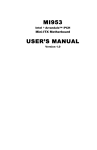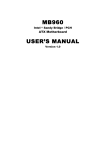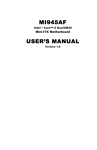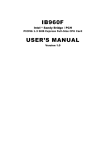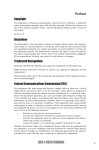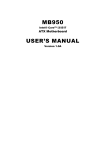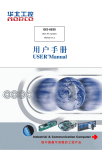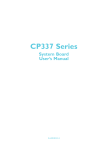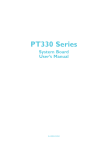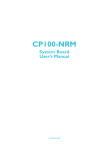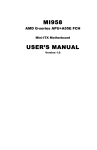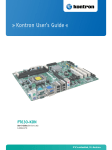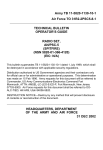Download Intel ARRANDALE IB957 User's Manual
Transcript
IB957
Intel
®
ArrandaleTM /PCH
5.25” Motherboard
USER’S MANUAL
Version 1.0
Acknowledgments
AMI is a registered trademark of American Megatrends Inc.
PS/2 is a trademark of International Business Machines
Corporation.
Intel and Intel® Arrandale DC Mobile Processor are registered
trademarks of Intel Corporation.
Microsoft Windows is a registered trademark of Microsoft
Corporation.
Fintek is a registered trademark of Fintek Electronics Corporation.
All other product names or trademarks are properties of their
respective owners.
ii
IB957 User’s Manual
Table of Contents
Introduction ....................................................... 1
Product Description ............................................................. 1
Checklist .............................................................................. 2
IB957 Specifications ........................................................... 3
Board Dimensions ............................................................... 4
Installations ....................................................... 6
Installing the Memory ......................................................... 7
Setting the Jumpers ............................................................. 8
Connectors on IB957......................................................... 12
BIOS Setup ....................................................... 23
Drivers Installation ...................................... 51
Intel Chipset Software Installation Utility......................... 52
VGA Drivers Installation .................................................. 54
Realtek HD Audio Driver Installation............................... 56
LAN Drivers Installation ................................................... 57
Intel® Management Engine Interface ............................... 60
Appendix ........................................................... 63
A. I/O Port Address Map................................................... 63
B. Interrupt Request Lines (IRQ) ...................................... 64
C. Watchdog Timer Configuration.................................... 65
IB957 User’s Manual
iii
IMPORTANT NOTE: When the system boots without the CRT being
connected, there will be no image on screen when you insert the
CRT/VGA cable. To show the image on screen, the hotkey must be
pressed (CTRL-ALT-F1).
iv
IB957 User’s Manual
INTRODUCTION
Introduction
Product Description
The IB957 5.25” Disk-Size SBC is a high performance Intel® Core™ i7-610E
(2.53GHz/4MB) Processor-based IB957 5.25” Disk-Size SBC with the mobile
Intel® QM57 Express Chipset. It is designed for a range of automation,
industrial, and medical applications. The Intel® Core™ i7 Mobile processor has
an optimized integrated graphics solution.
IB957 features a low-power design that is validated with Intel® Core™ i7/i3
Mobile processors on 32nm process. With two dual-channel DDR3
800/1066MHz DIMM sockets that support ECC memory, the SBC can be
populated with up to 8GB of system memory. Connectivity includes a Gigabit
Ethernet port, up to 12 USB 2.0 ports, four SATA ports, a HDMI, LVDS,
DisplayPort, DVI-D and VGA display connector. A Mini PCI-E (Mini Card) slot
is available for expansion. Dimensions are 203mm x 146mm.
IB957 FEATURES:
y Supports Intel® i7-610E (2.53GHz/4MB cache) or i3-330E
(2.13GHz/3MB cache)
y Two DDR3 w/ ECC DIMM, Max. 8GB memory
y Onboard Gigabit Ethernet
y Integrated Graphics VGA for CRT/DVI/ HDMI/LVDS/DisplayPort
y 4x SATA, 12x USB 2.0, 4x COM, Watchdog timer
Digital I/O, Mini PCI-E socket (Mini Card)
IB957 User’s Manual
1
INTRODUCTION
Checklist
Your IB957 package should include the items listed below.
• The IB957 SBC
• This User’s Manual
• 1 CD containing chipset drivers and flash memory utility
• Serial port cable (Part # PK1HK, 30cm)
• SATA cable (Part # SATA-7F, 46cm)
2
IB957 User’s Manual
INTRODUCTION
IB957 Specifications
CPU Supported
CPU Voltage
System Speed
CPU FSB
Cache
Green /APM
CPU Tpye
Chipset
BIOS
Memory
VGA
LVDS LCD Panel
LAN
USB
Serial ATA Ports
IAMT6.0
Audio
LPC I/O
Digital IO
Keyboard/Mouse
Expansion Slots
Edge Connector
Onboard Header/
Connector
Watchdog Timer
System Voltage
Others
Board Size
Intel® Arrandale+ECC processor
- i7-610E (2.53GHz/4M Cache/ 2 cores/4 Threads/35W)
- i3-330E (2.13GHz/3M Cache/ 2 cores/4 Threads/35W)
0.700V ~ 1.5V (IMVP-6.5)
Up to 3.0GHz or above
1066MHz FSB
Up to 4MB shared L3 Cache
APM1.2
FcBGA1288
Intel Ibex Peak-M (PCH) Chipset
PCH: 25mm x 27mm, 1071-pin FCBGA
AMI BIOS, supports ACPI function
DDR3-800/1066 DIMM x2 (w/ECC function), Max. 8GB
Arrandale DC mobile processor integrated graphics
Supports CRT, DVI
Supports HDMI, DP(DisplayPort)
Arrandale DC mobile processor built-in,
supports 24-bit, single or dual channel LVDS
PCH 10/100/gigabit MAC + PHY
• Intel 82577LM 10/100/1000
PCH built-in USB 2.0 host controller, support 12 ports
PCH built-in SATA controller, supports 4 ports
PCH built-in Intel Active Management Technology VER 6.0 with HW
KVM(MI957-i7-610E only)
PCH built-in High Definition audio controller: ALC888 w/ 5.1 channels
F81865F: COM1, COM2 (RS232/RS422/RS485), COM3 and COM4
Hardware monitor (3 thermal, 4 voltage monitor inputs, 2 fan
headers)
4 in & 4 out
Supports PS/2 keyboard/mouse connector
Mini PCIE socket x1
PS/2 connector x1 for keyboard/mouse and dual USB stack
connector
Gigabit LAN RJ-45 + dual USB stack connector x1
DP Connector x1 + dual USB stack connector x1
HDMI connector x1
DVI-D and DB15 (VGA) stack connector x1
Quad USB stack connector x1
RCA Jack 3x1 for Audio (Front-Out, Line-In, Mic)
10-pin headerx1 for Digital I/O; 10-pin header x2 for COM1,COM2
20-pin header x1 for COM3, COM4
26-pin header x1 for Printer
10-pin header x 2 for USB 9,10,11,12
DF13 connector x2 for LVDS;
10-pin header x1 for audio Line-Out & Mic
4-pin header x1 for CD in, SPDIF-out connector x1
SATA connector x4 for SATA ports
Yes (256 segments, 0, 1, 2…255 sec/min)
+5V, +3.3V, +12V, -12V, 5VSB
Modem Wakeup, LAN Wakeup
203mm x 146mm (5.25”)
IB957 User’s Manual
3
INTRODUCTION
[
Board Dimensions
4
IB957 User’s Manual
INTRODUCTION
IB957 User’s Manual
5
INSTALLATIONS
Installations
This section provides information on how to use the jumpers and
connectors on the IB957 in order to set up a workable system. The topics
covered are:
Installing the Memory ............................................................................ 7
Setting the Jumpers ................................................................................ 8
Connectors on IB957 ........................................................................... 12
6
IB957 User’s Manual
INSTALLATIONS
Installing the Memory
The IB957 board supports two DDR3 memory socket for a maximum
total memory of 8GB in DDR3 w/ECC DIMM memory type.
Installing and Removing Memory Modules
To install the DDR3 modules, locate the memory slot on the board and
perform the following steps:
1. Hold the DDR3 module so that the key of the DDR3 module aligned
with that on the memory slot.
2. Gently push the DDR3 module in an upright position until the clips of
the slot close to hold the DDR3 module in place when the DDR3
module touches the bottom of the slot.
3. To remove the DDR3 module, press the clips with both hands.
Lock
DDR3 Module
Lock
Lock
Lock
IB957 User’s Manual
7
INSTALLATIONS
Setting the Jumpers
Jumpers are used on IB957 to select various settings and features
according to your needs and applications. Contact your supplier if you
have doubts about the best configuration for your needs. The following
lists the connectors on IB957 and their respective functions.
Jumper Locations on IB957 ................................................................... 9
JP2: LCD Panel Power Selection......................................................... 10
JP3, JP4, JP5: RS232/422/485 (COM2) Selection .............................. 10
JBAT1: Clear CMOS Setting............................................................... 11
IMPORTANT NOTE: When the system boots without the CRT being
connected, there will be no image on screen when you insert the
CRT/VGA cable. To show the image on screen, the hotkey must be
pressed.
8
IB957 User’s Manual
INSTALLATIONS
Jumper Locations on IB957
Jumpers on IB957 ............................................................................. Page
JP2: LCD Panel Power Selection ........................................................ 10
JP3, JP4, JP5: RS232/422/485 (COM2) Selection .............................. 10
JBAT1: Clear CMOS Setting .............................................................. 11
IB957 User’s Manual
9
INSTALLATIONS
JP2: LCD Panel Power Selection
JP2
LCD Panel Power
3.3V
5V
JP3, JP4, JP5: RS232/422/485 (COM2) Selection
COM1 is fixed for RS-232 use only.
COM2 is selectable for RS232, RS-422 and RS-485.
The following table describes the jumper settings for COM2 selection.
COM2
Function
Jumper
Setting
(pin closed)
10
RS-232
RS-422
RS-485
JP3:
1-2
JP3:
3-4
JP3:
5-6
JP4:
3-5 & 4-6
JP4:
1-3 & 2-4
JP4:
1-3 & 2-4
JP5:
3-5 & 4-6
JP5:
1-3 & 2-4
JP5:
1-3 & 2-4
IB957 User’s Manual
INSTALLATIONS
COM2 is jumper selectable for RS-232, RS-422 and RS-485.
Pin #
RS-232
1
2
3
4
5
6
7
8
9
10
DCD
RX
TX
DTR
Ground
DSR
RTS
CTS
RI
NC
Signal Name
R2-422
RS-485
TXTX+
RX+
RXGround
RTSRTS+
CTS+
CTSNC
DATADATA+
NC
NC
Ground
NC
NC
NC
NC
NC
JBAT1: Clear CMOS Setting
JBAT1
Setting
Normal
Clear CMOS
IB957 User’s Manual
11
INSTALLATIONS
Connectors on IB957
Connector Locations on IB957 ............................................................ 13
CN1: DC Adapter Connector ............................................................... 14
CN2: DVI-D and VGA Connector ...................................................... 14
HDMI1: HDMI Connector .................................................................. 15
CN3: USB11/12 Ports.......................................................................... 15
J2: DisplayPort Connector ................................................................... 15
CN4: USB6/7/8/10 Ports ..................................................................... 15
USB_LAN1: 10/100/1000 RJ-45 and USB9/13 Ports ......................... 15
CN5: Audio Connector ........................................................................ 15
COM3_COM4: COM3, COM4 Serial Port ......................................... 16
SYS_FAN1: System Fan Power Connector ........................................ 16
CPU_FAN1: CPU Fan Power Connector ............................................ 16
J1 (F_PANEL): System Function Connector ...................................... 17
J3: LCD Backlight Connector.............................................................. 19
J4, J5: +12V and +5V Output Power Connectors ................................ 19
J6: Printer Port Connectors .................................................................. 19
J7: SPI Flash Connector (factory use only) ......................................... 19
J8: CD-In Pin Header........................................................................... 19
J9: PS/2 Keyboard/Mouse Connector .................................................. 19
J10: Digital I/O .................................................................................... 20
J11: Front Audio Connector ................................................................ 20
J12: PCI-E(x1) Slot.............................................................................. 20
J13: SPDIF Out Connector .................................................................. 20
JMINI: Mini PCIE Connector.............................................................. 20
SATA1, SATA2, SATA3, SATA4: SATA Connectors ...................... 20
F_USB1: USB1/USB5 Connector ....................................................... 21
F_USB2: USB0/USB3 Connector ....................................................... 21
COM1,COM2: COM1,COM2 Serial Port ........................................... 21
LVDS1, LVDS2: LVDS Connectors (1st channel, 2nd channel) ........ 22
12
IB957 User’s Manual
INSTALLATIONS
Connector Locations on IB957
IB957 User’s Manual
13
INSTALLATIONS
CN1: DC Adapter Connector
CN1 provides DC12V that provide system power +5,+3.3,+12V,5VSB
CN2: DVI-D and VGA Connector
[
14
Signal Name
Pin #
Pin #
Signal Name
DATA 2DATA 2+
Shield 2/4
DATA 4DATA 4+
DDC CLOCK
DDC DATA
N.C
DATA 1DATA 1+
SHIELD 1/3
DATA 3DATA 3+
DDC POWER
A GROUND 1
1
2
3
4
5
6
7
8
9
10
11
12
13
14
15
16
17
18
19
20
21
22
23
24
C1
C2
C3
C4
C5
C6
HOT PLUG
DATA 0DATA 0+
SHIELD 0/5
DATA 5DATA 5+
SHIELD CLK
CLOCK CLOCK +
N.C.
N.C.
N.C.
N.C.
N.C.
N.C.
Signal Name
Pin #
Red
Blue
GND
GND
N.C.
N.C.
HSYNC
DDC_CLK
1
3
5
7
9
11
13
15
IB957 User’s Manual
Pin # Signal Name
2
4
6
8
10
12
14
Green
N.C.
GND
GND
GND
DDC_DATA
VSYNC
INSTALLATIONS
HDMI1: HDMI Connector
Signal Name
Pin #
Pin #
Signal Name
DATA 2DATA 2+
Shield 2/4
DATA 4DATA 4+
DDC CLOCK
DDC DATA
N.C
DATA 1DATA 1+
SHIELD 1/3
DATA 3-
1
2
3
4
5
6
7
8
9
10
11
12
13
14
15
16
17
18
19
20
21
22
23
24
DATA 3+
+5V Power
GROUND
HOT PLUG
DATA 0DATA 0+
SHIELD 0/5
DATA 5DATA 5+
SHIELD CLK
CLOCK +
CLOCK -
CN3: USB11/12 Ports
J2: DisplayPort Connector
CN4: USB6/7/8/10 Ports
USB_LAN1: 10/100/1000 RJ-45 and USB9/13 Ports
CN5: Audio Connector
The audio connector, from top to bottom, is composed of Line in, Line
out and Microphone jacks.
IB957 User’s Manual
15
INSTALLATIONS
COM3_COM4: COM3, COM4 Serial Port
Signal Name
DSR
RTS
CTS
RI
NA
DSR
RTS
CTS
RI
NA
Pin #
2
4
6
8
10
12
14
16
18
20
Pin #
1
3
5
7
9
11
13
15
17
19
Signal Name
DCD
RXD
TXD
DTR
Ground
DCD
RXD
TXD
DTR
Ground
SYS_FAN1: System Fan Power Connector
This is a 3-pin header for system fans. The fan must be a 12V (500mA).
Pin #
1
2
3
Signal Name
Ground
+12V
Rotation detection
CPU_FAN1: CPU Fan Power Connector
This is a 3-pin header for the CPU fan. The fan must be a 12V fan.
Pin #
1
2
3
16
Signal Name
Ground
+12V
Rotation detection
IB957 User’s Manual
INSTALLATIONS
J1 (F_PANEL): System Function Connector
J1 provides connectors for system indicators that provide light indication
of the computer activities and switches to change the computer status. J2
is a 20-pin header that provides interfaces for the following functions.
Hard Disk Drive LED
Reset Switch
Not Defined
ATX Power On Switch
Not Defined
Power LED
Speaker
Speaker: Pins 1 - 4
This connector provides an interface to a speaker for audio
tone generation. An 8-ohm speaker is recommended.
Pin #
Signal Name
1
Speaker out
2
No connect
3
Ground
4
+5V
Power LED: Pins 11 - 15
Pin #
11
12
13
14
15
IB957 User’s Manual
Signal Name
Power LED
No connect
Ground
No connect
Ground
17
INSTALLATIONS
ATX Power ON Switch: Pins 7 and 17
This 2-pin connector is an “ATX Power Supply On/Off
Switch” on the system that connects to the power switch on
the case. When pressed, the power switch will force the
system to power on. When pressed again, it will force the
system to power off.
Reset Switch: Pins 9 and 19
The reset switch allows the user to reset the system without
turning the main power switch off and then on again.
Orientation is not required when making a connection to
this header.
Hard Disk Drive LED Connector: Pins 10 and 20
This connector connects to the hard drive activity LED on
control panel. This LED will flash when the HDD is being
accessed.
Pin #
10
20
18
IB957 User’s Manual
Signal Name
HDD Active
5V
INSTALLATIONS
J3: LCD Backlight Connector
Pin #
Signal Name
1
+12V
2
Backlight Enable
3
Brightness Control
4
Ground
J4, J5: +12V and +5V Output Power Connectors
J6: Printer Port Connectors
J7: SPI Flash Connector (factory use only)
J8: CD-In Pin Header
Pin # Signal Name
1
CD Audio R
2
Ground
3
Ground
4
CD Audio L
J9: PS/2 Keyboard/Mouse Connector
Signal Name
Ground
Vcc
MSDATA
MSCLK
Pin
1
3
5
7
Pin
2
4
6
8
Signal Name
Ground
Vcc
KBDATA
KBCLK
NC
9
10
NC
IB957 User’s Manual
19
INSTALLATIONS
J10: Digital I/O
Signal Name
GND
OUT3
OUT2
IN3
IN2
Pin
1
3
5
7
9
J11: Front Audio Connector
Signal Name Pin #
MIC2_L
1
MIC2_R
3
Line2_L
5
Sense
7
Line2_R
9
Pin
2
4
6
8
10
Signal Name
VCC
OUT1
OUT0
IN1
IN0
Pin #
2
4
6
8
10
Signal Name
Ground
Presence#
MIC2_ID
NC
Line2_ID
J12: PCI-E(x1) Slot
J13: SPDIF Out Connector
JMINI: Mini PCIE Connector
SATA1, SATA2, SATA3, SATA4: SATA Connectors
20
IB957 User’s Manual
INSTALLATIONS
F_USB1: USB1/USB5 Connector
Signal Name
Vcc
D0D0+
Ground
Pin
1
3
5
7
Pin
2
4
6
8
Signal Name
Vcc
D1D1+
Ground
NC
9
10
Ground
Signal Name
Vcc
D0D0+
Ground
Pin
1
3
5
7
Pin
2
4
6
8
Signal Name
Vcc
D1D1+
Ground
NC
9
10
Ground
F_USB2: USB0/USB3 Connector
COM1,COM2: COM1,COM2 Serial Port
COM2
Signal Name
DCD, Data carrier detect
RXD, Receive data
TXD, Transmit data
DTR, Data terminal ready
GND, ground
Pin #
1
2
3
4
5
Pin #
6
7
8
9
10
IB957 User’s Manual
Signal Name
DSR, Data set ready
RTS, Request to send
CTS, Clear to send
RI, Ring indicator
Not Used
21
INSTALLATIONS
LVDS1, LVDS2: LVDS Connectors (1st channel, 2nd channel)
The LVDS connectors on board consist of the first channel (LVDS1)
and second channel (LVDS2).
Signal Name
TX0Ground
TX15V/3.3V
TX3TX2Ground
TXC5V/3.3V
+12V
22
Pin #
2
4
6
8
10
12
14
16
18
20
Pin #
1
3
5
7
9
11
13
15
17
19
Signal Name
TX0+
Ground
TX1+
Ground
TX3+
TX2+
Ground
TXC+
ENABKL
+12V
IB957 User’s Manual
BIOS SETUP
BIOS Setup
This chapter describes the different settings available in the AMI BIOS
that comes with the board. The topics covered in this chapter are as
follows:
BIOS Introduction ........................................................................................ 24
BIOS Setup .................................................................................................... 24
Main BIOS Setup ......................................................................................... 25
Advanced Settings ........................................................................................ 26
Chipset Settings ............................................................................................ 40
Boot Settings ................................................................................................. 46
Security Settings ........................................................................................... 47
Save & Exit Settings .................................................................................... 48
Event Logs ..................................................................................................... 50
IB957 User’s Manual
23
BIOS SETUP
BIOS Introduction
The BIOS (Basic Input/Output System) installed in your computer
system’s ROM supports Intel processors. The BIOS provides critical
low-level support for a standard device such as disk drives, serial ports
and parallel ports. It also password protection as well as special support
for detailed fine-tuning of the chipset controlling the entire system.
BIOS Setup
The BIOS provides a Setup utility program for specifying the system
configurations and settings. The BIOS ROM of the system stores the
Setup utility. When you turn on the computer, the BIOS is immediately
activated. Pressing the <Del> key immediately allows you to enter the
Setup utility. If you are a little bit late pressing the <Del> key, POST
(Power On Self Test) will continue with its test routines, thus preventing
you from invoking the Setup. If you still wish to enter Setup, restart the
system by pressing the ”Reset” button or simultaneously pressing the
<Ctrl>, <Alt> and <Delete> keys. You can also restart by turning the
system Off and back On again. The following message will appear on
the screen:
Press
<DEL>
to
Enter
Setup
In general, you press the arrow keys to highlight items, <Enter> to
select, the <PgUp> and <PgDn> keys to change entries, <F1> for help
and <Esc> to quit.
When you enter the Setup utility, the Main Menu screen will appear on
the screen. The Main Menu allows you to select from various setup
functions and exit choices.
24
IB957 User’s Manual
BIOS SETUP
Main BIOS Setup
This setup allows you to record some basic hardware configurations in
your computer system and set the system clock.
Aptio Setup Utility
Main
Advanced
Chipset
Boot
Security
BIOS INFORMATION
BIOS Vendor
American Megatrends
Memory Information
Total Memory
4096 MB (DDR3 1066)
System Date
System Time
[Tue 01/06/2009
[00:08:21]
Access Level
Administrator
Note:
Save & Exit
Event Logs
→ ← Select
Screen
↑↓ Select Item
Enter: Select
+- Change Field
F1: General Help
F2: Previous Values
F3: Optimized Default
F4: Save ESC: Exit
If the system cannot boot after making and saving system
changes with Setup, the AMI BIOS supports an override to
the CMOS settings that resets your system to its default.
Warning: It is strongly recommended that you avoid making any
changes to the chipset defaults. These defaults have been
carefully chosen by both AMI and your system manufacturer
to provide the absolute maximum performance and
reliability. Changing the defaults could cause the system to
become unstable and crash in some cases.
System Language
Choose the system default language.
System Date
Set the Date. Use Tab to switch between Data elements.
System Time
Set the Time. Use Tab to switch between Data elements.
IB957 User’s Manual
25
BIOS SETUP
Advanced Settings
This section allows you to configure and improve your system and
allows you to set up some system features according to your preference.
Aptio Setup Utility
Main
Advanced
Chipset
Boot
Security
Save & Exit
Event Logs
→ ← Select
Screen
Legacy OpROM Support
Launch PXE OpROM
Launch Storage OpROM
► PCI
Subsystem Settings
Settings
► Wake up event setting
► CPU Configuration
► SATA Configuration
► Thermal Configuration
► Intel IGD SWSCI OpRegion
► Intel TDT(AT-p) Configurations
► USB Configuration
► Super IO Configuration
► H/W Monitor
► Intelligent Power Sharing
► AMT Configuration
► ACPI
► Serial
↑↓ Select Item
Enter: Select
+- Change Field
F1: General Help
F2: Previous Values
F3: Optimized Default
F4: Save ESC: Exit
Port Console Redirection
Launch PXE OpROM
Enable or Disable Boot Option for Legacy Network Devices.
Launch Storage OpROM
Enable or Disable Boot Option for Legacy Mass Storage Devices with Option
ROM.
► Wake up event setting
Enable/Disable Wake up event.
► Intel TDT(AT-p) Configurations
Disabling TDT Allow user to login to platform. This is strictly for testing only.
This does not disable TDT Services in ME.
26
IB957 User’s Manual
BIOS SETUP
PCI Subsystem Settings
This section allows you to configure the PCI, PCI-X and PCI Express
settings.
Aptio Setup Utility
Main
Advanced
Chipset
Boot
Security
PCI Bus Driver Version
PCI ROM Priority
V 2.02.01
EFI Compatible ROM
PCI Common Settings
PCI Latency Timer
32 PCI Bus Clocks
PCI Express Device Settings
Extended Tag
No Snoop
Maximum Payload
Maximum Read Request
Disabled
Enabled
Auto
Auto
PCI Express Link Settings
ASPM Support
WARNING: Enabling ASPM may cause
Disabled
Save & Exit
Event Logs
→ ← Select
Screen
↑↓ Select Item
Enter: Select
+- Change Field
F1: General Help
F2: Previous Values
F3: Optimized Default
F4: Save ESC: Exit
Some PCI-E devices to fail
PCI ROM Priority
In case of multiple Option ROMs (Legacy and EFI Compatible), specifies what
PCI Option ROM to launch.
PCI Latency Timer
Value to be programmed into PCI Latency Timer Register.
Extended Tag
If ENABLED allows Device to use 8-bit Tag field as a requester.
No Snoop
Enables or Disables PCI Express Device No Snoop option.
Maximum Payload
Set Maximum Payload of PCI Express Device or allow System BIOS to select
the value.
Maximum Read Request
Launches (Enabled/Disabled) the boot option for legacy network devices.
IB957 User’s Manual
27
BIOS SETUP
PCI Express Link Settings
Set Maximum Read Request Size of PCI Express Device or allow System BIOS
to select the value.
ASPM Support
Set the ASPM Level:
Force L0 – Force all links to L0 State
AUTO – BIOS auto configure
DISABLE – Disables ASPM
28
IB957 User’s Manual
BIOS SETUP
ACPI Settings
Aptio Setup Utility
Main
Advanced
Chipset
Boot
Security
Enable ACPI Auto Configuration
Disabled
ACPI Sleep State
S3 (Suspend to R…)
Save & Exit
Event Logs
→ ← Select
Screen
↑↓ Select Item
Enter: Select
+- Change Field
F1: General Help
F2: Previous Values
F3: Optimized Default
F4: Save ESC: Exit
Enabled ACPI Auto Configuration
Enables or Disables BIOS ACPI Auto Configuration.
ACPI Sleep State
Select the highest ACPI sleep state the system will enter, when the SUSPEND
button is pressed.
IB957 User’s Manual
29
BIOS SETUP
Wake up event settings
Aptio Setup Utility
Main
Advanced
Chipset
Boot
Wake system with Fixed Time
Wake up hour
Wake up minute
Wake up second
Disabled
0
0
0
Wake on Ring
Wake on PCI PME
Wake on PCIE Wake Event
Disabled
Disabled
Disabled
Security
Save & Exit
Event Logs
→ ← Select
Screen
↑↓ Select Item
Enter: Select
+- Change Field
F1: General Help
F2: Previous Values
F3: Optimized Default
F4: Save ESC: Exit
Wake system with Fixed Time
Enables or Disables System wake on alarm event. When enabled, System will
wake on the hr::min:: sec specified.
Wake on Ring
The options are Disabled and Enabled.
Wake on PCI PME
The options are Disabled and Enabled.
30
IB957 User’s Manual
BIOS SETUP
CPU Configuration
This section shows the CPU configuration parameters.
Aptio Setup Utility
Main
Advanced
Chipset
Boot
Security
Save & Exit
Event Logs
→ ← Select
Screen
CPU Configuration
Processor Type
EMT64
Processor Speed
Processor Stepping
Microcode Revision
Processor Cores
Intel HT Technology
Intel(R) Core(TM) i5 CPU
Supported
2394 MHz
20652
9
2
Supported
Hyper-threading
Active Processor Cores
Limit CPUID Maximum
Execute Disable Bit
Hardware Prefetcher
Adjacent Cache Line Prefetch
Intel Virtualization Technology
Enabled
All
Disabled
Enabled
Enabled
Enabled
Disabled
↑↓ Select Item
Enter: Select
+- Change Field
F1: General Help
F2: Previous Values
F3: Optimized Default
F4: Save ESC: Exit
Hyper-threading
Enabled for Windows XP and Linux (OS optimized for Hyper-Threading
Technology) and Disabled for other OS (OS not optimized for Hyper-Threading
Technology). When Disabled, only one thread per enabled core is enabled.
Active Processor Cores
Number of cores to enable in each processor package.
Limit CPUID Maximum
Disabled for Windows XP.
Execute Disable Bit
XD can prevent certain classes of malicious buffer overflow attacks when
combined with a supporting OS (Windows Server 2003 SP1, Windows XP SP2,
SuSE Linux 9.2, Re33dHat Enterprise 3 Update 3.)
Hardware Prefetcher
To turn on/off the MLC streamer prefetcher.
IB957 User’s Manual
31
BIOS SETUP
Adjacent Cache Line Prefetch
To turn on/off prefetching of adjacent cache lines.
Intel Virtualization Technology
When enabled, a VMM can utilize the additional hardware capabilities provided
by Vanderpool Technology.
Power Technology
Enable the power management features.
SATA Configuration
SATA Devices Configuration.
Aptio Setup Utility
Main
Advanced
Chipset
Boot
Security
Save & Exit
Event Logs
→ ← Select
Screen
SATA Configuration
SATA Port0
SATA Port1
SATA Port2
SATA Port3
SATA Port4
SATA Port5
Hitachi HDS721 (160.0GB)
Not Present
Not Present
Not Present
Not Present
ATAPI iHDS11 ATAPI
SATA Mode
Serial-ATA Controller 0
Serial-ATA Controller 1
IDE Mode
Compatibled
Enhanced
SATA Mode
Options are:
(1) IDE Mode
(2) AHCI Mode
(3) RAID Mode
Serial-ATA Controller
Options are:
Disable
(1) Enhanced
(2) Compatible
32
IB957 User’s Manual
↑↓ Select Item
Enter: Select
+- Change Field
F1: General Help
F2: Previous Values
F3: Optimized Default
F4: Save ESC: Exit
BIOS SETUP
Intel IGD SWSCI OpRegion
Aptio Setup Utility
Main
Advanced
Chipset
Boot
Security
Save & Exit
Event Logs
→ ← Select
Screen
Intel IGD SWSCI OpRegion Configuration
DVMT/FIXED Memory
IGD – Boot Type
Active LVDS
LVDS Channel Type
LVDS Panel Color Depth
LVDS LCD Panel Type
256MB
VBIOS Default
No LVDS
Auto
18bit
1024x768 LVDS
↑↓ Select Item
Enter: Select
+- Change Field
F1: General Help
F2: Previous Values
F3: Optimized Default
F4: Save ESC: Exit
DVMT/FIXED Memory
Select DVMT/FIXED Mode Memory size used by Internal Graphics Device.
Options are 128MB, 256MB and Maximum.
IGD – Boot Type
Select the Video Device which will be activated during POST. This has no effect
if external graphics present. Options are VBIOS Default, CRT, LVDS,
DisplayPort, HDMI, DVI, CRT+LVDS, CRT+HDMI and CRT+DVI.
Active LVDS
Select the Active LVDS Configuration.
No LVDS: VBIOS does not enable LVDS.
Int-LVDS: VBIOS enables LVDS driver by Integrated encoder.
SDVO LVDS : VBIOS enables LVDS driver by SDVO encoder.
eDP: LVDS Driven by Int-DisplayPort encoder.
LVDS Channel Type
The default setting is Auto. Other settings are Single and Double.
LVDS Panel Color Depth
The default setting is 18bit. The other optoin is 24bit.
LVDS LCD Panel Type
The default setting is 1024x768 LVDS.
IB957 User’s Manual
33
BIOS SETUP
Intel TDT(AT-p) Configurations
Aptio Setup Utility
Main
Advanced
Chipset
Boot
Security
Save & Exit
Event Logs
→ ← Select
Screen
Intel Theft Deterrence Technology Configuration
TDT
TDT Recovery
Disabled
3
↑↓ Select Item
Enter: Select
+- Change Field
F1: General Help
F2: Previous Values
F3: Optimized Default
F4: Save ESC: Exit
TDT
Enable/Disable TDT in BIOS for testing only.
TDT Recovery
Set the number of times Recovery attempted will be allowed.
34
IB957 User’s Manual
BIOS SETUP
USB Configuration
Aptio Setup Utility
Main
Advanced
Chipset
Boot
Security
Save & Exit
Event Logs
→ ← Select
Screen
USB Configuration
USB Devices:
2 Hubs
Legacy USB Support
EHCI Hand-off
Device Reset Timeout
Enabled
Enabled
20 sec
↑↓ Select Item
Enter: Select
+- Change Field
F1: General Help
F2: Previous Values
F3: Optimized Default
F4: Save ESC: Exit
Legacy USB Support
Enables Legacy USB support.
AUTO option disables legacy support if no USB devices are connected.
DISABLE option will keep USB devices available only for EFI applications.
EHCI Hand-off
Enabled/Disabled. This is a workaround for Oses without EHCI hand-off
support. The EHCI ownership change should be claimed by EHCI driver.
Device Reset Timeout
USB mass storage device Start Unit command timeout.
Options are: 10 sec / 20 sec / 30 sec / 40 sec.
IB957 User’s Manual
35
BIOS SETUP
Super IO Configuration
Aptio Setup Utility
Main
Advanced
Chipset
Boot
Security
Save & Exit
Event Logs
→ ← Select
Screen
Super IO Configuration
Super IO Chip
-> Serial Port 0 Configuration
-> Serial Port 1 Configuration
-> Serial Port 2 Configuration
-> Serial Port 3 Configuration
Parallel Port Configuration
Power Failure
ACPI Shutdown Temperature
Fintek F81865
Always off
Disable
↑↓ Select Item
Enter: Select
+- Change Field
F1: General Help
F2: Previous Values
F3: Optimized Default
F4: Save ESC: Exit
Serial Port Configuration
Set Parameters of Serial Ports. User can Enable/Disable the serial port and
Select an optimal settings for the Super IO Device.
Power Failure
Options are:
Keep last state
Bypass mode
Always on
Always off (default)
Parallel Port Configuration
Set Parameters of the parallel port. The default setting is 378F/IRQ7.
ACPI Shutdown Temperature
The system will shut down automatically under OS with ACPI mode, when the
CPU temperature reaches the configured temperature.
36
IB957 User’s Manual
BIOS SETUP
H/W Monitor
Aptio Setup Utility
Main
Advanced
Chipset
Boot
Security
Save & Exit
Event Logs
→ ← Select
Screen
PC Health Status
CPU Temperature
System Temperature
CPU FAN Speed
VCC3V
Vcore
5V
12V
1.5V
VSB3V
VBAT
CPU Fan Smart Fan Control
+51 C
+35 C
7109 RPM
+3.408 V
+0.928 V
+5.087 V
+11.880V
+1.552 V
+3.392
+3.184 V
Disabled
↑↓ Select Item
Enter: Select
+- Change Field
F1: General Help
F2: Previous Values
F3: Optimized Default
F4: Save ESC: Exit
Temperatures/Voltages
These fields are the parameters of the hardware monitoring function
feature of the motherboard. The values are read-only values as
monitored by the system and show the PC health status.
CPU Fan Smart Fan Control
This field enables or disables the smart fan feature. At a certain
temperature, the fan starts turning. Once the temperature drops to a
certain level, it stops turning again.
IB957 User’s Manual
37
BIOS SETUP
Thermal Configuration
Aptio Setup Utility
Main
Advanced
Chipset
Boot
Security
Save & Exit
Event Logs
→ ← Select
Screen
Thermal Configuration
Intelligent Power Sharing
↑↓ Select Item
Enter: Select
+- Change Field
F1: General Help
F2: Previous Values
F3: Optimized Default
F4: Save ESC: Exit
Intelligent Power Sharing
• Intelligent power sharing – The default setting is Enabled.
• Mch Turbo – The default setting is Enabled.
• IPS Policy – The default setting is Driver.
• Core Temp Limit – The default setting is Disabled.
• Mch Power Limit – The default setting is Disabled.
• Processor Power Limit - The default setting is Disabled.
• Core Power Limit – The default setting is Disabled.
38
IB957 User’s Manual
BIOS SETUP
AMT Configuration
Aptio Setup Utility
Main
Advanced
Chipset
AMT
Unconfigure AMT/ME
Boot
Security
Save & Exit
Event Logs
→ ← Select
Screen
Enabled
Disabled
↑↓ Select Item
Enter: Select
+- Change Field
F1: General Help
F2: Previous Values
F3: Optimized Default
F4: Save ESC: Exit
AMT
Options are Enabled and Disabled.
Unconfigure AMT/ME
Perform AMT/ME unconfigure without password operation.
Serial Port Console Redirection
Aptio Setup Utility
Main
Advanced
Chipset
COM0 (Disabled)
Console Redirection
Boot
Security
Port is Disabled
Serial Port for Out-of-Band Management/
Windows Emergency Management Services (EMS)
Console Redirection
Enabled
Out-of-Band Mgmt Port
COM0 (Disabled)
Data Bits
8
Parity
None
Stop Bits
1
Terminal Type
VT-UTF8
Save & Exit
→ ← Select
Screen
↑↓ Select Item
Enter: Select
+- Change Field
F1: General Help
F2: Previous Values
F3: Optimized Default
F4: Save ESC: Exit
Console Redirection
Console Redirection Enable/Disable.
Terminal Type
VT-UTF8 is the preferred terminal type for out-of-band management. The next
best choice is VT100+ and then VT100.
IB957 User’s Manual
39
BIOS SETUP
Chipset Settings
This section allows you to configure and improve your system and
allows you to set up some system features according to your preference.
Aptio Setup Utility
Main
Advanced
Enable CSID
► North Bridge
► South Bridge
► ME Subsystem
Chipset
Boot
Security
Save & Exit
Event Logs
→ ← Select
Screen
Disabled
↑↓ Select Item
Enter: Select
+- Change Field
F1: General Help
F2: Previous Values
F3: Optimized Default
F4: Save ESC: Exit
Enable CSID
By default, this item is disabled. Enable Compatible Revision ID.
North Bridge
This item shows the North Bridge Parameters.
South Bridge
This item shows the South Bridge Parameters.
ME Subsystem
This item shows the ME Subsystem Parameters.
40
IB957 User’s Manual
BIOS SETUP
North Bridge
This section allows you to configure the North Bridge Chipset.
Aptio Setup Utility
Main
Advanced
Chipset
Boot
Security
Save & Exit
Event Logs
→ ← Select
Screen
Memory Information
CPU Type
Total Memory
Memory Slot0
Memory Slot1
Memory Slot2
Memory Slot3
Arrandale
4096 MB (DDR3 1066)
2048 MB (DDR3 1066)
0
2048 MB (DDR3 1066)
140
CAS# Latency(tCL)
RAS# Active Time(tRAS)
Row Precharge Time(tRP)
RAS# to CAS# Delay(tRCD)
Row Refresh Cycle Timea(tRFC)
Write to Read Delay(tWTR)
Active to Active Delay(tRRD)
Read CAS# Precharge(tRTP)
7
20
7
7
60
4
4
5
Low MMIO Align
Initiate Graphic Adapter
Graphics Turbo IMON Current
VT-d
PCI Express Compliance Mode
PCI Express Port
IGD Memory
64M
PEG/IGD
31
Disabled
Disabled
Auto
32M
↑↓ Select Item
Enter: Select
+- Change Field
F1: General Help
F2: Previous Values
F3: Optimized Default
F4: Save ESC: Exit
Low MMIO Align
Low MMIO resources align at 64MB/1024MB.
Initiate Graphic Adapter
Select which graphics controller to use as the primary boot device.
Options are IGD, PCI/IGD, PCI/PEG, PEG/IGD, PEG/PCI and SG.
Graphics Turbo IMON Current
Graphics turbo IMON current values supported (14-31).
VT-d
VT-d Enable/Disable.
PCI Express Compliance Mode
PCI Express Compliance Mode Enable/Disable.
IB957 User’s Manual
41
BIOS SETUP
PCI Express Port
Options are Disabled, Enabled and Auto.
IGD Memory
IGD Share Memory Size. Options are Disable, 32M, 64M and 128M.
PAVP Mode
Select PAVP Mode used by Internal Graphics Device. Options are Disabled and
Enabled.
PEG Force Gen1
PCI Express Port Force Gen1. Options are Disabled and
42
IB957 User’s Manual
BIOS SETUP
SB Chipset Configuration
This section allows you to configure the South Bridge Chipset.
Aptio Setup Utility
Main
Advanced
Chipset
Boot
Security
Save & Exit
Event Logs
→ ← Select
Screen
SB Chipset Configuration
SMBus Controller
GbE Controller
Wake on LAN from S5
Enabled
Enabled
Enabled
SLP_S4 Assertion Stretch Enable
SLP_S4 Assertion Width
Enabled
1-2 Seconds
Audio Configuration
Azalia HD Audio
Azalia Internal HDMI codec
Enabled
Enabled
High Precision Event Timer Configuration
High Precision Timer
Enabled
PCI Express Ports Configuration
USB Configuration
↑↓ Select Item
Enter: Select
+- Change Field
F1: General Help
F2: Previous Values
F3: Optimized Default
F4: Save ESC: Exit
SMBus Controller
SMBus Controller help.
GbE Controller
This is constantly enabled.
Wake on LAN from S5
Wake on LAN from S5 help.
SLP_S4 Assertion Stretch Enable
Select a minimum assertion width of the SLP_S4# signal.
Audio Configuration
The Audio Configuration settings Enable/Disable the Azalia HD Audio and the
Azalia internal HDMI codec.
High Precision Event Timer Configuration
Enable/or Disable the High Precision Event Timer.
IB957 User’s Manual
43
BIOS SETUP
PCI Express Ports Configuration
Enable or Disable the PCI Express Ports in the Chipset.
Aptio Setup Utility
Main
Advanced
Chipset
Boot
Security
Save & Exit
Event Logs
→ ← Select
Screen
PCI Express Ports Configuration
PCI Express Port 1
PCI Express Port 2
PCI Express Port 3
PCI Express Port 4
PCI Express Port 5
PCI Express Port 6
PCI Express Port 7
PCI Express Port 8
Auto
Auto
Auto
Auto
Auto
Auto
Auto
Auto
↑↓ Select Item
Enter: Select
+- Change Field
F1: General Help
F2: Previous Values
F3: Optimized Default
F4: Save ESC: Exit
USB Configuration
Enable/Disable All USB Devices, USB 2.0 (EHCI) Support and RMH
Support. The setting of AUTO on RMH Support Enable RMH support
on Ibex Peak B0 Stepping.
Aptio Setup Utility
Main
Advanced
Chipset
Boot
Security
Save & Exit
Event Logs
→ ← Select
Screen
USB Configuration
All USB Devices
Enabled
EHCI Controller 1
EHCI Controller 2
RMH Support
Enabled
Enabled
Auto
USB Port 0
USB Port 1
USB Port 2
USB Port 3
USB Port 4
USB Port 5
USB Port 6
USB Port 7
USB Port 8
USB Port 9
USB Port 10
USB Port 11
USB Port 12
USB Port 13
Enabled
Enabled
Enabled
Enabled
Enabled
Enabled
Enabled
Enabled
Enabled
Enabled
Enabled
Enabled
Enabled
Enabled
44
IB957 User’s Manual
↑↓ Select Item
Enter: Select
+- Change Field
F1: General Help
F2: Previous Values
F3: Optimized Default
F4: Save ESC: Exit
BIOS SETUP
Intel ME Subsystem
This section allows you to configure the PCI settings.
Aptio Setup Utility
Main
Advanced
Chipset
Boot
Security
Save & Exit
Event Logs
→ ← Select
Screen
Intel ME Subsystem Configuration
ME Version
6.0.3.1195
ME Subsystem
End of Post Message
Execute ME8x
Enabled
Enabled
Enabled
↑↓ Select Item
Enter: Select
+- Change Field
F1: General Help
F2: Previous Values
F3: Optimized Default
F4: Save ESC: Exit
ME Version
Launches (Enabled/Disabled) the boot option for legacy network devices.
ME Subsystem
Launches (Enabled/Disabled) the boot option for legacy network devices.
End of Post Message
Launches (Enabled/Disabled) the boot option for legacy network devices.
Execute ME8x
Launches (Enabled/Disabled) the boot option for legacy network devices.
IB957 User’s Manual
45
BIOS SETUP
Boot Settings
This section allows you to configure the boot settings according to your
preference.
Aptio Setup Utility
Main
Advanced
Chipset
Boot
Boot Configuration
Quiet Boot
Fast Boot
Setup Prompt Timeout
Bootup NumLock State
CSM16 Module Version
GateA20 Active
Option ROM Messages
Interrupt 19 Canture
Boot Option Priorities
Boot Option #1
Security
Save & Exit
Disabled
Disabled
1
On
07.60
Upon Request
Force BIOS
Disabled
SATA: ATAPI iH…)
Event Logs
→ ← Select
Screen
↑↓ Select Item
Enter: Select
+- Change Field
F1: General Help
F2: Previous Values
F3: Optimized Default
F4: Save ESC: Exit
Quiet Boot
Enables/Disables Quiet Boot option.
Fast Boot
Enables/Disables boot with initialization of a minimal set of devices required to
launch active boot option. Has no effect for BBS boot options.
Setup Prompt Timeout
Number of seconds to wait for setup activation key.
65535(0xFFFF) means indefinite waiting.
Bootup NumLock State
Select the keyboard NumLock state.
GateA20 Active
UPON REQUEST – GA20 can be disabled using BIOS services.
ALWAYS – do not allow disabling GA20; this option is useful when any RT
code is executed above 1MB.
Option ROM Messages
Set display mode for Option ROM. Options are Force BIOS and Keep Current.
Interrupt 19 Canture
Enable: Allows Option ROMs to trap Int 19.
46
IB957 User’s Manual
BIOS SETUP
Boot Option Priorities
Sets the system boot order.
Hard Drive BBS Priorities
Set the order of the legacy devices in this group.
Security Settings
This section allows you to configure and improve your system and
allows you to set up some system features according to your preference.
Aptio Setup Utility
Main
Advanced
Chipset
Boot
Security
Save & Exit
Event Logs
Password Description
If ONLY the Administrator’s password is set, then
this only limits accesss to Setup and is only asked
for when entering Setup.
If ONLY the User’s password is set, then this is a
power on password and must be entered to boot
or enter Setup. In Setup the User will have
Administrator rights
Administrator Password
User Password
→ ← Select
Screen
↑↓ Select Item
Enter: Select
+- Change Field
F1: General Help
F2: Previous Values
F3: Optimized Default
F4: Save ESC: Exit
Administrator Password
Set Setup Administrator Password.
User Password
Set User Password.
IB957 User’s Manual
47
BIOS SETUP
Save & Exit Settings
Aptio Setup Utility
Main
Advanced
Chipset
Boot
Security
Save & Exit
Save Changes and Exit
Disacard Changes and Exit
Save Changes and Reset
Discard Changes and Reset
→ ← Select
Screen
↑↓ Select Item
Enter: Select
+- Change Field
F1: General Help
F2: Previous Values
F3: Optimized Default
F4: Save ESC: Exit
Save Options
Save Changes
Discard Changes
Restore Defaults
Save as User Defaults
Restore User Defaults
Boot Override
SATA: ATAPI iHDS116 4
SATA: Hitachi HDS721616PLA380
Launch EFI Shell from filesystem device
Save Options
► Reset System with ME disable Mode
Save Changes and Exit
Exit system setup after saving the changes.
Disacard Changes and Exit
Exit system setup without saving any changes.
Save Changes and Reset
Reset the system after saving the changes.
Discard Changes and Reset
Reset system setup without saving any changes.
Save Changes
Save Changes done so far to any of the setup options.
Discard Changes
Discard Changes done so far to any of the setup options.
Restore Defaults
Restore/Load Defaults values for all the setup options.
48
Event Logs
IB957 User’s Manual
BIOS SETUP
Save as User Defaults
Save the changes done so far as User Defaults.
Restore User Defaults
Restore the User Defaults to all the setup options.
Boot Override
Pressing ENTER causes the system to enter the OS.
Launch EFI Shell from filesystem device
Attempts to Launch EFI Shell application (Shellx64.efi) from one of the
available filesystem devices.
Reset System with ME disable Mode
ME will run into the temporary disable mode.
IB957 User’s Manual
49
BIOS SETUP
Event Logs
This section allows you to configure the Smbios Event Log. according to
your preference.
Aptio Setup Utility
Main
► Change
Advanced
Chipset
Boot
Security
Save & Exit
Smbios Event Log Settings
Event Logs
Press Enter to change Smbios
Event Log Configuration
View Smbios Event Log
View System Event Log
→ ← Select
Screen
↑↓ Select Item
Enter: Select
+- Change Field
F1: General Help
F2: Previous Values
F3: Optimized Default
F4: Save ESC: Exit
Aptio Setup Utility
Main
Advanced
Chipset
Boot
Security
Save & Exit
Enabling/Disabling Options
Smbios Event Log
Enabled
Erasing Settings
Erase Event Log
When Log is Full
No
Do Nothing
Smbios Even tLog Standard Settings
MECI
METW
1
60
Custom Options
Log OEM Codes
Convert OEM Codes
Enabled
Disabled
NOTE: All values changed here do not take effect
until computer is restarted
50
IB957 User’s Manual
Event Logs
Change this to enable/disable all
features of Smbios Logging during
boot.
→ ← Select
Screen
↑↓ Select Item
Enter: Select
+- Change Field
F1: General Help
F2: Previous Values
F3: Optimized Default
F4: Save ESC: Exit
DRIVERS INSTALLATION
Drivers Installation
This section describes the installation procedures for software and
drivers under Windows operating systems. The software and drivers are
included with the motherboard. If you find the items missing, please
contact the vendor where you made the purchase. The contents of this
section include the following:
Intel Chipset Software Installation Utility ........................................... 52
VGA Drivers Installation .................................................................... 54
Realtek HD Audio Driver Installation ................................................. 56
LAN Drivers Installation ..................................................................... 57
Intel® Management Engine Interface ................................................. 60
IB957 User’s Manual
51
DRIVER INSTALLATION
Intel Chipset Software Installation Utility
The Intel Chipset Drivers should be installed first before the software
drivers to enable Plug & Play INF support for Intel chipset components.
Follow the instructions below to complete the installation.
1. Insert the CD that comes with the board. Click Intel and then Intel(R)
QM57 Chipset Drivers.
2. Click Intel(R) Chipset Software Installation Utility.
3. When the Welcome screen to the Intel® Chipset Device Software
appears, click Next to continue.
52
IB957 User’s Manual
DRIVERS INSTALLATION
4. Click Yes to accept the software license agreement and proceed with
the installation process.
5. On the Readme File Information screen, click Next to continue the
installation.
6. The Setup process is now complete. Click Finish to restart the
computer and for changes to take effect.
IB957 User’s Manual
53
DRIVER INSTALLATION
VGA Drivers Installation
NOTE: Before installing the Intel(R) QM57 Chipset Family Graphics
Driver, the Microsoft .NET Framework 3.5 SPI should be first
installed.
To install the VGA drivers, follow the steps below.
1. Insert the CD that comes with the board. Click Intel and then Intel(R)
QM57 Chipset Drivers.
2. Click Intel(R) QM57 Chipset Family Graphics Driver.
3. When the Welcome screen appears, click Next to continue.
54
IB957 User’s Manual
DRIVERS INSTALLATION
4. Click Yes to to agree with the license agreement and continue the
installation.
5. On the Readme File Information screen, click Next to continue the
installation of the Intel® Graphics Media Accelerator Driver.
6. On Setup Progress screen, click Next to continue.
7. Setup complete. Click Finish to restart the computer and for changes
to take effect.
IB957 User’s Manual
55
DRIVER INSTALLATION
Realtek HD Audio Driver Installation
Follow the steps below to install the Realtek HD Audio Drivers.
1. Insert the CD that comes with the board. Click Intel and then Intel(R)
QM57 Chipset Drivers.
2. Click Realtek High Definition Audio Driver.
3. On the Welcome to the InstallShield Wizard screen, click Next.
3. InstallShield Wizard is complete. Click Finish to restart the computer.
56
IB957 User’s Manual
DRIVERS INSTALLATION
LAN Drivers Installation
Follow the steps below to install the Intel LAN drivers.
1. Insert the CD that comes with the board. Click Intel and then Intel(R)
QM57 Chipset Drivers.
2. Click Intel(R) PRO LAN Network Driver.
3. When the Welcome screen appears, click Next. On the next screen,
click Yes to to agree with the license agreement.
IB957 User’s Manual
57
DRIVER INSTALLATION
4. Click the checkbox for Drivers in the Setup Options screen to select
it and click Next to continue.
5. The wizard is ready to begin installation. Click Install to begin the
installation.
58
IB957 User’s Manual
DRIVERS INSTALLATION
6. When InstallShield Wizard is complete, click Finish.
IB957 User’s Manual
59
DRIVER INSTALLATION
Intel® Management Engine Interface
NOTE: Before installing the Intel(R) AMT 6.0 Drivers, the
Microsoft .NET Framework 3.5 SPI should be first installed.
Follow the steps below to install the Intel Management Engine.
1. Insert the drivers disc that comes with the motherboard. Click Intel
and then Intel(R) AMT 6.0 Drivers.
60
IB957 User’s Manual
DRIVERS INSTALLATION
2. When the Welcome screen to the InstallShield Wizard for Intel®
Management Engine Components, click Next. On the next screen, click
Yes to to agree with the license agreement.
2. When the Setup Progress screen appears, click Next. Then, click
Finish when the setup progress has been successfully installed.
IB957 User’s Manual
61
DRIVER INSTALLATION
62
IB957 User’s Manual
APPENDIX
Appendix
A. I/O Port Address Map
Each peripheral device in the system is assigned a set of I/O port
addresses which also becomes the identity of the device. The following
table lists the I/O port addresses used.
Address
000h - 01Fh
020h - 03Fh
040h - 05Fh
060h - 06Fh
070h - 07Fh
080h - 09Fh
0A0h - 0BFh
0C0h - 0DFh
0F0h
0F1h
1F0h - 1F7h
278h - 27Fh
2E8h – 2EFh
2F8h - 2FFh
2B0h- 2DFh
360h - 36Fh
3B0h - 3BFh
3C0h - 3CFh
3D0h - 3DFh
3E8h – 3EFh
3F8h - 3FFh
Device Description
DMA Controller #1
Interrupt Controller #1
Timer
Keyboard Controller
Real Time Clock, NMI
DMA Page Register
Interrupt Controller #2
DMA Controller #2
Clear Math Coprocessor Busy Signal
Reset Math Coprocessor
IDE Interface
Parallel Port #2(LPT2)
Serial Port #4(COM4)
Serial Port #2(COM2)
Graphics adapter Controller
Network Ports
Monochrome & Printer adapter
EGA adapter
CGA adapter
Serial Port #3(COM3)
Serial Port #1(COM1)
IB957 User’s Manual
63
APPENDIX
B. Interrupt Request Lines (IRQ)
Peripheral devices use interrupt request lines to notify CPU for the
service required. The following table shows the IRQ used by the devices
on board.
Level
IRQ0
IRQ1
IRQ2
IRQ3
IRQ4
IRQ5
IRQ6
IRQ7
IRQ8
IRQ9
IRQ10
IRQ11
IRQ12
IRQ13
IRQ14
IRQ15
64
Function
System Timer Output
Keyboard
Interrupt Cascade
Serial Port #2
Serial Port #1
Reserved
Reserved
Reserved
Real Time Clock
Reserved
Serial Port #3
Serial Port #4
PS/2 Mouse
80287
Primary IDE
Secondary IDE
IB957 User’s Manual
APPENDIX
C. Watchdog Timer Configuration
The WDT is used to generate a variety of output signals after a user
programmable count. The WDT is suitable for use in the prevention of
system lock-up, such as when software becomes trapped in a deadlock.
Under these sorts of circumstances, the timer will count to zero and the
selected outputs will be driven. Under normal circumstance, the user
will restart the WDT at regular intervals before the timer counts to zero.
SAMPLE CODE:
//--------------------------------------------------------------------------//
// THIS CODE AND INFORMATION IS PROVIDED "AS IS" WITHOUT WARRANTY OF ANY
// KIND, EITHER EXPRESSED OR IMPLIED, INCLUDING BUT NOT LIMITED TO THE
// IMPLIED WARRANTIES OF MERCHANTABILITY AND/OR FITNESS FOR A PARTICULAR
// PURPOSE.
//
//--------------------------------------------------------------------------#include <dos.h>
#include <conio.h>
#include <stdio.h>
#include <stdlib.h>
#include "F81865.H"
//--------------------------------------------------------------------------int main (int argc, char *argv[]);
void EnableWDT(int);
void DisableWDT(void);
//--------------------------------------------------------------------------int main (int argc, char *argv[])
{
unsigned char bBuf;
unsigned char bTime;
char **endptr;
char SIO;
printf("Fintek 81865 watch dog program\n");
SIO = Init_F81865();
if (SIO == 0)
{
printf("Can not detect Fintek 81865, program abort.\n");
return(1);
}//if (SIO == 0)
if (argc != 2)
{
printf(" Parameter incorrect!!\n");
return (1);
}
bTime = strtol (argv[1], endptr, 10);
printf("System will reset after %d seconds\n", bTime);
if (bTime)
{
EnableWDT(bTime); }
else
{
DisableWDT();
}
IB957 User’s Manual
65
APPENDIX
return 0;
}
//--------------------------------------------------------------------------void EnableWDT(int interval)
{
unsigned char bBuf;
bBuf = Get_F81865_Reg(0x2B);
bBuf &= (~0x20);
Set_F81865_Reg(0x2B, bBuf);
//Enable WDTO
Set_F81865_LD(0x07);
Set_F81865_Reg(0x30, 0x01);
//switch to logic device 7
//enable timer
bBuf = Get_F81865_Reg(0xF5);
bBuf &= (~0x0F);
bBuf |= 0x52;
Set_F81865_Reg(0xF5, bBuf);
//count mode is second
Set_F81865_Reg(0xF6, interval);
//set timer
bBuf = Get_F81865_Reg(0xFA);
bBuf |= 0x01;
Set_F81865_Reg(0xFA, bBuf);
//enable WDTO output
bBuf = Get_F81865_Reg(0xF5);
bBuf |= 0x20;
Set_F81865_Reg(0xF5, bBuf);
//start counting
}
//--------------------------------------------------------------------------void DisableWDT(void)
{
unsigned char bBuf;
Set_F81865_LD(0x07);
//switch to logic device 7
bBuf = Get_F81865_Reg(0xFA);
bBuf &= ~0x01;
Set_F81865_Reg(0xFA, bBuf);
//disable WDTO output
bBuf = Get_F81865_Reg(0xF5);
bBuf &= ~0x20;
bBuf |= 0x40;
Set_F81865_Reg(0xF5, bBuf);
//disable WDT
}
//---------------------------------------------------------------------------
66
IB957 User’s Manual
APPENDIX
//--------------------------------------------------------------------------//
// THIS CODE AND INFORMATION IS PROVIDED "AS IS" WITHOUT WARRANTY OF ANY
// KIND, EITHER EXPRESSED OR IMPLIED, INCLUDING BUT NOT LIMITED TO THE
// IMPLIED WARRANTIES OF MERCHANTABILITY AND/OR FITNESS FOR A PARTICULAR
// PURPOSE.
//
//--------------------------------------------------------------------------#include "F81865.H"
#include <dos.h>
//--------------------------------------------------------------------------unsigned int F81865_BASE;
void Unlock_F81865 (void);
void Lock_F81865 (void);
//--------------------------------------------------------------------------unsigned int Init_F81865(void)
{
unsigned int result;
unsigned char ucDid;
F81865_BASE = 0x4E;
result = F81865_BASE;
ucDid = Get_F81865_Reg(0x20);
if (ucDid == 0x07)
{
goto Init_Finish;
}
//Fintek 81865
F81865_BASE = 0x2E;
result = F81865_BASE;
ucDid = Get_F81865_Reg(0x20);
if (ucDid == 0x07)
{
goto Init_Finish;
}
//Fintek 81865
F81865_BASE = 0x00;
result = F81865_BASE;
Init_Finish:
return (result);
}
//--------------------------------------------------------------------------void Unlock_F81865 (void)
{
outportb(F81865_INDEX_PORT, F81865_UNLOCK);
outportb(F81865_INDEX_PORT, F81865_UNLOCK);
}
//--------------------------------------------------------------------------void Lock_F81865 (void)
{
outportb(F81865_INDEX_PORT, F81865_LOCK);
}
//--------------------------------------------------------------------------void Set_F81865_LD( unsigned char LD)
{
Unlock_F81865();
outportb(F81865_INDEX_PORT, F81865_REG_LD);
outportb(F81865_DATA_PORT, LD);
Lock_F81865();
}
//--------------------------------------------------------------------------void Set_F81865_Reg( unsigned char REG, unsigned char DATA)
{
Unlock_F81865();
outportb(F81865_INDEX_PORT, REG);
outportb(F81865_DATA_PORT, DATA);
Lock_F81865();
}
//---------------------------------------------------------------------------
IB957 User’s Manual
67
APPENDIX
unsigned char Get_F81865_Reg(unsigned char REG)
{
unsigned char Result;
Unlock_F81865();
outportb(F81865_INDEX_PORT, REG);
Result = inportb(F81865_DATA_PORT);
Lock_F81865();
return Result;
}
//---------------------------------------------------------------------------
//--------------------------------------------------------------------------//
// THIS CODE AND INFORMATION IS PROVIDED "AS IS" WITHOUT WARRANTY OF ANY
// KIND, EITHER EXPRESSED OR IMPLIED, INCLUDING BUT NOT LIMITED TO THE
// IMPLIED WARRANTIES OF MERCHANTABILITY AND/OR FITNESS FOR A PARTICULAR
// PURPOSE.
//
//--------------------------------------------------------------------------#ifndef __F81865_H
#define __F81865_H
1
//--------------------------------------------------------------------------#define
F81865_INDEX_PORT
(F81865_BASE)
#define
F81865_DATA_PORT
(F81865_BASE+1)
//--------------------------------------------------------------------------#define
F81865_REG_LD
0x07
//--------------------------------------------------------------------------#define F81865_UNLOCK
0x87
#define
F81865_LOCK
0xAA
//--------------------------------------------------------------------------unsigned int Init_F81865(void);
void Set_F81865_LD( unsigned char);
void Set_F81865_Reg( unsigned char, unsigned char);
unsigned char Get_F81865_Reg( unsigned char);
//--------------------------------------------------------------------------#endif //__F81865_H
68
IB957 User’s Manual