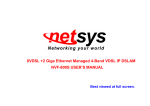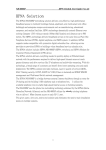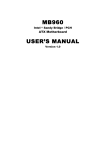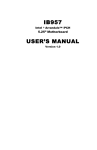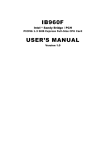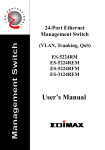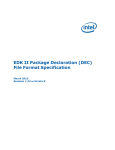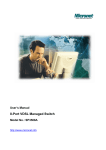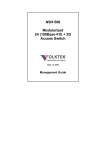Download VRM01_24 Switch Users Manual
Transcript
VDSL SERIES CTC Union VDSL Solution The VRM01/24 VDSL networking solution delivers cost-effective, high-performance broadband access to multiunit buildings (hotels, apartment, and multi-tenant unit office buildings) and enterprise campus environments such as manufacturing, educational campuses, and medical facilities. VDSL technology dramatically extends Ethernet over existing Category 1/2/3 wiring at speeds from 10 Mbps (full duplex) and distances up to 1200 meter. The VDSL technology delivers broadband service on the same lines as Plain Old Telephone Service (POTS), digital telephone, and ISDN system. In addition, VDSL supports modes compatible with symmetric digital subscriber line , allowing service providers to provision VDSL to buildings where broadband services already exist. The VDSL solution includes VRM01/24 (VDSL concentrator), and VDSL Modem for Customer Premise Equipment (CPE) device. The VDSL solution delivers everything needed to quickly deploy an Ethernet-based network with the performance required to deliver high-speed Internet access at much greater distances and drive services like IP telephony and audio/video streaming. With this technology, a broad range of customers can benefit from lower operating costs and rapid deployment. The VDSL solution provides multicast, Layer 2 quality of service (QOS), Link Aggregation (LACP) dynamic trunking group, security, GVRP, IGMP for VOD (Video on demand) and SNMP RMON management and Web-based Switch network management. The VRM01/24 is a bridge between external Internet backbone through a router for IP sharing and the building 110D telephone rack or telephone box. It utilizes the available telephone wire to enable high-speed Internet access to building residents. The VRM01/24 uses the phone line networking technology endorsed by the VDSL (Very High Data Rate DSL), and the VRM01/24 utilizes the already existing telephone wire to deliver 10 Mbps Internet access on each RJ-11 port. This gives users a low-cost, end-to-end solution and eliminates the need to train installation teams on multiple systems. 1 VDSL SERIES CTC Union 24 VDSL + 2G Ethernet Figure 1: VRM01/24 The VRM01/24 has 24 x POTS Ports(RJ21),24 x 12.5 Mbps VDSL Ports (RJ21), 1 x 10/100/1000Mbps auto-sensing RJ-45 and 1 x Giga RJ-45/GBIC(fiber optic) Auto-Link Ethernet port . The VRM01/24 is one rack-unit (1RU) high, 14-inches deep. It is a standard 19” Rack mounted size. the VRM01/24 deliver dedicated bandwidth per port at rates up to 12.5 Mbps. VDSL transmissions coexist with POTS and ISDN, and can be compatibled with ADSL/HomePNA traffic in the same building. The VRM01/24 can be configured on a per-switch basis to support the following modes: 12.5 Mbps symmetrical rate (up to 1200 meter/4000 Feets) The VRM01/24 and VDSL Modem provide fast and easy connectivity into building patch panels with RJ-21 connector. The 10/100/1000 Ethernet ports can be used to connect servers, Ethernet switches. These connectivity options provide multiple price/performance options to meet building and budget requirements. The VRM01/24 provides the important features necessary for robust networks: Quality of Service: 802.1p COS supports. Provides high-and low-priority queuing on a per-port basis. Supports: IGMP Snooping by 512 IP multicast table for VOD (Video on demand) Scalability: Up to 10 Mbps symmetric performance over single-pair wiring. Fast Ethernet Channel port aggregation. Security: 802.1Q Tag base and port-based virtual local-area network (VLAN) support. Private VLAN access, assuring port security without requiring a VLAN per port, and also supports MAC filtering to Lock MAC address. Network Management: VDSL VRM01/24 technology support Telnet and Web-based Management easy-to-use configuration and ongoing monitoring. This software is embedded in the VDSL VRM01/24 and delivers remote, intuitive management of VDSL VRM01/24 and connected VDSL CPE devices through a single IP address. The VRM01/24 are easy-to-configured and deployed, and offering a compelling option in terms of cost, performance, scalability and services compared to traditional ATM-based xDSL 2 VDSL SERIES CTC Union solutions. Table of Contents 1. Unpacking Information Check List .............................................................4 Product Features ..................................................5 2. General Description Hardware Description............................................7 Front Panel ...........................................................7 LED Indications .....................................................9 Rear Panel ............................................................10 3. Installation Hardware Installation ............................................11 Pre-Installation Requirements ...............................11 General Rules .......................................................12 Connecting configuration .....................................12 Cascading configuration........................................13 4. Management Configuration In-Band Management ..........................................15 Console port (RS-232) configuration......................15 Remote Network Control.........................................18 VDSL Speed Control and port Enable/Disable .............28 5. Applications ........................................................46 Appendix A: Troubleshooting................................48 Appendix B: RJ21 Telco ports distribution ..........51 FCC Warning ................................................................. 53 Warranty ......................................................................... 54 3 VDSL SERIES CTC Union 1.Unpacking Information Check List Carefully unpack the package and check its contents against the checklist. Package Contents 1. VRM01/24 concentrator 24XPOTS Ports(RJ21),24X10 Mbps VDSL Ports (RJ21),One GIGA Port,One10/100/1000 Mbps auto-sensing N-way Ethernet ports. 2. Users manual CD 3. AC Power Core 4. 2x Rack Mounting Brackets 5. 4x Screws 6. 4x Plastic feet 7. 2x1.5m RJ-21 male-to-male Telco connector wire (Option Parts) Please inform your dealer immediately for any missing, or damaged parts. If possible, retain the carton, including the original packing materials. Use them to repack the unit in case there is a need to return for repair. 4 VDSL SERIES CTC Union Product Guide Product Name:24VDSL+2 Giga Ethernet Intelligent VDSL VRM01/24 Feature Compliant with IEEE 802.3 & 802.3u & 802.3z Ethernet Standards Compliant with ETSI, ITU, ANSI standards Provides 1 x 10/100/1000Mbps auto-sensing RJ-45 plus 1 x 1Giga RJ-45/GBIC(fiber) Auto-Link Ethernet port for Trunking or cascading Provides 24 VDSL ports with RJ-21 connector for connects client side Provides 24 POTS/ISDN filtering port with RJ-21 connector Splitter on board Supports bandwidth management(speed rate control) from 100Kbps to 10Mbps for VDSL port Supports MAC address table: 6K Entries Provides SNR(Signal to Noise Ratio) indication for checking phone wiring quality Store-and-forward Switching method. Supports auto MDIX Cascading up to 4 Units Supports flow control IEEE802.3x for Full Duplex & Back Pressure for Half Duplex Long driver capable up to 1.2Km(4000 feet) Ethernet transport with POTS / ISDN traffic over single copper wire pair Spectral compatibility with XDSL, ISDN(2B1Q/4B3T), HomePNA Robust operation on severely distorted line Supports Port Base VLAN Supports GARP/GVRP 802.1p/q Tagging VLAN Supports 802.1ad port trunking Supports port mirroring Supports 802.1d Spanning trees Supports IGMP snooping Supports BOOTP/DHCP Client Supports 802.1p QOS Supports 802.1x Port Based Network Access Control Supports RS-232 console port for functions setup: Supports internal FAN and temperature monitor and management function Supports SNMP RFC-1493 Bridge MIBs & RFC-1213 MIB II & RFC-1643 5 VDSL SERIES CTC Union Ethernet MIB & Enterprise MIB Supports RMON groups 1,2,3,9(RFC-1757 RMON MIB) Supports MAC address filtering/learning limit for port security mode Supports broadcast storm filtering RS-232 console port ::DB-9Pin Female / 9600bps Supports Telnet and WEB Base for remote control access Supports WEB Base for Management Supports TFTP/XMODEM for firmware upgrade Supports In-Band/Out-of-Band Management Provides surge protection for each VDSL ports Provides Power & POST LED. Provides LED indication Link/Active/Speed/Duplex Status for Ethernet port. Provides LED indication Link for VDSL port. Internal switching power adapter Input :AC 85-265 volts/50-60Hz/2A . Dimensions: 444 x 361 x 44 m/m Safety: FCC/CE 6 VDSL SERIES CTC Union 2. General Description Hardware Description This section describes the important parts of the VRM01/24. It features the front and rear panel drawings LEDs, connectors, and switchs. Front Panel The following figure shows the front panel. Figure Chapter 2.1 Front Panel description Front panel. (1) “PWR.”: Power Led light. (2) “POST”: Power On Self Test. (3) 24XPOTS Ports(RJ21). (4) 24X10 Mbps VDSL Ports (RJ21). (5) RS-232 Console Port. (6) 1 x 10/100/1000Giga RJ-45/GBIC(fiber) Auto-Link Ethernet port (7) 1X10/100/1000 Mbps auto-sensing N-way Ethernet ports. (8) Reset Button. the VRM01/24 has embedded Splitter between every VDSL side and POTS side. It permit you can delivers broadband service on the same lines as Plain Old Telephone Service (POTS), PBX, ISDN traffic and VDSL Signal. Several LED indicators for monitoring the device itself, and the network status. At a quick glance of the front panel, the user would be knew if the product is receiving power; if it is monitoring another VRM01/24 or other devices; or if a problem exists on the network. 7 VDSL SERIES CTC Union Provides one 10/100/1000Mbps auto-sensing RJ-45 Ethernet ports and one GIGA Port. GIGA Port support RJ-45 or GBIC Interface auto link function. You can use RJ-45 interface or GBIC interface.Figure Chapter 2.2 Normal GIGA port status default in copper (RJ45), if you want to change connect media to fiber you must plug in GBIC fiber module. First, make sure fiber to fiber connecting is ready, and another fiber device must power on first, then reboot VRM01/24, that will be sensing and link that in Fiber optic mode. GIGA port RJ-45 and GBIC can’t use in the same time, else that will be link in Copper mode(default). If you want to change GIGA port interface (RJ45 interface link change to GBIC interface link or GBIC interface link change to RJ45 interface link), you must reboot system again. GBIC Fiber Optics A gigabit interface converter (GBIC) is a transceiver that converts electric currents (digital highs and lows) to optical signals, and optical signals to digital electric currents. The GBIC is typically employed in fiber optic and Ethernet systems as an interface for high-speed networking. The data transfer rate is 1.25 gigabit per second. GBIC modules allow technicians to easily configure and upgrade electro-optical communications networks. The typical GBIC transceiver is a plug-in module that supports hot-plugging (it can be removed and replaced without turning off the system). The devices are economical, because they eliminate the necessity for replacing entire boards at the system level. Upgrading can be done with any number of units at a time, from an individual module to all the modules in a system. GBIC(Gigabit Interface Converter), meet the Gigabit Interface Converter specification Rev. 5.4 (MOD_DEF4) industry standard. Mode Wavelength Bit Rate Voltage Power Margin 1 LX- Single Mode 1310nm 1.25Gbps 5V 10.5db(10KM) 2 SX- Multi Mode 850nm 1.25Gbps 5V 8.5db(550m) 8 VDSL SERIES CTC Union LED Indications The following describes the function of each LED indicator. LEDs Status Descriptions PWR. Steady This LED light is located at the left side on the front (Power LED) Green panel. It will light up (ON) to show that the product is receiving power. Conversely, no light (OFF) means the product is not receiving power. POST Steady Proceed function test to myself when power on. (Power On Self Green Test) ACT Steady (Receiving Green LEDs) Flashing Speed100 Steady Indicates that communications have been set 100 or Speed1000 Yellow 1000 Mbps. Each port on the VRM01/24 is assigned an Act Led if flashing to show data on Receiving status LED light for 100 or 1000 Base-TX connecting, else on (Speed LEDs) 10M speed. FD Steady Indicates that communications have been set to (Full-Duplex Yellow full-duplex operation for the indicated port LEDs ) Steady The indicator lights up working in Full Duplex Yellow And light down working in Half Duplex Steady RJ21 LED is lit up to show “Link”. Green CO and CE side connecting OK, and light down which LINK LEDs Meaning is no connecting. 9 The indicator both VDSL SERIES CTC Union Rear Panel The following figure shows the rear panel Figure Chapter 2.3 Rear Panel AC Power Socket The power cord should be plug into this socket. 240 voltage. 10 The AC Socket accepts AC power 100 to VDSL SERIES CTC Union 3.Installation Hardware Installation This chapter describes how to install the VRM01/24. To established network connection. You may install the VRM01/24 on any level surface (table, shelf, 19 inch rack or wall mounting). you begin. However, please take note of the following minimum site requirements before Pre-Installation Requirements Before you start actual hardware installation, make sure you can provide the right operating environment, including power requirements, sufficient physical space, and proximity to other network devices that are to be connected. Verify the following installation requirement: Power requirements: AC 100V to 240 V at 50 to 60 Hz. The Switch power supply automatically adjusts to the input voltage level. The VRM01/24 should be located in a cool dry place, with at least 10cm/4in of space at the front and back for ventilation. Place the VRM01/24 out of direct sunlight, and away from heat sources or areas with a high amount of electromagnetic interference. Check if network cables and connectors needed for installation are available. General Rules Before making any connections to the VRM01/24, note the following rules: Ethernet Port (RJ-45) All network connections to the VRM01/24 Ethernet port must be made using Category 5 UTP for 100Mbps and Category 3,4 UTP for 10Mbps. No more than 100 meters (about 328 feet) of cabling may be use between VRM01/24s or with HUB or an end node. VDSL Port (RJ-21) All home network connections to the VDSL 1 X RJ-21 Cable (Male to Male)Using Pin 1 ~ 24.,26 ~ 49. RJ-21 Pin25 & 50 are not used. Connecting the VRM01/24 The VRM01/24 has 2 x GIGA Ethernet Support full or half-duplex operation. The transmission mode is using auto-negotiation. Therefore, the devices attached to these ports must support auto-negotiation unless they will always operate at half duplex. If transmissions must run at full duplex, but the attached device does not support auto-negotiation, then you should upgrade this device to a newer version that supports 11 VDSL SERIES CTC Union auto-negotiation. Use “25” port connect to devices such as server, bridge or router. You can also cascade to another compatible MUX or hub by connecting the 26 port to the other device. “Port 25” support 10/100/1000Giga RJ-45/GBIC(fiber) Auto-Link. So you also can use Fiber Optic wire connect to Port 25 GBIC side. Connecting Ethernet Port Ethernet Port “25” and “26” support auto MDI/MDIX. You can connect the “25 or 26” port on the VRM01/24 to any device that uses a standard network interface such as a Cable modem, ADSL modem, Ethernet Switch, workstation or server, or also to a network interconnection device such as a bridge or router (depending on the port type implemented). Prepare straight through (or cross over) shielded or unshielded twisted-pair cables with RJ-45 plugs on both ends. Use 100Ω Category 5 cable for connections. Connect one end of the cable to “25” port of the VRM01/24, and the other end to a standard RJ-45 station port on cable modem, ADSL router, wireless bridge, etc. When inserting an RJ-45 plug, be sure the tab on the plug clicks into position to ensure that it is properly seated. Notes: Make sure the length of twisted-pair cable is not over by 100 meters (328 feet). 12 VDSL SERIES CTC Union Cascading Configuration 1. When cascading above two VRM01/24, the default setting are full duplex and 1000Mbps for daisy-chain port. 2. VRM01/24 can cascade up to 4 Units like figure 3.1 3. IF you want cascade more than 4 units please use GIGA VLAN Switch to connect every VRM01/24. Follow the figure 3.2 Figure Chapter 3.1 UP-Link Configuration Figure Chapter 3.2 VLAN Hub UP-Link Configuration 13 VDSL SERIES CTC Union Connecting VDSL Port 1. Prepare the network devices you wish to connect. Make sure you have installed suitable VDSL Modem before making a connection to any of the VRM01/24 (1-24) station ports. You also need to prepare 18 ~ 26 gauge one twist pair phone Line wiring with RJ-11 plugs at both ends. 2. Connect one end of the cable to the RJ-11 port of the Home Access network adapter, and the other end to any available (1~24) station port on the VDSL. Every port supports 10 Mbps connections. When inserting an RJ-11 plug, be sure the tab on the plug clicks into position to ensure that it is properly seated. ● Instead, use only twisted-pair cables with RJ-45 connectors that conform the FCC standards. Notes: 1. Be sure each twisted-pair cable (RJ-45) is not over 100 meters (328 feet). 2. VDSL port use 18 ~ 26 gauge phone wiring, 28 gauge or above is not recommended. 3. We advise using Category 5 cable for Cable Modem or router connections or to attach to any high bandwidth device to avoid any confusion or inconvenience. 14 VDSL SERIES CTC Union 4. Management Configuration 4.0 In-Band Management Console port (RS-232) Configuration (Change IP Address By Terminal) You can configure the product with the local serial console port, If one of the VDSL port is not in use, you can disable it, that procedure is to connect a notebook computer to the RS-232 port, then boot windows @95/98/ME/2000 system, and run “Hyper-terminal” program into terminal window, and setup step are as follow. 1. Set “Bits per second” at 9600 to the content window. 2. Set “Flow control” at None 3. Connects PC with the concentrator, you will find login manual window on the screen then enter Login name :”admin” ; password:”123” you will find user manual window on the screen of the following : 15 VDSL SERIES CTC Union 4. Operation Button: Tab=Next Item ; BackSpace=Previous Item Enter=Select ItemSelect 5. Set IP Address: Please follow the following steps (1) Choose Switch Static Configuration you can enter to Switch Configuration page (2) Choose Administration Configuration you can enter to Device Configuration page 16 VDSL SERIES CTC Union (3) Choose IP Configuration you can enter IP configuration page (4) a. Choose Edit item to Change IP address, Subnet Mask and Getway b. Use CTRL+A button to back actions choice c. Choose Save item to save change and back to System Configuration page d. Choose Previous Menu item to quit System Configuration page e. Choose Main Menu item to quit VDSL SWITH Configuration page and back to Main Manual f. Choose Reboot System item g. Choose Restart item to reboot your VDSL SWITCH. 17 VDSL SERIES CTC Union 4.1 Remote Network Management 4.1.1 IP Setting You must setup the “IP Address” with the local serial console port (RS-232 Port), and then you can use this IP address to control this VDSL Concentrator by Telnet and WEB. Or you can change your computer’s IP domain same with VDSL SWITH. Then use the default IP address to control this VDSL concentrator. 一、Remote control by “Telnet” To enter Telnet, type the IP address of the VDSL switch to connect management system. And type User name and password. Default User Name: admin Default Password: 123 Note: 1. For secretary we limit the user login number on Telnet and Console port. So you can’t login Telnet and Console port in the same time. But you can login Telnet and Console port in the different time. 2. WEB Login don’t have user login limit. When you want to end console port control you must logout to leave. Otherwise you can’t login by Telnet. 18 VDSL SERIES CTC Union 二、Network control by “WEB” 1. VRM01/24 provide a WEB browser to manage and monitor the VRM01/24, that default values are as follows: If you need change IP address in first time,you can use console mode to modify it. Default IP Address: 192.168.16.250 Subnet Mask: 255.255.255.0 Default Gateway:192.168.16.1 User Name: admin Password: 123 2. You can browse http://192.168.16.250,type user name and password as above. This is Web Management Home Overview 19 VDSL SERIES CTC Union 4-2. Port Status This page can see every port status that depended on user setting and the negotiation result. 1. State:Display port statuses disable or enable. “unlink” will be treated as “off” . 2. Link Status:Down is “No Link”,UP is “Link”. 3. SNR:(Sign to Noise ratio)The SNR can used as an indication of the quality of the Link. If SNR Value>25,it means Good Link. 4. Speed Status:Display 10/100/1000 Mbps or 10M speed,Port 1-24 are 10Mbps VDSL,Port 25-26 are 10/100/1000Mbps. 5. Duplex Status:Display full-duplex or half-duplex mode. 6. Flow Control:Full:Display the flow control status is enable or disable in full mode. Half:Display the backpressure is enable or disable in half mode. 7. Rate Conrtrol:Display the rate control setting. Ingr:Display the Port effective ingress rate of user setting. Egr:Display the Port effective egress rate of user setting. 8. Port Security:Display the port security is enable or disable. 9. Config:Display the state of user setting. 10. Atual:Display the negotiation result. User can see a single port counter as follows 20 VDSL SERIES CTC Union 4-3.Port Statistics The following information provides a view of the current status of the unit. Press “Reset” button to clean all count. 21 VDSL SERIES CTC Union 4-4.Administrator There are many management function,include: IP address Switch settings Console port information Port controls Trunking Filter database VLAN configuration Spanning tree Port Sniffer SNMP Security Manager 802.1x configuration 4-4-1.IP Address 1. User can configure the IP Setting and fill the new value,than clicks apply button. 2. User must be reset and use new IP address to browser this web management. 22 VDSL SERIES CTC Union 4-4-2.Switch Setting 4-4-2-1.Basic Description:Display the name of device type. MAC Address:The unique hardware address assigned by manufacturer(default) Firmware Version:Display the switch’s Hardware version. Hardware version:Display the switch’s Hardware version. Default config value version:display write to default eeprom value table version. 4-4-2-2.Advanceed Miscellaaneous Setting: Mac Address Age-out Time:Type the number of seconds that an inactive MAC address remains in the switch’s address table. The validrange is 300~765 seconds. Default is 300 seconds. Max bridge transit delay bound control:Limit the packets queuing time in concentrator. If enable,the packets queued exceed will be drop. This valid value 1 sec、2 sec、4 sec and off. Default is 1 seconds. Broadcast Storm Filter:To configure broadcast storm control,enable it and set the upper threshold for individual ports. The threshold is the percentage of the port's total bandwidth used by broadcast traffic. When broadcast traffic for a port rises above the threshold you set, broadcast storm control becomes active. The valid threshold value are 5%, 10%, 15%, 20%, 25% and off. 23 VDSL SERIES CTC Union Priority Queue Service settings: First Come First Service: The sequence of packets sent is depend on arrive order. All High before Low: The high priority packets sent before low priority packets. WRR: Weighted Round Robin. Select the preference given to packets in the switch's high-priority queue. These options represent the number of high priority packets sent before one low priority packet is sent. For example, 5 High : 2 Low means that the switch sends 5 high priority packets before sending 2 low priority packet. Enable Delay Bound: Limit the low priority packets queuing time in switch. Default Max Delay Time is 255ms. If the low priority packet stays in switch exceed Max Delay Time, it will be sent. The valid range is 1~255 ms. NOTE: Make sure of “Max bridge transit delay bound control” is enabled before enable Delay Bound, because Enable Delay Bound must be work under “Max bridge transit delay bound control is enabled” situation. Qos Policy:High Priorit Levels: 0~7 priority level can map to high or low queue. 24 VDSL SERIES CTC Union Protocol Enable Setting : Enable Spanning Tree Protocol : Default recommend to enable STP Enable Internet Group Multicast Protocol: enable IGMP protocol 4-4-3. Console Port Information 1. Console is a standard UART interface to communicate with Serial Port. User can use windows HyperTerminal program to link the switch. Connect To->Configure Bits per seconds: 9600 Data bits: 8 Parity: none Stop Bits: 1 Flow control: none 25 VDSL SERIES CTC Union 4-4-4. Port Controls This page can change every port status. 1.State: User can disable or enable this port control. 2.Auto Negotiation: User can set auto negotiation mode is Auto, Nway (specify the speed/duplex on this port and enable auto-negotiation), Force of per port. 3.Speed: User can set 1000Mbps, 100Mbps or 10Mbps speed on Port25~Port26 (base on copper mode, if Fiber mode force on 1000Base-FX). 4.Duplex: User can set full-duplex or half-duplex mode of per port. 5.Flows control: Full: User can set flow control function is enable or disable in full mode. Half: User can set backpressure is enable or disable in half mode. 6.Rate Control: VRM01/24, port1 ~ port 24, supports by-port ingress and egress rate control. For example, assume Port 1 is 10Mbps, users can set it’s effective egress rate is 1Mbps, ingress rate is 500Kbps. VRM01/24 will be performed flow control or backpressure to confine the ingress rate to meet the specified rate. Ingress: Type the port effective ingress rate. The valid range is 0 ~ 100. The unit is 100K 0: disable rate control. 1 ~ 100: valid rate value (100=10Mbps) Egress: Type the port effective egress rate. The valid range is 0~100. The unit is 100K. 0: disable rate control. 1 ~ 100: valid rate value. 7.Port Security: A port in security mode will be “locked” without permission of address learning. Only the incoming packets with SMAC already existing in the address table can be forwarded normally. User can disable the port from learning any new MAC addresses, and then use the static MAC addresses screen to define a list of MAC addresses that can use the secure port. Enter the settings, then click Apply button to changes on this page. 26 VDSL SERIES CTC Union 4-4-5. Trunking The Link Aggregation Control Protocol (LACP) provides a standardized means for exchanging information between Partner Systems on a link to allow their Link Aggregation Control instances to reach agreement on the identity of the Link Aggregation Group to which the link belongs, move the link to that Link Aggregation Group, and enable its transmission and reception functions in an orderly manner. In conclusion, Link aggregation lets you group up to eight consecutive ports into a single dedicated connection. This feature can expand bandwidth to a device on the network. LACP operation requires full-duplex mode, more detail information refers to IEEE802.3ad. 4-4-5-1. Aggregator setting System Priority: A value used to identify the active LACP. The switch with the lowest value has the highest priority and is selected as the active LACP. 1.Group ID: There are seven trunk groups to provided configure. Choose the "group id" and click "Get". 2.LACP: If enable, the group is LACP static trunking group. If disable, the group is local static trunking group All ports support LACP dynamic trunking group. If connecting to the device that also supports LACP, the LACP dynamic trunking group will be created automatically. 3. Work ports: Allow max four ports can be aggregated at the same time. If LACP static trunking group, the exceed ports is standby and able to aggregate if work ports fail. If local static trunking group, the number must be as same as the group member ports. 4. Select the ports to join the trunking group. Allow max four ports can be aggregated at the same time. 5. If LACP enable, you can configure LACP Active/Passive status in each ports on State Activity page. 6. Click Apply. 27 VDSL SERIES CTC Union 4-4-5-2. Aggregator Information When you are setting LACP aggregator, you can see relation information in here. 1. This page is no group active. LACP don’t working. 2. This page is Static Trunking group. 28 VDSL SERIES CTC Union 4-4-5-3. State Activity Active (select): The port automatically sends LACP protocol packets. Passive (no select): The port does not automatically sends LACP protocol packets, and responds only if it receives LACP protocol packets from the opposite device. 1. A link having either two active LACP ports or one active port can perform dynamic LACP trunking. A link has two passive LACP ports will not perform dynamic LACP trunking because both ports are waiting for and LACP protocol packet from the opposite device. 2. If you are active LACP’s actor, when you are select trunking port, the active status will be created automatically. 29 VDSL SERIES CTC Union 4-4-6. Filter Database 4-4-6-1. IGMP Snooping The VRM01/24 supports IP multicast, you can enable IGMP protocol on web management’s switch setting advanced page, then display the IGMP snooping information in this page, you can view difference multicast group ,VID and member port in here, IP multicast addresses range from 224.0.0.0 through239.255.255.255. The Internet Group Management Protocol (IGMP) is an internal protocol of the Internet Protocol (IP) suite. IP manages multicast traffic by using switches, routers, and hosts that support IGMP. Enabling IGMP allows the ports to detect IGMP queries and report packets and manage IP multicast traffic through the switch. IGMP have three fundamental types of message as follows: Message Description Query A message sent from the querier (IGMP router or switch) asking for a response from each host belonging to the multicast group. Report Leave Group A message sent by a host to the querier to indicate that the host wants to be or is a member of a given group indicated in the report message. A message sent by a host to the querier to indicate that the host has quit to be a m ember of a specific multicast group. 30 VDSL SERIES CTC Union 4-4-6-2. Static MAC Address When you add a static MAC address, it remains in the switch's address table, regardless of whether the device is physically connected to the switch. This saves the switch from having to re-learn a device's MAC address when the disconnected or powered-off device is active on the network again. 1. From the main menu, click administrator → Filter Database → Static MAC Address. 2. In the MAC address box, enter the MAC address to and from which the port should permanently forward traffic, regardless of the device’s network activity. 4. In the Port Number box, enter a port number. 5. If tag-based (IEEE 802.1Q) VLANS are set up on the switch, static addresses are associated with individual VLANS. Type the VID (tag-based VLANS) to associate with the MAC address. 6. Click add. 31 VDSL SERIES CTC Union 4-4-6-3. MAC filtering MAC address filtering allows the switch to drop unwanted traffic. Traffic is filtered based on the destination addresses. 1.In the MAC Address box, enter the MAC address that wants to filter. 2. If tag-based (802.1Q) VLAN are set up on the switch, in the VLAN ID box, type the VID to associate with the MAC address. 3. Click the Add. 4. Choose the MAC address that you want to delete and then click the Delete. 32 VDSL SERIES CTC Union 4-4-7. VLAN configurations A Virtual LAN (VLAN) is a logical network grouping that limits the broadcast domain. It allows you to isolate network traffic so only members of the VLAN receive traffic from the same VLAN members. Basically, creating a VLAN from a switch is logically equivalent of reconnecting a group of network devices to another Layer 2 switch. However, all the network devices are still plug into the same switch physically. The VDSL SWITCH support port-based and 802.1Q (tagged-based) VLAN in web management page. In the default configuration, VLAN support is disable. NOTE: If you change VLAN Operation Mode from No VLAN to 802.1Q, you must wait 50 seconds. Change VLAN mode for every time, you have to reboot the VRM01/24 for valid value. Support Port-based VLAN Packets can go among only members of the same VLAN group. Note all unselected ports are treated as belonging to another single VLAN. If the port-based VLAN enabled, the VLAN-tagging is ignored. Support Tag-based VLAN (IEEE 802.1Q VLAN) Tagged-based VLAN is an IEEE 802.1Q specification standard. Therefore, it is possible to create a VLAN across devices from different switch venders. IEEE 802.1Q VLAN uses a technique to insert a “tag” into the Ethernet frames. Tag contains a VLAN Identifier (VID) that indicates the VLAN numbers. 33 VDSL SERIES CTC Union In order to an end station to send packets to different VLANs, it itself has to be either capable of tagging packets it sends with VLAN tags or attached to a VLAN-aware bridge that is capable of classifying and tagging the packet with different VLAN ID based on not only default PVID but also other information about the packet, such as the protocol. 4-4-7-1. Port Based VLAN 1.Click Add to create a new VLAN group. 2.Enter the VLAN name, group ID and select the members for the new VLAN. 3.Click Apply. 4.If there are many groups that over the limit of one page, you can click the “Next Page” to view other VLAN groups. NOTE: If the trunk groups exist, you can see it (ex: TRK1, TRK2…..) in select menu of ports, and you can configure it is the member of the VLAN or not. 34 VDSL SERIES CTC Union 4-4-7-2. 802.1Q VLAN This page, user can create Tag-based VLAN, and enable or disable GVRP protocol. There are 256 VLAN groups to provide configure. Enable 802.1Q VLAN, the all ports on the switch belong to default VLAN, VID is 1. The default VLAN can’t be delete. GVRP (GARP [Generic Attribute Registration Protocol] VLAN Registration Protocol) GVRP allows automatic VLAN configuration between the switch and nodes. If the VRM01/24 is connected to a device with GVRP enabled, you can send a GVRP request using the VID of a VLAN defined on the VRM01/24, the VRM01/24 will automatically add that device to the existing VLAN. ◆Basic Create a VLAN and add tagged member ports to it. 1. From the main menu, click administrator → VLAN configuration, click Add then you will see the page as follow. 35 VDSL SERIES CTC Union 2. Type a name for the new VLAN. 3. Type a VID (between 2-4094). The default is 1. 4.Choose the protocol type. 5.From the Available ports box, select ports to add to the switch and click “Add >>”. If the trunk groups exist, you can see it in here (ex:TRK1,TRK2…), and you can configure it is the member of the VLAN or not. 6.Click Next. Then you can view the page as follow. 7.Using this page to set the outgoing frames are VLAN-Tagged frames or no. Then click Apply. Tag: outgoing frames with VLAN-Tagged. Un-tag: outgoing frames without VLAN-Tagged. ◆Port VID Configure port VID settings From the main Tag-based (IEEE 802.1Q) VLAN page, click Port VID Settings. 36 VDSL SERIES CTC Union Port VID (PVID) Set the port VLAN ID that will be assigned to untagged traffic on a given port. This feature is useful for accommodating devices that you want to participate in the VLAN but that don’t support tagging. VDSL SWITCH each port allows user to set one PVID, the range is 1~255, default PVID is 1. The PVID must as same as the VLAN ID that the port belong to VLAN group, or the untagged traffic will be dropped. Ingress Filtering Ingress filtering lets frames belonging to a specific VLAN to be forwarded if the port belongs to that VLAN. VDSL SWITCH have two ingress filtering rule as follows: Ingress Filtering Rule 1: Forward only packets with VID matching this port's configured VID. Ingress Filtering Rule 2: Drop Untagged Frame. 4-4-8. Spanning Tree The Spanning-Tree Protocol (STP) is a standardized method (IEEE 802.1D ) for avoiding loops in switched networks. When STP enabled, to ensure that only one path at a time is active between any two nodes on the network. You can enable Spanning-Tree Protocol on web management’s switch setting advanced item, select enable Spanning-Tree protocol. We are recommended that you enable STP on all VRM01/24 ensures a single active path on the network. 1. You can view spanning tree information about the Root Bridge. Such as follow screen. 2. You can view spanning tree status about the switch. Such as follow screen. 37 VDSL SERIES CTC Union 3. You can setting new value for STP parameter, then click set Apply button to modify . Prameter Description You can change priority value, A value used to identify the root bridge. The Priority bridge with the lowest value has the highest priority and is selected as the root. Enter a number 1 through 65535. You can change Max Age value, The number of seconds a bridge waits without Max Age receiving Spanning-Tree Protocol configuration messages before attempting a reconfiguration. Enter a number 6 through 40. You can change Hello time value, the number of seconds between the Hello Time transmission of Spanning-Tree Protocol configuration messages. Enter a number 1 through 10. You can change forward delay time, The number of seconds a port waits before Forward changing its Spanning-Tree Protocol learning and listening states to the Delay time forwardingfrom state. Enter a number 4 through 30. 4.The following parameter can be configured on each port , click set Apply button to modify . Parameter Description Port Priority You can make it more or less likely to become the root port, the rage is 0-255,default setting is 128 the lowest number has the highest priority. Path Cost Specifies the path cost of the port that switch uses to determine which port are the forwarding ports the lowest number is forwarding ports, the rage is 1-65535 and default value base on IEEE802.1D 10Mb/s = 50-600 100Mb/s = 10-60 38 1000Mb/s = 3-10 VDSL SERIES CTC Union 4-4-9. Port Sniffer The Port Sniffer is a method for monitor traffic in switched networks. Traffic through ports can be monitored by one specific port. That is, traffic goes in or out monitored ports will be duplicated into sniffer port. 1.Sniffer Mode: Press Space key to set sniffer mode: Disable\Rx\Tx\Both. 2.Monitoring Port: It’s mean sniffer port can be used to see all monitor port traffic. You can connect sniffer port to lan analysier or netxray. 3.Monitored Port: The ports you want to monitor. All monitor port traffic will be copied to sniffer port. You can select max 25 monitor ports in the switch. User can choose which port want to monitored in only one sniffer mode. If you want to disable the function, you must select monitor port to none. 39 VDSL SERIES CTC Union 4-4-10. SNMP Any Network Management running the simple Network Management Protocol (SNMP) can management the switch, Provided the Management Information Base (MIB) is installed correctly on the management station. The SNMP is a Protocol that governs the transfer of information between management and agent. 1. Use this page to define management stations as trap managers and to enter SNMP community strings. User can also define a name, location, and contact person for the switch. Fill in the system options data, then click Apply to update the changes on this page. Name: Enter a name to be used for the switch. Location: Enter the location of the switch. Contact: Enter the name of a person or organization. 2. Community strings serve as passwords and can be entered as one of the following: RO: Read only. Enables requests accompanied by this string to display MIB-object information. RW: Read write. Enables requests accompanied by this string to display MIB-object information and to set MIB objects. 3. Trap Manager A trap manager is a management station that receives traps, the system alerts generated by the switch. If no trap manager is defined, no traps are issued. Create a trap manager by entering the IP address of the station and a community string. 40 VDSL SERIES CTC Union 4-4-11.Security Manager Using this page, user can change web management user name and password. 1.User name: Type the new user name. 2. Password: Type the new password. 3. Reconfirm password: Retype the new password. 4. Click Apply. 41 VDSL SERIES CTC Union 4-4-12. 802.1X Configuration System Configuration 802.1x makes using of the physical access characteristics of IEEE802 LAN infrastructures in order to provide a means of authenticating and authorizing devices attached to a LAN port that has point-to-point connection characteristics, and of preventing access to that port in cases in which the authentication and authorization process fails. To enable 802.1x, you still to fill in the authentication server information : • Radius Server IP Address: the ip address of the authentication server. • Server Port: The UDP port number used by the authentication server to authenticate. • Accounting Port: The UDP port number used by the authentication server to retrieve accounting information. • Shared Key: A key shared between this switch and authentication server. • NAS Identifier: A string used to identify this switch. Perport Configuration In this page, you can select the specific port and configure the authorization state. Each port can select four kinds of authorization state : • Fu: force the specific port to be unauthorized. • Fa: force the specific port to be authorized. • Au: the state of the specific port was determinied by the outcome of the authentication. • No: the specific port didn't support 802.1x function. Misc Configuration In this page, you can change the default configuration for the 802.1x standard : • Quiet Period: used to define periods of time during which it will not attempt to acquire a supplicant(Default time is 60 seconds). • Tx Period: used to determine when an EAPOL PDU is to be transmitted(Default value is 30 seconds). • Supplicant Timeout: used to determine timeout conditions in the exchanges between the supplicant and authentication server(Default value is 30 seconds). • Server Timeout: used to determine timeout conditions in the exchanges between the authenticator and authentication server(Default value is 30 seconds). • ReAuthMax: used to determine the number of reauthentication attempts that are permitted before the specific port becomes unauthorized(Default value is 2 times). • Reauth Period: used to determine a nonzero number of seconds between periodic reauthentication of the supplications(Default value is 3600 seconds). 42 VDSL SERIES CTC Union 4-5. TFTP Update Firmware 1. The following menu options provide some system control functions to allow a user to update firmware and remote boot switch system: * Install TFTP Turbo98 and execution. * Copy firmware update version image.bin to TFTP Turbo98 directory. * In web management select administrator—TFTP update firmware. * Download new image.bin file then in web management press <update firmware>. *After update finished, press <reboot> to restart switch. 43 VDSL SERIES CTC Union 4-6. Configuration Backup 4-6-1. TFTP Restore Configuration Use this page to set TFTP server address. You can restore EEPROM value from here, but you must put back image in TFTP server, switch will download back flash image. 4-6-2. TFTP Backup Configuration Use this page to set TFTP server IP address. You can save current EEPROM value from here, then go to the TFTP restore configuration page to restore the EEPROM value. 44 VDSL SERIES CTC Union 4-7. Reset System Reset VRM01/24 to default configuration, default value as below. 4-8. Reboot Reboot the VRM01/24 in software reset. 45 VDSL SERIES CTC Union 5. Applications The VDSL provides home network architecture. Transforming an apartment into a Multiple-Family Home network area, sharing a single internet account for multiple users with Router & Cable Modem, it can provide unlimited access time in the internet at a reasonable low price. Bridging Functions – The VRM01/24 provides full transparent bridging function. It automatically connects node addresses, that are later used to filter and forward all traffic based on the destination address. When traffic passes between devices attached to the shared collision domain, those packets are filtered from the VRM01/24. But when traffic must be passed between unique segments (i.e., different ports of the VRM01/24), a temporary link is set up between the VRM01/24’ port in order to pass this traffic, VRM01/24 the high-speed VDSL fabric. Transceiver function The VRM01/24 supports Ethernet to VDSL convert, It can be transmit or receive packet from Ethernet port to the RJ11 port. Or VDSL port to Ethernet port. Flexible Configuration–The VRM01/24 is not only Designed to segment your network, but also to provide a wide range of options in the configuration of Home network connections. It can be used as a simple stand-alone VRM01/24; or can be connected with another VRM01/24, Cable modem, Router, XDSL, ISDN, gateway or other network interconnection devices in various configurations. Some of the common applications of the VRM01/24 are described in this chapter. 46 VDSL SERIES CTC Union Used as apartment for Internet access The VRM01/24 provides a high speed, 10Mbps transmission over existing home telephone wiring over a single Internet account to provide simultaneous independent Internet access to multiple users. No mater ISDN Telephone system or POTS Telephone system you are. VDSL Technology let you can use telephone system and VDSL network system in the same time. Figure Chapter 4.1 Application for Sharing a single internet account If multiple users would like to share a single internet account using the VRM01/24, which is to be connected to a IP sharing device, then to a xDSL or Cable Modem. Note: For network applications that actually require Router (e.g., Interconnecting dissimilar network types), attaching the VRM01/24 directly to a router can significantly improve overall home networking performance. High bandwidth backbone ready The VRM01/24 provides 10/100/1000Mbps auto sensing for external trunk device (Fiber optics, Wireless Bridge, xDSL & other WAN services) 47 VDSL SERIES CTC Union Appendix A: Troubleshooting Diagnosing VDSL Indicators The VDSL can be easily monitored through its comprehensive panel indicators. These indicators assist the network manager in identifying problems the VRM01/24 may encounter. This section describes common problems you may encounter and possible solutions 1. Symptom: POWER indicator does not light up (green) after power on. Cause: Defective power outlet, power cord, internal power supply Solution: Cheek the power outlet by trying another outlet that is functioning properly. Check the power cord with another device. If these measures fail to resolve the problem, have the unit power supply replaced by a qualified distributor. 2. Symptom: Link indicator does not light up (green) after making a connection. Cause: Network interface (e.q., a network adapter card on the attached device), network cable, or switch port is defective. Solution: 2.1 Verifies the switch and attached device are powered on. 2.2 Be sure the cable is plug into both the switch and corresponding device. 2.3 Verify that the proper cable type is used and its length does not exceed specified limits. 2.4 Check the adapter on the attached device and cable connections for possible defects. 2.5 Replace the defective adapter or cable if necessary. 3. Symptom: I had a VDSL link. But, after disconnecting the line for several minute, there is no link any more. Solution: This is normal behavior for the modem. A link watchdog is activated in the VDSL modem, when ever is no link after a specified time. Users just re-plug the power of VDSL modem, and then they can link again and solve this problem. 48 VDSL SERIES CTC Union System Diagnostics Power and Cooling Problems If the POWER indicator does not turn on when the power cord is plugged in, you may have a problem with the power outlet, power cord, or internal power supply as explained in the previous section. However, if the unit should turn itself off after running for a while, check for loose power connections, power losses or surges at the power outlet, and verify that the fan on back of the unit is unobstructed and running prior to shutdown. If you still cannot isolate the problem, then the internal power supply may be defective. In this case, contact your supplier for assistance. Installation Verify that all system components have been properly installed. If one or more components appear to be malfunctioning (e.g., the power cord or network cabling), test them in an alternate environment where you are sure that all the other components are functioning properly. Transmission Mode The selections of the transmission mode for the RJ-45 ports are auto-negotiation using the default method. Therefore, if the Link signal is disrupted (e.g., by unplugging the network cable and plugging it back in again, or by resetting the power), the port will try to reestablish communications with the attached device VRM01/24 auto-negotiation. If auto-negotiation fails, then communications are set to half duplex by default. Based on this type of industry-standard connection policy, if you are using a full-duplex device that does not support auto-negotiation, communications can be easily lost (i.e., reset to the wrong mode) whenever the attached device is reset or experiences a power fluctuation. The best way to resolve this problem is to upgrade these devices to version that will support auto-negotiation. Cabling 1. Verify that the cable type is correct. Be sure RJ-45 cable connectors are securely seated in the required ports. Use 100Ω straight-through cables for all standard connections. Use Category 5 cable for 100/1000Mbps Fast Ethernet connections, or Category 3, 4 or 5 cables for standard 10Mbps Ethernet connections. Be sure RJ-11 phone wiring, use 18~26 gauge. 2. Make sure all devices are connected to the network. Equipment any have been 49 VDSL SERIES CTC Union unintentionally disconnected from the network. 3. When cascading two devices using RJ-45 station ports at both ends of the cable (VRM01/24 supports auto MDIX), without crossover cable can be used. Physical Configuration If problems occur after altering the network configuration, restore the original connections, and try to track the problem down by implementing the new changes, one step at a time. Ensure that cable distances and other physical aspects of the installation do not exceed recommendations System Integrity As a last resort verify the switch integrity with a power-on reset. Turn the power to the switch off and then on several times. If the problem still persists and you have completed all the preceding diagnoses, contact your dealer for assistance. CE Side Start Link watch dog If CE side(VDSL Modem) power on standby exceed 20 minute without connecting VDSL concentrator, which will start up Link watch dog, you will find Link fail, users must re-plug power on once to clear that and reconnecting VDSL concentrator. 50 VDSL SERIES CTC Union Appendix B:RJ-21 Telco ports distribution RJ-21 Pin and VDSL port contrast list VDSL 50 Pin RJ-21 Cable Connector List Cable Characteristic = 24 AWG twist wire VDSL Port No. RJ-21 Cable No. 1 24 & 49 2 23 & 48 3 22 & 47 4 21 & 46 5 20 & 45 6 19 & 44 7 18 & 43 8 17 & 42 9 16 & 41 10 15 & 40 11 14 & 39 12 13 & 38 13 12 & 37 14 11 & 36 15 10 & 35 16 9 & 34 17 8 & 33 18 7 & 32 19 6 & 31 20 5 & 30 21 4 & 29 22 3 & 28 23 2 & 27 24 1 & 26 Note: RJ-21 Pin25 & 50 are not used 51 VDSL SERIES CTC Union RJ-21 Cable Drawing (1500 cm Male to Male) 52 VDSL SERIES CTC Union FCC Warning This equipment has been tested and found to comply with the limits for a Class A digital device, pursuant to Part 15 of the FCC Rules. These limits are designed to provide reasonable protection against harmful interference when the equipment is operated in a commercial environment. This equipment generates, uses, and can radiate radio frequency energy and, if not installed and used in accordance with the instruction manual, may cause harmful interference to radio communications. Operation of this equipment in a residential area is likely to cause harmful interference in which case the user will be required to correct the interference at his own expense. 53 VDSL SERIES CTC Union Warranty We to the original owner that the product delivered in this package will be free from defects in material and workmanship for five years parts after purchase. For the warranty to apply, you must register your purchase by returning the registration card indicating the date of purchase. There will be a minimal charge to replace consumable components, such as fuses, power transformers, and mechanical cooling devices. The warranty will not apply to any products which have been subjected to any misuse, neglect or accidental damage, or which contain defects which are in any way attributable to improper installation or to alteration or repairs made or performed by any person not under control of us. THE ABOVE WARRANTY IS IN LIEU OF ANY OTHER WARRANTY, WHETHER EXPRESS, IMPLIED, OR STATUTORY, INCLUDING BUT NOT LIMITED TO ANY WARRANTY OF MERCHANTABILITY, FITNESS FOR A PARTICULAR PURPOSE, OR ANY WARRANTY ARISING OUT OF ANY PROPOSAL, SPECIFICATION, OR SAMPLE. SHALL NOT BE LIABLE FOR INCIDENTAL OR CONSEQUENTIAL DAMAGES. WE NEITHER ASSUMES NOR AUTHORIZES ANY PERSON TO ASSUME FOR IT ANY OTHER LIABILITY. 54 VDSL SERIES CTC Union 55