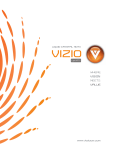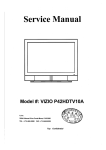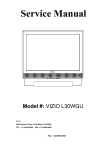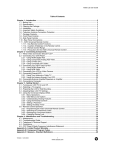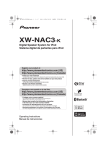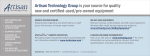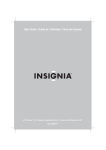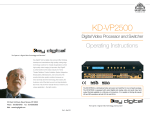Download InFocus TD30 User's Manual
Transcript
TD30 USER’S GUIDE Table of Contents Notes -------------------------------------------------------------------------------------1 Maintenance, Storage and Proper Placing TV System Integration----------------------------------------------------------------5 Introduction of Front Panel Functions --------------------------------------------6 Introduction of Connection in the back -------------------------------------------7 Miscellaneous Function Adjustment -------------------------------------------- 10 1. PICTURE ------------------------------------------------------------------------ 10 1-1 Brightness---------------------------------------------------------------- 10 1-2 Contrast ------------------------------------------------------------------ 10 1-3 Auto Picture ------------------------------------------------------------- 10 1-4 Manual Picture---------------------------------------------------------- 11 1-4-1 V Position -------------------------------------------------------- 11 1-4-2 H Size ------------------------------------------------------------- 11 1-4-3 H Position -------------------------------------------------------- 11 1-4-4 Fine Tune--------------------------------------------------------- 11 1-5 Sharpness --------------------------------------------------------------- 12 1-6 Color Temp--------------------------------------------------------------- 12 2. VIDEO ---------------------------------------------------------------------------- 13 2-1 Brightness---------------------------------------------------------------- 13 2-2 Picture -------------------------------------------------------------------- 13 2-3 Color----------------------------------------------------------------------- 13 2-4 TINT ----------------------------------------------------------------------- 13 2-5 Sharpness --------------------------------------------------------------- 13 2-6 Color Temp--------------------------------------------------------------- 14 2-7 Video Enhance---------------------------------------------------------- 14 2-8 NR(Noise Reduction)-------------------------------------------------- 14 3. AUDIO---------------------------------------------------------------------------- 15 3-1 Volume-------------------------------------------------------------------- 15 3-2 Treble --------------------------------------------------------------------- 15 3-3 Bass ----------------------------------------------------------------------- 15 3-4 SRS------------------------------------------------------------------------ 15 3-5 SRS Level---------------------------------------------------------------- 15 3-6 MTS(TV Mode) --------------------------------------------------------- 15 4. SETUP --------------------------------------------------------------------------- 16 4-1 Language ---------------------------------------------------------------- 16 4-2 Gamma ------------------------------------------------------------------- 16 4-3 Aspect--------------------------------------------------------------------- 16 1 4-4 PIP ------------------------------------------------------------------------- 16 4-4-1 Size ---------------------------------------------------------------- 16 4-4-2 Pos----------------------------------------------------------------- 17 4-4-3 Source ------------------------------------------------------------ 17 4-4-4 PIP TV Channel------------------------------------------------- 17 4-5 OSD Style ---------------------------------------------------------------- 17 4-6 Factory Reset ----------------------------------------------------------- 17 Other TV Signal setting ------------------------------------------------------------ 18 Specifications ------------------------------------------------------------------------- 19 The Remote Control Unit ---------------------------------------------------------- 20 Specifications of TV Tuner--------------------------------------------------------- 22 Accessories --------------------------------------------------------------------------- 22 2 Notes 1. 2. Due to the high-voltage power within this LCD, do not expose it to rain or water. To avoid electric shock or fire, please do not open the LCD back cover, perform adjustment or clean on it. Please read the manual and notes carefully before operating it. Maintenance, Storage and Proper Placing Do not open the LCD case, only an authorized technician can perform services on it. To avoid fire or electric shock, do not expose your LCD monitor to rain or water. Do not pull the cable while you are disconnecting LCD monitor power. Please hold the plug and then disconnect the power cable. For ventilation, do not place your LCD monitor on a cluttered stack or in a closet. 3 Do not operate your LCD monitor when liquids or solids spill or drop into the monitor, call an authorized technician immediately. When it’s raining with thunder or you will leave for a period of time, unplug power. Do not place your monitor in a high temperature, moist or dusty place. Do not plug the monitor into a heavily used outlet. Clean your monitor with a slightly damp rag. Do not use a chemical cleaning solution. 4 TV System Integration TD30 with professional TV tuner can receive 181 channels (2-69 channels for wireless TV, 1-125 channels for cable TV), and has the MTS decoding function to play Stereo or SAP. The parental control prevents views from watching programs that are not age-appropriate, such as programs containing violence or adult language; the closed captions includes CC1, CC2, text1 and text2, show the text under a picture, caption on video are text located somewhere on the picture. Function Integration System 5 Introduction of Front Panel Functions LED indicator: Blue when On, and Orange when Off. Remote receiver button SOURCE button You can turn on/off the LCD with this button. The LED indicator is blue when the LCD is on, and is orange when the LCD is off. Press this button to change and display TV signals such as RGB/DVI/HDTV YPbPr/Component/S-Video/AV-Video1/ AV-Video 2/TV. MENU button Press this button to open the OSD, and continuously press this button to select the main function to use. (please see page 9; OSD operation) PROG▲▼ button Press ▲ button to select channel forward and ▼ button to select channel backward If you use this button with the MENU button, you can select the desired item after opening the OSD. VOL+/Button Press + button to increase the audio volume and – button to decrease the audio volume. With the MENU button, you can use this button to adjust functions. AUTO button Press this button to perform automatic adjustment. 6 Introduction of Connection in the back This high-resolution LCD monitor can be substituted for your domestic TV or small CRT monitor. it can receive signals from UHF/VHF/CATV/HDTV and VCD/DVD. AC Input This terminal is for the connection of 110~264VAC power supply. RS-232C Input This terminal is especially for the manufacturer and after sales service, not for customers. DIGITAL Input This 24-pin DVI-D terminal is for the digital RGB input signal from the computer. ANALOG Input This 15-pin mini D-sub terminal is for the analog RGB input signal from the computer. AUDIO Input This 3.5ψMini jack is for the audio input signal from the computer. 7 8 HDTV (Y/Pb/Pr) Input It can receive 480i/480p/720p/1080i AV signal to provide a better image. COMPONENT (Y,Pb/Cb,Pr/Cr) Input It can receive general DVD-level 480i/480p AV signal to provide Hi-fi image. 4V1L1R1 AV Input It is provided for AV equipment such as VCR/VCD/DVD. Note: If you want to connect to a mono video player, plug the yellow and white connectors to their corresponding jacks. S-VIDEO/V2L2R2 AV Input It is provided for AV equipment such as VCR/VCD/DVD. When S-Video and AV inputs simultaneously receive signals, the S-Video input will receive signals first. VIDEO Output You can connect it to the video player to record TV programs. LR Audio Output You can connect it to AUX or a family amplifier to enhance sound effects. RF Input This terminal is for general antennas and CATV. Tip: TD30 has 4 types of standard video connections. You should use the best connection available to get the best display. For example, Ypbpr (HDTV) > Ycbcr (Component) > S-video > AV (Composite) > Coaxial (RF) 9 Miscellaneous Function Adjustments The following description is for the main signal source “Analog RGB” Note: The text within the brackets relate to the same buttons on the remote control. 1. PICTURE 1-1 Brightness Press and hold the MENU button until the OSD screen appears, and press PROG▲▼ buttons to select Brightness, then you can easily adjust the desired brightness with the VOL +/- buttons. Note : You may need to re-adjust brightness after the TD30 warms up. Too bright of a setting could tire out your eyes easily. 1-2 Contrast Press and hold the MENU button until the OSD screen appears, and press PROG▲▼ buttons to select Contrast, then you can easily adjust the desired contrast with the VOL +/- buttons. 1-3 Auto Picture Press and hold the MENU button until the OSD screen appears, and press PROG▲▼ buttons to select Auto Picture, then press the VOL +/- buttons to perform automatic adjustment. Note : Perform the Auto Picture first after the installation is completed for the first time. Use the full and bright screen to perform Auto Picture. We recommend that you should perform Auto Picture under a Windows environment, and doing so can adjust the screen to the best display. The Auto Picture function will disappear when the main signal source is DVI 10 1-4 Manual Picture Press and hold the MENU button until the OSD screen appears, and press PROG▲▼ buttons to select Manual Picture, then the submenu will appear as illustrated below: 1-4-1 V Position Press PROG▲▼ buttons to select the V Position, press VOL +/- buttons, and then you can manually adjust the screen position in vertical directions. 1-4-2 H Size Press PROG▲▼ buttons to select the H Size, press VOL +/buttons, and then you can manually adjust the screen width. 1-4-3 H Position Press PROG▲▼ buttons to select the H Position, press VOL +/- buttons, and then you can manually adjust the screen position in horizontal directions. 1-4-4 Fine Tune Press PROG▲▼ buttons to select the Fine Tune, press VOL +/buttons, and then you can reduce or eliminate the abnormal displays (e.g., Trembling screen), which may be caused by various display adapters. Note : The Manual Adjustment function will disappear when the main signal source is DVI. 11 1-5 Sharpness Press and hold the MENU button until the OSD screen appears, and press PROG▲▼ buttons to select Sharpness, then you can easily adjust your preferred sharpness with the VOL +/- buttons. 1-6 Color Temp Press and hold the MENU button until the OSD screen appears, and press PROG▲▼ buttons to select Color Temp, then you can easily adjust your preferred color temperature in “9300K”, “6500K”, “5000K” or “User” with the VOL +/- buttons. If you select the User mode, the submenu will appear. You can press PROG▲▼ buttons to select Red, Green or Blue, and easily customize your preferred color temperature with the VOL +/- buttons as illustrated below. 12 2. VIDEO Caution: This TV tuner has 6 kinds of input signal sources, including TV, S-Video, AV-Video 1, AV-Video 2, HDTV YpbPr and Component. To set the input signal source, you have to connect it first to display the following screen when setting. The following description is for TV setting: 2-1 Brightness Press and hold the MENU button until the Image screen appears, and press PROG▲▼ buttons to select Brightness, then you can easily adjust the desired brightness with the VOL +/- buttons. 2-2 Picture Press and hold the MENU button until the Image screen appears, and press PROG▲▼ buttons to select Contrast, then you can easily adjust the desired contrast with the VOL +/- buttons. 2-3 Color Press and hold the MENU button until the Image screen appears, and press PROG▲▼ buttons to select Color, then you can easily adjust the desired tint with the VOL +/- buttons. 2-4 TINT Press and hold the MENU button until the Image screen appears, and press PROG▲▼ buttons to select Tint, then you can easily adjust the desired hue with the VOL +/- buttons. 2-5 Sharpness Press and hold the MENU button until the Image screen appears, and press PROG▲▼ buttons to select Sharpness, then you can easily 13 adjust your preferred sharpness with the VOL +/- buttons. 2-6 Color Temp Press and hold the MENU button until the Image screen appears, and press PROG▲▼ buttons to select Color Temp, then you can easily adjust the desired color temperature with the VOL +/- buttons. 2-7 Video Enhance Press and hold the MENU button until the Image screen appears, and press PROG▲▼ buttons to select Video Enhance, then you can easily set the image to softness (Off) or sharpness (On) with the VOL +/- buttons. 2-8 NR(Noise Reduction) Press and hold the MENU button until the Image screen appears, and press PROG▲▼ buttons to select N R, then you can easily reduce the screen’s noise by demand with the VOL +/- buttons. 14 3. AUDIO 3-1 Volume Press and hold the MENU button until the Audio screen appears, and press PROG▲▼ buttons to select Volume, then you can easily adjust the volume with the VOL +/- buttons. 3-2 Treble Press and hold the MENU button until the Audio screen appears, and press PROG▲▼ buttons to select Treble, then you can easily adjust the treble intensity with the VOL +/- buttons. 3-3 Bass Press and hold the MENU button until the Audio screen appears, and press PROG▲▼ buttons to select Bass, then you can easily adjust the bass intensity with the VOL +/- buttons. 3-4 SRS Press and hold the MENU button until the Audio screen appears, and press PROG▲▼ buttons to select SRS, then you can easily turn on/off the surround sound effect with the VOL +/- buttons. 3-5 SRS Level Press and hold the MENU button until the Audio screen appears, and press PROG▲▼ buttons to select SRS Level, then you can easily adjust the surround intensity with the VOL +/- buttons. 3-6 MTS (TV Mode) Press and hold the MENU button until the Audio screen appears, and press PROG▲▼ buttons to select MTS, then you can set the sound to Mono, Stereo or SAP with the VOL +/- buttons. 15 4. SETUP 4-1 Language Press and hold the MENU button until the OSD screen appears, and press PROG ▲ ▼ buttons to select Language, and then press VOL+/- buttons for Chinese or English. 4-2 Gamma Press and hold the MENU button until the OSD screen appears, and press PROG ▲ ▼ buttons to select Gamma, then press VOL+/buttons to select Vivid1, Vivid2, Vivid3 or Vivid4 mode. 4-3 Aspect Press and hold the MENU button until the OSD screen appears, and press PROG▲▼ buttons to select Aspect, then press VOL+/- buttons to perform Full Screen, Panoramic, 4:3, Zoom, Enlarge or 4:3 to 16:9. 4-4 PIP Press and hold the MENU button until the OSD screen appears, and press PROG▲▼ buttons to select PIP, then press the VOL+/- buttons to enter following window. 4-4-1 Size Press PROG▲▼ buttons to select Size, and press the VOL+/buttons to perform off, Small or Large. 16 4-4-2 POS Press PROG▲▼ buttons to select POS, and press the VOL+/buttons for Upper Left, Upper Center, Upper Right, Middle Left, Middle Right, Lower Left, Lower Center or Lower Right. 4-4-3 Source Press PROG▲▼ buttons to select Source, and press the VOL+/- buttons to perform Component, S-Video, Composite1,Composite2, or TV. 4-4-4 PIP TV Channel Press PROG▲▼ buttons to select PIP TV Channel which will show the current Channel of the PIP Screen. Note: The function displays only when the Signal Source is set to TV.。 4-5 OSD Style Press and hold the MENU button until the OSD screen appears, and press PROG▲▼ buttons to select OSD Style, and then press VOL+/buttons for Opaque or Transparent OSD window. 4-6 Factory Reset Press and hold the MENU button until the OSD screen appears, and press PROG▲▼ buttons to select Factory Reset , and then press VOL+/- buttons to bring all settings back to the Factory Defaults. 17 Other TV Signal Settings: 1. 2. 3. The basic operations of S-Video, AV-Video1, AV-Video2 and Component (Y/Cb/Cr) are the same as the descriptions above (TV Section 1) except the MTS function in Item 2: Audio Settings and Item 3: TV Settings. The basic operations of HDTV and Component (Y/Pb/Pr) are as descriptions above (TV Section) except the Image Enhancement and Noise Reduction functions of Item 1: Image Settings, the MTS function of Item 2: Audio Settings and Item 3: TV Settings. For HDTV signal, the 2-Tuner PIP Ratio can only adjust to Small or Large. 18 Specifications LCD Panel Size Pixels per inch Pixel Pitch (mm) Max. Display Area (mm) Display Color Brightness Contrast Response Time (Tr+Tf) View Angle Surface Process 29.6-inch (Diagonal, about 762mm) 1280 (W) X 768 (H) 0.5025 (W) X 0.5025 (H) 643.2 (W) X 385.92 (H) 16.7 million colors 450 cd/m2 (typ) 350:1 (typ) 25ms Horizontal: 170 deg., Vertical: 170 deg. Anti-Glare Power Voltage AC 100-240Vac, 50/60Hz Input Signal RGB RGB 0.7Vpp/ 75 ohm H.V. Separate/Composite Sync Signals, TTL and Sync on Green compatible Vertical Frequency Bandwidth: 30-70KHz; Horizontal: 50-85Hz; Frequency: 110MHz Vertical Frequency Bandwidth: 30-70KHz; Horizontal: 50-85Hz; Frequency: 110MHz TMDS Resolutions: Main Mode VESA 1280 x 768 @ 60Hz Compatibility PC Power Macintosh® Max. to 1280 x 1024 @ 60Hz Max. to 1152 x 870 @ 75Hz Connector Analogy Signal Input Digital Signal Input 15 pin Mini D-Sub type 24 pin DVI-D type Speaker Input Output Power Consumption Connector 1Vrms/ 47K ohm Temperature 5℃ - 30℃ Humidity 10% - 90% Temperature -20℃ - 50℃ Humidity 10% - 90% Life Size Package Size 595mm (H) x 740mm (W) x 198mm (D) Operating Conditions Storage Conditions Dimension 5W X 2 3.5ψjack 340mm (H) x 910mm (W) x 720mm (D) Weight Net/Gross Weight 20.5 Kg/29 Kg Power Saving Turn on (Blue LED) Turn off (Orange LED) Max. 170W 3W 19 The Remote Control Unit POWER You can turn on/off the LCD with this button. The LED indicator is blue when LCD is on, and is orange when LCD is off. SOURCE Press this button to change and display TV signals such as S-Video/AV-Video1/ AV-Video 2/TV/RGB/DVI/HDTV YPbPr/Component. MUTE Press this button to turn on/off the sound. MENU Press this button to open the OSD, and continuously press this button to select the main function to use. Press this button to turn on/off channel INFO display. Press once to turn on, twice to turn off. SLEEP Press this button to select when you want the TV auto turn off. Press once for 1 min., max. to 120 minutes. ASPECT Press this button to change the screen ratio to Full Screen/Panoramic/4:3/Enlarge/4:3 to 16: 9 mode. RESET Press this button twice to restore all settings to factory defaults. SWAP Press this button to exchange the location of Main/PIP sources. AUDIO Press this button to select the audio from SOURCE Main or PIP screen. PIP Press this button to open 2-Tuner PIP and adjust various operations of PIP Screen with VOL+/- buttons. DIGITS Press these digits to select channels (0~9, 100) directly, the digits display on the screen indicated actual channel number. RETURN Exchange between 2 channels. After “ changing channel, press this button to last ” channel. 20 Press VOL▲ button to increase volume VOL and VOL▼ button decrease volume. Press CH▲ button to select the channel CH forward and CH▼ button to select the channel backward. MTS Press this button to set the sound to MONO/Stereo/SAP (Note: Input signal should has more than 2 languages.) FAV Press this button to switch your favor channel. Press this button to add current channel CH± into memory when + shows, or delete it when – shows. Press this button to add your favor into FAV± memory when + shows, or delete it when – shows. 21 Specifications of TV Tuner Input Signal Composite 1Vp-p/75ohm S-Video Y: 1Vp-p/75ohm; C: 0.3Vp-p/75ohm Component (Y/Cb/Cr) HDTV (Y/Pb/Pr) Output Signal Audio 1Vrms, 47K ohm Composite 1Vp-p/75ohm Audio Connector Operating Conditions Storage Conditions RF Input F-type Composite Input RCA type S-Video Input 4-pin mini DIN type Component (Y/Cb/Cr) Input RCA type HDTV (Y/Pb/Pr) Input RCA type Audio Input RCA L/R type Composite Output RCA type Audio Output RCA L/R type Temperature 5℃ - 30℃ Humidity 10% - 90% Temperature -20℃ - 50℃ Humidity 10% - 90% Specifications are subject to change without notice. The LCD monitor meets the VESA® DPMS (Display Power Management Signaling) standard. To the normal operation of power saving function, the display adapter or the PC should also meet VESA DPMS standard. Turn Off means the LCD monitor has the lowest DPMS state and has the highest power saving efficiency. Accessories: User Manual, Power Cord, 15-pin mini D-sub Signal Cable, 3.5ψAudio Cable, Warranty card, Remote Control Unit, Batteries, A/V cable (3 x RCA yellow, red, white shrouded connectors) and Registration Card. 22