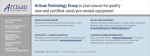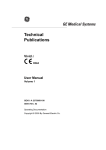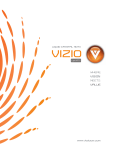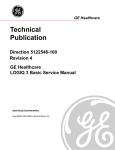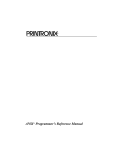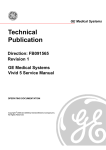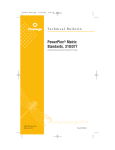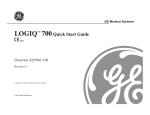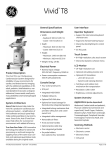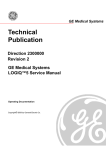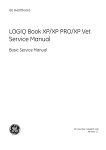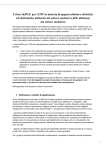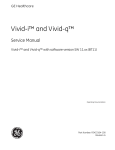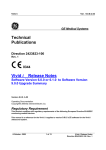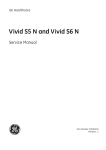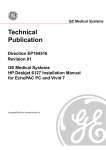Download Artisan Technology Group is your source for quality new and
Transcript
Artisan Technology Group is your source for quality new and certified-used/pre-owned equipment • FAST SHIPPING AND DELIVERY • TENS OF THOUSANDS OF IN-STOCK ITEMS • EQUIPMENT DEMOS • HUNDREDS OF MANUFACTURERS SUPPORTED • LEASING/MONTHLY RENTALS • ITAR CERTIFIED SECURE ASSET SOLUTIONS SERVICE CENTER REPAIRS Experienced engineers and technicians on staff at our full-service, in-house repair center WE BUY USED EQUIPMENT Sell your excess, underutilized, and idle used equipment We also offer credit for buy-backs and trade-ins www.artisantg.com/WeBuyEquipment InstraView REMOTE INSPECTION LOOKING FOR MORE INFORMATION? Visit us on the web at www.artisantg.com for more information on price quotations, drivers, technical specifications, manuals, and documentation SM Remotely inspect equipment before purchasing with our interactive website at www.instraview.com Contact us: (888) 88-SOURCE | [email protected] | www.artisantg.com Technical Publication Part Number 2300164-100 Revision 7 GE Medical Systems Vivid™ 3 Pro/Vivid™ 3 Service Manual Copyright© 2006 by GE Medical Systems Artisan Technology Group - Quality Instrumentation ... Guaranteed | (888) 88-SOURCE | www.artisantg.com GE MEDICAL SYSTEMS DIRECTION 2300164-100, REVISION 7 VIVID™ 3 PRO/VIVID™ 3 SERVICE MANUAL IMPORTANT PRECAUTIONS WARNING AVERTISSEMENT WARNUNG • THIS SERVICE MANUAL IS AVAILABLE IN ENGLISH ONLY. • IF A CUSTOMER’S SERVICE PROVIDER REQUIRES A LANGUAGE OTHER THAN ENGLISH, IT IS THE CUSTOMER’S RESPONSIBILITY TO PROVIDE TRANSLATION SERVICES. • DO NOT ATTEMPT TO SERVICE THE EQUIPMENT UNLESS THIS SERVICE MANUAL HAS BEEN CONSULTED AND IS UNDERSTOOD. • FAILURE TO HEED THIS WARNING MAY RESULT IN INJURY TO THE SERVICE PROVIDER, OPERATOR OR PATIENT FROM ELECTRIC SHOCK, MECHANICAL OR OTHER HAZARDS. • CE MANUEL DE MAINTENANCE N’EST DISPONIBLE QU’EN ANGLAIS. • SI LE TECHNICIEN DU CLIENT A BESOIN DE CE MANUEL DANS UNE AUTRE LANGUE QUE L’ANGLAIS, C’EST AU CLIENT QU’IL INCOMBE DE LE FAIRE TRADUIRE. • NE PAS TENTER D’INTERVENTION SUR LES ÉQUIPEMENTS TANT QUE LE MANUEL SERVICE N’A PAS ÉTÉ CONSULTÉ ET COMPRIS. • LE NON-RESPECT DE CET AVERTISSEMENT PEUT ENTRAÎNER CHEZ LE TECHNICIEN, L’OPÉRATEUR OU LE PATIENT DES BLESSURES DUES À DES DANGERS ÉLECTRIQUES, MÉCANIQUES OU AUTRES. • DIESES KUNDENDIENST-HANDBUCH EXISTIERT NUR IN ENGLISCHER SPRACHE. • FALLS EIN FREMDER KUNDENDIENST EINE ANDERE SPRACHE BENÖTIGT, IST ES AUFGABE DES KUNDEN FÜR EINE ENTSPRECHENDE ÜBERSETZUNG ZU SORGEN. • VERSUCHEN SIE NICHT, DAS GERÄT ZU REPARIEREN, BEVOR DIESES KUNDENDIENST-HANDBUCH NICHT ZU RATE GEZOGEN UND VERSTANDEN WURDE. • WIRD DIESE WARNUNG NICHT BEACHTET, SO KANN ES ZU VERLETZUNGEN DES KUNDENDIENSTTECHNIKERS, DES BEDIENERS ODER DES PATIENTEN DURCH ELEKTRISCHE SCHLÄGE, MECHANISCHE ODER SONSTIGE GEFAHREN KOMMEN. i Artisan Technology Group - Quality Instrumentation ... Guaranteed | (888) 88-SOURCE | www.artisantg.com GE MEDICAL SYSTEMS DIRECTION 2300164-100, REVISION 7 AVISO ATENÇÃO AVVERTENZA VIVID™ 3 PRO/VIVID™ 3 SERVICE MANUAL • ESTE MANUAL DE SERVICIO SÓLO EXISTE EN INGLÉS. • SI ALGÚN PROVEEDOR DE SERVICIOS AJENO A GEMS SOLICITA UN IDIOMA QUE NO SEA EL INGLÉS, ES RESPONSABILIDAD DEL CLIENTE OFRECER UN SERVICIO DE TRADUCCIÓN. • NO SE DEBERÁ DAR SERVICIO TÉCNICO AL EQUIPO, SIN HABER CONSULTADO Y COMPRENDIDO ESTE MANUAL DE SERVICIO. • LA NO OBSERVANCIA DEL PRESENTE AVISO PUEDE DAR LUGAR A QUE EL PROVEEDOR DE SERVICIOS, EL OPERADOR O EL PACIENTE SUFRAN LESIONES PROVOCADAS POR CAUSAS ELÉCTRICAS, MECÁNICAS O DE OTRA NATURALEZA. • ESTE MANUAL DE ASSISTÊNCIA TÉCNICA SÓ SE ENCONTRA DISPONÍVEL EM INGLÊS. • SE QUALQUER OUTRO SERVIÇO DE ASSISTÊNCIA TÉCNICA, QUE NÃO A GEMS, SOLICITAR ESTES MANUAIS NOUTRO IDIOMA, É DA RESPONSABILIDADE DO CLIENTE FORNECER OS SERVIÇOS DE TRADUÇÃO. • NÃO TENTE REPARAR O EQUIPAMENTO SEM TER CONSULTADO E COMPREENDIDO ESTE MANUAL DE ASSISTÊNCIA TÉCNICA. • O NÃO CUMPRIMENTO DESTE AVISO PODE POR EM PERIGO A SEGURANÇA DO TÉCNICO, OPERADOR OU PACIENTE DEVIDO A‘ CHOQUES ELÉTRICOS, MECÂNICOS OU OUTROS. • IL PRESENTE MANUALE DI MANUTENZIONE È DISPONIBILE SOLTANTO IN INGLESE. • SE UN ADDETTO ALLA MANUTENZIONE ESTERNO ALLA GEMS RICHIEDE IL MANUALE IN UNA LINGUA DIVERSA, IL CLIENTE È TENUTO A PROVVEDERE DIRETTAMENTE ALLA TRADUZIONE. • SI PROCEDA ALLA MANUTENZIONE DELL’APPARECCHIATURA SOLO DOPO AVER CONSULTATO IL PRESENTE MANUALE ED AVERNE COMPRESO IL CONTENUTO. • NON TENERE CONTO DELLA PRESENTE AVVERTENZA POTREBBE FAR COMPIERE OPERAZIONI DA CUI DERIVINO LESIONI ALL’ADDETTO ALLA MANUTENZIONE, ALL’UTILIZZATORE ED AL PAZIENTE PER FOLGORAZIONE ELETTRICA, PER URTI MECCANICI OD ALTRI RISCHI. ii Artisan Technology Group - Quality Instrumentation ... Guaranteed | (888) 88-SOURCE | www.artisantg.com GE MEDICAL SYSTEMS DIRECTION 2300164-100, REVISION 7 VIVID™ 3 PRO/VIVID™ 3 SERVICE MANUAL iii Artisan Technology Group - Quality Instrumentation ... Guaranteed | (888) 88-SOURCE | www.artisantg.com GE MEDICAL SYSTEMS DIRECTION 2300164-100, REVISION 7 VIVID™ 3 PRO/VIVID™ 3 SERVICE MANUAL DAMAGE IN TRANSPORTATION All packages should be closely examined at time of delivery. If damage is apparent write “Damage In Shipment” on ALL copies of the freight or express bill BEFORE delivery is accepted or “signed for” by a GE representative or hospital receiving agent. Whether noted or concealed, damage MUST be reported to the carrier immediately upon discovery, or in any event, within 14 days after receipt, and the contents and containers held for inspection by the carrier. A transportation company will not pay a claim for damage if an inspection is not requested within this 14 day period. CERTIFIED ELECTRICAL CONTRACTOR STATEMENT - FOR USA ONLY All electrical Installations that are preliminary to positioning of the equipment at the site prepared for the equipment shall be performed by licensed electrical contractors. Other connections between pieces of electrical equipment, calibrations and testing shall be performed by qualified GE Medical Systems personnel. In performing all electrical work on these products, GE will use its own specially trained field engineers. All of GE’s electrical work on these products will comply with the requirements of the applicable electrical codes. The purchaser of GE equipment shall only utilize qualified personnel (i.e., GE’s field engineers, personnel of third-party service companies with equivalent training, or licensed electricians) to perform electrical servicing on the equipment. OMISSIONS & ERRORS If there are any omissions, errors or suggestions for improving this documentation, please contact the GE Medical Systems Global Documentation Group with specific information listing the system type, manual title, part number, revision number, page number and suggestion details. Mail the information to: Service Documentation, 4855 W. Electric Ave (EA-53), Milwaukee, WI 53219, USA. GE Medical Systems employees should use the iTrak System to report all documentation errors or omissions. iv Artisan Technology Group - Quality Instrumentation ... Guaranteed | (888) 88-SOURCE | www.artisantg.com GE MEDICAL SYSTEMS DIRECTION 2300164-100, REVISION 7 VIVID™ 3 PRO/VIVID™ 3 SERVICE MANUAL LEGAL NOTES The contents of this publication may not be copied or duplicated in any form, in whole or in part, without prior written permission of GE Medical Systems. GE Medical Systems may revise this publication from time to time without written notice. TRADEMARKS All products and their name brands are trademarks of their respective holders. COPYRIGHTS All Material Copyright© 2006 by General Electric Inc. All Rights Reserved v Artisan Technology Group - Quality Instrumentation ... Guaranteed | (888) 88-SOURCE | www.artisantg.com GE MEDICAL SYSTEMS DIRECTION 2300164-100, REVISION 7 VIVID™ 3 PRO/VIVID™ 3 SERVICE MANUAL Revision History Revision Date Reason for change 0 2002 Initial Release 1 April 2002 Second Release 2 November 2002 Third Release 3 September 2003 Fourth Release 4 December 2003 New Breakthrough 5 March 2004 Hardware Modifications; Corrections 6 July 2005 Updated System Labels; added Waste Electrical and Electronic Equipment (WEEE) Disposal warning 7 February 2006 Software Upgrade List of Effected Pages Pages Revision Title Page N/A Important Precautions pages i to iv Legal / Rev History/LOEP pages v to vi Table of Contents pages vii to xxii Chapter 1 - Introduction pages 1-1 to 1-28 7 7 7 7 Pages Chapter 2 - Pre-Installation pages 2-1 to 2.12 Chapter 3 - Installation pages 3-1 to 3-78 Chapter 4 - Functional Checks pages 4-1 to 4-34 Chapter 5 - Theory pages 5-1 to 5-52 Chapter 6 - Service Adjustments pages 6-1 to 6-18 Revision Pages Revision 7 Chapter 7 - Diagnostics/ Troubleshooting 7 pages 7-1 to 7-130 7 Chapter 8 - Replacement Procedures 7 pages 8-1 to 8-190 7 7 7 Chapter 9 - Replacement Parts pages 9-1 to 9-38 Chapter 10 - Periodic Maintenance pages 10-1 to 10-32 Back Cover vi Artisan Technology Group - Quality Instrumentation ... Guaranteed | (888) 88-SOURCE | www.artisantg.com 7 7 N/A GE MEDICAL SYSTEMS DIRECTION 2300164-100, REVISION 7 VIVID™ 3 PRO/VIVID™ 3 SERVICE MANUAL Table of Contents CHAPTER 1 Introduction Overview . . . . . . . . . . . . . . . . . . . . . . . . . . . . . . . . . . . . . . . . . . . . . . . . . . . . . . . . . 1 - 1 Purpose of Chapter 1 . . . . . . . . . . . . . . . . . . . . . . . . . . . . . . . . . . . . . . . . . . 1 - 1 Purpose of Service Manual . . . . . . . . . . . . . . . . . . . . . . . . . . . . . . . . . . . . . 1 - 1 Typical Users of the Basic Service Manual . . . . . . . . . . . . . . . . . . . . . . . . . 1 - 2 Vivid™ 3 Models Covered in this Manual . . . . . . . . . . . . . . . . . . . . . . . . . . 1 - 3 System History - Hardware and Software Versions . . . . . . . . . . . . . . . . . . . 1 - 5 Purpose of Operator Manual(s) . . . . . . . . . . . . . . . . . . . . . . . . . . . . . . . . . . 1 - 5 Important Conventions. . . . . . . . . . . . . . . . . . . . . . . . . . . . . . . . . . . . . . . . . . . . . . . 1 - 6 Conventions Used in this Manual . . . . . . . . . . . . . . . . . . . . . . . . . . . . . . . . . 1 - 6 Safety Considerations . . . . . . . . . . . . . . . . . . . . . . . . . . . . . . . . . . . . . . . . . . . . . . . 1 - 8 Introduction . . . . . . . . . . . . . . . . . . . . . . . . . . . . . . . . . . . . . . . . . . . . . . . . . 1 - 8 Human Safety . . . . . . . . . . . . . . . . . . . . . . . . . . . . . . . . . . . . . . . . . . . . . . . 1 - 8 Mechanical Safety . . . . . . . . . . . . . . . . . . . . . . . . . . . . . . . . . . . . . . . . . . . . 1 - 8 Electrical Safety . . . . . . . . . . . . . . . . . . . . . . . . . . . . . . . . . . . . . . . . . . . . . . 1 - 9 Dangerous Procedure Warnings . . . . . . . . . . . . . . . . . . . . . . . . . . . . . . . . . 1 - 10 Product Labels and Icons . . . . . . . . . . . . . . . . . . . . . . . . . . . . . . . . . . . . . . . . . . . . 1 - 11 Product Label Locations . . . . . . . . . . . . . . . . . . . . . . . . . . . . . . . . . . . . . . . . 1 - 11 Label Descriptions . . . . . . . . . . . . . . . . . . . . . . . . . . . . . . . . . . . . . . . . . . . . 1 - 13 Vivid™ 3 External Labels . . . . . . . . . . . . . . . . . . . . . . . . . . . . . . . . . . . . . . . 1 - 15 EMC, EMI, and ESD . . . . . . . . . . . . . . . . . . . . . . . . . . . . . . . . . . . . . . . . . . . . . . . . 1 - 25 Electromagnetic Compatibility (EMC) . . . . . . . . . . . . . . . . . . . . . . . . . . . . . 1 - 25 Electrostatic Discharge (ESD) Prevention . . . . . . . . . . . . . . . . . . . . . . . . . . 1 - 25 Standards Used . . . . . . . . . . . . . . . . . . . . . . . . . . . . . . . . . . . . . . . . . . . . . . 1 - 26 Lockout/Tagout Requirements (For USA Only) . . . . . . . . . . . . . . . . . . . . . . 1 - 26 Customer Assistance . . . . . . . . . . . . . . . . . . . . . . . . . . . . . . . . . . . . . . . . . . . . . . . . 1 - 27 Contact Information . . . . . . . . . . . . . . . . . . . . . . . . . . . . . . . . . . . . . . . . . . . 1 - 27 Table of Contents Artisan Technology Group - Quality Instrumentation ... Guaranteed | (888) 88-SOURCE | www.artisantg.com vii GE MEDICAL SYSTEMS DIRECTION 2300164-100, REVISION 7 VIVID™ 3 PRO/VIVID™ 3 SERVICE MANUAL CHAPTER 2 Pre-Installation Overview . . . . . . . . . . . . . . . . . . . . . . . . . . . . . . . . . . . . . . . . . . . . . . . . . . . . . . . . . 2 - 1 Purpose of Chapter 2 . . . . . . . . . . . . . . . . . . . . . . . . . . . . . . . . . . . . . . . . . . 2 - 1 Console Requirements . . . . . . . . . . . . . . . . . . . . . . . . . . . . . . . . . . . . . . . . . . . . . . 2 - 2 Unit Environmental Requirements . . . . . . . . . . . . . . . . . . . . . . . . . . . . . . . . 2 - 2 Cooling Requirements . . . . . . . . . . . . . . . . . . . . . . . . . . . . . . . . . . . . . . . . . 2 - 2 Lighting Requirements . . . . . . . . . . . . . . . . . . . . . . . . . . . . . . . . . . . . . . . . . 2 - 2 Time and Manpower Requirements . . . . . . . . . . . . . . . . . . . . . . . . . . . . . . . 2 - 2 Electrical Requirements . . . . . . . . . . . . . . . . . . . . . . . . . . . . . . . . . . . . . . . . 2 - 3 EMI Limitations . . . . . . . . . . . . . . . . . . . . . . . . . . . . . . . . . . . . . . . . . . . . . . . 2 - 5 Probe Environmental Requirements . . . . . . . . . . . . . . . . . . . . . . . . . . . . . . 2 - 6 Facility Needs . . . . . . . . . . . . . . . . . . . . . . . . . . . . . . . . . . . . . . . . . . . . . . . . . . . . . 2 - 7 Purchaser Responsibilities . . . . . . . . . . . . . . . . . . . . . . . . . . . . . . . . . . . . . . 2 - 7 Mandatory Site Requirements . . . . . . . . . . . . . . . . . . . . . . . . . . . . . . . . . . . 2 - 8 Site Recommendations . . . . . . . . . . . . . . . . . . . . . . . . . . . . . . . . . . . . . . . . 2 - 8 Networking Pre-Installation Requirements . . . . . . . . . . . . . . . . . . . . . . . . . . 2 - 9 Connectivity Installation Worksheet . . . . . . . . . . . . . . . . . . . . . . . . . . . . . . . . . . . . . 2 - 11 viii Artisan Technology Group - Quality Instrumentation ... Guaranteed | (888) 88-SOURCE | www.artisantg.com GE MEDICAL SYSTEMS DIRECTION 2300164-100, REVISION 7 VIVID™ 3 PRO/VIVID™ 3 SERVICE MANUAL CHAPTER 3 Installation Overview. . . . . . . . . . . . . . . . . . . . . . . . . . . . . . . . . . . . . . . . . . . . . . . . . . . . . . . . . 3 - 1 Purpose of Chapter 3 . . . . . . . . . . . . . . . . . . . . . . . . . . . . . . . . . . . . . . . . . 3 - 1 Installation Reminders . . . . . . . . . . . . . . . . . . . . . . . . . . . . . . . . . . . . . . . . . . . . . . Average Installation Time . . . . . . . . . . . . . . . . . . . . . . . . . . . . . . . . . . . . . . Installation Warnings . . . . . . . . . . . . . . . . . . . . . . . . . . . . . . . . . . . . . . . . . Safety Reminders . . . . . . . . . . . . . . . . . . . . . . . . . . . . . . . . . . . . . . . . . . . . 3-2 3-2 3-2 3-3 Receiving and Unpacking the Equipment. . . . . . . . . . . . . . . . . . . . . . . . . . . . . . . . Unpacking the Wooden Shipping Crate . . . . . . . . . . . . . . . . . . . . . . . . . . . Unpacking the Cardboard Shipping Carton . . . . . . . . . . . . . . . . . . . . . . . . Unpacking and Removing the Unit from the Cardboard Shipping Carton . 3-4 3-4 3-9 3-9 Preparing for Installation. . . . . . . . . . . . . . . . . . . . . . . . . . . . . . . . . . . . . . . . . . . . . Confirming Customer Order . . . . . . . . . . . . . . . . . . . . . . . . . . . . . . . . . . . . Verifying the Shipping Crate Contents . . . . . . . . . . . . . . . . . . . . . . . . . . . . Component Inspection . . . . . . . . . . . . . . . . . . . . . . . . . . . . . . . . . . . . . . . . System Voltage Confirmation . . . . . . . . . . . . . . . . . . . . . . . . . . . . . . . . . . . Video Formats Confirmation . . . . . . . . . . . . . . . . . . . . . . . . . . . . . . . . . . . . Ensuring Protection from EMI . . . . . . . . . . . . . . . . . . . . . . . . . . . . . . . . . . . 3 - 13 3 - 13 3 - 13 3 - 14 3 - 19 3 - 20 3 - 21 Completing the Hardware Installation. . . . . . . . . . . . . . . . . . . . . . . . . . . . . . . . . . . Connecting the Footswitch . . . . . . . . . . . . . . . . . . . . . . . . . . . . . . . . . . . . . Connecting Peripherals . . . . . . . . . . . . . . . . . . . . . . . . . . . . . . . . . . . . . . . Connecting Probes . . . . . . . . . . . . . . . . . . . . . . . . . . . . . . . . . . . . . . . . . . . Connecting the ECG . . . . . . . . . . . . . . . . . . . . . . . . . . . . . . . . . . . . . . . . . . Connecting the Unit to a Power Source . . . . . . . . . . . . . . . . . . . . . . . . . . . Switching the System ON/OFF . . . . . . . . . . . . . . . . . . . . . . . . . . . . . . . . . . 3 - 22 3 - 22 3 - 23 3 - 28 3 - 29 3 - 31 3 - 33 System Configuration . . . . . . . . . . . . . . . . . . . . . . . . . . . . . . . . . . . . . . . . . . . . . . . Adjusting the Display Monitor . . . . . . . . . . . . . . . . . . . . . . . . . . . . . . . . . . . Hospital Info Tab . . . . . . . . . . . . . . . . . . . . . . . . . . . . . . . . . . . . . . . . . . . . . System Tab . . . . . . . . . . . . . . . . . . . . . . . . . . . . . . . . . . . . . . . . . . . . . . . . . Connectivity Tab . . . . . . . . . . . . . . . . . . . . . . . . . . . . . . . . . . . . . . . . . . . . . Archive Tab . . . . . . . . . . . . . . . . . . . . . . . . . . . . . . . . . . . . . . . . . . . . . . . . . Annotation Settings Tab . . . . . . . . . . . . . . . . . . . . . . . . . . . . . . . . . . . . . . . System Options Tab . . . . . . . . . . . . . . . . . . . . . . . . . . . . . . . . . . . . . . . . . . Printers Tab . . . . . . . . . . . . . . . . . . . . . . . . . . . . . . . . . . . . . . . . . . . . . . . . 3 - 35 3 - 35 3 - 35 3 - 36 3 - 37 3 - 37 3 - 39 3 - 41 3 - 43 ix Artisan Technology Group - Quality Instrumentation ... Guaranteed | (888) 88-SOURCE | www.artisantg.com GE MEDICAL SYSTEMS DIRECTION 2300164-100, REVISION 7 VIVID™ 3 PRO/VIVID™ 3 SERVICE MANUAL VCR/ECG Tab . . . . . . . . . . . . . . . . . . . . . . . . . . . . . . . . . . . . . . . . . . . . . . . 3 - 45 Technical Support Tab . . . . . . . . . . . . . . . . . . . . . . . . . . . . . . . . . . . . . . . . . 3 - 47 Technical Support History Tab . . . . . . . . . . . . . . . . . . . . . . . . . . . . . . . . . . . 3 - 49 Connectivity Setup . . . . . . . . . . . . . . . . . . . . . . . . . . . . . . . . . . . . . . . . . . . . . . . . . . 3 - 50 Introduction . . . . . . . . . . . . . . . . . . . . . . . . . . . . . . . . . . . . . . . . . . . . . . . . . 3 - 50 Physical Connection . . . . . . . . . . . . . . . . . . . . . . . . . . . . . . . . . . . . . . . . . . . 3 - 50 Setting Up for Connectivity . . . . . . . . . . . . . . . . . . . . . . . . . . . . . . . . . . . . . . 3 - 52 Setting Up the Network Connection . . . . . . . . . . . . . . . . . . . . . . . . . . . . . . . 3 - 55 Setting Up for Communication with a Prosolv Workstation . . . . . . . . . . . . . 3 - 57 Connecting Directly to EchoPAC . . . . . . . . . . . . . . . . . . . . . . . . . . . . . . . . . 3 - 63 Storing and Transporting the Unit . . . . . . . . . . . . . . . . . . . . . . . . . . . . . . . . . . . . . . 3 - 68 Disconnecting the Unit when Storing . . . . . . . . . . . . . . . . . . . . . . . . . . . . . . 3 - 68 Preparing the Unit for Transport . . . . . . . . . . . . . . . . . . . . . . . . . . . . . . . . . . 3 - 68 Safety Precautions for Moving the Vivid™ 3 Unit . . . . . . . . . . . . . . . . . . . . 3 - 69 Wooden Shipping Crate and Packaging Materials . . . . . . . . . . . . . . . . . . . . 3 - 69 Cardboard Shipping Carton and Packaging Materials . . . . . . . . . . . . . . . . . 3 - 70 Packing the Unit into the Wooden Shipping Crate . . . . . . . . . . . . . . . . . . . . 3 - 71 Assembling the Wooden Shipping Crate . . . . . . . . . . . . . . . . . . . . . . . . . . . 3 - 72 Packing the Unit in the Cardboard Shipping Carton . . . . . . . . . . . . . . . . . . 3 - 74 Assembling the Cardboard Shipping Carton . . . . . . . . . . . . . . . . . . . . . . . . 3 - 75 Completing the Installation Paperwork . . . . . . . . . . . . . . . . . . . . . . . . . . . . . . . . . . 3 - 76 System Installation Details . . . . . . . . . . . . . . . . . . . . . . . . . . . . . . . . . . . . . . 3 - 76 Product Locator Installation . . . . . . . . . . . . . . . . . . . . . . . . . . . . . . . . . . . . . 3 - 76 User Manual(s) . . . . . . . . . . . . . . . . . . . . . . . . . . . . . . . . . . . . . . . . . . . . . . . 3 - 77 x Artisan Technology Group - Quality Instrumentation ... Guaranteed | (888) 88-SOURCE | www.artisantg.com GE MEDICAL SYSTEMS DIRECTION 2300164-100, REVISION 7 VIVID™ 3 PRO/VIVID™ 3 SERVICE MANUAL CHAPTER 4 Functional Checks Overview. . . . . . . . . . . . . . . . . . . . . . . . . . . . . . . . . . . . . . . . . . . . . . . . . . . . . . . . . 4 - 1 Purpose of Chapter 4 . . . . . . . . . . . . . . . . . . . . . . . . . . . . . . . . . . . . . . . . . 4 - 1 General Procedures . . . . . . . . . . . . . . . . . . . . . . . . . . . . . . . . . . . . . . . . . . . . . . . . 4 - 2 Power ON/OFF and Boot-up Tests . . . . . . . . . . . . . . . . . . . . . . . . . . . . . . . 4 - 2 Diagnostic Power Supply Test . . . . . . . . . . . . . . . . . . . . . . . . . . . . . . . . . . 4 - 2 Functional Check . . . . . . . . . . . . . . . . . . . . . . . . . . . . . . . . . . . . . . . . . . . . . . . . . . Basic Controls . . . . . . . . . . . . . . . . . . . . . . . . . . . . . . . . . . . . . . . . . . . . . . . Peripherals . . . . . . . . . . . . . . . . . . . . . . . . . . . . . . . . . . . . . . . . . . . . . . . . . Mechanical Functions . . . . . . . . . . . . . . . . . . . . . . . . . . . . . . . . . . . . . . . . . Back End Processor Tests . . . . . . . . . . . . . . . . . . . . . . . . . . . . . . . . . . . . . 4-3 4-3 4-4 4-6 4-7 Image Testing: 2D/M/CFM/Doppler . . . . . . . . . . . . . . . . . . . . . . . . . . . . . . . . . . . . 3S Probe Image Quality Tests . . . . . . . . . . . . . . . . . . . . . . . . . . . . . . . . . . 7S Probe Image Quality Tests . . . . . . . . . . . . . . . . . . . . . . . . . . . . . . . . . . C358 Curved Probe Image Quality Tests . . . . . . . . . . . . . . . . . . . . . . . . . . 739L Probe Image Quality Tests . . . . . . . . . . . . . . . . . . . . . . . . . . . . . . . . Probe 10S Image Quality Tests . . . . . . . . . . . . . . . . . . . . . . . . . . . . . . . . . 2D (Pencil) Probe Image Quality Test . . . . . . . . . . . . . . . . . . . . . . . . . . . . 4 - 11 4 - 11 4 - 18 4 - 19 4 - 21 4 - 25 4 - 25 System Turnover Checklist. . . . . . . . . . . . . . . . . . . . . . . . . . . . . . . . . . . . . . . . . . . 4 - 26 Software Configuration Checks . . . . . . . . . . . . . . . . . . . . . . . . . . . . . . . . . 4 - 26 Site Log . . . . . . . . . . . . . . . . . . . . . . . . . . . . . . . . . . . . . . . . . . . . . . . . . . . . . . . . . 4 - 33 xi Artisan Technology Group - Quality Instrumentation ... Guaranteed | (888) 88-SOURCE | www.artisantg.com GE MEDICAL SYSTEMS DIRECTION 2300164-100, REVISION 7 VIVID™ 3 PRO/VIVID™ 3 SERVICE MANUAL CHAPTER 5 Components and Function (Theory) Overview . . . . . . . . . . . . . . . . . . . . . . . . . . . . . . . . . . . . . . . . . . . . . . . . . . . . . . . . . 5 - 1 Purpose of Chapter 5 . . . . . . . . . . . . . . . . . . . . . . . . . . . . . . . . . . . . . . . . . . 5 - 1 General Information . . . . . . . . . . . . . . . . . . . . . . . . . . . . . . . . . . . . . . . . . . . . . . . . . 5 - 2 Block Diagrams . . . . . . . . . . . . . . . . . . . . . . . . . . . . . . . . . . . . . . . . . . . . . . . . . . . . 5 - 3 System Block Diagrams . . . . . . . . . . . . . . . . . . . . . . . . . . . . . . . . . . . . . . . . 5 - 3 Front End . . . . . . . . . . . . . . . . . . . . . . . . . . . . . . . . . . . . . . . . . . . . . . . . . . . . . . . . . 5 - 7 General Information . . . . . . . . . . . . . . . . . . . . . . . . . . . . . . . . . . . . . . . . . . . 5 - 7 Front Board Assembly (FB) . . . . . . . . . . . . . . . . . . . . . . . . . . . . . . . . . . . . . 5 - 16 MUX Board . . . . . . . . . . . . . . . . . . . . . . . . . . . . . . . . . . . . . . . . . . . . . . . . . . 5 - 18 Beamformer Board (BF) . . . . . . . . . . . . . . . . . . . . . . . . . . . . . . . . . . . . . . . . 5 - 19 Radio Frequency Interface (RFI) Board . . . . . . . . . . . . . . . . . . . . . . . . . . . . 5 - 20 Front End Controller Board (FEC) (RFT) . . . . . . . . . . . . . . . . . . . . . . . . . . . 5 - 23 RF and Tissue Processor Board (RFT) . . . . . . . . . . . . . . . . . . . . . . . . . . . . 5 - 24 Image Port Board (IMP) . . . . . . . . . . . . . . . . . . . . . . . . . . . . . . . . . . . . . . . . 5 - 25 Back Plane Board (Motherboard) . . . . . . . . . . . . . . . . . . . . . . . . . . . . . . . . . 5 - 25 Back End Processor . . . . . . . . . . . . . . . . . . . . . . . . . . . . . . . . . . . . . . . . . . . . . . . . 5 - 26 Introduction . . . . . . . . . . . . . . . . . . . . . . . . . . . . . . . . . . . . . . . . . . . . . . . . . 5 - 26 Central Processing Unit (CPU) . . . . . . . . . . . . . . . . . . . . . . . . . . . . . . . . . . 5 - 31 Keyboard Controller . . . . . . . . . . . . . . . . . . . . . . . . . . . . . . . . . . . . . . . . . . . 5 - 34 Multifunction I/O Controller . . . . . . . . . . . . . . . . . . . . . . . . . . . . . . . . . . . . . 5 - 35 Frame Grabber (RFI systems only) . . . . . . . . . . . . . . . . . . . . . . . . . . . . . . . 5 - 35 PC2IP . . . . . . . . . . . . . . . . . . . . . . . . . . . . . . . . . . . . . . . . . . . . . . . . . . . . . . 5 - 35 Plug and Scan Card and Battery . . . . . . . . . . . . . . . . . . . . . . . . . . . . . . . . . 5 - 35 Network Onboard . . . . . . . . . . . . . . . . . . . . . . . . . . . . . . . . . . . . . . . . . . . . . 5 - 35 SCSI Card . . . . . . . . . . . . . . . . . . . . . . . . . . . . . . . . . . . . . . . . . . . . . . . . . . 5 - 35 Floppy Drive . . . . . . . . . . . . . . . . . . . . . . . . . . . . . . . . . . . . . . . . . . . . . . . . . 5 - 36 Hard Disk . . . . . . . . . . . . . . . . . . . . . . . . . . . . . . . . . . . . . . . . . . . . . . . . . . . 5 - 36 Magneto-Optical Drive (MOD) . . . . . . . . . . . . . . . . . . . . . . . . . . . . . . . . . . . 5 - 37 CD Read Write (CDRW) . . . . . . . . . . . . . . . . . . . . . . . . . . . . . . . . . . . . . . . 5 - 37 ECG Module . . . . . . . . . . . . . . . . . . . . . . . . . . . . . . . . . . . . . . . . . . . . . . . . . 5 - 37 Modem . . . . . . . . . . . . . . . . . . . . . . . . . . . . . . . . . . . . . . . . . . . . . . . . . . . . . 5 - 38 PC-VIC Assembly . . . . . . . . . . . . . . . . . . . . . . . . . . . . . . . . . . . . . . . . . . . . 5 - 39 External Peripherals. . . . . . . . . . . . . . . . . . . . . . . . . . . . . . . . . . . . . . . . . . . . . . . . . 5 - 41 xii Artisan Technology Group - Quality Instrumentation ... Guaranteed | (888) 88-SOURCE | www.artisantg.com GE MEDICAL SYSTEMS DIRECTION 2300164-100, REVISION 7 VIVID™ 3 PRO/VIVID™ 3 SERVICE MANUAL Introduction . . . . . . . . . . . . . . . . . . . . . . . . . . . . . . . . . . . . . . . . . . . . . . . . . 5 - 41 Vivid™ 3 Power Distribution . . . . . . . . . . . . . . . . . . . . . . . . . . . . . . . . . . . . . . . . . . Electrical Power . . . . . . . . . . . . . . . . . . . . . . . . . . . . . . . . . . . . . . . . . . . . . AC System . . . . . . . . . . . . . . . . . . . . . . . . . . . . . . . . . . . . . . . . . . . . . . . . . AC Distribution Box . . . . . . . . . . . . . . . . . . . . . . . . . . . . . . . . . . . . . . . . . . . Front End DC Power Distribution . . . . . . . . . . . . . . . . . . . . . . . . . . . . . . . . 5 - 42 5 - 42 5 - 43 5 - 45 5 - 47 Front End Cooling System . . . . . . . . . . . . . . . . . . . . . . . . . . . . . . . . . . . . . . . . . . . 5 - 49 General Description . . . . . . . . . . . . . . . . . . . . . . . . . . . . . . . . . . . . . . . . . . 5 - 49 Location in the Unit . . . . . . . . . . . . . . . . . . . . . . . . . . . . . . . . . . . . . . . . . . . 5 - 49 Common Service Platform . . . . . . . . . . . . . . . . . . . . . . . . . . . . . . . . . . . . . . . . . . . Introduction . . . . . . . . . . . . . . . . . . . . . . . . . . . . . . . . . . . . . . . . . . . . . . . . . iLinq Interactive Platform Features . . . . . . . . . . . . . . . . . . . . . . . . . . . . . . . Global Service User Interface (GSUI) . . . . . . . . . . . . . . . . . . . . . . . . . . . . . 5 - 50 5 - 50 5 - 50 5 - 51 xiii Artisan Technology Group - Quality Instrumentation ... Guaranteed | (888) 88-SOURCE | www.artisantg.com GE MEDICAL SYSTEMS DIRECTION 2300164-100, REVISION 7 VIVID™ 3 PRO/VIVID™ 3 SERVICE MANUAL CHAPTER 6 Service Adjustments Overview . . . . . . . . . . . . . . . . . . . . . . . . . . . . . . . . . . . . . . . . . . . . . . . . . . . . . . . . . 6 - 1 Purpose of Chapter 6 . . . . . . . . . . . . . . . . . . . . . . . . . . . . . . . . . . . . . . . . . . 6 - 1 Input AC Voltage Configuration . . . . . . . . . . . . . . . . . . . . . . . . . . . . . . . . . . . . . . . . 6 - 2 Secondary Voltage Configuration . . . . . . . . . . . . . . . . . . . . . . . . . . . . . . . . 6 - 2 AC Input Cord . . . . . . . . . . . . . . . . . . . . . . . . . . . . . . . . . . . . . . . . . . . . . . . 6 - 2 Front End Voltages and Signal Indicators . . . . . . . . . . . . . . . . . . . . . . . . . . . . . . . . 6 - 3 RFI LEDs . . . . . . . . . . . . . . . . . . . . . . . . . . . . . . . . . . . . . . . . . . . . . . . . . . . 6 - 5 Image Port (IMP) LEDs . . . . . . . . . . . . . . . . . . . . . . . . . . . . . . . . . . . . . . . . 6 - 5 Front End Controller (FEC) LEDs . . . . . . . . . . . . . . . . . . . . . . . . . . . . . . . . 6 - 6 RF and Tissue Processor (RFT) . . . . . . . . . . . . . . . . . . . . . . . . . . . . . . . . . 6 - 6 Beamformer (BF) . . . . . . . . . . . . . . . . . . . . . . . . . . . . . . . . . . . . . . . . . . . . . 6 - 6 Channels Multiplexer (MUX) . . . . . . . . . . . . . . . . . . . . . . . . . . . . . . . . . . . . 6 - 7 Front Board Assembly (FB) . . . . . . . . . . . . . . . . . . . . . . . . . . . . . . . . . . . . . 6 - 7 Back End Power Supply Voltages . . . . . . . . . . . . . . . . . . . . . . . . . . . . . . . . . . . . . . 6 - 8 VIC Video Signal Setting . . . . . . . . . . . . . . . . . . . . . . . . . . . . . . . . . . . . . . . . . . . . . 6 - 8 Video Format Confirmation . . . . . . . . . . . . . . . . . . . . . . . . . . . . . . . . . . . . . 6 - 8 Monitor Operation . . . . . . . . . . . . . . . . . . . . . . . . . . . . . . . . . . . . . . . . . . . . . . . . . . 6 - 9 Vivid™ 3 Samsung 15" and 17" Monitor Operation . . . . . . . . . . . . . . . . . . . 6 - 9 Image Quality Calibration. . . . . . . . . . . . . . . . . . . . . . . . . . . . . . . . . . . . . . . . . . . . . 6 - 12 Image Quality Calibration for the Vivid™ 3 15" and 17" Samsung Monitors 6 - 12 Calibration . . . . . . . . . . . . . . . . . . . . . . . . . . . . . . . . . . . . . . . . . . . . . . . . . . . . . . . . 6 - 14 Accessing the Calibration Options . . . . . . . . . . . . . . . . . . . . . . . . . . . . . . . . 6 - 14 Monitor Calibration . . . . . . . . . . . . . . . . . . . . . . . . . . . . . . . . . . . . . . . . . . . . 6 - 16 Beamformer Calibration . . . . . . . . . . . . . . . . . . . . . . . . . . . . . . . . . . . . . . . . 6 - 17 Video Grabbing Calibration . . . . . . . . . . . . . . . . . . . . . . . . . . . . . . . . . . . . . 6 - 17 xiv Artisan Technology Group - Quality Instrumentation ... Guaranteed | (888) 88-SOURCE | www.artisantg.com GE MEDICAL SYSTEMS DIRECTION 2300164-100, REVISION 7 VIVID™ 3 PRO/VIVID™ 3 SERVICE MANUAL CHAPTER 7 Diagnostics/Troubleshooting Overview. . . . . . . . . . . . . . . . . . . . . . . . . . . . . . . . . . . . . . . . . . . . . . . . . . . . . . . . . 7 - 1 Purpose of Chapter . . . . . . . . . . . . . . . . . . . . . . . . . . . . . . . . . . . . . . . . . . . 7 - 1 Diagnostics . . . . . . . . . . . . . . . . . . . . . . . . . . . . . . . . . . . . . . . . . . . . . . . . . . . . . . . Diagnostic Tools . . . . . . . . . . . . . . . . . . . . . . . . . . . . . . . . . . . . . . . . . . . . . Diagnostic Procedure Summary . . . . . . . . . . . . . . . . . . . . . . . . . . . . . . . . . Accessing the Diagnostic Menu . . . . . . . . . . . . . . . . . . . . . . . . . . . . . . . . . 7-2 7-2 7-2 7-3 Performing Front End (FE) Diagnostics . . . . . . . . . . . . . . . . . . . . . . . . . . . . . . . . . Accessing the Front End Diagnostic Options . . . . . . . . . . . . . . . . . . . . . . . Radio Frequency Interface (RFI) Diagnostic Tests (for RFI Configuration) Image Port (IMP) Diagnostic Tests (for RFT Configuration) . . . . . . . . . . . . VME Bus (VME) Diagnostic Tests (for RFT Configuration) . . . . . . . . . . . . RFT Diagnostic Tests (for RFT Configuration) . . . . . . . . . . . . . . . . . . . . . . Front End Controller (FEC) Diagnostic Tests (for RFT Configuration) . . . . Beamformer (BF) Diagnostic Tests . . . . . . . . . . . . . . . . . . . . . . . . . . . . . . Front Board Assembly (FB) Diagnostic Tests . . . . . . . . . . . . . . . . . . . . . . . MUX Diagnostic Tests . . . . . . . . . . . . . . . . . . . . . . . . . . . . . . . . . . . . . . . . H/W Report . . . . . . . . . . . . . . . . . . . . . . . . . . . . . . . . . . . . . . . . . . . . . . . . . Current Report . . . . . . . . . . . . . . . . . . . . . . . . . . . . . . . . . . . . . . . . . . . . . . 7-5 7-6 7 - 11 7 - 13 7 - 15 7 - 17 7 - 19 7 - 21 7 - 25 7 - 47 7 - 66 7 - 67 Performing Back End Diagnostics on the System . . . . . . . . . . . . . . . . . . . . . . . . . Accessing the Back End Diagnostic Options . . . . . . . . . . . . . . . . . . . . . . . Audio (Doppler Sound Driver) Diagnostic Test . . . . . . . . . . . . . . . . . . . . . . ECG/Phono Diagnostic Test . . . . . . . . . . . . . . . . . . . . . . . . . . . . . . . . . . . . External Keyboard Diagnostic Test . . . . . . . . . . . . . . . . . . . . . . . . . . . . . . Keyboard Diagnostic Test . . . . . . . . . . . . . . . . . . . . . . . . . . . . . . . . . . . . . . Media Driver Diagnostic Test . . . . . . . . . . . . . . . . . . . . . . . . . . . . . . . . . . . Computer Diagnostic Test . . . . . . . . . . . . . . . . . . . . . . . . . . . . . . . . . . . . . UPS Test . . . . . . . . . . . . . . . . . . . . . . . . . . . . . . . . . . . . . . . . . . . . . . . . . . Checking the Network Adaptors from Windows Device Manager . . . . . . . 7 - 68 7 - 68 7 - 70 7 - 71 7 - 73 7 - 76 7 - 77 7 - 79 7 - 82 7 - 83 Common Service Interface . . . . . . . . . . . . . . . . . . . . . . . . . . . . . . . . . . . . . . . . . . . iLinq Interactive Platform Features . . . . . . . . . . . . . . . . . . . . . . . . . . . . . . . Global Service User Interface . . . . . . . . . . . . . . . . . . . . . . . . . . . . . . . . . . . Error Logs Page . . . . . . . . . . . . . . . . . . . . . . . . . . . . . . . . . . . . . . . . . . . . . Diagnostics Page . . . . . . . . . . . . . . . . . . . . . . . . . . . . . . . . . . . . . . . . . . . . Image Quality Page . . . . . . . . . . . . . . . . . . . . . . . . . . . . . . . . . . . . . . . . . . 7 - 84 7 - 84 7 - 84 7 - 88 7 - 96 7 - 109 xv Artisan Technology Group - Quality Instrumentation ... Guaranteed | (888) 88-SOURCE | www.artisantg.com GE MEDICAL SYSTEMS DIRECTION 2300164-100, REVISION 7 VIVID™ 3 PRO/VIVID™ 3 SERVICE MANUAL Calibration Page . . . . . . . . . . . . . . . . . . . . . . . . . . . . . . . . . . . . . . . . . . . . . . 7 - 109 Configuration Page . . . . . . . . . . . . . . . . . . . . . . . . . . . . . . . . . . . . . . . . . . . 7 - 110 Utilities Page . . . . . . . . . . . . . . . . . . . . . . . . . . . . . . . . . . . . . . . . . . . . . . . . 7 - 111 Replacement Page . . . . . . . . . . . . . . . . . . . . . . . . . . . . . . . . . . . . . . . . . . . . 7 - 125 PM Page . . . . . . . . . . . . . . . . . . . . . . . . . . . . . . . . . . . . . . . . . . . . . . . . . . . 7 - 125 Automatic Error Log . . . . . . . . . . . . . . . . . . . . . . . . . . . . . . . . . . . . . . . . . . . . . . . . . 7 - 126 Adding Comments to the Daily Logger Report . . . . . . . . . . . . . . . . . . . . . . . 7 - 126 Saving the Logger Report . . . . . . . . . . . . . . . . . . . . . . . . . . . . . . . . . . . . . . 7 - 127 Sending the Logger Report . . . . . . . . . . . . . . . . . . . . . . . . . . . . . . . . . . . . . 7 - 127 xvi Artisan Technology Group - Quality Instrumentation ... Guaranteed | (888) 88-SOURCE | www.artisantg.com GE MEDICAL SYSTEMS DIRECTION 2300164-100, REVISION 7 VIVID™ 3 PRO/VIVID™ 3 SERVICE MANUAL CHAPTER 8 Replacement Procedures Overview. . . . . . . . . . . . . . . . . . . . . . . . . . . . . . . . . . . . . . . . . . . . . . . . . . . . . . . . . 8 - 1 Purpose of Chapter 8 . . . . . . . . . . . . . . . . . . . . . . . . . . . . . . . . . . . . . . . . . 8 - 1 Cover Replacement Procedures . . . . . . . . . . . . . . . . . . . . . . . . . . . . . . . . . . . . . . Overview of Covers . . . . . . . . . . . . . . . . . . . . . . . . . . . . . . . . . . . . . . . . . . Side Covers Replacement Procedures . . . . . . . . . . . . . . . . . . . . . . . . . . . . Front Cover and Air Filter Replacement Procedures . . . . . . . . . . . . . . . . . Rear Cover Replacement Procedures . . . . . . . . . . . . . . . . . . . . . . . . . . . . Connector Panels Cover Replacement Procedures . . . . . . . . . . . . . . . . . . Top Cover (Lower Section) Replacement Procedures . . . . . . . . . . . . . . . . Gas Spring Cover Replacement Procedure . . . . . . . . . . . . . . . . . . . . . . . . Bottom Keyboard Cover Replacement Procedure . . . . . . . . . . . . . . . . . . . Speaker Cover Replacement Procedure . . . . . . . . . . . . . . . . . . . . . . . . . . Control Console Bottom Cover (Upper Section) Replacement Procedure . Control Console Top Cover Replacement Procedure (Upper Section) . . . Right and Left Probe Holders Replacement Procedure . . . . . . . . . . . . . . . Front Handle Replacement Procedure . . . . . . . . . . . . . . . . . . . . . . . . . . . . Rear Handle Replacement Procedure . . . . . . . . . . . . . . . . . . . . . . . . . . . . 8-2 8-2 8-4 8-5 8-7 8-8 8-9 8 - 13 8 - 14 8 - 16 8 - 17 8 - 20 8 - 23 8 - 24 8 - 25 Control Console Components Replacement . . . . . . . . . . . . . . . . . . . . . . . . . . . . . Vivid™ 3 Monitor 15" Replacement Procedure (Samsung; P/N 2336022-2) Vivid™ 3 17" Monitor Replacement - Procedure 1 . . . . . . . . . . . . . . . . . . . Vivid™ 3 17" Monitor Replacement - Procedure 2 . . . . . . . . . . . . . . . . . . . Keyboard Replacement Procedure . . . . . . . . . . . . . . . . . . . . . . . . . . . . . . . Keypad Replacement Procedure . . . . . . . . . . . . . . . . . . . . . . . . . . . . . . . . Keycaps (External Keyboard) Replacement Procedure . . . . . . . . . . . . . . . Rotary Knob (External Keyboard) Replacement Procedure . . . . . . . . . . . . Trackball Replacement Procedure . . . . . . . . . . . . . . . . . . . . . . . . . . . . . . . Speaker Replacement Procedure . . . . . . . . . . . . . . . . . . . . . . . . . . . . . . . . 8 - 27 8 - 27 8 - 30 8 - 34 8 - 37 8 - 38 8 - 39 8 - 40 8 - 42 8 - 43 Front End Parts Replacement . . . . . . . . . . . . . . . . . . . . . . . . . . . . . . . . . . . . . . . . Front End Boards Replacement Procedure . . . . . . . . . . . . . . . . . . . . . . . . TR4 Boards Replacement Procedure . . . . . . . . . . . . . . . . . . . . . . . . . . . . . DC Power Supply Replacement Procedure . . . . . . . . . . . . . . . . . . . . . . . . TX Power Supply Replacement Procedure . . . . . . . . . . . . . . . . . . . . . . . . Front End Crate Replacement Procedure . . . . . . . . . . . . . . . . . . . . . . . . . Fan Replacement Procedure . . . . . . . . . . . . . . . . . . . . . . . . . . . . . . . . . . . 8 - 44 8 - 44 8 - 46 8 - 48 8 - 48 8 - 50 8 - 52 xvii Artisan Technology Group - Quality Instrumentation ... Guaranteed | (888) 88-SOURCE | www.artisantg.com GE MEDICAL SYSTEMS DIRECTION 2300164-100, REVISION 7 VIVID™ 3 PRO/VIVID™ 3 SERVICE MANUAL Back End Parts Replacement . . . . . . . . . . . . . . . . . . . . . . . . . . . . . . . . . . . . . . . . . 8 - 54 Preparation . . . . . . . . . . . . . . . . . . . . . . . . . . . . . . . . . . . . . . . . . . . . . . . . . . 8 - 54 Back End Processor Replacement Procedure . . . . . . . . . . . . . . . . . . . . . . . 8 - 58 BEP1 Cover Replacement Procedure . . . . . . . . . . . . . . . . . . . . . . . . . . . . . 8 - 64 BEP2 Cover and Octopus Card Holder Replacement Procedure . . . . . . . . 8 - 66 Plug & Scan Board Replacement Procedure . . . . . . . . . . . . . . . . . . . . . . . . 8 - 69 Plug & Scan Battery Replacement Procedure . . . . . . . . . . . . . . . . . . . . . . . 8 - 70 VGA AGP Board Replacement Procedure . . . . . . . . . . . . . . . . . . . . . . . . . . 8 - 72 SCSI Board Replacement Procedure . . . . . . . . . . . . . . . . . . . . . . . . . . . . . 8 - 73 PC2IP Board Replacement Procedure . . . . . . . . . . . . . . . . . . . . . . . . . . . . 8 - 75 Frame Grabber Board Replacement Procedure . . . . . . . . . . . . . . . . . . . . . 8 - 76 Keyboard Control Board Replacement Procedure . . . . . . . . . . . . . . . . . . . . 8 - 77 CDRW Drive Replacement Procedure . . . . . . . . . . . . . . . . . . . . . . . . . . . . . 8 - 78 MO Drive Replacement Procedure . . . . . . . . . . . . . . . . . . . . . . . . . . . . . . . 8 - 80 ECG Module Replacement Procedure . . . . . . . . . . . . . . . . . . . . . . . . . . . . . 8 - 82 PC-VIC Replacement Procedure . . . . . . . . . . . . . . . . . . . . . . . . . . . . . . . . . 8 - 87 BEP2 Power Supply Replacement Procedure . . . . . . . . . . . . . . . . . . . . . . . 8 - 90 Hard Disk Replacement Procedure . . . . . . . . . . . . . . . . . . . . . . . . . . . . . . . 8 - 96 Lower Section Components Replacement. . . . . . . . . . . . . . . . . . . . . . . . . . . . . . . . 8 - 99 AC Distribution Box Replacement Procedure . . . . . . . . . . . . . . . . . . . . . . . 8 - 99 AC Input Box Replacement Procedure . . . . . . . . . . . . . . . . . . . . . . . . . . . . 8 - 101 Keyboard or Monitor Cable Replacement Procedure . . . . . . . . . . . . . . . . . 8 - 102 AC, BEP or FE Cable Replacement Procedure . . . . . . . . . . . . . . . . . . . . . . 8 - 103 Gas Spring Cable Replacement Procedure . . . . . . . . . . . . . . . . . . . . . . . . . 8 - 104 Up/Down Handle Replacement Procedure . . . . . . . . . . . . . . . . . . . . . . . . . 8 - 106 Gas Spring Replacement Procedure . . . . . . . . . . . . . . . . . . . . . . . . . . . . . . 8 - 111 Front Wheel Replacement Procedure . . . . . . . . . . . . . . . . . . . . . . . . . . . . . 8 - 114 Rear Wheel Replacement Procedure . . . . . . . . . . . . . . . . . . . . . . . . . . . . . 8 - 119 Software Loading . . . . . . . . . . . . . . . . . . . . . . . . . . . . . . . . . . . . . . . . . . . . . . . . . . . 8 - 121 Software Installation/Upgrade Procedure . . . . . . . . . . . . . . . . . . . . . . . . . . 8 - 121 Peripherals. . . . . . . . . . . . . . . . . . . . . . . . . . . . . . . . . . . . . . . . . . . . . . . . . . . . . . . . 8 - 123 B/W Video Printer Replacement Procedure . . . . . . . . . . . . . . . . . . . . . . . . . 8 - 123 Mitsubishi VCR Replacement Procedure . . . . . . . . . . . . . . . . . . . . . . . . . . . 8 - 128 Sony VCR Replacement Procedure . . . . . . . . . . . . . . . . . . . . . . . . . . . . . . . 8 - 136 JVC VCR Replacement Procedure . . . . . . . . . . . . . . . . . . . . . . . . . . . . . . . 8 - 141 Panasonic VCR Replacement Procedure . . . . . . . . . . . . . . . . . . . . . . . . . . 8 - 151 Sony UP 2950 MD & 2800P Color Video Printer Replacement Procedure . 8 - 156 Sony UP-21MD Color Video Printer Replacement Procedure . . . . . . . . . . . 8 - 167 xviii Artisan Technology Group - Quality Instrumentation ... Guaranteed | (888) 88-SOURCE | www.artisantg.com GE MEDICAL SYSTEMS DIRECTION 2300164-100, REVISION 7 VIVID™ 3 PRO/VIVID™ 3 SERVICE MANUAL HP 6540/3 USB Deskjet Color Printer Replacement Procedure for Vivid™ 3 BT03 Systems . . . . . . . . . . . . . . . . . . . . . . . . . . . . . . . . . . . . . . . 8 - 175 xix Artisan Technology Group - Quality Instrumentation ... Guaranteed | (888) 88-SOURCE | www.artisantg.com GE MEDICAL SYSTEMS DIRECTION 2300164-100, REVISION 7 VIVID™ 3 PRO/VIVID™ 3 SERVICE MANUAL CHAPTER 9 Renewal Parts Overview . . . . . . . . . . . . . . . . . . . . . . . . . . . . . . . . . . . . . . . . . . . . . . . . . . . . . . . . . 9 - 1 Purpose of Chapter 9 . . . . . . . . . . . . . . . . . . . . . . . . . . . . . . . . . . . . . . . . . . 9 - 1 List of Abbreviations. . . . . . . . . . . . . . . . . . . . . . . . . . . . . . . . . . . . . . . . . . . . . . . . . 9 - 2 Renewal Parts Lists and Diagrams . . . . . . . . . . . . . . . . . . . . . . . . . . . . . . . . . . . . . 9 - 3 Mechanical Hardware Parts . . . . . . . . . . . . . . . . . . . . . . . . . . . . . . . . . . . . . 9 - 3 AC System Parts . . . . . . . . . . . . . . . . . . . . . . . . . . . . . . . . . . . . . . . . . . . . . 9 - 9 Front End Parts . . . . . . . . . . . . . . . . . . . . . . . . . . . . . . . . . . . . . . . . . . . . . . 9 - 11 Back End Parts . . . . . . . . . . . . . . . . . . . . . . . . . . . . . . . . . . . . . . . . . . . . . . 9 - 15 Cables . . . . . . . . . . . . . . . . . . . . . . . . . . . . . . . . . . . . . . . . . . . . . . . . . . . . . 9 - 21 Software . . . . . . . . . . . . . . . . . . . . . . . . . . . . . . . . . . . . . . . . . . . . . . . . . . . . 9 - 33 Probes . . . . . . . . . . . . . . . . . . . . . . . . . . . . . . . . . . . . . . . . . . . . . . . . . . . . . 9 - 34 Peripherals. . . . . . . . . . . . . . . . . . . . . . . . . . . . . . . . . . . . . . . . . . . . . . . . . . . . . . . . 9 - 35 Cabling Block Diagrams. . . . . . . . . . . . . . . . . . . . . . . . . . . . . . . . . . . . . . . . . . . . . . 9 - 36 xx Artisan Technology Group - Quality Instrumentation ... Guaranteed | (888) 88-SOURCE | www.artisantg.com GE MEDICAL SYSTEMS DIRECTION 2300164-100, REVISION 7 VIVID™ 3 PRO/VIVID™ 3 SERVICE MANUAL CHAPTER 10 Periodic Maintenance Overview. . . . . . . . . . . . . . . . . . . . . . . . . . . . . . . . . . . . . . . . . . . . . . . . . . . . . . . . . 10 - 1 Purpose of Chapter 10 . . . . . . . . . . . . . . . . . . . . . . . . . . . . . . . . . . . . . . . . 10 - 1 Warnings . . . . . . . . . . . . . . . . . . . . . . . . . . . . . . . . . . . . . . . . . . . . . . . . . . . 10 - 1 Why Perform Periodic Maintenance Procedures? . . . . . . . . . . . . . . . . . . . . . . . . . 10 - 2 Keeping Records . . . . . . . . . . . . . . . . . . . . . . . . . . . . . . . . . . . . . . . . . . . . 10 - 2 Quality Assurance . . . . . . . . . . . . . . . . . . . . . . . . . . . . . . . . . . . . . . . . . . . . 10 - 2 Periodic Maintenance Schedule . . . . . . . . . . . . . . . . . . . . . . . . . . . . . . . . . . . . . . . 10 - 3 How Often Should PM Procedures be Performed? . . . . . . . . . . . . . . . . . . 10 - 3 Tools Required . . . . . . . . . . . . . . . . . . . . . . . . . . . . . . . . . . . . . . . . . . . . . . . . . . . . 10 - 6 Special Tools, Supplies and Equipment . . . . . . . . . . . . . . . . . . . . . . . . . . . 10 - 6 System Periodic Maintenance . . . . . . . . . . . . . . . . . . . . . . . . . . . . . . . . . . . . . . . . Preliminary Checks . . . . . . . . . . . . . . . . . . . . . . . . . . . . . . . . . . . . . . . . . . . Functional Checks . . . . . . . . . . . . . . . . . . . . . . . . . . . . . . . . . . . . . . . . . . . Input Power Checks . . . . . . . . . . . . . . . . . . . . . . . . . . . . . . . . . . . . . . . . . . Cleaning . . . . . . . . . . . . . . . . . . . . . . . . . . . . . . . . . . . . . . . . . . . . . . . . . . . Physical Inspection . . . . . . . . . . . . . . . . . . . . . . . . . . . . . . . . . . . . . . . . . . . Diagnostic Checks (Optional) . . . . . . . . . . . . . . . . . . . . . . . . . . . . . . . . . . . 10 - 7 10 - 7 10 - 8 10 - 9 10 - 10 10 - 12 10 - 13 Probe Maintenance . . . . . . . . . . . . . . . . . . . . . . . . . . . . . . . . . . . . . . . . . . . . . . . . Probe Checks . . . . . . . . . . . . . . . . . . . . . . . . . . . . . . . . . . . . . . . . . . . . . . . Probe Handling . . . . . . . . . . . . . . . . . . . . . . . . . . . . . . . . . . . . . . . . . . . . . . Basic Probe Care . . . . . . . . . . . . . . . . . . . . . . . . . . . . . . . . . . . . . . . . . . . . Probe Cleaning and Disinfecting . . . . . . . . . . . . . . . . . . . . . . . . . . . . . . . . Returning and Shipping of Defective Probes . . . . . . . . . . . . . . . . . . . . . . . 10 - 14 10 - 14 10 - 14 10 - 15 10 - 15 10 - 16 Electrical Safety Tests . . . . . . . . . . . . . . . . . . . . . . . . . . . . . . . . . . . . . . . . . . . . . . Safety Test Overview . . . . . . . . . . . . . . . . . . . . . . . . . . . . . . . . . . . . . . . . . GEMS Current Leakage Limits . . . . . . . . . . . . . . . . . . . . . . . . . . . . . . . . . . Outlet Test Wiring Arrangement - USA & Canada . . . . . . . . . . . . . . . . . . . Grounding Continuity . . . . . . . . . . . . . . . . . . . . . . . . . . . . . . . . . . . . . . . . . Chassis Current Leakage Test . . . . . . . . . . . . . . . . . . . . . . . . . . . . . . . . . . Isolated Patient Lead (Source) Leakage – Lead-to-Ground . . . . . . . . . . . . Isolated Patient Lead (Source) Leakage – Lead-to-Lead . . . . . . . . . . . . . . Isolated Patient Lead (Sink) Leakage - Isolation Test . . . . . . . . . . . . . . . . 10 - 17 10 - 17 10 - 18 10 - 19 10 - 19 10 - 21 10 - 23 10 - 24 10 - 24 xxi Artisan Technology Group - Quality Instrumentation ... Guaranteed | (888) 88-SOURCE | www.artisantg.com GE MEDICAL SYSTEMS DIRECTION 2300164-100, REVISION 7 VIVID™ 3 PRO/VIVID™ 3 SERVICE MANUAL Probe Current Leakage Test . . . . . . . . . . . . . . . . . . . . . . . . . . . . . . . . . . . . 10 - 26 Excessive Current Leakage . . . . . . . . . . . . . . . . . . . . . . . . . . . . . . . . . . . . . . . . . . . 10 - 29 Possible Causes of Excessive Current Leakage . . . . . . . . . . . . . . . . . . . . . 10 - 29 PM and Safety Inspection Certificates . . . . . . . . . . . . . . . . . . . . . . . . . . . . . . . . . . . 10 - 30 xxii Artisan Technology Group - Quality Instrumentation ... Guaranteed | (888) 88-SOURCE | www.artisantg.com GE MEDICAL SYSTEMS DIRECTION 2300164-100, REVISION 7 VIVID™ 3 PRO/VIVID™ 3 SERVICE MANUAL Chapter 1 Introduction Section 1-1 Overview 1-1-1 Purpose of Chapter 1 This chapter describes important issues related to safely servicing the Vivid™ 3 scanner. The service provider must read and understand all the information presented here before installing or servicing a unit. Table 1-1 Contents in Chapter 1 Section 1-1-2 Description Page Number 1-1 Overview 1-1 1-2 Important Conventions 1-6 1-4 Product Labels and Icons 1-11 1-3 Safety Considerations 1-8 1-5 EMC, EMI, and ESD 1-25 1-6 Customer Assistance 1-27 Purpose of Service Manual This manual provides installation and service information for the Vivid™ 3 ultrasound unit, and contains the following chapters: • Chapter 1 - Introduction: Contains a content summary and warnings. • Chapter 2 - Pre-Installation Contains pre-installation requirements for the Vivid™ 3 ultrasound unit. • Chapter 3 - Installation Contains installation procedures and an installation checklist. • Chapter 4 - Functional Checks Contains functional checks that are recommended as part of the installation procedure, or as required during servicing and periodic maintenance. • Chapter 5 - Components and Function (Theory) Contains block diagrams and functional explanations of the electronic circuits. • Chapter 6 - Service Adjustments Contains instructions for performing service adjustments to the Vivid™ 3 ultrasound unit. • Chapter 7 - Diagnostics/Troubleshooting Provides instructions for setting up and running diagnostic, troubleshooting and other related routines for the Vivid™ 3 ultrasound unit. Chapter 1 - Introduction Artisan Technology Group - Quality Instrumentation ... Guaranteed | (888) 88-SOURCE | www.artisantg.com 1-1 GE MEDICAL SYSTEMS DIRECTION 2300164-100, REVISION 7 1-1-3 VIVID™ 3 PRO/VIVID™ 3 SERVICE MANUAL • Chapter 8 - Replacement Procedures Provides disassembly and reassembly procedures for all Field Replaceable Units (FRUs). • Chapter 9 - Renewal Parts Contains a complete list of field replaceable parts for the Vivid™ 3 ultrasound unit. • Chapter 10 - Periodic Maintenance Provides periodic maintenance procedures for the Vivid™ 3 ultrasound unit. Typical Users of the Basic Service Manual This manual is intended for the following categories of users: 1-2 • GE service personnel (installation, maintenance, etc.). • Hospital service personnel. • Contractors (some parts of Chapter 2 - Pre-Installation). Section 1-1 - Overview Artisan Technology Group - Quality Instrumentation ... Guaranteed | (888) 88-SOURCE | www.artisantg.com GE MEDICAL SYSTEMS DIRECTION 2300164-100, REVISION 7 1-1-4 VIVID™ 3 PRO/VIVID™ 3 SERVICE MANUAL Vivid™ 3 Models Covered in this Manual The Vivid™ 3 models documented in this manual are shown in Table 1-2 and Table 1-3 below. NOTE: The difference between the two types of Vivid™ 3 BTO3 models are as follows: On RFI models (supported by software version 3.2, and above), Image Port, RFT, and FEC functionality are all incorporated into one board - the RFI board. For RFT models (supported by software versions below 3.2), the Image Port, RFT, and FEC boards are all separate components. Table 1-2 Vivid™ 3 - BT03 - RFI Models Model Cat No. Description Comments An advanced version of the newer generation of the Vivid™ 3 BT03 Ultrasound Scanning System. Enables a larger variety of probes and larger application use. The BT03 is backward compatible to its parallel product, the BT02 Pro and Expert and its predecessor BT01 Pro and Expert. Contact your local distributor for more information about upgrades and backward compatibility. BT00 hardware cannot be upgraded to this level. New generation of the Vivid™ 3 Ultrasound Scanning System, continuation of the product line of Vivid™ 3 BT01 & BT02. For global universal use. The Pro is backward compatible to its predecessor, the BT01 & BT02. Contact your local distributor for more information about upgrades and backward compatibility. BT00 hardware cannot be upgraded to this level BASE Vivid 3 Console Vivid 3 BT03 console, 220-240V AC, RFI H45011GD Vivid 3 BT03 console, 100V AC, RFI H45011GE Vivid 3 BT03 console, 110-120V AC, RFI H45011GF Vivid 3 BT03 console, 220-230V AC / NTSC, RFI H45011GG Vivid 3 BT03 console, NTRL, RFI H45521JB PRO Console Vivid 3 BT03 PRO console, 220-240V AC, RFI H45011G Vivid 3 BT03 PRO console, 100V AC, RFI H45011GA Vivid 3 BT03 PRO console, 110-120V AC, RFI H45011GB Vivid 3 BT03 PRO console, 220V-230V AC / NTSC, RFI H45011GC Vivid 3 BT03 PRO console, NTRL, RFI H45521JA Chapter 1 - Introduction Artisan Technology Group - Quality Instrumentation ... Guaranteed | (888) 88-SOURCE | www.artisantg.com 1-3 GE MEDICAL SYSTEMS DIRECTION 2300164-100, REVISION 7 Table 1-3 VIVID™ 3 PRO/VIVID™ 3 SERVICE MANUAL Vivid™ 3 - BT03 - RFT Models Model Cat No. Description Comments An advanced version of the newer generation of the Vivid™ 3 BT03 Ultrasound Scanning System. Enables a larger variety of probes and larger application use. The BT03 is backward compatible to its parallel product, the BT02 Pro and Expert and its predecessor BT01 Pro and Expert. Contact your local distributor for more information about upgrades and backward compatibility. BT00 hardware cannot be upgraded to this level. New generation of the Vivid™ 3 Ultrasound Scanning System, continuation of the product line of Vivid™ 3 BT01 & BT02. For global universal use. The Pro is backward compatible to its predecessor, the BT01 & BT02. Contact your local distributor for more information about upgrades and backward compatibility. BT00 hardware cannot be upgraded to this level BASE Vivid 3 Console Vivid 3 BT03 console, 220-240V AC H45011ES Vivid 3 BT03 console, 100V AC H45011ET Vivid 3 BT03 console, 110-120V AC H45011EU Vivid 3 BT03 H45011EV console, 220-230V AC / NTSC Vivid 3 BT03 console, NTRL H45521EW PRO Console NOTE: 1-4 Vivid 3 BT03 PRO console, 220-240V AC H45011FD Vivid 3 BT03 PRO console, 100V AC H45011FE Vivid 3 BT03 PRO console, 110-120V AC H45011FF Vivid 3 BT03 PRO console, 220V-230V AC / NTSC H45011FG Vivid 3 BT03 PRO console, NTRL H45521FH Vivid™ 3 systems with Serial No 5000 and above, have the RFI system hardware configuration. All systems with a serial number prior to this (i.e. 4999 and below) are configured with RFT hardware. Section 1-1 - Overview Artisan Technology Group - Quality Instrumentation ... Guaranteed | (888) 88-SOURCE | www.artisantg.com GE MEDICAL SYSTEMS DIRECTION 2300164-100, REVISION 7 1-1-5 VIVID™ 3 PRO/VIVID™ 3 SERVICE MANUAL System History - Hardware and Software Versions The newest generation of the Vivid™ 3 (BT03) ultrasound unit is based on its predecessor, the Vivid™ 3 (BT01 and BT02) ultrasound unit, and is therefore backward compatible. The Vivid™ 3 ultrasound unit enables advanced features in a compact and user friendly tool. Note: Vivid™ 3 (BT00) cannot be upgraded to the Vivid™ 3 Pro 03 as was the case for Pro 02. The Vivid™ 3 Pro and Vivid™ 3 are the same generation of products, but differ in their functionality, enabling customers to receive some of the advanced Vivid™ 3 features. With minor software and hardware modifications, the Vivid™ 3 Pro can be upgraded to the Vivid™ 3 - refer to Table 1-4 . Table 1-4 Vivid™ 3 Upgrade Options Available Part No. 1-1-6 Upgrade Comments H45011BA BT00 to BT00 Pro upgrade H45011BP BT00 to BT00 Pro upgrade for P509 probe H45011BC Platform upgrade from Vivid™ 3 BT01 "Pro" to "Expert" H45011DL BT00 to Pro-02 upgrade H45011DM BT00 Pro to Pro-02 upgrade H45011DR BT01 Pro to Pro-02 upgrade H45011DS BT01 Expert to Expert -02 upgrade H45011FB BT01/BT02 Pro to BT03 Upgrade New H45011FC BT01/BT02 Expert to BT03 Upgrade New H45011BN 3rd Probe Connector for Vivid 3 system field upgrade New H45011MK 17 " Monitor field upgrade New Purpose of Operator Manual(s) The Operator Manual(s) should be fully read and understood before operating the Vivid™ 3 system, and also kept near the unit for quick reference. Chapter 1 - Introduction Artisan Technology Group - Quality Instrumentation ... Guaranteed | (888) 88-SOURCE | www.artisantg.com 1-5 GE MEDICAL SYSTEMS DIRECTION 2300164-100, REVISION 7 VIVID™ 3 PRO/VIVID™ 3 SERVICE MANUAL Section 1-2 Important Conventions 1-2-1 Conventions Used in this Manual 1-2-1-1 Model Designations This manual covers the Vivid™ 3 ultrasound units listed in Table 1-2 on page 1-3 and Table 1-3 on page 1-4. 1-2-1-2 Icons Pictures, or icons, are used wherever they will reinforce the printed message. The icons, labels and conventions used on the product and in the service information are described in this chapter. 1-2-1-3 Safety Precaution Messages Various levels of safety precautions are found on the equipment and throughout this service manual. Different levels of severity are identified by one of the following icons which precede precautionary statements in the text. DANGER: Indicates the presence of a hazard that will cause severe personal injury or death if the instructions are ignored. WARNING: Indicates the presence of a hazard that can cause severe personal injury and property damage if the instructions are ignored. CAUTION: Indicates the presence of a hazard that can cause property damage but has absolutely no personal injury risk. Note: 1-6 Notes are used to provide important information about an item or a procedure. Be sure to read the notes as the information they contain can often save you time or effort. Section 1-2 - Important Conventions Artisan Technology Group - Quality Instrumentation ... Guaranteed | (888) 88-SOURCE | www.artisantg.com GE MEDICAL SYSTEMS DIRECTION 2300164-100, REVISION 7 1-2-1-4 VIVID™ 3 PRO/VIVID™ 3 SERVICE MANUAL Standard Hazard Icons Important information will always be preceded by the exclamation point contained within a triangle, as seen throughout this chapter. In addition to text, several different graphical icons (symbols) may be used to make you aware of specific types of hazards that could cause harm. Table 1-5 Standard Hazard Icons ELECTRICAL MECHANICAL RADIATION LASER HEAT PINCH LASER LASER LIGHT LIGHT Other hazard icons make you aware of specific procedures that should be followed. Table 1-6 Standard Icons Indicating a Special Procedure Be Used AVOID STATIC ELECTRICITY TAG AND LOCK OUT TAG TAG & & LOCKOUT LOCKOUT Signed WEAR EYE PROTECTION EYE EYE PROTECTION PROTECTION Date Chapter 1 - Introduction Artisan Technology Group - Quality Instrumentation ... Guaranteed | (888) 88-SOURCE | www.artisantg.com 1-7 GE MEDICAL SYSTEMS DIRECTION 2300164-100, REVISION 7 VIVID™ 3 PRO/VIVID™ 3 SERVICE MANUAL Section 1-3 Safety Considerations 1-3-1 Introduction The following safety precautions must be observed during all phases of operation, service and repair of this equipment. Failure to comply with these precautions or with specific warnings elsewhere in this manual, violates safety standards of design, manufacture and intended use of the equipment. 1-3-2 Human Safety Operating personnel must not remove the system covers. Servicing should be performed by authorized personnel only. Only personnel who have participated in Vivid™ 3 Training are authorized to service the equipment. 1-3-3 Mechanical Safety DANGER: WHEN THE UNIT IS RAISED FOR A REPAIR OR MOVED ALONG ANY INCLINE, USE EXTREME CAUTION SINCE IT MAY BECOME UNSTABLE AND TIP OVER. DANGER: ULTRASOUND PROBES ARE HIGHLY SENSITIVE MEDICAL INSTRUMENTS THAT CAN EASILY BE DAMAGED BY IMPROPER HANDLING. USE CARE WHEN HANDLING AND PROTECT FROM DAMAGE WHEN NOT IN USE. DO NOT USE A DAMAGED OR DEFECTIVE PROBE. FAILURE TO FOLLOW THESE PRECAUTIONS CAN RESULT IN SERIOUS INJURY AND EQUIPMENT DAMAGE. DANGER: NEVER USE A PROBE THAT HAS BEEN SUBJECTED TO MECHANICAL SHOCK OR IMPACT. EVEN IF THE PROBE APPEARS TO BE UNBROKEN, IT MAY IN FACT BE DAMAGED. CAUTION: Always lower and center the Operator I/O Panel before moving the scanner. CAUTION: The Vivid™ 3 weighs 160 kg (353 lbs.)or more, depending on installed peripherals, when ready for use. Care must be used when moving it or replacing its parts. Failure to follow the precautions listed could result in injury, uncontrolled motion and costly damage. ALWAYS: Be sure the pathway is clear. Use slow, careful motions. Use two people when moving the system on inclines or lifting more than 16 kg (35 lbs).: WARNING: Always lock the control console in its parking (locked) position after moving the system. Failure to do so could result in personal injury or equipment damage. 1-8 Section 1-3 - Safety Considerations Artisan Technology Group - Quality Instrumentation ... Guaranteed | (888) 88-SOURCE | www.artisantg.com GE MEDICAL SYSTEMS DIRECTION 2300164-100, REVISION 7 VIVID™ 3 PRO/VIVID™ 3 SERVICE MANUAL WARNING: Equipment damage could result if special care is not taken when transporting the system in a vehicle. ALWAYS: • Secure the system in an upright position and lock the wheels (brake). • DO NOT use the control console as an anchor point. • Place the probes in their carrying case. • Eject any disks from the MOD (if installed). • Ensure that the system is well prepared and packed in its original packaging before transporting. Special care must be taken to correctly position the packing material supporting the monitor. For further information, refer to Chapter 3 - Installation. CAUTION: Keep the heat venting holes on the monitor unobstructed to avoid overheating of the monitor. 1-3-4 Electrical Safety To minimize shock hazard, the equipment chassis must be connected to an electrical Ground. The system is equipped with a three-conductor AC power cable. This must be plugged into an approved electrical outlet with safety grounding. The power outlet used for this equipment should not be shared with other types of equipment. Both the system power cable and the power connector must meet international electrical standards. 1-3-4-1 Probes All the probes for the Vivid™ 3 ultrasound unit are designed and manufactured to provide trouble-free, reliable service. To ensure this, correct handling of probes is important and the following points should be noted: NOTE: • Do not drop a probe or strike it against a hard surface, as this may damage the transducer elements, acoustic lens, or housing. • Do not use a cracked or damaged probe. In this event, call your field service representative immediately to obtain a replacement. • Avoid pulling, pinching or kinking the probe cable, since a damaged cable may compromise the electrical safety of the probe. • To avoid the risk of a probe accidentally falling, do not allow the probe cables to become entangled, or to be caught in the machine’s wheels. For detailed information on handling endocavity probes, refer to the appropriate supplementary instructions for each probe. In addition, refer to the Vivid™ 3 Pro/Vivid™ 3 Expert User Manual for detailed probe handling instructions. Chapter 1 - Introduction Artisan Technology Group - Quality Instrumentation ... Guaranteed | (888) 88-SOURCE | www.artisantg.com 1-9 GE MEDICAL SYSTEMS DIRECTION 2300164-100, REVISION 7 1-3-5 VIVID™ 3 PRO/VIVID™ 3 SERVICE MANUAL Dangerous Procedure Warnings Warnings, such as the examples below, precede potentially dangerous procedures throughout this manual. Instructions contained in the warnings must be followed. DANGEROUS VOLTAGES, CAPABLE OF CAUSING DEATH, ARE PRESENT IN THIS EQUIPMENT. USE EXTREME CAUTION WHEN HANDLING, TESTING AND ADJUSTING. EXPLOSION WARNING DO NOT OPERATE THE EQUIPMENT IN AN EXPLOSIVE ATMOSPHERE. OPERATION OF ANY ELECTRICAL EQUIPMENT IN SUCH AN ENVIRONMENT CONSTITUTES A DEFINITE SAFETY HAZARD. DO NOT SUBSTITUTE PARTS OR MODIFY EQUIPMENT BECAUSE OF THE DANGER OF INTRODUCING ADDITIONAL HAZARDS, DO NOT INSTALL SUBSTITUTE PARTS OR PERFORM ANY UNAUTHORIZED MODIFICATION OF THE EQUIPMENT. 1-10 Section 1-3 - Safety Considerations Artisan Technology Group - Quality Instrumentation ... Guaranteed | (888) 88-SOURCE | www.artisantg.com GE MEDICAL SYSTEMS DIRECTION 2300164-100, REVISION 7 VIVID™ 3 PRO/VIVID™ 3 SERVICE MANUAL Section 1-4 Product Labels and Icons The Vivid™ 3 ultrasound unit comes equipped with product labels and icons. These labels and icons represent pertinent information regarding the operation of the ultrasound unit. 1-4-1 Product Label Locations The following two diagrams indicate the location of some of the labels and icons found on the Vivid™ 3 ultrasound units. All the labels and icons are described in Table 1-7 on page 1-13. 1 2 4 5 3 Figure 1-1 Product Label and Icon Locations (Front) 1 Product Logo 2 Equipment Type CF 3 Parking Label on Brake Pedal 4 Class II Equipment 5 Swivel Brake Label on Brake Pedal Chapter 1 - Introduction Artisan Technology Group - Quality Instrumentation ... Guaranteed | (888) 88-SOURCE | www.artisantg.com 1-11 GE MEDICAL SYSTEMS DIRECTION 2300164-100, REVISION 7 VIVID™ 3 PRO/VIVID™ 3 SERVICE MANUAL 1 2 3 Figure 1-2 Product Label and Icon Locations (Rear) 1-12 1 Main Label 2 AC Voltage Rating Label 3 GND Label Section 1-4 - Product Labels and Icons Artisan Technology Group - Quality Instrumentation ... Guaranteed | (888) 88-SOURCE | www.artisantg.com GE MEDICAL SYSTEMS DIRECTION 2300164-100, REVISION 7 1-4-2 VIVID™ 3 PRO/VIVID™ 3 SERVICE MANUAL Label Descriptions The following table shows the labels and symbols that may be found on the Vivid™ 3 ultrasound unit, and provides a description of each label’s purpose and location. Table 1-7 Product Icons Label Name Description Location Product Logo Identifies Vivid™ 3 models. Front of the unit. Identification and Rating Plate Manufacturer’s name and address. Date of Manufacture. Model and Serial numbers. Electrical ratings. Rear of the unit, near the power inlet. Class I Equipment, in which protection against electric shock does not rely on basic insulation only, but which includes an additional safety precaution in that means are provided for the connection of the equipment to the protective earth conductor in the fixed wiring of the installation - in such a way that accessible metal parts cannot become live in the event of a failure of the basic insulation. Rear of the unit and probe connectors. Laboratory logos or labels that denote conformity with industry safety standards, such as UL or IEC. Rear of the unit. CE certification mark. Rear of the unit, on the main label. Device Listing/Certification Labels Equipment Type BF (man in the box symbol) IEC 878-02-03 indicates B Type equipment having even more electrical isolation than standard Type B equipment because it is intended for intimate patient contact. CAUTION - This machine weighs...Special care must be used to avoid..." Probe connectors PCG connector or Rear of Console Equipment Type CF IEC 878-02-05 indicates equipment having a floating applied part that provides a degree of protection suitable for direct cardiac contact. Front of the unit, ECG connector and surgical probes. This precaution is intended to prevent injury that may be caused by the weight of the machine if one person attempts to move it considerable distances or on an incline. Used in the Service and User Manual which should be adjacent to equipment at all times for quick reference. Chapter 1 - Introduction Artisan Technology Group - Quality Instrumentation ... Guaranteed | (888) 88-SOURCE | www.artisantg.com 1-13 GE MEDICAL SYSTEMS DIRECTION 2300164-100, REVISION 7 Table 1-7 VIVID™ 3 PRO/VIVID™ 3 SERVICE MANUAL Product Icons (Continued) Label Name Description "DANGER - Risk of explosion used in..." Location The system is not designed for use with flammable anesthetic gases. Indicated in the Service Manual. "CAUTION" The equilateral triangle is usually used in combination with other symbols to advise or warn the user. Rear of the unit. “ATTENTION - Consult accompanying documents” is intended to alert the user to refer to the User Manual or other instructions when complete information cannot be provided on the label. Rear of the unit. "CAUTION - Dangerous voltage" (the lightning flash with arrowhead in equilateral triangle) is used to indicate electric shock hazards. Rear of the unit. "Protective Earth" Indicates the protective earth (grounding) terminal. Rear of the unit. "Equipotentiality" Indicates the terminal to be used for connecting equipotential conductors when interconnecting (grounding) with other equipment. Peripherals Waste Electrical and Electronic Equipment (WEEE) Disposal This symbol indicates that the waste of electrical and electronic equipment must not be disposed as unsorted municipal waste and must be collected separately. Rear of the unit. Please contact an authorized representative of the manufacturer for information concerning the decommissioning of your equipment. 1-14 Section 1-4 - Product Labels and Icons Artisan Technology Group - Quality Instrumentation ... Guaranteed | (888) 88-SOURCE | www.artisantg.com GE MEDICAL SYSTEMS DIRECTION 2300164-100, REVISION 7 1-4-3 VIVID™ 3 PRO/VIVID™ 3 SERVICE MANUAL Vivid™ 3 External Labels In addition to the labels described in the previous section, additional labels may be found on the Vivid™ 3 ultrasound unit, as described in the following sections: 1-4-3-1 • Main Label section, on page 1-15. • Rating Labels section, on page 1-23. • GND Label section, on page 1-24. • Parking Label section, on page 1-24. • Swivel Brake Label section, on page 1-24. Main Label The main label may be printed in any of the following languages: English, German, French, Spanish, Portuguese, Italian, Chinese, Danish, Dutch, Finnish, Greek, Japanese, Norwegian, Russian, or Swedish, as shown in the examples below. Each main label includes a serial number, a voltage rating, caution warnings, danger warnings and classifications (UL, CE0344 and so on.) • English: Used for all countries except those in which German, French, Spanish, Portuguese or Italian are spoken. Figure 1-3 Main Label (English) 220 -240V . Figure 1-4 Main Label (English) USA Chapter 1 - Introduction Artisan Technology Group - Quality Instrumentation ... Guaranteed | (888) 88-SOURCE | www.artisantg.com 1-15 GE MEDICAL SYSTEMS DIRECTION 2300164-100, REVISION 7 • VIVID™ 3 PRO/VIVID™ 3 SERVICE MANUAL German: Used in all German language countries. Figure 1-5 Main Label (German) • French: Used in all French language countries. Figure 1-6 Main Label (French) 1-16 Section 1-4 - Product Labels and Icons Artisan Technology Group - Quality Instrumentation ... Guaranteed | (888) 88-SOURCE | www.artisantg.com GE MEDICAL SYSTEMS DIRECTION 2300164-100, REVISION 7 • VIVID™ 3 PRO/VIVID™ 3 SERVICE MANUAL Spanish: Used in all Spanish language countries. Figure 1-7 Main Label (Spanish) • Portuguese: Used in all Portuguese language countries. Figure 1-8 Main Label (Portuguese) Chapter 1 - Introduction Artisan Technology Group - Quality Instrumentation ... Guaranteed | (888) 88-SOURCE | www.artisantg.com 1-17 GE MEDICAL SYSTEMS DIRECTION 2300164-100, REVISION 7 VIVID™ 3 PRO/VIVID™ 3 SERVICE MANUAL Figure 1-9 Main Label (Portuguese) 220 - 240V • Italian: Used in all Italian language countries. Figure 1-10 Main Label (Italian) 1-18 Section 1-4 - Product Labels and Icons Artisan Technology Group - Quality Instrumentation ... Guaranteed | (888) 88-SOURCE | www.artisantg.com GE MEDICAL SYSTEMS DIRECTION 2300164-100, REVISION 7 • VIVID™ 3 PRO/VIVID™ 3 SERVICE MANUAL Chinese: Used in all Chinese language countries. Figure 1-11 Main Label (Chinese) • Danish: Used in all Danish language countries. Figure 1-12 Main Label (Danish) Chapter 1 - Introduction Artisan Technology Group - Quality Instrumentation ... Guaranteed | (888) 88-SOURCE | www.artisantg.com 1-19 GE MEDICAL SYSTEMS DIRECTION 2300164-100, REVISION 7 • VIVID™ 3 PRO/VIVID™ 3 SERVICE MANUAL Dutch: Used in all Dutch language countries. Figure 1-13 Main Label (Dutch) • Finnish: Used in all Finnish language countries. Figure 1-14 Main Label (Finnish) 1-20 Section 1-4 - Product Labels and Icons Artisan Technology Group - Quality Instrumentation ... Guaranteed | (888) 88-SOURCE | www.artisantg.com GE MEDICAL SYSTEMS DIRECTION 2300164-100, REVISION 7 • VIVID™ 3 PRO/VIVID™ 3 SERVICE MANUAL Greek: Used in all Greek language countries. Figure 1-15 Main Label (Greek) • Japanese: Used in all Japanese language countries. Figure 1-16 Main Label (Japanese) Chapter 1 - Introduction Artisan Technology Group - Quality Instrumentation ... Guaranteed | (888) 88-SOURCE | www.artisantg.com 1-21 GE MEDICAL SYSTEMS DIRECTION 2300164-100, REVISION 7 • VIVID™ 3 PRO/VIVID™ 3 SERVICE MANUAL Norwegian: Used in all Norwegian language countries. Figure 1-17 Main Label (Norwegian) • Russian: Used in all Russian language countries. Figure 1-18 Main Label (Russian) 1-22 Section 1-4 - Product Labels and Icons Artisan Technology Group - Quality Instrumentation ... Guaranteed | (888) 88-SOURCE | www.artisantg.com GE MEDICAL SYSTEMS DIRECTION 2300164-100, REVISION 7 • VIVID™ 3 PRO/VIVID™ 3 SERVICE MANUAL Swedish: Used in all Swedish language countries. Figure 1-19 Main Label (Swedish) 1-4-3-2 Rating Labels Indicates the ultrasound unit’s factory preset input AC voltage as follows: • AC 100V • AC 120V • AC 220-240V One of the rating labels shown below is located on the rear of the ultrasound unit, as shown in Figure 1-2 on page 1-12. Figure 1-20 Rating Labels Chapter 1 - Introduction Artisan Technology Group - Quality Instrumentation ... Guaranteed | (888) 88-SOURCE | www.artisantg.com 1-23 GE MEDICAL SYSTEMS DIRECTION 2300164-100, REVISION 7 1-4-3-3 VIVID™ 3 PRO/VIVID™ 3 SERVICE MANUAL GND Label Indicates the protective earth (grounding) terminal. The GND label shown below is located at the rear of the unit, as shown in Figure 1-2 on page 1-12. Figure 1-21 GND Label 1-4-3-4 Parking Label Indicates the locked pedal position which locks the front castors and prevents the ultrasound unit from moving. The parking label, shown below, is located on the brake pedal at the front of the unit, as shown in Figure 1-1 on page 1-11. Figure 1-22 Parking Label 1-4-3-5 Swivel Brake Label Indicates the locked swivel position which prevents the front castors from swiveling. The swivel brake label, shown below, is located on the brake pedal at the front of the unit, as shown in Figure 1-1 on page 1-11. Figure 1-23 Swivel Break Label 1-24 Section 1-4 - Product Labels and Icons Artisan Technology Group - Quality Instrumentation ... Guaranteed | (888) 88-SOURCE | www.artisantg.com GE MEDICAL SYSTEMS DIRECTION 2300164-100, REVISION 7 VIVID™ 3 PRO/VIVID™ 3 SERVICE MANUAL Section 1-5 EMC, EMI, and ESD 1-5-1 Electromagnetic Compatibility (EMC) Electromagnetic compatibility describes a level of performance of a device within its electromagnetic environment. This environment consists of the device itself and its surroundings, including other equipment, power sources and persons with which the device must interface. Inadequate compatibility results when a susceptible device fails to perform as intended due to interference from its environment, or when the device produces unacceptable levels of emission. This interference is often referred to as radio–frequency or electromagnetic interference (RFI/EMI) and can be radiated through space or conducted over interconnecting power or signal cables. In addition to electromagnetic energy, EMC also includes possible effects from electrical fields, magnetic fields, electrostatic discharge and disturbances in the electrical power supply. 1-5-2 Electrostatic Discharge (ESD) Prevention CAUTION: DO NOT TOUCH ANY BOARDS WITH INTEGRATED CIRCUITS PRIOR TO TAKING THE NECESSARY ESD PRECAUTIONS: 1.ALWAYS CONNECT YOURSELF, VIA AN ARM-WRIST STRAP, TO THE ADVISED ESD CONNECTION POINT LOCATED ON THE REAR OF THE SCANNER (TO THE RIGHT OF THE POWER CONNECTOR). 2.FOLLOW GENERAL GUIDELINES FOR HANDLING OF ELECTROSTATIC SENSITIVE EQUIPMENT. Chapter 1 - Introduction Artisan Technology Group - Quality Instrumentation ... Guaranteed | (888) 88-SOURCE | www.artisantg.com 1-25 GE MEDICAL SYSTEMS DIRECTION 2300164-100, REVISION 7 1-5-3 VIVID™ 3 PRO/VIVID™ 3 SERVICE MANUAL Standards Used To fulfill the requirements of relevant EC directives and/or European Harmonized/International standards, the following documents/standards have been used: Table 1-8 Standards Used Standard/Directive NOTE: 1-5-4 Scope 89/336/EEC EMC Directive. 93/42/EEC Medical Device Directive. IEC 801-2 Electrostatic Discharge. IEC 801-3 Radiated Electromagnetic Field. IEC 801-4 Electrical Fast Transient/Burst. IEC 805-1 Surge. EN 55011/CISPR 11 Electromagnetic Susceptibility. EN 60601-1/IEC 601-1/UL 2601-1 Medical Electrical Equipment; General Requirements for Safety. EN 61157/ IEC 61157 Requirements for the declaration of the acoustic output of medical diagnostic ultrasonic equipment. For CE Compliance, it is critical that all covers, screws, shielding, gaskets, mesh and clamps are in good condition and installed tightly without skew or stress. Proper installation following all comments noted in this service manual is required in order to achieve full EMC performance. Lockout/Tagout Requirements (For USA Only) Follow OSHA Lockout/Tagout requirements by ensuring you are in total control of the electrical Mains plug. 1-26 Section 1-5 - EMC, EMI, and ESD Artisan Technology Group - Quality Instrumentation ... Guaranteed | (888) 88-SOURCE | www.artisantg.com GE MEDICAL SYSTEMS DIRECTION 2300164-100, REVISION 7 VIVID™ 3 PRO/VIVID™ 3 SERVICE MANUAL Section 1-6 Customer Assistance 1-6-1 Contact Information If this equipment does not work as indicated in this service manual or in the Vivid™ 3 Pro/Vivid™ 3 Expert User Manual, or if you require additional assistance, please contact the local distributor or appropriate support resource, as listed below. Prepare the following information before you call: • System ID and/or serial number. • Software version. Table 1-9 GE Contact Information Location Phone Number USA/ Canada GE Medical Systems Ultrasound Service Engineering 4855 W. Electric Avenue Milwaukee, WI 53219 Phone: +1-800-437-1171 Phone: +1-800-321-7937 Customer Answer Center Phone: +1-800-682-5327 Phone: +1-262-524-5698 Fax: +1-414-647-4125 Latin America GE Medical Systems Ultrasound Service Engineering 4855 W. Electric Avenue Milwaukee, WI 53219 Phone: +1-262-524-5300 Customer Answer Center Phone: +1-262-524-5698 Fax: Europe GE Ultraschall Deutschland GmbH& Co. KG BeethovenstraBe 239 Postfach 11 05 60, D-42665 Solingen Germany Asia (Singapore/ Japan) GE Ultrasound Asia Service Department - Ultrasound 298 Tiong Bahru Road #15-01/06 Central Plaza Singapore 169730 +1-414-647-4125 General Imaging: +49 (212) 2802 207 Cardiac: +49 (212) 2802 208 Fax: +49 212 2802 431 Phone: Fax: +65-277-3487 +65-272-3997 Phone: Fax: +81-426-48-2950 +81-426-48-2902 Chapter 1 - Introduction Artisan Technology Group - Quality Instrumentation ... Guaranteed | (888) 88-SOURCE | www.artisantg.com 1-27 GE MEDICAL SYSTEMS DIRECTION 2300164-100, REVISION 7 VIVID™ 3 PRO/VIVID™ 3 SERVICE MANUAL Chapter 2 Pre-Installation Section 2-1 Overview 2-1-1 Purpose of Chapter 2 This chapter provides the information required to plan and prepare for the installation of a Vivid™ 3 ultrasound unit. Included are descriptions of the electrical and facility requirements that must be met by the purchaser. A worksheet is provided at the end of this chapter (see Figure 2-2 on page 2-11) to help ensure that all the required network information is available, prior to installation. Table 2-1 Contents in Chapter 2 Section Description Page Number 2-1 Overview 2-1 2-2 Console Requirements 2-2 2-3 Facility Needs 2-7 Chapter 2 - Pre-Installation Artisan Technology Group - Quality Instrumentation ... Guaranteed | (888) 88-SOURCE | www.artisantg.com 2-1 GE MEDICAL SYSTEMS DIRECTION 2300164-100, REVISION 7 VIVID™ 3 PRO/VIVID™ 3 SERVICE MANUAL Section 2-2 Console Requirements 2-2-1 Unit Environmental Requirements Table 2-2 Environmental Requirements Requirement Temperature Relative Humidity (non-condensing) Air Pressure Operational 10 — 40oC (50 — 104oF) 50 — 70% 700 — 1060 hPa Storage -20 — 60oC (-4 — 140oF) 10 — 95% 700 — 1060 hPa Transport -20 — 60oC (-4 — 140oF) 10 — 95% 700— 1060 hPa CAUTION: If the system has been in storage or has been transported, please see the acclimation requirements before powering ON and/or using the system. Refer to the Installation Warnings section on page 3-2. 2-2-2 Cooling Requirements The cooling requirement for the Vivid™ 3 ultrasound unit environment is 3500 BTU/hr. This figure does not include the cooling required for lights, people, or other equipment in the room. Note: 2-2-3 Each person in the room places an additional 300 BTU/hr demand on the environmental cooling. Lighting Requirements For system installation, updates and repairs, bright lighting is required. However, operator and patient comfort may be optimized if the room lighting is subdued and indirect when a scan is being performed. Therefore, a combination lighting system (dim/bright) is recommended. Keep in mind that lighting controls and dimmers can be a source of EMI which could degrade image quality. These controls should be selected to minimize possible interference. 2-2-4 Time and Manpower Requirements Site preparation takes time. Begin pre-installation checks as soon as possible to allow sufficient time to make any required changes. If possible, begin these checks as many as six weeks before system delivery. CAUTION: At least two people must be available to deliver and unpack the Vivid™ 3 ultrasound unit. Attempts to move the unit considerable distances (or on an incline) by one person alone, could result in personal injury, and/or damage to the system. 2-2 Section 2-2 - Console Requirements Artisan Technology Group - Quality Instrumentation ... Guaranteed | (888) 88-SOURCE | www.artisantg.com GE MEDICAL SYSTEMS DIRECTION 2300164-100, REVISION 7 2-2-5 NOTE: VIVID™ 3 PRO/VIVID™ 3 SERVICE MANUAL Electrical Requirements GE Medical Systems requires a dedicated power and Ground for the proper operation of its Ultrasound equipment. This dedicated power shall originate at the last distribution panel before the system. Sites with a mains power system with defined Neutral and Live: The dedicated line shall consist of one phase, a neutral (not shared with any other circuit), and a full size Ground wire from the distribution panel to the Ultrasound outlet. Sites with a mains power system without a defined Neutral: The dedicated line shall consist of one phase (two lines), not shared with any other circuit, and a full size Ground wire from the distribution panel to the Ultrasound outlet. NOTE: 2-2-5-1 Please note that image artifacts can occur, if at any time within the facility, the Ground from the main facility's incoming power source to the Ultrasound unit is only a conduit. Vivid™ 3 Power Requirements Electrical specifications for the Vivid™ 3 monitor and onboard peripherals are as follows: Table 2-3 2-2-5-2 Electrical Requirements Voltage Tolerances Op. Current Frequency 100V AC ±10% 8A 50-60 Hz 120V AC ±10% 8A 50-60 Hz 220 - 240V AC ±10% 4A 50-60 Hz Inrush Current Inrush current is not a factor for consideration, due to the inrush current limiting properties of the power supplies. Maximum power requirement = 1.2 KVa 2-2-5-3 • 100V AC: 8A • 120V AC: 8A • 220 - 240V AC: 4A Site Circuit Breaker It is recommended that the branch circuit breaker for the machine be readily accessible. CAUTION POWER OUTAGE MAY OCCUR. The Vivid 3 requires a dedicated single branch circuit. To avoid circuit overload and possible loss of critical care equipment, make sure you DO NOT have any other equipment operating on the same circuit. Chapter 2 - Pre-Installation Artisan Technology Group - Quality Instrumentation ... Guaranteed | (888) 88-SOURCE | www.artisantg.com 2-3 GE MEDICAL SYSTEMS DIRECTION 2300164-100, REVISION 7 2-2-5-4 VIVID™ 3 PRO/VIVID™ 3 SERVICE MANUAL Site Power Outlets A dedicated AC power outlet must be within reach of the unit without requiring the use of extension cords. Other outlets adequate for the external peripherals, medical and test equipment required to support this unit must also be present and located within 1 m (3.2 ft) of the unit. Electrical installation must meet all current local, state, and national electrical codes. 2-2-5-5 Mains Power Plug If the unit arrives without a power plug, or with the wrong plug, contact your GE dealer. When necessary, the installation engineer will supply the locally-required power plug. 2-2-5-6 Power Stability Requirements Voltage drop-out Max 10 ms. NOTE: The Vivid™ 3 ultrasound unit can be provided with an external UPS system. Contact your local GE Service Representative for details. Power Transients (All applications) Less than 25% of nominal peak voltage for less than 1 millisecond for any type of transient, including line frequency, synchronous, asynchronous, or aperiodic transients. 2-4 Section 2-2 - Console Requirements Artisan Technology Group - Quality Instrumentation ... Guaranteed | (888) 88-SOURCE | www.artisantg.com GE MEDICAL SYSTEMS DIRECTION 2300164-100, REVISION 7 2-2-6 VIVID™ 3 PRO/VIVID™ 3 SERVICE MANUAL EMI Limitations Ultrasound machines are susceptible to Electromagnetic Interference (EMI) from radio frequencies, magnetic fields, and transients in the air or wiring. They also generate EMI. The Vivid™ 3 ultrasound unit complies with limits as stated on the EMC label. However, there is no guarantee that interference will not occur in a particular installation. Note: Possible EMI sources should be identified before the unit is installed, and should not be on the same line as the ultrasound system. A dedicated line should be used for the ultrasound system. Electrical and electronic equipment may produce EMI unintentionally as the result of a defect. Sources of EMI include the following: • Medical lasers. • Scanners. • Cauterizing guns. • Computers. • Monitors. • Fans. • Gel warmers. • Microwave ovens. • Portable phones. • Broadcast stations and mobile broadcasting machines. Chapter 2 - Pre-Installation Artisan Technology Group - Quality Instrumentation ... Guaranteed | (888) 88-SOURCE | www.artisantg.com 2-5 GE MEDICAL SYSTEMS DIRECTION 2300164-100, REVISION 7 VIVID™ 3 PRO/VIVID™ 3 SERVICE MANUAL The following table lists recommendations for preventing EMI: Table 2-4 EMI Prevention/ Abatement EMI Rule 2-2-7 Details Ground the unit. Poor grounding is the most likely reason an ultrasound unit will have noisy images. Check the grounding of the power cord and power outlet. Be aware of RF sources. Keep the unit at least 5m (16.4 ft) away from other EMI sources. Special shielding may be required to eliminate interference problems caused by high frequency, high powered radio or video broadcast signals. Replace and/or reassemble all screws, RF gaskets, covers and cores. After you finish repairing or updating the system, replace all covers and tighten all screws. Any cable with an external connection requires a magnet wrap at each end. Install the shield over the front of the card cage. Loose or missing covers or RF gaskets allow radio frequencies to interfere with the ultrasound signals. Replace broken RF gaskets. If more than 20% or a pair of the fingers on an RF gasket are broken, replace the gasket. Do not turn ON the unit until any loose metallic part is removed and replaced, if required. Do not place labels where RF gaskets touch metal. Never place a label where RF gaskets meet the unit. Otherwise, the gap created will permit RF leakage. In case a label has been found in such a location, move the label to a different, appropriate location. Use GE specified harnesses and peripherals. The interconnect cables are grounded and require ferrite beads and other shielding. Cable length, material, and routing are all important; do not make any changes that do not meet all specifications. Take care with cellular phones. Cellular phones may transmit a 5 V/m signal that causes image artifacts. Properly address peripheral cables. Do not allow cables to lie across the top of the card cage or hang out of the peripheral bays. Loop any peripheral cable excess length inside the peripheral bays or hang on the hooks provided below the console. Attach the monitor cables to the frame. Probe Environmental Requirements Table 2-5 Probe Operation and Storage Temperatures Electronics Operation Storage Note: 2-6 10 — 40oC (50 — 104oF) -20 — 50oC (-4 — 122oF) PAMPTE 5 — 42.7oC -20 — 50oC (41 — 109oF) (-4 — 122oF) System and electronic probes are designed for storage temperatures of -20o to +50o C. When exposed to large temperature variations, the probes should be kept at room temperature for a minimum of 10 hours before use. Section 2-2 - Console Requirements Artisan Technology Group - Quality Instrumentation ... Guaranteed | (888) 88-SOURCE | www.artisantg.com GE MEDICAL SYSTEMS DIRECTION 2300164-100, REVISION 7 VIVID™ 3 PRO/VIVID™ 3 SERVICE MANUAL Section 2-3 Facility Needs 2-3-1 Purchaser Responsibilities The work and materials required to prepare the site are the responsibility of the purchaser. To avoid delay, complete all pre-installation work before delivery. Use the Pre-installation Check List (provided in Table 2-6 on page 2-12) to verify that all the required steps have been completed. Purchaser responsibilities include: Note: • Procuring the required materials. • Completing the preparations prior to delivery of the ultrasound system. • Paying the costs of any alterations and modifications not specifically provided for in the sales contract. All relevant preliminary electrical installations at the prepared site must be performed by licensed electrical contractors. Other connections between electrical equipment, and calibration and testing, must also be performed by qualified personnel. The products involved (and the accompanying electrical installations) are highly sophisticated and special engineering competence is required. All electrical work on these products must comply with the requirements of applicable electrical codes. The purchaser of GE equipment must utilize only qualified personnel to perform electrical servicing of the equipment. To avoid delays during installation, the individual or team who will perform the installation should be notified at the earliest possible date (preferably prior to installation), of the existence of any of the following variances: • Use of any non-listed product(s). • Use of any customer provided product(s). • Placement of an approved product further from the system than the interface kit allows. The prepared site must be clean prior to delivery of the system. Carpeting is not recommended because it collects dust and creates static. Potential sources of EMI should also be investigated before delivery. Dirt, static, and EMI can negatively impact system reliability. Chapter 2 - Pre-Installation Artisan Technology Group - Quality Instrumentation ... Guaranteed | (888) 88-SOURCE | www.artisantg.com 2-7 GE MEDICAL SYSTEMS DIRECTION 2300164-100, REVISION 7 2-3-2 VIVID™ 3 PRO/VIVID™ 3 SERVICE MANUAL Mandatory Site Requirements The following are mandatory site requirements. Additional (optional) recommendations, as well as a recommended ultrasound room layout, are provided in section 2-3-3 - Site Recommendations (see below). Note: 2-3-3 • A dedicated single branch power outlet of adequate amperage (see Table 2-3 on page 2-3.) that meets all local and national codes and is located less than 2.5 m (8.2 ft) from the unit’s proposed location. Refer to the Electrical Requirements section on page 2-3. • A door opening of at least 76 cm (2.5 ft) in width. • The proposed location for the unit is at least 0.3 m (1 ft) from the walls, to enable cooling. • Power outlets for other medical equipment and gel warmer. • Power outlets for test equipment within 1 m (3.3 ft) of the ultrasound unit. • Clean and protected space for storage of probes (either in their case or on a rack). • Material to safely clean probes. • In the case of a network option: • An active network outlet in the vicinity of the ultrasound unit. • A network cable of appropriate length (regular Pin-to-Pin network cable). • An IT administrator who will assist in configuring the unit to work with your local network. A fixed IP address is required. Refer to the form provided in Figure 2-2 on page 2-11 for network details that are required. All relevant preliminary network outlets installations at the prepared site must be performed by authorized contractors. The purchaser of GE equipment must utilize only qualified personnel to perform servicing of the equipment. Site Recommendations The following are (optional) site recommendations. Mandatory site requirements are provided in the Mandatory Site Requirements section, above. 2-8 • A door opening of 92 cm (3 ft) in width. • An accessible circuit breaker for a dedicated power outlet. • A sink with hot and cold running water. • A receptacle for bio–hazardous waste, for example, used probe sheaths. • An emergency oxygen supply. • A storage area for linens and equipment. • A nearby waiting room, lavatory, and dressing room. • Dual level lighting (bright and dim). • A lockable cabinet for software and manuals. Section 2-3 - Facility Needs Artisan Technology Group - Quality Instrumentation ... Guaranteed | (888) 88-SOURCE | www.artisantg.com GE MEDICAL SYSTEMS DIRECTION 2300164-100, REVISION 7 2-3-3-1 VIVID™ 3 PRO/VIVID™ 3 SERVICE MANUAL Recommended Ultrasound Room Layout VIVID 3 Dedicated Power Outlets Hospital Network Dedicated Analog Telephone Line for Connection to InSite GE Cabinet for Software and Manuals (optional) 36 IN. (92 CM) Scale: Each square = 1 sq ft (144 sq ins) Figure 2-1 Minimal Floor Plan 2.5m x 3m (8.2ft x 9.84 ft) 2-3-4 2-3-4-1 Networking Pre-Installation Requirements Stand-alone Unit (without Network Connection) None. 2-3-4-2 Unit Connected to Hospital’s Network Supported networks: • 2-3-4-3 100/10 Mbit/sec Purpose of the DICOM Network Function DICOM services provide the operator with clinically useful features for moving images and patient information over a hospital network. Examples of DICOM services include the transfer of images to workstations for viewing or transferring images to remote printers. As an added benefit, transferring images in this manner frees up the on-board monitor and peripherals, enabling viewing to be done while scanning continues. With DICOM, images can be archived, stored, and retrieved faster, easier, and at a lower cost. Chapter 2 - Pre-Installation Artisan Technology Group - Quality Instrumentation ... Guaranteed | (888) 88-SOURCE | www.artisantg.com 2-9 GE MEDICAL SYSTEMS DIRECTION 2300164-100, REVISION 7 2-3-4-4 VIVID™ 3 PRO/VIVID™ 3 SERVICE MANUAL DICOM Option Pre-Installation Requirements To configure the Vivid™ 3 ultrasound unit to work with other network connections, the network administrator must provide the required information, which should include the following: 2-10 • Vivid™ 3 Details: DICOM network details for the Vivid™ 3 unit, including the host name, local port, IP address, AE title and net mask. • Routing Information: IP addresses for the default gateway and other routers in use at the site. • DICOM Application Information: Details of the DICOM devices in use at the site, including the DICOM host name, AE title and IP addresses. Section 2-3 - Facility Needs Artisan Technology Group - Quality Instrumentation ... Guaranteed | (888) 88-SOURCE | www.artisantg.com GE MEDICAL SYSTEMS DIRECTION 2300164-100, REVISION 7 VIVID™ 3 PRO/VIVID™ 3 SERVICE MANUAL Section 2-4 Connectivity Installation Worksheet Site System Information Comments: Floor: Site: Dept: Room: Type: Vivid™ 3 SN: REV: CONTACT INFORMATION Name Title E-Mail Address Phone Remote Archive Setup TCP/IP Settings (Echo Server/GEMNet Server/EchoPac PC) Name - AE Title: Scanner IP Settings IP Address: Name - AE Title: Subnet Mask: IP Address: Default Gateway: Subnet Mask: Server Name: Default Gateway: Remote DB User Name: Services (Destination Devices) Device Type Manufacturer Name IP Address Port AE Title 1 2 3 4 5 6 7 8 9 10 11 12 Figure 2-2 Connectivity Installation Worksheet Chapter 2 - Pre-Installation Artisan Technology Group - Quality Instrumentation ... Guaranteed | (888) 88-SOURCE | www.artisantg.com 2-11 GE MEDICAL SYSTEMS DIRECTION 2300164-100, REVISION 7 Table 2-6 VIVID™ 3 PRO/VIVID™ 3 SERVICE MANUAL Pre-Installation Check List Action Yes No Schedule at least 3 hours for installation of the system. Notify installation team of the existence of any variances from the basic installation. Make sure system and probes have been subject to acclimation period. Environmental cooling is sufficient. Lighting is adjustable to adapt to varying operational conditions of the scanner. Electrical facilities meet system requirements. EMI precautions have been taken and all possible sources of interference have been removed. Mandatory site requirements have been met. If a network is used, IP address has been set for the system and a dedicated network outlet is available. 2-12 Section 2-4 - Connectivity Installation Worksheet Artisan Technology Group - Quality Instrumentation ... Guaranteed | (888) 88-SOURCE | www.artisantg.com GE MEDICAL SYSTEMS DIRECTION 2300164-100, REVISION 7 VIVID™ 3 PRO/VIVID™ 3 SERVICE MANUAL Chapter 3 Installation Section 3-1 Overview 3-1-1 Purpose of Chapter 3 This chapter provides instructions for installing the Vivid™ 3 ultrasound unit. Before beginning the installation process, an appropriate site must be prepared, as described in Chapter 2 - Pre-Installation. Once the site has been prepared, installation can proceed as described in this chapter. Table 3-1 Contents in Chapter 3 Section Description Page Number 3-1 Overview 3-1 3-2 Installation Reminders 3-2 3-3 Receiving and Unpacking the Equipment 3-4 3-4 Preparing for Installation 3-13 3-5 Completing the Hardware Installation 3-22 3-6 System Configuration 3-35 3-7 Connectivity Setup 3-50 3-8 Storing and Transporting the Unit 3-68 3-9 Completing the Installation Paperwork 3-76 Chapter 3 - Installation Artisan Technology Group - Quality Instrumentation ... Guaranteed | (888) 88-SOURCE | www.artisantg.com 3-1 GE MEDICAL SYSTEMS DIRECTION 2300164-100, REVISION 7 VIVID™ 3 PRO/VIVID™ 3 SERVICE MANUAL Section 3-2 Installation Reminders 3-2-1 Average Installation Time Once the site has been prepared, the average installation time required is shown in Table 3-2 below. Table 3-2 Average Installation Time Average Installation Time Description Unpacking the scanner 0.5 hour Installing the scanner 0.5 hour Time may vary, according to the required configuration 0.5 - 2.0 hours Time may vary, according to the required configuration DICOM Option (connectivity) 3-2-2 Comments Installation Warnings 1.) Since the Vivid™ 3 weighs 160 kg (353 lbs) or more, without options, two persons are always required to unpack it. This is also applicable when installing any additional items in excess of 16 kg (35 lbs). 2.) There are no operator-serviceable components. To prevent shock, do not remove any covers or panels. Should problems or malfunctions occur, unplug the power cord. Only qualified service personnel should carry out servicing and troubleshooting. 3-2-2-1 System Acclimation Time Following transport, the Vivid™ 3 system may be very cold, or hot. Allow time for the system to acclimate before being switched ON. Acclimation requires 1 hour for each 2.5oC increment, when the temperature of the system is below 10oC or above 35oC. Turning the system ON after arrival at the site - without allowing time for acclimation - may cause system damage! CAUTION Table 3-3 Vivid™ 3 System Acclimation Time °C 60 55 50 45 40 35 30 25 20 15 10 5 0 -5 -10 -15 -20 -25 -30 -35 -40 °F 140 131 122 113 104 96 86 77 68 59 50 41 32 23 14 5 -4 -13 -22 -31 -40 Hrs 8 6 4 2 0 0 0 0 0 0 0 2 4 6 8 10 12 14 16 18 20 3-2 Section 3-2 - Installation Reminders Artisan Technology Group - Quality Instrumentation ... Guaranteed | (888) 88-SOURCE | www.artisantg.com GE MEDICAL SYSTEMS DIRECTION 2300164-100, REVISION 7 3-2-3 VIVID™ 3 PRO/VIVID™ 3 SERVICE MANUAL Safety Reminders DANGER: WHEN USING ANY TEST INSTRUMENT THAT IS CAPABLE OF OPENING THE AC GROUND LINE (I.E., METER’S GROUND SWITCH IS OPEN), DO NOT TOUCH THE UNIT! WARNING: Two people are required to unpack the unit, as it is heavy. Two people are also required whenever a part weighing 19kg (35 lb.) or more must be lifted. CAUTION: If the unit is very cold or hot, do NOT turn ON power to the unit until it has had sufficient time to acclimate to its operating environment. CAUTION: To prevent electrical shock, connect the unit to a properly grounded power outlet. Do NOT use a three-prong to two-prong adapter, as this defeats safety grounding. CAUTION: Do NOT wear the ESD wrist strap when you work on live circuits where more than 30 V peak is present. CAUTION: Do NOT operate the unit unless all board covers and frame panels are securely in place, to ensure optimal system performance and cooling. When covers are removed, EMI may be present. WARNING: ACOUSTIC OUTPUT HAZARD Although the ultrasound energy transmitted from the Vivid™ 3 ultrasound unit is within AIUM/NEMA standards and FDA limitations, avoid unnecessary exposure. Ultrasound energy can produce heat and mechanical damage. Note: The Vivid™ 3 Pro/Vivid™ 3 Expert User Manual should be fully read and understood before operating the unit. Keep the manual near the unit for reference. Chapter 3 - Installation Artisan Technology Group - Quality Instrumentation ... Guaranteed | (888) 88-SOURCE | www.artisantg.com 3-3 GE MEDICAL SYSTEMS DIRECTION 2300164-100, REVISION 7 VIVID™ 3 PRO/VIVID™ 3 SERVICE MANUAL Section 3-3 Receiving and Unpacking the Equipment CAUTION: Please read this section fully before unpacking the Vivid™ 3 ultrasound unit. Note: 3-3-1 The Vivid™ 3 ultrasound unit is shipped from the factory either in a wooden shipping crate, or in a cardboard shipping carton. Separate instructions are provided for opening and unpacking each type of container, as follows: • Unpacking the Wooden Shipping Crate - see section 3-3-1 below. • Unpacking the Cardboard Shipping Carton - see section 3-3-2 on page 3-9. Unpacking the Wooden Shipping Crate The Vivid™ 3 ultrasound unit is packed in a wooden crate that has four walls (left, right, front and rear), the crate base, and the top cover. Each section has rebated joints that are joined together with Clip-lokTM clips. Figure 3-1 Vivid™ 3 - Wooden Shipping Crate 3-3-1-1 Removing the Clip-lokTM Clips When unpacking the Vivid™ 3 ultrasound unit, always remove the Clip-lokTM clips as follows: 1) Locate and remove the clip remover tool (item 23) that is secured on the outside of the wooden crate, as shown in Figure 3-1, above. 2) Insert the hand level of the clip remover tool under the flange of the long leg of the clip. 3) Place your free hand over the clip to prevent injury when the clip is removed. 4) Rock the lever downwards towards the edge of the case, to remove the clip. 3-4 Section 3-3 - Receiving and Unpacking the Equipment Artisan Technology Group - Quality Instrumentation ... Guaranteed | (888) 88-SOURCE | www.artisantg.com GE MEDICAL SYSTEMS DIRECTION 2300164-100, REVISION 7 3-3-1-2 VIVID™ 3 PRO/VIVID™ 3 SERVICE MANUAL Unpacking and Removing the Unit from the Wooden Crate Before unpacking the unit, inspect the wooden crate for damage. Inspect the Drop and Tilt indicators (on the Shock-watch and Tilt-watch labels, respectively) for evidence of accidental shock or tilting of the crate during transit - see Figure 3-2 below). NOTE: If the crate is damaged, or if either the Drop or Tilt indicators have turned red (showing failure), please inform the GE Medical Systems sales representative immediately. In addition, mark on the shipping consignment note or packing slip/post-delivery checklist (in the “Package” column) that the Tilt and/or Drop indicators show failure. Drop indicators turn Red Tilt indicators turn Red Figure 3-2 Drop and Tilt Indicators It is recommended to keep and store the crate and all other packing materials (including the Clip-lokTM clips, support foams, anti-static plastic cover, etc.), in the event that transport or shipment of the unit to a different location will be required in the future. Chapter 3 - Installation Artisan Technology Group - Quality Instrumentation ... Guaranteed | (888) 88-SOURCE | www.artisantg.com 3-5 GE MEDICAL SYSTEMS DIRECTION 2300164-100, REVISION 7 VIVID™ 3 PRO/VIVID™ 3 SERVICE MANUAL CAUTION: When using sharp tools to open packing materials, take care to avoid cutting or damaging the contents. Note: Unless otherwise specified, referenced items are shown in Figure 3-1 on page 3-4. 1) Cut and remove the three securing steel strips (item 16). 2) Release the eight Clip-lokTMclips (item 15) securing the front wall (item 13) and remove the front wall. (Refer to the procedure described in Section 3-3-1-1 on page 3-4). 3) Release the eight Clip-lokTM clips securing the back wall (item 14) and remove the back wall. 4) Remove the small cartons containing the probes and peripheral options (items D and E in Figure 3-3 below) from the wooden crate. Figure 3-3 Probes and Peripherals in Original Packaging 5) Remove the console control support back foam (item 11 in Figure 3-3, above). 6) Remove the keyboard support foam located in front of the keyboard (item 10 in Figure 3-3, above). 7) Remove the back support foam located in front of the rear wheels (item 9 in Figure 3-3, above). 8) Remove the top cover by opening the six clips fastening it to the right and left walls. For details on opening the clips, refer to Section 3-3-1-1 on page 3-4. 9) Remove the right wall (item 6) and the left wall (item 7) by opening the three clips fastening each to the base. 10) Cut and remove the antistatic sheet (item 2 in Figure 3-4 below) that is wrapped around the unit, taking care not to damage the antistatic cover. 11) Remove the antistatic cover (item 4 in Figure 3-4). 3-6 Section 3-3 - Receiving and Unpacking the Equipment Artisan Technology Group - Quality Instrumentation ... Guaranteed | (888) 88-SOURCE | www.artisantg.com GE MEDICAL SYSTEMS DIRECTION 2300164-100, REVISION 7 VIVID™ 3 PRO/VIVID™ 3 SERVICE MANUAL 12) Remove the two monitor foam supports (item 12 in Figure 3-4), located one on each side of the monitor. Figure 3-4 Antistatic Cover, Supports and Accessories 13) Remove the three silica gel (moisture absorbing) bags (item 5 in Figure 3-4, above) located under the unit. 14) Raise the control console (monitor) by pressing the release grip located under the unit’s front handle. 15) Remove the two cartons containing the external cables and accessories located under the control console, and then lower the control console. 16) Lay the top cover (removed from the crate in step 8 on page 3-6) on the floor and push it over the narrow side of the base, in front of the unit, to act as a ramp (item 3 in Figure 3-5 below). Figure 3-5 Removing the Unit from the Wooden Crate Chapter 3 - Installation Artisan Technology Group - Quality Instrumentation ... Guaranteed | (888) 88-SOURCE | www.artisantg.com 3-7 GE MEDICAL SYSTEMS DIRECTION 2300164-100, REVISION 7 VIVID™ 3 PRO/VIVID™ 3 SERVICE MANUAL 17) Press the brake pedal, located near the bottom of the front of the unit, to the right, to prevent the wheels from swiveling, as described in the Swivel Brake Label section, page 1-24. 18) Pull the unit backwards from the platform base onto the ramp and roll it down to the floor. 19) Press the brake pedal, located near the bottom of the front of the unit, to the left, to lock the wheels, as described in the Parking Label section, page 1-24. 20) Verify the contents of the case, as described in Verifying the Shipping Crate Contents on page 3-13. 3-8 Section 3-3 - Receiving and Unpacking the Equipment Artisan Technology Group - Quality Instrumentation ... Guaranteed | (888) 88-SOURCE | www.artisantg.com GE MEDICAL SYSTEMS DIRECTION 2300164-100, REVISION 7 3-3-2 VIVID™ 3 PRO/VIVID™ 3 SERVICE MANUAL Unpacking the Cardboard Shipping Carton The Vivid™ 3 ultrasound unit is packed in a cardboard shipping carton comprising a durable outer cardboard carton cover, and a wooden platform base; these are firmly joined together with clamps and screws. A ramp for rolling the Vivid™ 3 ultrasound unit off the platform, is also included. Figure 3-6 Vivid™ 3 - Cardboard Shipping Carton 3-3-3 Unpacking and Removing the Unit from the Cardboard Shipping Carton Before unpacking the unit, inspect the carton case for damage. Inspect the Drop and Tilt indicators (on the Shock-watch and Tilt-watch labels, respectively) for evidence of accidental shock or tilting of the crate during transit - refer to Figure 3-2 on page 3-5. NOTE: If the crate is damaged, or if either the Drop or Tilt indicators have turned red (showing failure), please inform the GE Medical Systems sales representative immediately. In addition, mark on the shipping consignment note or packing slip/post-delivery checklist (in the “Package” column) that the Tilt and/or Drop indicators show failure. It is recommended to keep and store the cardboard shipping carton and all other packing materials (including the support foams, anti-static plastic cover, etc., in the event that transport or shipment of the unit to a different location will be required in the future. Chapter 3 - Installation Artisan Technology Group - Quality Instrumentation ... Guaranteed | (888) 88-SOURCE | www.artisantg.com 3-9 GE MEDICAL SYSTEMS DIRECTION 2300164-100, REVISION 7 VIVID™ 3 PRO/VIVID™ 3 SERVICE MANUAL CAUTION: When using sharp tools to open packing materials, take care to avoid cutting or damaging the contents. Note: Unless otherwise specified, referenced items are shown in Figure 3-6 on page 3-9. 1) Cut and remove the three securing steel strips (item 13). 2) Cut the adhesive tape along the center of the top of the cardboard shipping carton (item 14). 3) Remove all the fastening staples (item 15) and remove the two screws (item 16) so that the cardboard carton (item 12) is free of the wooden platform (item 4), and the narrow flap is free. 4) Open the narrow side flap of the carton, remove the ramp (item 5) and attach it to the narrow side of the wooden platform (item 4 in Figure 3-7 below). Figure 3-7 Platform View of Shipping Carton 5) Remove the small boxes containing the accessories, probes and peripherals from the shipping carton. 6) Clear away the carton cover (item 12) from the wooden platform on which the ultrasound unit is standing. 7) Cut and remove the antistatic sheet (item 6 in Figure 3-7, above) that is wrapped around the ultrasound unit, taking care not to damage the antistatic cover (item 11 in Figure 3-8 below) covering the unit. Remove the antistatic cover. 3-10 Section 3-3 - Receiving and Unpacking the Equipment Artisan Technology Group - Quality Instrumentation ... Guaranteed | (888) 88-SOURCE | www.artisantg.com GE MEDICAL SYSTEMS DIRECTION 2300164-100, REVISION 7 VIVID™ 3 PRO/VIVID™ 3 SERVICE MANUAL Figure 3-8 Front and Side View of the Unit in the Shipping Carton 8) Pull out and remove the monitor support (item 10 in Figure 3-9 below) from under the base of the monitor. Figure 3-9 Unit in Shipping Carton - Right View Chapter 3 - Installation Artisan Technology Group - Quality Instrumentation ... Guaranteed | (888) 88-SOURCE | www.artisantg.com 3-11 GE MEDICAL SYSTEMS DIRECTION 2300164-100, REVISION 7 VIVID™ 3 PRO/VIVID™ 3 SERVICE MANUAL 9) Release the front stopper (item C in Figure 3-10 below) by sliding the metal sleeve located at the locking pin’s base upwards, and then turning it towards you. Figure 3-10 Front Stopper Location 10) Remove the three silica gel (moisture absorbing) bags (item 7 in Figure 3-10, above) located underneath the ultrasound unit. 11) Raise the control console (monitor) by pressing the release grip located under the unit’s front handle and remove the two cartons (item 8 in Figure 3-8 on page 3-11) from underneath the control console. These cartons contain the external cables and accessories. 12) Lower the control console to its lowest position. 13) Remove the manuals (item 4 in Figure 3-8 on page 3-11) from the compartment on the left side of the ultrasound unit. 14) Press the brake pedal, located near the bottom of the front of the unit, to the right, to prevent the wheels from swiveling, as described in the Swivel Brake Label section, page 1-24. 15) Carefully pull the unit backwards from the platform base onto the ramp and roll it down to the floor. 16) Press the brake pedal, located near the bottom of the front of the unit, to the left, to lock the wheels, as described in the Parking Label section, page 1-24. 17) Verify the contents of the shipping carton, as described in Verifying the Shipping Crate Contents on page 3 - 13. 3-12 Section 3-3 - Receiving and Unpacking the Equipment Artisan Technology Group - Quality Instrumentation ... Guaranteed | (888) 88-SOURCE | www.artisantg.com GE MEDICAL SYSTEMS DIRECTION 2300164-100, REVISION 7 VIVID™ 3 PRO/VIVID™ 3 SERVICE MANUAL Section 3-4 Preparing for Installation 3-4-1 Confirming Customer Order When preparing for installation of a Vivid™ 3 system, it is important to verify that all items ordered by the customer have been received. Compare all items listed on the packing slip (shipping consignment note) with those received and report any items that are missing, back-ordered, or damaged, to your GE Medical Systems sales representative. 3-4-2 Verifying the Shipping Crate Contents The following sections list the contents of the shipping crate (or shipping carton). Ensure that all components are present before completing the installation. 3-4-2-1 External Cables The ECG cable (item number 10 or 11) is supplied according to installation location. Table 3-4 Vivid™ 3 External Cables Item Number P/N 1 2269430 PWR. CORD, MALE/FEMALE, 10A/@%)V, 0.60M (PERIPHERALS) 1 2 2266746 AUDIO IN EXT. CABLE 1 3 2266745 AUDIO OUT EXT. CABLE 1 4 2266744 VIDEO OUT EXT. CABLE 1 5 2266743 VIDEO IN EXT. CBL. 1 6 2266742 RS232,D25 TO D9 CBL. 1 7 2253080 B/W PRINT TRIGGER CABLE 1 8 2253079 B/W VIDEO CABLE. 1 9 2300857 PRINTER POWER CABLE 1 10 2256477 ECG CABLES FOR AMERICAS & Japan 2269979 5 LEAD ECG CABLE L=3.6M 1 2269982 LEAD WIRE, GRABBER, 1.3M, WHITE 1 2269982-2 LEAD WIRE, GRABBER, 1.3M, GREEN 1 2269982-3 LEAD WIRE, GRABBER, 1.3M, BLACK 1 11 Description Quantity 2256478 ECG CABLES FOR EUROPE AND ALL OTHER COUNTRIES 2269980 5 LEAD ECG CBL.L=6.3M 1 2269983 LEAD WIRE, GRABBER,1.3M, YELLOW 1 2269983-2 LEAD WIRE, GRABBER,1.3M, BLACK 1 2269983-3 LEAD WIRE, GRABBER,1.3M, RED 1 Chapter 3 - Installation Artisan Technology Group - Quality Instrumentation ... Guaranteed | (888) 88-SOURCE | www.artisantg.com 3-13 GE MEDICAL SYSTEMS DIRECTION 2300164-100, REVISION 7 3-4-2-2 Accessories Table 3-5 3-4-3 VIVID™ 3 PRO/VIVID™ 3 SERVICE MANUAL Vivid™ 3 Accessories Item Number P/N 1 2378183 CD WITH SW V3.2 VIVID3 SYSTEM 1 2 2277423 DISKETTE 3.5” 1.44MB 1 3 066E0007 FOOTSWITCH 1 4 E11821AE ULTRASOUND GEL BOTTLE 1 5 2277190 MO DISKETTE 2.3GB (OPTIONAL) 1 Description Quantity Component Inspection After verifying that all the required parts are included in the shipping crate, inspect the system components using the checklist supplied below. In addition, ensure that all the labels described in Chapter 1 - Introduction are present, accurate and in good condition, and enter the serial number printed on the main label into the system installation details card, as described in System Installation Details on page 3-76. 3-4-3-1 Damage Inspection Checklist Visually inspect the contents of the shipping crate/shipping carton for damage. If any parts are damaged or missing, contact an authorized GE Service Representative. A Damage Inspection Checklist is provided in Table 3-6 on page 3-15. 3-14 Section 3-4 - Preparing for Installation Artisan Technology Group - Quality Instrumentation ... Guaranteed | (888) 88-SOURCE | www.artisantg.com GE MEDICAL SYSTEMS DIRECTION 2300164-100, REVISION 7 Table 3-6 VIVID™ 3 PRO/VIVID™ 3 SERVICE MANUAL Damage Inspection Checklist Step Item Recommended Procedure 1 Console Verify that the system is switched OFF and unplugged. Clean the console and control panel. 2 Probe Holders Clean the gel wells with warm water and a damp cloth to remove all traces of gel. 3 Control Panel Physically inspect the control panel for missing or damaged items. Verify the proper illumination of all the control panel buttons. 4 Probes Check all probes for wear and tear on the lens, cable, and connector. Look for bent or damaged pins on the connector and in the connector socket on the unit. Verify that the EMI fingers around the probe connector socket housing are intact. Check the probe locking mechanism and probe switch. 5 Monitor Clean the CRT with a soft cloth dampened with water. Repeat using only water, and wipe with a dry cloth. Inspect the monitor for scratches and raster burn. 6 Fans Verify that the FE crate cooling fans, BE fan and peripheral fans are operating and clean. 7 BE Rear Panel Check the BE rear panel connectors for bent pins, loose connections and loose or missing hardware. Screw all the cable connectors tightly to the connector sockets on the panel. Verify that the labeling is in good condition. 8 Covers Check that all screws are in place, all chassis and internal covers are installed and that the air filters are in place. 9 Peripherals Check and clean the peripherals in accordance with the manufacturer’s directions. To prevent EMI or system overheating, dress the peripheral cables inside the peripheral cover. 10 AC System Check the AC board connectors and the associated cabling for good connection and proper insulation. Verify that the connections are secured. 11 Power Cord Check the power cord for cuts, loose hardware, tire marks, exposed insulation, or any deterioration. Verify continuity. Tighten the clamps that secure the power cord to the unit and the outlet plug to the cord. Replace the power cord and/or clamp, as required. 12 Front Castors Check that the front castors can swivel, and can be placed in swivel lock and full lock by the foot brake pedal. 13 Rear Castors Check that the rear castors can roll and swivel but cannot lock. Chapter 3 - Installation Artisan Technology Group - Quality Instrumentation ... Guaranteed | (888) 88-SOURCE | www.artisantg.com 3-15 GE MEDICAL SYSTEMS DIRECTION 2300164-100, REVISION 7 3-4-3-2 VIVID™ 3 PRO/VIVID™ 3 SERVICE MANUAL Front and Side View of the Vivid™ 3 Ultrasound Unit Figure 3-11 below shows the Vivid™ 3 ultrasound unit components that are visible from the front and side of the ultrasound unit. Right Left Figure 3-11 Front and Side View of the Vivid™ 3 3-16 1 Display Monitor: Swivels to the left and right, and tilts up and down. 2 Speakers: Two loudspeakers for Doppler sound. 3 Probe Holders and Probes: Situated on either side of the front panel. 4 Control Panel: Contains the alphanumeric keyboard and the buttons used to operate the ultrasound unit. 5 Front Handle. 6 Raise/Lower the Control Console Up/Down Handle: Located midway underneath the front handle. Used to raise or lower the control console (control panel and monitor). 7 Air Filter: Located above the crate. 8 Probe Ports: • Three active probe connectors (one for a pencil probe), and a fourth, inactive port on the right side of the unit, which is used for parking. • Four active probe connectors (one for a pencil probe). Section 3-4 - Preparing for Installation Artisan Technology Group - Quality Instrumentation ... Guaranteed | (888) 88-SOURCE | www.artisantg.com GE MEDICAL SYSTEMS DIRECTION 2300164-100, REVISION 7 9 VIVID™ 3 PRO/VIVID™ 3 SERVICE MANUAL Foot Brake: Three-position brake, as follows: • LEFT (P) locks the wheels. • MIDDLE unlocks the wheels. • RIGHT (double arrows) locks the swivel action. 10 Footswitch: Configurable footswitch connected to the patient I/O module that enables keyboard commands to be operated by foot. 11 Gel Holders: Situated on either side of the control console, and on the top surface on either side of the monitor. 12 Optional storage compartment. 13 On/Off Switch. 14 Alphanumeric Keyboard and Operation Buttons. 15 Cable Hook. 16 Peripherals: The VCR recorder and/or black-and-white printer and/or color printer are positioned on the peripheral storage area of the control console. 17 CD Read/Write (CDRW) and MO Disk (optional). 18 Rear Castors. 19 Front Castors. Chapter 3 - Installation Artisan Technology Group - Quality Instrumentation ... Guaranteed | (888) 88-SOURCE | www.artisantg.com 3-17 GE MEDICAL SYSTEMS DIRECTION 2300164-100, REVISION 7 3-4-3-3 VIVID™ 3 PRO/VIVID™ 3 SERVICE MANUAL Rear View of the Vivid™ 3 Ultrasound Unit The following figure shows the Vivid™ 3 ultrasound unit components that are visible from the rear of the ultrasound unit: 1 2 2 3 5 4 6 7 8 9 Figure 3-12 Rear View of the Vivid™ 3 3-18 1 Monitor 2 Gel Wells 3 Monitor Connection Panel 4 Left Rear Panel 5 Right Rear Panel 6 Power Cable Storage Hook 7 Circuit Breaker On/Off Switch 8 Ground Screw 9 Power Cable Socket Section 3-4 - Preparing for Installation Artisan Technology Group - Quality Instrumentation ... Guaranteed | (888) 88-SOURCE | www.artisantg.com GE MEDICAL SYSTEMS DIRECTION 2300164-100, REVISION 7 3-4-4 VIVID™ 3 PRO/VIVID™ 3 SERVICE MANUAL System Voltage Confirmation 3-4-4-1 System Voltage Settings Verify that the scanner is set to the correct voltage. The Voltage settings for the Vivid™ 3 Scanner are found on a label to the right of the Power switch and External I/O, on the rear of the system. Figure 3-13 Rating Plate Example WARNING: CONNECTING A VIVIDTM 3 SCANNER TO THE WRONG VOLTAGE LEVEL WILL MOST LIKELY DESTROY THE SCANNER. 3-4-4-2 Confirming System Voltage Configuration 1) Turn ON the system. 2) In regular 2D Scanning Mode, press Config. 3) From the System Configuration dialog box, click the Technical Support tab. 4.) Make sure the frequency and voltage ranges are set up correctly and that the appropriate settings are displayed in the Power Supply Frequency and Nominal Voltage fields (lower right side of the dialog box - see Figure 3-28 on page 3-47). 5) Click OK. Note: If the voltage is not set correctly, contact an authorized GE Service Representative. Chapter 3 - Installation Artisan Technology Group - Quality Instrumentation ... Guaranteed | (888) 88-SOURCE | www.artisantg.com 3-19 GE MEDICAL SYSTEMS DIRECTION 2300164-100, REVISION 7 3-4-5 VIVID™ 3 PRO/VIVID™ 3 SERVICE MANUAL Video Formats Confirmation The Vivid™ 3 ultrasound scanner and VIC may be configured to operate with either PAL or NTSC video systems, as required. 3-4-5-1 Video Format Confirmation 1) Turn ON the system and the check video transmission signal is set correctly. 2) Press Config. 3) From the System Configuration dialog box, select the VCR/ECG tab and make sure Either PAL or NTSC is selected. 4) Click the Technical Support tab and make sure Frequency is set to either 60Hz for NTSC, or 50Hz for PAL. 5) Click OK. Note: 3-20 If the video format is not set correctly, contact an authorized GE Service Representative. Section 3-4 - Preparing for Installation Artisan Technology Group - Quality Instrumentation ... Guaranteed | (888) 88-SOURCE | www.artisantg.com GE MEDICAL SYSTEMS DIRECTION 2300164-100, REVISION 7 3-4-6 VIVID™ 3 PRO/VIVID™ 3 SERVICE MANUAL Ensuring Protection from EMI The Vivid™ 3 unit has been designed to minimize the effects of Electo-Magnetic Interference (EMI). Many of the covers, shields, and screws are provided primarily to protect the system from image artifacts caused by this interference. For this reason, it is imperative that all covers and hardware are installed and secured before the unit is put into operation. Ensure that the system is protected from electromagnetic interference (EMI), as follows: Note: • Operate the system at least 15 feet away from equipment that emits strong electromagnetic radiation. • Operate the system in an area enclosed by walls, floors and ceilings comprised of wood, plaster or concrete, which help prevent EMI. • Shield the system when operating it in the vicinity of radio broadcast equipment, if necessary. • Do not operate mobile phones or other EMI emitting devices in the ultrasound room. • Verify that all EMI rules listed in the following table are followed: The Vivid™ 3 ultrasound unit is approved for use in hospitals, clinics and other environmentally qualified facilities, in terms of the prevention of radio wave interference. Operation of the ultrasound unit in an inappropriate environment can cause electronic interference to radios and television sets situated near the medical equipment. Table 3-7 EMI Prevention/ Abatement EMI Rule Details Ground the unit. Poor grounding is the most likely reason an ultrasound unit will have noisy images. Check the grounding of the power cord and power outlet. Be aware of RF sources. Keep the unit at least 5m (16.4 ft) away from other EMI sources. Special shielding may be required to eliminate interference problems caused by high frequency, high powered radio or video broadcast signals. Replace and/or reassemble all screws, RF gaskets, covers and cores. After you finish repairing or updating the system, replace all covers and tighten all screws. Any cable with an external connection requires a magnet wrap at each end. Install the shield over the front of the card cage. Loose or missing covers or RF gaskets allow radio frequencies to interfere with the ultrasound signals. Replace broken RF gaskets. If more than 20% or a pair of the fingers on an RF gasket are broken, replace the gasket. Do not turn on the unit until any loose metallic part is removed and replaced if needed. Do not place labels where RF gaskets touch metal. Never place a label where RF gaskets meet the unit. Otherwise, the gap created will permit RF leakage. In case a label has been found in such a location, move the label to a different appropriate location. Use GE specified harnesses and peripherals. The interconnect cables are grounded and require ferrite beads and other shielding. Cable length, material, and routing are all important; do not make any changes that do not meet all specifications. Take care with cellular phones. Cellular phones may transmit a 5 V/m signal that causes image artifacts. Properly address peripheral cables. Do not allow cables to lie across the top of the card cage or hang out of the peripheral bays. Loop any peripheral cable excess length inside the peripheral bays or hang on the hooks provided below the console. Attach the monitor cables to the frame. Chapter 3 - Installation Artisan Technology Group - Quality Instrumentation ... Guaranteed | (888) 88-SOURCE | www.artisantg.com 3-21 GE MEDICAL SYSTEMS DIRECTION 2300164-100, REVISION 7 VIVID™ 3 PRO/VIVID™ 3 SERVICE MANUAL Section 3-5 Completing the Hardware Installation It is recommended to pay attention to the system specifications and make sure the facility has been prepared in accordance with the information provided in Chapter 2 - Pre-Installation. For easy reference, the physical specifications of the Vivid™ 3 ultrasound unit are shown in Table 3-8 below. Table 3-8 Vivid™ 3 - Physical Specifications Measurement Metric Specifications Imperial Specifications Height (with monitor) 131 — 145 cm 51.6 — 57.1 in Width 62.5 cm 25 in Depth 112 cm (100 cm without rear handle) 44 in (40 in without rear handle) Weight 160 kg 353lbs When moving the system, always adhere to the following the precautions: CAUTION: At least two people must be available to deliver and unpack the Vivid™ 3 ultrasound unit. Attempts to move the unit considerable distances (or on an incline) by one person alone, could result in personal injury, and/or damage to the system. CAUTION: The Vivid™ 3 weighs 160 kg (353 lbs) or more - depending on installed peripherals when ready for use. Care must be used when moving it or replacing its parts. Failure to follow the precautions listed could result in injury, uncontrolled motion and costly damage. ALWAYS: Be sure the pathway is clear. Use slow, careful motions. Use two people when moving the system on inclines or lifting more than 16 kg (35 lbs). 3-5-1 Connecting the Footswitch 1) Connect the triple footswitch to the Footswitch input on the left side of the front panel, as shown in Figure 3-8 on page 3-11. 2) After connecting the peripherals and switching the system on, configure the footswitch, as described in System Tab on page 3-36. 3-22 Section 3-5 - Completing the Hardware Installation Artisan Technology Group - Quality Instrumentation ... Guaranteed | (888) 88-SOURCE | www.artisantg.com GE MEDICAL SYSTEMS DIRECTION 2300164-100, REVISION 7 3-5-2 VIVID™ 3 PRO/VIVID™ 3 SERVICE MANUAL Connecting Peripherals Peripheral devices, such as a VCR or printer, are connected to the Vivid™ 3 ultrasound unit using the rear panel connectors. Ensure that all peripheral devices connected to the ultrasound unit comply with national safety requirements for medical equipment, including IEC601, CSA22.2, AS3200.1 and UL544. The Vivid™ 3 ultrasound unit can operate with one or more of the following types of on-board peripherals: Note: • VCR • Black & White (B/W) Printer • Color Printer • Deskjet Color Printer HP6122 Each of the peripherals have European and US versions. For a complete list of recommended peripherals, refer to the Vivid™ 3 Pro/Vivid™ 3 Expert User Manual. For information for each peripheral device, refer to the manufacturer’s manual. On-board peripherals must be connected to one of the two available auxiliary power supplies on the right rear panel. The total load on both auxiliary AC outlets should not exceed 500 VA. This means 8 Amp @ 100-120V AC or 4 Amp @ 220-240V AC. Voltages are set according to local country voltage, as described in the Voltage Level Checks section, on page 3-31. For more details about peripherals installation refer to Vivid™ 3 Peripherals Installation Manual. 3-5-2-1 Rear Panel Connectors The Vivid™ 3 ultrasound unit is equipped with two rear panels that provide the connections for peripheral devices, as shown in Figure 3-14 below. Note: Right and left are determined from the front of the unit. Refer to the Right Rear Panel Connectors section, on page 3-24, and to the Left Rear Panel Connectors section, on page 3-25, for details about each panel. Right Rear Panel Left Rear Panel Figure 3-14 Rear Panel Connectors Rear View Chapter 3 - Installation Artisan Technology Group - Quality Instrumentation ... Guaranteed | (888) 88-SOURCE | www.artisantg.com 3-23 GE MEDICAL SYSTEMS DIRECTION 2300164-100, REVISION 7 3-5-2-1-1 VIVID™ 3 PRO/VIVID™ 3 SERVICE MANUAL Right Rear Panel Connectors Table 3-9 describes the connectors included in the right rear panel (shown in Figure 3-15): 1 2 3 3 6 7 4 5 8 Figure 3-15 Right Rear Panel Connectors Table 3-9 Right Rear Panel Connectors Name 3-24 Description 1. AUXILIARY AC OUTLET For use with external peripherals. Voltages are set according to local country voltage. 2. AUXILIARY AC OUTLET For use with external peripherals. Voltages are set according to local country voltage. If additional auxiliary outlets are required, use the special cable provided by GE. DO NOT attempt to connect additional peripherals using an external wall outlet. 3. THERMAL CIRCUIT BREAKERS Three 4A thermal circuit breakers for fuse protection. 4. NETWORK For the network connection. 5. MODEM For use with the service platform (iLinq). 6. RS 232 (2) Not in use. 7. USB For GE Service usage only (not for external USB devices). 8. PARALLEL PORT 25 pin connector for use with the external peripherals. Section 3-5 - Completing the Hardware Installation Artisan Technology Group - Quality Instrumentation ... Guaranteed | (888) 88-SOURCE | www.artisantg.com GE MEDICAL SYSTEMS DIRECTION 2300164-100, REVISION 7 3-5-2-1-2 VIVID™ 3 PRO/VIVID™ 3 SERVICE MANUAL Left Rear Panel Connectors Table 3-10 describes the connectors included in the left rear panel (shown in Figure 3-16): 1 3 2 5 4 6 7 11 8 9 12 10 Figure 3-16 Left Rear Panel Connectors Table 3-10 Left Rear Panel Connectors Name Description 1. VCR-RS 232 (1) One standard 9-pin RS232 (1) connector for VCR control (COM 1). 2. S-VIDEO OUT Y/C Video Out: 4 pin connector for output to an S-VHS VCR. 3. S-VIDEO IN Y/C Video In: 4 pin connector for input from an S-VHS VCR. 4. VIDEO OUT B/W BNC connector for composite B/W video output to a hard copy printer. 5. VIDEO OUT 1 BNC connector for composite color video output (PAL or NTSC). 6. VIDEO OUT 2 BNC connector for composite color video output (PAL or NTSC). 7. AUDIO IN (RIGHT) RCA jack. 8. AUDIO IN (LEFT) RCA jack. 9. AUDIO OUT (RIGHT) RCA jack. 10. AUDIO OUT (LEFT) RCA jack. 11. MIC Microphone input. 12. PRINT TRIG. BNC connector for the exposure control of a multi-imager or another peripheral activated by pressing Print B. Chapter 3 - Installation Artisan Technology Group - Quality Instrumentation ... Guaranteed | (888) 88-SOURCE | www.artisantg.com 3-25 GE MEDICAL SYSTEMS DIRECTION 2300164-100, REVISION 7 3-5-2-2 VIVID™ 3 PRO/VIVID™ 3 SERVICE MANUAL Connecting the VCR 1) Place the VCR on the peripheral tray and connect the following: Table 3-11 VCR Cables From the VCR To the Left Panel DIP on VCR Right Panel S-Video IN S-Video OUT (Y/C OUT) 1-4 OFF (down) S-Video OUT S-Video IN (Y/C OUT) 5-6 ON (up) Audio IN Audio OUT Audio OUT Audio IN BE Control (RS-232) VCR RS 232 (1) 2) Install the VCR according to the VCR installation schematics, see Figure 8-159 on page 8-161. 3) After connecting the remaining peripherals and switching the system on, configure the VCR settings, as described in the VCR/ECG Tab section, on page 3-45. For more details about peripherals installation refer to the Vivid™ 3 Peripherals Installation Manual. 3-5-2-3 Connecting the Black & White Printer 1) Place the printer on the peripheral tray and connect the following cables as shown in Table 3-12. Table 3-12 Black & White Printer Cables From the Printer To the Left Panel Video IN Composite Video OUT B/W External Trigger Print Trigger Power Cable Right Connectors Panel AC outlet 2) Install the printer according to the printer’s installation schematics, see Figure 8-110 on page -126. 3) After connecting the remaining peripherals and switching the system on, configure the printer settings, as described in the Printers Tab section, on page 3-43. For more details about peripherals installation refer to the Vivid™ 3 Peripherals Installation Manual. 3-5-2-4 Connecting the Color Printer 1) Place the color printer in the printer compartment above the B/W printer and VCR on the peripheral tray, using an additional shelf. 2) Connect the following cables as shown in Table 3-13: 3-26 Section 3-5 - Completing the Hardware Installation Artisan Technology Group - Quality Instrumentation ... Guaranteed | (888) 88-SOURCE | www.artisantg.com GE MEDICAL SYSTEMS DIRECTION 2300164-100, REVISION 7 VIVID™ 3 PRO/VIVID™ 3 SERVICE MANUAL Table 3-13 Color Printer Cables To the Cables underneath the Control Console From the Color Printer Note: Video IN Composite/Video OUT 1 External Trigger Print Trigger AC IN AC Power Cable All the color printer cables are located in the left storage compartment under the metal cover. 3) After connecting the remaining peripherals and switching the system ON, configure the printer settings, as described in the Printers Tab section, on page 3-43. For more details about peripherals installation, refer to the Vivid™ 3 Peripherals Installation Manual. 3-5-2-5 Connecting the DeskJet Color Printer HP6122 Note: If there is sufficient space, the DeskJet Color Printer may be installed under the control console. Alternatively, it will require a suitable stand or table to be positioned in close proximity to the Vivid™ 3 scanner - at a distance of not more than 1m (3.3 ft) from the power connection to the Vivid™ 3 unit. WARNING: Whenever moving the Vivid™ 3 scanner, the DeskJet Color Printer must be disconnected from the scanner. DO NOT attempt to move the two units simultaneously without first disconnecting them. After relocation, re-connect the printer to the scanner. 1) Place the DeskJet color printer on the shelf below the control console (or alternatively on the designated stand or table, adjacent to the unit). 2) Connect the following cables as shown in Table 3-14: Table 3-14 DeskJet Color Printer Cables From the Color Printer To the Right Panel Parallel Port Connector Parallel Port AC IN (AC Dual Power cable) Panel AC outlet 3) After connecting the remaining peripherals and switching the system ON, configure the printer settings, as described in the Printers Tab section, on page 3-43. For more details about peripherals installation refer to the Vivid™ 3 Peripherals Installation Manual. Chapter 3 - Installation Artisan Technology Group - Quality Instrumentation ... Guaranteed | (888) 88-SOURCE | www.artisantg.com 3-27 GE MEDICAL SYSTEMS DIRECTION 2300164-100, REVISION 7 3-5-3 VIVID™ 3 PRO/VIVID™ 3 SERVICE MANUAL Connecting Probes The Vivid™ 3 ultrasound unit operates with various types of probes that are used for scanning patients, including flat phased, convex and linear electronic array probes. Once connected, the probes can be selected for different applications. Probe connectors on the unit’s control panel are as follows: • Three active probe connectors (one for a pencil probe), and a fourth, inactive port on the right side of the unit, which is used for parking. OR • Four active probe connectors (one for a pencil probe). Probes can be connected or changed any time, as described below: 1) Inspect the probe socket to verify that it is free of debris. 2) Hold the rectangular probe connector vertically so that the probe’s cable points upwards. 3) Rotate the probe locking latch counterclockwise to the unlock (horizontal) position. 4) Gently insert the connector into one of the matching sockets on the front of the unit. Gently push the connector in as far as possible. 5) Rotate the locking latch 90 degrees clockwise to lock the connector into place (vertical). NOTE: 3-5-3-1 It is not necessary to turn OFF power to connect or disconnect a probe. Available Probes The following probes are available for use with the Vivid™ 3 ultrasound unit: Table 3-15 Available Probes P/N 3-28 Description 2232337 3S SECTOR (new design) 2259135 7L (546L) 2259145 10L (739L) LINEAR 2259153 C358 PROBE (OUTSIDE JAPAN) 2259206 I739L LINEAR 2295377 12L 2263669 7S SECTOR 2266328 10S 2169773 P509 (Japan) 2259246 T739L LINEAR KN100011 5T TEE MULTIPLANE KN100022 6T (Super TEE) KN100023 8T (Ped TEE) KN100072 9T(PED TEE) (for RFI systems only) KZ200476 5S SECTOR TE100024 Pencil P2D TQ100002 Pencil P6D KZ200476 Adaptor PAMPTE/6Tv 2301954 E721 KQ100006 i8L KW100011 i13L Section 3-5 - Completing the Hardware Installation Artisan Technology Group - Quality Instrumentation ... Guaranteed | (888) 88-SOURCE | www.artisantg.com GE MEDICAL SYSTEMS DIRECTION 2300164-100, REVISION 7 3-5-4 VIVID™ 3 PRO/VIVID™ 3 SERVICE MANUAL Connecting the ECG The internal ECG is connected into a rectangular-shaped socket on the patient trace (I/O) panel. The patient trace (I/O) panel is located on the front of the ultrasound unit, as shown in Figure 3-11 on page 3-16. Each socket is clearly labelled and color coded, as shown in Figure 3-17 below. Figure 3-17 Connection Sockets for ECG Cables 1 Footswitch (black) 2 Phono (blue) 3 ECG (green) 4 External ECG (yellow) The ECG cable is a modular cable consisting of four different cable parts. The main part (trunk) is a single cable connecting to the unit at one end, and providing a cable splitter device at the other end. The splitter contains five receptacles, only three of which are used with the Vivid™ 3 Pro/Vivid™ 3 Expert ultrasound unit. Three color coded electrode cables are inserted into the splitter in the appropriate color-coded receptacles. Each electrode cable hooks up to the appropriate stick-on electrode by a clip-type connector. The color coding of the electrodes follows one of two standards that are common in different parts of the world. The cable splitter has a drawing defining the color codes, names and electrode placements for each of the three cables, as shown in Figure 3-18 on page 3-30. Chapter 3 - Installation Artisan Technology Group - Quality Instrumentation ... Guaranteed | (888) 88-SOURCE | www.artisantg.com 3-29 GE MEDICAL SYSTEMS DIRECTION 2300164-100, REVISION 7 VIVID™ 3 PRO/VIVID™ 3 SERVICE MANUAL AHA (Americas, Japan) IEC (Europe, Asia, ROW) Figure 3-18 ECG Cable and Electrode Placement Note: For optimal ECG operation, use only electrodes that meet universal standards - see Table 3-16. Table 3-16 ECG Cable Types Description Full ECG Cable Kit - AHA (Americas, Japan) 2256477 Black wire (LA) 2269982-3 White wire (RA) 2269982 Green wire (RL) 2269982-2 Full ECG Cable Kit - IEC (Europe, Asia, ROW) 3-30 Part No. 2256478 Yellow wire (L) 2269983 Red wire (R) 2269983-3 Black wire (N) 2269983-2 Section 3-5 - Completing the Hardware Installation Artisan Technology Group - Quality Instrumentation ... Guaranteed | (888) 88-SOURCE | www.artisantg.com GE MEDICAL SYSTEMS DIRECTION 2300164-100, REVISION 7 3-5-5 VIVID™ 3 PRO/VIVID™ 3 SERVICE MANUAL Connecting the Unit to a Power Source The initial connection of the Vivid™ 3 ultrasound unit to a power source should be performed by a qualified person, authorized by GE Medical Systems. Use only the power cords, cables and plugs provided by or designated by GE Medical Systems to connect the unit to the power source. CAUTION: Verify compliance with all electrical and safety requirements and check the power cord to verify that it is intact and of hospital-grade before connecting the unit to the power source. Products equipped with a power source (wall outlet) plug should be connected to the fixed power socket that has a protective grounding conductor. Never use an adapter or converter to connect with a power source plug (for example, a three-prong to two-prong converter). 3-5-5-1 Voltage Level Checks The following voltage level checks are required: 1) Check the rating label at the rear of the ultrasound unit, as described in Chapter 1 - Introduction, and verify that your local AC Voltage corresponds to the voltage setting as indicated on the rating label. The rating label indicates that the factory preset input AC voltage is one of the following: • 100 V • 120 V • 220 - 240 V 2) Verify the maximum power requirement as follows: • Maximum power = 1.2 KVa (the system might need) • 100 V 60-50 Hz 8A • 120 V 60-50 Hz 8A • 220 - 240 V 60-50 Hz 4A DANGER: Failure to provide an adequate earth circuit (Ground) may cause electrical shock and serious injury. Chapter 3 - Installation Artisan Technology Group - Quality Instrumentation ... Guaranteed | (888) 88-SOURCE | www.artisantg.com 3-31 GE MEDICAL SYSTEMS DIRECTION 2300164-100, REVISION 7 3-5-5-2 Note: VIVID™ 3 PRO/VIVID™ 3 SERVICE MANUAL Connecting the Ultrasound Unit to the Electrical Outlet To help assure grounding reliability, connect to a hospital-grade or “hospital only” grounded power outlet. If using the ultrasound unit with an external UPS system, follow all the grounding and applicable safety standards as documented both in this manual and the external UPS manufacturer’s manual. The external UPS system is to be considered the AC outlet. 1) Verify that the AC wall outlet is of the appropriate type. 2) Turn off the AC circuit breaker at the rear of the unit. 3) Plug the power cord connector into the AC input socket, and secure it in place using the attached clip - see Figure 3-19 Cable Clip Circuit Breaker Mains Power Cable Figure 3-19 Circuit Breaker and Power Cable on Back of Scanner 4) Plug the other end of the power cord to the AC wall outlet. Allow sufficient slack so that the plug will not be pulled out if the unit is slightly moved. The remaining length of the cord should be looped and hung on the hook provided. DANGER: To avoid the risk of fire, power to the system must be supplied from a separate, properly rated outlet. It is recommended to use a dedicated power outlet. The power plug should not, under any circumstances, be altered to a configuration rated less than that specified for the current. DO NOT use an extension cord or adaptor plug. Refer to the Electrical Requirements section, on page 2-3 for more details. 3-32 Section 3-5 - Completing the Hardware Installation Artisan Technology Group - Quality Instrumentation ... Guaranteed | (888) 88-SOURCE | www.artisantg.com GE MEDICAL SYSTEMS DIRECTION 2300164-100, REVISION 7 3-5-5-3 VIVID™ 3 PRO/VIVID™ 3 SERVICE MANUAL Disconnecting the Ultrasound Unit from the Electrical Outlet CAUTION: Whenever disconnecting the Vivid™ 3 unit from the electrical outlet, always observe the safety precautions. First unplug the mains power cable from the wall outlet socket, then from the unit itself. Remove by pulling on the cable connector - DO NOT pull on the cable. 1) Turn OFF the AC circuit breaker on the rear of the unit. 2) Unplug the mains power cable from the AC wall outlet socket. 3) Unplug the mains power cable connector from the AC input socket (refer to Figure 3-19 on page 3-32). NOTICE 3-5-6 3-5-6-1 Disconnecting the Mains Power Cable before switching OFF the Circuit Breaker will activate the uninterruptible power system (UPS) in the back-end processor, forcing an ordered shutdown of the system. Switching the System ON/OFF Switching the System ON 1) Verify that the ultrasound unit has been connected to the power supply and that the circuit breaker is ON, as described in the Connecting the Ultrasound Unit to the Electrical Outlet section, on page 3-32. NOTICE When AC power is applied to the scanner, the On/Off button on the control console illuminates amber, indicating the Back-end Processor is in Standby mode. 2) Hold down the On/Off button on the control panel for 3 seconds. The system automatically performs an initialization sequence which includes the following: • Loading the operating system. • Running a quick diagnostic check of the system. • Detecting connected probes. The system first enters 2D-Mode with the probe and application that were last used before the system was shut down. If the probe has been removed since the system was last used, the currently connected probes and their available applications are displayed and selected by default. 3-5-6-2 NOTE: Switching the System OFF After turning OFF the system, wait at least 10 seconds before turning it on again. The system may not be able to boot-up if power is recycled too quickly. The system can be switched OFF in one of three ways: • By holding down the On/Off button for 3 seconds, the unit will perform an automatic shutdown sequence that protects the hard disk and switches into an energy-saving standby mode. • By holding down the On/Off button for more than 3 seconds, the unit will display a shutdown menu, enabling the operator to shutdown the system to standby mode or to perform a full shutdown (see Figure 3-20 on page 3-34). • By holding down the On/Off button for more than 10 seconds, the unit will perform an emergency shutdown. It is not recommended to use this type of shutdown unless the application is locked and no other operation can be performed. Chapter 3 - Installation Artisan Technology Group - Quality Instrumentation ... Guaranteed | (888) 88-SOURCE | www.artisantg.com 3-33 GE MEDICAL SYSTEMS DIRECTION 2300164-100, REVISION 7 VIVID™ 3 PRO/VIVID™ 3 SERVICE MANUAL Figure 3-20 Shut-Down Options Screen 3-34 Section 3-5 - Completing the Hardware Installation Artisan Technology Group - Quality Instrumentation ... Guaranteed | (888) 88-SOURCE | www.artisantg.com GE MEDICAL SYSTEMS DIRECTION 2300164-100, REVISION 7 VIVID™ 3 PRO/VIVID™ 3 SERVICE MANUAL Section 3-6 System Configuration Once all the required peripherals have been installed and the unit has been switched on, configure the system settings in the System Configuration window tabs. Refer to the Vivid™ 3 Pro/Vivid™ 3 Expert User Manual for additional information about system configuration. 3-6-1 Adjusting the Display Monitor The display monitor’s contrast and brightness controls may need periodic adjustment due to changes in ambient light. They can be adjusted using the Contrast and Brightness buttons on the front part of the display monitor. All display monitor controls, other than the contrast and brightness controls, are factory adjusted for optimum settings and usually do not require further adjustment. For details on adjusting the display monitor settings, refer to the Monitor Operation section, on page 6-9. 3-6-2 Hospital Info Tab 1) Press Config on the alphanumeric keyboard. The System Configuration window is displayed with the Hospital Info tab selected, as shown below: Figure 3-21 Hospital Info Tab 2) In the Hospital Info tab, enter the required information in the appropriate fields. 3) Trackball to the OK button and press Select. Chapter 3 - Installation Artisan Technology Group - Quality Instrumentation ... Guaranteed | (888) 88-SOURCE | www.artisantg.com 3-35 GE MEDICAL SYSTEMS DIRECTION 2300164-100, REVISION 7 3-6-3 VIVID™ 3 PRO/VIVID™ 3 SERVICE MANUAL System Tab 1) Press Config on the alphanumeric keyboard. The System Configuration window is displayed. 2) Trackball to the System tab and press Select. The software information is displayed in the upper portion of the tab, as shown below: Figure 3-22 System Tab Note: To avoid corruption of the archives, do not change the date. 3) In the STANDBY timeout field of the Time Out (sec) area, enter the amount of time (in seconds) after which the system switches to standby mode when it is not being used. 4) In the Date/Time area, set the date and time, as follows: • Trackball to the Set button and press Select. Use the alphanumeric keyboard to select the current date. • Select the format of the date and time display, for example, DD/MM/YYYY. • Select the hour mode, for example, 24 hour or 12 hour. • In the Default PC Cursor Position area, specify the default location of the PC cursor on the screen by entering the X and Y coordinates into the X and Y fields. The Figure 3-22, above indicates the recommended default factory setup for X and Y. 5) In the Footswitch area, define the functions that will be performed when each of the three pedals on the footswitch is used by selecting the relevant function from the Left, Mid and Right drop-down lists. 6) Select the system language from the Language dropdown list. 7) Trackball to the OK button and press Select. 3-36 Section 3-6 - System Configuration Artisan Technology Group - Quality Instrumentation ... Guaranteed | (888) 88-SOURCE | www.artisantg.com GE MEDICAL SYSTEMS DIRECTION 2300164-100, REVISION 7 3-6-4 VIVID™ 3 PRO/VIVID™ 3 SERVICE MANUAL Connectivity Tab For details on the Connectivity tab, refer to the Connectivity Setup section, on page 3-50. 3-6-5 Archive Tab 1) Press Config on the alphanumeric keyboard. The System Configuration window is displayed. 2) Trackball to the Archive tab and press Select. The Archive tab is displayed, as shown below: Figure 3-23 Archive Tab Note: The Archive tab will display even if the Archive Package option is not installed. 3) Select Display patients gender on screen to display the patient’s gender in the patient information area of the scanning screen (not applicable to OB applications). 4) Select Delete Confirmation to prompt the user to confirm delete commands. 5) Select the type of weight measurement to be used during examinations and in the Patient Details pages from the Weight Units dropdown list. 6) Select the type of height measurement to be used during examinations and in the Patient Details pages from the Height Units dropdown list. Chapter 3 - Installation Artisan Technology Group - Quality Instrumentation ... Guaranteed | (888) 88-SOURCE | www.artisantg.com 3-37 GE MEDICAL SYSTEMS DIRECTION 2300164-100, REVISION 7 VIVID™ 3 PRO/VIVID™ 3 SERVICE MANUAL 7) Select the patient ID page type from the Patient ID Page Type dropdown list, as follows: • Type A: displays patient ID, last and first name, weight, height, BSA, BP and other fields. • Type B: displays all Type A fields except patient ID. • Type C: displays all Type A fields except patient ID, weight, height and BSA. It also displays the sonographer’s name. • Type D: displays all Type A fields except patient ID, weight, height, BSA and BP. 8) Select the patient data to be displayed in the patient information area of the scanning screen title bar from the Title Additional Patient Info dropdown list. 9) Select the type of media, to which data is stored during backup, from the Backup Device Is dropdown list. 10) Select Eject MO Disk on Shutdown to have the system automatically eject the backup media when the unit is shut down. 11) Enter the location of ASCII files in the user (U:\path\) partition of the internal hard disk in the Export To Excel Path field. 12) Select Enter From Halves to Quad to enable the user to toggle between viewing a single image, two images or four images on the screen simultaneously (Quad View). 13) Select Preview Cine Before Store to display cineloops before they are stored. • When the FlexiView option is installed the time period (in seconds) after which a cineloop is automatically stored in the archive without interrupting the user’s monitoring must be set in the FlexiView Time Interval[sec] field. Figure 3-23 on page 3-37 indicates the recommended default factory setup. 14) Trackball to the OK button and press Select. 3-38 Section 3-6 - System Configuration Artisan Technology Group - Quality Instrumentation ... Guaranteed | (888) 88-SOURCE | www.artisantg.com GE MEDICAL SYSTEMS DIRECTION 2300164-100, REVISION 7 3-6-6 VIVID™ 3 PRO/VIVID™ 3 SERVICE MANUAL Annotation Settings Tab 1) Press Config on the alphanumeric keyboard. The System Configuration window is displayed. 2) Trackball to the Annotation Settings tab and press Select. The Annotation Settings tab is displayed, as shown below: Figure 3-24 Annotation Settings Tab 3) Define the primary and secondary fonts to be used for annotations, as follows: • Trackball to the font to be defined (Primary or Secondary) in the Fonts area and press Select. The font name is highlighted. • Trackball to the Change button and press Select. The Font dialog box is displayed. • Trackball to the required font, color, style and size and press Select for each choice. • Trackball to OK and press Select. The font is defined. • In the Home position for text area, set the home position for the text cursor, by entering the X and Y coordinates into the X and Y fields, as required. Note: After setting the font type for the annotations the user can change the font type during annotation typing by pressing on the Menu key and selecting the required font from the drop-down list. Thereafter, additional typing will be in the newly-modified font. 4) Select the required Bodymark position from the available selections (Left-bottom; Left-top; Right top; Right bottom). Chapter 3 - Installation 3-39 Artisan Technology Group - Quality Instrumentation ... Guaranteed | (888) 88-SOURCE | www.artisantg.com GE MEDICAL SYSTEMS DIRECTION 2300164-100, REVISION 7 VIVID™ 3 PRO/VIVID™ 3 SERVICE MANUAL Whenever the Bodymark is now displayed, it will appear in the newly-selected position (until such time as this setting is changed) 5.) Activate the Duplicate Bodymark on Switch Window and/or the Bodymark Menu on Freeze checkboxes, as required. Note: For more details on using the Bodymark features, refer to the Vivid™ 3 User Manual. 6) Trackball to the OK button and press Select. 3-40 Section 3-6 - System Configuration Artisan Technology Group - Quality Instrumentation ... Guaranteed | (888) 88-SOURCE | www.artisantg.com GE MEDICAL SYSTEMS DIRECTION 2300164-100, REVISION 7 3-6-7 VIVID™ 3 PRO/VIVID™ 3 SERVICE MANUAL System Options Tab 1) Press Config on the alphanumeric keyboard. The System Configuration window is displayed. 2) Trackball to the System Options tab and press Select. The System Options tab is displayed, as shown below: Figure 3-25 System Options Tab Note: If an option is not available for the specific ultrasound unit, the option name and Key field is disabled (grey). 3) Trackball to the Key field next to the name of the option being installed, and use the alphanumeric keyboard to enter the password supplied by GE. Note: If an incorrect password is entered, if the option has already been correctly installed in the system, it will be removed. Note: Please note that all passwords should be visible underneath the control console or/and on the green password (option) certificate. If a new password (option) is required, contact the GE representative to initiate the appropriate process, so that the relevant password (option) will be installed on the system. 4) Trackball to Apply and press Select. The status of the option changes to Installed. 5) Repeat steps 3 and 4 as required. 6) Trackball to the OK button and press Select. Chapter 3 - Installation Artisan Technology Group - Quality Instrumentation ... Guaranteed | (888) 88-SOURCE | www.artisantg.com 3-41 GE MEDICAL SYSTEMS DIRECTION 2300164-100, REVISION 7 Note: 3-42 VIVID™ 3 PRO/VIVID™ 3 SERVICE MANUAL If an option was not initially purchased or installed, it may be acquired and/or installed later. During option installation, type the relevant password in the appropriate Option window (see Figure 3-25) and click Apply. The Installed status (to the right of the Apply button) will then be visible. Section 3-6 - System Configuration Artisan Technology Group - Quality Instrumentation ... Guaranteed | (888) 88-SOURCE | www.artisantg.com GE MEDICAL SYSTEMS DIRECTION 2300164-100, REVISION 7 3-6-8 VIVID™ 3 PRO/VIVID™ 3 SERVICE MANUAL Printers Tab 1) Press Config on the alphanumeric keyboard. The System Configuration window is displayed. 2) Trackball to the Printers tab and press Select. The Printers tab is displayed, as shown below: Figure 3-26 Printers Tab Note: Please note, the printers indicated in the Currently Installed Printers field, are the recommended and approved printers to be used with the Vivid™ 3 system. Other generic printers are not approved, and GE Medical Systems will not guarantee their correct operation on this system. 3) In the Currently Installed Printers area, trackball to the required printer and press Select. The printer is highlighted. 4) Trackball to the Set as default button and press Select. The selected printer is set as the default printer and is shown in the text box above the option buttons. Note: If required, two printers may be configured for use with the system (for example, one color, one black & white), by selecting the required options under each of two drop-down lists (labelled Print A and Print B, respectively) as shown in the following steps: 5) TRACKBALL to the Print A combo box (in the lower left area of the screen) choose the required printer and press Select. (In the example below, BW Printer is selected). Chapter 3 - Installation Artisan Technology Group - Quality Instrumentation ... Guaranteed | (888) 88-SOURCE | www.artisantg.com 3-43 GE MEDICAL SYSTEMS DIRECTION 2300164-100, REVISION 7 VIVID™ 3 PRO/VIVID™ 3 SERVICE MANUAL 6) Trackball to the Print B combo box, choose the required printer and press Select. (In this example, Color Printer is selected). 7) Trackball to the OK button and press Select. Note: To test that printer configuration is satisfactory, verify that paper has been loaded and that the ink cartridge is installed. Select any report and try to print it, verify that printing quality and information is satisfactory. 3-44 Section 3-6 - System Configuration Artisan Technology Group - Quality Instrumentation ... Guaranteed | (888) 88-SOURCE | www.artisantg.com GE MEDICAL SYSTEMS DIRECTION 2300164-100, REVISION 7 3-6-9 VIVID™ 3 PRO/VIVID™ 3 SERVICE MANUAL VCR/ECG Tab 1) Press Config on the alphanumeric keyboard. The System Configuration window is displayed. 2) Trackball to the VCR/ECG tab and press Select. The VCR/ECG tab is displayed, as shown below: Figure 3-27 VCR/ECG Tab 3) In the VCR Options area, complete the following, as required: • Select the appropriate VCR from the VCR Model dropdown list, for example, Sony, JVC, or Panasonic. • Select the video system from the Video Mode dropdown list, for example, PAL or NTSC. • Select the SmartVCR option to enable Measurement and Analysis measurements and calculations on recorded VCR images. • Select the Patient Name on second line option to display the patient’s name on the second line. For use when an external monitor omits picture borders. 4) If done, trackball to the OK button and press Select. Note: To test the VCR option, insert a video cassette. Refer to the Peripherals section, on page 4-4. Chapter 3 - Installation Artisan Technology Group - Quality Instrumentation ... Guaranteed | (888) 88-SOURCE | www.artisantg.com 3-45 GE MEDICAL SYSTEMS DIRECTION 2300164-100, REVISION 7 VIVID™ 3 PRO/VIVID™ 3 SERVICE MANUAL 5) In the ECG and Phono Options area, complete the following, as required: • Select each connected option including, ECG Exist, ECG External, Phono Exist and/or Phono Filter. • In the No. of Periods to Store (auto-locate) field, enter the number of heart cycles (1-4) of the frozen image that will be displayed in the multiple screen/split screen when in freeze mode. • In the Standard Systole Time (msec) field, enter the default systole time, which enables cineloop synchronization. • In the Store time without ECG (msec) field, define the default length of a cineloop when there is no ECG trace. • Select the Analyze only Systole checkbox to place markers only on the systole portion, for synchronization and analysis purposes. • Select the Advanced Synchronization checkbox to enable the use of a special synchronization algorithm. This algorithm allows non-linear stretching of the time base to compensate for non-linearity of the heart cycle between the resting HR and elevated HR. • Select the Special Systole Colorization checkbox to enable the function of systole and diastole colorization, if required. This function will present the systolic ECG signal in a different color from that of the diastolic ECG signal. Note: The default factory setups are seen in Figure 3-27 on page 3-45. However, the user may want to set different values and presets. 3-46 Section 3-6 - System Configuration Artisan Technology Group - Quality Instrumentation ... Guaranteed | (888) 88-SOURCE | www.artisantg.com GE MEDICAL SYSTEMS DIRECTION 2300164-100, REVISION 7 3-6-10 VIVID™ 3 PRO/VIVID™ 3 SERVICE MANUAL Technical Support Tab The System Configuration Technical Support tab is used when new hardware has been installed, or when it necessary to enable new functionality. The appearance of the Technical Support tab differs in accordance with the specific Vivid™ 4 BT03 model (RFI or RFT configuration), as described below. RFI-configured systems RFT-configured systems Figure 3-28 Technical Support Tab Monitoring - should always be enabled (this provides constant monitoring of critical parameters to ensure safe operation of the system). Watchdog - normally should not be enabled. When enabled, if there is a system lock-up caused by the Back End, this will turn OFF power at the Front End. MOD Fan - should be enabled only on BEPs based on Pentium IV - this provides faster operation of the MOD. Enabling this option in the wrong type of BEP may cause damage to the MOD or MO media. Use Front End - normally should be enabled. ILinq - should be enabled only on systems that use the iLinq option. Chapter 3 - Installation Artisan Technology Group - Quality Instrumentation ... Guaranteed | (888) 88-SOURCE | www.artisantg.com 3-47 GE MEDICAL SYSTEMS DIRECTION 2300164-100, REVISION 7 VIVID™ 3 PRO/VIVID™ 3 SERVICE MANUAL Table 3-17 Recommended Vivid™ 3 Hardware Configurations - RFI Models Item BT03 Vivid™ 3 ECG Second Re Image Port No board Front Board V7-3 (TR-V4) or V7-2 (TR-V4 Ex Keyboard Revision 4 MUX Board V2 Sound Board Ver. 3 PCI (Frame) Grabber Falcon Network Board Intel EtherExpr UPS PowerCard 450 VIC V1 (PC VIC) Number of Fans 5 Table 3-18 Recommended Vivid™ 3 Hardware Configurations - RFT Models Item BT03 Vivid™ 3 BT03 Pro ECG Second Re Second Re Image Port Revision E8/F8 Revision E8/F8 Front Board V7-3 (TR-V4) or V7-2 (TR-V4 V7-3 (TR-V4) or V7-2 (TR-V4) Ex Keyboard Revision 4 Revision 4 MUX Board V2 V2 Sound Board Ver. 3 Ver. 3 PCI (Frame) Grabber No board No board SCSI Board AHA-29160N AHA-29160N Network Board Intel EtherExpr Intel EtherExpr UPSa PowerCard 450 PowerCard 450 VIC V1 (PC VIC)b V1 (PC VIC)b Number of Fans 5 5 a. optional b. valid only for Pentium 4; when a machine is based on Pentium III, use V0 (external). Note: 3-48 When a system’s Back End is upgraded to Pentium 4, in future the BEP should only be replaced with a Pentium 4-type BEP. See Chapter 8 - Replacement Procedures and Chapter 9 - Renewal Parts for more details. Section 3-6 - System Configuration Artisan Technology Group - Quality Instrumentation ... Guaranteed | (888) 88-SOURCE | www.artisantg.com GE MEDICAL SYSTEMS DIRECTION 2300164-100, REVISION 7 3-6-11 VIVID™ 3 PRO/VIVID™ 3 SERVICE MANUAL Technical Support History Tab The Technical Support History is where you would record any historical technical support information that may be relevant to a problem, or any other maintenance operations performed. Figure 3-29 Technical Support History Tab Chapter 3 - Installation Artisan Technology Group - Quality Instrumentation ... Guaranteed | (888) 88-SOURCE | www.artisantg.com 3-49 GE MEDICAL SYSTEMS DIRECTION 2300164-100, REVISION 7 VIVID™ 3 PRO/VIVID™ 3 SERVICE MANUAL Section 3-7 Connectivity Setup 3-7-1 Introduction The Vivid™ 3 ultrasound unit can be connected to various connectivity devices, such as DICOM devices and EchoPac servers. The following sections describe how to connect the system to a remote archive/work station or a DICOM service, using a TCP/IP connection. 3-7-2 Physical Connection 3-7-2-1 Ethernet Switch Connections An Ethernet Switch (P/N: 066E0741), is used to connect the Vivid™ 3 system to an EchoPAC PC and a network printer. Ethernet Cable connectors Informative LEDS MDI Button Controls the fifth connector, making it crossed or non-crossed. Figure 3-30 Ethernet Switch Identifications Table 3-19 Position 3-50 MDI Button Position Descriptions Label Function X To PC To connect an end station or a Server to the Port = To HUB To connect a HUB or another Switch to the Port Section 3-7 - Connectivity Setup Artisan Technology Group - Quality Instrumentation ... Guaranteed | (888) 88-SOURCE | www.artisantg.com GE MEDICAL SYSTEMS DIRECTION 2300164-100, REVISION 7 3-7-2-2 VIVID™ 3 PRO/VIVID™ 3 SERVICE MANUAL Local Network Connection to EchoPAC PC Workstation Do not use the fifth connector and the switch can be in any position, EchoPAC PC Vivid7 Vivid3 Use only Standard non-crossed Ethernet cabling. Figure 3-31 Local Network Connection 3-7-2-3 Hospital Network Connection to EchoPAC PC Workstation Using standard non-crossed cables and MDI switch set to position =HUB, connect like this. Wall connection or Vivid7 EchoPAC PC Vivid3 Figure 3-32 Hospital Network Connections See the EchoPAC PC Service Manual (Part Number EP091298) for details about the EchoPAC PC, and the required set-up procedures. Chapter 3 - Installation Artisan Technology Group - Quality Instrumentation ... Guaranteed | (888) 88-SOURCE | www.artisantg.com 3-51 GE MEDICAL SYSTEMS DIRECTION 2300164-100, REVISION 7 3-7-3 VIVID™ 3 PRO/VIVID™ 3 SERVICE MANUAL Setting Up for Connectivity Notes: • Four passwords are required to complete the setup of the connectivity options. Ensure that all these passwords are installed on the Vivid™ 3 ultrasound unit before you begin the configuration procedure. • The 3rd Connector option is available for use with Vivid™ 3 BT03 systems. • The HL7 option (not listed) is a licence granting permission to connect the system to the HL7 gateway, through the EchoPAC. This function (which is configured on EchoPAC, not on the Vivid™ 3 system) is used to export examination results to the Hospital Information System (HIS), through HL7 protocol. Users requiring this option should contact the GE representative. 1) Press Config on the alphanumeric keyboard. The System Configuration window is displayed. 2) Trackball to the System Options tab and press Select. The System Options tab is displayed, as shown below: Figure 3-33 System Options Tab 3-52 Section 3-7 - Connectivity Setup Artisan Technology Group - Quality Instrumentation ... Guaranteed | (888) 88-SOURCE | www.artisantg.com GE MEDICAL SYSTEMS DIRECTION 2300164-100, REVISION 7 VIVID™ 3 PRO/VIVID™ 3 SERVICE MANUAL 3) Verify that the following options are installed, as required: • DICOM Media Creator is required to support DICOM storage to MOD or CD-R media. • DICOM Network Connectivity is required to support DICOM storage over the network, for example, to Proslov. • EchoNET Connectivity is required to support an EchoPAC direct connection. • Excel Export is required to support the ability to export measurements and reports to Microsoft Excel files. 4) Enable the DICOM printer option, as required (under the Services sub-tab) - see Figure 3-34. Figure 3-34 Setting up DICOM Print 5) Enable any other remote server, as required (for example, Services, My Computer, select MPEGvueCDR as shown in Figure 3-35). Chapter 3 - Installation Artisan Technology Group - Quality Instrumentation ... Guaranteed | (888) 88-SOURCE | www.artisantg.com 3-53 GE MEDICAL SYSTEMS DIRECTION 2300164-100, REVISION 7 VIVID™ 3 PRO/VIVID™ 3 SERVICE MANUAL Figure 3-35 Setting up Remote Server for MPEGvue 6) When done, trackball to the OK button and press Select. 7) Trackball to the OK button and press Select. 3-54 Section 3-7 - Connectivity Setup Artisan Technology Group - Quality Instrumentation ... Guaranteed | (888) 88-SOURCE | www.artisantg.com GE MEDICAL SYSTEMS DIRECTION 2300164-100, REVISION 7 3-7-4 VIVID™ 3 PRO/VIVID™ 3 SERVICE MANUAL Setting Up the Network Connection 1) Press Config on the alphanumeric keyboard. The System Configuration window is displayed. 2) Trackball to the Connectivity tab and press Select. The Connectivity tab is displayed, with the Views subsidiary tab selected by default, as shown below: Figure 3-36 Connectivity Tab 3) Trackball to the SERVICE button at the bottom of the Views tab, and press Select. The following dialog box is displayed: Figure 3-37 Password Request Dialog Box 4) Enter the password geulsservice, and then trackball to the OK button and press Select. Chapter 3 - Installation Artisan Technology Group - Quality Instrumentation ... Guaranteed | (888) 88-SOURCE | www.artisantg.com 3-55 GE MEDICAL SYSTEMS DIRECTION 2300164-100, REVISION 7 VIVID™ 3 PRO/VIVID™ 3 SERVICE MANUAL 5) Trackball to the Local Settings tab and press Select. The Local Settings tab is displayed, as shown below. Figure 3-38 Local Settings Tab Note: The Computer Name field shows the serial number of your Vivid™ 3 system. 6) Enter the network information in the appropriate fields. Leave the User Name as vivid3. Note: The Default Gateway option is not always required. If this address is not supplied by the system administrator, leave it blank. 7) Trackball to the OK button and press Select. The following warning is displayed: 8) Trackball to the OK button and press Select. The system will reboot to activate the settings. 3-56 Section 3-7 - Connectivity Setup Artisan Technology Group - Quality Instrumentation ... Guaranteed | (888) 88-SOURCE | www.artisantg.com GE MEDICAL SYSTEMS DIRECTION 2300164-100, REVISION 7 3-7-5 VIVID™ 3 PRO/VIVID™ 3 SERVICE MANUAL Setting Up for Communication with a Prosolv Workstation The Vivid™ 3 ultrasound unit can connect to a Prosolv DICOM viewer through a DICOM server. The unit cannot connect directly to the viewer. 1) Setup the network connection, as described in the the Setting Up the Network Connection section, on page 3-55. 2) Press Config on the alphanumeric keyboard. The System Configuration window is displayed. 3) Trackball to the Connectivity tab and press Select. The Connectivity tab is displayed, with the Views subsidiary tab selected by default, as shown in Figure 3-36 on page 3-55. 4) Trackball to the SERVICE button at the bottom of the Views tab, and press Select. The password request dialog box (shown in Figure 3-37 on page 3-55) is displayed. 5) Enter the password geulsservice, and then trackball to the OK button and press Select. 6) Trackball to the Services tab and press Select. The Services tab is displayed, as shown below: Figure 3-39 Services Tab 7) Select DICOM Server from the Name dropdown list. The Services tab is updated, as shown below Figure 3-40 Services for DICOM Server Chapter 3 - Installation Artisan Technology Group - Quality Instrumentation ... Guaranteed | (888) 88-SOURCE | www.artisantg.com 3-57 GE MEDICAL SYSTEMS DIRECTION 2300164-100, REVISION 7 VIVID™ 3 PRO/VIVID™ 3 SERVICE MANUAL 8) Enter the IP address for the DICOM server in the IP-address field. 9) Trackball to the Dicom Storage Server line in the Services table. The Services tab is expanded, as shown below: Figure 3-41 Connectivity Tab (Services for DICOM Server Expanded) 10) Enter the AE Title and the Port No of the DICOM server in the appropriate fields. Note: Ensure that the Allow Raw Data checkbox is deselected. 11) Trackball to the Dicom Print line in the Services table. The Services tab is expanded, as shown in Figure 3-42 below. 3-58 Section 3-7 - Connectivity Setup Artisan Technology Group - Quality Instrumentation ... Guaranteed | (888) 88-SOURCE | www.artisantg.com GE MEDICAL SYSTEMS DIRECTION 2300164-100, REVISION 7 VIVID™ 3 PRO/VIVID™ 3 SERVICE MANUAL Figure 3-42 Connectivity Tab (Services for DICOM Print Expanded) 12) Under Settings, select the required Format, Film Orientation, etc. 13.)Proceed to the next section, to perform the procedure for validating communication with the DICOM server. Chapter 3 - Installation Artisan Technology Group - Quality Instrumentation ... Guaranteed | (888) 88-SOURCE | www.artisantg.com 3-59 GE MEDICAL SYSTEMS DIRECTION 2300164-100, REVISION 7 3-7-5-1 VIVID™ 3 PRO/VIVID™ 3 SERVICE MANUAL Validating Communication with the DICOM Server 1) Trackball to the Views tab and press Select. The Views tab is displayed. 2) Trackball to the Dataflow button and press Select. The full list of data flows is displayed: Figure 3-43 Views Tab NOTE: IMPORTANT INFORMATION ABOUT DATAFLOWS: The system’s default dataflow is Local Archive - Int. HD. In this configuration, the Patient List is in the local archive and the images are stored on the internal hard drive. In a dataflow configuration such as Int. HD - MOD 525 (DICOM), images are stored both on the internal hard drive and on media (MOD). The name DICOM is shown in parenthesis, signifying that on the MOD, the images are in DICOM format. No Archive is a dataflow that has no output source, for use in emergencies. CAUTION: DO NOT change the name of an existing dataflow or attempt to add new services to a dataflow! In the event that any changes or additions are required, contact the On-line Center. 3) Expand the Local Archive-Int. HD + DICOM Server branch. The service DICOM Server is displayed. 4) Trackball to DICOM Server and press Select, then trackball to the Check button and press select. 3-60 • If the connection is established, a green checkmark is displayed. • If the connection cannot be established, a red cross is displayed. Section 3-7 - Connectivity Setup Artisan Technology Group - Quality Instrumentation ... Guaranteed | (888) 88-SOURCE | www.artisantg.com GE MEDICAL SYSTEMS DIRECTION 2300164-100, REVISION 7 VIVID™ 3 PRO/VIVID™ 3 SERVICE MANUAL 5) If the connection was successfully established, trackball to the Dicom Storage Server line and press Select, then trackball to the Check button and press Select. • If the connection is established, a green checkmark is displayed. • If the connection cannot be established, a red cross is displayed. Properties of the DICOM storage server configuration are displayed on the right side of the tab, as reference. 6) If the connection was successfully established, trackball to the Dicom Print line and press Select, then trackball to the Check button and press Select. • If the connection is established, a green checkmark is displayed. • If the connection cannot be established, a red cross is displayed. 7) If all connections were established successfully, click OK to exit the configuration procedure. If not, review the entire procedure to locate the error. Chapter 3 - Installation Artisan Technology Group - Quality Instrumentation ... Guaranteed | (888) 88-SOURCE | www.artisantg.com 3-61 GE MEDICAL SYSTEMS DIRECTION 2300164-100, REVISION 7 3-7-5-2 VIVID™ 3 PRO/VIVID™ 3 SERVICE MANUAL Validating Communication with the Workstation 1) Press the Archive button on the control panel. The Patient List window is displayed, as shown below: Figure 3-44 Patient List Window 2) Select the Local Archive-Int. HD + DICOM Server option from the drop-down list at the bottom of the window. If the system will not accept the dataflow, or displays an error message, there is an error in dataflow communication. 3) Begin an exam for a new patient and store some images. The storage process will take longer as each loop is now stored in both raw data and DICOM format. 4) Begin an exam for a new patient. Once the second patient is active, the first patient’s exam is closed and sent to the spooler to be sent over the network. 3-62 Section 3-7 - Connectivity Setup Artisan Technology Group - Quality Instrumentation ... Guaranteed | (888) 88-SOURCE | www.artisantg.com GE MEDICAL SYSTEMS DIRECTION 2300164-100, REVISION 7 VIVID™ 3 PRO/VIVID™ 3 SERVICE MANUAL 5) Press <Ctrl+S> to view the status of the spooler, as shown below: Figure 3-45 Job Spooler The Status column can contain the following options: 3-7-6 • Hold: Images are in the spooler buffer but transmission has not begun as the exam is active. • Active: Images are being transmitted over the network. • Done: Transmission is complete and all the images have been transmitted over the network. • Fail: Transmission failed or is incomplete. An error message will be displayed in the Error column. Connecting Directly to EchoPAC Note: The EchoPAC station will reject any images that have a future date. Ensure that the clock on the Vivid™ 3 ultrasound unit lags behind that of the EchoPAC system by a minute or two. 1) Press Config on the alphanumeric keyboard. The System Configuration window is displayed. 2) Trackball to the Connectivity tab and press Select. The Connectivity tab is displayed, with the Views subsidiary tab selected by default, as shown in Figure 3-36 on page 3-55. 3) Trackball to the Dataflow button and press Select. The full list of data flows is displayed, as shown in Figure 3-43 on page 3-60. 4) Expand the Remote Archive - Remote Storage branch. A service called Remote Servers is displayed. 5) Expand the Remote Servers branch. A service called Remote Archive - Remote Storage is displayed. 6) Trackball to the Services tab and press Select. The Services tab is displayed, as shown in Figure 3-39 on page 3-57. Chapter 3 - Installation Artisan Technology Group - Quality Instrumentation ... Guaranteed | (888) 88-SOURCE | www.artisantg.com 3-63 GE MEDICAL SYSTEMS DIRECTION 2300164-100, REVISION 7 VIVID™ 3 PRO/VIVID™ 3 SERVICE MANUAL 7) Select the EchoPAC server from the Name dropdown list. The Services tab is updated, as shown below: Figure 3-46 Services Tab - EchoPAC 8) Enter the IP address of the EchoPAC server in the IP-address field. 9) Select the Remote Archive - Remote Storage line from the Services table. The Services tab is expanded, as shown below: Figure 3-47 Services Tab - EchoPAC Expanded 3-64 Section 3-7 - Connectivity Setup Artisan Technology Group - Quality Instrumentation ... Guaranteed | (888) 88-SOURCE | www.artisantg.com GE MEDICAL SYSTEMS DIRECTION 2300164-100, REVISION 7 VIVID™ 3 PRO/VIVID™ 3 SERVICE MANUAL 10) If EchoPAC Network is required, make sure that the EchoPAC Network checkbox is selected, as shown in Figure 3-47, above, then proceed as follows: a.) Enter ECHOPAC7-OOOXXX-DB in the Database Name field. b.) Under Store Info, select the appropriate checkbox Hard Drive, Removable Media, or Both, as required. c.) Enter \\ECHOPAC7-000XXX\Archive in the Placement of Image Files field. d.) Enter \\ECHOPAC7-000XXX\Archive in the Placement of Report Files field. OR If Image Vault Server is required, make sure that the Image Vault Server checkbox is selected, as shown in Figure 3-48 below, then proceed as follows: a.) Enter ECHOPAC7-OOOXXX-DB in the Database Name field. b.) Under Store Info, make sure that the Hard Drive checkbox is selected. c.) Enter \\ECHOPAC7-000XXX\Archive in the Placement of Image Files field. d.) Select the Allow Multiframe and/or Allow Raw Data checkboxes, as required. (It is recommended to leave both checkboxes activated, as shown in Figure 3-48 below). e.) Under the Image Settings field, select the required settings. Figure 3-48 Services Tab - Image Vault Server Expanded Chapter 3 - Installation Artisan Technology Group - Quality Instrumentation ... Guaranteed | (888) 88-SOURCE | www.artisantg.com 3-65 GE MEDICAL SYSTEMS DIRECTION 2300164-100, REVISION 7 3-7-6-1 VIVID™ 3 PRO/VIVID™ 3 SERVICE MANUAL Validating Communication with the EchoPAC Server 1) Trackball to the Views tab and press Select. The Views tab is displayed. 2) Trackball to the Dataflow button and press Select. The full list of data flows is displayed, as shown below. Figure 3-49 Views Tab 3) Expand the Remote Archive - Remote Storage branch. A service called Remote Servers is displayed. 4) Expand the Remote Servers branch. A service called Remote Archive-Remote Storage is displayed. 5) Trackball to Remote Servers and press Select, then trackball to the Check button and press Select. • If the connection is established, a green checkmark is displayed. • If the connection cannot be established, a red cross is displayed. 6) If the connection was successfully established, trackball to the Remote Archive-Remote Storage line and press Select, then trackball to the Check button and press Select. • If the connection is established, a green checkmark is displayed. • If the connection cannot be established, a red cross is displayed. 7) If both connections were established, click OK to exit the configuration procedure. If not, review the entire procedure to locate the error. 3-66 Section 3-7 - Connectivity Setup Artisan Technology Group - Quality Instrumentation ... Guaranteed | (888) 88-SOURCE | www.artisantg.com GE MEDICAL SYSTEMS DIRECTION 2300164-100, REVISION 7 NOTE: VIVID™ 3 PRO/VIVID™ 3 SERVICE MANUAL IMPORTANT INFORMATION ABOUT DATAFLOWS: The system’s default dataflow is Local Archive - Int. HD. In this configuration, the Patient List is in the local archive and the images are stored on the internal hard drive. In a dataflow configuration such as Int. HD - MOD 525 (DICOM), images are stored both on the internal hard drive and on media (MOD). The name DICOM is shown in parenthesis, signifying that on the MOD, the images are in DICOM format. No Archive is a dataflow that has no output source, for use in emergencies. CAUTION: DO NOT change the name of an existing dataflow or attempt to add new services to a dataflow! In the event that any changes or additions are required, contact the On-line Center. 3-7-6-2 Validating EchoPAC or Image Vault Operation 1) Press the Archive button on the control console. The Patient List window is displayed, as shown in Figure 3-44 on page 3-62. 2) Select the Remote Archive-Remote Storage option from the dropdown list at the bottom of the window. If the system will not accept the dataflow, or displays an error message, there is an error in dataflow communication. 3) Begin an exam for a new patient and store some images. The storage process will take longer as each loop is now stored in both raw data and DICOM format. 4) Begin an exam for a new patient. Once the second patient is active, the first patient’s exam is closed and sent to the spooler to be sent over the network. 5) Press <Ctrl+S> to view the status of the spooler, as described on page 3-63. Chapter 3 - Installation Artisan Technology Group - Quality Instrumentation ... Guaranteed | (888) 88-SOURCE | www.artisantg.com 3-67 GE MEDICAL SYSTEMS DIRECTION 2300164-100, REVISION 7 VIVID™ 3 PRO/VIVID™ 3 SERVICE MANUAL Section 3-8 Storing and Transporting the Unit The Vivid™ 3 ultrasound unit weighs up to 160 kg (353 lbs), depending on the configuration. To avoid equipment damage and ensure maximum safety while transporting or moving the unit, the following precautions are recommended: • Before moving, prepare the unit, as described in the Preparing the Unit for Transport section, below. • While moving the unit, follow all safety precautions, as described in the Safety Precautions for Moving the Vivid™ 3 Unit section, below. • When transporting the unit by vehicle, or shipping by air or any other means: • 3-8-1 • Pack the unit in the original packing, as described in the Packing the Unit into the Wooden Shipping Crate section, on page 3-71, or the Packing the Unit in the Cardboard Shipping Carton section, on page 3-74. • Follow all safety precautions. • Handle with care. When reinstalling the unit, allow sufficient system acclimation time, as described in the System Acclimation Time section, on page 3-2. Disconnecting the Unit when Storing CAUTION: Never disconnect the power (switch OFF the system circuit breaker or unplug the power plug) before the system is completely shut down. Power disconnection before full system shutdown may cause system boot-up failure. This may require system recovery, by booting-up the system using the software CD. Before storing the unit or moving it to another site, disconnect the unit as follows: 1) Press the On/Off button on the control panel for 5 seconds. A menu is displayed. 2) Select Full Shutdown from the displayed menu. 3) Turn the circuit breaker to OFF. 4) Unplug the power cord from the mains power outlet. 5) Loop the cord around the hook on the unit’s rear panel. 3-8-2 Preparing the Unit for Transport Perform the following steps as applicable: 1) Turn the system OFF, including the circuit breaker at the rear of the unit, and remove the plug from the wall. 2) Disconnect all cables linking the unit to any off-board peripheral devices, such as a computer network, printers, etc. Note the marks on each cable, in order to reconnect them later. 3) Secure the unit’s power cable. 4) Place all probes in the probe holders. Wrap or place the probe cables on the cable hooks at the front of the unit to ensure that they do not protrude from the unit or interfere with the wheels. Store all other probes in their original cases, soft cloth or foam to prevent damage. The park-port may also be used for a probe connection although it is not active. 5) Ensure that no loose items are left on the unit. 3-68 6) Unlock the brakes by pressing down on the pedal to return it to the middle position. Section 3-8 - Storing and Transporting the Unit Artisan Technology Group - Quality Instrumentation ... Guaranteed | (888) 88-SOURCE | www.artisantg.com GE MEDICAL SYSTEMS DIRECTION 2300164-100, REVISION 7 3-8-3 VIVID™ 3 PRO/VIVID™ 3 SERVICE MANUAL Safety Precautions for Moving the Vivid™ 3 Unit CAUTION: Whenever moving the Vivid™ 3 ultrasound unit, always observe the following safety precautions: 1) Proceed cautiously when crossing door or elevator thresholds. Grasp the front handle grips or the back handle bar, and then push or pull. DO NOT attempt to move the unit by pulling its cables or probe connectors. 2) Ensure that the unit does not strike walls or door frames. 3) Ensure that the pathway is clear. 4) Move the unit slowly and carefully. 5) Take extra care while moving the unit long distances and on inclines. 6) Avoid ramps with an incline of greater than ten degrees to prevent the unit from tipping over. Once the destination is reached, lock the front wheel brakes. 3-8-4 Wooden Shipping Crate and Packaging Materials Verify that the following packing materials are available. All these materials are required to safely package the Vivid™ 3 ultrasound unit in the wooden shipping crate for shipment by vehicle, or any other means. Table 3-20 Packaging Materials for the Wooden Shipping Crate Item Description 1 Crate base 2 Qty 1 Antistatic sheet, 2.2x3m 1 3 Top cover/ramp 1 4 Antistatic bag 1 5 Silica gel bag 3 6 Right side wall 1 7 Left side wall 1 8 Front foam 1 9 Back foam 1 10 Keyboard foam 1 11 Back foam, top 1 12 Monitor foam 2 13 Front wall 1 14 Rear wall 15 Clips, Clip-lok 16 Steel strip 17 1 32 TM 14 Shockwatch label 2 18 Fragile label 2 19 Carton box, flat 2 20 UP label 2 21 Shipping label 2 22 CE label 1 23 Hand level clip remover 1 24 Press-on envelope 2 Chapter 3 - Installation Artisan Technology Group - Quality Instrumentation ... Guaranteed | (888) 88-SOURCE | www.artisantg.com 3-69 GE MEDICAL SYSTEMS DIRECTION 2300164-100, REVISION 7 3-8-5 VIVID™ 3 PRO/VIVID™ 3 SERVICE MANUAL Cardboard Shipping Carton and Packaging Materials Verify that the following packing materials are available. All these materials are required to safely package and transport the Vivid™ 3 ultrasound unit in the cardboard shipping carton for shipment by vehicle, or any other means. Table 3-21 Packaging Materials for the Cardboard Shipping Crate Item 3-70 Description Qty 1 Press-on envelope 2 2 Product Label 1 3 Input Pwr. Cable 1 4 Platform (wooden base) 1 5 Ramp 1 6 Antistatic nylon 7 Silica gel bag 3 8 Cardboard Package Carton 1 9 Gel Support 2 10 Monitor Support 1 11 Antistatic bag 1 12 Carton cover 1 13 Steel strip 15m 14 Cellotape 20m 15 Staple 22 16 Wood screw 2 17 Fragile label 2 18 Up label 2 19 CE label 1 20 S/N label 1 21 Tax security code label 2 22 Shockwatch label 2 23 Shipping label 2 24 Product locator card 25 Front stopper release label Section 3-8 - Storing and Transporting the Unit Artisan Technology Group - Quality Instrumentation ... Guaranteed | (888) 88-SOURCE | www.artisantg.com 6.6m 2 (16) 2 GE MEDICAL SYSTEMS DIRECTION 2300164-100, REVISION 7 3-8-6 VIVID™ 3 PRO/VIVID™ 3 SERVICE MANUAL Packing the Unit into the Wooden Shipping Crate Note: For details of item numbers in this procedure, refer to the following figures: • Figure 3-1 on page 3-4 • Figure 3-3 on page 3-6 • Figure 3-4 on page 3-7 • Figure 3-5 on page 3-7. 1) Turn OFF the unit by pressing the ON/OFF button on the control console. 2) Turn OFF the AC circuit breaker on the rear of the unit. 3) Disconnect the mains power plug from the wall outlet. 4) Unplug any probes connected to the unit, and store them in their original cases. 5) Disconnect and remove all external cables from the right and left rear panels and the ECG cable connected to the front panel. 6) Verify the presence of all the external cables listed in Table 3-4 on page 3-13, and pack them in carton A (item 19). 7) Release and unplug the power cable connector from the AC input at the rear of the unit, and loop it on the hook located on the rear cover. 8) Unplug the AC power cable from the monitor. 9) Verify the presence of all the accessories listed in Table 3-5 on page 3-14, and pack them in carton B (item 19). 10) Pack the User Manual and any other manuals in an antistatic bag (item 4). 11) Lay the case base on the floor, with the two wood strips facing upwards. 12) Cover the top side of the base with the antistatic sheet 2.2 m x 3m (7.2 ft x 10 ft) (item 2). 13) Lay the top cover/ramp (item 3) on the floor and push it over the narrow side of the case base, in front of the unit. Note: The top cover serves first as a ramp on which to roll the unit onto the crate base, and later as the crate top cover. 14) Turn the unit’s front wheels inwards and parallel to the unit and lock their swivel movement by pressing the brake pedal down to the right. 15) Push the unit using its front handle and roll it over the ramp on top of the antistatic sheet that was previously placed on the crate base, until the front wheels touch the halting wood strips on each side of the crate base. 16) Move the rear wheels inwards and parallel to the unit and lock all four wheels by pressing the brake pedal down to the left. 17) Remove the top cover (ramp) (item 3) and put aside. 18) Place three Silica gel bags (item 5) in the space under the unit. 19) Pull the unit’s control console (monitor) up by pressing the release grip located under the center of the unit’s front handle. 20) Cover the two cartons containing the external cables and accessories with antistatic foam, and lay them in the space below the keyboard and the unit’s top cover. Chapter 3 - Installation Artisan Technology Group - Quality Instrumentation ... Guaranteed | (888) 88-SOURCE | www.artisantg.com 3-71 GE MEDICAL SYSTEMS DIRECTION 2300164-100, REVISION 7 VIVID™ 3 PRO/VIVID™ 3 SERVICE MANUAL 21) Lower the control console (monitor) so that it is pressing down on the two cartons. NOTICE Important! Verify that the height from the crate base to the top of the monitor does not exceed 132cm (52in) 22) Place the pre-packed manuals in the compartment under the monitor. 23) Insert the two monitor support foams (item 12) under the front of the monitor, one on each side. 24) From above, slip the anti-static cover (item 4) over the unit. 25) Wrap the excess antistatic sheet (item 2) that was previously placed on the platform base around the unit and secure it in place with adhesive tape. 26) Assemble the wooden crate, as described in the following section. 3-8-7 Assembling the Wooden Shipping Crate The Vivid™ 3 ultrasound unit is packed in a wooden shipping crate comprising various sections. These have rebated joints which are fastened together with 32 Clip-lokTM clips that fit into slots. The sections are as follows: • Case base • Left wall • Right wall • Front wall • Rear wall • Top cover/ramp To ease the identity of the wooden crate sections, there are red marks on the inner surface of the base, the left wall and rear wall. When the case parts are joined correctly, the three red marks should appear next to each other in one corner. The top cover has also a red mark that should be facing downwards in the corner, where the other three marks meet. Note: Always insert the short leg of a clip in the appropriate slot first, and then, using the heel of your hand, insert the long leg of the clip into the slot located on the part being joined. 1) Place the right wall (item 6) vertically along the right side of the crate base and secure it to the base using three clips (item 15). 2) Place the left wall (item 7) vertically along the left side of the case base and secure it to the case base using three clips (item 15). 3) Place the wooden cover (item 3) on top of the right and left side walls and fasten it with three clips (item 15) to each of the side walls. 4) Insert the front support foam (item 8) in front of the front wheels. 5) Place the back support foam (item 9) in front of the rear wheels. 6) Place the keyboard support foam (item 10) in front of the keyboard. 7) Place the monitor support back foam (item 11) at the monitor's back. 8) Put the cases containing the probes (item D) and Peripheral options in their original packing (item E) in the appropriate spaces. 9) Hold the rear wall section (item14) vertically against the rear of the crate and secure it in place using eight clips (item 15). 3-72 Section 3-8 - Storing and Transporting the Unit Artisan Technology Group - Quality Instrumentation ... Guaranteed | (888) 88-SOURCE | www.artisantg.com GE MEDICAL SYSTEMS DIRECTION 2300164-100, REVISION 7 VIVID™ 3 PRO/VIVID™ 3 SERVICE MANUAL 10) Hold the front wall (item 13) vertically against the front of the crate and secure it in place using eight clips (item 15). 11) Secure the hand lever (clip remover) tool (item 23) to the outside of the wooden crate, using a screw. 12) Secure the box with two steel strip loops (item 16) around the right and left side walls, and one strip loop around the front and back walls. 13) Place two shock-watch labels (item 17) and all other labels (items 20 to 25) on the outer sides of the wooden box. Chapter 3 - Installation Artisan Technology Group - Quality Instrumentation ... Guaranteed | (888) 88-SOURCE | www.artisantg.com 3-73 GE MEDICAL SYSTEMS DIRECTION 2300164-100, REVISION 7 3-8-8 VIVID™ 3 PRO/VIVID™ 3 SERVICE MANUAL Packing the Unit in the Cardboard Shipping Carton Note: For details of item numbers in this procedure, refer to the following figures: • Figure 3-1 on page 3-4 • Figure 3-3 on page 3-6 • Figure 3-4 on page 3-7 • Figure 3-5 on page 3-7. 1) Turn OFF the unit by pressing the ON/OFF button on the control console. 2) Turn OFF the AC circuit breaker on the rear of the unit. 3) Disconnect the mains power plug from the wall outlet. 4) Unplug any probes connected to the unit, and store them in their original cases. 5) Disconnect and remove all external cables from the right and left rear panels and the ECG cable connected to the front panel. 6) Verify the presence of all the external cables listed in Table 3-4 on page 3-13, and pack them in a carton. 7) Release and unplug the power cable connector from the AC input at the rear of the unit, and loop it on the hook located on the rear cover. 8) Unplug the AC power cable from the monitor. 9) Verify the presence of all the accessories listed in Table 3-5 on page 3-14, and pack them in a carton. 10) Pack the User Manual and any other manuals in an antistatic bag. 11) Lay the wooden platform (item 4) on the floor. Leave sufficient free space around the platform. 12) Lay the ramp (item 5) on the floor and attach it to the narrow side of the wooden platform (item 4), that has the front stopper next to it. 13) Cover the wooden platform and the ramp with the antistatic sheet (item 6). 14) Release the front stopper pin by sliding the metal sleeve at the pin’s locking base upwards, and then turning it towards yourself. 15) Press the brake pedal to the middle position to unlock the wheels. 16) Turn the front wheels inwards and parallel to the unit, and then press the brake to the right to lock the swivel movement. 17) Using the ultrasound unit’s front handle, push the unit over the ramp on top of the antistatic sheet, until the unit is stopped by the rear hook (item D) located at the far end of the wooden platform. 18) Lock the front stopper pin by turning the pin to a vertical position and then sliding the sleeve downwards. 19) Press the brake pedal to the left to lock the unit’s wheels. 20) Place three Silica gel bags (item 7) on the platform in the space under the unit. 21) Press the release grip located under the center of the front handle and raise the control console (monitor) by pulling it upwards. 22) Cover the two cartons (item 8) containing the external cables and accessories with antistatic foam and lay them in the space below the control console. 3-74 Section 3-8 - Storing and Transporting the Unit Artisan Technology Group - Quality Instrumentation ... Guaranteed | (888) 88-SOURCE | www.artisantg.com GE MEDICAL SYSTEMS DIRECTION 2300164-100, REVISION 7 VIVID™ 3 PRO/VIVID™ 3 SERVICE MANUAL 23) Lower the control console so that it is pressing on the two cartons, and verify that the height from the base of the case to the top of the monitor does not exceed 132cm (52in). 24) Put the manuals into the compartment on the left side if the unit. 25) Slip the antistatic cover bag (item 11) over the unit from above. 26) Wrap the excess antistatic sheet (item 6) that was previously placed in the wooden platform around the unit and secure it in place using adhesive tape. 27) Assemble the cardboard shipping carton, as described in the following section. 3-8-9 Assembling the Cardboard Shipping Carton The Vivid™ 3 ultrasound unit is packed in a cardboard shipping carton consisting of a cardboard carton cover and a wooden platform, that are joined together with clamps and screws. A ramp for rolling the ultrasound unit on and off the platform is also included. 1) Ensure that the ultrasound unit was properly packed, that the brake pedal is in the parking position and that the front stopper is locked and prevents the unit from moving on the wooden platform. 2) Place the carton cover (item 12) around the wooden platform (item 4), so that the front flap is positioned on the narrow side of the wooden platform. 3) Fasten the carton to the wooden platform along the lower right, rear and left sides with two staples (item 15) on each side. 4) Lift the ramp (item 5) and place it in the front of the carton. 5) Put the accessories carton and probes cartons in their original positions behind the monitor. 6) Fold in the front flaps of the carton cover and fasten them with eight staples (item 15) and two wood screws (item 16). 7) Fold the two short carton flaps in at the top of the carton case, then fold in the long flaps and fasten them with adhesive tape (item 14). 8) Secure the box with two loops of steel strips (item 13) around the right and left side walls, and one loop around the front and rear walls. 9) Place two shock-watch labels (item 17) and all other labels (items 20 through 25) on the outer sides of the carton case. Chapter 3 - Installation Artisan Technology Group - Quality Instrumentation ... Guaranteed | (888) 88-SOURCE | www.artisantg.com 3-75 GE MEDICAL SYSTEMS DIRECTION 2300164-100, REVISION 7 VIVID™ 3 PRO/VIVID™ 3 SERVICE MANUAL Section 3-9 Completing the Installation Paperwork NOTE: 3-9-1 On completion of a Vivid™ 3 ultrasound scanner installation, it is important to record the relevant System Installation details (see Table 3-22 below) and Product Locator Installation details (see Figure 3-50 on page 3-77), for future reference. System Installation Details Enter the serial number printed on the main label (refer to the Main Label section, on page 1-15), and the other relevant system installation details into the following table: Table 3-22 System Installation Details System S/N: Location: Date: Customer Name: Service Engineer’s Name: Comments: 3-9-2 NOTE: Product Locator Installation During and after installation, the documentation (i.e. User Manuals, Installation Manuals...) for the peripheral units must be kept as part of the original system documentation. This will ensure that all relevant safety and user information is available during the operation and service of the complete system. 1) Verify that all details have been entered in the System Installation Details form, as described in the System Installation Details section, above. If this form has not been completed, enter the details now. 2) Locate the Product Locator Installation Card(s) that are affixed to the monitor and to each of the peripherals, and fill in all details on both the front and back of the card(s) - see Figure 3-50 on page 3-77. Note: Step 2 may have been completed already by GE personnel. The Product Locator Installation Card shown in Figure 3-50 may not be identical to the card(s) provided. 3-76 Section 3-8 - Storing and Transporting the Unit Artisan Technology Group - Quality Instrumentation ... Guaranteed | (888) 88-SOURCE | www.artisantg.com GE MEDICAL SYSTEMS DIRECTION 2300164-100, REVISION 7 VIVID™ 3 PRO/VIVID™ 3 SERVICE MANUAL Figure 3-50 Product Locator Installation Card (ICD) 3.) Mail the Product Locator Installation Card(s) to the appropriate product center. 3-9-3 User Manual(s) Check that the correct Vivid™ 3 Pro/Vivid™ 3 Expert User Manual(s) for the system (and relevant software revision), is included with the installation. Specific language versions of the Vivid™ 3 Pro/ Vivid™ 3 Expert User Manual may also be available. Check with your GE Sales Representative for availability. During and after installation, supplementary documentation (such as, User Manuals and Installation Manuals for the peripherals) must be kept as part of the original system documentation. This will ensure that all relevant safety and user information is available during the operation and service of the complete system. Chapter 3 - Installation Artisan Technology Group - Quality Instrumentation ... Guaranteed | (888) 88-SOURCE | www.artisantg.com 3-77 GE MEDICAL SYSTEMS DIRECTION 2300164-100, REVISION 7 VIVID™ 3 PRO/VIVID™ 3 SERVICE MANUAL Chapter 4 Functional Checks Section 4-1 Overview 4-1-1 Purpose of Chapter 4 This chapter describes the functional checks that must be performed either as a part of the installation procedure, or as required during servicing and periodic maintenance of the Vivid™ 3 ultrasound scanner. Note: Refer to Chapter 7 - Diagnostics/Troubleshooting for detailed descriptions of some of the functional checks described in this chapter. Table 4-1 Contents in Chapter 4 Section Description Page Number 4-1 Overview 4-1 4-2 General Procedures 4-2 4-3 Functional Check 4-3 4-4 Image Testing: 2D/M/CFM/Doppler 4-11 4-5 System Turnover Checklist 4-26 4-6 Site Log 4-33 Chapter 4 - Functional Checks Artisan Technology Group - Quality Instrumentation ... Guaranteed | (888) 88-SOURCE | www.artisantg.com 4-1 GE MEDICAL SYSTEMS DIRECTION 2300164-100, REVISION 7 VIVID™ 3 PRO/VIVID™ 3 SERVICE MANUAL Section 4-2 General Procedures 4-2-1 Power ON/OFF and Boot-up Tests Table 4-2 Power ON/OFF and Boot-up Tests Step 1 Task Power up the unit by holding down the On/Off button. Expected Result(s) Verify that no warning messages are displayed during bootup. Verify that all the peripherals are turned ON. Verify that all the front-end fans, the back-end fan and the peripherals are working and clean. Listen to fan spinning sound, check filter, go to monitoring and verify that all fans are working. 4-2-2 2 Connect each of the probes available for the system. Verify that the system properly recognizes each of the probes and displays the correct probe ID. 3 Turn OFF the unit by holding down the On/Off button for no longer than 3 seconds. Verify that system enters Standby mode, indicated by a the blinking On/Off button text light. 4 Power up the unit by holding down the On/Off button. Verify that the unit boots up in no longer than 30 seconds. 5 Turn OFF the unit by holding down the On/Off button for no longer than five seconds. Verify that a window is displayed, enabling you to select either Full Shutdown or Standby. 6 Select the Full Shutdown option. Verify that the unit enters full shutdown mode, indicated by the On/Off button text being dimmed. 7 Power up the unit by holding down the On/Off button. Verify that the unit boots up in no longer than three minutes. 8 Turn OFF the unit by holding down the On/Off button for longer than five seconds. Verify that the unit enters full shutdown mode, indicated by the On/Off button text being dimmed. This procedure should be used only during emergencies. 9 Power up the unit by holding down the On/Off button. Verify that the unit boots up in no longer than 3 minutes. Diagnostic Power Supply Test Refer to the LVPS Voltage Test on page 7 - 62, and the HVPS Voltage Test on page 7 - 63 for the power test supply procedures (under the MUX Diagnostic Tests section). Note: The mains power supplied to the system, and the internal Vivid™ 3 ultrasound scanner power supplies, are monitored automatically by the scanner - via the MUX board. Any internal power supply voltage failure may indicate that one (or more) of the following is faulty: • MUX board • Incoming AC power supply • One of the internal power supplies In rare cases, a fault may be present in the Front-end board, or in a probe. 4-2 Section 4-2 - General Procedures Artisan Technology Group - Quality Instrumentation ... Guaranteed | (888) 88-SOURCE | www.artisantg.com GE MEDICAL SYSTEMS DIRECTION 2300164-100, REVISION 7 VIVID™ 3 PRO/VIVID™ 3 SERVICE MANUAL Section 4-3 Functional Check 4-3-1 4-3-1-1 Basic Controls Keyboard and Footswitch Tests Table 4-3 Keyboard and Footswitch Tests Step Task Expected Result(s) 1 Start checking the alphanumeric keyboard backlights. 2 Perform a manual keyboard test, as described in the Manual External Keyboard Test on page 7 - 73. 3 Push all the buttons, except Select, Menu and the On/Off button. Verify that only the correct button is activated on the Diagnostic panel. 4 Push all the rocker switches. Verify that only the correct rockers are activated on the Diagnostic panel. 5 Rotate the optical encoders. Verify that only the correct optical encoder rotates smoothly in both directions. 6 Press the optical encoders that can be pressed, except for 2D Gain and Active Gain. Verify that only the correct soft keys are activated on the Diagnostic panel. 7 Move the TGC sliders one-by-one. Verify that only the correct slider is moving on the Diagnostic panel. 8 Perform an automatic lights test, as described in the Automatic Lights Test on page 7 - 74. Verify that all the key LEDs are illuminated one-by-one. 9 Select the Select option. All the backlights are turned on, one-by-one. Check that the backlights on the extended and alphanumeric keyboards are illuminated. 10 Return to the Test Manager tab and select Lights (Manual). Select the KB Panel tab and deselect the Select option. After the Select button LED is deselected, the alphanumeric keyboard LEDs are not illuminated. 11 Connect the footswitch to the connector on the front panel of the unit, and press the right, middle and left of the switch. Verify that the numbers {68}, {69} and {70} accordingly are displayed on the info bar. 12 Select <Exit> to leave the KB Diagnostic window. 13 Perform an alphanumeric keyboard diagnostic, as described in the Keyboard Diagnostic Test on page 7 76. Table 4-4 All alphanumeric backlights are off. Verify that the Caps Lock LED is illuminated when Caps Lock is active. Refer to Table 4-4 below for special keys. The correct keys or key combinations are displayed. Alphanumeric Key Combinations Key Name Help Preset Config Text Page Erase Line Erase Arrow A/N Key F1 F2 F3 F4 F5 F6 F7 Delete Meas. F8 F9 F10 Chapter 4 - Functional Checks Artisan Technology Group - Quality Instrumentation ... Guaranteed | (888) 88-SOURCE | www.artisantg.com F11 F12 4-3 GE MEDICAL SYSTEMS DIRECTION 2300164-100, REVISION 7 4-3-1-2 Speakers Tests Table 4-5 4-3-1-3 Speakers Test Step Task 1 Run the audio diagnostic, as described in the Audio (Doppler Sound Driver) Diagnostic Test on page 7 - 70. 2 Change the frequency and speaker activity, from right to left. Task 1 Connect the Y/C OUT to the Y/C IN and run the video grabbing calibration, as described in Video Grabbing Calibration on page 6 - 17. 2 Examine the grabbed image. Expected Result(s) Verify that the grabbed image is stable and has similar grey levels to that of the reference image. Peripherals VCR Test Table 4-7 Step VCR Test Task Expected Result(s) 1 Connect a Sony 9600 VCR to the system, restart the system and load an SVHS cassette. Verify that all the following cables are connected: SVHS In/Out, Audio In/Out and RS232. 2 Connect a 3S probe. Reset the VCR counter and press the VCR Record button using the indicated soft keys as displayed on screen. Verify that the recording indicator (red dot) is displayed on-screen and the tape counter is running on-screen. 3 Activate CW Mode and record 2 minutes of heart scanning or a similar effect using a phantom. Record 2 minutes of CW scanning. 4 Stop recording and press the Play B. button, then use the Rewind soft key to rewind the cassette to the beginning before pressing the Play soft key. The recorded Image is played back. 5 4-4 Verify that there is clear sound from both speakers at all frequencies. Note that right and left are as seen when standing behind the unit. Video Grabbing Test Step 4-3-2-1 Expected Result(s) Video Grabbing Test Table 4-6 4-3-2 VIVID™ 3 PRO/VIVID™ 3 SERVICE MANUAL Verify that in CW Mode both the left and right audio channels are working, and that the played back audio is similar to the recorded audio in both the left and right speakers. Section 4-3 - Functional Check Artisan Technology Group - Quality Instrumentation ... Guaranteed | (888) 88-SOURCE | www.artisantg.com GE MEDICAL SYSTEMS DIRECTION 2300164-100, REVISION 7 4-3-2-2 VIVID™ 3 PRO/VIVID™ 3 SERVICE MANUAL Video OUT Test Table 4-8 Video OUT Test Step 4-3-2-3 Task 1 Activate a CineLoop or Freeze a scanned image. 2 Connect the monitor to the composite VIDEO OUT 1 connector and check the image. The image is displayed correctly. 3 Connect the monitor to the composite VIDEO OUT 2 connector and check the image. The image is displayed correctly. 4 Connect the monitor to the composite VIDEO B/W connector and check the image. See B/W Printer Tests, below. The image is displayed correctly. 5 Connect the monitor to the Color Printer RGB connectors and check the image. See Color Printer Tests, below. The image is displayed correctly. B/W Printer Tests Table 4-9 B/W Printer Test Step 4-3-2-4 Expected Result(s) Task 1 Scan a phantom or suitable interface in 2D-Mode. 2 Press the Freeze button. 3 Press the Print B button. Expected Result(s) Evaluate the print quality. Adjust the brightness and/or contrast of the B/W printer, if required. Color Printer Tests Table 4-10 Color Printer Test Step Task 1 Scan a blood vessels in 2D-Mode or a phantom simulating a similar CFM effect, then activate CFM to see color. 2 Press the Freeze button. 3 Press the Print A button. Expected Result(s) Evaluate the color print quality. Adjust the brightness and/or contrast of the Color printer, if required. Chapter 4 - Functional Checks Artisan Technology Group - Quality Instrumentation ... Guaranteed | (888) 88-SOURCE | www.artisantg.com 4-5 GE MEDICAL SYSTEMS DIRECTION 2300164-100, REVISION 7 4-3-3 4-3-3-1 Mechanical Functions Console Movement Test Table 4-11 Console Movement Test Step 4-3-3-2 Task Expected Result(s) 1 Pull the front handle located under the control console and lift the console to its maximum height. Ensure that you do not apply too much force to move the console and that the console movement is smooth. 2 Pull the front handle located under the control console and push the console to its minimum height. Ensure that you do not apply too much force to move the console and that the console movement is smooth. Brakes Function Test Table 4-12 4-6 VIVID™ 3 PRO/VIVID™ 3 SERVICE MANUAL Brakes Function Test Step Task Expected Result(s) 1 Push the brake pedal to its center position. Push and pull the unit right, left, backwards and forwards. Ensure that the wheels move freely in all directions. Check the wheels for wear and tear, and replace if necessary. 2 Push the brake pedal to its left position (parking). Push and pull the unit right, left, backwards and forwards. Ensure that the wheels are locked and there is no movement in any direction. 3 Push the brake pedal to its right position (arrows). Push and pull the unit right, left, backwards and forwards. Ensure that the front wheels are locked for right and left movement only, but can move freely backwards and forwards. Section 4-3 - Functional Check Artisan Technology Group - Quality Instrumentation ... Guaranteed | (888) 88-SOURCE | www.artisantg.com GE MEDICAL SYSTEMS DIRECTION 2300164-100, REVISION 7 4-3-4 4-3-4-1 Back End Processor Tests Internal ECG Test Table 4-13 4-3-4-2 VIVID™ 3 PRO/VIVID™ 3 SERVICE MANUAL Internal ECG Test Step Task 1 Connect the internal ECG input to an ECG simulator or suitable substitute, using the cable set and electrode pads. 2 Perform the ECG diagnostic test, as described in the ECG/Phono Diagnostic Test on page 7 - 71. Expected Result(s) Verify that a single clear QRS signal is displayed. Phono Test (optional) Table 4-14 Phono Test Step Task 1 Connect the microphone to the microphone input on the ECG Board. Note that the special Medical Microphone is required. 2 Perform the Phono diagnostic test, as described in the ECG/Phono Diagnostic Test on page 7 - 71 Use your finger to click (tap) the microphone. Expected Result(s) Verify that the waveform on the screen corresponds to the microphone clicks. Chapter 4 - Functional Checks Artisan Technology Group - Quality Instrumentation ... Guaranteed | (888) 88-SOURCE | www.artisantg.com 4-7 GE MEDICAL SYSTEMS DIRECTION 2300164-100, REVISION 7 4-3-4-3 Magneto Optical Drive (MOD) Test Table 4-15 4-8 VIVID™ 3 PRO/VIVID™ 3 SERVICE MANUAL MOD Test Step Task Expected Result(s) 1 Restart the system performing a full shutdown and bootup, as described in the Power ON/OFF and Boot-up Tests on page 4 - 2. During the boot-up process, verify that the messages SCSI Adaptor Installation 2271149-2INS and MO are displayed. 2 Insert a new MO Media Sony EDM-2300B (2.3G) into the MOD. 3 Press Ctrl+F11 (or Alt+D) on the keyboard and select <Back End>, <Media Driver> and <MO>, as appropriate. The UtilMediaApp dialog box is displayed. 4 Select the IsMediaAcces button. The message Media in drive G is accessible is displayed. 5 Select the EjectMO button. The message Media is outside is displayed. Check that the media has actually been ejected. 6 Select the LoadMO button. The message Media is inside is displayed. Check that the media is actually inside. 7 Select the Format button. The message Media in drive G was formatted successfully is displayed. 8 Select the GetVolInfo button. The message Media in drive G has following properties: Media Label = MY_LABEL, Media File-System Name = FAT is displayed. 9 Select the Get BTPsector button. The message The Bytes Per Sector value of media in drive G is 512 is displayed. 10 Select the SetVolLabel1 button. The message Media Label set to TEST_LABEL1 is displayed. 11 Select the GetVolInfo button. The message Media in drive G has following properties: Media Label = TEST_LABEL, Media File-System Name = FAT is displayed. 12 Select the Exit button and close the Diagnostic Application. 13 Press the Archive button on the keyboard. The Patient List window is displayed. 14 Press the Utilities button on the soft menu. The General Status window is displayed. 15 Press the Removable Media Utility button. The Utility window is displayed, showing the message: Free space on Media: 1096 MB. 16 Type the new label ( for example, "Side1"), then select the Format button. Confirm "YES" to the warning message. 17 Select the Eject button. 18 Select the OK button to exit the utility. The message Current Media Name is:SIDE1. Media was formatted successfully is displayed. MO Label: SIDE1, MO STATUS: MOUNTED The message Media Ejected is displayed. MO STATUS: Ejected. Section 4-3 - Functional Check Artisan Technology Group - Quality Instrumentation ... Guaranteed | (888) 88-SOURCE | www.artisantg.com GE MEDICAL SYSTEMS DIRECTION 2300164-100, REVISION 7 4-3-4-4 VIVID™ 3 PRO/VIVID™ 3 SERVICE MANUAL CD Writer Test Table 4-16 Step CD Writer Test Task Expected Result(s) 1 Insert the new recordable CD X16 in the CDR drive. 2 Press Ctrl+F11 (or Alt+D) on the keyboard and select <Back End>, <Media Driver> and <CDR> as appropriate. UtilMO_CDR_App is displayed. 3 Select the IsMediaAcces button and <OK>. The message Media in drive H is accessible is displayed. 4 Select the Eject button. Respond <No> to the Finalize Media? Yes/No message. The message Media is outside is displayed. Check that media has actually been ejected and select <OK>. 5 Press the Load button and respond <OK> to the message. The message Media is inside is displayed. Check that media is really inside. 6 Press the Format button and respond <OK> to the message. The message Media in drive H was formatted successfully is displayed. 7 Press the GetVolInfo button and respond <OK> to the message. The message Media in drive H has following properties: Media Label = Media File-System Name = CDUDF is displayed. 8 Press the Get BTPsector button and respond <OK> to the message. The message The Bytes Per Sector value of Media in Drive H is 2048 is displayed. 9 Press the SetVolLabel2 button and respond <OK> to the message. The message Media Label set to TEST_LABEL2 is displayed. 10 Press the GetVolInfo button and respond <OK> to the message. The message Media in drive H has following properties: Media Label = TEST_LABEL2 Media File-System Name = CDUDF is displayed. 11 Press the FlushVol button and respond <OK> to the message. The message The cached data is flushed to the volume in drive H is displayed. 12 Press the Exit button and close the Diagnostic Application. 13 Press the Archive button on the keyboard. The Patient List window is displayed. 14 Press the Utilities button on the soft menu. The General Status window is displayed. 15 Press the Removable Media Utility button and select MEDIA: CDRW. The Utility window is displayed showing the message Free space on Media: 665MB". MEDIA LABEL: TEST_LABEL2. Media status: MOUNTED. 16 Press the Eject button and respond <No> to the Do you want to Close Media for external use message. 17 Press the OK button to exit the utility. MEDIA STATUS: Ejected. Chapter 4 - Functional Checks Artisan Technology Group - Quality Instrumentation ... Guaranteed | (888) 88-SOURCE | www.artisantg.com 4-9 GE MEDICAL SYSTEMS DIRECTION 2300164-100, REVISION 7 4-3-4-5 VIVID™ 3 PRO/VIVID™ 3 SERVICE MANUAL Plug and Scan Test Table 4-17 Plug and Scan Test Task 4-10 Expected Result(s) 1 Press the On/Off button on the control console for no more than 3 seconds. The system enters Standby mode. 2 Turn OFF the system’s circuit breaker. The system remains in Standby mode, indicated by the blinking On/Off button LED. 3 Turn ON the system’s circuit breaker. Press the On/Off Button. The system returns quickly to the Power-ON state -less than 30 seconds. 4 Turn OFF the system’s circuit breaker. Turn ON the system’s circuit breaker after entering to Standby mode. The system enters Standby mode and stays in this mode. The On/Off button LED is blinking. 5 Turn OFF the system’s circuit breaker. Press the On/Off button. The system enters the Power-OFF state. The On/Off button LED is OFF. Section 4-3 - Functional Check Artisan Technology Group - Quality Instrumentation ... Guaranteed | (888) 88-SOURCE | www.artisantg.com GE MEDICAL SYSTEMS DIRECTION 2300164-100, REVISION 7 VIVID™ 3 PRO/VIVID™ 3 SERVICE MANUAL Section 4-4 Image Testing: 2D/M/CFM/Doppler NOTE: 4-4-1 4-4-1-1 To perform these tests thoroughly, it is recommended to use three types of soft tissue phantoms: RMI 403GS, RMI 404G and RMI 1425A, or an equivalent surface that can simulate the same soft tissue effects. 3S Probe Image Quality Tests 2D Noise Uniformity Test Table 4-18 2D Noise Uniformity Test (3S) Step 1 Task Expected Result(s) With a 3S probe in the air, select a Cardiac preset. Set the following parameters: 2 4-4-1-2 • 2D Gain = 50 • Depth = 7cm • Dynamic Range = 80dB Ensure that there are no white circular lines or other patterns in the noise. 2D Performance Test Table 4-19 Step 2D Performance Test (3S) Task 1 Use the Standard Imaging Phantom RMI403GS. 2 Select a Cardiac preset. 3 Set the TGC so that the image is uniform. Expected Result(s) Chapter 4 - Functional Checks Artisan Technology Group - Quality Instrumentation ... Guaranteed | (888) 88-SOURCE | www.artisantg.com 4-11 GE MEDICAL SYSTEMS DIRECTION 2300164-100, REVISION 7 4-4-1-3 VIVID™ 3 PRO/VIVID™ 3 SERVICE MANUAL 2D Penetration Test Table 4-20 2D Noise Penetration Test (3S) Step Task 1 Use the Standard Imaging Phantom RMI403GS. 2 Select a cardiac preset. Expected Result(s) Set the following parameters, and scan the phantom at position (3): 3 4 4-4-1-4 • Gain: 37 • Power: 0 dB • Depth: 20cm • Focus: Max depth • Dynamic Range: 65dB Record the maximum depth at which tissue can be differentiated from the noise. The depth should be greater than 18cm. CFM Noise Floor Test Table 4-21 CFM Noise Floor Test (3S) Step Task 1 With the 3S probe in the air, select a Cardiac preset and activate CFM. 2 Set the CFM ROI to its maximum size. Expected Result(s) Set the following CFM parameters: 3 4 4-12 • Range: 20cm • Tissue Priority: 0 Set the Active Gain until a few color noise dots appear in the ROI. The Active Gain should be between 61and 65. Section 4-4 - Image Testing: 2D/M/CFM/Doppler Artisan Technology Group - Quality Instrumentation ... Guaranteed | (888) 88-SOURCE | www.artisantg.com GE MEDICAL SYSTEMS DIRECTION 2300164-100, REVISION 7 4-4-1-5 VIVID™ 3 PRO/VIVID™ 3 SERVICE MANUAL CFM Stationary Noise Test Table 4-22 CFM Stationary Noise Test (3S) Step Task 1 Use the vertical nail area in the Electronic Flow Phantom RMI1425A. 2 Place the 3S probe above the vertical nails line (position 1). 3 Select a Cardiac preset and activate CFM. Expected Result(s) Set the following CFM parameters: 4 4-4-1-6 • Gain: Max possible without color noise • Tissue Priority: 0 • Flash: 0 Ensure that the color does not appear constantly on the white nail. Probe Operation Check (Alignment and Sensitivity) Test Table 4-23 Probe Operation Check (Alignment and Sensitivity) Test (3S) Step Task 1 Use the Electronic Flow Phantom RMI1425A. Expected Result(s) Set the Phantom settings as follows: 2 • Preset: 3 • Mode: Steady Chapter 4 - Functional Checks Artisan Technology Group - Quality Instrumentation ... Guaranteed | (888) 88-SOURCE | www.artisantg.com 4-13 GE MEDICAL SYSTEMS DIRECTION 2300164-100, REVISION 7 4-4-1-7 VIVID™ 3 PRO/VIVID™ 3 SERVICE MANUAL CFM Operation Tests Table 4-24 CFM Operation Tests (3S) Step Task 1 Select a Cardiac preset and set the 2D Gain to 40. Expected Result(s) Activate CFM and set the following CFM parameters: 2 • Gain: Max possible without color noise • Frame Rate:2 • LVR: MIN setting CFM Artifacts Test 3 Place the 3S probe on the RMI1425A Phantom (top view A). Ensure there are no flash strikes or other color artifacts. CFM Alignment Test 4 4-14 Rotate the probe 90 degrees (top view B) to see a circular cross-section of the vessel. Ensure that the color exactly overlaps the vessel. Section 4-4 - Image Testing: 2D/M/CFM/Doppler Artisan Technology Group - Quality Instrumentation ... Guaranteed | (888) 88-SOURCE | www.artisantg.com GE MEDICAL SYSTEMS DIRECTION 2300164-100, REVISION 7 4-4-1-8 VIVID™ 3 PRO/VIVID™ 3 SERVICE MANUAL Color M Operation Tests Table 4-25 Color M Operation Tests (3S) Step Task Expected Result(s) Select a Cardiac preset and set the following 2D parameters: 1 • 2D Gain: 50 • 2D Dynamic Range: 60 • 2D Reject: 10% 2 Activate CFM and set the CFM Gain to the maximum possible without color noise. 3 Activate M-Mode. 4 Place the 3S probe on the RMI1425A Phantom (top view A) and position the M-Marker across the vessel. Color M-Mode (CMM) is activated. Ensure that you see a continuous orange line. Note that the line does not need to look smooth. Ensure there are no strikes or other artifacts. Chapter 4 - Functional Checks Artisan Technology Group - Quality Instrumentation ... Guaranteed | (888) 88-SOURCE | www.artisantg.com 4-15 GE MEDICAL SYSTEMS DIRECTION 2300164-100, REVISION 7 4-4-1-9 VIVID™ 3 PRO/VIVID™ 3 SERVICE MANUAL PW Operation Test Table 4-26 PW Operation Tests (3S) Step Task 1 Select a Cardiac preset and set the 2D Gain to 40. Expected Result(s) Activate PW Mode and set the following PW parameters: 2 • Gain: 70 • SV: 3mm PW Artifacts Test 3 Place the 3S probe on the RMI1425A Phantom (top view A). 4 Place the sample volume in the center of the vessel. Ensure that the flow looks clear, the noise area is dark and that there are no flash strikes or other artifacts. 5 Move the sample volume to different locations along the vessel. Ensure that the flow looks clear, the noise area is dark and that there are no flash strikes or other artifacts. PW HPRF Artifacts Test 4-16 6 Increase the velocity range to MAX. 7 Place the 3S probe on the RMI1425A Phantom (top view A). 8 Place the sample volume in the center of the vessel. Ensure that the flow looks clear, the noise area is dark and that there are no flash strikes or other artifacts. 9 Move the sample volume to different locations along the vessel. Ensure that the flow looks clear, the noise area is dark and that there are no flash strikes or other artifacts. Section 4-4 - Image Testing: 2D/M/CFM/Doppler Artisan Technology Group - Quality Instrumentation ... Guaranteed | (888) 88-SOURCE | www.artisantg.com GE MEDICAL SYSTEMS DIRECTION 2300164-100, REVISION 7 4-4-1-10 VIVID™ 3 PRO/VIVID™ 3 SERVICE MANUAL CW Operation Tests Table 4-27 CW Operation Tests (3S) Step Task 1 Select a Cardiac preset and set the 2D Gain to 45. Expected Result(s) Activate CW Mode and set the following CW parameters: 2 • CW Gain: 70 • Velocity Scale: 3.0m/sec CW Artifacts Test 3 Place the 3S probe on the RMI1425A Phantom (top view A). 4 Place the CW cursor in the center of the vessel. Ensure that the flow looks clear, the noise area is dark and that there are no flash strikes or other artifacts. 5 Move the CW cursor to different locations along the vessel. Ensure that the flow looks clear, the noise area is dark and that there are no flash strikes or other artifacts. CW High Velocity Artifacts Test 6 Increase the Velocity Scale to 8.6m/s (max). 7 Place the 3S probe on the Phantom (top view A). 8 Place the CW cursor in the center of the vessel. Ensure that the flow looks clear, the noise area is dark and that there are no flash strikes or other artifacts. 9 Move the CW cursor to different locations along the vessel. Ensure that the flow looks clear, the noise area is dark and that there are no flash strikes or other artifacts. Chapter 4 - Functional Checks Artisan Technology Group - Quality Instrumentation ... Guaranteed | (888) 88-SOURCE | www.artisantg.com 4-17 GE MEDICAL SYSTEMS DIRECTION 2300164-100, REVISION 7 4-4-1-11 CW Noise Test Table 4-28 CW Noise Test (3S) Step 4-4-2 4-4-2-1 NOTE: Task Expected Result(s) 1 With a 3S probe in the air, select a Cardiac preset and activate CW-Mode. 2 Set the Audio Gain to the minimal level at which the audio noise is just visible. Check that the Doppler audio and display noise are homogenous and constant. 3 Move the cursor angle multiple times from one half of the screen to the other. Check that the noise level does not increase after the cursor angle is changed. 7S Probe Image Quality Tests 2D Center Noise Test This test should be performed in a dark room. Table 4-29 4-18 VIVID™ 3 PRO/VIVID™ 3 SERVICE MANUAL 2D Noise Center Test (7S) Step Task 1 With a 7S probe in the air, select a Pediatrics preset. 2 Reduce the 2D Gain until the background noise disappears. 3 Increase the Gain until “flashlight” noise is displayed in the center of the screen, as shown opposite, and write down the Gain value. 4 Increase the Gain until the background noise is displayed, and write down the Gain value. Expected Result(s) Ensure that the Gain difference is not higher than 2. Section 4-4 - Image Testing: 2D/M/CFM/Doppler Artisan Technology Group - Quality Instrumentation ... Guaranteed | (888) 88-SOURCE | www.artisantg.com GE MEDICAL SYSTEMS DIRECTION 2300164-100, REVISION 7 4-4-3 4-4-3-1 VIVID™ 3 PRO/VIVID™ 3 SERVICE MANUAL C358 Curved Probe Image Quality Tests 2D Artifacts Test Table 4-30 2D Artifacts Test (C358) Step 1 Task Expected Result(s) Use the Standard Imaging Phantom RMI403GS. Set the following parameters: 2 • Depth: 22cm • Frame Rate: 2 (single focus) • Focus Location: 12cm 3 4-4-3-2 Look for artifacts in the image. CFM Artifacts Test Table 4-31 CFM Artifacts Test (C358) Step Task 1 Use the Electronic Flow Phantom RMI1425A. Select the Abdomen preset from the Abdomen preset options, and set the 2D Gain to 45. Expected Result(s) Select CFM and set the following CFM parameters: 2 3 • Gain: Maximum possible without color noise. • Frame Rate: 2 • LVR: Minimum setting Place the C358 probe on the Phantom (top view A). Ensure that there are no flash strikes or other color artifacts. Chapter 4 - Functional Checks Artisan Technology Group - Quality Instrumentation ... Guaranteed | (888) 88-SOURCE | www.artisantg.com 4-19 GE MEDICAL SYSTEMS DIRECTION 2300164-100, REVISION 7 4-4-3-3 VIVID™ 3 PRO/VIVID™ 3 SERVICE MANUAL PW Operation Tests Table 4-32 PW Operation Tests (C358) Step 1 Task Expected Result(s) Select the Abdomen preset from the Abdomen preset options, and set the 2D Gain to 45. Activate PW Mode and set the following PW parameters: 2 • Gain: 70 • SV: 3mm PW Artifacts Test 3 Place the C358 probe on the RMI1425A Phantom (top view A). 4 Place the sample volume in the center of the vessel. Ensure that the flow looks clear, the noise area is dark and that there are no flash strikes or other artifacts. 5 Move the sample volume to different locations along the vessel. Ensure that the flow looks clear, the noise area is dark and that there are no flash strikes or other artifacts. PW HPRF Artifacts Test 4-20 6 Increase the velocity range to MAX. 7 Place the C358 probe on the Phantom (top view A). 8 Place the sample volume in the center of the vessel. Ensure that the flow looks clear, the noise area is dark and that there are no flash strikes or other artifacts. 9 Move the sample volume to different locations along the vessel. Ensure that the flow looks clear, the noise area is dark and that there are no flash strikes or other artifacts. Section 4-4 - Image Testing: 2D/M/CFM/Doppler Artisan Technology Group - Quality Instrumentation ... Guaranteed | (888) 88-SOURCE | www.artisantg.com GE MEDICAL SYSTEMS DIRECTION 2300164-100, REVISION 7 4-4-4 4-4-4-1 VIVID™ 3 PRO/VIVID™ 3 SERVICE MANUAL 739L Probe Image Quality Tests 2D Noise Uniformity Test Table 4-33 2D Noise Uniformity Test (739L) Step Task 1 With a 739L probe in the air, select the Carotid preset from the Vascular preset options. Expected Result(s) Set the following parameters: 2 • 2D Gain = Max • Depth = 2cm • Gain Sliders= Max Up to 5mm of white carpet noise should be displayed, as shown in the left figure above. Ensure that there are no white lines along the image (down to 2cm) or other artifacts like those shown in the figure on the right, above. 4-4-4-2 2D Performance Test Table 4-34 2D Performance Test (739L) Step Task 1 Use the Standard Superficial Phantom RMI404G. 2 Select the Carotid preset from the Vascular preset options. Expected Result(s) Set the following parameters: 3 • Depth: 10cm • Frame Rate: 2 (single focus) • Focus Location: 6cm Chapter 4 - Functional Checks Artisan Technology Group - Quality Instrumentation ... Guaranteed | (888) 88-SOURCE | www.artisantg.com 4-21 GE MEDICAL SYSTEMS DIRECTION 2300164-100, REVISION 7 4-4-4-3 VIVID™ 3 PRO/VIVID™ 3 SERVICE MANUAL CFM Stationary Noise Test Table 4-35 CFM Stationary Noise Test (739L) Step Task 1 Use the vertical nail area in the Electronic Flow Phantom RMI1425A. 2 Place the 739L probe above the vertical nails line (position 1). 3 Select a Cardiac preset and activate CFM. Expected Result(s) Set the following CFM parameters: 4 4-4-4-4 • Gain: Max possible without color noise • Tissue Priority: 0 • Flash: 0 Ensure that the color does not appear constantly on the white nail. Probe Operation Check (Alignment & Sensitivity) Table 4-36 Probe Operation Check (Alignment and Sensitivity) Test (739L) Step Task 1 Use the Electronic Flow Phantom RMI1425A. Expected Result(s) Set the Phantom settings as follows: 2 4-22 • Preset: 3 • Mode: Steady Section 4-4 - Image Testing: 2D/M/CFM/Doppler Artisan Technology Group - Quality Instrumentation ... Guaranteed | (888) 88-SOURCE | www.artisantg.com GE MEDICAL SYSTEMS DIRECTION 2300164-100, REVISION 7 4-4-4-5 VIVID™ 3 PRO/VIVID™ 3 SERVICE MANUAL CFM Operation Tests Table 4-37 CFM Operation Tests (739L) Step Task 1 Select a Cardiac preset and set the 2D Gain to 40. Expected Result(s) Activate CFM and set the following CFM parameters: 2 • Gain: Max possible without color noise • Frame Rate:2 • LVR: MIN setting CFM Artifacts Test 3 Place the 739L probe on the RMI1425A Phantom (top view A). Ensure there are no flash strikes or other color artifacts. Chapter 4 - Functional Checks Artisan Technology Group - Quality Instrumentation ... Guaranteed | (888) 88-SOURCE | www.artisantg.com 4-23 GE MEDICAL SYSTEMS DIRECTION 2300164-100, REVISION 7 4-4-4-6 VIVID™ 3 PRO/VIVID™ 3 SERVICE MANUAL PW Operation Tests Table 4-38 PW Operation Tests (739L) Step 1 Task Expected Result(s) Select the Abdomen preset from the Abdomen preset options, and set the 2D Gain to 90. Activate PW Mode and set the following PW parameters: 2 • Gain: 70 • SV: 3mm PW Artifacts Test 3 Place the 739L probe on the RMI1425A Phantom (top view A). 4 Place the sample volume in the center of the vessel. Ensure that the flow looks clear, the noise area is dark and that there are no flash strikes or other artifacts. 5 Move the sample volume to different locations along the vessel. Ensure that the flow looks clear, the noise area is dark and that there are no flash strikes or other artifacts. PW HPRF Artifacts Test 4-24 6 Increase the velocity range to MAX. 7 Place the 739L probe on the Phantom (top view A). 8 Place the sample volume in the center of the vessel. Ensure that the flow looks clear, the noise area is dark and that there are no flash strikes or other artifacts. 9 Move the sample volume to different locations along the vessel. Ensure that the flow looks clear, the noise area is dark and that there are no flash strikes or other artifacts. Section 4-4 - Image Testing: 2D/M/CFM/Doppler Artisan Technology Group - Quality Instrumentation ... Guaranteed | (888) 88-SOURCE | www.artisantg.com GE MEDICAL SYSTEMS DIRECTION 2300164-100, REVISION 7 4-4-5 4-4-5-1 NOTE: Probe 10S Image Quality Tests 2D Center Noise Test This test should be performed in a dark room. Table 4-39 2D Noise Center Test (10S) Step 4-4-5-2 Task 1 Perform this test with a 10S probe in the air for all the probe ports. 2 Reduce the 2D Gain until the background noise disappears. 3 Increase the Gain until “flashlight” noise is displayed in the center of the screen, as shown opposite, and write down the Gain value. 4 Increase the Gain until background noise is displayed, and write down the Gain value. Ensure that the Gain difference is not higher than 4. Doppler Artifacts Test (10S) Step 4-4-6-1 Expected Result(s) Doppler Artifacts Test Table 4-40 4-4-6 VIVID™ 3 PRO/VIVID™ 3 SERVICE MANUAL Task 1 Perform this test in PW and CW Modes. 2 Find a suitable surface that can simulate a signal on the neck (for example, RMI1425A) and look for artifacts in all possible frequencies. Expected Result(s) No artifacts are detected. 2D (Pencil) Probe Image Quality Test Image Quality Test Table 4-41 Image Quality Test (2D Pencil Probe) Step Task 1 Activate CW Mode. 2 Find a signal in the neck or other suitable surface. Find a suitable surface that can simulate a signal on the neck (for example, RMI1425A) and look for artifacts while searching for a signal. Expected Result(s) No artifacts are detected. Chapter 4 - Functional Checks Artisan Technology Group - Quality Instrumentation ... Guaranteed | (888) 88-SOURCE | www.artisantg.com 4-25 GE MEDICAL SYSTEMS DIRECTION 2300164-100, REVISION 7 VIVID™ 3 PRO/VIVID™ 3 SERVICE MANUAL Section 4-5 System Turnover Checklist Before returning the Vivid™ 3 ultrasound scanner to regular operational use, the System Configuration settings should be checked. In 2D-Mode, press Config on the keyboard and check the settings in accordance with those listed in Table 4-42 below, referring also to Figure 4-1 through Figure 4-6. NOTE: 4-5-1 The figures in this section (Figure 4-1 through Figure 4-6) show example configurations and should be used for reference only, as each site has its own specific settings. Software Configuration Checks Table 4-42 Software Configuration Checklist Step 4-26 Task 1 Check the date and time settings. 2 Check the language settings. 3 Ensure that all of the options are configured correctly. 4 Ensure that the hospital details are configured correctly. 5 Ensure that the VCR and ECG are configured as required for the specific site and country. 6 Ensure that the measurement units are configured as required for the specific site and country. 7 Ensure that the connectivity network settings have not been modified and are configured as required for the specific site. Section 4-5 - System Turnover Checklist Artisan Technology Group - Quality Instrumentation ... Guaranteed | (888) 88-SOURCE | www.artisantg.com Check GE MEDICAL SYSTEMS DIRECTION 2300164-100, REVISION 7 VIVID™ 3 PRO/VIVID™ 3 SERVICE MANUAL Figure 4-1 System Tab Configuration - Example Chapter 4 - Functional Checks Artisan Technology Group - Quality Instrumentation ... Guaranteed | (888) 88-SOURCE | www.artisantg.com 4-27 GE MEDICAL SYSTEMS DIRECTION 2300164-100, REVISION 7 VIVID™ 3 PRO/VIVID™ 3 SERVICE MANUAL Figure 4-2 System Options Tab Configuration - Example 4-28 Section 4-5 - System Turnover Checklist Artisan Technology Group - Quality Instrumentation ... Guaranteed | (888) 88-SOURCE | www.artisantg.com GE MEDICAL SYSTEMS DIRECTION 2300164-100, REVISION 7 VIVID™ 3 PRO/VIVID™ 3 SERVICE MANUAL Figure 4-3 Hospital Info Tab Configuration - Example Chapter 4 - Functional Checks Artisan Technology Group - Quality Instrumentation ... Guaranteed | (888) 88-SOURCE | www.artisantg.com 4-29 GE MEDICAL SYSTEMS DIRECTION 2300164-100, REVISION 7 VIVID™ 3 PRO/VIVID™ 3 SERVICE MANUAL Figure 4-4 VCR/ECG Tab Configuration - Example 4-30 Section 4-5 - System Turnover Checklist Artisan Technology Group - Quality Instrumentation ... Guaranteed | (888) 88-SOURCE | www.artisantg.com GE MEDICAL SYSTEMS DIRECTION 2300164-100, REVISION 7 VIVID™ 3 PRO/VIVID™ 3 SERVICE MANUAL Figure 4-5 Archive Tab Configuration - Example Chapter 4 - Functional Checks Artisan Technology Group - Quality Instrumentation ... Guaranteed | (888) 88-SOURCE | www.artisantg.com 4-31 GE MEDICAL SYSTEMS DIRECTION 2300164-100, REVISION 7 VIVID™ 3 PRO/VIVID™ 3 SERVICE MANUAL Figure 4-6 Connectivity Local Settings Tab Configuration - Example 4-32 Section 4-5 - System Turnover Checklist Artisan Technology Group - Quality Instrumentation ... Guaranteed | (888) 88-SOURCE | www.artisantg.com GE MEDICAL SYSTEMS DIRECTION 2300164-100, REVISION 7 VIVID™ 3 PRO/VIVID™ 3 SERVICE MANUAL Section 4-6 Site Log Table 4-1: Vivid™ 3 Site Log Date Service Person Problem Comments Chapter 4 - Functional Checks Artisan Technology Group - Quality Instrumentation ... Guaranteed | (888) 88-SOURCE | www.artisantg.com 4-33 GE MEDICAL SYSTEMS DIRECTION 2300164-100, REVISION 7 VIVID™ 3 PRO/VIVID™ 3 SERVICE MANUAL Table 4-1: Vivid™ 3 Site Log (Continued) Date 4-34 Service Person Problem Comments Section 4-6 - Site Log Artisan Technology Group - Quality Instrumentation ... Guaranteed | (888) 88-SOURCE | www.artisantg.com GE MEDICAL SYSTEMS DIRECTION 2300164-100, REVISION 7 VIVID™ 3 PRO/VIVID™ 3 SERVICE MANUAL Chapter 5 Components and Function (Theory) Section 5-1 Overview 5-1-1 Purpose of Chapter 5 This chapter contains block diagrams and functional explanations of the Vivid™ 3 electronic circuits. Table 5-1 Contents in Chapter 5 Section Description Page Number 5-1 Overview 5-1 5-2 General Information 5-2 5-3 Block Diagrams 5-3 5-4 Front End 5-7 5-5 Back End Processor 5-26 5-6 External Peripherals 5-41 5-7 Vivid™ 3 Power Distribution 5-42 5-8 Front End Cooling System 5-49 5-9 Common Service Platform 5-50 Chapter 5 - Components and Function (Theory) Artisan Technology Group - Quality Instrumentation ... Guaranteed | (888) 88-SOURCE | www.artisantg.com 5-1 GE MEDICAL SYSTEMS DIRECTION 2300164-100, REVISION 7 VIVID™ 3 PRO/VIVID™ 3 SERVICE MANUAL Section 5-2 General Information The Vivid™ 3 is a phased, linear array ultrasound imaging scanner. The system is versatile and, depending upon the software, can be used for various applications, such as: - 2D Grey Scale and 2D Color Flow Imaging - M-Mode Grey Scale Imaging - Color M-Mode - Doppler - A number of combinations of the above - 3D Post-processing A Physio module is incorporated in the Backend Processor (BEP) to provide ECG signals to synchronize cardiac ultrasound image acquisition. Additionally, other analog inputs (e.g. ECG, phono) from devices such as treadmills, are processed. Vivid™ 3 is a digital beam forming system which can handle up to 192 element linear probes by use of multiplexing. Signal flow travels from the Probe Connector Panel, to the Front End (FE) Electronics, to the BEP, and finally is displayed on the monitor and peripherals. System configuration is stored on a hard disk Hasp plug and all necessary software is loaded from the hard disk on power-up. • The user initiates system operation via the Control Console which contains a keyboard, control panel, and TGC. • Vivid™ 3 internal electronics are divided into two card cages: • 5-2 - Front End (FE) Processor - sometimes referred to as “Card Cage” in this manual. - Backend Processor (BEP) Interconnecting signals from the FE, BEP, Control Console, Monitor and Power distribution subsystems are routed via cables. The main functional blocks in Vivid™ 3 are: - Front End (FE) Processor - Back End Processor (BEP) - Control Console - Power Distribution - Peripherals - Modem Section 5-1 - Overview Artisan Technology Group - Quality Instrumentation ... Guaranteed | (888) 88-SOURCE | www.artisantg.com GE MEDICAL SYSTEMS DIRECTION 2300164-100, REVISION 7 VIVID™ 3 PRO/VIVID™ 3 SERVICE MANUAL Section 5-3 Block Diagrams 5-3-1 System Block Diagrams The following system block diagrams are included in this section: • System Block Diagram - Vivid™ 3 BT03 - RFI Configuration (see below). • System Block Diagram - Vivid™ 3 BT03 - RFT Configuration on page 5 - 4 • System Cabling Diagram - Vivid™ 3 BT03 - RFI Configuration on page 5 - 5. • System Cabling Diagram - Vivid™ 3 BT03 - RFI Configuration on page 5 - 5. Figure 5-1 System Block Diagram - Vivid™ 3 BT03 - RFI Configuration Chapter 5 - Components and Function (Theory) Artisan Technology Group - Quality Instrumentation ... Guaranteed | (888) 88-SOURCE | www.artisantg.com 5-3 GE MEDICAL SYSTEMS DIRECTION 2300164-100, REVISION 7 VIVID™ 3 PRO/VIVID™ 3 SERVICE MANUAL PCVIC Figure 5-2 System Block Diagram - Vivid™ 3 BT03 - RFT Configuration 5-4 Section 5-1 - Overview Artisan Technology Group - Quality Instrumentation ... Guaranteed | (888) 88-SOURCE | www.artisantg.com GE MEDICAL SYSTEMS DIRECTION 2300164-100, REVISION 7 VIVID™ 3 PRO/VIVID™ 3 SERVICE MANUAL SYSTEM MONITOR 17” 2306835-6 15” 2336022-2 COLOR PRINTER 2269429 Speakers 2269309 2253043 K/B A/N 2269431 Color Printer Trig. K/B Matrix On/off From Ac System From Ac System Mouse(PS2) FOOT PEDAL K.B (PS2) ECG assy 2269422 2252977 2252978 BACK END 2315842-7 006E007 2269432 Track Ball K.B Assy R/G/B/ Sync MONITOR BRACKET Pci K/B. & Audio Ctrl 2253027-5 2252975 2252982 2252282 K/B Ctrl 2252979 Audio Ctrl & Amp. Audio Gen. ECG 2300856 Heart Sound Mic 2256686 EXT ECG 2256685 Audio Bracket CDRW 2346017 2258805-B 2258801 MO 2277189 FD 2346034 Rear panel left 2258804 2253080 ON/OFF WOL VGA 2252965 Comp. B/W VIC 2252991 2253079 PC-VIC Assy. 2340279 HD 2346033 B/W PRINTER B/W Printer Trig 2258803 2328185 VGA In 2328186 VGA Out MIC. 2252964 RGB Sync Comp. B/W & Y/C Out PCVIC FB200274 PC2IO FB200199 USB2 Audio in 2371429 Frame Grabber 2399676 ECG Int Cbl 2298089 COM2 Flat Cable. 2328606 SCSI Composite Video- Out1 Composite Video- Out2 2252976 S VIDEO IN 2266743 2253009 2271149-2 2292972 PC2IP Cable FC200656 EP200132 Isolation Box PAR. PORT 2283903 NETWORK 2253015 RS232 (2) 2276874 2297905 USB 2253018 USB1 USB3 MODEM MODEM (option) 2269430 UPS 2316279 2269430 Soft S/D &12V 2307289 P.S. 2346011 BATTERY 2300858 2266742 Rear panel right 2253016 PCI Bridge 2 2300852 RS232 (1) Options plug PAR. PORT NETWORK 2266746 S VIDEO out 2266744 2252981 COM1 VCR Audio out 2266745 2253011 2327027 To monitor bracket 110Vac 2253014 To color printer 2252967 2300847 FRONT END AC System 2399304 2253030-3 FANS 2253004 contactors 2256479 2253002 2253001 2295791 X 5 LAMBDA PS 12VDC Mother Board 2252972 I2C Temp Ctrl 2356513 2252998 2252999 Temp Sens. AC DIST. BOX 2253038-3 PRO 2253033-2 EXPERT 2253033-3 BF64 RFI Beam Former FC 200507 FA200900 2253000 ISOL. TRAN. TR4-16 Data Bus Data Bus FA200114 2252966 TR4-1 PENCIL PROBE 2276875 2270068 Mux (64) LVPS Front Board (64) TXPS PHASED /LINEAR ARRY PROBES MLA Bus C.B. AC INPUT BOX L.F. 2252994 FE Bus Buffed FE bus Temp Sens. 2269428-2 GENERAL or 2296459-2 EUROPE or 2269460-2 USA or 2415383-6 CHINA From AC outlet Figure 5-3 System Cabling Diagram - Vivid™ 3 BT03 - RFI Configuration Chapter 5 - Components and Function (Theory) Artisan Technology Group - Quality Instrumentation ... Guaranteed | (888) 88-SOURCE | www.artisantg.com 5-5 GE MEDICAL SYSTEMS DIRECTION 2300164-100, REVISION 7 VIVID™ 3 PRO/VIVID™ 3 SERVICE MANUAL SYSTEM MONITOR 17“ 15” 2306835-6 2336022-2 COLOR PRINTER 2269429 Speaker 2269309 2392754 K/B A/N Color Printer Trig. K/B Matrix On/off From Ac System From Ac System 2252977 2252978 BEP 2315842-7 Basic Mouse(PS2) FOOT PEDAL K.B (PS2) 066E0007 2269431 2269432 Track Ball K.B Assy R/G/B/ Sync MONITOR BRACKET ECG assy 2256476 Pci K/B. & Audio Ctrl 2253027-5 2252975 2252982 2252282 K/B Ctrl 2252979 Audio Ctrl & Amp. Audio Gen. ECG 2300856 Heart Sound Mic 2256686 EXT ECG 2256685 CDRW Audio Bracket 2346017 2258805-B 2258801 MO 2277189 FD Rear panel left 2258804 2253080 ON/OFF WOL VGA 2252965 2346034 Comp. B/W VIC 2252991 2253079 PCVICAssy.2340279 HD 2346034 B/W PRINTER B/W Printer Trig 2258803 2328185 VGA In 2328186 VGA Out MIC. 2252964 RGB Sync Comp. B/W & Y/C Out PCVIC FB200274 Audio in 2266746 S VIDEO out 2266744 PC2IO FB200199 ECG Int Cbl 2298089 COM2 2252981 USB2 Composite Video- Out1 Composite Video- Out2 2252976 2266743 S VIDEO IN 2253009 COM1 Flat Cable. 2328606 SCSI 2271149-2 RS232 (1) Options plug 2292972 NETWORK EP200132 Isolation Box PAR. PORT 2283903 NETWORK 2253015 PC2IP Cable PCI Bridge FB200973 2266742 Rear panel right 2253016 PAR. PORT RS232 (2) 2276874 2297905 USB1 Multi I/O card 2300852 VCR Audio out 2266745 2253011 2327027 USB 2253018 2298404 MODEM 2269430 MODEM 2320338 Plug & Scan PCB 2307289 2368067 2316279 2300847 P.S. BATTERY 2300858 2269430 MODEM P.S. Soft S/D &12V 2253012 To monitor bracket (2269432) 2253014 To color printer (2269431) 2252967 2300847 AC System 2399304 FRONT END 2253030-2 FANS 2253004 contactors 2256479 2253002 2253001 2295971 X 5 LAMBDA PS 12VDC Mother Board 2252972 I2C Temp Ctrl 2252998 Y/C In VME bus 2252999 Temp Sens. AC DIST. BOX PRO 2253033-2 EXPERT 2253033-3 BF64 Beam Former Fec2 Fec Rft FA200764 FA200992 FK200183 FA200900 TR4-1 PENCIL PROBE Image Port 2276875 TR4-16 2270068 2253038-3 LVPS Mux (64) 2253000 ISOL. TRAN. 2252966 FA200114-C Front Board (64) TXPS PHASED /LINEAR ARRY PROBES C.B. AC INPUT BOX Pipe link L.F. 2252994 FE bus Buffed FE bus 2269428-2 GENERAL or 2296459-2 EUROPE or 2269460-2 USA or 2415383-6 CHINA Temp Sens. From AC outlet Figure 5-4 System Cabling Diagram - Vivid™ 3 BT03 - RFT Configuration 5-6 Section 5-1 - Overview Artisan Technology Group - Quality Instrumentation ... Guaranteed | (888) 88-SOURCE | www.artisantg.com GE MEDICAL SYSTEMS DIRECTION 2300164-100, REVISION 7 VIVID™ 3 PRO/VIVID™ 3 SERVICE MANUAL Section 5-4 Front End 5-4-1 General Information The Front End includes all the boards in the Front End Card Cage, as follows: • Front End Board • MUX Board • BF64 (Beamformer Board) • RFI (Radio Frequency Interface Board) OR * FEC (Front End Controller Board) * RFT (Radio Frequency & Tissue Board) * IMP2 (Image Port 2) The Front End Crate includes five (or seven) components, as described in the following sections: • Front Board Assembly (FB) on page 5 - 16. • MUX Board on page 5 - 18. • Beamformer Board (BF) on page 5 - 19 • Radio Frequency Interface (RFI) Board on page 5 - 20 OR • Note: * Front End Controller Board (FEC) (RFT) on page 5 - 23. * RF and Tissue Processor Board (RFT) on page 5 - 24. * Image Port Board (IMP) on page 5 - 25. Back Plane Board (Motherboard) on page 5 - 25. The VIC Board is located inside the VIC Assembly Unit and is not part of the Front End Crate, but rather a part of the Back End Processor. The VIC Board is described in detail in the Back End Processor section, page 5-26. A block diagram of the Front End Crate is shown in the following figures: Systems with RFI Configuration - see Figure 5-1 on page 5-8. Systems with RFT Configuration - see Figure 5-2 on page 5-9. For a detailed description of the Front End Crate components, refer to Front End DC Power Distribution on page 5 - 47. Chapter 5 - Components and Function (Theory) Artisan Technology Group - Quality Instrumentation ... Guaranteed | (888) 88-SOURCE | www.artisantg.com 5-7 GE MEDICAL SYSTEMS DIRECTION 2300164-100, REVISION 7 VIVID™ 3 PRO/VIVID™ 3 SERVICE MANUAL Figure 5-1: Front End Crate Block Diagram - RFI Configuration 5-8 Section 5-1 - Overview Artisan Technology Group - Quality Instrumentation ... Guaranteed | (888) 88-SOURCE | www.artisantg.com GE MEDICAL SYSTEMS DIRECTION 2300164-100, REVISION 7 TR4 Boards VIVID™ 3 PRO/VIVID™ 3 SERVICE MANUAL 64Ch Beam Former A/D Board MUX Board Front Board RFT Board FE bus Pipeline link I2C bus Power Supply Tx P.S. L.V P.S FEC (Front End Controller) Board VME bus I 2C bus Image Port Board PCI2IP Vingmed manufactured boards Figure 5-2: Front End Crate Block Diagram - RFT Configuration The Front End can be divided into two subsystems, as follows: 1.) The Front End subsystem which includes: - Front Board - MUX Board - BF64 (Beamformer Board) 2.) The Mid Processors subsystem which includes: - RFI (Radio Frequency Interface Board) OR * FEC (Front End Controller Board) * RFT (Radio Frequency & Tissue Board) * IMP (Image Port). Chapter 5 - Components and Function (Theory) Artisan Technology Group - Quality Instrumentation ... Guaranteed | (888) 88-SOURCE | www.artisantg.com 5-9 GE MEDICAL SYSTEMS DIRECTION 2300164-100, REVISION 7 5-4-1-1 VIVID™ 3 PRO/VIVID™ 3 SERVICE MANUAL Front End Bus Most of the FE boards are controlled by the Front End Controller or RFI board via a Front End Bus (FE_BUS). The FE_BUS is a synchronous and bidirectional bus built up by 16-bit data, 6-bit device address select, 10-bit page address and 8 strobe signals controlling the data transactions. The Front End Controller or RFI board can also read the revision status of the Front End boards through a serial line I2C to an E2PROM located on each board, and some probes. 5-4-1-2 5-10 Phased and Linear Array Front End • The phased and linear array probes consist of several identical transducer elements (for example, 64, 128, 192). Three probes and a pencil probe can be connected to the system. The connectors are physically located on the FB board, where one of them is selected and connected to the transmitter (TX) and receiver (RX) through a number of relays. • Depending on probe type and system setup, a certain scan pattern is selected on the FEC (or RFI) board. This board loads scan parameters for both the transmitter and the beamformer (steeringand focusing delays) into local RAM on these boards. Thus, when the FEC (or RFI) board goes through a scan sequence, it loads the proper contents of the RAM into the Transmitter Pulse Generator (TPG), then issues a transmit trigger pulse (TXTRIG_L) for the transmitter and a receive synchronization pulse (SYNC_L) for the beamformer. By firing the transmit pulses from the different elements at certain repeated time intervals and with different delays, the ultrasound beam can be steered in desired directions (re. principles of operation) obtaining the selected scan patterns (for example, 2D, 2D Flow, etc.). • The ultrasound transmit bursts are generated on the Front board (FB), initiated by the transmit trigger pulse (TXTRIG_L). The transmit trigger starts the Transmit Pulse Generators (TPG) on the FB, each generating 16 transmit pulses with different delays. The transmit pulses are then routed to separate transmit “amplifiers” fed with voltage HV1 and HV2 witch are controlled by the Acoustic Power control software. • The transmit pulses are routed over TR4 boards located on the Front board (FB), where they are fed to the selected (one out of three) phased/linear array probe. • The reflected signal from body structures and blood cells are routed from the probe, via the Front board over the TR4 boards, where pre amplification (20dB) and Analog Time Gain Compensation (ATGC) (-10 - +30 dB) is performed. Gain is determined by an analog signal (ATGC) generated by the FEC (or RFI) board. At the input to the Front board are transmit/receive (T/R) switches to prevent the transmitters from destroying the receivers. Prior to pre amplification, the signals from the different channels were also fed through relays. This provides the possibility to route echoes from annular array probes into the receiver, in addition to injecting a test signal, TSIG. • The output channels from the TR4 boards are fed to the MUX board via one Beamformer-64 board. The Beamformer board performs A/D conversion of 64 channels. • The Front End Controller board controls all Front End boards (on systems with the RFT configuration). The board loads all parameters to the FB, MUX and Beamformer RAMs, it reads the probe identification, selects probe connector on TR4 boards and controls the high voltage multiplexer in linear probes. In addition, the board generates the following: * a transmit trigger pulse for TR4. * a receive synchronization pulse (SYNC_L) used by Beamformers and RF & Tissue Processor. * a differential ATGC voltage used by TR4 and control signals for the High Voltage Power Supply (HVPS). * system master clock generator (40 MHz). * a reset pulse (SRES). Section 5-1 - Overview Artisan Technology Group - Quality Instrumentation ... Guaranteed | (888) 88-SOURCE | www.artisantg.com GE MEDICAL SYSTEMS DIRECTION 2300164-100, REVISION 7 • • 5-4-1-3 VIVID™ 3 PRO/VIVID™ 3 SERVICE MANUAL The Radio Frequency Interface (RFI) board controls all Front End boards (on systems with the RFI configuration). The board loads all parameters to the FB, MUX and Beamformer RAMs, it reads the probe identification, selects probe connector on TR4 boards and controls the high voltage multiplexer in linear probes. In addition, the board generates the following: * a transmit trigger pulse for TR4. * a receive synchronization pulse (SYNC_L) used by Beamformers and RF & Tissue Processor. * a differential ATGC voltage used by TR4 and control signals for the High Voltage Power Supply (HVPS). * system master clock generator (40 MHz). * a reset pulse (SRES). * receive focusing control * analog test signal generator * temperature sensing for TEE probes * step motor control for TEE probes The output from the Beamadders at BF is fed to the RFI (or RFT) board. Transmitter Power Supply The transmitters on the TR4 boards (HVPS on FB) are fed with high voltage from the TX supply. This module consists of three linear power supplies; one providing a symmetrical output voltage ranging from 0 to +/- 80 V (HV1), another providing a voltage ranging from 0 to +/- 40 V (HV2), and the third outputting +/- 80 V for the multiplexers in the linear probes. HV1 and HV2 are programmable through a serial interface from the FEC board. 5-4-1-4 Mid Processors The Vivid™ 3 Front End and visualization system are interconnected through digital signal processing modules, called the Mid Processors. These processors perform the adequate signal conditioning for the different data types; Tissue, Doppler and Flow. The current Mid Processors are the RF & Tissue Processor board (RFT). 5-4-1-4-1 Pipelink Bus • The Mid Processors are interconnected through a data bus system called the Pipelink. This is a uni-directional bus, transporting data from the pipelink dispatcher (RF & Tissue Processor) through the accessed processor, to the destination - the Image Port. The Image Port will then map the data into the Image Memory. • Data leaving the RF & Tissue Processor have a tag indicating what type of data is transported; for example, tissue, Doppler, 2D Flow. Each of the remaining mid processors decode this tag and when it matches their own address, the data is processed. • In 2D mode, data is typically transferred in vector blocks from the RFT board. In Doppler and Color Flow, data from one range gate is transferred. Chapter 5 - Components and Function (Theory) Artisan Technology Group - Quality Instrumentation ... Guaranteed | (888) 88-SOURCE | www.artisantg.com 5-11 GE MEDICAL SYSTEMS DIRECTION 2300164-100, REVISION 7 5-4-1-4-2 5-4-1-5 VIVID™ 3 PRO/VIVID™ 3 SERVICE MANUAL MLA-0 and MLA-1 Buses (RFI configuration only) • The Mid Processors are interconnected through a data bus system called the MLA-0 and MLA-1. These are uni-directional buses, transporting data from the Beamformer to the Demodulator FPGA on the RFI. • Data leaving the Demodulator FPGA have a tag indicating what type of data is transported; for example, tissue, Doppler, 2D Flow. Each of the remaining mid-processor components decode this tag and when it matches their own address, the data is processed. • In 2D mode, data is typically transferred in vector blocks from the Demodulator FPGA. In Doppler and Color Flow modes, data from one range gate is transferred. Transmit Signal Path The transmit signal is configured via the operating mode that was selected by the user. When this mode is selected, it sets those operating parameters for the FEC, and the FEC sends a signal to the high voltage power supply (HVPS) to program one of the supplies (HVPS1 or HVPS2). Once the signal is transmitted, it is received by the transmit pulsor (TP) which is a switching device that will propagate the signal between different elements of the probe. The propagation of that signal depends on the way in which the FEC programs the Front board RAM table. The signal from the HVPS comes in to the TP; the TP then generates a signal to the probe (connected to the Front board), in accordance with a command generated in Timing Pulse Generator (TPG). The TPG operates according to tables in the RAM table - see Figure 5-6 on page 5-12. Front Board Figure 5-6 Transmit Signal Path Block Diagram 5-12 Section 5-1 - Overview Artisan Technology Group - Quality Instrumentation ... Guaranteed | (888) 88-SOURCE | www.artisantg.com GE MEDICAL SYSTEMS DIRECTION 2300164-100, REVISION 7 5-4-1-6 VIVID™ 3 PRO/VIVID™ 3 SERVICE MANUAL Received Signal Path The receive signal is programmed according to the operating mode that was selected by the user. In some cases the signal is received immediately after it has been transmitted, sometimes after a prescribed delay, and in other cases at the same time as transmission (transmit/receive simultaneously). Refer to Figure 5-8 on page 5-15 or Figure 5-8 on page 5-15, as appropriate. The probe elements receive the echo signals from different depths. These signals are amplified and conditioned at the Analog Time Gain Compensation (ATGC) control. The different operating modes dictate in which way the signals are translated, as follows: • Continuous Mode (CW) - echo signals are transmitted and received simultaneously, and translated per echo point for a specified depth. This provides a real-time image. • 2D Mode - signals are received from all 64 channels (if a probe has more than 64 elements, the MUX of the probe is used to create the additional missing channels). The signals are transmitted at a prescribed delay between the elements, and immediately after this are received (all the time, aiming at one point at a specific depth). In this way, echo signals are collected from all points along a certain line, from which a vector is created. The vector is transmitted to the MUX board, and from there to the Beamformer where it is amplified and undergoes analog-to-digital conversion. From here RF signals are transmitted to the RFT board, where an image is created. • Color Flow Mode (CFM) - shows the movement of particles (this mode is usually used together with 2D mode). In CFM mode, the echo signal received is used to measure the amount of frequency phase change (degree of shift) - this is referred to as the Doppler effect. When using CFM and 2D modes together, at the same time that the signal is received, in parallel it is used to generate a signal through a circuit that translates the Doppler effect, and from which it generates a color image. Chapter 5 - Components and Function (Theory) Artisan Technology Group - Quality Instrumentation ... Guaranteed | (888) 88-SOURCE | www.artisantg.com 5-13 GE MEDICAL SYSTEMS DIRECTION 2300164-100, REVISION 7 VIVID™ 3 PRO/VIVID™ 3 SERVICE MANUAL Figure 5-7 Received Signal Path Block Diagram - Systems with RFI Configuration 5-14 Section 5-1 - Overview Artisan Technology Group - Quality Instrumentation ... Guaranteed | (888) 88-SOURCE | www.artisantg.com GE MEDICAL SYSTEMS DIRECTION 2300164-100, REVISION 7 VIVID™ 3 PRO/VIVID™ 3 SERVICE MANUAL Figure 5-8 Received Signal Path Block Diagram - Systems with RFT Configuration Chapter 5 - Components and Function (Theory) Artisan Technology Group - Quality Instrumentation ... Guaranteed | (888) 88-SOURCE | www.artisantg.com 5-15 GE MEDICAL SYSTEMS DIRECTION 2300164-100, REVISION 7 5-4-2 5-4-2-1 VIVID™ 3 PRO/VIVID™ 3 SERVICE MANUAL Front Board Assembly (FB) General Description The FB Board has 64 identical receive channels. The signal in each channel is fed via a Transmit/Receive (T/R) switch to a preamplifier. The next step is a Time Controlled Gain (TGC) amplifier used to equalize the signal strength from the near-field, the mid-field and the far-field. Figure 5-9 Front Board Assembly Block Diagram 5-16 Section 5-1 - Overview Artisan Technology Group - Quality Instrumentation ... Guaranteed | (888) 88-SOURCE | www.artisantg.com GE MEDICAL SYSTEMS DIRECTION 2300164-100, REVISION 7 5-4-2-2 VIVID™ 3 PRO/VIVID™ 3 SERVICE MANUAL TR4 Board Description The TR4 Board has four transmit and receive signal channels. Each channel has two pulsars for different transmitted Tx voltages, and a low-signal receiver amplifier. Both are connected to the same input/output line. The receiver is buffered from the transmitted voltage (up to 80V) by an electronic switch to avoid high voltage on the receiver input. Probe Rx BF Channel Tx 0-40V 0-80V CTRL Tx Voltage TR4 Transmit Receive X4 Board Figure 5-10 TR4 Board Block Diagram Chapter 5 - Components and Function (Theory) Artisan Technology Group - Quality Instrumentation ... Guaranteed | (888) 88-SOURCE | www.artisantg.com 5-17 GE MEDICAL SYSTEMS DIRECTION 2300164-100, REVISION 7 5-4-3 VIVID™ 3 PRO/VIVID™ 3 SERVICE MANUAL MUX Board 5-4-3-1 General Description The MUX Board has 64 identical receive channels, and performs the following functions: FB FB • Receiving the channels and connecting them to the BF Boards. • Expanding the low/high channels in CW mode. • TEE motion control. • Monitoring temperature and voltage measurements via the I²C. • FE Bus switch. To reduce the noise in the FE cards, the MUX switches off the FE Bus to the FB during the data acquisition in CW mode. • Min/max AC input monitoring, every ten seconds. Input Channels Multiplex TEE Control BF Monitor Temp. Voltages Fan Operation I2C Interface FE Bus Switch FB FE Bus Figure 5-12 MUX Board Diagram 5-18 Section 5-1 - Overview Artisan Technology Group - Quality Instrumentation ... Guaranteed | (888) 88-SOURCE | www.artisantg.com GE MEDICAL SYSTEMS DIRECTION 2300164-100, REVISION 7 5-4-4 5-4-4-1 VIVID™ 3 PRO/VIVID™ 3 SERVICE MANUAL Beamformer Board (BF) General Description The Beamformer Board (BF Board) contains the A/D converter, the ASIC (called the Focuser [FOC]) and a Beam Adder (BA). The BF Board accepts input channels and converts each channel to digital bytes. The system requires one BF Board which scans 64 channels. The digitized samples at the ADC output are input to the FOCs, whose outputs go to a BA. The output of the BA (BA Level 2) is the sum of the input channels, which is added together with the output from the other BA Level 2, as shown in Figure 5-14 on page 5-19. These ASICs will add all the input and output channels, with appropriate delay, to give optimal receive focusing and beam steering as a function of time. All focusing and steering parameters for a scan are stored in VRAM on the BF Board. The output of the BF Board is a high-frequency digital Word update. This output can be added to any successive board, if more channels are required. • BF Calibration: The system has a calibration procedure for the BF Board, which sets the offset voltage for the ADC on the BF Board. If the BF Board is replaced, the calibration procedure has to be performed, as described in Beamformer Calibration on page 6 - 17. • BF Board Location: The BF Board can be placed in the Front End Crate, in the third slot from the left side. 5-4-4-2 Description of Operation RX N AD C 12 RX N+1 RX N+2 RX N+3 AD C 0 FOC 2 1 AD C BA2 21 BA2 MLA0 To next board (1 of 16) AD C SRAM & Contro l (4 of 64) BA2 From prev. board MLA0 21 MLA1 21 BusIfc BA2 FE bus 21 MLA1 To next board Figure 5-14 Beamformer Board (32 Channel) Block Diagram Chapter 5 - Components and Function (Theory) Artisan Technology Group - Quality Instrumentation ... Guaranteed | (888) 88-SOURCE | www.artisantg.com 5-19 GE MEDICAL SYSTEMS DIRECTION 2300164-100, REVISION 7 5-4-5 5-4-5-1 VIVID™ 3 PRO/VIVID™ 3 SERVICE MANUAL Radio Frequency Interface (RFI) Board General Description The Radio Frequency Interface (RFI) board has been introduced in the manufacture of Vivid™ 4 systems, as a result of certain hardware components having become obsolete. The functionality of the following boards is implemented on the RFI board: NOTE: • Front-End Controller (FEC) board • RF & Tissue (RFT) board • Image Port (IMP) board On Vivid™ 4 systems with the RFT configuration, the FEC, RFT and IMP board functionality is still implemented on the BEP via separate boards. These are described in this chapter in the following sections: Front End Controller Board (FEC) (RFT) on page 5-23; RF and Tissue Processor Board (RFT) on page 5-24; Image Port Board (IMP) on page 5-25. Tasks Performed by the RFI board: 5-4-5-2 • System Master Clock generator • Transmitter Control • ATGC Control • Receive Focusing Control • Analog Test Signal Generator • High Voltage Control and supervision • Probe Sensing • Control of MUX board, Front Board, and Beam Former • Temperature Sensing for TEE probes • Step Motor Control for TEE probes Signal Flow The digitized signals from the Beam Formers are connected to the RFI module. The Digital Signal Processor on the RFI board, together with software on the BEP, performs the adequate signal conditioning for the different data types; Tissue, Doppler and Color Flow. In addition, Doppler Audio Processing is performed by the RFI board. (The Doppler Spectrum Processing is done by the BEP). The RFI extracts Tissue Data, Spectrum Data and IQ & Color Data from the digital data stream on its input, and it also performs RF filtering and different types of Tissue Processing. 5-4-5-3 RF Processing Different types of RF processing is performed, depending on later usage of the data: • 5-20 RF Demodulation • Digital Time Gain Compensation • Filtering • Decimation Section 5-1 - Overview Artisan Technology Group - Quality Instrumentation ... Guaranteed | (888) 88-SOURCE | www.artisantg.com GE MEDICAL SYSTEMS DIRECTION 2300164-100, REVISION 7 5-4-5-4 VIVID™ 3 PRO/VIVID™ 3 SERVICE MANUAL Data Buffer After RF filtering, the data is written into different sliding ring buffers, dedicated to the different types of data. While data is written into the buffers sample-by-sample in vectors, multiple samples from the same range (depth) can be read out. Both input addressing (start and length) and output addressing (through output events) are controlled by the RFI board itself. 5-4-5-5 Tissue Processing A number of different tissue processes are performed on the RFI board: 1.) Firstly, the signal amplitude is obtained by detection. 2.) Then the data is compressed to attenuate the strong signals and amplify the low level echoes. 3.) After compression, Zone Stitching is performed. Zone Stitching is used to combine the (transmit) focal zones from different vectors into one vector by weighting the zone transitions, and only applies to phased/linear array probes where multiple vectors can be collected in the same direction. For M-Mode, peak detection and edge enhancement is implemented. 4.) Finally, in some cases, an offset can be added to the signal and clipping is performed. 5-4-5-6 Color Flow Processing No Color Flow processing is performed here, except for the RF demodulation previously mentioned. The data used for Color Flow is tagged with the appropriate headers and tails and sent to the Back-End Processor (BEP). 5-4-5-7 Doppler Data On the RFI board, Doppler Data is high pass filtered (to remove strong low frequencies returned from wall motion, valves and leaflets) and then sent to the BEP, and to Audio Circuitry on the KB Control Board. 5-4-5-8 System Temperature Surveillance The RFI board monitors the temperature in the airflow at the air intake, and in the airflow at the air outlet. These measurements make it possible to monitor the environmental conditions (temperatures) for the scanner and prevents overheating. 5-4-5-9 Probe Management The RFI board performs the following probe management functions: • Controls the selection of a probe connector • Senses the Probe type • Senses the Scan Plane Angle on MPTE and PAMPTE probes • Senses the Probe temperature • Turns OFF the probe if the temperature exceeds the maximum temperature. The temperature references are set to 41.3 oC and 43.0 oC. • Turns OFF the probe if the temperature reading falls below minimum temperature The minimum temperature references is set to15 oC. A temperature reading as low as 15 oC indicates a probe temperature-sensing error. Chapter 5 - Components and Function (Theory) Artisan Technology Group - Quality Instrumentation ... Guaranteed | (888) 88-SOURCE | www.artisantg.com 5-21 GE MEDICAL SYSTEMS DIRECTION 2300164-100, REVISION 7 5-4-5-10 VIVID™ 3 PRO/VIVID™ 3 SERVICE MANUAL TX Power Supply Management The TX Power supply has two separate voltage outputs, as follows: • TX Power Supply #1 (TX1) - generates voltage levels for pulsed TX operations • TX Power Supply #2 (TX2) - generates voltage levels for both pulsed and CW operations The RFI sets the voltage level for the two TX Power Supply outputs (TX1 and TX2) and also measures the voltage levels and current drain from the two TX outputs. If any of the values exceed the limit for a given mode, the RFI will turn OFF power to the probe. 5-22 Section 5-1 - Overview Artisan Technology Group - Quality Instrumentation ... Guaranteed | (888) 88-SOURCE | www.artisantg.com GE MEDICAL SYSTEMS DIRECTION 2300164-100, REVISION 7 5-4-6 VIVID™ 3 PRO/VIVID™ 3 SERVICE MANUAL Front End Controller Board (FEC) (RFT) The Front End Controller (FEC) Board controls other boards in the Front End Crate. The control is done through a synchronous and bidirectional Bus called the Front End Bus. The following tasks are performed by the FEC Board: • System master clock generation (including clock to IP). • Transmitter control. • ATCG control. • Receive focusing control. • Analog test signal control. • Probe sensing. • Transmit voltage control. • Control of Front Board switching. • Temperature sensing for the TEE probes. • Memory refresh control for the BF Board. • Provide 40 MHz clock to IP. FE Bus P2 Front End Bus Interface System Clock Generator FB, TX, RFT Trig Ps-A25 AGTC Generator VMA Bus Interface FB, ATGC P2-B37+ Test Signal Generator CPU FB P-B35 XDCCTRL Interface Memory FB, Probe CTRL P3 EI Probe ID/Select HV Control Revision Detect HV Readback P2-D37- All Boards P3-D25 P3-D26 VME Bus P IP P3 FB P3 FB Figure 5-1: Front End Controller Block Diagram Chapter 5 - Components and Function (Theory) Artisan Technology Group - Quality Instrumentation ... Guaranteed | (888) 88-SOURCE | www.artisantg.com 5-23 GE MEDICAL SYSTEMS DIRECTION 2300164-100, REVISION 7 5-4-7 VIVID™ 3 PRO/VIVID™ 3 SERVICE MANUAL RF and Tissue Processor Board (RFT) The RF and Tissue Processor Board (RFT) receives data from the BF1 Board in the Front End. Both types of data samples (RF_MODE) are communicated to the RFT Board from the Front End Controller Board, via the Front End Bus. 5-4-7-1 Control The RFT Board has a local DSP with an external EPROM. The DSP performs the following control tasks: • Handles communication with the BE over the VME Bus and the PCI Bus. • Updates filter coefficients and other parameters in the data path. • When output events are received from the FEC, the RFT Board sets up the pipe link to output control, for data tagging and transfer. • During transfer of time motion data, the RFT Board creates a “time slot” data transfer, which replaces the output event base transfer. RFT Board To Image Port Board Figure 5-17 RFT Processor Board 5-24 Section 5-1 - Overview Artisan Technology Group - Quality Instrumentation ... Guaranteed | (888) 88-SOURCE | www.artisantg.com GE MEDICAL SYSTEMS DIRECTION 2300164-100, REVISION 7 5-4-8 VIVID™ 3 PRO/VIVID™ 3 SERVICE MANUAL Image Port Board (IMP) The function of the Image Port (IMP) is to receive signals from either the RFT (during scanning) or the VCR (during playback), capture them, and route them to the Back End Processor (BEP) via the PC2IP Bus. The IMP handles all the communication from the BEP to the Front End Cards and back through the VME Bus - see Figure 5-18 below. The IMP is used as a connection to the BEP. All the instructions to the Front End Crate are sent via the IMP, and all the outgoing data is transferred to the BEP via the IMP through the PCI Bus. Front End Back End Image Port (IMP) Figure 5-18 Image Port Block Diagram 5-4-9 Back Plane Board (Motherboard) The Back Plane Board serves as a mother board which connects all the boards’ signals. It also distributes the low voltages for the FE Crate boards and the TX voltages. It hosts all the FE boards, as shown in the following figures: • Systems with RFI Configuration - see Figure 5-1 on page 5-8. • Systems with RFT Configuration - see Figure 5-2 on page 5-9. Chapter 5 - Components and Function (Theory) Artisan Technology Group - Quality Instrumentation ... Guaranteed | (888) 88-SOURCE | www.artisantg.com 5-25 GE MEDICAL SYSTEMS DIRECTION 2300164-100, REVISION 7 VIVID™ 3 PRO/VIVID™ 3 SERVICE MANUAL Section 5-5 Back End Processor 5-5-1 Introduction The Back End Processor (BEP) supports the operation of the Vivid™ 3 ultrasound unit and is the main controller for the unit. The BEP comprises the various components described in the following sections: • Central Processing Unit (CPU) on page 5 - 31. • Keyboard Controller on page 5 - 34. • Frame Grabber (RFI systems only) on page 5 - 35. • PC2IP on page 5 - 35. • Plug and Scan Card and Battery on page 5 - 35. • Network Onboard on page 5 - 35.- • SCSI Card on page 5 - 35. • Floppy Drive on page 5 - 36. • Hard Disk on page 5 - 36. • Magneto-Optical Drive (MOD) on page 5 - 37. • CD Read Write (CDRW) on page 5 - 37. • ECG Module on page 5 - 37 • Modem on page 5 - 38. • PC-VIC Assembly on page 5 - 39. Figure 5-19 on page 5-27 shows the location of the various components within the BEP for BT02/BT03 systems with the RFI configuration. For systems with the RFT configuration, see Figure 5-20 on page 5-28. A block diagram of the BEP in Vivid™ 3 systems with the RFI configuration is provided in Figure 5-21 on page 5-29. For systems with the RFT configuration, see Figure 5-22 on page 5-30. 5-26 Section 5-1 - Overview Artisan Technology Group - Quality Instrumentation ... Guaranteed | (888) 88-SOURCE | www.artisantg.com GE MEDICAL SYSTEMS DIRECTION 2300164-100, REVISION 7 VIVID™ 3 PRO/VIVID™ 3 SERVICE MANUAL Figure 5-19 Back End Component Locations - BT02/BT03 (RFI Configuration) Chapter 5 - Components and Function (Theory) Artisan Technology Group - Quality Instrumentation ... Guaranteed | (888) 88-SOURCE | www.artisantg.com 5-27 GE MEDICAL SYSTEMS DIRECTION 2300164-100, REVISION 7 VIVID™ 3 PRO/VIVID™ 3 SERVICE MANUAL MO Driver CD-R Driver ECG Module Floppy Driver HD Driver VGA Card VIC Plug & Scan Card Slot 1 SCSI Card Slot 2 Audio Bracket Slot 3 PCI2IP Card Slot 4 Multifunction I/O Card Slot 5 Key-Board Control Card Slot 6 Mother Board AGP Slot P & S Battery Figure 5-20 Back End Component Locations - BT02/BT03 (RFT Configuration) 5-28 Section 5-1 - Overview Artisan Technology Group - Quality Instrumentation ... Guaranteed | (888) 88-SOURCE | www.artisantg.com GE MEDICAL SYSTEMS DIRECTION 2300164-100, REVISION 7 VIVID™ 3 PRO/VIVID™ 3 SERVICE MANUAL Figure 5-21 Back End Block Diagram - BT02/BT03 (RFI Configuration) Chapter 5 - Components and Function (Theory) Artisan Technology Group - Quality Instrumentation ... Guaranteed | (888) 88-SOURCE | www.artisantg.com 5-29 GE MEDICAL SYSTEMS DIRECTION 2300164-100, REVISION 7 VIVID™ 3 PRO/VIVID™ 3 SERVICE MANUAL MO Driver ECG Module CD-R Driver Floppy Driver HD Driver S-VGA Audio Bracket Monitor VIC Video Out Plug & Scan Card Network Card To Front End PCI2IP Card Empty slot Key-Board Control Card P & S Battery To LAN Mother Board SCSI Card Audio Doppler A/N Keyboard Extended Keyboard Figure 5-22 Back End Block Diagram - BT02/BT03 (RFT Configuration) 5-30 Section 5-1 - Overview Artisan Technology Group - Quality Instrumentation ... Guaranteed | (888) 88-SOURCE | www.artisantg.com GE MEDICAL SYSTEMS DIRECTION 2300164-100, REVISION 7 5-5-2 VIVID™ 3 PRO/VIVID™ 3 SERVICE MANUAL Central Processing Unit (CPU) The CPU controls and processes the internal Back End Processor operations. In addition, the CPU supports the Front End Crate via the IP card. The CPU used in the Vivid™ 3 ultrasound unit is a Pentium 4, 2 GHz Intel Processor, or newer. On older units (Pentium III) the CPU is I GHz. Chapter 5 - Components and Function (Theory) Artisan Technology Group - Quality Instrumentation ... Guaranteed | (888) 88-SOURCE | www.artisantg.com 5-31 GE MEDICAL SYSTEMS DIRECTION 2300164-100, REVISION 7 VIVID™ 3 PRO/VIVID™ 3 SERVICE MANUAL Note: Not drawn to scale Figure 5-23 BEP Motherboard Layout - BT02/BT03 5-32 Section 5-1 - Overview Artisan Technology Group - Quality Instrumentation ... Guaranteed | (888) 88-SOURCE | www.artisantg.com GE MEDICAL SYSTEMS DIRECTION 2300164-100, REVISION 7 VIVID™ 3 PRO/VIVID™ 3 SERVICE MANUAL Table 5-6 BEP Motherboard Layout BT02/BT03 - Legend to Figure 5-23 Jumpers Description Default Setting BT1 CMOS Clear Open (Disabled) JP1 Front Side Bus Speed Pins 1-2 (Auto) JP2 Watch Dog Enable Open (Disabled) JP3 Speech Output Select Pins 1-2 (Speaker) JPUSB USB0/1 Wake Up Pins 1-2 (Disabled) JPWAKE Keyboard Wake-Up Pins 1-2 (Disabled) Description Connectors CD1 Audio CD Input (large connector) CD2 Audio CD Input (small connector) Chassis Fan1/2 Chassis Fan Header COM1/COM2 COM1/COM2 Serial Port Connector/Header CPU Fan CPU Fan Header DIMM1/2 Memory (DIMM) Slots Ethernet LAN (Ethernet Port) Game Port Game Port J1 a 4xAGP J5 Floppy Disk Drive Connector J6/J7 IDE #1/#2 Hard Disk Drive Connectors J15 Parallel Printer Port J17 PS/2 Keyboard/Mouse J21 ATX 12V Power Connector (20-pin) J24b ATX 12V Power Connector (4pin) JA1 SPDIF Connector JF1, JF2 Front Control Panel JL1 Chassis Intrusion Header JOH 1 Overheat LED JWOR1 Wake-On-Ring Header LE2 5v Standby Warning LED LINE IN Audio In Connector LINE OUT Audio Out (Speaker) Connector MIC Microphone Input USB2/USB3 Universal Serial Bus Port 2/3 USB4/USB5 Universal Serial Bus Port 4/5 WOL Wake-On-LAN a. P4SGA only b. The 4-pin connector at J24 must be connected to meet the safety requirements of the ATX 12V specifications. Chapter 5 - Components and Function (Theory) Artisan Technology Group - Quality Instrumentation ... Guaranteed | (888) 88-SOURCE | www.artisantg.com 5-33 GE MEDICAL SYSTEMS DIRECTION 2300164-100, REVISION 7 5-5-3 VIVID™ 3 PRO/VIVID™ 3 SERVICE MANUAL Keyboard Controller The keyboard controller controls all the extended keyboard operations, power management systems and audio control. Keyboard Controller Board Figure 5-24 Keyboard Controller Block Diagram The Keyboard Controller contains the Audio Amplifier that controls the volume of the front cover speakers. The Keyboard Controller also contains a power management system to enable three shut-down modes: • Hard Shutdown, by pressing the ON/OFF button continuously for more then 10 seconds. This is for emergencies only and should not be used under regular circumstances. • Standby Mode, which enables system boot-up in 30 seconds (this option is enabled if the Plug & Scan option is installed, allowing you to move the unit from one location to another). • Full Shutdown, which then requires more than 2 minutes to boot up. There are three main keyboard components: 5-34 • External Keyboard: All the soft keys, whose functionality changes according to the selected menu. • Trackball: Operates in a similar manner to that of a PC mouse pointer. • Alphanumeric Keyboard: The normal keyboard including the function keys and numbers to enable text writing and other functions. Section 5-1 - Overview Artisan Technology Group - Quality Instrumentation ... Guaranteed | (888) 88-SOURCE | www.artisantg.com GE MEDICAL SYSTEMS DIRECTION 2300164-100, REVISION 7 5-5-4 VIVID™ 3 PRO/VIVID™ 3 SERVICE MANUAL Multifunction I/O Controller The Multifunction I/O Controller provides two additional serial COMs, COM3 and COM4, that are used to support the modem functions. 5-5-5 Frame Grabber (RFI systems only) The Frame Grabber (see Figure 5-25 below) grabs the YC video signal from the VCR Output and converts it to PCI data, allowing the system to present playback images from the VCR recording. NOTE: This operation was previously handled as a function of the Image Port on Vivid™ 4 systems with the RFT configuration. Figure 5-25 Frame Grabber - Vivid™ 4 BT03 Systems with RFI Configuration 5-5-6 PC2IP The PCI2IP enables the transfer and reception of data and control signals between the Front End Crate and the Back End Processor via the Image Port Board. The PC2IP adapts data from the IP to the PCI Bus of the CPU. The PCI2IP is sometimes referred to as the PCI Bridge. 5-5-7 Plug and Scan Card and Battery The Plug Scan enables the Standby Mode during Plug and Scan operations, and performs a legal shutdown of the operating system when the power lines go below preset values. The P&S does not support the operation of the unit during a power failure, but rather enables the shutdown of the Back End Processor to Standby Mode and supports Standby Mode while there is no power supply. The P&S battery degrades with time and should be replaced, as described in Chapter 10 - Periodic Maintenance. 5-5-8 Network Onboard The Network Onboard enables the Vivid™ 3 to operate in a standard LAN network (EchoPac environment), which enables the system to connect to external applications, saving or retrieval of data from network residents. 5-5-9 SCSI Card The SCSI Card supports the operation of the MOD. The SCSI Card is situated on the PCI Bus of the CPU, and is controlled by the CPU. Chapter 5 - Components and Function (Theory) Artisan Technology Group - Quality Instrumentation ... Guaranteed | (888) 88-SOURCE | www.artisantg.com 5-35 GE MEDICAL SYSTEMS DIRECTION 2300164-100, REVISION 7 5-5-10 VIVID™ 3 PRO/VIVID™ 3 SERVICE MANUAL Floppy Drive The Floppy Drive supports basic data retrieval from the Vivid™ 3 ultrasound unit, such as log files, export to Microsoft Excel, small image files and other service utility operations. The floppy drive is controlled by the CPU via signals from the IDE Bus. The floppy drive can support media format not larger than 1.44 MB size 3.5 in. 5-5-11 Hard Disk The Hard Disk is the main storage device of the Vivid™ 3 ultrasound unit. The Hard Disk is controlled by the CPU via signals from the IDE Bus.The Hard Disk is partitioned into four drives, each of which is designated for different operations, as follows: 5-36 • C: Drive: Execution of the operating system and the software application, and factory presets. The partition size 2Gbyte. • D: Drive: User presets and data. The partition size is 1Gbyte. • E: Drive: Archiving of all images and reports. The partition size is normally 15.5Gbyte but this depends upon the size of the hard disk. • F: Drive: Swap file partition for future usage. The partition size is 550Mbyte. Section 5-1 - Overview Artisan Technology Group - Quality Instrumentation ... Guaranteed | (888) 88-SOURCE | www.artisantg.com GE MEDICAL SYSTEMS DIRECTION 2300164-100, REVISION 7 5-5-12 VIVID™ 3 PRO/VIVID™ 3 SERVICE MANUAL Magneto-Optical Drive (MOD) The MOD is used to back-up images and reports. Backing up enables storage of the images and reports for future review on Vivid™ 3 ultrasound units, or other EchoPac-compatible devices. The MOD is controlled by the CPU via the SCSI Card. Only 2.3 MB media are EchoPac (DICOM)-compatible with EchoPac devices. Magneto-Optical media of any other size may be used for back-up, but will only be compatible with DICOM. 5-5-13 CD Read Write (CDRW) The CDRW is used to back-up images and reports, in the similar way as the MOD. In addition, the CD is used as the main source of software upgrades and other service utility operations. The CDRW can write to 24X speed CDs or above, and can read all types of CDs. The CDRW is controlled by the CPU via the IDE Bus. 5-5-14 ECG Module The ECG Patient I/O module is used to track and convert the ECG signal either via Internal ECG leads or External sources. In addition, the ECG module provides an interface to Microphone input and FootSwitch pedal. The Foot switch is a pass-through to the keyboard functions, while the other functions are communicated to the BEP via the Com2 serial port of the BEP. The Internal leads of the ECG are optically isolated to fit FAD standards. Figure 5-26 ECG Patient I/O Module Chapter 5 - Components and Function (Theory) Artisan Technology Group - Quality Instrumentation ... Guaranteed | (888) 88-SOURCE | www.artisantg.com 5-37 GE MEDICAL SYSTEMS DIRECTION 2300164-100, REVISION 7 5-5-15 VIVID™ 3 PRO/VIVID™ 3 SERVICE MANUAL Modem The Modem is a universal modem controlled by the CPU via the USB port. The modem is used for iLinq (InSite) remote servicing. This is a standard MultiTech modem that connects to an analog phone line. BEP USB (COM3) External I/O Modem Analog phone line To hospital’s analog phone line Figure 5-27 Modem Block Diagram 5-38 Section 5-1 - Overview Artisan Technology Group - Quality Instrumentation ... Guaranteed | (888) 88-SOURCE | www.artisantg.com GE MEDICAL SYSTEMS DIRECTION 2300164-100, REVISION 7 5-5-16 5-5-16-1 VIVID™ 3 PRO/VIVID™ 3 SERVICE MANUAL PC-VIC Assembly General Description The PC-VIC assembly comprises the PC-VIC board and the I/O board. The I/O board contains inputs and outputs; it receives all input signals, filters them, and transmits them either to another external peripheral or to the PC-VIC board. The PC-VIC board receives input signals from the VGA board and the PC2IP board. The VGA board transmits SVGA signals which are filtered and transmitted to the Control Console Monitor. The SVGA RGB signals are transmitted into the Video Input and Capturing circuit, where they are conditioned, and only part of the transmitted image is captured and transmitted (in RGB format) to the S-Video C-Video Converter circuit and to the RGB to Color Printer Converter circuit. The PC2IP board controls the PC-VIC Power-on and also controls the operation of PC-VIC via an I2C signal generated from the PCI bus of the BEP. The I2C signal determines the operation of the Video Input and Capturing circuit and gives the command whether to operate in PAL or NTSC. It also defines which region of the image is to be captured. The RGB to Color Printer Converter circuit receives an RGB signal from the Video Input and Capturing circuit and converts it to fit the level of RGB Color Printer standards. The S-Video C-Video Converter circuit receives an RGB signal from the Video Input and Capturing circuit and converts it into S-Video C-Video and sends a feedback signal to the Video Input and Capturing circuit. PC-VIC Figure 5-28 PC VIC Block Diagram Chapter 5 - Components and Function (Theory) Artisan Technology Group - Quality Instrumentation ... Guaranteed | (888) 88-SOURCE | www.artisantg.com 5-39 GE MEDICAL SYSTEMS DIRECTION 2300164-100, REVISION 7 5-5-16-2 VIVID™ 3 PRO/VIVID™ 3 SERVICE MANUAL PAL Table 5-7 PAL Video Specifications Horizontal Timing Horizontal Total (HT) us 944 pixels Horizontal Start (HS) us 152 pixels Horizontal Active (HA) us 768 pixels 14.7 MHz (PAL) Pixel Clock Freq Vertical Timing (Interlaced) Vertical Start (VS) 53 Lines / field Active Lines (VA) Lines / frame (=PAL standard) Total Lines (VT) 625 Lines / frame (=PAL standard) 25Hz (=PAL standard) Frame Rate 5-5-16-3 NTSC Table 5-8 NTSC Video Specifications Horizontal Timing Horizontal Total (HT) us 780 pixels Horizontal Start (HS) us 118 pixels Horizontal Active (HA) us 640 pixels 12.272725 MHz (NTSC) Pixel Clock Freq Vertical Timing (Interlaced) Vertical Start (VS) 17 Lines / field Active Lines (VA) (525 - 17) Lines / frame (=NTSC standard) Total Lines (VT) 525 Lines / frame (=NTSC standard) 30Hz (=NTSC standard) Frame Rate 5-40 Section 5-1 - Overview Artisan Technology Group - Quality Instrumentation ... Guaranteed | (888) 88-SOURCE | www.artisantg.com GE MEDICAL SYSTEMS DIRECTION 2300164-100, REVISION 7 VIVID™ 3 PRO/VIVID™ 3 SERVICE MANUAL Section 5-6 External Peripherals 5-6-1 Introduction The following external peripherals are used with the Vivid™ 3 ultrasound scanner: 5-6-1-1 • VCR (connected to Internal I/O) • Black & White Video Printer (connected to Internal I/O) • Color Video Printer (connected to BEP - D5) • Color Inkjet Printer VCR The VCR operation is controlled from the Control Console, by way of the Keyboard Controller via COM1. The VCR, which receives and transmits Y/C video signals, is used for recording and re-playing exams. The appropriate type of VCR should be used for the local video signal - PAL or NTSC. 5-6-1-2 Black & White Video Printer The B&W Video Printer receives a Black and White video signal and a trigger signal, and is controlled via the Control Console. 5-6-1-3 Color Video Printer The Color Video Printer receives an RGB video signal and a synch signal from the VIC. It is controlled by the Control Console. 5-6-1-4 Color Inkjet Printer The Color Inkjet Printer is used to print out reports and exams and is controlled via the parallel port of the BEP. In the application software, the color inkjet printer is referred to as the PC Printer. Chapter 5 - Components and Function (Theory) Artisan Technology Group - Quality Instrumentation ... Guaranteed | (888) 88-SOURCE | www.artisantg.com 5-41 GE MEDICAL SYSTEMS DIRECTION 2300164-100, REVISION 7 VIVID™ 3 PRO/VIVID™ 3 SERVICE MANUAL Section 5-7 Vivid™ 3 Power Distribution 5-7-1 Electrical Power The Vivid™ 3 system can be set up to operate from the following 50/60 Hz AC voltages: 100V, 120V, 220V, 230V and 240V. The local input voltage is converted to an internal voltage of 230V, via the Trafo. This voltage is distributed to different system components and converted into DC voltages in the BEP and the Front End, to support their operation. Table 5-9 below shows which voltages are used in the various system components, both in the BEP and the Front End. Table 5-9 Vivid™ 3 - DC Voltage Distribution End F = Front B = Back Board / Unit F Mother Board F Probes + F F Board + F MUX Card +3.3V +5 V Dig Dig + + F BF + F FEC + F RFT F IMP + F RFI B KB Controller +5V Ana +12V TEE -5 V Vee 10 V +15V -15V Pmx85 n Pmx85 p +80 V +40 V + + + + + + + + + + + + + + + + + 5V BE 12 V BE Local 42V LVPS 230V AC Int Local 3.3 V AC BE Voltage + + + + + + + + + + + + + + + B KB Matrix B VIC + + F DC LVPS + + F TXPS + + + + Peripherals + Display 5-42 + F Fans B Analog Keyboard + + B BE + + + Section 5-6 - External Peripherals Artisan Technology Group - Quality Instrumentation ... Guaranteed | (888) 88-SOURCE | www.artisantg.com + GE MEDICAL SYSTEMS DIRECTION 2300164-100, REVISION 7 5-7-2 VIVID™ 3 PRO/VIVID™ 3 SERVICE MANUAL AC System The AC System (see Figure 5-30) comprises the following components: • AC Isolation Transformer. • AC Distribution Box, as described in AC Distribution Box on page 5 - 45. • AC Input Box, see AC Input Box on page 5 - 45. • Thermal Fuses, see Thermal Fuses on page 5 - 45. Refer to Figure 5-29 below for RFI-configured systems; for RFT-configured systems, see Figure 5-30 on page 5-44. 230 230 110AC Local voltage Monitor 230 AC Monitor Figure 5-29 AC System Block Diagram - RFI Configuration Chapter 5 - Components and Function (Theory) Artisan Technology Group - Quality Instrumentation ... Guaranteed | (888) 88-SOURCE | www.artisantg.com 5-43 GE MEDICAL SYSTEMS DIRECTION 2300164-100, REVISION 7 VIVID™ 3 PRO/VIVID™ 3 SERVICE MANUAL Monitor Figure 5-30 AC System Block Diagram - RFT Configuration 5-44 Section 5-6 - External Peripherals Artisan Technology Group - Quality Instrumentation ... Guaranteed | (888) 88-SOURCE | www.artisantg.com GE MEDICAL SYSTEMS DIRECTION 2300164-100, REVISION 7 5-7-3 VIVID™ 3 PRO/VIVID™ 3 SERVICE MANUAL AC Distribution Box The AC Distribution Box contains an electronic board that selects the proper Input and Output system AC voltages, the load connectors, and the low voltage 12 V power supply. In addition, the AC Distribution Box controls the soft AC Start Circuit, the temperature sensor and the Fan Control Circuit. Note: The cable to the fans also carries a playback video signal from the VCR to the Image Port. 230 V 230 V AC Power System configuration: RFI - 110V RFT - 230V Figure 5-31 AC Distribution Box Connectors Block Diagram 5-7-3-1 AC Input Box The AC Voltage Input cord is connected to the AC Input Box. It contains the Dual Rating Circuit Breaker 6A - 200 - 240V or 12A 100 - 120V. 5-7-3-2 Thermal Fuses The system has three internal AC thermal fuses. One is connected to the secondary coil of the transformer, and supplies 230V to the system. The other two fuses are connected to the two coils that supply the local voltages (100V,120V, 220V-230V or 230V-240V). The coils are connected in parallel to the local voltage configuration. The thermal fuses are located on the left rear panel. Chapter 5 - Components and Function (Theory) Artisan Technology Group - Quality Instrumentation ... Guaranteed | (888) 88-SOURCE | www.artisantg.com 5-45 GE MEDICAL SYSTEMS DIRECTION 2300164-100, REVISION 7 5-7-3-3 VIVID™ 3 PRO/VIVID™ 3 SERVICE MANUAL Input AC Voltage Configuration • The Internal Vivid™ 3 voltage is 220 V AC. • Back End and Front End Crates operate on 220 V AC. • The Monitor and Peripherals operate on local voltage. • The AC input voltage is factory preset in accordance with specific requirements, as indicated on the label near the AC input connector. The AC transformer’s primary and secondary voltages are set up by using the appropriate plugs connected in Jumper1 and Jumper2 on the AC Distribution Box, according to the following table: Table 5-10 NOTE: 5-46 Primary and Secondary AC Voltage Jumper 1 PRIMARY Voltage Range 100-120V 220-240V Plug P/N 2253054 2253056 Jumper 2 SECONDARY Voltage 100V 120V 220-230V 220-240V Plug P/N 2253057 2253058 2253059-2 2253060-2 The AC input voltage power cord and its plug must meet the local standard requirements. Section 5-6 - External Peripherals Artisan Technology Group - Quality Instrumentation ... Guaranteed | (888) 88-SOURCE | www.artisantg.com GE MEDICAL SYSTEMS DIRECTION 2300164-100, REVISION 7 5-7-4 VIVID™ 3 PRO/VIVID™ 3 SERVICE MANUAL Front End DC Power Distribution Figure 5-32 DC Distribution: Front End Crate (Vivid™ 4 Systems with RFI Configuration) Chapter 5 - Components and Function (Theory) Artisan Technology Group - Quality Instrumentation ... Guaranteed | (888) 88-SOURCE | www.artisantg.com 5-47 GE MEDICAL SYSTEMS DIRECTION 2300164-100, REVISION 7 Front Bd VIVID™ 3 PRO/VIVID™ 3 SERVICE MANUAL MUX Bd (BF2) +5VA +15 BF1 FEC RFT J11 J31 DC-PWR +5 +5 J21 Image Port +5VA (15A) AVCC J41 J51 J61 AVCC (4A) J71 J81 +10 (3A) 125 125 +15 (0.6A) +10 185 J12 185 J22 185 185 96 -15 (0.5A) 48 AVEE (10A) 110 110 -15 AVEE AVEE +5 +5 +5 -15 DC-PWR AVEE +5 +5 +5VA J23 J32 J42 +5 J52 +5 J62 J82 J72 +5 (40A) +5VA 125 48 185 185 185 +5VA J14 +5 +5 +5 +5 125 MEASURMENTS PMX85N +80 96 J24 +5VA 125 PMX85P 185 +5VA +15 AVCC J15 J25 J33 AVCC J43 HVS +5 J53 J63 +5 -80 +80 J83 J73 +40 -40 -80 110 +10 +5 +10 J16 110 +40 J26 185 185 185 -40 96 185 96 PMX85P -15 AVEE 125 Front Bd 125 MUX Bd -15 AVEE AVEE AVEE (BF2) BF1 FEC PMX85N +5 AVEE RFT Image Port DOLPHIN Title M B MAIN POWE Figure 5-33 DC Distribution: Front End Crate (Systems with RFT Configuration) 5-48 Section 5-6 - External Peripherals Artisan Technology Group - Quality Instrumentation ... Guaranteed | (888) 88-SOURCE | www.artisantg.com GE MEDICAL SYSTEMS DIRECTION 2300164-100, REVISION 7 VIVID™ 3 PRO/VIVID™ 3 SERVICE MANUAL Section 5-8 Front End Cooling System 5-8-1 General Description The Vivid™ 3 Front End cooling system includes following components: • Dust Filter • Fans Other components that have an influence on the airflow is the Front End itself. Air is sucked from the inside of the system through the Filter Cover and the Filter. It passes the Fan Assembly, directly into the upper part of the Front End where it forms a cooling air current between the Boards, before being blown out against the floor. See Figure 5-34. 5-8-2 Location in the Unit The Fan Assembly is located on top of the Front End Crate. Air Inlet through Filter Filter Fan Assembly Airflow through Board Rack behind Side Cover Air Outlet under the System Figure 5-34 Airflow through the Vivid™ 3 System Chapter 5 - Components and Function (Theory) Artisan Technology Group - Quality Instrumentation ... Guaranteed | (888) 88-SOURCE | www.artisantg.com 5-49 GE MEDICAL SYSTEMS DIRECTION 2300164-100, REVISION 7 VIVID™ 3 PRO/VIVID™ 3 SERVICE MANUAL Section 5-9 Common Service Platform 5-9-1 Introduction The Service Platform contains a set of software modules that are common to many of GE’s ultrasound and cardiology systems. This web-enabled technology provides linkage to e-Services, e-Commerce, and the iCenter, making GE’s scanners more e-enabled than ever. 5-9-2 iLinq Interactive Platform Features Many of the services of the Common Service Platform come from its integration with iLinq. The following sections contain a brief introduction of iLinq’s features. 5-9-2-1 Web Server/Browser The Service platform and other Service software use the iLinq web server and browser. 5-9-2-2 Connectivity This feature provides basic connectivity between the scanner and the OnLine Center (OLC). 5-9-2-3 Configuration This feature provides the interfaces to configure various iLinq parameters. 5-9-2-4 Contact GE Allows a one-switch touch for the user to contact the OnLine Center and describe problems with their scanner in an easy and convenient way. 5-9-2-5 Interactive Application The main application is displayed in the form of HTML pages whenever the browser starts. This is the entry point for any user to start any iLinq application. 5-50 Section 5-6 - External Peripherals Artisan Technology Group - Quality Instrumentation ... Guaranteed | (888) 88-SOURCE | www.artisantg.com GE MEDICAL SYSTEMS DIRECTION 2300164-100, REVISION 7 5-9-3 VIVID™ 3 PRO/VIVID™ 3 SERVICE MANUAL Global Service User Interface (GSUI) GSUI is the pattern for the user interface. This interface standard will be followed by all modalities to achieve a common look-and-feel for service software across all GEMS products. 5-9-3-1 Internationalization The user interfaces provided by the service platform are designed for GE personnel and, as such, are in English only. At this time, there is no multi-lingual capability built into the Common Service Interface. 5-9-3-2 Service Login Press the switch with the wrench icon ( ) in the status bar at the bottom of the video screen. This switch links the user or the Field Engineer (FE) to the service login screen. Figure 5-35 Service Login Screen Chapter 5 - Components and Function (Theory) Artisan Technology Group - Quality Instrumentation ... Guaranteed | (888) 88-SOURCE | www.artisantg.com 5-51 GE MEDICAL SYSTEMS DIRECTION 2300164-100, REVISION 7 5-9-3-3 VIVID™ 3 PRO/VIVID™ 3 SERVICE MANUAL Access / Security The service interface has different access and security user levels. Users are only granted access to the tools they are authorized to use. Table 5-11 Access Authorization User Level Access Authorization Operator These service tools are normally used in-house and are protected with a password. Administrator Use the OnLine Center access method provided by iLinq. External Service Access is protected with a password. GE Service Requires knowledge of a password. A modem on the scanner is specifically intended for iLinq use (by the user) and for InSite use. Every access request, whether successful or not, will be logged into a service access log that is viewable to authorized users. See Chapter 7 - Diagnostics/Troubleshooting for more info about InSite and the Global Service User Interface. 5-52 Section 5-6 - External Peripherals Artisan Technology Group - Quality Instrumentation ... Guaranteed | (888) 88-SOURCE | www.artisantg.com GE MEDICAL SYSTEMS DIRECTION 2300164-100, REVISION 7 VIVID™ 3 PRO/VIVID™ 3 SERVICE MANUAL Chapter 6 Service Adjustments Section 6-1 Overview 6-1-1 Purpose of Chapter 6 Table 6-1 Contents in Chapter 6 Section Description Page Number 6-1 Overview 6-1 6-2 Input AC Voltage Configuration 6-2 6-3 Front End Voltages and Signal Indicators 6-3 6-4 Back End Power Supply Voltages 6-8 6-5 VIC Video Signal Setting 6-8 6-6 Monitor Operation 6-9 6-7 Image Quality Calibration 6-12 6-8 Calibration 6-14 Chapter 6 - Service Adjustments Artisan Technology Group - Quality Instrumentation ... Guaranteed | (888) 88-SOURCE | www.artisantg.com 6-1 GE MEDICAL SYSTEMS DIRECTION 2300164-100, REVISION 7 VIVID™ 3 PRO/VIVID™ 3 SERVICE MANUAL Section 6-2 Input AC Voltage Configuration 6-2-1 • The internal Vivid™ 3 voltage is 220V AC. • The Back End and Front End Crates operate on 220V AC. • The Monitor and Peripherals operate on local voltage. Secondary Voltage Configuration The AC input voltage is factory preset according to specific requirements, as indicated on the label near the AC input connector. The AC transformer’s primary and secondary voltages are set up by using the appropriate plugs connected in Jumper1 and Jumper2 on the AC Distribution Box, in accordance with the information in Table 6-2 below: Table 6-2 Primary and Secondary AC Voltages Jumper 1 PRIMARY Jumper 2 SECONDARY 6-2-2 Voltage Range 100-120V 220-240V Plug P/N 2253054 2253056 Voltage 100V 120V 220-230V 230-240V Plug P/N 2253057 2253058 2253059-2 2253060-2 AC Input Cord The input voltage power cord and plug must meet the local standards and requirements. 6-2 Section 6-2 - Input AC Voltage Configuration Artisan Technology Group - Quality Instrumentation ... Guaranteed | (888) 88-SOURCE | www.artisantg.com GE MEDICAL SYSTEMS DIRECTION 2300164-100, REVISION 7 VIVID™ 3 PRO/VIVID™ 3 SERVICE MANUAL Section 6-3 Front End Voltages and Signal Indicators The majority of the boards in the Front End Crate have red, green and yellow LEDs, which indicate the board’s status as follows: • Red LED Lit: An error has occurred on the board (unless otherwise specified). • Yellow LED Lit: Software defined. • Green LED Lit: The board is functioning properly. For RFI-configured systems, see Figure 6-1 below. Refer to Figure 6-2 on page 6-4 for systems with the RFT hardware configuration. Figure 6-1 Front End Crate LEDs - RFI Configuration Chapter 6 - Service Adjustments Artisan Technology Group - Quality Instrumentation ... Guaranteed | (888) 88-SOURCE | www.artisantg.com 6-3 GE MEDICAL SYSTEMS DIRECTION 2300164-100, REVISION 7 VIVID™ 3 PRO/VIVID™ 3 SERVICE MANUAL Figure 6-2 Front End Crate LEDs - RFT Configuration The LEDs for each of the boards in the Front End Crate are summarized in the following subsections. The LEDs are listed as viewed from the top of the board, when positioned in the Front End Crate. Note: 6-4 The front end voltages can be measured at the front of the Front Board (FB) using the voltage test points. Section 6-3 - Front End Voltages and Signal Indicators Artisan Technology Group - Quality Instrumentation ... Guaranteed | (888) 88-SOURCE | www.artisantg.com GE MEDICAL SYSTEMS DIRECTION 2300164-100, REVISION 7 6-3-1 VIVID™ 3 PRO/VIVID™ 3 SERVICE MANUAL RFI LEDs Table 6-3 RFI - LEDs LED # 6-3-2 LED Color Description Normal State LD505 - Red Demod Error LD504 - Green Lit in Scanning Mode Slow tick in idle LD503 - Yellow Transmit data to BEP During Processing LD502 - Red Not Used LD501 - Yellow Not Used LD500 - Green Not Used LD12 - Green 5.0 V status LD22 - Green -2.0 V status LD11 - Green 1.4 V status LD10 - Green 1.5 V status LD9 - Green 3.3 V status LD8 - Green -5.0 V status LD7 - Green 2.5 V status Image Port (IMP) LEDs Table 6-4 Image Port LEDs LED Indicates When Lit Comments Red Board Failure Normally ON Yellow VME Master Lit during scanning and data transfer Yellow VME Slave Green Board OK Normally lit Red Board Failure Normally OFF Yellow Chapter 6 - Service Adjustments Artisan Technology Group - Quality Instrumentation ... Guaranteed | (888) 88-SOURCE | www.artisantg.com 6-5 GE MEDICAL SYSTEMS DIRECTION 2300164-100, REVISION 7 6-3-3 VIVID™ 3 PRO/VIVID™ 3 SERVICE MANUAL Front End Controller (FEC) LEDs Table 6-5 Front End Controller LEDs 6-3-4 LED Indicates When Lit Comments Red Board Failure Normally OFF Green Board OK Normally lit Yellow Scan Lit during scanning Yellow Probe Change Lit during probe change Yellow No Probe Lit if no probe is selected Yellow HV Over Range Lit if excessive HV is output, possibly due to HV surveillance RF and Tissue Processor (RFT) Table 6-6 RF and Tissue Processor LEDs 6-3-5 LED Indicates When Lit Comments Red Board Failure Normally OFF Green Board OK Normally lit Yellow DSP Runs Normally blinking Yellow Data Out on Pipeline Lit during data transfer to pipelink Red Clock Problems Normally OFF Red Clock Problems Normally OFF Red Clock Problems Normally OFF Beamformer (BF) Table 6-7 Beamformer LEDs LED Indicates When Lit Comments Red Board Failure Normally OFF Green Board OK Normally lit Yellow Bus Protocol Error Normally OFF Yellow Scan Normally OFF Yellow 6-6 Section 6-3 - Front End Voltages and Signal Indicators Artisan Technology Group - Quality Instrumentation ... Guaranteed | (888) 88-SOURCE | www.artisantg.com GE MEDICAL SYSTEMS DIRECTION 2300164-100, REVISION 7 6-3-6 VIVID™ 3 PRO/VIVID™ 3 SERVICE MANUAL Channels Multiplexer (MUX) Table 6-8 Channels Multiplexer LEDs 6-3-7 LED Indicates When Lit Comments Green 5V PS is OK Normally lit Green 5V PS is OK Normally lit Green 5V PS is OK Normally lit Green 5V PS is OK Normally lit Green 5V PS is OK Normally lit Front Board Assembly (FB) Table 6-9 Front Board Assembly LEDs LED Indicates When Lit Comments Green 15V LVPS is OK Normally lit Green +15V LVPS is OK Normally lit Green AVee LVPS is OK Normally lit Green AVcc LVPS is OK Normally lit Green +5V Dig LVPS is OK Normally lit Green +10V LVPS is OK Normally lit T1 Probe Connector 1 Normally lit T2 Probe Connector 2 Normally lit T3 N/A Normally lit Green +15RV LVPS is OK Normally lit Green -15RV LVPS is OK Normally lit Green AVee LVPS is OK Normally lit Green AVcc LVPS is OK Normally lit Chapter 6 - Service Adjustments Artisan Technology Group - Quality Instrumentation ... Guaranteed | (888) 88-SOURCE | www.artisantg.com 6-7 GE MEDICAL SYSTEMS DIRECTION 2300164-100, REVISION 7 VIVID™ 3 PRO/VIVID™ 3 SERVICE MANUAL Section 6-4 Back End Power Supply Voltages The Back End has LEDs located on the Mother Board that can indicate the status of each of the voltages present in the Back End. If measured with a generic digital volt meter on any of the connectors to the media (see Figure 6-3 below), the voltage on the red wire should be 5V, and on the yellow wire +12V. Red Black Black Yellow Figure 6-3 Back End Power Supply Voltages Section 6-5 VIC Video Signal Setting The Vivid™ 3 ultrasound scanner and VIC may be configured to operate with either PAL or NTSC video systems, as required. 6-5-1 Video Format Confirmation 1) Turn ON the system and the check video transmission signal is set correctly. 2) Press Config. 3) From the System Configuration dialog box, select the VCR/ECG tab and make sure Either PAL or NTSC is selected. 4) Click the Technical Support tab and make sure Frequency is set to either 60Hz for NTSC, or 50Hz for PAL. 5) Click OK. Note: 6-8 If the video format is not set correctly, contact an authorized GE Service Representative. Section 6-4 - Back End Power Supply Voltages Artisan Technology Group - Quality Instrumentation ... Guaranteed | (888) 88-SOURCE | www.artisantg.com GE MEDICAL SYSTEMS DIRECTION 2300164-100, REVISION 7 VIVID™ 3 PRO/VIVID™ 3 SERVICE MANUAL Section 6-6 Monitor Operation The monitor settings that can be adjusted for the Vivid™ 3 ultrasound unit can be split into two main types: 6-6-1 NOTE: • Geometry: For example, image size, position, linearity and so on. The geometry calibration is usually performed once, and rarely requires additional recalibration. • Image Quality: For example, brightness, contrast and color balance, as described in the Image Quality Calibration section, page 6-12. Vivid™ 3 Samsung 15" and 17" Monitor Operation The information in this section relates to the new-type Samsung monitors, as follows: • Samsung 15" Monitor (SyncMaster 591S; P/N 2336022-2) • Samsung 17" Monitor (SyncMaster 795MB; P/N 2336835-6) Most of the adjustments you make to your monitor will be accessed through the on-screen menu described in the next section. The Contrast and Brightness features can also be accessed directly from the front of your monitor, as described in the Image Quality Calibration for the Vivid™ 3 15" and 17" Samsung Monitors section, page 6-12. 6-6-1-1 On-Screen Menu System Your monitor has an on-screen menu system, accessed by the buttons on the side of the monitor, that allows you to adjust characteristics of the screen image. Display changes are indicated by on-screen adjustment icons. Some functions have sub-menus. Figure 6-4 Samsung 15" and 17" Monitor - On-Screen Menu System Chapter 6 - Service Adjustments Artisan Technology Group - Quality Instrumentation ... Guaranteed | (888) 88-SOURCE | www.artisantg.com 6-9 GE MEDICAL SYSTEMS DIRECTION 2300164-100, REVISION 7 VIVID™ 3 PRO/VIVID™ 3 SERVICE MANUAL Table 6-10 15" and 17" On-Screen Menu Controls and Functions NOTE: Legend Control Function 1 Menu Button Opens the On-screen menu. Also used to exit the menu, or return to the previous menu. 2 Adjust Button Used to highlight and adjust items in the menu. 3 Enter Button Used to select the On-screen menu. 4 Power Button Used to turn ON/OFF power to the monitor. 5 Power Indicator Light glows green during normal operation. Light blinks once as the monitor saves your adjustments. For clarification, the numbers appearing in square brackets in the following steps correspond to the numbers shown in Figure 6-4 and Table 6-10, above. 1) Push the menu button [1] to display the main menu and activate sub menus. 2) Push the adjustment button [2] to move through the icons and highlight items in the menu.The name of the function will appear on each window. 3) Push the menu button [1] to exit and save your changes. 6-6-1-2 15" and 17" Monitor Function Control Options Table 6-11 Vivid™ 3 15" and 17" Monitor Controls and Functions Control Function Adjusts the background Brightness (white level) of the screen. Adjusts the Contrast level (black level) of the screen. A 'Moire' pattern can appear on your screen, looking like a series of concentric circles or arcs. To eliminate this pattern, use the horizontal moire adjustments. A 'Moire' pattern can appear on your screen, looking like a series of concentric circles or arcs. To eliminate this pattern, use the vertical moire adjustments. The Degauss feature will remove color impurities caused by magnetic fields. Do not use the Degauss feature more than once within a 30-minute period. Note: The monitor may buzz momentarily, the image colors may change and the image will jiggle for a few seconds. These effects are normal. Use the Recall feature to reset these monitor settings to their original levels: Position, Size, Pincushion, Trapezoid, Parallelogram, Pinbalance, Rotation, Clear Moire. Note: If you have selected "Yes", all settings listed above will be reset. All other settings will remain the same. Color temperature is a measure of the 'warmth' of the image colors. The available range is between 5000 to 9300K. 6-10 Section 6-6 - Monitor Operation Artisan Technology Group - Quality Instrumentation ... Guaranteed | (888) 88-SOURCE | www.artisantg.com GE MEDICAL SYSTEMS DIRECTION 2300164-100, REVISION 7 VIVID™ 3 PRO/VIVID™ 3 SERVICE MANUAL Table 6-11 Vivid™ 3 15" and 17" Monitor Controls and Functions Control Function Adjust the monitor color setting (Red). Adjust the monitor color setting (Green). Adjust the monitor color setting (Blue). When you adjust the Brightness and Contrast after sRGB mode is selected, sRGB mode exits Follow these instructions to adjust the horizontal position of the monitor’s entire display. Follow these instructions to adjust the vertical position of the monitor’s entire display. Follow these instructions to adjust the horizontal size of the monitor’s entire display. Follow these instructions to adjust the vertical size of the monitor’s entire display. Adjust the pincushion setting when the sides of the display are bowed in or bowed out. Adjust the pinbalance setting when the sides of the display are bowed towards the left or right. Adjust the trapezoid setting when the top or bottom of the display is too large or small. Adjust the parallelogram setting when the display is leaning left or right. Adjust the rotation setting when the entire display is tilted left or right. Adjust the side pin corner correction when the top or bottom of the display is too large or small. Chapter 6 - Service Adjustments Artisan Technology Group - Quality Instrumentation ... Guaranteed | (888) 88-SOURCE | www.artisantg.com 6-11 GE MEDICAL SYSTEMS DIRECTION 2300164-100, REVISION 7 VIVID™ 3 PRO/VIVID™ 3 SERVICE MANUAL Section 6-7 Image Quality Calibration The monitor’s image quality settings may need periodic adjustment due to changes in ambient light. They can be adjusted using the Contrast and Brightness buttons on the front (or side) of the display monitor. As the image quality settings are often adjusted, it is recommended to check - and if necessary recalibrate - these settings on a regular basis. Note: When the monitor is too dark, and the user attempts to compensate by raising the total gain higher than normal, the resulting image quality may not be optimal. All display monitor controls, other than the contrast and brightness controls, are factory adjusted for optimum settings and usually do not require further adjustment. The service representative adjusts the display monitor to the user’s preference. To adjust controls independently, see the appropriate section below. 6-7-1 Image Quality Calibration for the Vivid™ 3 15" and 17" Samsung Monitors NOTE: The information in this section relates to the new-type Samsung monitors, as follows: • Samsung 15" Monitor (SyncMaster 591S; P/N 2336022-2) • Samsung 17" Monitor (SyncMaster 795MB; P/N 2336835-6) This section describes how to calibrate image quality related settings for the new-type 15" and 17" monitor on Vivid™ 3 ultrasound systems configured with software version 2.0, or above. The information complements the basic monitor adjustment instructions described in the Vivid 3 Pro/Vivid 3 Expert User's Manual 2300163-100 Rev. 0, pages 2-27 and 2-28. Note: When the system is first switched on, the image may appear to be too dark, or to have too much contrast. The display monitor takes 20 minutes to warm up before it shows its final contrast, brightness, and color hues. Perform screen calibration only after the display monitor has warmed up. 1.) With the display monitor menu turned ON, press the button (to adjust contrast) or the button (to adjust brightness) on the side of the monitor. 2.) Press the arrows button on the side of the monitor to decrease or increase the selected value (refer to Figure 6-4 on page 6-9). These recommended settings are stable and do not drift over time, but may vary from monitor to monitor. Adjust these recommended values to meet your specific requirements. For example, cardiac users may prefer greater contrast, in which case set the contrast to 90 or even 100. Radiologists may prefer less contrast, in which case set the contrast to below 80. Table 6-13 Vivid™ 3 15"and 17" Monitors - Brightness and Contrast Settings Note: 6-12 15" Monitor (in Dark Room) 17" Monitor (in Dark Room) Brightness 50 50 Contrast 100 80 Red 90 100 Green 90 100 Blue 100 100 If after adjustment brightness is set below 10 or above 90, the monitor should be rejected. Section 6-7 - Image Quality Calibration Artisan Technology Group - Quality Instrumentation ... Guaranteed | (888) 88-SOURCE | www.artisantg.com GE MEDICAL SYSTEMS DIRECTION 2300164-100, REVISION 7 Note: VIVID™ 3 PRO/VIVID™ 3 SERVICE MANUAL Always perform the calibration in similar lighting conditions to those where the unit will be used. If the unit is to be used in different lighting conditions, perform full calibration in both dark and light conditions. It is suggested that you write down the brightness and contrast settings for both conditions, so that the monitor can be reset to the calibrated values. 3.) Press the Exit button twice to close the on-screen menu. The scanning screen is displayed. 4.) Perform monitor calibration as described in the Monitor Calibration on page 6 - 16. Chapter 6 - Service Adjustments Artisan Technology Group - Quality Instrumentation ... Guaranteed | (888) 88-SOURCE | www.artisantg.com 6-13 GE MEDICAL SYSTEMS DIRECTION 2300164-100, REVISION 7 VIVID™ 3 PRO/VIVID™ 3 SERVICE MANUAL Section 6-8 Calibration The Diagnostic dialog box (accessed by pressing <Ctrl+F11> or <Alt+D>, when in regular scanning mode), enables you to perform three types of calibration, as described in the following sections: 6-8-1 • Monitor Calibration section, page 6-16. • Beamformer Calibration section, page 6-17. • Video Grabbing Calibration section, page 6-17. Accessing the Calibration Options 1) Press <Ctrl+F11> (or <Alt+D>) on the alphanumeric keyboard. The Diagnostic dialog box is displayed, as shown below: Figure 6-5 Diagnostic Dialog Box 6-14 Section 6-8 - Calibration Artisan Technology Group - Quality Instrumentation ... Guaranteed | (888) 88-SOURCE | www.artisantg.com GE MEDICAL SYSTEMS DIRECTION 2300164-100, REVISION 7 VIVID™ 3 PRO/VIVID™ 3 SERVICE MANUAL 2) Trackball to the Calibration button and press Select. The following calibration options are displayed: Figure 6-6 Calibration Options Chapter 6 - Service Adjustments Artisan Technology Group - Quality Instrumentation ... Guaranteed | (888) 88-SOURCE | www.artisantg.com 6-15 GE MEDICAL SYSTEMS DIRECTION 2300164-100, REVISION 7 6-8-2 VIVID™ 3 PRO/VIVID™ 3 SERVICE MANUAL Monitor Calibration Monitor calibration should be performed after adjusting the image quality settings using the monitor’s control buttons, as described in the Monitor Operation section, page 6-9. 1) Access the calibration options, as described in the Calibration section, page 6-14. 2) Trackball to the Display option and press Select. The Calibration Display window is displayed, as shown below: Figure 6-7 Calibration Display Window 3) Adjust the brightness of the monitor so that the black square in the upper-left corner of the window is as dark as possible, while a faint border remains visible between that square and the square to its right. 4) Rotate the soft key rotaries to offset the red, green and blue colors, to change the grey shades displayed. By default, the RGB Calibration window shows one line at 45 degrees (Blue). 5) Trackball to the StopDisplayCalib button and press select to complete the monitor calibration. 6-16 Section 6-8 - Calibration Artisan Technology Group - Quality Instrumentation ... Guaranteed | (888) 88-SOURCE | www.artisantg.com GE MEDICAL SYSTEMS DIRECTION 2300164-100, REVISION 7 6-8-3 NOTE: VIVID™ 3 PRO/VIVID™ 3 SERVICE MANUAL Beamformer Calibration IMPORTANT - Do not perform BF Calibration after operating in CW or PW scanning modes since validation will fail. Perform the BF Calibration procedure only after 2D scanning mode. Beamformer (BF) calibration is performed to calibrate each of the two BF input’s ADC channels. The system calibrates the ADC to zero when there is no signal in the input. These bias voltages are stored in the back end. When changing the BFs, swapping the BFs, or changing the hard disk, perform the BF calibration procedure. 1) Access the calibration options, as described in the Calibration section, page 6-14. 2) Trackball to the Calibration button and press Select. The bias voltages for each channel are validated and stored in the back end. Note: 6-8-4 If necessary, Trackball to the Validation button and press Select to validate the currently saved bias voltages for each channel without performing calibration. Video Grabbing Calibration Video Grabbing calibration is performed when the system’s Y/C Video Output is connected to the Y/C Video Input. 1) Access the calibration options, as described in the Calibration section, page 6-14. 2) Trackball to the Video Grabbing button and press Select. The Video Grabbing window is displayed, as shown below: Figure 6-8 Video Grabbing Window Chapter 6 - Service Adjustments Artisan Technology Group - Quality Instrumentation ... Guaranteed | (888) 88-SOURCE | www.artisantg.com 6-17 GE MEDICAL SYSTEMS DIRECTION 2300164-100, REVISION 7 VIVID™ 3 PRO/VIVID™ 3 SERVICE MANUAL 3) Connect the Y/C cable from Video OUT to Video IN on the right rear panel. 4) Select the PatternB&W.bmp from the Test with one of bitmaps area. You will observe the duplication of the selected pattern. This selected pattern is generated by the system and grabbed by the IP card. Compare the two patterns on the screen and ensure that the right side has almost the same quality as the left side. Note: The video signal path is from the Back-End SVGA board output to the VIC, via the rear panel connector, IP, and then back to the Back End, via the PC2IP cable. 5) Select the PatternColor.bmp, from the Test with one of bitmaps area. You will observe the duplication of the selected pattern. This selected pattern is generated by the system and grabbed by the IP card. Compare the two patterns on the screen and ensure that the right side has almost the same quality as the left side. 6) To complete the test, select bitmap screen calibrate.bmp and verify the correct image geometry. 7) Trackball to the Close button and press Select. 6-18 Section 6-8 - Calibration Artisan Technology Group - Quality Instrumentation ... Guaranteed | (888) 88-SOURCE | www.artisantg.com GE MEDICAL SYSTEMS DIRECTION 2300164-100, REVISION 7 VIVID™ 3 PRO/VIVID™ 3 SERVICE MANUAL Chapter 7 Diagnostics/Troubleshooting Section 7-1 Overview 7-1-1 Purpose of Chapter This chapter describes how to set up and run diagnostic tools to locate system problems and failures. The Vivid™ 3 ultrasound unit includes built-in diagnostic tools that can be accessed from the scanner application. Table 7-1 Contents in Chapter 7 Section Description Page Number 7-1 Overview 7-1 7-2 Diagnostics 7-2 7-3 Performing Front End (FE) Diagnostics 7-5 7-4 Performing Back End Diagnostics on the System 7-68 7-5 Common Service Interface 7-84 7-6 Automatic Error Log 7-126 Chapter 7 - Diagnostics/Troubleshooting Artisan Technology Group - Quality Instrumentation ... Guaranteed | (888) 88-SOURCE | www.artisantg.com 7-1 GE MEDICAL SYSTEMS DIRECTION 2300164-100, REVISION 7 VIVID™ 3 PRO/VIVID™ 3 SERVICE MANUAL Section 7-2 Diagnostics 7-2-1 Diagnostic Tools The diagnostic tools check the system parts, as well as power supplies, temperature, fan operation, board functions, Back-end signal processing performance, keyboard operation, and so on. 7-2-2 Diagnostic Procedure Summary The diagnostic tools are used to identify and correct problems as follows: • When the system boots up, it loads all the required drivers and establishes communication with the front board, via the IP card. Check the system presets to verify that good unit performance can be achieved. • When the Back End is operating, you can verify proper voltages and temperatures in the Front End motherboard and in the AC Distribution Box. To check the Front End parts, the tests must follow a logical sequence, in order to identify the faulty component. For example, testing communication between the Front End and the Back End begins by testing the RFI board (IMP board) and the PC2IP, before testing all the other boards, in the following sequence (as applicable): For systems with RFI configuration: RFI board, BF board, FB and MUX board OR For systems with RFT configuration: VME Bus, FEC, RFT, BF board, FB and MUX board. • 7-2 Many error messages are displayed due to minor changes in calibration that may occur during normal operation. Before performing diagnostic tests, perform calibration, as described in the Calibration section, page 6-14. If error messages are displayed after performing calibration, perform the Front End diagnostics described in Performing Front End (FE) Diagnostics on page 7 - 5. Section 7-2 - Diagnostics Artisan Technology Group - Quality Instrumentation ... Guaranteed | (888) 88-SOURCE | www.artisantg.com GE MEDICAL SYSTEMS DIRECTION 2300164-100, REVISION 7 7-2-3 VIVID™ 3 PRO/VIVID™ 3 SERVICE MANUAL Accessing the Diagnostic Menu The diagnostic tools are accessed from 2D-Mode by simultaneously pressing <Ctrl+F11> on the alphanumeric keyboard. The Diagnostic menu is displayed, as shown below: Software Version Option Buttons Description Area Report and Exit Buttons Figure 7-1 Diagnostic Menu Note: Once the test has been completed, a log can be viewed, as described in the Common Service Interface section, on page 7-84. Chapter 7 - Diagnostics/Troubleshooting Artisan Technology Group - Quality Instrumentation ... Guaranteed | (888) 88-SOURCE | www.artisantg.com 7-3 GE MEDICAL SYSTEMS DIRECTION 2300164-100, REVISION 7 7-2-3-1 VIVID™ 3 PRO/VIVID™ 3 SERVICE MANUAL Diagnostic Menu Options The Diagnostic menu includes the following options: • Software Version: Displays the Vivid™ 3 ultrasound unit software version number and last upgrade date. : Displays test results, as described in the Common Service Interface section, on • page 7-84. • : Calibrates the Front End crate, and enables you to perform the display and video grabbing test, as described in Calibration on page 6 - 14. • : Tests each board in the Front End crate including the TR power supply, the LVPS supply and temperatures, as described in the Performing Front End (FE) Diagnostics section, on page 7-5. • : Tests various back end hardware components, as described in the Performing Back End Diagnostics on the System section, on page 7-68. • 7-4 : Monitors all low voltages, Tx voltages, temperatures and AC power input. • : Performs a full sequence of Front End tests that do not require user intervention. Auto Sequence is particularly recommended for detecting problems that are intermittent in nature, since a test may be paused at any stage and any detected failures reviewed. This is described in the Auto Sequence section, on page 7-6. • Description Area: Displays a description of the function performed when each of the buttons is selected. Trackball the cursor over a button to display a description in the Description area. • Report Button: Displays a current diagnostics report. • Exit Button: Closes the Diagnostic menu. Section 7-2 - Diagnostics Artisan Technology Group - Quality Instrumentation ... Guaranteed | (888) 88-SOURCE | www.artisantg.com GE MEDICAL SYSTEMS DIRECTION 2300164-100, REVISION 7 VIVID™ 3 PRO/VIVID™ 3 SERVICE MANUAL Section 7-3 Performing Front End (FE) Diagnostics When performing Front End Diagnostics tests, it is strongly recommended to start with Auto Sequence, especially if the system shows signs of an intermittent problem. As described in this section, the testing sequence can be paused and restarted at any stage, providing a quick and easy method of reviewing any detected faults. NOTE: When using Auto Sequence, most of the FE tests that can be performed manually (refer to the list numbered 1 through 8, below) are automatically performed, in sequence. However the following tests are NOT included in Auto Sequence. These should be performed manually, as described in the appropriate sections: • Front Board Assembly (FB) Transmit Test TR Switch Test FLA Jumper Test Pencil Probe Test • NOTE: MUX Board Advanced Board Tests During Auto Sequence, the system will automatically re-boot at least twice. This is normal and should not give cause for concern. The Front End diagnostic tests listed below can be initiated manually and performed by the system, as described in this section. For each type of system configuration (either RFI or RFT), it is recommended that these diagnostic tests be performed in the following sequences (as applicable): • For systems with RFI CONFIGURATION: 1.) RFI Diagnostic Test, as described in the Radio Frequency Interface (RFI) Diagnostic Tests (for RFI Configuration) section, on page 7-11. 2.) Beamformer (BF) Diagnostic Test, as described in the Beamformer (BF) Diagnostic Tests section, on page 7-21. At this stage, to continue to the Front End diagnostic tests, it is necessary to re-boot the system. 3.) Front Board Assembly (FB) Diagnostic Test, as described in the Front Board Assembly (FB) Diagnostic Tests section, on page 7-25. 4.) MUX Diagnostic Test, as described in the MUX Diagnostic Tests section, on page 7-47. 5.) H/W Report Diagnostic Test, as described in the H/W Report section, on page 7-66. • For systems with RFT CONFIGURATION: 1.) Image Port (IMP) Diagnostic Test, as described in the Image Port (IMP) Diagnostic Tests (for RFT Configuration) section, on page 7-13. 2.) VME Bus (VME) Diagnostic Test, as described in the VME Bus (VME) Diagnostic Tests (for RFT Configuration) section, on page 7-15. 3.) RFT Diagnostic Test, as described in the RFT Diagnostic Tests (for RFT Configuration) section, on page 7-17. 4.) Front End Controller (FEC) Diagnostic Test, as described in the Front End Controller (FEC) Diagnostic Tests (for RFT Configuration) section, on page 7-19. 5.) Beamformer (BF) Diagnostic Test, as described in the Beamformer (BF) Diagnostic Tests section, on page 7-21. At this stage, to continue to the Front End diagnostic tests, it is necessary to re-boot the system. 6.) Front Board Assembly (FB) Diagnostic Test, as described in the Front Board Assembly (FB) Diagnostic Tests section, on page 7-25. 7.) MUX Diagnostic Test, as described in the MUX Diagnostic Tests section, on page 7-47. 8.) H/W Report Diagnostic Test, as described in the H/W Report section, on page 7-66. NOTE: If the system must be re-booted, do so. Continue testing from the point at which you were required to reboot. If a failure occurs, re-boot the system and test again to verify the outcome of the test. Chapter 7 - Diagnostics/Troubleshooting Artisan Technology Group - Quality Instrumentation ... Guaranteed | (888) 88-SOURCE | www.artisantg.com 7-5 GE MEDICAL SYSTEMS DIRECTION 2300164-100, REVISION 7 7-3-1 Accessing the Front End Diagnostic Options • NOTE: 7-3-1-1 VIVID™ 3 PRO/VIVID™ 3 SERVICE MANUAL In 2D-Mode, press <Ctrl+F11> on the alphanumeric keyboard. The Diagnostic menu is displayed, as shown in Figure 7-1 on page 7-3. It is recommended to commence Front End Diagnostic tests using the Auto Sequence option, as described below. To perform tests using the manual options, see Manual Options on page 7 - 8. Auto Sequence 1.) In the Diagnostic menu, trackball to the Auto Sequence button and press Select. The Automatic FE Testing dialog box is displayed, as shown below: Figure 7-2 Automatic FE Testing 2.) Select the required number of Loops and activate the Enable checkbox. 3.) Under On Failure, activate either the Stop or Continue checkbox, as required. Stopping on failure enables you to review a failed test, the moment it fails. Alternatively, you may prefer testing to continue on failure and later you may review the report. 4.) Under Execute Sequence, trackball to the Start button and press Select. 7-6 Section 7-3 - Performing Front End (FE) Diagnostics Artisan Technology Group - Quality Instrumentation ... Guaranteed | (888) 88-SOURCE | www.artisantg.com GE MEDICAL SYSTEMS DIRECTION 2300164-100, REVISION 7 VIVID™ 3 PRO/VIVID™ 3 SERVICE MANUAL Auto Sequence commences. While the sequence of automatic testing proceeds, the name of the test currently in progress is displayed in the Test Name field and the current Loop # and Step # are shown below. In addition, a flashing colored light below the Passed and Failed displays, indicates the current test status, as follows: • Green = test passed • Yellow = test in progress • Red = test failed 5.) At any stage, trackball to the Pause button (under Execute Sequence) and press Select, if required. 6.) To resume testing (from the point where you paused), trackball to the Start button and press Select. 7.) At any stage during the testing sequence, trackball to the View Report button and press Select to review the current Auto Sequence Test Report. 8.) When Auto Sequence is complete, trackball to the View Report button and press Select to review the final Auto Sequence Test Report. This will now list all tests performed and show details of which tests passed or failed. 9.) Trackball to the Exit button and press Select to close the Automatic FE Testing dialog box. NOTE: During Auto Sequence, the system will automatically re-boot at least twice. This is normal and should not be cause for concern. Chapter 7 - Diagnostics/Troubleshooting Artisan Technology Group - Quality Instrumentation ... Guaranteed | (888) 88-SOURCE | www.artisantg.com 7-7 GE MEDICAL SYSTEMS DIRECTION 2300164-100, REVISION 7 7-3-1-2 VIVID™ 3 PRO/VIVID™ 3 SERVICE MANUAL Manual Options 1.) In the Diagnostic menu, trackball to the Front End button and press Select. The FE Diagnostics dialog box is displayed, as shown in Figure 7-3 (or Figure 7-4) below: Data Flow Map Test Description Area Test Area Comment Area Tabs Figure 7-3 FE Diagnostics Dialog Box - RFI Configuration 7-8 Section 7-3 - Performing Front End (FE) Diagnostics Artisan Technology Group - Quality Instrumentation ... Guaranteed | (888) 88-SOURCE | www.artisantg.com GE MEDICAL SYSTEMS DIRECTION 2300164-100, REVISION 7 VIVID™ 3 PRO/VIVID™ 3 SERVICE MANUAL Data Flow Map Test Description Area Test Area Comment Area Tabs Figure 7-4 FE Diagnostics Dialog Box - RFT Configuration Chapter 7 - Diagnostics/Troubleshooting Artisan Technology Group - Quality Instrumentation ... Guaranteed | (888) 88-SOURCE | www.artisantg.com 7-9 GE MEDICAL SYSTEMS DIRECTION 2300164-100, REVISION 7 VIVID™ 3 PRO/VIVID™ 3 SERVICE MANUAL The FE Diagnostics dialog box includes the following options: Table 7-2 Option Data Flow Map FE Diagnostics Dialog Box Options Description Comments Displays a graphic representation of the Vivid™ 3 data flow. The functionality of each button in this area corresponds to that of the tab of the same name in the lower portion of the dialog box. Each button or tab enables you to select and perform the FE diagnostic tests by trackballing to the required button or tab and pressing Select. Each button has an LED that indicates the following by its color: Test Description Area Displays a description of the selected diagnostic test. Test Area Displays the buttons that enable you to perform diagnostic tests. • Green: The test has been completed and no problems were identified. • Red: Problems were identified during the performance of the test. • Yellow: The test is in progress. Each button has an LED that indicates the following by its color: • Green: The test has been completed and no problems were identified. • Red: Problems were identified during the performance of the test. • Yellow: The test is in progress. Comment Area Displays instructions during the test, as well as test status and result messages. The following messages are displayed: • Test status: For example, Ready for test or Complete • Instructions: During the course of a diagnostic test, any instructions to the user are displayed in the Comment area • Test results: For example, Pass or Fail. 7-10 Tabs Enable you to select and perform the FE diagnostic tests. H/W Report Button Displays hardware and software version information, as described in Chapter 1 - Introduction. Current Report Button Displays the saved error log, as described in the Common Service Interface section, on page 7-84. Close Button Closes the FE Diagnostic dialog box and re-displays the Diagnostic menu. Section 7-3 - Performing Front End (FE) Diagnostics Artisan Technology Group - Quality Instrumentation ... Guaranteed | (888) 88-SOURCE | www.artisantg.com GE MEDICAL SYSTEMS DIRECTION 2300164-100, REVISION 7 7-3-2 VIVID™ 3 PRO/VIVID™ 3 SERVICE MANUAL Radio Frequency Interface (RFI) Diagnostic Tests (for RFI Configuration) 1) Access the FE Diagnostics dialog box, as described in the Accessing the Front End Diagnostic Options section, on page 7-6. 2) In the FE Diagnostics dialog box, trackball to the RFI tab and press Select, The RFI tab is displayed, as shown below: Data Flow Map Test Description Area Test Area Comment Area Tabs Figure 7-5 RFI Tab - FE Diagnostics Dialog Box Note: Proper operation of the RFI board may be tested by performing either of the two tests: Self Test or Full Test, as required. (While the Full Test is in progress, it may be necessary to wait a while since this requires longer than the Self Test for completion). 3) Verify that the Comment area indicates that the system is ready to perform the test (as shown in Figure 7-5, above). 4) Trackball to the Full Test tab and press Select. OR Trackball to the Self Test tab and press Select. The Full Test (or Self Test) LED changes color as follows: • Yellow: The test is in progress. • Green: The test has been completed and no problems were identified. • Red: Problems were identified during the performance of the test. Chapter 7 - Diagnostics/Troubleshooting Artisan Technology Group - Quality Instrumentation ... Guaranteed | (888) 88-SOURCE | www.artisantg.com 7-11 GE MEDICAL SYSTEMS DIRECTION 2300164-100, REVISION 7 VIVID™ 3 PRO/VIVID™ 3 SERVICE MANUAL Figure 7-6 RFI Tab - Self Test Complete 5) Review the test results in the Comment area and proceed as follows: 7-12 • If no problems were identified, proceed to re-boot the system, as prompted (Figure 7-6, above). • If no problems were identified but the problem persists, contact your local GE Medical Systems field engineer for assistance. • If errors were identified but the results were marginal, perform calibration, as described in the Calibration section, on page 6-14, and then repeat the RFI test. • If errors were identified and the results were not marginal, verify that the RFI cables are connected and functioning properly, as described in Chapter 5 - Components and Function (Theory). If the problem persists, contact your local GE Medical Systems field engineer for assistance. Section 7-3 - Performing Front End (FE) Diagnostics Artisan Technology Group - Quality Instrumentation ... Guaranteed | (888) 88-SOURCE | www.artisantg.com GE MEDICAL SYSTEMS DIRECTION 2300164-100, REVISION 7 7-3-3 VIVID™ 3 PRO/VIVID™ 3 SERVICE MANUAL Image Port (IMP) Diagnostic Tests (for RFT Configuration) 1) Access the FE Diagnostics dialog box, as described in the Accessing the Front End Diagnostic Options section, on page 7-6. 2) In the FE Diagnostics dialog box, trackball to the IMP tab and press Select, OR Trackball to the IMP button in the Data Flow Map and press Select. The IMP tab is displayed, as shown below: Data Flow Map Test Description Area Test Area Comment Area Tabs Figure 7-7 IMP Tab - FE Diagnostics Dialog Box Chapter 7 - Diagnostics/Troubleshooting Artisan Technology Group - Quality Instrumentation ... Guaranteed | (888) 88-SOURCE | www.artisantg.com 7-13 GE MEDICAL SYSTEMS DIRECTION 2300164-100, REVISION 7 VIVID™ 3 PRO/VIVID™ 3 SERVICE MANUAL 3) In the IMP tab, verify that the Comment area indicates that the system is ready to perform the test. 4) Trackball to the Self Test button and press Select to check the performance of the IMP board. The Self Test LED changes color as follows: • Yellow: The test is in progress. • Green: The test has been completed and no problems were identified. • Red: Problems were identified during the performance of the test. 5) Review the test results in the Comment area and proceed as follows: 7-14 • If no problems were identified, proceed to the VME test, as described in the VME Bus (VME) Diagnostic Tests (for RFT Configuration) section, on page 7-15. • If no problems were identified but the problem persists, contact your local GE Medical Systems field engineer for assistance. • If errors were identified but the results were marginal, perform calibration, as described in the Calibration section, on page 6-14, and then repeat the IMP test. • If errors were identified and the results were not marginal, verify that all image port and PCI bridge cables are connected and functioning properly, as described in Chapter 5 - Components and Function (Theory). If the problem persists, contact your local GE Medical Systems field engineer for assistance. Section 7-3 - Performing Front End (FE) Diagnostics Artisan Technology Group - Quality Instrumentation ... Guaranteed | (888) 88-SOURCE | www.artisantg.com GE MEDICAL SYSTEMS DIRECTION 2300164-100, REVISION 7 7-3-4 VIVID™ 3 PRO/VIVID™ 3 SERVICE MANUAL VME Bus (VME) Diagnostic Tests (for RFT Configuration) The VME Bus diagnostic test checks the communication on the VME Bus between the IP card, the FEC and the RFT. Note: Before performing the VME Bus test, perform the IMP test, as described in the Image Port (IMP) Diagnostic Tests (for RFT Configuration) section, on page 7-13. If the VME Bus test is performed without first performing this test, and errors are identified, you must perform the IMP test to ensure that the VME board is the source of the error. 1) Access the FE Diagnostics dialog box, as described in the Accessing the Front End Diagnostic Options section, on page 7-6. 2) In the FE Diagnostics dialog box, trackball to the VME tab and press Select, OR Trackball to the VME button in the Data Flow Map and press Select. The VME tab is displayed, as shown below: Data Flow Map Test Description Area Test Area Comment Area Tabs Figure 7-8 VME Tab - FE Diagnostics Dialog Box Chapter 7 - Diagnostics/Troubleshooting Artisan Technology Group - Quality Instrumentation ... Guaranteed | (888) 88-SOURCE | www.artisantg.com 7-15 GE MEDICAL SYSTEMS DIRECTION 2300164-100, REVISION 7 VIVID™ 3 PRO/VIVID™ 3 SERVICE MANUAL 3) In the VME tab, verify that the Comment area indicates that the system is ready to perform the test. 4) Trackball to the Vme Com Test button and press Select. The Vme Com Test LED changes color as follows: • Yellow: The test is in progress. • Green: The test has been completed and no problems were identified. • Red: Problems were identified during the performance of the test. 5) Review the test results in the Comment area and proceed as follows: 7-16 • If no problems were identified, proceed to the RFT test, as described in the RFT Diagnostic Tests (for RFT Configuration) section, on page 7-17. • If no problems were identified but the problem persists, contact your local GE Medical Systems field engineer for assistance. • If errors were identified but the results were marginal, perform calibration, as described in Calibration on page 6 - 14, and then repeat the VME test. • If errors were identified and the results were not marginal, verify that all image port and PCI bridge cables are connected and functioning properly, as described in Chapter 5 - Components and Function (Theory). If the problem persists, contact your local GE Medical Systems field engineer for assistance. Section 7-3 - Performing Front End (FE) Diagnostics Artisan Technology Group - Quality Instrumentation ... Guaranteed | (888) 88-SOURCE | www.artisantg.com GE MEDICAL SYSTEMS DIRECTION 2300164-100, REVISION 7 7-3-5 VIVID™ 3 PRO/VIVID™ 3 SERVICE MANUAL RFT Diagnostic Tests (for RFT Configuration) The RFT diagnostic tests include the tests listed below: Note: • Board Test: General RFT board test which activates the remaining tests sequentially. Each of these tests can also be performed independently. • Self Test 1: Short generic board test, generated in a local DSP. • Self Test 2: High level board test, generated in a local DSP. Self Test 2 lasts six minutes. Before performing the RFT test, perform the IMP and VME Bus tests, as described in the Image Port (IMP) Diagnostic Tests (for RFT Configuration) section, on page 7-13 and in the VME Bus (VME) Diagnostic Tests (for RFT Configuration) section, on page 7-15. If the RFT test is performed without first performing these tests, and errors are identified, you must perform the VME Bus test, and then the IMP test, to ensure that the RFT board is the source of the error. 1) Access the FE Diagnostics dialog box, as described in the Accessing the Front End Diagnostic Options section, on page 7-6. 2) In the FE Diagnostics dialog box, trackball to the RFT tab and press Select, OR Trackball to the RFT button in the Data Flow Map and press Select. The RFT tab is displayed, as shown below: Data Flow Map Test Description Area Test Area Comment Area Tabs Figure 7-9 RFT Tab - FE Diagnostics Dialog Box Chapter 7 - Diagnostics/Troubleshooting Artisan Technology Group - Quality Instrumentation ... Guaranteed | (888) 88-SOURCE | www.artisantg.com 7-17 GE MEDICAL SYSTEMS DIRECTION 2300164-100, REVISION 7 VIVID™ 3 PRO/VIVID™ 3 SERVICE MANUAL 3) In the RFT tab, verify that the Comment area indicates that the system is ready to perform the test. 4) Trackball to one of the following buttons and press Select: • Select the Board Test button to perform Self Test 1 and Self Test 2 sequentially. • Select the Self Test 1 button to perform Self Test 1 independently. • Select the Self Test 2 button to perform Self Test 2 independently. The relevant LED changes color as follows: • Yellow: The test is in progress. • Green: The test has been completed and no problems were identified. • Red: Problems were identified during the performance of the test. 5) Review the test results in the Comment area and proceed as follows: 7-18 • If no problems were identified, proceed to the FEC test, as described in the Front End Controller (FEC) Diagnostic Tests (for RFT Configuration) section, on page 7-19. • If no problems were identified but the problem persists, contact your local GE Medical Systems field engineer for assistance. • If errors were identified but the results were marginal, perform calibration, as described in the Calibration section, on page 6-14, and then repeat the RFT test. • If errors were identified and the results were not marginal, verify that all image port and PCI bridge cables are connected and functioning properly, as described in Chapter 5 - Components and Function (Theory). If the problem persists, contact your local GE Medical Systems field engineer for assistance. Section 7-3 - Performing Front End (FE) Diagnostics Artisan Technology Group - Quality Instrumentation ... Guaranteed | (888) 88-SOURCE | www.artisantg.com GE MEDICAL SYSTEMS DIRECTION 2300164-100, REVISION 7 7-3-6 VIVID™ 3 PRO/VIVID™ 3 SERVICE MANUAL Front End Controller (FEC) Diagnostic Tests (for RFT Configuration) The FEC diagnostic tests include the following: Note: • Board Test: General board test which activates the remaining tests sequentially. Each of these tests can also be performed individually. • Self Test: An FEC self test generated by the DSP on the FEC board. • BF Cache Test: Checks the access to the BF cache memory that stores the data for the focuser. • TEE Temp Test: Checks the TEE probe temperature sensor. • Thr Temp Test: Diagnoses the temperature threshold for TEE probes. • Pencil ID Test: Checks the pencil ID circuit in the FEC. Before performing any of the FEC tests, perform the IMP, VME Bus and RFT tests, as described beginning on page 7-13. If an FEC test is performed without first performing these tests, and errors are identified, you must perform the RFT test, and then the VME Bus test and the IMP test, to ensure that the FEC board is the source of the error. 1) Access the FE Diagnostics dialog box - see Accessing the Front End Diagnostic Options on page 7 - 6. 2) In the FE Diagnostics dialog box, trackball to the FEC tab and press Select, OR Trackball to the FEC button in the Data Flow Map and press Select. The FEC tab is displayed, as shown below: Figure 7-10 FEC Tab - FE Diagnostics Dialog Box Chapter 7 - Diagnostics/Troubleshooting Artisan Technology Group - Quality Instrumentation ... Guaranteed | (888) 88-SOURCE | www.artisantg.com 7-19 GE MEDICAL SYSTEMS DIRECTION 2300164-100, REVISION 7 VIVID™ 3 PRO/VIVID™ 3 SERVICE MANUAL 3) In the FEC tab, verify that the Comment area indicates that the system is ready to perform the test. 4) Trackball to one of the following buttons and press Select: • Select the Board Test button to perform the Self Test, BF Cache Test, TEE Temp Test, Thr Temp Test and Pencil ID Test sequentially. • Select the Self Test button to perform the Self Test independently. • Select the BF Cache Test button to perform the BF Cache Test independently. • Select the TEE Temp Test button to perform the TEE Temp Test independently. • Select the Thr Temp Test button to perform the Thr Temp Test independently. • Select the Pencil ID Test button to perform the Pencil ID Test independently. The relevant LED changes color as follows: • Yellow: The test is in progress. • Green: The test has been completed and no problems were identified. • Red: Problems were identified during the performance of the test. 5) Review the test results in the Comment area and proceed as follows: 7-20 • If no problems were identified, proceed to the BF test, as described in the Beamformer (BF) Diagnostic Tests section, on page 7-21. • If no problems were identified but the problem persists, contact your local GE Medical Systems field engineer for assistance. • If errors were identified but the results were marginal, perform calibration, as described in the Calibration section, on page 6-14, and then repeat the test. • If errors were identified and the results were not marginal, verify that all image port and PCI bridge cables are connected and functioning properly, as described in Chapter 5 - Components and Function (Theory). If the problem persists, contact your local GE Medical Systems field engineer for assistance. Section 7-3 - Performing Front End (FE) Diagnostics Artisan Technology Group - Quality Instrumentation ... Guaranteed | (888) 88-SOURCE | www.artisantg.com GE MEDICAL SYSTEMS DIRECTION 2300164-100, REVISION 7 7-3-7 VIVID™ 3 PRO/VIVID™ 3 SERVICE MANUAL Beamformer (BF) Diagnostic Tests The BF diagnostic tests enable you to check the ADC output and perform a digital beamformer test. Note: Before performing the BF tests, perform the IMP, VME Bus, RFT and FEC tests, as described beginning on page 7-13. If the BF test is performed without first performing these tests, and errors are identified, you must perform the FEC tests, then the RFT test, the VME Bus test, and the IMP test, to ensure that the BF board is the source of the error. NOTE: When replacing the BF, perform calibration as described in the Calibration section, on page 6-14. NOTE: IMPORTANT - Do not perform BF Calibration after operating in CW or PW scanning modes since validation will fail. Perform the BF Calibration procedure only after 2D scanning mode. 1) Access the FE Diagnostics dialog box, as described in the Accessing the Front End Diagnostic Options section, on page 7-6. 2) In the FE Diagnostics dialog box, trackball to the BF tab and press Select, OR Trackball to the BF button in the Data Flow Map and press Select. The BF tab is displayed, as shown in Figure 7-11 (or Figure 7-12) below: Data Flow Map Test Description Area Test Area Comment Area Tabs Figure 7-11 BF Tab - FE Diagnostics Dialog Box (RFI Configuration) Chapter 7 - Diagnostics/Troubleshooting Artisan Technology Group - Quality Instrumentation ... Guaranteed | (888) 88-SOURCE | www.artisantg.com 7-21 GE MEDICAL SYSTEMS DIRECTION 2300164-100, REVISION 7 VIVID™ 3 PRO/VIVID™ 3 SERVICE MANUAL Data Flow Map Test Description Area Test Area Comment Area Tabs Figure 7-12 BF Tab - FE Diagnostics Dialog Box (RFT Configuration) 3) Proceed as follows: Trackball to one of the following buttons and press Select: • Trackball to the Board Test button and press Select OR • Perform the Digital Test 0 and Digital Test 1 independently, as follows. Trackball to the Digital Test 0 button and press Select. When complete, trackball to the Digital Test 1 button and press Select . 4) In the BF tab, verify that the Comment area indicates that the system is ready to perform the test. 5) Trackball to the ADC button and press Select. The beamformer digital test and ADC bit tests are activated sequentially. The test results are displayed, per vector, in the Ultrasound Scope window, as shown in Figure 7-13 below. 7-22 Section 7-3 - Performing Front End (FE) Diagnostics Artisan Technology Group - Quality Instrumentation ... Guaranteed | (888) 88-SOURCE | www.artisantg.com GE MEDICAL SYSTEMS DIRECTION 2300164-100, REVISION 7 VIVID™ 3 PRO/VIVID™ 3 SERVICE MANUAL Figure 7-13 Ultrasound Scope Window 6) Under Auto Detect, click the Start button. Checking of the test results commences and the light adjacent to the button flashes green and continues to flash while Auto Detect is in progress. If a fault is detected, the flashing light changes to red and an error log is displayed listing the channel/s on which the test failed. Alternatively, review the information manually, using the scroll arrows on the right of the Ultrasound Scope window to select a vector between 0 and 63. The selected vector is displayed in the Vector # field and its test results are displayed in the Spectrum area. Check the test results for each vector, as follows: • Verify that the RMS level displayed in the RMS field is above 84 (in absolute value). • Verify that the amplitude at frequency 2.5 is within a range of -5 to -20. • Verify that the amplitude at frequency 5 is below -40. • Verify that the amplitude at frequency 7.5 is below -60. Note: If the RMS level is above or below the specified level, reboot the system, perform calibration and repeat the test. Chapter 7 - Diagnostics/Troubleshooting Artisan Technology Group - Quality Instrumentation ... Guaranteed | (888) 88-SOURCE | www.artisantg.com 7-23 GE MEDICAL SYSTEMS DIRECTION 2300164-100, REVISION 7 VIVID™ 3 PRO/VIVID™ 3 SERVICE MANUAL 7) Proceed as follows: • If no problems were identified, proceed to the FB tests, as described in the Front Board Assembly (FB) Diagnostic Tests section, on page 7-25. • If no problems were identified but the problem persists, contact your local GE Medical Systems field engineer for assistance. • If errors were identified but the results were marginal, perform calibration, as described in the Calibration section, on page 6-14, and then repeat the test. • If errors were identified and the results were not marginal, verify that all image port and PCI bridge cables are connected and functioning properly, as described in Chapter 5 - Components and Function (Theory). If the problem persists, contact your local GE Medical Systems field engineer for assistance. 8) When finished, trackball to the Cancel button and press Select. The FE Diagnostics dialog box is re-displayed. 7-24 Section 7-3 - Performing Front End (FE) Diagnostics Artisan Technology Group - Quality Instrumentation ... Guaranteed | (888) 88-SOURCE | www.artisantg.com GE MEDICAL SYSTEMS DIRECTION 2300164-100, REVISION 7 7-3-8 VIVID™ 3 PRO/VIVID™ 3 SERVICE MANUAL Front Board Assembly (FB) Diagnostic Tests The FB diagnostics tests check the FB circuits and boards. To avoid frequent rebooting of the system, these tests must be performed in the sequence described below. When performing FB tests out of sequence, follow the instructions displayed in the Comment area of the FE Diagnostics dialog box, and reboot as required. Refer to Chapter 5 - Components and Function (Theory) for additional details about the FB circuits and boards. Note: Before performing the FB tests, make sure that the RFI (or IMP, VME Bus, RFT, FEC) and BF diagnostic tests have been performed, as described beginning on page 7-13. If the FB tests are performed without first performing these tests, and errors are identified, you must perform the following tests (in the order listed) to ensure that the FB is in fact the source of the error: For Systems with RFI Configuration: For Systems with RFT Configuration: - MUX Diagnostic Test - MUX Diagnostic Test - Beamformer (BF) Diagnostic Test - Beamformer (BF) Diagnostic Test - Radio Frequency Interface (RFI) Diagnostic Test - Front End Controller (FEC) Diagnostic Test - RFT Diagnostic Test - VME Bus Diagnostic Test - Image Port (IMP) Diagnostic Test 7-3-8-1 Accessing the Front Board Assembly Options 1) Access the FE Diagnostics dialog box, as described in the Accessing the Front End Diagnostic Options section, on page 7-6. 2) In the FE Diagnostics dialog box, trackball to the F.B. tab and press Select, OR Trackball to the F.B. button in the Data Flow Maps and press Select. The F.B. tab is displayed, as shown in Figure 7-14 on page 7-26 ( or Figure 7-15 on page 7-27). Chapter 7 - Diagnostics/Troubleshooting Artisan Technology Group - Quality Instrumentation ... Guaranteed | (888) 88-SOURCE | www.artisantg.com 7-25 GE MEDICAL SYSTEMS DIRECTION 2300164-100, REVISION 7 VIVID™ 3 PRO/VIVID™ 3 SERVICE MANUAL Data Flow Map Test Description Area Test Area Comment Area Tabs Figure 7-14 F.B. Tab - FE Diagnostics Dialog Box (RFI Configuration) 7-26 Section 7-3 - Performing Front End (FE) Diagnostics Artisan Technology Group - Quality Instrumentation ... Guaranteed | (888) 88-SOURCE | www.artisantg.com GE MEDICAL SYSTEMS DIRECTION 2300164-100, REVISION 7 VIVID™ 3 PRO/VIVID™ 3 SERVICE MANUAL Data Flow Map Test Description Area Test Area Comment Area Tabs Figure 7-15 F.B. Tab - FE Diagnostics Dialog Box (RFT Configuration) 3) Trackball to the following buttons (in the order shown) and press Select: a.) Transmit Test: Checks the FE pulsers via the probe elements, as described in theTransmit Test section, on page 7-28. b.) Receive Test: Tests each amplifier output against the predefined output level, as described in the Receive Test section, on page 7-34. c.) TR Switch Test: Checks the transmit switches, as described in the TR Switch Test section, on page 7-38. d.) FLA Jumper Test: Checks the jumpers that connect the side elements to the center elements, as described in the FLA Jumper Switch section, on page 7-30. e.) Pencil Probe Test: Checks the transmitting channels associated relays to the pencil probe port, as described in the Pencil Probe Test section, on page 7-40. f.) Port Test: Checks general logic control and ports logic, as described in Port Test section, on page 7-44. g.) RAM Test: Checks the RAM that stores the delays for the transmitted ultrasound signals to the form focal beam, as described in the RAM Test section, on page 7-45. Chapter 7 - Diagnostics/Troubleshooting Artisan Technology Group - Quality Instrumentation ... Guaranteed | (888) 88-SOURCE | www.artisantg.com 7-27 GE MEDICAL SYSTEMS DIRECTION 2300164-100, REVISION 7 7-3-8-2 VIVID™ 3 PRO/VIVID™ 3 SERVICE MANUAL Transmit Test If a solid dark line is observed during scanning, it may indicate a bad transmitting channel. The transmit test checks the FE pulsers via the probe elements, enabling you to check the transmitting channels. The transmit test is not sensitive to the receiving channels. Note: To avoid irrelevant failure results, it is imperative that the probe used to perform the transmit test is in good condition. 1) Connect either a 7S or 3S probe and lock it in place. 2) Access the F.B. tab of the FE Diagnostics dialog box, as described in the Accessing the Front Board Assembly Options section, on page 7-25. 3) In the Select Socket area of the F.B. tab, trackball to the socket to which the 7S or 3S probe is connected: • Trackball to Left, Right or Center and press Select. 4) Trackball to Pulser 1 (High Voltage Power Supply [HVPS] +/-80V) or Pulser 2 (Low Voltage Power Supply [LVPS] +/-40V) and press Select. 5) Trackball to the Transmit Test button and press Select. The transmit test is performed and the test results are displayed in the Report dialog box, as shown below: Figure 7-16 Report Dialog Box - Transmit Test 7-28 Section 7-3 - Performing Front End (FE) Diagnostics Artisan Technology Group - Quality Instrumentation ... Guaranteed | (888) 88-SOURCE | www.artisantg.com GE MEDICAL SYSTEMS DIRECTION 2300164-100, REVISION 7 VIVID™ 3 PRO/VIVID™ 3 SERVICE MANUAL The Report dialog box contains the following information: • Test Result Message: Displays the test result. • TR4 Modules: Displays a graphic representation of the front board (four groups of TR4 sockets). Each group consists of four TR4 sockets, each socket containing four vectors (channels), as follows: • • • Each vector is represented by a button (highlighted in green) that displays the number of the socket to which the TR4 is connected. • Each button is highlighted yellow when selected. • Each button is highlighted red if errors were detected for one or more channels. Checkboxes: Enable you to manipulate bad channels: • Show Only Bad Channels: Select this checkbox to display only bad channels in the Display area. • Mark bad channel: Select this checkbox to manually mark the currently selected channel as bad. Vector Line: Displays a graphic representation of the selected vector. This line is green if the vector is good, and yellow if it is bad. 6) Check the test result message in the Report dialog box: • If one or more channels were identified as bad, trackball to the Save Report button and press Select, then contact a GE Medical Systems service representative. • If no channels were identified as bad, mark the channels suspected as being bad as follows: • Trackball to each of the channels in the Display area and press select. • Trackball to the Mark bad channel checkbox and press Select. • Trackball to Save Report and press Select, and contact a GE Medical Systems service representative. • If no errors were identified, proceed with the next test. • If no errors were identified but the problem persists, contact your local GE Medical Systems field engineer for assistance. • If errors were identified but the results were marginal, perform calibration, as described in the Calibration section, on page 6-14, and then repeat the test. • If errors were identified and the results were not marginal, verify that all image port and PCI bridge cables are connected and functioning properly, as described in Chapter 5 - Components and Function (Theory). If the problem persists, contact your local GE Medical Systems field engineer for assistance. 7) Trackball to the Exit button and press Select. If required, repeat this test with a different pulser. Chapter 7 - Diagnostics/Troubleshooting Artisan Technology Group - Quality Instrumentation ... Guaranteed | (888) 88-SOURCE | www.artisantg.com 7-29 GE MEDICAL SYSTEMS DIRECTION 2300164-100, REVISION 7 7-3-8-3 VIVID™ 3 PRO/VIVID™ 3 SERVICE MANUAL FLA Jumper Switch All the elements are connected through the transmit and receive jumpers. This test checks the jumpers that connect the side elements to the center elements. During this test, every probe element transmits and receives signals. The test has two phases, namely Open jumper test and Closed jumper test. 1) Connect the 10L (739L) probe and lock it in place. Note: To avoid irrelevant failure results, it is imperative that only this probe is used and that it be in good condition. 2) Access the F.B. tab of the FE Diagnostics dialog box, as described in the Accessing the Front Board Assembly Options section, on page 7-25. 3) In the Select Socket area of the F.B. tab, trackball to the socket to which the 10L probe is connected: • Trackball to Left, Right or Center and press Select. 4) Trackball to Pulser 1 (High Voltage Power Supply [HVPS] +/-80V) or Pulser 2 (Low Voltage Power Supply [LVPS] +/-40V) and press Select. 5) Trackball to the FLA Jumper Test button and press Select. The open FLA jumper test is performed, and the test results are displayed in the Report dialog box, as shown below: Figure 7-17 Report Dialog Box - Open FLA Jumper Test 7-30 Section 7-3 - Performing Front End (FE) Diagnostics Artisan Technology Group - Quality Instrumentation ... Guaranteed | (888) 88-SOURCE | www.artisantg.com GE MEDICAL SYSTEMS DIRECTION 2300164-100, REVISION 7 VIVID™ 3 PRO/VIVID™ 3 SERVICE MANUAL The Report dialog box contains the following information: • Test Result Message: Displays the test result. • FB Elements: Displays a graphic representation of the front board elements, as follows: • • Each element is represented by a button (highlighted in green) that displays the element, and the channel number that is associated with that element. • Each button is highlighted yellow when selected. • Each button is highlighted red if errors were detected for one or more elements. Checkboxes: Enable you to manipulate bad channels: • Show Only Bad Channels: Select this checkbox to display only bad channels in the Display area. • Mark bad channel: Select this checkbox to manually mark the currently selected channel as bad. 6) Check the test result message and proceed as follows: • If one or more channels were identified as bad, trackball to the Save Report button and press Select, then contact a GE Medical Systems Service Representative. • If no channels were identified as bad, mark the channels suspected as being bad as follows: • Trackball to each of the channels in the Display area and press select. • Trackball to the Mark bad channel checkbox and press Select. • Trackball to Save Report and press Select, and contact a GE Medical Systems service representative. 7) Trackball to the Start Close test button and press Select. The closed FLA jumper test is performed. and the test results are displayed in the Report dialog box, as shown in Figure 7-22 on page 7-40. Chapter 7 - Diagnostics/Troubleshooting Artisan Technology Group - Quality Instrumentation ... Guaranteed | (888) 88-SOURCE | www.artisantg.com 7-31 GE MEDICAL SYSTEMS DIRECTION 2300164-100, REVISION 7 VIVID™ 3 PRO/VIVID™ 3 SERVICE MANUAL Figure 7-18 Report Dialog Box - FLA Jumper Test (Closed) The Report dialog box contains the following information: • Test Result Message: Displays the test result. • FB Elements: Displays a graphic representation of the front board elements, as follows: • 7-32 • Each element is represented by a button (highlighted in green) that displays the element, and the channel number that is associated with that element. • Each button is highlighted yellow when selected. • Each button is highlighted red if errors were detected for one or more elements. Checkboxes: Enable you to manipulate bad channels: • Show Only Bad Channels: Select this checkbox to display only bad channels in the Display area. • Mark bad channel: Select this checkbox to manually mark the currently selected channel as bad. Section 7-3 - Performing Front End (FE) Diagnostics Artisan Technology Group - Quality Instrumentation ... Guaranteed | (888) 88-SOURCE | www.artisantg.com GE MEDICAL SYSTEMS DIRECTION 2300164-100, REVISION 7 VIVID™ 3 PRO/VIVID™ 3 SERVICE MANUAL 8) Check the test result message and proceed as follows: • If one or more channels were identified as bad, trackball to the Save Report button and press Select, then contact a GE Medical Systems Service Representative. • If no channels were identified as bad, mark the channels suspected as being bad as follows: • Trackball to each of the channels in the Display area and press select. • Trackball to the Mark bad channel checkbox and press Select. • Trackball to Save Report and press Select, and contact a GE Medical Systems service representative. • If no errors were identified, proceed with the next test. • If no errors were identified but the problem persists, contact your local GE Medical Systems field engineer for assistance. • If errors were identified but the results were marginal, perform calibration, as described in the Calibration section, on page 6-14, and then repeat the test. • If errors were identified and the results were not marginal, verify that all image port and PCI bridge cables are connected and functioning properly, as described in Chapter 5 - Components and Function (Theory). If the problem persists, contact your local GE Medical Systems field engineer for assistance. 9) Trackball to the Exit button and press Select. If required, repeat this test with a different pulser. Chapter 7 - Diagnostics/Troubleshooting Artisan Technology Group - Quality Instrumentation ... Guaranteed | (888) 88-SOURCE | www.artisantg.com 7-33 GE MEDICAL SYSTEMS DIRECTION 2300164-100, REVISION 7 7-3-8-4 VIVID™ 3 PRO/VIVID™ 3 SERVICE MANUAL Receive Test The Receive Test checks each amplifier output against the predefined output level. This system test is performed in Phased Array Probe Simulation mode. The FEC board injects analog signals to the Tx amplifiers inputs after the Tx switch. The test lasts approximately 4 minutes. Note: System re-boot is required if the tests are not being performed in the sequence described in the Performing Front End (FE) Diagnostics section, on page 7-5. 1) Disconnect all the probes. 2) Access the F.B. tab of the FE Diagnostics dialog box, as described in the Accessing the Front Board Assembly Options section, on page 7-25. 3) Trackball to Pulser 1 (High Voltage Power Supply [HVPS] +/-80V) or Pulser 2 (Low Voltage Power Supply [LVPS] +/-40V) and press Select. 4) Trackball to the Receive Test button and press Select. The receive test is performed, and the test results are displayed in the Report dialog box, as shown below: Figure 7-19 Report Dialog Box - Receive Test 7-34 Section 7-3 - Performing Front End (FE) Diagnostics Artisan Technology Group - Quality Instrumentation ... Guaranteed | (888) 88-SOURCE | www.artisantg.com GE MEDICAL SYSTEMS DIRECTION 2300164-100, REVISION 7 VIVID™ 3 PRO/VIVID™ 3 SERVICE MANUAL The Report dialog box contains the following information: • Test Result Message: Displays the test result. • TR4 Modules: Displays a graphic representation of the front board (four groups of TR4 sockets). Each group consists of four TR4 sockets, each socket containing four vectors (channels), as follows: • • Each vector is represented by a button (highlighted in green) that displays the number of the socket to which the TR4 is connected. • Each button is highlighted yellow when selected. • Each button is highlighted red if errors were detected for one or more channels. Checkboxes: Enable you to manipulate bad channels: • Show Only Bad Channels: Select this checkbox to display only bad channels in the Display area. • Mark bad channel: Select this checkbox to manually mark the currently selected channel as bad. 5) Check the test result message and proceed as follows: • If one or more channels were identified as bad, trackball to the Save Report button and press Select, then contact a GE Medical Systems Service Representative. • If no channels were identified as bad, mark the channels suspected as being bad as follows: • Trackball to each of the channels in the Display area and press Select. • Trackball to the Mark bad channel checkbox and press Select. • Trackball to Save Report and press Select, and contact a GE Medical Systems service representative. 6) Trackball to the Low Freq Test button and press Select. The receive test is performed in low frequency mode, and the test results are displayed in the Report dialog box, as shown in Figure 7-20 on page 7-36: Chapter 7 - Diagnostics/Troubleshooting Artisan Technology Group - Quality Instrumentation ... Guaranteed | (888) 88-SOURCE | www.artisantg.com 7-35 GE MEDICAL SYSTEMS DIRECTION 2300164-100, REVISION 7 VIVID™ 3 PRO/VIVID™ 3 SERVICE MANUAL Figure 7-20 Report Dialog Box - Receive Test Low Frequency The Report dialog box contains the following information: • Test Result Message: Displays the test result. • TR4 Modules: Displays a graphic representation of the front board (four groups of TR4 sockets). Each group consists of four TR4 sockets, each socket containing four vectors (channels), as follows: • 7-36 • Each vector is represented by a button (highlighted in green) that displays the number of the socket to which the TR4 is connected. • Each button is highlighted yellow when selected. • Each button is highlighted red if errors were detected for one or more channels. Checkboxes: Enable you to manipulate bad channels: • Show Only Bad Channels: Select this checkbox to display only bad channels in the Display area. • Mark bad channel: Select this checkbox to manually mark the currently selected channel as bad. Section 7-3 - Performing Front End (FE) Diagnostics Artisan Technology Group - Quality Instrumentation ... Guaranteed | (888) 88-SOURCE | www.artisantg.com GE MEDICAL SYSTEMS DIRECTION 2300164-100, REVISION 7 VIVID™ 3 PRO/VIVID™ 3 SERVICE MANUAL 7) Check the test result message and proceed as follows: • If one or more channels were identified as bad, trackball to the Save Report button and press Select, then contact a GE Medical Systems Service Representative. • If no channels were identified as bad, mark the channels suspected as being bad as follows: • Trackball to each of the channels in the Display area and press select. • Trackball to the Mark bad channel checkbox and press Select. • Trackball to Save Report and press Select, and contact a GE Medical Systems service representative. • If no errors were identified, proceed with the next test. • If no errors were identified but the problem persists, contact your local GE Medical Systems field engineer for assistance. • If errors were identified but the results were marginal, perform calibration, as described in the Calibration section, on page 6-14, and then repeat the test. • If errors were identified and the results were not marginal, verify that all image port and PCI bridge cables are connected and functioning properly, as described in Chapter 5 - Components and Function (Theory). If the problem persists, contact your local GE Medical Systems field engineer for assistance. 8) Trackball to the Exit button and press Select. If required, repeat this test with a different pulser. Chapter 7 - Diagnostics/Troubleshooting Artisan Technology Group - Quality Instrumentation ... Guaranteed | (888) 88-SOURCE | www.artisantg.com 7-37 GE MEDICAL SYSTEMS DIRECTION 2300164-100, REVISION 7 7-3-8-5 VIVID™ 3 PRO/VIVID™ 3 SERVICE MANUAL TR Switch Test If a solid line is observed during scanning, it may indicate a bad TR switch. This test checks the transmit switches. 1) Connect a 3S probe and lock it in place. Note: To avoid irrelevant failure results, it is imperative that the probe be in good condition. 2) Access the F.B. tab of the FE Diagnostics dialog box, as described in the Accessing the Front Board Assembly Options section, on page 7-25. 3) In the Select Socket area of the F.B. tab, trackball to the socket to which the 3S probe is connected: • Trackball to Left, Right or Center and press Select. 4) Trackball to Pulser 1 (High Voltage Power Supply [HVPS] +/-80V) or Pulser 2 (Low Voltage Power Supply [LVPS] +/-40V) and press Select. 5) Trackball to the TR Switch Test button and press Select. The TR switch test is performed, and the test results are displayed in the Report dialog box, as shown below: Figure 7-21 Report Dialog Box - TR Switch Test 7-38 Section 7-3 - Performing Front End (FE) Diagnostics Artisan Technology Group - Quality Instrumentation ... Guaranteed | (888) 88-SOURCE | www.artisantg.com GE MEDICAL SYSTEMS DIRECTION 2300164-100, REVISION 7 VIVID™ 3 PRO/VIVID™ 3 SERVICE MANUAL The Report dialog box contains the following information: • Test Result Message: Displays the test result. • TR4 Modules: Displays a graphic representation of the front board (four groups of TR4 sockets). Each group consists of four TR4 sockets, each socket containing four vectors (channels), as follows: • • Each vector is represented by a button (highlighted in green) that displays the number of the socket to which the TR4 is connected. • Each button is highlighted yellow when selected. • Each button is highlighted red if errors were detected for one or more channels. Checkboxes: Enable you to manipulate bad channels: • Show Only Bad Channels: Select this checkbox to display only bad channels in the Display area. • Mark bad channel: Select this checkbox to manually mark the currently selected channel as bad. 6) Check the test result message and proceed as follows: • If one or more channels were identified as bad, trackball to the Save Report button and press Select, then contact a GE Medical Systems Service Representative. • If no channels were identified as bad, mark the channels suspected as being bad as follows: • Trackball to each of the channels in the Display area and press select. • Trackball to the Mark bad channel checkbox and press Select. • Trackball to Save Report and press Select, and contact a GE Medical Systems service representative. • If no errors were identified, proceed with the next test. • If no errors were identified but the problem persists, contact your local GE Medical Systems field engineer for assistance. • If errors were identified but the results were marginal, perform calibration, as described in the Calibration section, on page 6-14, and then repeat the test. • If errors were identified and the results were not marginal, verify that all image port and PCI bridge cables are connected and functioning properly, as described in Chapter 5 - Components and Function (Theory). If the problem persists, contact your local GE Medical Systems field engineer for assistance. 7) Trackball to the Exit button and press Select. If required, repeat this test with a different pulser. Chapter 7 - Diagnostics/Troubleshooting Artisan Technology Group - Quality Instrumentation ... Guaranteed | (888) 88-SOURCE | www.artisantg.com 7-39 GE MEDICAL SYSTEMS DIRECTION 2300164-100, REVISION 7 7-3-8-6 VIVID™ 3 PRO/VIVID™ 3 SERVICE MANUAL Pencil Probe Test If a solid black line is observed during scanning, it may indicate a bad transmitting channel. The pencil probe test checks the transmitting channels associated relays to the pencil probe port. This test is not for sensitive receiving channels.The test has two phases, namely the open pencil probe test and the close pencil probe test. 1) Connect a 2D pencil probe. 2) Access the F.B. tab of the FE Diagnostics dialog box, as described in the Accessing the Front Board Assembly Options section, on page 7-25. 3) Trackball to Pulser 1 (High Voltage Power Supply [HVPS] ±80V) or Pulser 2 (Low Voltage Power Supply [LVPS] ±40V) and press Select. 4) Trackball to the Pencil Probe Test button and press Select. The pencil probe test is performed, and the test results are displayed in the Report dialog box, as shown below: Figure 7-22 Report Dialog Box - Pencil Probe Test (Open) 7-40 Section 7-3 - Performing Front End (FE) Diagnostics Artisan Technology Group - Quality Instrumentation ... Guaranteed | (888) 88-SOURCE | www.artisantg.com GE MEDICAL SYSTEMS DIRECTION 2300164-100, REVISION 7 VIVID™ 3 PRO/VIVID™ 3 SERVICE MANUAL The Report dialog box includes the following: • Test Result Message: Displays the test result. • Pencil Probe Relays: Displays a graphic representation of the eight front board pencil probe relays, as follows: • • Each relay is represented by a button (highlighted in green) that displays the relay number. • Each button is highlighted in yellow when selected. • Each button is highlighted in red if errors were detected for one or more relays. Checkboxes: Enable you to manipulate bad channels: • Show Only Bad Channels: Select this checkbox to display only the bad channels in the Display area. • Mark bad Channel: Select this checkbox to manually mark the currently selected channel as bad. 5) Check the test result message and proceed as follows: • If one or more relays were identified as bad, trackball to Save Report and press Select, and contact a GE Medical Systems service representative. • If no relays were identified as bad, mark the channels suspected as being bad as follows: • Trackball to the channel in the Display area and press Select. • Trackball to the Mark bad channel checkbox and press Select. Repeat as required to mark additional channels. • Trackball to Save Report and press Select, and contact a GE Medical Systems service representative. 6) Trackball to the Start Close test and press Select. The pencil probe test (close) is performed and the test results are displayed in the Report dialog box, as shown in Figure 7-23 on page 7-42. Chapter 7 - Diagnostics/Troubleshooting Artisan Technology Group - Quality Instrumentation ... Guaranteed | (888) 88-SOURCE | www.artisantg.com 7-41 GE MEDICAL SYSTEMS DIRECTION 2300164-100, REVISION 7 VIVID™ 3 PRO/VIVID™ 3 SERVICE MANUAL Figure 7-23 Report Dialog Box - Pencil Probe Test (Close) The Report dialog box includes the following: • Test Result Message: Displays the test result. • Pencil Probe Relays: Displays a graphic representation of the eight front board pencil probe relays, as follows: • 7-42 • Each relay is represented by a button (highlighted in green) that displays the relay number. • Each button is highlighted in yellow when selected. • Each button is highlighted in red if errors were detected for one or more relays. Checkboxes: Enable you to manipulate bad channels: • Show Only Bad Channels: Select this checkbox to display only the bad channels in the Display area. • Mark bad Channel: Select this checkbox to manually mark the currently selected vector as bad. Section 7-3 - Performing Front End (FE) Diagnostics Artisan Technology Group - Quality Instrumentation ... Guaranteed | (888) 88-SOURCE | www.artisantg.com GE MEDICAL SYSTEMS DIRECTION 2300164-100, REVISION 7 VIVID™ 3 PRO/VIVID™ 3 SERVICE MANUAL 7) Check the test result message and proceed as follows: • If one or more relays were identified as bad, trackball to Save Report and press Select, and contact a GE Medical Systems service representative. • If no relays were identified as bad, mark the channels suspected as being bad as follows: • Trackball to the channel in the Display area and press Select. • Trackball to the Mark bad channel checkbox and press Select. Repeat as required to mark additional channels. • Trackball to Save Report and press Select, and contact a GE Medical Systems service representative. • If no errors were identified, proceed with the next test. • If no errors were identified but the problem persists, contact your local GE Medical Systems field engineer for assistance. • If errors were identified but the results were marginal, perform calibration, as described in the Calibration section, on page 6-14, and then repeat the test. • If errors were identified and the results were not marginal, verify that all image port and PCI bridge cables are connected and functioning properly, as described in Chapter 5 - Components and Function (Theory). If the problem persists, contact your local GE Medical Systems field engineer for assistance. 8) Trackball to the Exit button and press Select. If required, repeat this test with a different pulser. Chapter 7 - Diagnostics/Troubleshooting Artisan Technology Group - Quality Instrumentation ... Guaranteed | (888) 88-SOURCE | www.artisantg.com 7-43 GE MEDICAL SYSTEMS DIRECTION 2300164-100, REVISION 7 7-3-8-7 VIVID™ 3 PRO/VIVID™ 3 SERVICE MANUAL Port Test The Port test enables you to check the general logic control and ports logic. Note: You must reboot the system after performing the Port test. 1) Disconnect all probes. 2) Access the F.B. tab of the FE Diagnostics dialog box, as described in the Accessing the Front Board Assembly Options section, on page 7-25. 3) Trackball to the Port Test button and press Select. The port test is performed and the results are displayed in the Comments area. 4) Check the test results and proceed as follows: • If no errors were identified, proceed with the next test. • If no errors were identified but the problem persists, contact your local GE Medical Systems field engineer for assistance. • If errors were identified but the results were marginal, perform calibration, as described in the Calibration section, on page 6-14, and then repeat the test. • If errors were identified and the results were not marginal, verify that all image port and PCI bridge cables are connected and functioning properly, as described in Chapter 5 - Components and Function (Theory). If the problem persists, contact your local GE Medical Systems field engineer for assistance. 5) Reboot the system. 7-44 Section 7-3 - Performing Front End (FE) Diagnostics Artisan Technology Group - Quality Instrumentation ... Guaranteed | (888) 88-SOURCE | www.artisantg.com GE MEDICAL SYSTEMS DIRECTION 2300164-100, REVISION 7 7-3-8-8 VIVID™ 3 PRO/VIVID™ 3 SERVICE MANUAL RAM Test The RAM test enables you to check the RAM that stores the delays for the transmitted ultrasound signals to the form focal beam. Note: You must reboot the system after performing the RAM test. 1) Access the F.B. tab of the FE Diagnostics dialog box, as described in the Accessing the Front Board Assembly Options section, on page 7-25. 2) Trackball to the RAM Test button and press Select. The RAM test is performed and the results are displayed in the Comments area, as shown in Figure 7-24 (or Figure 7-25) below: Figure 7-24 F.B. Tab - FE Diagnostics Dialog Box - RAM Test (RFI Configuration) Chapter 7 - Diagnostics/Troubleshooting Artisan Technology Group - Quality Instrumentation ... Guaranteed | (888) 88-SOURCE | www.artisantg.com 7-45 GE MEDICAL SYSTEMS DIRECTION 2300164-100, REVISION 7 VIVID™ 3 PRO/VIVID™ 3 SERVICE MANUAL Figure 7-25 F.B. Tab - FE Diagnostics Dialog Box - RAM Test (RFT Configuration) 3) Check the test results and proceed as follows: • If no errors were identified, proceed with the next test. • If no errors were identified but the problem persists, contact your local GE Medical Systems field engineer for assistance. • If errors were identified but the results were marginal, perform calibration, as described in the Calibration section, on page 6-14, and then repeat the test. • If errors were identified and the results were not marginal, verify that all image port and PCI bridge cables are connected and functioning properly, as described in Chapter 5 - Components and Function (Theory). If the problem persists, contact your local GE Medical Systems field engineer for assistance. 4) Reboot the system. 7-46 Section 7-3 - Performing Front End (FE) Diagnostics Artisan Technology Group - Quality Instrumentation ... Guaranteed | (888) 88-SOURCE | www.artisantg.com GE MEDICAL SYSTEMS DIRECTION 2300164-100, REVISION 7 7-3-9 NOTE: 7-3-9-1 VIVID™ 3 PRO/VIVID™ 3 SERVICE MANUAL MUX Diagnostic Tests The Select Socket and Select Supply options are not relevant for this test. Accessing the MUX Diagnostic Test Options 1) Access the FE Diagnostics dialog box, as described in the Accessing the Front End Diagnostic Options section, on page 7-6. 2) In the FE Diagnostics dialog box, trackball to the MUX tab and press Select, OR Trackball to the MUX button in the Data Flow Maps and press Select. The MUX tab is displayed, as shown in Figure 7-26 (or Figure 7-27) below: Data Flow Map Test Description Area Test Area Comment Area Tabs Figure 7-26 MUX Tab - FE Diagnostics Dialog Box (RFI Configuration) Chapter 7 - Diagnostics/Troubleshooting Artisan Technology Group - Quality Instrumentation ... Guaranteed | (888) 88-SOURCE | www.artisantg.com 7-47 GE MEDICAL SYSTEMS DIRECTION 2300164-100, REVISION 7 VIVID™ 3 PRO/VIVID™ 3 SERVICE MANUAL Data Flow Map Test Description Area Test Area Comment Area Tabs Figure 7-27 MUX Tab - FE Diagnostics Dialog Box (RFT Configuration) 7-48 Section 7-3 - Performing Front End (FE) Diagnostics Artisan Technology Group - Quality Instrumentation ... Guaranteed | (888) 88-SOURCE | www.artisantg.com GE MEDICAL SYSTEMS DIRECTION 2300164-100, REVISION 7 VIVID™ 3 PRO/VIVID™ 3 SERVICE MANUAL 3) Trackball to each of the following buttons in turn (in the order stated below) and press Select to perform the specific test: 7-3-9-2 • Normal channels: Test the output channels from the input channels, as described in the Normal Channels Diagnostic Tests below. • Expanded low channels: Tests output signals in CW-Mode only, when the input channels are connected to the output channels, as described in the Expanded Low Channels Diagnostic Tests section, on page 7-54. • Expanded high channels: Tests the output signals from the input of the high channels, as described in the Expanded High Channels Diagnostic Tests section, on page 7-55. • Port Test: Performs a general logic test, as described in the Port Test section, on page 7-56. • Advanced board tests: The advanced board tests are described in the Advanced Board Tests section, on page 7-58. This includes procedure instructions for performing the following tests: • TEE Probe Control on page 7 - 58 • AC Power Input Test on page 7 - 60. • LVPS Voltage Test on page 7 - 62. • HVPS Voltage Test on page 7 - 63. • Temp Test on page 7 - 64. • Show History on page 7 - 65. Normal Channels Diagnostic Tests Tests the output channels from the input channels. This test setting is used for all modes, except CW-Mode. The Normal Channels Diagnostic Tests check each amplifier output against the predefined output level. This system test is performed in Phased Array Probe Simulation mode. The FEC board injects analog signals to the Tx amplifiers inputs after the Tx switch. The test lasts approximately 4 minutes. Note: System re-boot is required if the tests are not being performed in the sequence described in the Performing Front End (FE) Diagnostics section, on page 7-5. 1) Disconnect all the probes. 2) Access the F.B. tab of the FE Diagnostics dialog box, as described in the Accessing the Front Board Assembly Options section, on page 7-25. 3) Trackball to Pulser 1 (High Voltage Power Supply [HVPS] +/-80V) or Pulser 2 (Low Voltage Power Supply [LVPS] +/-40V) and press Select. Trackball to the Normal Channels Test button and press Select. The normal channels diagnostic test is performed, and the test results are displayed in the Report dialog box, as shown below: Chapter 7 - Diagnostics/Troubleshooting Artisan Technology Group - Quality Instrumentation ... Guaranteed | (888) 88-SOURCE | www.artisantg.com 7-49 GE MEDICAL SYSTEMS DIRECTION 2300164-100, REVISION 7 VIVID™ 3 PRO/VIVID™ 3 SERVICE MANUAL Figure 7-28 Normal Channels Diagnostic Test 7-50 Section 7-3 - Performing Front End (FE) Diagnostics Artisan Technology Group - Quality Instrumentation ... Guaranteed | (888) 88-SOURCE | www.artisantg.com GE MEDICAL SYSTEMS DIRECTION 2300164-100, REVISION 7 VIVID™ 3 PRO/VIVID™ 3 SERVICE MANUAL The Report dialog box contains the following information: • Test Result Message: Displays the test result. • TR4 Modules: Displays a graphic representation of the front board (four groups of TR4 sockets). Each group consists of four TR4 sockets, each socket containing four vectors (channels), as follows: • • Each vector is represented by a button (highlighted in green) that displays the number of the socket to which the TR4 is connected. • Each button is highlighted yellow when selected. • Each button is highlighted red if errors were detected for one or more channels. Checkboxes: Enable you to manipulate bad channels: • Show Only Bad Channels: Select this checkbox to display only bad channels in the Display area. • Mark bad channel: Select this checkbox to manually mark the currently selected channel as bad. 4) Check the test result message and proceed as follows: • If one or more channels were identified as bad, trackball to the Save Report button and press Select, then contact a GE Medical Systems Service Representative. • If no channels were identified as bad, mark the channels suspected as being bad as follows: • Trackball to each of the channels in the Display area and press Select. • Trackball to the Mark bad channel checkbox and press Select. • Trackball to Save Report and press Select, and contact a GE Medical Systems service representative. 5) Trackball to the Low Freq Test button and press Select. The normal channels diagnostic test is performed in low frequency mode, and the test results are displayed in the Report dialog box, as shown in Figure 7-29 on page 7-52: Chapter 7 - Diagnostics/Troubleshooting Artisan Technology Group - Quality Instrumentation ... Guaranteed | (888) 88-SOURCE | www.artisantg.com 7-51 GE MEDICAL SYSTEMS DIRECTION 2300164-100, REVISION 7 VIVID™ 3 PRO/VIVID™ 3 SERVICE MANUAL Figure 7-29 Report Dialog Box - Normal Channels Test Low Frequency The Report dialog box contains the following information: • Test Result Message: Displays the test result. • TR4 Modules: Displays a graphic representation of the front board (four groups of TR4 sockets). Each group consists of four TR4 sockets, each socket containing four vectors (channels), as follows: • 7-52 • Each vector is represented by a button (highlighted in green) that displays the number of the socket to which the TR4 is connected. • Each button is highlighted yellow when selected. • Each button is highlighted red if errors were detected for one or more channels. Checkboxes: Enable you to manipulate bad channels: • Show Only Bad Channels: Select this checkbox to display only bad channels in the Display area. • Mark bad channel: Select this checkbox to manually mark the currently selected channel as bad. Section 7-3 - Performing Front End (FE) Diagnostics Artisan Technology Group - Quality Instrumentation ... Guaranteed | (888) 88-SOURCE | www.artisantg.com GE MEDICAL SYSTEMS DIRECTION 2300164-100, REVISION 7 VIVID™ 3 PRO/VIVID™ 3 SERVICE MANUAL 6) Check the test result message and proceed as follows: • If one or more channels were identified as bad, trackball to the Save Report button and press Select, then contact a GE Medical Systems Service Representative. • If no channels were identified as bad, mark the channels suspected as being bad as follows: • Trackball to each of the channels in the Display area and press select. • Trackball to the Mark bad channel checkbox and press Select. • Trackball to Save Report and press Select, and contact a GE Medical Systems service representative. • If no errors were identified, proceed with the next test. • If no errors were identified but the problem persists, contact your local GE Medical Systems field engineer for assistance. • If errors were identified but the results were marginal, perform calibration, as described in the Calibration section, on page 6-14, and then repeat the test. • If errors were identified and the results were not marginal, verify that all image port and PCI bridge cables are connected and functioning properly, as described in Chapter 5 - Components and Function (Theory). If the problem persists, contact your local GE Medical Systems field engineer for assistance. 7) Trackball to the Exit button and press Select. If required, repeat this test with a different pulser. Chapter 7 - Diagnostics/Troubleshooting Artisan Technology Group - Quality Instrumentation ... Guaranteed | (888) 88-SOURCE | www.artisantg.com 7-53 GE MEDICAL SYSTEMS DIRECTION 2300164-100, REVISION 7 7-3-9-3 VIVID™ 3 PRO/VIVID™ 3 SERVICE MANUAL Expanded Low Channels Diagnostic Tests Tests output signals in CW-Mode only, when the input channels are connected to the output channels. If one channel is missing, the output will be -6db. The input signals come from either a 3S or a 7S probe. Figure 7-30 Expanded Low Channels Diagnostic Tests 7-54 Section 7-3 - Performing Front End (FE) Diagnostics Artisan Technology Group - Quality Instrumentation ... Guaranteed | (888) 88-SOURCE | www.artisantg.com GE MEDICAL SYSTEMS DIRECTION 2300164-100, REVISION 7 7-3-9-4 VIVID™ 3 PRO/VIVID™ 3 SERVICE MANUAL Expanded High Channels Diagnostic Tests Tests the output signals from the input of the high channels. If one channel is missing, the output will be -6db. The input signals come from either a 3S or a 7S probe. Figure 7-31 Expanded High Channels Diagnostic Tests Chapter 7 - Diagnostics/Troubleshooting Artisan Technology Group - Quality Instrumentation ... Guaranteed | (888) 88-SOURCE | www.artisantg.com 7-55 GE MEDICAL SYSTEMS DIRECTION 2300164-100, REVISION 7 7-3-9-5 VIVID™ 3 PRO/VIVID™ 3 SERVICE MANUAL Port Test The Port test is a general logic control test. Figure 7-32 Port Test (RFI Configuration) 7-56 Section 7-3 - Performing Front End (FE) Diagnostics Artisan Technology Group - Quality Instrumentation ... Guaranteed | (888) 88-SOURCE | www.artisantg.com GE MEDICAL SYSTEMS DIRECTION 2300164-100, REVISION 7 VIVID™ 3 PRO/VIVID™ 3 SERVICE MANUAL Figure 7-33 Port Test (RFT Configuration) Chapter 7 - Diagnostics/Troubleshooting Artisan Technology Group - Quality Instrumentation ... Guaranteed | (888) 88-SOURCE | www.artisantg.com 7-57 GE MEDICAL SYSTEMS DIRECTION 2300164-100, REVISION 7 7-3-9-6 VIVID™ 3 PRO/VIVID™ 3 SERVICE MANUAL Advanced Board Tests The advanced board tests check two additional parts of the MUX Board: TEE probe control and Monitoring, as follows: - TEE probe control enables you to check different positions of the probe; by changing the probe angle, you are able to verify its normal operation. - Monitoring enabled you to check the HVPS and LVPS voltages, and the AC Power Input, as well as temperatures. 7-3-9-6-1 TEE Probe Control The TEE probe control test checks the position setting of the probe, as well as its normal operation. 1) Access the MUX tab of the FB Diagnostics dialog box, as described in the Accessing the MUX Diagnostic Test Options section, on page 7-47. 2) Trackball to the Advanced board tests button and press Select. The Advanced System Tests options are displayed, as shown in Figure 7-34 on page 7-58. Figure 7-34 MUX Advanced System Tests Options 3) Select the radio button next to the appropriate socket. 4) Trackball to the TEE Probe Control button and press Select. The TEE Probe Test dialog box is displayed, as shown in Figure 7-35, with all the probe settings. 7-58 Section 7-3 - Performing Front End (FE) Diagnostics Artisan Technology Group - Quality Instrumentation ... Guaranteed | (888) 88-SOURCE | www.artisantg.com GE MEDICAL SYSTEMS DIRECTION 2300164-100, REVISION 7 VIVID™ 3 PRO/VIVID™ 3 SERVICE MANUAL Figure 7-35 TEE Probe Test Dialog Box 5) Verify the test results, and then trackball to the OK button and press Select. Chapter 7 - Diagnostics/Troubleshooting Artisan Technology Group - Quality Instrumentation ... Guaranteed | (888) 88-SOURCE | www.artisantg.com 7-59 GE MEDICAL SYSTEMS DIRECTION 2300164-100, REVISION 7 VIVID™ 3 PRO/VIVID™ 3 SERVICE MANUAL 7-3-9-6-2 AC Power Input Test The AC power input test measures the AC input voltage deviation from the nominal input voltage (accuracy by percentage). 1) Access the MUX tab of the FB Diagnostics dialog box, as described in the Accessing the MUX Diagnostic Test Options section, on page 7-47. 2) Trackball to the Advanced board tests button and press Select. The Advanced System Tests options are displayed, as shown in Figure 7-34 on page 7-58. 3) Trackball to the Monitor button and press Select. The View Power options are displayed, as shown below: Figure 7-36 View Power Options 7-60 Section 7-3 - Performing Front End (FE) Diagnostics Artisan Technology Group - Quality Instrumentation ... Guaranteed | (888) 88-SOURCE | www.artisantg.com GE MEDICAL SYSTEMS DIRECTION 2300164-100, REVISION 7 VIVID™ 3 PRO/VIVID™ 3 SERVICE MANUAL 4) Trackball to the AC Power Input button and press Select. The AC Power Input dialog box is displayed: Figure 7-37 AC Power Input Dialog Box 5) Trackball to the Show button and press Select to display the voltage. Note: For repeat readings, select Loop every and set the reading time cycle. Chapter 7 - Diagnostics/Troubleshooting Artisan Technology Group - Quality Instrumentation ... Guaranteed | (888) 88-SOURCE | www.artisantg.com 7-61 GE MEDICAL SYSTEMS DIRECTION 2300164-100, REVISION 7 VIVID™ 3 PRO/VIVID™ 3 SERVICE MANUAL 7-3-9-6-3 LVPS Voltage Test The LVPS test measures the LVPS voltages. The voltage range is displayed next to the measured voltage. All the voltages can be measured with DVM on the front board test point. 1) Access the MUX tab of the FB Diagnostics dialog box, as described in the Accessing the MUX Diagnostic Test Options section, on page 7-47. 2) Trackball to the Advanced board tests button and press Select. The Advanced System Tests options are displayed, as shown in Figure 7-34 on page 7-58. 3) Trackball to the Monitor button and press Select. The View Power options are displayed, as shown in Figure 7-36 on page 7-60. 4) Trackball to the LV PS Voltage button and press Select. The LVPS voltage ranges are displayed, as shown below: Figure 7-38 LVPS Voltage Ranges 5) Trackball to the Show button and press Select to display the voltages. Note: For repeat readings, select Loop every and set the reading time cycle. 7-62 Section 7-3 - Performing Front End (FE) Diagnostics Artisan Technology Group - Quality Instrumentation ... Guaranteed | (888) 88-SOURCE | www.artisantg.com GE MEDICAL SYSTEMS DIRECTION 2300164-100, REVISION 7 VIVID™ 3 PRO/VIVID™ 3 SERVICE MANUAL 7-3-9-6-4 HVPS Voltage Test The HVPS test measures the Tx voltages. The current values are displayed next to the measured values. All the voltages can be measured with DVM on the front board test point. Note: The Tx voltage may vary according to the operating mode. 1) Access the MUX tab of the FB Diagnostics dialog box, as described in the Accessing the MUX Diagnostic Test Options section, on page 7-47. 2) Trackball to the Advanced board tests button and press Select. The Advanced System Tests options are displayed, as shown in Figure 7-34 on page 7-58. 3) Trackball to the Monitor button and press Select. The View Power options are displayed, as shown in Figure 7-36 on page 7-60. 4) Trackball to the HV PS Voltage button and press Select. The Tx voltages are displayed, as shown below: Figure 7-39 HVPS Voltage Ranges 5) Trackball to the Show button and press Select to display the voltages. Note: For repeat readings, select Loop every and set the reading time cycle. Chapter 7 - Diagnostics/Troubleshooting Artisan Technology Group - Quality Instrumentation ... Guaranteed | (888) 88-SOURCE | www.artisantg.com 7-63 GE MEDICAL SYSTEMS DIRECTION 2300164-100, REVISION 7 VIVID™ 3 PRO/VIVID™ 3 SERVICE MANUAL 7-3-9-6-5 Temp Test The Temp test displays the temperature at the Front End crate, as well as the temperature of the AC distribution box. 1) Access the MUX tab of the FB Diagnostics dialog box, as described in the Accessing the MUX Diagnostic Test Options section, on page 7-47. 2) Trackball to the Advanced board tests button and press Select. The Advanced System Tests options are displayed, as shown in Figure 7-34 on page 7-58. 3) Trackball to the Monitor button and press Select. The View Power options are displayed, as shown in Figure 7-36 on page 7-60. 4) Trackball to the Temperature button and press Select. The temperatures are displayed, as shown below: Figure 7-40 Temperatures 5) Trackball to the Show button and press Select to display the temperatures. Note: For repeat readings, select Loop every and set the reading time cycle. 7-64 Section 7-3 - Performing Front End (FE) Diagnostics Artisan Technology Group - Quality Instrumentation ... Guaranteed | (888) 88-SOURCE | www.artisantg.com GE MEDICAL SYSTEMS DIRECTION 2300164-100, REVISION 7 VIVID™ 3 PRO/VIVID™ 3 SERVICE MANUAL 7-3-9-6-6 Show History The Show History option in the View Power dialog box displays selected test results by year, month and day. 1) Access the MUX tab of the FB Diagnostics dialog box, as described in the Accessing the MUX Diagnostic Test Options section, on page 7-47. 2) Trackball to the Advanced board tests button and press Select. The Advanced System Tests options are displayed, as shown in Figure 7-34 on page 7-58. 3) Trackball to the Monitor button and press Select. The View Power options are displayed, as shown in Figure 7-36 on page 7-60. 4) Trackball to the View History button and press Select. The following options are displayed. Figure 7-41 View History Options 5) Select the test and date that you want to view from the appropriate drop-down list, then trackball to the View button and press Select. The relevant graphs are displayed showing activity over time in values of Temperature, %, or Voltage. Chapter 7 - Diagnostics/Troubleshooting Artisan Technology Group - Quality Instrumentation ... Guaranteed | (888) 88-SOURCE | www.artisantg.com 7-65 GE MEDICAL SYSTEMS DIRECTION 2300164-100, REVISION 7 7-3-10 VIVID™ 3 PRO/VIVID™ 3 SERVICE MANUAL H/W Report The H/W Report button in the FE Diagnostics dialog box enables you to generate a report displaying the Front End boards, software versions and hardware revisions. 1) Access the FE Diagnostics dialog box, as described in the Accessing the Front End Diagnostic Options section, on page 7-6. 2) Trackball to the H/W Report button and press Select. The System Report window is displayed, as shown below: Figure 7-42 System Report Window (RFI-configured Systems) Figure 7-43 System Report Window (RFT-configured Systems) 7-66 Section 7-3 - Performing Front End (FE) Diagnostics Artisan Technology Group - Quality Instrumentation ... Guaranteed | (888) 88-SOURCE | www.artisantg.com GE MEDICAL SYSTEMS DIRECTION 2300164-100, REVISION 7 7-3-11 VIVID™ 3 PRO/VIVID™ 3 SERVICE MANUAL Current Report The H/W Report button in the FE Diagnostics dialog box enables you to generate a report of the current test and failure results. 1) Access the FE Diagnostics dialog box, as described in the Accessing the Front End Diagnostic Options section, on page 7-6. 2) Trackball to the Current Report button and press Select. The Current Report window is displayed, as shown below: Figure 7-44 Current Report Window Chapter 7 - Diagnostics/Troubleshooting Artisan Technology Group - Quality Instrumentation ... Guaranteed | (888) 88-SOURCE | www.artisantg.com 7-67 GE MEDICAL SYSTEMS DIRECTION 2300164-100, REVISION 7 VIVID™ 3 PRO/VIVID™ 3 SERVICE MANUAL Section 7-4 Performing Back End Diagnostics on the System The Back End Diagnostics enable you to test the functionality of various Back End hardware components. Note: 7-4-1 The Back End Diagnostic Tests may be performed independently, regardless of sequence. Accessing the Back End Diagnostic Options 1) In 2D-Mode, press <Ctrl+F11> on the alphanumeric keyboard. The Diagnostic menu is displayed, as shown in Figure 7-1 on page 7-3. 2) In the Diagnostic menu, trackball to the Back End button and press Select. The HW Diagnostics menu is displayed, as shown below: Figure 7-45 Back End Diagnostics Options 7-68 Section 7-4 - Performing Back End Diagnostics on the System Artisan Technology Group - Quality Instrumentation ... Guaranteed | (888) 88-SOURCE | www.artisantg.com GE MEDICAL SYSTEMS DIRECTION 2300164-100, REVISION 7 Note: VIVID™ 3 PRO/VIVID™ 3 SERVICE MANUAL The following test options are available in the HW Diagnostics menu. These tests may be performed independently, regardless of sequence. • Audio: Enables you to test the doppler sound, as described in the Audio (Doppler Sound Driver) Diagnostic Test section, on page 7-70. • ECG / Phono: Enables you to test the ECG and Phono options, as described in the ECG/ Phono Diagnostic Test section, on page 7-71. • External Keyboard: Enables you to test the keyboard options and lights in different modes, as described in the External Keyboard Diagnostic Test section, on page 7-73. • Keyboard: Enables you to test the alphanumeric keyboard keys, as described in the Keyboard Diagnostic Test section, on page 7-76. • Media Driver: Enables you to test the functionality of the media driver, if available, as described in the Media Driver Diagnostic Test section, on page 7-77. • Computer Testing: Enables you to test the functionality of various modes, as described in the Computer Diagnostic Test section, on page 7-79. Chapter 7 - Diagnostics/Troubleshooting Artisan Technology Group - Quality Instrumentation ... Guaranteed | (888) 88-SOURCE | www.artisantg.com 7-69 GE MEDICAL SYSTEMS DIRECTION 2300164-100, REVISION 7 7-4-2 VIVID™ 3 PRO/VIVID™ 3 SERVICE MANUAL Audio (Doppler Sound Driver) Diagnostic Test The audio test enables you to test the Doppler sound at different PRFs and frequencies. 1) Access the HW Diagnostics menu, as described in the Accessing the Back End Diagnostic Options section, on page 7-68. 2) Trackball to the Audio button and press Select. The DopSound Driver Tester dialog box is displayed, as shown below. Figure 7-46 DopSound Driver Tester Dialog Box Note: The audio tests are performed for each of the speakers, at various PRFs and frequencies. Left and right are as seen when standing behind the unit. 3) In the User controls area, trackball to the Right radio button and press Select to test the right speaker. Ensure that the left speaker is deselected. 4) In the Actions area, trackball to the Play button and press Select. Verify that a clear tone is emitted. 5) In the User controls area, change the PRF. 6) Trackball to the Play button in the Actions area and press Select to test the speaker activity at the new frequency. Verify that a clear tone is emitted. 7) Repeat steps 5 and 6 for the right speaker at a variety of frequencies. 8) Repeat steps 3 through 7 for the left speaker. 9) When you are finished, trackball to the Close button and press Select. 7-70 Section 7-4 - Performing Back End Diagnostics on the System Artisan Technology Group - Quality Instrumentation ... Guaranteed | (888) 88-SOURCE | www.artisantg.com GE MEDICAL SYSTEMS DIRECTION 2300164-100, REVISION 7 7-4-3 VIVID™ 3 PRO/VIVID™ 3 SERVICE MANUAL ECG/Phono Diagnostic Test The ECG and Phono tests enable you to check the output of the ECG and Phono options. 7-4-3-1 ECG Diagnostic Test 1) Connect the internal ECG input to yourself or to an appropriate ECG simulator, using the cable set and electrode pads. Note: The external ECG can also be tested when the electrodes are connected to yourself or to an appropriate ECG simulator. In this case, select the External ECG radio button in the TestECGDevice dialog box. 2) Access the HW Diagnostics menu, as described in the Accessing the Back End Diagnostic Options section, on page 7-68. 3) Trackball to the ECG / Phono button and press Select. The TestECGDevice dialog box is displayed, as shown below: Figure 7-47 Test ECG Device Dialog Box 4) In the Select trace area, trackball to the Internal ECG radio button and press Select. 5) Trackball to the Open Device button and press Select. The ECG signal is displayed in the Data area. Verify that a single, clear QRS signal is displayed. 6) When you are finished, trackball to the EXIT button and press Select. Chapter 7 - Diagnostics/Troubleshooting Artisan Technology Group - Quality Instrumentation ... Guaranteed | (888) 88-SOURCE | www.artisantg.com 7-71 GE MEDICAL SYSTEMS DIRECTION 2300164-100, REVISION 7 7-4-3-2 VIVID™ 3 PRO/VIVID™ 3 SERVICE MANUAL Phono Test 1) Connect the media microphone to the microphone input on the ECG board. 2) Access the HW Diagnostics menu, as described in the Accessing the Back End Diagnostic Options section, on page 7-68. 3) Trackball to the ECG / Phono button and press Select. The TestECGDevice dialog box is displayed, as shown in Figure 7-47 on page 7-71. 4) In the Select trace area, trackball to the Phono radio button and press Select. 5) Trackball to the Open Device button and press Select. 6) Use your finger to click the microphone. The Phono signal is displayed in the data area. Verify that the waveform on the screen corresponds to the microphone clicks. 7) When you are finished, trackball to the EXIT button and press Select. 7-72 Section 7-4 - Performing Back End Diagnostics on the System Artisan Technology Group - Quality Instrumentation ... Guaranteed | (888) 88-SOURCE | www.artisantg.com Artisan Technology Group is your source for quality new and certified-used/pre-owned equipment • FAST SHIPPING AND DELIVERY • TENS OF THOUSANDS OF IN-STOCK ITEMS • EQUIPMENT DEMOS • HUNDREDS OF MANUFACTURERS SUPPORTED • LEASING/MONTHLY RENTALS • ITAR CERTIFIED SECURE ASSET SOLUTIONS SERVICE CENTER REPAIRS Experienced engineers and technicians on staff at our full-service, in-house repair center WE BUY USED EQUIPMENT Sell your excess, underutilized, and idle used equipment We also offer credit for buy-backs and trade-ins www.artisantg.com/WeBuyEquipment InstraView REMOTE INSPECTION LOOKING FOR MORE INFORMATION? Visit us on the web at www.artisantg.com for more information on price quotations, drivers, technical specifications, manuals, and documentation SM Remotely inspect equipment before purchasing with our interactive website at www.instraview.com Contact us: (888) 88-SOURCE | [email protected] | www.artisantg.com