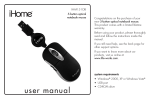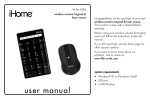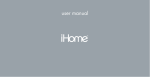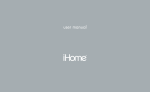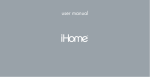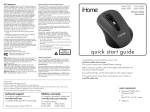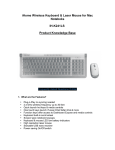Download iHome IH-M151OB User's Manual
Transcript
iHome 5-button Optical Notebook Mouse IH-M151OB Product Knowledge Base Frequently Asked Questions (FAQs) 1. What is included in the box? • 5 Button optical notebook mouse • Installation CD • User manual 2. What are the system requirements? • PC • Windows 2000, XP or Vista • USB port • CD-ROM Drive 3. Where can I download the latest driver? Visit www.life-works.com/drivers 4. Where can I find warranty information? Visit www.life-works.com/warranty 5. How to connect the hardware? • Gently pull the USB cable from both ends to extend to the desired length. (Pull again to retract the cable.) Note: you first remove the mouse from the package, approximately 2 in. (5 cm) of the cable remains between the mouse and the cable reel. To retract all of the cable into the reel, extend the cable fully, then grasp the USB connector and mouse so the cable is pulled tight. With the cable held tight, gently slide the reel approximately 1 in. (2.5 cm) on the cable toward the mouse. The cable should now fully retract. • Connect the USB cable to a USB port on your computer. The drivers for your mouse load automatically. 6. How to install the software? • Insert the installation CD into your computer. • On the screen that appears, click install. • An Install Shield Wizard dialog box displays. Click Next. • The Choose Destination Location dialog box displays. • Click next to accept the default installation location. When installation completes, the Install Shield Wizard Complete dialog box displays. • Select the option to restart your computer now and click Finish. Note: With the software installed, you can customize all mouse buttons or change settings for the scroll wheel. 7. How to customize the mouse buttons? • Double-click the mouse icon in the system tray. This opens a dialog box. • Select the Configuration of mouse button tab. • Click the drop-down list to select an action for each button. • Click OK to accept the changes. 8. How to customize the mouse scroll wheel? • Double-click the mouse icon in the system tray. • Select the Config of the mouse wheel tab. • Select Speed of wheel scroll and choose how many lines should scroll. When the wheel is rotated one click, or select For Pages to scroll a whole page with each click To set the mouse wheel to adjust the audio volume instead, select Adjust of the volume, and adjust the slider to determine how fast the volume changes when you turn he wheel. • Click OK to accept the changes. TROUBLESHOOTING 1. If Mouse does not work. • Ensure the USB cable is connected. If it is, try connecting it to a different USB port • Ensure the optical sensor on the bottom of the mouse is clean. • Restart your computer. 9. USB Cable does not retract? Extend the cable slightly and release slowly in one smooth motion. Product Operating Tips • Customize the programmable keys on your mouse for greater functionality. • The scroll wheel is also a button. Press the scroll wheel (without rolling it) to automatically scroll a document or web page, then move your mouse up or down to set the automatic scroll speed. For questions regarding your iHome computer accessory, please visit our website at www.life-works.com or call 1-877-Life-540. 2009 © LifeWorks Technology Group LLC. iHome™ is a trademark of SDI Technologies Inc. used under license. Windows Vista® is either a registered trademark or trademark of Microsoft Corporation in the United States and/or other countries. All other brands and logos are trademarks of their respective companies.