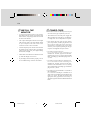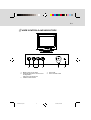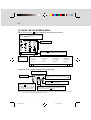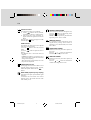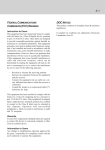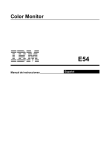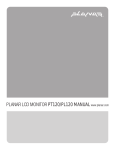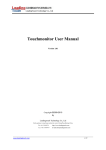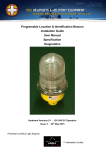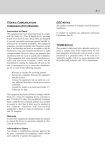Download IBM 6331 User's Manual
Transcript
E-1 PACKING CONTENTS The package contains: • CRT monitor (M/T 6331) • ac power cord • User manual UNPACKING PROCEDURE 1 INTRODUCTION This microprocessor-based, digital control 15-in. color monitor is a high-performance, easy-to-use product. This monitor uses a mini-neck CRT to reduce power consumption during normal operation. It also employs the latest on-screen-menu technology. The microprocessor capability offers 13 most commonly used factory-preset VESA timing modes, and eight modes for the user to adjust to the special timings that user might prefer. This manual provides operating, usage, and safety information for your monitor. 2 POWER SAVING The monitor is driven to different power saving states when it receives control signals from the display controller. This process meets the Environmental Protection Agency (EPA) Energy Star requirements and reduces power consumption. 4 3 The monitor works in the following four states according to the VESA-standard Display Power Management Signal: State Power Consumption LED Color 5 REPACKING Save the origional box and all packing material for future shipping needs. * Packing materials and product are recyclable. 113393-0A-E.pm6 1 ON Normal Green STANDBY <15W Yellow SUSPEND <15W Yellow OFF < 5W Amber The power saving states are sustained until a control signal has been detected or the keyboard or mouse is activated. The recovery time from STANDBY/ SUSPEND state to ON state occurs within three seconds. It usually takes less than 15 seconds from OFF state back to ON state. 8/1/00, 6:38 PM E-2 INSTALL THE MONITOR • POWER CORD To connect the tilt/swivel base to the monitor, align hooks with the sockets on the bottom side of the monitor, and gently push the base towards the front of the monitor. • The 15-pin D-shell signal connector on the signal cable connects easily to the video adapter output on your computer. Lock both screws on the connector to ensure a firm connection. • Turn the computer power switch to ON. Then turn the monitor power switch to ON by pressing the switch inward. The green power light-emitting diode (LED) will light. • Allow about 30 seconds for the CRT tube to warm up. Data will display on the screen. • If your display fails to function properly, refer to the “Troubleshooting” section in this manual. 113393-0A-E.pm6 2 • Check first to make sure that the power cord you use is the correct type required for your area. • This monitor has a universal power supply that allows operation in a 100/120 V ac or 220/240 V ac voltage area. No user-adjustment is required. • First connect the power cord into your monitor power input socket, and then plug the other end into a 3-pin ac outlet. The power cord can be connected to a wall outlet or the power output socket on your computer, depending on the type of power cord supplied with your monitor. • For units to be used at 120 V ac: Use a UL-Listed Cord Set consisting of a minimum No. 18 AWG, Type SVT or SJT threeconductor that is 4.5 m (15 ft) long and a parallel blade, grounding-type attachment plug rated 10 A, 125 V. • For units to be used at 240 V ac (domestic use): Use a UL-Listed Cord Set consisting of a minimum No. 18 AWG, Type SVT or SJT threeconductor cord a maximum of 4.5 m (15 ft) long and a tandem blade, grounding-type attachment plug rated 10 A, 250 V. • For units to be used at 220/240 V ac (outside of the United States): Use a Cord Set consisting of a mininum No.18 AWG cord and grounding-type attachment plug rated 15 A, 250 V. The cord set must have the appropriate safety approvals for the country in which the equipment will be installed and marked HAR. 8/1/00, 6:38 PM E-3 USER CONTROLS AND INDICATORS a b c a. Displays menu & exits menu b. Scrolls through menu to choose an icon for adjustment / Adjusts level of selected icon c. Confirms menu selection 113393-0A-E.pm6 3 2 1. 2. Power LED Power ON/OFF switch 8/1/00, 6:38 PM 1 E-4 USING THE ON-SCREEN MENU 1) Menu screen-press the 1 button to display the menu below and exit menus Select mark Press the button to move the selection mark to the desired location. Adjustment icons 1: CONTRAST The item presently being adjusted is shown. When the 2 button is pressed. The selected adjustment screen appears. :2 CONTRAST BRIGHTNESS H.SIZE H.POSITION V.SIZE V.POSITION PINCUSHION TRAPEZOID ROTATION COLOR LANGUAGE DISP.FREQ. DEGAUSS RECALL H.MOIRE V.MOIRE 1: CONTRAST :2 2) Adjustment screen (example: horizontal position adjustment) Name of adjustment screen Adjustment icon H .P OS ITION 50 / 1 : The adjustment level is shown by both a number and a bar. It can be varied with the front buttons. : 2 When the 2 button is pressed, the horizontal size adjustment screen appears. End Button When the 1 button is pressed, the adjustment level is stored, the adjustment screen is ended and the menu screen returns. On the adjustment screen where these two adjustment icons appear, it is possible to switch between the two screens by pressing the 2 button. NOTE: The amount of adjustment depends upon how long you depress the adjustment button. You might have to tap the button to obtain the desired results. 113393-0A-E.pm6 4 8/1/00, 6:38 PM E-5 INDIVIDUAL ADJUSTMENT VERTICAL SIZE adjustment CONTRAST adjustment Adjust the screen contrast to match your personal perference. Press the button to decrease contrast and press the button to increase it. Direct operation: You can access the CONTRAST adjustment screen by pressing the or before entering the menu screen. Press the 2 key toggles between CONTRAST and BRIGHTNESS. Fills the viewable area vertically. Press the button to make the image smaller, or press the button to make it larger. Press the 2 key toggles between VERTICAL SIZE and VERTICAL POSITION. VERTICAL POSITION adjustment Shifts the image on the screen vertically. Press the button to move it downward, or press the button to move it upward. Press the 2 key toggles between VERTICAL SIZE and VERTICAL POSITION PINCUSHION adjustment BRIGHTNESS adjustment Adjusts the brightness to get the desired background level. Press the button to make the background lighter, the button to make it darker. Press the 2 key toggles between CONTRAST and BRIGHTNESS. HORIZONTAL SIZE adjustment Fills the viewable area horizontally. Press the button to make the image narrower, or press the button to make it wider. Press the 2 key toggles between HORIZONTAL SIZE and HORIZONTAL POSITION. HORIZONTAL POSITION adjustment Shifts the image on the screen horizontally. Press the button to move the screen image to the left, or press the button to move it to the right. 2 Press the key toggles between HORIZONTAL SIZE and HORIZONTAL POSITION. 113393-0A-E.pm6 5 The image can be corrected for barrel distortion. Press the button or the button to eliminate curved vertical lines. Press the 2 key toggles between VERTICAL PINCUSHION and TRAPEZOIDAL correction. TRAPEZOID adjustment The image can be corrected for the trapezoidal distortion. Press the button to narrow the top edge, or press the button to make the top edge wider. Press the 2 key toggles between PINCUSHION and TRAPEZOID correction. ROTATION adjustment The image can be corrected for tilt picture. Press the button to tilt the image to the left, or press the button to tilt the image to the right. 8/1/00, 6:38 PM E-6 COLOR selection The white in the image can be adjusted. 1) Use the button to select: (1)9300O K, (2)6500OK or (3)the user’s preferred color. 2) If the (3):the user’s color is selected, “2” appears in the lower right of the On-Screen Menu. Press the front 2 button to display the USER COLOR adjustment screen. USER COLOR The white in the video image can be adjusted to the user’s preferred color. 1) Use the 2 button to select R (red) or B (blue). 2) Use the button to adjust the color as desired. *The GREEN color is fixed and cannot be adjusted. IMPORTANT-Memory recall of the user’s color is not possible, so take note of the initial setting before adjusting. When the monitor is turned OFF, user color keeps the last adjustment. MANUAL DEGAUSSING After moving the selector to the degauss icon, press the 2 button. The degaussing action takes place a few seconds later. NOTE: A sharp snap noise may be heard when degaussing occurs. This is normal. MEMORY RECALL It is possible to restore adjustments to the original factory settings. If the monitor is operating in a user defined mode, this control has no effect. HORIZONTAL MOIRE Reduce the dark wavy line Moire pattern on the screen. Press the or button to minimize the horizontal moire image on the screen. VERTICAL MOIRE Reduce the dark wavy line Moire pattern on the screen. Press the or button to minimize the vertical moire image on the screen. LANGUAGE selection The language of the On-Screen Menu can be selected among English, French, German, Italian and Spanish. Select with the buttons. DISP. FREQ (Input frequency display) This displays the input synchronization signal frequency. It identifies the horizontal and vertical frequency sent to the monitor from the video card currently in use. 113393-0A-E.pm6 6 8/1/00, 6:38 PM E-7 TROUBLESHOOTING If your monitor fails to operate functionally, it might be possible to correct the problem by making simple checks as follows: Problem Blank screen (* NOTE) Check and Adjust · · · SERVICING Refer all servicing to qualified service personnel. Serious shock hazards exist within the covers of this monitor. Do not open the covers under any circumstancesthere are no serviceable parts inside. Monitor power switch, power cord, signal cable, or connector computer power switch Brightness and Contrast controls Display position off-center · Display too small or too large · Vertical and horizontal size controls Display too bright or too dim · Brightness and Contrast controls SIGNAL CONNECTOR INFORMATION Vertical centering and horizontal phase controls Refer to the operation instructions for your computer or video adapter to ensure that you have the correct signal output source for the monitor. Ensure that the switches on the video adapter are set correctly for operation with this monitor. If the above steps fail to correct the problem contact your dealer for servicing by qualified service personnel. You must include the power cord if you return the monitor for service. * NOTE: You can easily distinguish the problem is on the monitor or on the computer by using the monitor’s built-in selftest function. With the monitor power ON, disconnect the signal cable from monitor. If there is no image on the monitor screen, disconnect the signal cable. If you see a “NO SIGNAL” image on the screen (shown below), the monitor is function properly, and the problem is at computer side, or signal cable. 5 1 15 P in F unc tio n P in 1 Red signal 9 F unc tio n 5V 2 Green signal 10 Digital ground 3 Blue signal 11 Ground 4 Ground 12 SDA (DDC 1/DDC 2B) 5 * (N OTE) 13 Horizontal Synchronization 6 Red return 14 Vertical synchronization and VC LK (DDC 1) 7 Green return 15 SC L (DDC 2B) 8 Blue return *NOTE : This pin is used for self-test detection; at computer side, this pin has to be connected to ground. N O S IGN AL 113393-0A-E.pm6 7 8/1/00, 6:38 PM E-8 TECHNICAL SPECIFICATIONS S c r e e n S iz e 1 5 - in . v is u a l d ia g o n a l V ie w a b le s c re e n s ize 1 3 . 8 " A nt i- G la r e C o a t ing * * P o w e r I n pu t V o l ta g e F re qu e nc y D o t P i tc h 0 . 2 8 m m (0 . 0 1 in. ) C ur re n t R a t in g 1 .8 A Powe r C o n s u m pt i o n 7 0 W (m a ximu m ) D is pl a y A r e a D e fault F ul l S c a n (H x W) 1 9 6 x 2 6 2 mm ( 7 . 7 x 1 0 . 3 in . ), t y p ic a l 2 11 x 2 8 2 mm ( 8 . 3 x 1 1 . 1 in . ), d e p e nd s o n s ig na l tim in g 1 00 to 2 40 V A C 5 0 - 60 H z D is pl a y C o l o r s I nfin ite D im e n s io n 371 x 391 x 399 mm (14.6 x 15.4 x 15.7 in.) M a x . R e s o l u ti o n 1 0 2 4 D o t s x 7 6 8 L in e s We ight 1 3 . 5 k g (2 9 . 5 lb ) C o m p a t ib i li ty A ll g r a p hic m o d e s w ith h o r iz o nt a l fr e q u e n c ie s b e t w e e n 3 0 K H z to 6 9 K Hz O pe ra t in g T e m p e r a t u re 1 0 ° C t o 3 5 °C ( 5 0 °F to 9 5 ° F ) S to ra g e T e m p e r a t u re - 2 0 °C to 4 5 ° C ( - 1 6 ° F t o 11 3 °F ) S y n c h r o n i za ti o n H o r iz o nt a l: V e r ti c a l : 3 0 to 6 9 K H z 5 5 to 1 2 0 H z B a n dw i dt h 9 4. 5 M Hz H um id i ty 2 0% to 8 0% ( no n- c o n d e n s in g) I np ut S i g n a l V id e o R G B A n a lo g S yn c . T T L S e p a r a te A lt it u de U p to 2 1 3 3 . 6 m ( 7 0 0 0 ft) S ig na l C a b l e 1 5 - p in D - s u b c o n ne c t o r M PR I I / TC O M P R 1 9 9 0 :1 0 , TC O 9 5 / 99 O p t io n a l * Specifications are subject to change without notice. ** TCO version has a different surface treatment. *** This product is ERGONOMICS APPROVED. 113393-0A-E.pm6 8 8/1/00, 6:38 PM E-9 PRESET MODES M ode R es olution (H x V) H. Freq. (KHz) V. Freq. (Hz) M ode R es olution (H x V) H. Freq. (KHz) V. Freq. (Hz) 1 720 x 400 31.4 70 8 1024 x 768 48.3 60 2 640 x 480 31.4 60 9 800 x 600 53.6 85 3 640 x 480 35.0 66 10 1024 x 768 56.4 70 4 800 x 600 37.8 60 11 1024 x 768 60.0 75 5 640 x 480 37.5 75 12 1280 x 1024 64.3 60 6 640 x 480 43.3 85 13 1024 x 768 68.6 85 7 800 x 600 46.8 75 113393-0A-E.pm6 9 8/1/00, 6:38 PM