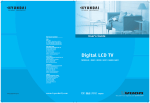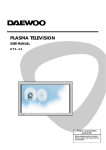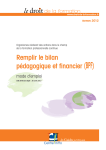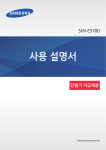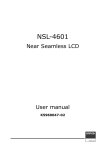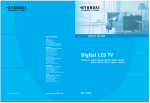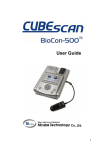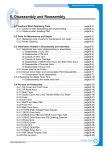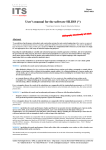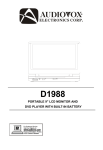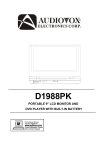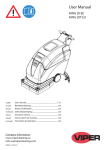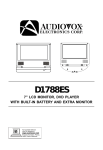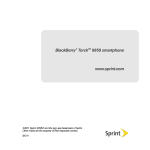Download Hyundai E321D User's Manual
Transcript
FCC Information User Instructions The Federal Communications Commission Radio Frequency Interference Statement includes thefollowing warning : NOTE : This equipment has been tested and found to comply with the limits for a Class B digital devicepursuant to Part 15 of the FCC Rules. These limits are designed to provide reasonable protection against harmful interference in aresidential installation. This equipment generates, uses, and can radiate radio frequency energy and, ifnot installed and used in accordance with the instructions, may cause harmful interference to radiocommunications. However, there is no guarantee that interference will not occur in a particularinstallation. If this equipment does cause harmful interference to radio or television receptions, which can bedetermined by turning the equipment off and on, the user is encouraged to try to correct theinterference by one or more of the following measures : • Reorient or relocate the receiving antenna. • Increase the separation between the equipment and receiver. • Connect the equipment into an outlet on a circuit different from that to which the receiver isconnected. • Consult the dealer or an experienced radio/TV technician for assistance. User Information Changes or modifications not expressly approved by the party responsible for compliance could voidthe user’s authority to operate the equipment.Connecting of peripherals requires the use of grounded shielded signal cables. HYUNDAI LCD TV Important Tip Image Retention Effect (Image Sticking) 1. Cause : - Image Retention Effect may come from displaying a still picture in certain period of time with at a certain area continuously, as the feature of LCD panel. This is caused due to brightness degradation. Many LCD manufacturers are trying to overcome this limitation. 2. Prevention - To avoid this matter, use the product after reducing brightness and contrast, especially when a still image is displaying for a long time. (Contrast 50/Brightness 50 - See 34 page) Once image retention occurs, use the mode that displays more motion pictures. It will help reduce this matter. 3. Solution - The temporary image sticking would decrease with displaying Full-White pattern during 10 hours. * The permanent image sticking could not take off under the latest technology. This method may be used to eliminate a temporary retained image that occurs after displaying a still image for a certain period of time. Since it may take several minutes to several hours to remove image sticking, it is recommendable to display motion pictures during 2~3 minutes every hour when keeping displaying a still image. As image sticking is influenced by the brightness of a still image being displayed and its display time, it is recommended that you reduce the brightness of the screen when displaying a still image for a long time. * Image Sticking does not come under the warranty. Image Sticking Precaution When watching a still Image within motion pictures and Wide/4:3 screen Wide, 4:3 screen Box still image 1. Note : - When the central area of the screen and the screen edges are fixed, the different brightness level of the edges may cause image retention on the edges when watching for a long time - This phenomenon is the same matter to other LCD manufacturers. Please do not watch a still image for a long time. - If you watch a still image for a long time, this may damage your TV. * This matter does not come under the warranty. HYUNDAI LCD TV Features Integrated HDTV An HDTV has a built-in ATSC digital tuner. It does not need a separate set-top box to receive over the-air DTV signal. Dual Scan/Multi-Viewing You can program analog TV broadcasting and digital TV broadcasting automatically at the same time for multi-viewing. A Wide Array of Screen Settings You can choose different screen settings depending on the type of program you are watching or the surrounding conditions (the outside weather conditions). You can switch among Standard, and Mild options or you can configure the screen settings for yourself. A Wide Array of Sound Settings You can choose an optimal sound setting for the type of program you are watching. You can switch among custuom Standard, movies, Music, and Speech options or you can configure the sound settings for yourself. Favorite Channel Memory You can memorize the channels you are watching frequently. SRS TrueSurround XT You can enjoy dynamic and surround sound with ordinary speakers. Dolby Digital When receiving digital broadcast signal, you can enjoy dynamic and surround sound with two ordinary speakers just like Dolby Digital 5.1. A Variety of Aspect Ratios You can adjust the screen size at your preference. HYUNDAI LCD TV Table of Contents General Information How to Set Audio Language ................................................40 Safety Precaution ................................................................5 How to Set the Digital Audio Output ....................................41 Contents of the Package .......................................................9 Products Sold Separately ......................................................9 Function Setup Parts Names and Functions ................................................10 How to Set Auto Lock .........................................................42 Remote Control ...................................................................14 How To Set Block Program .................................................44 How to View Closed Captions ..............................................46 Connections How to Set EPG View ..........................................................49 How to Watch Both Analog and Digital Broadcasts with a Single Antenna .........................................................16 Setup Before Connecting the Video/Audio Connections to How to the Set Date/Time ...................................................50 External Devices... .............................................................17 How to the Set Power on Time ............................................51 How to Connect a VCR/Cable Receiver ................................18 How to the Set Power off Time ............................................52 How to Connect a SET TO Box or DVD Player ......................19 How to the Set Sleep Time ..................................................53 How to Connect a Camcorder/Game Player .........................20 How to Choose Menu Language ..........................................54 How to Connect to a PC ......................................................21 How to Set Menu Opacify ....................................................55 HDMI Connection ................................................................23 How to Set Emergency Alert ...............................................56 How to Connect an External Visual Device ...........................25 How to Set Geometry In PC Mode .......................................57 How to Use Digital Sound ....................................................26 Appendix Channel Setup Glossary .............................................................................58 How to Select Tuner Mode ..................................................27 Troubleshooting ..................................................................61 How to Store Channels Automatically ..................................28 Care and Cleaning ..............................................................63 How to Add/Erase Channels Manually .................................29 Product Specifications ........................................................64 How to Set Channel Edit and Favorite Channels ..................30 How to See Signal Strength ................................................31 How to the Input Mode ........................................................32 Picture Setup How to Select the Picture Mode ..........................................33 How to Set the Desired Picture ...........................................34 How to Select the Aspect Ratio ...........................................35 Sound Setup How to Select the Audio Mode ............................................36 How to Adjust the Desired Audio Mode ..............................37 How to Use the Automatic Volume Control ..........................38 How to Listen to SRS TruSurround XT (Surround) ................39 Safety Precaution GENERAL INFORMATION The contents of this section are provided for the safety of users and their property. Please read the instructions carefully before using. Outdoor Antenna Grounding If an outside antenna or cable system is connected to the TV, be sure the antenna or cable system is grounded so as to provide some protection against voltage surges and built-up static charges. Section 810 of the National Electrical Code, ANSI/NFPA No.70-1984, provides information about proper grounding of the mast and supporting structure, grounding of the lead-in wire to an antenna discharge unit, size of grounding conductors, location of antenna discharge unit, connection to grounding electrodes, and requirements for the grounding electrode. Example of Grounding According to National Electrical Code Instruction Do not connect multiple electrical appliances to a single outlet. - It may cause a fire due to overheating from the outlet. Make sure to remove the speakers before moving the TV with speakers mounted on it. - When the speakers are detached from the unit while carrying it, this may cause damage to the unit or personal injury. Do not use or store a flammable spray or inflammable things near the TV. - They may cause explosion or fire. Do not install the TV in a bookshelf, closet, or a place where there is poor air circulation. - Fire may be caused due to the rise of internal temperature. 5 Any necessary action such as making the antenna cable loop at the entrance of the building should be taken to prevent rainwater on the outdoor antenna cable from possibly running into the indoor. - If raindrop gets into the LCD TV, it may cause a fire or an electric shock. HYUNDAI LCD TV GENERAL INFORMATION If there is a persistent accumulation of dusts or water on the plug, please make sure to wipe it off using a dry cloth. Do not use a damaged power cord or plug, or loose outlet. - It may cause electric shock or fire. - It may cause a fire or an electric shock. Firmly plug in the power cord so that it does not pull out. - An unstable connection may cause fire. Do not install in a place where there is oil, smoke, excessive humidity, or where water may be sprinkled on it. - This may cause electric shock or fire. Do not put a water bowl, vase, candle, bug repellant smoke, cigarette, plants, or heavy thing on the TV. Do not install on an unstable place or small support. - It may cause electric shock or fire and also heavy things may cause injury when they fall. - This may cause the TV to fall, resulting in serious injury to a child or adult. Never attempt to open, fix, or modify your TV. When the TV produces abnormal noise, burning smell, or smoke, unplug the TV immediately and call a service center. - When there is a need for fixing, call a service center. Fire or electric shock may be caused. - Electric shock or fire may be caused. Do not put a metallic object like chopstick, wire, or puncher or inflammables like paper or a match in a vent, headphone jack, or AV jacks of the TV. - Electric shock or fire may be caused. 6 Safety Precaution ......................................Continued from previous page GENERAL INFORMATION The contents of this section are provided for the safety of users and their property. Please read the instructions carefully before using. Do not block ventilating slits with a table cloth. - Blocking the ventilation slits may produce inner heat increase, resulting in a fire. Keep the TV at least 10cm away from the wall for ventilation. - Fire may be caused due to the rise of inner temperature. Do not place any heat sources such as radiators and heat registers, etc. near the TV. - It may cause a fire. Do not place toys and cookies, etc. on the TV, which may attract children’s attention. - If it falls over on children, it may cause serious injury. When cleaning the TV, make sure to disconnect the power plug and use a dry, soft cloth for a cleanup. Do not allow children to climb or play on the TV. - Please avoid using chemicals such as wax, benzene, alcohol, thinner, mosquito spray, air freshener, lubricant or synthetic detergent. - If it falls over on children, it may cause serious injury. Unplug when you do not use your TV for a long time. Never touch the power plug or outlet with wet hands. - If dust is stacked on the TV, electric shock or fire may be caused from heat, fire, or deterioration of insulation. - This may cause electric shock. When moving the TV, two or more people are advised to carry it. - Injury or damage may be caused when the TV falls. 7 HYUNDAI LCD TV GENERAL INFORMATION Unplug the product during lightning or thunderstorms and never touch the antenna cable. - It may cause a fire or an electric shock. Keep the remote control batteries out of sight and out reach of children. Do not install the product on the floor. - If it falls over, your child may be injured. - If your child swallows a battery, see your doctor immediately. When replacing batteries, make sure to match the batteries to the (+) and (-) marks in the battery compartment. In the event of damaging or dropping the product, switch off the power and remove the plug. - Using a damaged product may cause an electric shock or a fire. - Contact your local service center. - Mismatching of polarities may result in internal damage to batteries, fire due to leakage or contamination. Always use the standard batteries and avoid using old batteries together with new ones. - Otherwise it may result in internal damage to batteries, fire due to leakage or contamination. Before moving the product, ensure to switch off the power and unplug all the electrical cords and the external connection cords such as an antenna cable and other source connections, etc. Consult a service center or customer service for inside cleaning about once a year. - When dust is piled inside the TV for long time, fire or malfunction may be caused. - An electrical cord(s) may be damaged, resulting in a fire or an electrical shock. Ensure the power cord doesn’t trail across any hot objects like a heater. - This may cause a fire or an electric shock. 8 Contents of the Package GENERAL INFORMATION hen opening the package, please ensure to check the following accessories provided. Antenna Cable (coaxial cable) Power Cord CE UR SO N IO PT CA CT PE AS WER PO P EE SL ER D/ AD FO IN E IC RV SE ZE EE FR E UR PICT D UN SO V FA S SR P SA RF -/D + CH CH EV PR L+ VO IT EX LVO U MEN OK G EP CE UR SO RN TU R- TILT RN L-TU PIP CE UR SO ON SITI PO AP SW SIZE FF /O ON Remote Control & 2 batteries (1.5V AAA) User's Guide Products Sold Separately If you want to purchase separately sold products, consult a service center, electronics shops, or parts seller. Hdmi cable S-video Cable Wall Mounting Support Component Cable (Y, Pb, Pr) Composite Cable (Video/Audio) Audio Cable (DVD) PC signal Cable (D-SUB) 9 Audio Cable (PC) HYUNDAI LCD TV Parts Names and Functions GENERAL INFORMATION Front View - E260D/E320D/E370D * This product image may be a bit different from the actual product. Speaker Remote sensor and power LED. Select button Use this button to select each item of menu. - Point the remote control toward here. - It displays standby or operation status. Channel buttons Use these buttons to change channels. These buttons also serve as the cursor of Down and Up buttons when in Menu mode. - Power Indicator Status Indicator Status Red Standby Green Power on Power button Use this button to turn on or off the TV. Source button Use this button to switch among inputs connected to the TV. Volume buttons Use these buttons for your desired sound level. These buttons also serve as the cursor of Select/Adjust when in Menu mode. Power switch - For E370D Model Only Use this switch to turn on/off power. Menu button Use this button to display or exit from menus. 10 GENERAL INFORMATION Rear View - E260D/E320D/E370D * This product image may be a bit different from the actual product. Power Switch - For E260D/E320D Only use this switch to tum on/off power Power(AC) Input terminal Connect the power cord to this terminal. RS-232 input terminal Connect to the RS-232 terminal of a PC to check its service. S/PDIF optical digital audio output terminal Video output terminal Audio output terminal HDMi input terminal 11 D-SUB input terminal D-SUB Audio input terminal Component 1 Video input terminal Component 1 Audio input terminal Component 2 Video input terminal Component 2 Audio input terminal Video input terminal S-Video input terminal S-Video/Video Audio input terminal Antenna (Analog/DTV) input terminal Handle - For E260D Only HYUNDAI LCD TV GENERAL INFORMATION Front View - E261D/E321D/E371D * This product image may be a bit different from the actual product. Speaker Remote sensor and power LED. Select button Use this button to select each item of menu. - Point the remote control toward here. - It displays standby or operation status. Channel buttons Use these buttons to change channels. These buttons also serve as the cursor of Down and Up buttons when in Menu mode. - Power Indicator Status Indicator Status Red Standby Green Power on Power button Use this button to turn on or off the TV. Source button Use this button to switch among inputs connected to the TV. Volume buttons Use these buttons for your desired sound level. These buttons also serve as the cursor of Select/Adjust when in Menu mode. Power switch - For E371D Model Only Use this switch to turn on/off power. Menu button Use this button to display or exit from menus. 12 GENERAL INFORMATION Rear View - E261D/E321D/E371D * This product image may be a bit different from the actual product. Power Switch - For E261D/E321D Only use this switch to tum on/off power Power(AC) Input terminal Connect the power cord to this terminal. RS-232 input terminal Connect to the RS-232 terminal of a PC to check its service. S/PDIF optical digital audio output terminal Video output terminal Audio output terminal HDMi input terminal 13 D-SUB input terminal D-SUB Audio input terminal Component 1 Video input terminal Component 1 Audio input terminal Component 2 Video input terminal Component 2 Audio input terminal Video input terminal S-Video input terminal S-Video/Video Audio input terminal Antenna (Analog/DTV) input terminal Handle - For E261D Only HYUNDAI LCD TV Remote Control GENERAL INFORMATION 1. POWER/STANDBY 2. POWER LED 3. MUTE 4. ASPECT 5. CAPTION 6. ADD/ERASE Use this button to add or erase channels. 7. INFOMATION Use this button to display resolution or various program 8. PICTURE 9. SOUND 10. SRS Use this button to select 3D surround sound. 11. SAP Use this button to listen in a foreign language 12. EXIT Use this button to end the OSD 13. MENU SELECTION Use this button to select menu item 14. LEFT/RIGHT MOVE/ADJUST Use these buttons to move between menu items or to adjust each item. 15. SOURCE Use this button to select External input (Option) (Option) 16. EPG Use this button to see digital broadcast information 17. MENU Use this button to call the OSD to the screen. 18. NUMERIC KEYS 19. SERVICE return to factory setting 20. FAVORITE use this button when watching your favorite channel. 14 GENERAL INFORMATION 21. SLEEP 22. FREEZE - Option 23. TILT 24. PIP - ON/OFF : Use this button for PIP on/off - Source : Use this button to select the source of sub-picture. - SIZE : Use this button to select the size of sub-picture. - POSITION : Use this button to select the position of sub-picture. - SWAP : Use this button to swap main and sub-picture. How to Insert Batteries in Remote Control Press and hold Δ part and push to open cover. * Battery type :1.5V/AAA 15 Insert batteries with proper polarities of +and -. Use the remote control with cover closed. HYUNDAI LCD TV How to Watch Both Analog and Digital Broadcasts with a Single Antenna You can watch both analog and digital broadcasts by connecting a single antenna. Connection Method CONNECTIONS Make sure that the antenna cable is connected to ANT (ATV/DTV). - Antenna or Cable service without a cable box connections - For optimum picture quality, adjust antenna direction if need, - When inserting a 75 ohm coaxial cable into the input connection, ensure the wire tip not to bend. - If you experience poor signal reception, we recommend you purchase a signal amplifier for better picture quality. How to Watch 1 2 3 Turn on TV to activate Auto Channel (See page 28) to memorize the available channels. Press INPUT on remote control until showing TV banner on the buttom side. Press button or button to select the desired channels. Ex.) When you want to watch Digital channel, press Number, -/DRF buttons. 16 Before Connecting the Video/Audio Connections to External Devices... Please make sure to read the following information on connection to enjoy best picture quality. Video/Audio connectors CONNECTIONS Types of video/audio cable : ➀ HDMI ➁ 15-Pin D-Sub ➂ COMPONENT ➃ S-VIDEO ➄ COMPOSITE Best picture quality is displayed in the following order. The superior picture quality starts from the far left side. - When connecting an external device, ensure to read the connecting device’s manual. The location or the number of the terminals on the external device may be different depending on its model. - Connect a HDMI connection to the output of DVD, cable receiver or satellite receiver. Connecting a HDMI connection to a PC may result in a message, “Unknown Signal”. - Do not power on until all necessary connections are made. If power is given before connections completed, this may damage the product. - Make sure to match the cable in color with the terminal. - Make sure to check the type of terminals to be connected. 17 HYUNDAI LCD TV How to Connect a VCR/Cable Receiver Connection Method Connect the Video cable or S-Video cable between Video/S-Video output terminal of VCR or Cable receiver and Video/S-Video input terminal of TV. (Connect the jacks to terminals in the same color.) 2 Connect the Audio cable (Left: white, Right: red) between Audio output terminal of VCR or cable receiver and Audio input terminal of TV. (Connect the jacks to terminals in the same color.) CONNECTIONS 1 Video/Cable receiver S-Video Cable Video cable Audio cable How to Watch 1 Turn on TV and press on remote control until showing AV1(CVBS) or AV1(S-Video) banner on the botton side. For more information, read the user’s guide of VCR or cable receiver. To enjoy better picture quality, use the S-Video cable rather than the composite cable. 18 How to Connect a SET-TOP BOX or DVD Player CONNECTIONS Connection Method 1 Connect the Video cable (Y, Pb, Pr) between output terminals (Y, Pb, Pr) of DTV receiver or DVD player and the input terminals (Y, Pb, Pr) of DTV/DVD (480i/480p/720p/1080i) on the rear of TV. (Connect the jacks to terminal in the same color.) 2 Connect the Audio cable between Audio output terminal of DTV receiver or DVD player and Audio input terminal for DTV/DVD Audio on the rear of TV. (Connect the jacks to terminals in the same color.) DTV receiver / DVD Player Video (Y, Pb, Pr) cable Audio cable How to Watch 1 Turn on TV and press on remote control until showing YPbPr1 or YPbPr2 banner on the botton side For more information, read the user’s guide of DTV receiver or DVD player. - Output terminal mark (Y, Pb, and Pr) of DVD player may be indicated as Y, B-Y, R-Y/Y-Cb-Cr /Y-Pb-Pr according to the type of DVD player models. - If your DVD player or Set Top Box supports HDMI /D-SUB, see Connecting to a PC (page 19) for connection. You can enjoy more clear picture quality. 19 HYUNDAI LCD TV How to Connect a Camcorder/Game Player Connection Method Connect the Video/S-Video cable between Video/S-Video output terminal of Camcorder/Game player and Video/S-Video input terminal of TV. (Connect cables and terminal in the same colors.) 2 Connect the Audio cable (Left-white, Right-red) between Audio output terminal of Camcorder/Game player and Audio input terminal of TV. (Connect the jacks to terminals in the same color.) Camcorder CONNECTIONS 1 Game Player S-Video Cable Audio cable Video cable How to Watch 1 Turn on TV and press on remote control until showing AV1(CVBS) or AV1(S-Video) banner on the bottom side. For more information, read the user’s guide of Game player or Camcorder. 20 How to Connect to a PC CONNECTIONS Connection Method 1 Connect the PC signal cable (15-pin D-sub) between the output terminal of PC and the D-sub input terminal of TV. 2 Connect the Audio cable between Audio output terminal of PC and Audio input terminal for PC on the rear of TV. (Connect the jacks to terminals in the same color.) Audio Cable HDMI Cable or D-SUB cable When Using as a PC Monitor 1 Turn on TV and press on remote control until showing HDMI or VGA banner on the bottom side. - If you use the HDMI connection, you can enjoy better picture quality. - This product supports Plug-and-Play function. - We recommend the above method if the DVD player or set top box supports DTV signal with HDMI/D-Sub (15 pin) cable for the better picture quality. - If you input an unsupported resolution in PC or HDMI mode, the screen won’t be displayed properly. 21 HYUNDAI LCD TV Resolutions Supported in PC Resolution Horizontal frequency Vertical frequency 31.47 59.94 37.50 75.00 31.47 70.08 37.88 60.32 46.88 75.00 48.36 60.00 56.50 70.10 60.02 75.03 640 x 480 CONNECTIONS 720 x 400 800 x 600 1024 x 768 22 HDMI Connection CONNECTIONS HDMI *1 (High Definition Multi media Interface) is the first all digital consumer electronics A/V interface that supportsuncompressed standard. The HDMI terminal supports both video and audio information.To the HDMI*1 input terminal, you can connect an EIA/CEA-861/861B*2 compliant consumer electronic device, such asa Set Top Box or DVD player with HDMI or DVI output terminal.Input a High-bandwidth Digital Content Protection (HDCP) high-definition picture source to this HDMI terminal, so youcan display the high-definition pictures on this TV in the digital form. HDMI DVD Player Set Top Box If the external device has DVI output only, use a DVI to HDMI adapter *3 cable to connect to the HDMI terminal. HDMI Cable Compatible VIDEO Signal Resolution No. of dots(HXV) Vertical scanning frequency(Hz) 1080i 1920 X 1080i 59.94/60 720 X 480p 59.94/60 640 X 480p 59.94/60 1280 X 720p 59.94/60 480p 720p This input terminal is not intended for use with computers. 23 HYUNDAI LCD TV Compatible sampling freguency of AUDIO signal through HDMI (L.PCM) : 48kHz / 44.1kHz / 32 kHz CONNECTIONS Notes: • This HDMI connector is Type A. • If you connect an equipment without a digital output terminal, connect to the COMPONENT VIDEO, S VIDEO or VIDEO input terminal on the TV so you can enjoy an analog signal. • The DIGITAL IN terminal can only be used with 1080i, 480i or 480p picture signals. Set the Digital Set -Top Box DIGITAL OUT terminal Output setting to 1080i, 480i or 480p. For detailed information, refer to the Digital Set -Top -Box instruction manual. If you cannot display the picture because your Digital Set -Top -Box does not have a DIGITAL OUT terminal Output setting, use the component Video Input (or the S Video Input or Video Input). In this case the picture will be displayed as an analog signal. How to Watch 1 Turn on TV and Press on remote control until showing HDMI banner on the bottom side. - *1 HDMI, the HDMI logo and High-Definition Multimedia Interface are trademarks or registered trademarks of HDMILicensing LLC. - *2 EIA/CEA-861/861B profiles compliance covers profiles for transmission of uncompressed digital video includinghigh bandwidth digital content protection. 24 How to Connect an External Visual Device You can connect your TV to other visual device to watch TV program at the same time. CONNECTIONS Connection Method 1 Connect the Composite Video cable between Video input terminals of an external device and the Video output terminals for Video on the rear of TV. (Connect the jacks to terminals in the same color.) 2 Connect the Audio cable between Audio input terminal (Left-white, Right-red) of an external device and Audio output terminal for Video on the rear of TV. (Connect the jacks and terminals in the same color.) 3 For more information, read the user’s guide of an external device. External Visual Device Video Cable Audio Cable Video and Audio outputs are available only when watching an Analog TV, Digital TV or VCR. This is not supported in the Input Mode of Component, HDMI /D-SUB or S-Video. 25 HYUNDAI LCD TV How to Use Digital Sound Connection Method Connect the coaxial cable to the digital audio output terminal for coaxial cable or SPDIF optical digital audio output terminal on the rear of TV. 2 Select Digital Sound Output. (See page 40~41) 3 For more information, read the user’s guide of the external sound device. CONNECTIONS 1 Amplifier with Built-in Dolby Digital AC3 Coaxial cable 26 How to Select TUNER MODE You can choose the RF-input between off-air and cable. CHANNEL Press Menu button. Menu items appear on the screen. 1 OK 2 OK 3 OK Press up or down button to move to “channel” Press or buttons to select “channel” Press up or down button to move to Tuner Mode Press or buttons to select Tuner Mode Press up or down button to move to Air / Cable and Press button to select item you want. Press MENU button after the setting is done, and Menu goes to the previous menu. If the EXIT button is pressed, the menu will disappear. 27 HYUNDAI LCD TV How to Store Channels Automatically - Your TV can memorize and store all of the available analog/digital broadcast signals for both “off-air” (antenna) and cable channels. - Before your television can begin memorizing the available channels, make sure to specify the type of the signal source (antenna or cable) connected to your TV. Press Menu button. Menu items appear on the screen. OK 2 OK Press Up or Down button to move to “channel”. Press or button to select “channel”. Press Up or Down button to move to “AUTO SCAN”. Press or button to select “AUTO SCAN”. Press 3 CHANNEL 1 button and Auto Scan is Activated OK - In the middle of AUTO SCAN, if you press button once, AUTO SCAN is interrupted. Press the Menu button to exit. Then the original channel is returned. - If you have changed the connection of an antenna or cable, perform AUTO SCAN again. 28 How to Add/Erase Channels Manually CHANNEL Users can add or erase the desired channels. 29 1 Press channel buttons or the number buttons on remote control to view the channels that will be added or erased. 2 - To Add Channel Add the channel by pressing the ADD/ERASE button. 3 OK 4 OK Channel Added - To Delete Channel Press the ADD/ERASE button to erase the channel Press Left and Right buttons to set YES/NO . Press button to set. Channel Deleted HYUNDAI LCD TV How to Set Channel Edit and Favorite Channels Users can store frequently watched channels to quickly access a preferred channel. Press Menu button. Menu items appear on the screen. 2 OK 3 OK Press Up or Down button to move to “channel”. Press button or to select “channel”. CHANNEL 1 OK Press Up or Down button to move to “channel edit”. Press button or to select “channel edit”. Press button to “select”. You can channel and Favorite-channels by pressing add/erase, Up/Down, left/right and buttons. Press MENU or exit button after the setting is done, and you can save the channels you select. The Favorite function is available only with remote control. 30 How to See Signal Strength The function is only for DTV channel. Press menu button. menu items appear on the screen. CHANNEL 1 2 OK OK Press Up or Down button to move to “channel” . Press or button to select “channel”. Press Up or Down button to move to “signal strength”. Press or button to select “signal strength” then the signal strength of anntena appears on the screen. Press Menu button after the setting is done. menu goes to the previous menu If the Exit button is pressed, the menu will disappear. 31 HYUNDAI LCD TV How to Set The Input Mode Press Menu button. Menu items appear on the screen. 1 3 Press Up or Down button to move to “channel”. Press or button to select “channel”. OK Press Up or Down button to move to “external input” . Press or button to select “external input”. OK CHANNEL 2 OK Press left or right button to set input mode Whenever press left/right button to set input mode Changes in following order. TV(Air/Cable) AV1(CVBS) AV1(S-Video) YPbPr1 YPbPr2 HDMI VGA Press Menu button after the setting is done, and Menu goes to the previous Menu. If the Exit button is prested, the menu will disappear. You can set the input mode quickly using the remote control press the button Whenever press this button, the input mode changes if following order TV(Air/Cable) AV1(CVBS) AV1(S-Video) YPbPr1 YPbPr2 HDMI VGA 32 How to Select the Picture Mode Users can automatically adjust the picture mode according to the input mode. PICTURE Press Menu button. Menu items appear on the screen. 1 OK 2 OK 3 OK Press Up or Down button to move to picture. Press or button to select picture. Press Up or Down button to move to picture mode Press or button to select Whenever you press Up or Down button, the mode changes in following order. Custom Standard Mild Vivid Press MENU button after the setting is done, and Menu goes to the previous menu. If the EXIT button is pressed, the menu will disappear. CUSTOM : When the user wants to directly set the values See the next page STANDARD : Most video contents are appropriate to this mode. MILD : Soft display. VIVIDI: Clear and Vivid display How to Directly Select Picture Mode : Press Pricture button. - Whenever press this button the mode changes in following arder. Custom Standard Mild VIVID. - The adjustment of Contrast, Brightness, Sharpness, Saturation and Tint is allowed only in the Custom mode. 33 HYUNDAI LCD TV How to Set the Desired Picture Users can manually adjust their desired picture. Press Menu button. Menu items appear on the screen. 1 2 OK OK 4 OK 5 OK Press Up or Down button to move to picture. Press or button to select picture. Press Up or Down button to move to picture mode Press button or to select picture mode Press Up or Down buttom to move to custom and Press button to make a selection PICTURE 3 OK Press Up or Down buttom to move to Brightness . Press or button to select Brightness . Press Left or Right button to adjust. Press MENU button after the setting is done, and Menu goes to the previous menu. If the EXIT button is pressed, the menu disappears. BRIGHTNESS : Adjust the brightness of the entire picture. SATURATION : Adjust colors into deeper or lighter colors. CONTRAST : Adjust the brightness and darkness of object and background. SHARPNESS : Adjust clarity of outline of objects. TINT : Adjust colors naturally. COLOR TEMP : Whenever You Press left or right button, the mode changes in following order NORMAL WARM COOL DNR : Reuce the Digital Noise in the DTV mode. SHARPNESS,TINT are not applied to PC and HDMI modes. 34 How to Select the Aspect Ratio Users can manually adjust size of the screen. Press Aspect button. Menu items appear on the screen. Whenever you press Aspect button, the mode changes in following order. WIDE NORMAL ZOOM AUTO (This is applied in digital broadcasting input mode only.) The screen size automaticaly changes according to a signal source received (General broadcast 4:3, Wide broadcast 16:9) PICTURE WIDE General broadcast picture is adjusted to 16:9. Normal 4:3 general picture size ZOOM Picture enlarged to 16:9 format, letter box format. 35 HYUNDAI LCD TV How to Select the Audio Mode Users can adjust sound mode automatically as they want. Press Menu button. Menu items appear on the screen. 1 OK 2 OK 3 OK Press Up or Down button to move to sound . Press or button to select sound . Press Up or Down button to move to sound mode Press or button to select sound mode. Mode is selected. Whenever you press Up or Down button, the mode changes in following order. CUSTOM STANDARD MOVIES MUSIC SPEECH CUSOTM : When the user wants to set the value. SOUND Press MENU button after the setting is done, and Menu goes to the previous menu. If the EXIT button is pressed, the menu will disappear. See the next page STANDARD : General sound mode. This fits most audio contents. MOVIES : For enjoying vivid sound. SPEECH : For enjoying clear sound. MUSIC : For enjoying original sound. How to Directly Select Sound Mode : Users can select Custom Standard Press SOUND button. Movies Music Speech 36 How to Adjust the Desired Audio Mode Users can adjust sound mode manually as they want. SOUND Press Menu button. Menu items appear on the screen. 1 OK 2 OK 3 OK 4 OK 5 OK Press Up or Down button to move to sound. Press or button to move to sound. Press Up or Down button to move to sound mode Press or to select. Press Up or Down button to move to custom. and press button to make a selection. Press Up or Down to select items. (Table, Boss and blance) Press or button to select items Move between the items listed using UP or Down button. Adjust the level of the item selected using Left or Right button. Press MENU button after the setting is done, and Menu goes to the previous menu. If the EXIT button is pressed, the menu disappears. TREBLE: Adjusts the range size of high sound. BASS: Adjusts the range size of low sound. BALANCE : Adjusts the balance of left and right speakers. 37 HYUNDAI LCD TV How to Use the Automatic Volume Control With this Automatic Volume Level Control, everything you watch will always maintain the volume level that you decide. Basically it is set to “off” Press Menu button. Menu items appear on the screen. 1 OK 2 OK 3 OK Press Up or Down button to move to sound . Press or button to select sound . Press Up or Down button to move to AVL. Press or button to select AVL. Press Press or button to set to on/off. button to set to on/off. SOUND Press MENU button after the setting is done, and Menu goes to the previous menu. If the EXIT button is pressed, the menu will disappear. If the SRS TruSurround XT function is activated, the AVL is disabled. 38 How to Listen to SRS TruSurround XT (Surround) Users can enjoy spectacular 3D sound. Press Menu button. Menu items appear on the screen. 1 OK 2 OK 3 OK Press Up or Down button to move to sound. Press or button to select sound. Press Up or Down button to move to SRS. Press or button to select SRS. Press Left and Right buttons to set to OFF/Tresurround XT . SOUND Press MENU button after the setting is done, and Menu goes to the previous menu. If the EXIT button is pressed, the menu will disappear. is a trademark of SRS Labs, Inc. TruSurround XT technology is incorporated under license from SRS Labs, Inc. The SRS TruSurround XT function is activated only when the audio input signal is Stereo. 39 HYUNDAI LCD TV How to Set Audio Language While watching a digital program, you can listen to foreign language if the program is supported with foreign language. Press Menu button. Menu items appear on the screen. 1 OK 2 OK 3 OK Press Up or Down button to move to sound . Press or button to select sound . Press Up or Down button to move to AUDIO LANGUAGE . Press or button to select AUDIO LANGUAGE . Whenever you press Left or Right button, the mode shifts in following order. ENGLISH FRANCE SPANISH How to Directly Select Audio Language : Press the SOUND Press MENU button after the setting is done, and Menu goes to the previous menu. If the EXIT button is pressed, the menu will disappear. button. - Whenever you press this button, the mode shifts MONO STEREO SAP in order when receiving analog signals. You can select one of the languages listed you prefer when receiving digital signals. - If you want to see language information while watching a digital channel, press the language information that is currently received. button to display 40 How to Set the Digital Audio Output The digital audio output terminal allows you to enjoy digital sound. (For more details, see page 24) Press Menu button. Menu items appear on the screen. 1 OK 2 OK 3 OK Press Up or Down button to move to sound . Press or button to select sound. Press Up or Down button to move to “DIGITAL AUDIO OUT” Press or buttons to select Digital Audio out. Whenever you press Left or Right button, the mode shifts in following order. Dolby PCM SOUND Press MENU button after the setting is done, and Menu goes to the previous menu. If the EXIT button is pressed, the menu will disappear. Manufactured under license from Dolby Laboratories. “Dolby Digital” and the double-D symbol are trademarks of Dolby Laboratories. 41 HYUNDAI LCD TV How to Set Auto Lock This function is used to prevent from using the control buttons on the front top of the TV or from connecting external devices to the TV. You make sure to set a PIN number to use this function. Press Menu button. Menu items appear on the screen. 1 OK 2 OK Press Up or Down button to move to function . Press or button to select function . Press Up or Down buttons to move to “AUTO LOCK”. Press or button to select “AUTO LOCK”. 3 Then the Enter PIN number window appears. The default is 4 digits (0-0-0-0). 4 - To set Blocking : Press Up or Down button to move to “SET BLOCKING”. Press or button to select “SET BLOCKING” 6 7 OK OK OK FUNCTION 5 OK Press Up or Down button to move to ON/OFF . Press button to make a selection. - To set Channel blocking : Press Up or Down button to move to “CHANNEL BLOCKING”. Press button to select “CHANNEL BLOCKING”. Then the AUX BLOCK items appear. Press Up or Down button to move to the item you want. Press button to set to LOCK/UNLOCK . If the item is set to ON, such item is disabled. Continued on next page ...... 42 Continued from previous page..... (Set the Lock External Signal function.) 8 OK 9 OK 10 - To update DTV rating : Press Up or Down button to move to “DTV Rating”. Press button to select “DTV Rating”. - To set setup code : Press Up or Down button to select “SETUP CODE”. Press button to select “SETUP CODE” Then the Enter PIN number window appears. Enter a 4- digit PIN number. When the Confirm PIN number window appears, emter the PIN number again FUNCTION Press MENU button after the setting is done, and Menu goes to the previous menu. If the EXIT button is pressed, the menu will disappear. - If you forgot your PIN number, Enter a 4-digit number (2-5-0-1) inthe pin number window. 43 HYUNDAI LCD TV How To Set Block By Rating This(V-Chip) is used to block program viewing based on the ratings sent by the broadcasting station. The default setting is to allow all programs to be viewed. Viewing can be blocked by the type of program and by the categories chosen to be blocked. V-Chip rating and categories Rating guidelines are provided by broadcasting stations. Most television programs and television movies can be blocked by TV Rating and/or Individual Categories. Movies that have been shown at the theaters or direct-tovideo movies use the Movie Rating System (MPAA) only. Ratings for Movies previously shown in theaters : Movie Ratings : - Blocking Off (Permits all programs) -G (General audience) - PG (Parental guidance suggested) - PG-13 (Parents strongly cautioned) -R (Restricted) - NC-17 (No one 17 and under admitted) -X (Adult only) If you set PG-13 : G and PG movies will be available , PG-13, R, NC-17 and X will be blocked. Ratings for Television programs including made-for-TV movies : (General audience) (Parental guidance suggested) (Parents strongly cautioned) (Mature audience only) (All children) (Children 7 years older) TV Rating Children : - Age - Fantasy Violence FUNCTION - TV-G - TV-PG - TV-14 - TV-MA - TV-Y - TV-Y7 (applies to TV-Y, TV-Y7) (applies to TV-Y7) TV Rating General : - Age - Dialogue-sexual dialogue - U Language-adult language - Sex-sexual situations - Violence (applies to TV-G, TV-PG, TV-14, TV-MA) (applies to TV-PG, TV-14) (applies to TV-PG, TV-14, TV-MA) (applies to TV-PG, TV-14, TV-MA) (applies to TV-PG, TV-14, TV-MA) Continued on next page ...... 44 ...... Continued from previous page. Press Menu button. Menu items appear on the screen. 1 OK Enter your 4-digit PIN number. 2 3 Press Up or Down button to move to Auto Lock. Press or button to select Auto Lock. The message “Enter PIN” will appear. OK 4 OK 5 OK Press Up or Down button to move to “BLOCK BY RATING” and press buttons to make a selection. The new screen will appear. Press Up/Down and left/right buttons to select the items (MPAA and TV Parental midelines) Press up/down and left/right buttons to select the item Press button to make a selection. FUNCTION Press MENU button after the setting is done, and Menu goes to the previous menu. If the EXIT button is pressed, the menu will disappear. 45 HYUNDAI LCD TV How to View Closed Captions Choices in the closed caption menu are : CC Mode, Priority (Analog caption or Digital caption), and Option. 1. CC MODE : ON : Captioning information is always shown, when available. OFF : No captioning information is displayed. 2. PRIORITY : You can choose whether the TV uses digital or analog captions for digital TV programs that have both or either. - ANALOG (CAPTION) : You can select a closed caption mode, which is the mode, or source, used for displaying captioning information for analog channels or digital channels, if available. • CAPTION : The form for the words that scroll across the bottom of the TV screen : usually the audio portion of the program provided for the hearing impaired. CC 1 : For video related information that can be displayed. Script can be in any language. CC 2/3/4 : Other modes used for video related information. • TEXT : The term for the words that appear in a large black frame and almost cover the entire screen : Usually message provided by the broad caster. T1 : Blanks out a large portion of the picture on the television screen, and display program guide or any other information currently being transmitted. T 2/3/4 : other modes that display information and blank out a large portion of the picture of the TV screen. FUNCTION - DIGITAL (CAPTION) : You can select a closed caption, service mode(1-6) for digital channels. The service modes support MPEG-2 based transport sources Service 1 and Service2 are the primary and secondary languages, respectively. Service3 and service4.5.6 are additional caption sources that may be available. Continued on next page ...... 46 ...... Continued from previous page. 3. OPTION : Customized closed captioning for the digital caption by choosing the settings for the following options : 1) cc Background COLOR : Set the color of the cc Background AUTO -> BLACK -> WHITE -> RED -> GREEN -> BLUE -> YELLOW -> MARGENTA -> CYAN OPACIFY : Specify the opacity for the - AUTO -> SOLED -> FIASHUNG -> TRANSLUCENT -> TRANSPARE 2) Caption Text CAPTION SIZE : Set the size of the words - AUTO -> SMALL -> STANDARD -> LARGE CAPTION STYLE : Set the style of the words - AUTO -> STYLE1 -> STYLE2 -> STYLE3 -> STYLE4 -> STYLE5 -> STYLE6 ->STYLE7. TEXT COLOR : Choose a color for the text - AUTO -> BLACK -> WHITE -> RED -> GREEN -> BLUE -> YELLOW -> MARGENTA -> CYAN TEXT OPACIFY : Specify the opacity for the text - AUTO -> SOLED -> FIASHUNG -> TRANSLUCENT -> TRANSPARENT FUNCTION EDGE STYLE : Select Edge style for the text - AUTO -> NONE -> RASIED -> DEPRESSED -> UNIFORM -> DROP -> SHADOW EDGE COLOR : Select Edge color for the text - AUTO -> BLACK -> WHITE -> RED -> GREEN -> BLUE -> YELLOW -> MARGENTA -> CYAN ITALIC : Convert the text in to italic - AUTO -> ON -> OFF UNDERLINE : Add the underline to the text - AUTO -> ON -> OFF Press Menu button. Menu items appear on the screen. 1 2 3 4 47 OK OK OK OK Press Up or Down button to move to function and press or to select function. Press Up and Down buttons to move to “CAPTION” and press or button to make a selection. Display MODE is highlighted. Press Left and Right buttons to select “OFF” or ALWAYS ON”. Sub menu item are activated. Press Up or Down button to move the item. Press Left or Right button to select the item. HYUNDAI LCD TV 5 OK 6 OK 7 OK 8 OK - To select caption option Press Up or Down button to move to caption option. Press or button to select caption option. Press left/right buttons to select Auto/Option and press to select make a selection. If caption option selected options, CC Background and caption Text are highlighted When selectiong the CC Background and caption text, press button. Press Up or Down button to move between the items (cc Background and Caption text) Press left/right buttons to select the item Then you can choose the CC Background and caption text by pressing up/down and left/Right buttons. Press MENU button after the setting is done, and Menu goes to the previous menu. If the EXIT button is pressed, the menu will disappear. FUNCTION 48 How to Set the EPG View - This service is only for DTV Model. Press Menu button. Menu items appear on the screen. 1 OK 2 OK 3 OK Press Up or Down button to move to function. or button to select function. Press Press Up or Down button to move to EPG View or button to select EPG View Press Press or button to see the EPG Then you can get information on the broadcastion time and program. FUNCTION Press MENU button after the setting is done, and Menu goes to the previous menu. If the EXIT button is pressed, the menu will disappear. 49 HYUNDAI LCD TV How to Set Date / Time - Yes can automatocally turn on or off the TV at a present time, To do this, you must set the time it you wish to use the automatic on or off timers Press Menu button. Menu item appear on the screen. 1 OK Press Up or Down button to move to setup or button to select setup Press 2 OK Press Up or Down button to move to “DATE/TIME” Press or button to select “DATE/TIME” 3 OK Press Up or Down button to move to manual manually. Press button to set the current “DATE/TIME” Press Up/Down and Left/Right buttons to set year, month, day, Hour, Minute and AM/PM 4 5 OK OK OK 7 OK 8 OK button to exit “AUTO” is only for DTV mode. If you select “AUTO”, Press or button to select function Press Up/Down or left/right buttons to timezone Whenever you press the buttons, timezone is changed in following order Pacific Mountain Central Eastern Alaska Hawaii Atalantic SETUP 6 After setting, Press or Press Up or Down button to move to “DAYLIGHT SAVING” Press or button to select “DAYLIGHT SAVING” Press Up or Down button to select observe/Do not observe Press or button to make a selection. Press MENU button after the setting is done, and Menu goes to the previous menu. If the EXIT button is pressed, the menu will disappear. 50 How to Set Power on Time Press Menu button. Menu items appear on the screen. 1 2 3 OK Press Up or Down button to move to setup. Press or button to select setup. OK Press Up/Down button to select power on time Press or button to select power on time. OK Press button to activate power on time whenever you press left and right button, the mode shifts in following order OFF DAILY ONCE If you select once or daliy in the “ACTIVATE” You can set time and channel 4 SETUP 5 OK OK Press up/down button to select Time Press button to set Time Press Left or Right button to move between Hour, minute and AM/PM and Press up or down buttons to set Hour, minute and AM/PM Press Up/Down buttons to select channel Press button to set channel. Press numeric key to set channel number Press button to set. Press menu button after the setting is done, and Menu goes to the previous menu. If the EXIT button is pressed, the menu will disappear. 51 HYUNDAI LCD TV How to Set Power Off Time Press Menu button. Menu items appear on the screen. 1 OK 2 OK 3 OK Press Up or Down button to move to setup Press or button to select setup. Press Up/Down button to move to power off time Press or button to select power off time. Press button to activate power off time whenever you press left and right button, the mode shift in following order OFF DAILY ONCE If you select once or daliy in the “ACTIVATE” You can set time. 4 OK Press Up/Down buttons to select time Press button to set time. Press Left or Right button to move between Hour, minute and AM/PM Press Up or Down buttons to set Hour, minute and AM/PM. Press button to set SETUP Press MENU button after the setting is done, and Menu goes to the previous menu. If the EXIT button is pressed, the menu will disappear. 52 How to Set Sleep Time Press Menu button. Menu items appear on the screen. Press Up or Down button to move to setup Press or button to select setup. 1 OK 2 OK Press Up or Down button to move to sleep time Press or button to set sleep time. OK Press up or down button to set sleep time whenever you press up or down button the mode shifts in following order OFF 15 MINUTES 30 MINUTES 60 MINUTES 90 MINUTES 120 MINUTES 3 4 Press button to set. OK SETUP Press MENU button after the setting is done, and Menu goes to the previous menu. If the EXIT button is pressed, the menu will disappear. How to Directly Set the sleep timer : Press the - Whenever press this button, the mode shifts off 53 button. 15 30 60 90 120 minutes HYUNDAI LCD TV How to Choose Menu Language Users can select their language preference in order to display main menus and sub menus, etc. Press Menu button. Menu items appear on the screen. 1 2 3 OK Press Up or Down button to move to setup. Press or button to select setup. OK Press up/down button to move to menu language. Press or button to select menu language. OK Press or button to set language Whenever you press Left or Right button, the mode shifts in following order. ENGLISH FRANÇAIS ESPAÑOL Press MENU button after the setting is done, and Menu goes to the previous menu. If the EXIT button is pressed, the menu will disappear. SETUP 54 How to Set Menu Opacify Users can select their language preference in order to display main menus and sub menus, etc. Press Menu button. Menu items appear on the screen. 1 OK 2 OK 3 OK Press Up or Down button to move to setup . Press or button to select setup Press Up or Down button to move to move to menu opacify Press or button to select menu opacifty Press left or right to set menu opacify you want. SETUP Press MENU button after the setting is done, and Menu goes to the previous menu. If the EXIT button is pressed, the menu will disappear. 55 HYUNDAI LCD TV How to Set Emergency Alert Press Menu button. Menu items appear on the screen. 1 OK 2 OK 3 OK Press Up or Down button to move to setup . Press or button to select setup Press Up or Down button to move to Energency Alert. Press or button to select Energency Alert. Press Up or Down button to move to Low/medium Press left or right button to select present/discard. Press MENU button after the setting is done, and Menu goes to the previous menu. If the EXIT button is pressed, the menu will disappear. SETUP 56 How to Set the Geometry in PC Mode This function is only available in PC mode. Press Menu button. Menu item appear on the screen. Press Up or Down button to move to setup. Press or button to select setup. 1 OK 2 OK 3 OK 4 OK Press Up and Down buttons to adjust V-position . Press or button to adjust H-position. After setting press button to exit 5 OK Press Up and Down buttons to move to “RESET” . Press or button to adjust H/V-position auto . Press Up or Down buttons to move to “PC”. Press or button to select “PC”. Press Up or Down button to move to position. Press or button to select position. SETUP Press MENU button after the setting is done, and Menu goes to the previous menu. If the EXIT button is pressed, the menu will disappear. H. POSITION : To adjust the horizontal position of the picture. V. POSITION : To adjust the vertical position of the picture. If the display input signal (resolution) has been changed, the picture will be automatically optimized. 57 HYUNDAI LCD TV Glossary 1 Component video Component video is sent through three cables: two color shade (chrominance) signals and one brightness (luminance) signal. Component video achieves greater color accuracy than composite video or S-VIDEO by splitting chrominance into two separate portions. Composite video Composite video is sent through a single cable. Composite video combines the color shade (chrominance) and brightness (luminance) information into one video signal. S-VIDEO S-VIDEO requires a single cable, which carries the brightness (luminance) and color (chrominance) signals of the picture separately. S-VIDEO provides better resolution than composite video, which carries the signals together. 480i Provides 480 lines of resolution. Displays images using interlaced scanning, which first transmits all the odd lines on the TV screen and then the even lines. 480p Provides 480 lines of resolution. Displays images using progressive scanning, which transmits each line from top to bottom. 720p Provides 720 lines of resolution. Displays images using progressive scanning, which transmits each line from top to bottom. 1080i Provides 1080 lines of resolution. Displays images using interlaced scanning, which first transmits all the odd lines on the TV screen and then the even lines. 1080i is one of the formats used by HDTV (High Definition TV). Digital television (DTV) HDTV(High Definition TV) SDTV(Standard Definition TV) Satellite Broadcasting VHF/UHF HDTV is a new kind of digital TV, creating a high quality picture, high definition. The HDTV provides a theater-like screen with an aspect ratio of 16:9. Supports 720p or higher. SDTV is a new kind of standard definition digital TV, having a range of lower resolution than the HDTV. Supports 480i. APPENDIX Cable Broadcast Receiver (Converter) A new technology for transmitting and receiving broadcast television signals. DTV provides higher resolution and improved sound quality over analog television. A device that receives cable broadcasting. Connecting it to your TV set allows you to watch a various channels. Provides crisp picture and clear audio quality throughout the country via a satellite. VHF (Very High Frequency) is the part of the frequency spectrum from 30 to 300 megahertz. UHF (Ultra High Frequency) is the part of the frequency spectrum from 300 to 3,000 megahertz. 58 Glossary 2 DVD Coaxial Cable Coaxial cable is the kind of rounded copper cable, which is generally used for TV antenna. Aspect ratio Refers to the ratio between the width and height of the screen. This TV has a 16:9 (widescreen) aspect ratio, as opposed to a 4:3 aspect ratio. Picture Mode Sound Mode Sound Mode features the optimal sound quality. There are Standard-News-MusicSports- Custom features in order. “CUSTOM” allows you to adjust high frequency sound, middle frequency sound and low frequency sound. Video and Audio signals digitized and transmitted by broadcasting companies complying with the new digital television standard developed by the ATSC (Advanced Television System Committee). Digital Broadcasting technology provides multimedia services including a variety of additional services as well as high-definition quality picture. Analog Broadcasting ATSC-based Video and Audio signals transmitted by broadcasting companies. SRS TruSurround TX A well-recognized 3D sound technology developed by US SRS Labs, Inc. This technology delivers the ultimate audio experience only with two speakers as if through multi-channel speakers. Mono APPENDIX Picture Mode features the optimal picture quality. There are Standard-Dynamic-MovieMild- Custom features in order. “CUSTOM” allows you to adjust Contrast, Brightness, Sharpness, Color and Tint. Digital Broadcasting Dolby Digital Stereo 59 DVD (Digital Versatile Disc) is an optical disc that can store a huge volume of multimedia such as video, game, and audio application, etc. Formerly known as AC-3, Dolby Digital is a digital audio coding technique that reduces the amount of data needed to produce high quality sound. Audio signals are produced through a single channel. It is difficult to experience a spectacular sound since audio signals are reproduced with a single speaker. Audio signals are produced through two channels. A spectacular sound is reproduced with two separated speakers. Widescreen Term given to picture displays with a wider aspect ratio than NTSC 4:3. Digital HDTV is 16:9 widescreen. Most motion pictures also have a widescreen aspect ratio, some even wider than 16:9. External source Refers source signals that come from other external devices such as a VCR, camcorder and DVD player, etc. than a TV set. HYUNDAI LCD TV Glossary 3 MTS A bilingual service provided when an overseas film, foreign drama or overseas news, etc. is aired. You can select one of two choices: mother tongue and foreign language. Or you can listen to both languages at the same time. DVI Digital Visual Interface is a specification for digital signals. This interface using TMDS transmission reduces the loss of signal, allowing to enjoy a clear and crisp image. HDMI Virtual channels HDMI (High-Definition Multimedia Interface) is the first and only industry-supported, uncompressed, all-digital audio/video interface. HDMI provides an interface between any audio/video source, such as a set-top box, DVD player, or A/V receiver and an audio and/or video monitor, such as a digital television (DTV), over a single cable. There is a new numbering system for DTV channels. The system, called the “DTV virtual channels,” gives a number for each DTV program service, and almost always uses the analog NTSC channel number as the first number for that station. The use of virtual channels allows stations to use the same channel number “brand” for both NTSC and DTV. The printed listing services have not yet changed their format to show only the DTV virtual channel numbering system. So in the example, the station is using RF Channel 38 for DTV and is transmitting DTV programs with virtual channel numbers 15.n. The 15.n is short hand for 15.1, and 15.2 and 15.3, etc., as there can be more than one DTV program lineup from the station. So, 15.1 is the first DTV program lineup, 15.2 is the second, 15.3 is the third. Some DTV stations may have only one virtual channel, others perhaps as many as six. APPENDIX 60 Troubleshooting Installation Problems Symptom Possible solution How can I install an antenna? Refer to page 16. TV screen is not clear after installing an indoors antenna. How can I view cable broadcasting? Indoors antenna may experience poor reception due to surrounding buildings. Please install an outdoors antenna or wireless antenna. Please install a cable broadcasting receiver (Converter). Picture Problems Symptom Neither picture nor sound comes up. Picture turns on slowly after power is on. Picture is distorted or frozen while watching digital broadcasting. APPENDIX Input Source information only appears on black screen. Poor reception on some channels. Black and white on some channels. TV won’t turn on. Screen is too bright or too dark. 61 Possible solution Check whether power is on. Check whether the power is cut or whether power cord is properly connected. Try to plug another product’s power cord to the outlet the TV is plugged into. This symptom is not a malfunction. This delay is designed to prevent the distorted and noisy picture when power is on. However, if the picture does not appear more than 5 minutes after power is on, call a service center. This symptom may be caused by weak reception. Contact your local station or cable company. Check whether your TV is properly connected to external devices. Check whether you selected proper channels. Try re-orienting your antenna. Check other channels for black and white screen. Adjust colour. Ensure the power cord is plugged. Adjust brightness. HYUNDAI LCD TV Auto On does not work. Ensure to use the remote control or power button on the product to turn off your TV. If you unplug the power cord, the stand-by consumption power becomes 0 (zero), which causes the programmed time to be erased. After setting the time, I turned TV off and turn it on. The programmed information has been erased. Ensure to use the remote control or power button on the product to turn off your TV. If you unplug the power cord, the stand-by consumption power becomes 0 (zero), which causes the programmed time to be erased. Sound Problems Symptom Too much noise occurs. No sound while viewing a cable channel Possible solution Check whether the audio setting is in the Stereo mode. In the Stereo mode, the sound may be distorted in the area where experiences poor reception or is located far away from a TV broadcasting station. Make sure an audio or audio/video component is securely inserted into the appropriate jacks. Check other channels for sound. Check the volume settings on the cable broadcasting receiver. Picture is OK but sound does not come out. Try to press volume up/volume down buttons of your remote control. Try to press MUTE buttons of your remote control. One of the speakers does not produce sound. Select sound balance and make proper adjustment. (Page 37) Check the speaker connection cables. General Symptom Possible solution Check whether there is a blocking object between the remote control and TV. Make sure your TV is Power On. (In case of normal, LED on the front panel is in Red.) Check whether batteries are inserted with proper polarities(+, -). When the batteries are worn out, replace with new ones. Where does the S-Video cable plug in for audio output? Connect the two Audio jacks from the S-Video cable to the left and right ports on the Composite. Strange noises are heard. Ticking noise during or after watching is caused by the change of ambient environment such as humidity and temperature, which is characterized by plastic products. Strange ticking noise occurs because a signal is suddenly transmitted to the TV panel. So, this is not a malfunction. I tried to use the TV screen as a PC monitor but it doesn’t work. Adjust the resolution referring to the standard signal mode table. Check the specification of your video card installed in your PC. If your video card does not work in supported hardware. Try upgrading the video card’s driver. APPENDIX Remote control won't work. 62 Care and Cleaning Cabinet Cleaning Wipe a soft dry cloth. Do not use inflammables like Benzene or Thinner, or wet clothes. Do not scratch the panel of LCD with a fingernail or pointed object. Screen Cleaning Clean the screen with a soft cloth moistened in mild glass detergent and dry with a soft cloth. Never use any solvent on the screen such as Acetone, Benzene, or Thinner, etc. Cleaning Inside When the inside needs to be cleaned, contact a service center or distribution agent where the item is purchased. APPENDIX It is recommended cleaning is complete before the rainy season. 63 HYUNDAI LCD TV Product Specifications - E260D/E320D/E370D E260D E320D E370D S-Video 1EA (A/V audio common) 1EA (A/V audio common) 1EA (A/V audio common) Video (RCA) 1EA (Audio included) 1EA (Audio included) 1EA (Audio included) Component(Y/Cb/Cr) 2EA (Audio included) 2EA (Audio included) 2EA (Audio included) Antenna 1EA 1EA 1EA PC Connection jack D-SUB D-SUB D-SUB Max. resolution 1024 X 768 @ 75 Hz 1024 X 768 @ 75 Hz 1024 X 768 @ 75 Hz Audio L/R L/R L/R HDMI-HDCP 1EA 1EA 1EA Memory Slot No No No Video 1EA 1EA 1EA Audio 2EA (L/R, SPDiF) 2EA (L/R, SPDiF) 2EA (L/R, SPDiF) Analog NTSC M / FM NTSC M / FM NTSC M / FM Digital ATSC ATSC ATSC Video system Component, S-Video, Composite, PC, HDMI Component, S-Video, Composite, PC, HDMI Component, S-Video, Composite, PC, HDMI Supply AC 100 - 240 V, 50/60 Hz AC 100 - 240 V, 50/60 Hz AC 100 - 240 V, 50/60 Hz Consumption power Typical 130W Typical 150W Typical 170W Stand-by power Under 5W Under 5W Under 5W Dimension (W x D x H mm - Stand included) 684 x 194 x 541.5 806 x 229 x 617 939 x 350 x 728 Weigh (Stand included) 12.6 Kg 17.0 Kg 26.6Kg Control type Remote control, Key control Remote control, Key control Remote control, Key control Model Input Output TV/Video Power - The above specifications may be subject to change without prior notice. APPENDIX 64 Product Specifications - E261D/E321D/E371D E261D E321D E371D S-Video 1EA (A/V audio common) 1EA (A/V audio common) 1EA (A/V audio common) Video (RCA) 1EA (Audio included) 1EA (Audio included) 1EA (Audio included) Component(Y/Cb/Cr) 2EA (Audio included) 2EA (Audio included) 2EA (Audio included) Antenna 1EA 1EA 1EA PC Connection jack D-SUB D-SUB D-SUB Max. resolution 1024 X 768 @ 75 Hz 1024 X 768 @ 75 Hz 1024 X 768 @ 75 Hz Audio L/R L/R L/R HDMI-HDCP 1EA 1EA 1EA Memory Slot No No No Video 1EA 1EA 1EA Audio 2EA (L/R, SPDiF) 2EA (L/R, SPDiF) 2EA (L/R, SPDiF) Analog NTSC M / FM NTSC M / FM NTSC M / FM Digital ATSC ATSC ATSC Video system Component, S-Video, Composite, PC, HDMI Component, S-Video, Composite, PC, HDMI Component, S-Video, Composite, PC, HDMI Supply AC 100 - 240 V, 50/60 Hz AC 100 - 240 V, 50/60 Hz AC 100 - 240 V, 50/60 Hz Consumption power Typical 130W Typical 150W Typical 170W Stand-by power Under 5W Under 5W Under 5W Dimension (W x D x H mm - Stand included) 815 x 194 x 476.5 965 x 229 x 551 1090 x 310 x 627 Weigh (Stand included) 12.6 Kg 17.0 Kg 26.6Kg Control type Remote control, Key control Remote control, Key control Remote control, Key control Model Input Output TV/Video Power APPENDIX - The above specifications may be subject to change without prior notice. 65 HYUNDAI LCD TV APPENDIX